display CADILLAC XLR 2005 1.G Manual PDF
[x] Cancel search | Manufacturer: CADILLAC, Model Year: 2005, Model line: XLR, Model: CADILLAC XLR 2005 1.GPages: 438, PDF Size: 3.69 MB
Page 228 of 438
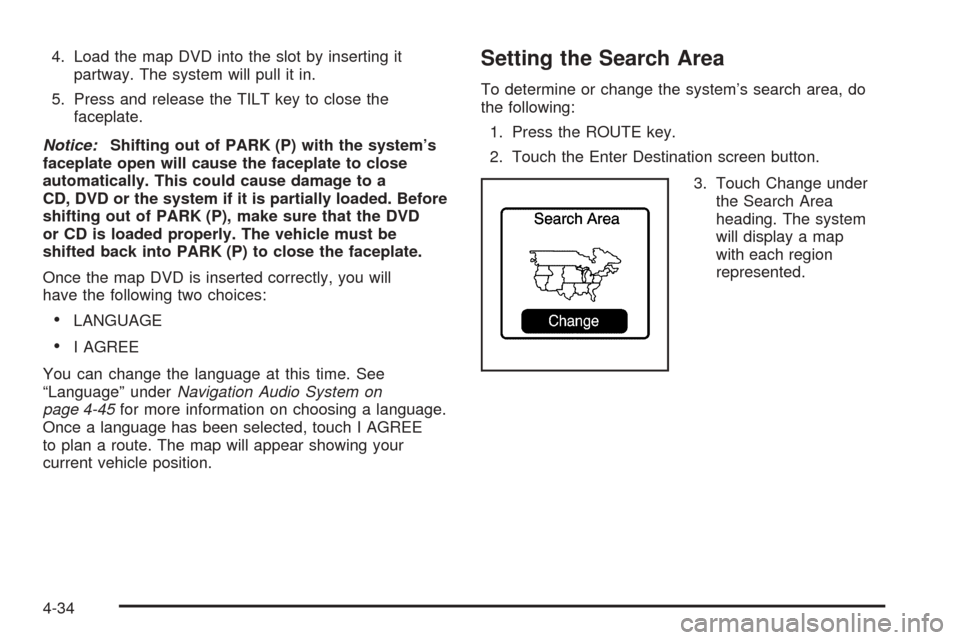
4. Load the map DVD into the slot by inserting it
partway. The system will pull it in.
5. Press and release the TILT key to close the
faceplate.
Notice:Shifting out of PARK (P) with the system’s
faceplate open will cause the faceplate to close
automatically. This could cause damage to a
CD, DVD or the system if it is partially loaded. Before
shifting out of PARK (P), make sure that the DVD
or CD is loaded properly. The vehicle must be
shifted back into PARK (P) to close the faceplate.
Once the map DVD is inserted correctly, you will
have the following two choices:
LANGUAGE
I AGREE
You can change the language at this time. See
“Language” underNavigation Audio System on
page 4-45for more information on choosing a language.
Once a language has been selected, touch I AGREE
to plan a route. The map will appear showing your
current vehicle position.
Setting the Search Area
To determine or change the system’s search area, do
the following:
1. Press the ROUTE key.
2. Touch the Enter Destination screen button.
3. Touch Change under
the Search Area
heading. The system
will display a map
with each region
represented.
4-34
Page 229 of 438
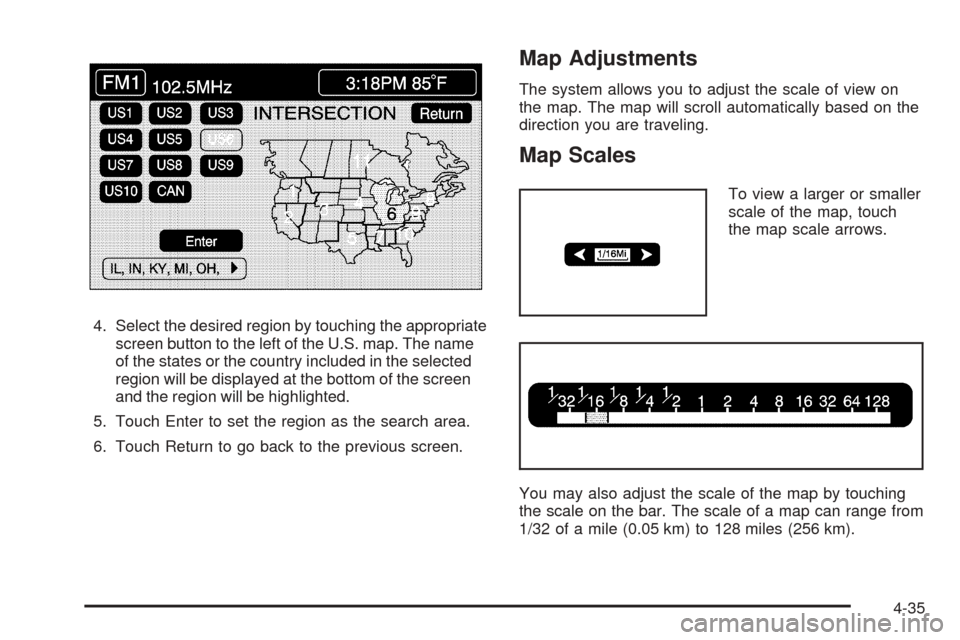
4. Select the desired region by touching the appropriate
screen button to the left of the U.S. map. The name
of the states or the country included in the selected
region will be displayed at the bottom of the screen
and the region will be highlighted.
5. Touch Enter to set the region as the search area.
6. Touch Return to go back to the previous screen.
Map Adjustments
The system allows you to adjust the scale of view on
the map. The map will scroll automatically based on the
direction you are traveling.
Map Scales
To view a larger or smaller
scale of the map, touch
the map scale arrows.
You may also adjust the scale of the map by touching
the scale on the bar. The scale of a map can range from
1/32 of a mile (0.05 km) to 128 miles (256 km).
4-35
Page 230 of 438
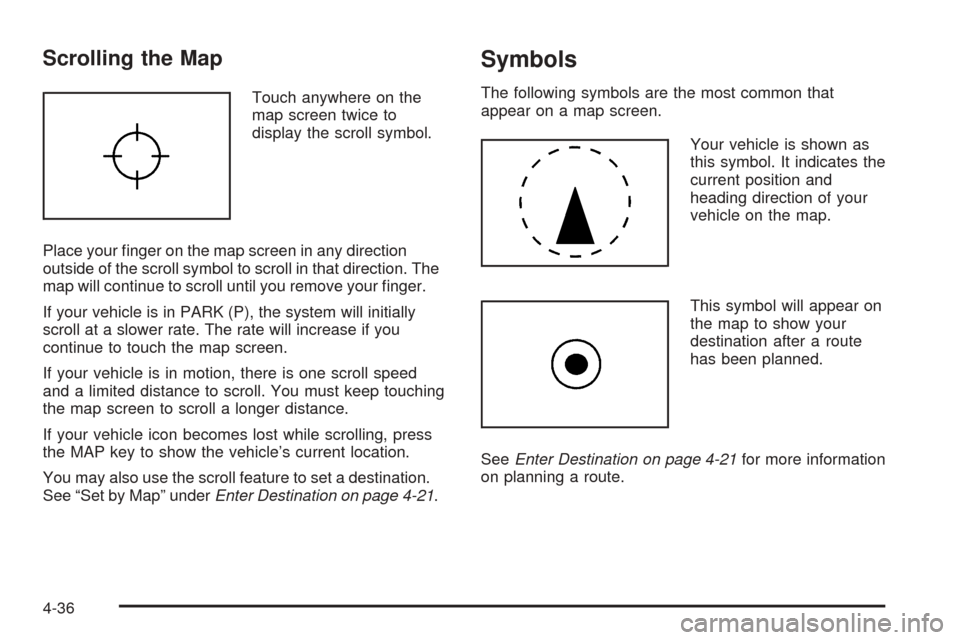
Scrolling the Map
Touch anywhere on the
map screen twice to
display the scroll symbol.
Place your �nger on the map screen in any direction
outside of the scroll symbol to scroll in that direction. The
map will continue to scroll until you remove your �nger.
If your vehicle is in PARK (P), the system will initially
scroll at a slower rate. The rate will increase if you
continue to touch the map screen.
If your vehicle is in motion, there is one scroll speed
and a limited distance to scroll. You must keep touching
the map screen to scroll a longer distance.
If your vehicle icon becomes lost while scrolling, press
the MAP key to show the vehicle’s current location.
You may also use the scroll feature to set a destination.
See “Set by Map” underEnter Destination on page 4-21.
Symbols
The following symbols are the most common that
appear on a map screen.
Your vehicle is shown as
this symbol. It indicates the
current position and
heading direction of your
vehicle on the map.
This symbol will appear on
the map to show your
destination after a route
has been planned.
SeeEnter Destination on page 4-21for more information
on planning a route.
4-36
Page 231 of 438
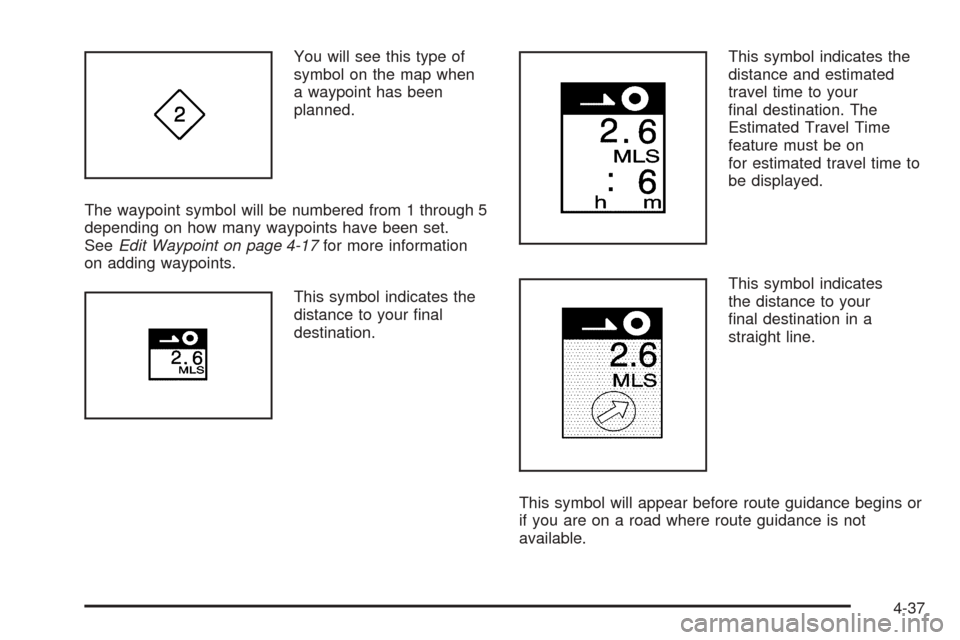
You will see this type of
symbol on the map when
a waypoint has been
planned.
The waypoint symbol will be numbered from 1 through 5
depending on how many waypoints have been set.
SeeEdit Waypoint on page 4-17for more information
on adding waypoints.
This symbol indicates the
distance to your �nal
destination.This symbol indicates the
distance and estimated
travel time to your
�nal destination. The
Estimated Travel Time
feature must be on
for estimated travel time to
be displayed.
This symbol indicates
the distance to your
�nal destination in a
straight line.
This symbol will appear before route guidance begins or
if you are on a road where route guidance is not
available.
4-37
Page 232 of 438

This symbol indicates the
map with North up.
While in North up mode, North will always be at the top
of the map screen regardless of which direction the
vehicle is traveling.
This symbol indicates the
map with the vehicle travel
direction up, or Heading up.
The shaded triangle indicates North. While in Heading
up mode, the direction your vehicle is traveling will
always be at the top of the map screen.
Touch either the North Up heading symbol or the vehicle
Heading Up symbol to alternate between settings.This symbol will appear
when the navigation
system is unable to receive
the GPS signal.
SeeGlobal Positioning System (GPS) on page 4-42for
more information.
When a point of interest
(POI) or street address
name is too long to
be displayed, an arrow
will appear.
Touch the right or left arrow to scroll through the
entire name.
4-38
Page 233 of 438
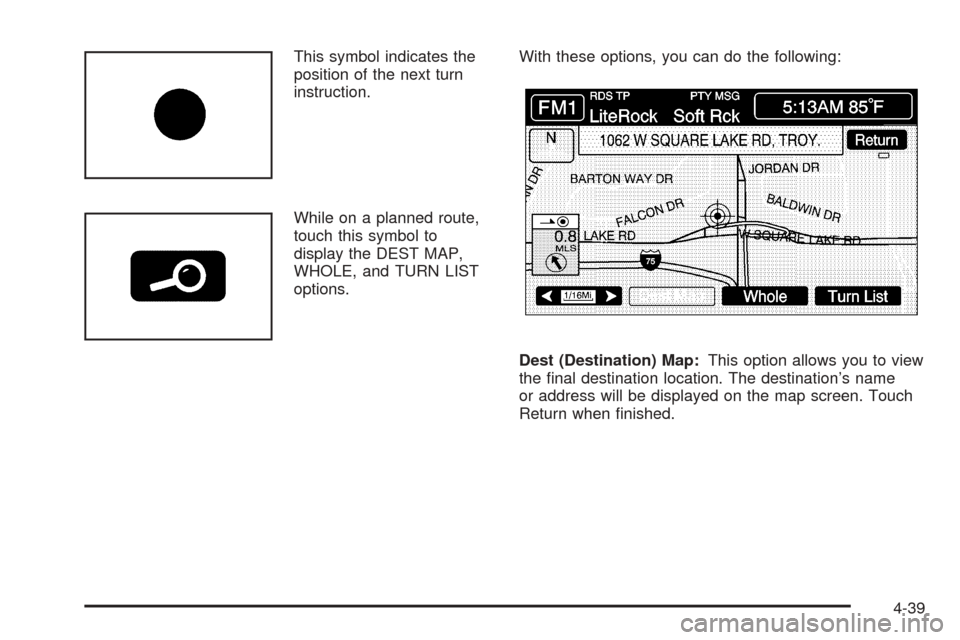
This symbol indicates the
position of the next turn
instruction.
While on a planned route,
touch this symbol to
display the DEST MAP,
WHOLE, and TURN LIST
options.With these options, you can do the following:
Dest (Destination) Map:This option allows you to view
the �nal destination location. The destination’s name
or address will be displayed on the map screen. Touch
Return when �nished.
4-39
Page 234 of 438
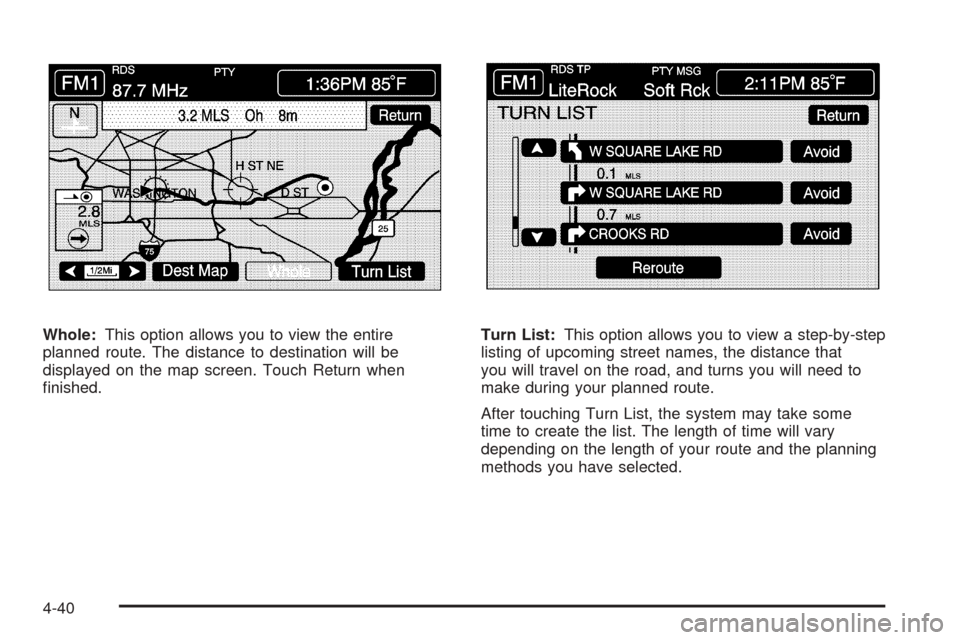
Whole:This option allows you to view the entire
planned route. The distance to destination will be
displayed on the map screen. Touch Return when
�nished.Turn List:This option allows you to view a step-by-step
listing of upcoming street names, the distance that
you will travel on the road, and turns you will need to
make during your planned route.
After touching Turn List, the system may take some
time to create the list. The length of time will vary
depending on the length of your route and the planning
methods you have selected.
4-40
Page 235 of 438
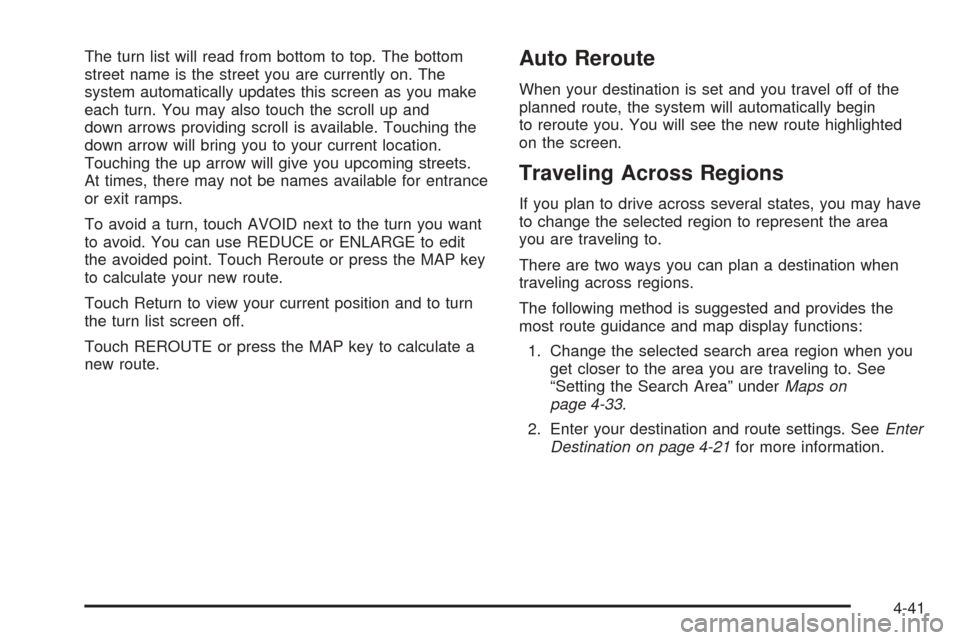
The turn list will read from bottom to top. The bottom
street name is the street you are currently on. The
system automatically updates this screen as you make
each turn. You may also touch the scroll up and
down arrows providing scroll is available. Touching the
down arrow will bring you to your current location.
Touching the up arrow will give you upcoming streets.
At times, there may not be names available for entrance
or exit ramps.
To avoid a turn, touch AVOID next to the turn you want
to avoid. You can use REDUCE or ENLARGE to edit
the avoided point. Touch Reroute or press the MAP key
to calculate your new route.
Touch Return to view your current position and to turn
the turn list screen off.
Touch REROUTE or press the MAP key to calculate a
new route.Auto Reroute
When your destination is set and you travel off of the
planned route, the system will automatically begin
to reroute you. You will see the new route highlighted
on the screen.
Traveling Across Regions
If you plan to drive across several states, you may have
to change the selected region to represent the area
you are traveling to.
There are two ways you can plan a destination when
traveling across regions.
The following method is suggested and provides the
most route guidance and map display functions:
1. Change the selected search area region when you
get closer to the area you are traveling to. See
“Setting the Search Area” underMaps on
page 4-33.
2. Enter your destination and route settings. SeeEnter
Destination on page 4-21for more information.
4-41
Page 236 of 438
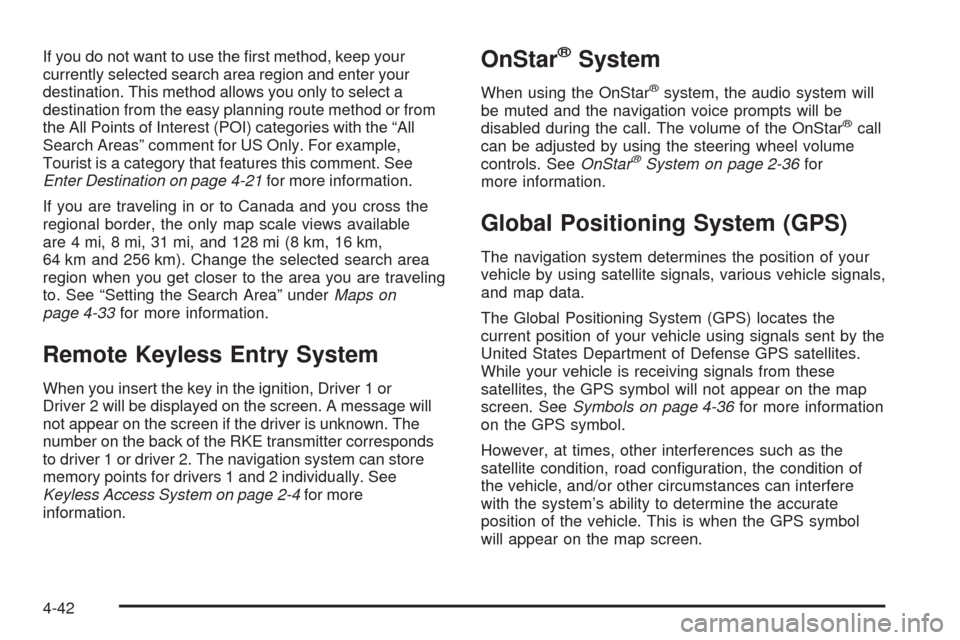
If you do not want to use the �rst method, keep your
currently selected search area region and enter your
destination. This method allows you only to select a
destination from the easy planning route method or from
the All Points of Interest (POI) categories with the “All
Search Areas” comment for US Only. For example,
Tourist is a category that features this comment. See
Enter Destination on page 4-21for more information.
If you are traveling in or to Canada and you cross the
regional border, the only map scale views available
are 4 mi, 8 mi, 31 mi, and 128 mi (8 km, 16 km,
64 km and 256 km). Change the selected search area
region when you get closer to the area you are traveling
to. See “Setting the Search Area” underMaps on
page 4-33for more information.
Remote Keyless Entry System
When you insert the key in the ignition, Driver 1 or
Driver 2 will be displayed on the screen. A message will
not appear on the screen if the driver is unknown. The
number on the back of the RKE transmitter corresponds
to driver 1 or driver 2. The navigation system can store
memory points for drivers 1 and 2 individually. See
Keyless Access System on page 2-4for more
information.
OnStar®System
When using the OnStar®system, the audio system will
be muted and the navigation voice prompts will be
disabled during the call. The volume of the OnStar
®call
can be adjusted by using the steering wheel volume
controls. SeeOnStar
®System on page 2-36for
more information.
Global Positioning System (GPS)
The navigation system determines the position of your
vehicle by using satellite signals, various vehicle signals,
and map data.
The Global Positioning System (GPS) locates the
current position of your vehicle using signals sent by the
United States Department of Defense GPS satellites.
While your vehicle is receiving signals from these
satellites, the GPS symbol will not appear on the map
screen. SeeSymbols on page 4-36for more information
on the GPS symbol.
However, at times, other interferences such as the
satellite condition, road con�guration, the condition of
the vehicle, and/or other circumstances can interfere
with the system’s ability to determine the accurate
position of the vehicle. This is when the GPS symbol
will appear on the map screen.
4-42
Page 238 of 438
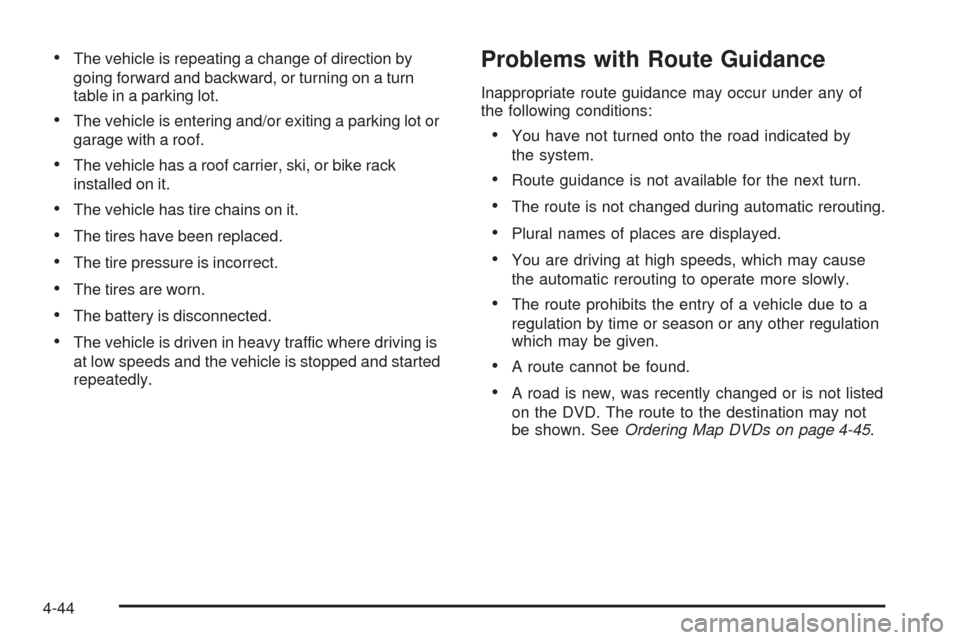
The vehicle is repeating a change of direction by
going forward and backward, or turning on a turn
table in a parking lot.
The vehicle is entering and/or exiting a parking lot or
garage with a roof.
The vehicle has a roof carrier, ski, or bike rack
installed on it.
The vehicle has tire chains on it.
The tires have been replaced.
The tire pressure is incorrect.
The tires are worn.
The battery is disconnected.
The vehicle is driven in heavy traffic where driving is
at low speeds and the vehicle is stopped and started
repeatedly.
Problems with Route Guidance
Inappropriate route guidance may occur under any of
the following conditions:
You have not turned onto the road indicated by
the system.
Route guidance is not available for the next turn.
The route is not changed during automatic rerouting.
Plural names of places are displayed.
You are driving at high speeds, which may cause
the automatic rerouting to operate more slowly.
The route prohibits the entry of a vehicle due to a
regulation by time or season or any other regulation
which may be given.
A route cannot be found.
A road is new, was recently changed or is not listed
on the DVD. The route to the destination may not
be shown. SeeOrdering Map DVDs on page 4-45.
4-44