display CADILLAC XLR 2005 1.G Repair Manual
[x] Cancel search | Manufacturer: CADILLAC, Model Year: 2005, Model line: XLR, Model: CADILLAC XLR 2005 1.GPages: 438, PDF Size: 3.69 MB
Page 208 of 438
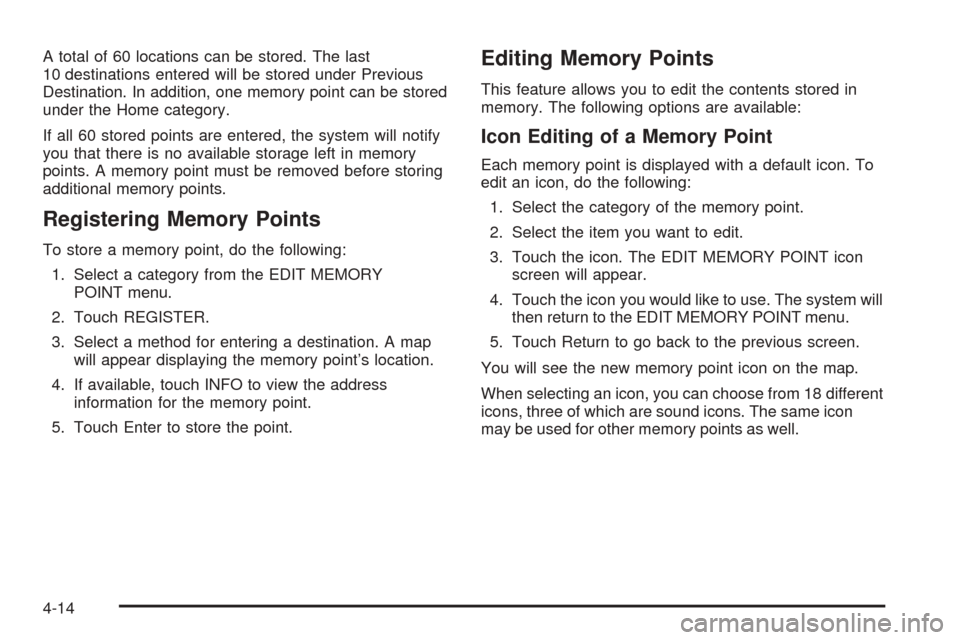
A total of 60 locations can be stored. The last
10 destinations entered will be stored under Previous
Destination. In addition, one memory point can be stored
under the Home category.
If all 60 stored points are entered, the system will notify
you that there is no available storage left in memory
points. A memory point must be removed before storing
additional memory points.
Registering Memory Points
To store a memory point, do the following:
1. Select a category from the EDIT MEMORY
POINT menu.
2. Touch REGISTER.
3. Select a method for entering a destination. A map
will appear displaying the memory point’s location.
4. If available, touch INFO to view the address
information for the memory point.
5. Touch Enter to store the point.
Editing Memory Points
This feature allows you to edit the contents stored in
memory. The following options are available:
Icon Editing of a Memory Point
Each memory point is displayed with a default icon. To
edit an icon, do the following:
1. Select the category of the memory point.
2. Select the item you want to edit.
3. Touch the icon. The EDIT MEMORY POINT icon
screen will appear.
4. Touch the icon you would like to use. The system will
then return to the EDIT MEMORY POINT menu.
5. Touch Return to go back to the previous screen.
You will see the new memory point icon on the map.
When selecting an icon, you can choose from 18 different
icons, three of which are sound icons. The same icon
may be used for other memory points as well.
4-14
Page 209 of 438
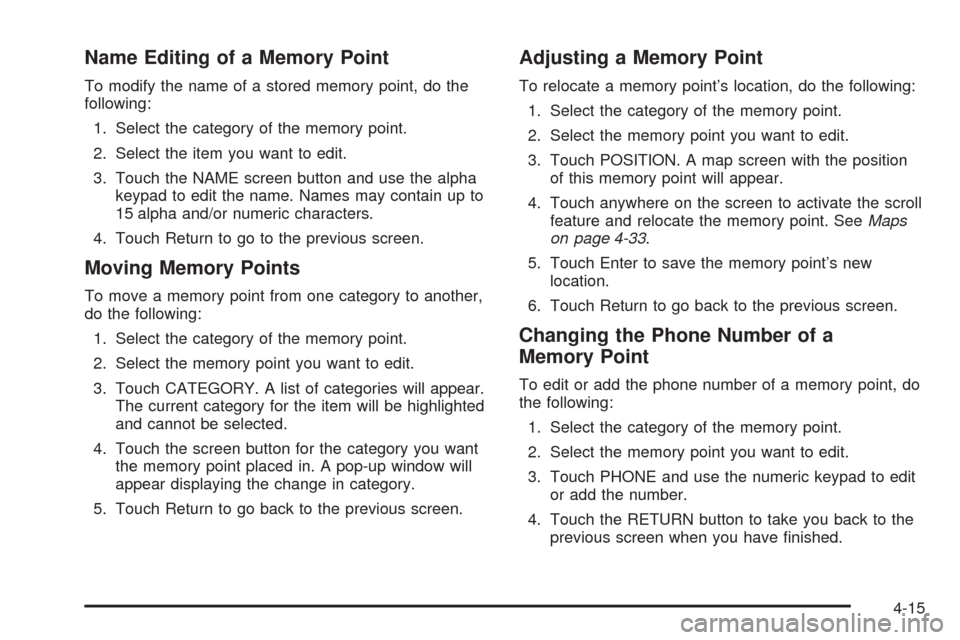
Name Editing of a Memory Point
To modify the name of a stored memory point, do the
following:
1. Select the category of the memory point.
2. Select the item you want to edit.
3. Touch the NAME screen button and use the alpha
keypad to edit the name. Names may contain up to
15 alpha and/or numeric characters.
4. Touch Return to go to the previous screen.
Moving Memory Points
To move a memory point from one category to another,
do the following:
1. Select the category of the memory point.
2. Select the memory point you want to edit.
3. Touch CATEGORY. A list of categories will appear.
The current category for the item will be highlighted
and cannot be selected.
4. Touch the screen button for the category you want
the memory point placed in. A pop-up window will
appear displaying the change in category.
5. Touch Return to go back to the previous screen.
Adjusting a Memory Point
To relocate a memory point’s location, do the following:
1. Select the category of the memory point.
2. Select the memory point you want to edit.
3. Touch POSITION. A map screen with the position
of this memory point will appear.
4. Touch anywhere on the screen to activate the scroll
feature and relocate the memory point. SeeMaps
on page 4-33.
5. Touch Enter to save the memory point’s new
location.
6. Touch Return to go back to the previous screen.
Changing the Phone Number of a
Memory Point
To edit or add the phone number of a memory point, do
the following:
1. Select the category of the memory point.
2. Select the memory point you want to edit.
3. Touch PHONE and use the numeric keypad to edit
or add the number.
4. Touch the RETURN button to take you back to the
previous screen when you have �nished.
4-15
Page 212 of 438
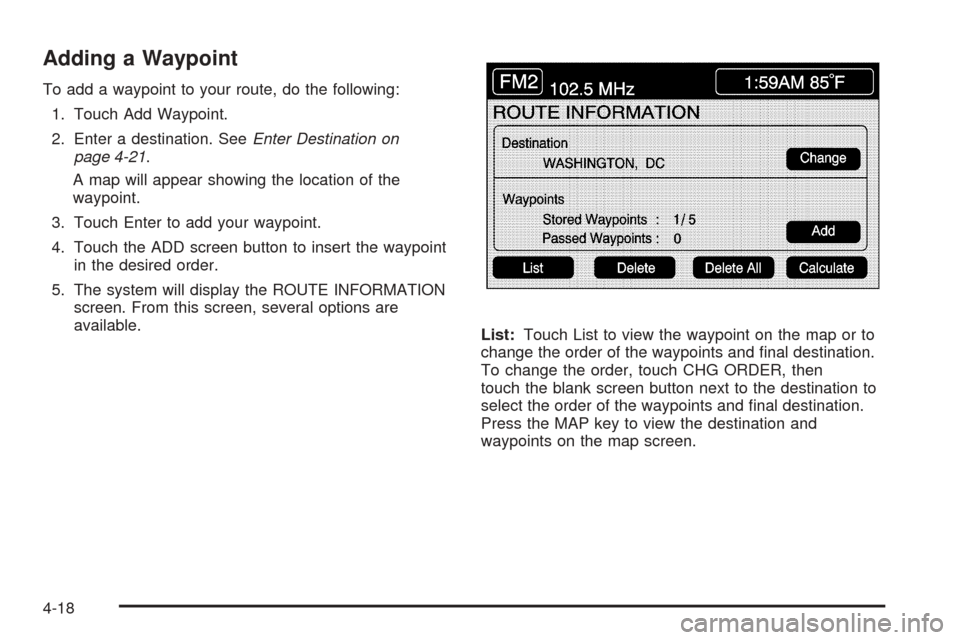
Adding a Waypoint
To add a waypoint to your route, do the following:
1. Touch Add Waypoint.
2. Enter a destination. SeeEnter Destination on
page 4-21.
A map will appear showing the location of the
waypoint.
3. Touch Enter to add your waypoint.
4. Touch the ADD screen button to insert the waypoint
in the desired order.
5. The system will display the ROUTE INFORMATION
screen. From this screen, several options are
available.
List:Touch List to view the waypoint on the map or to
change the order of the waypoints and �nal destination.
To change the order, touch CHG ORDER, then
touch the blank screen button next to the destination to
select the order of the waypoints and �nal destination.
Press the MAP key to view the destination and
waypoints on the map screen.
4-18
Page 214 of 438
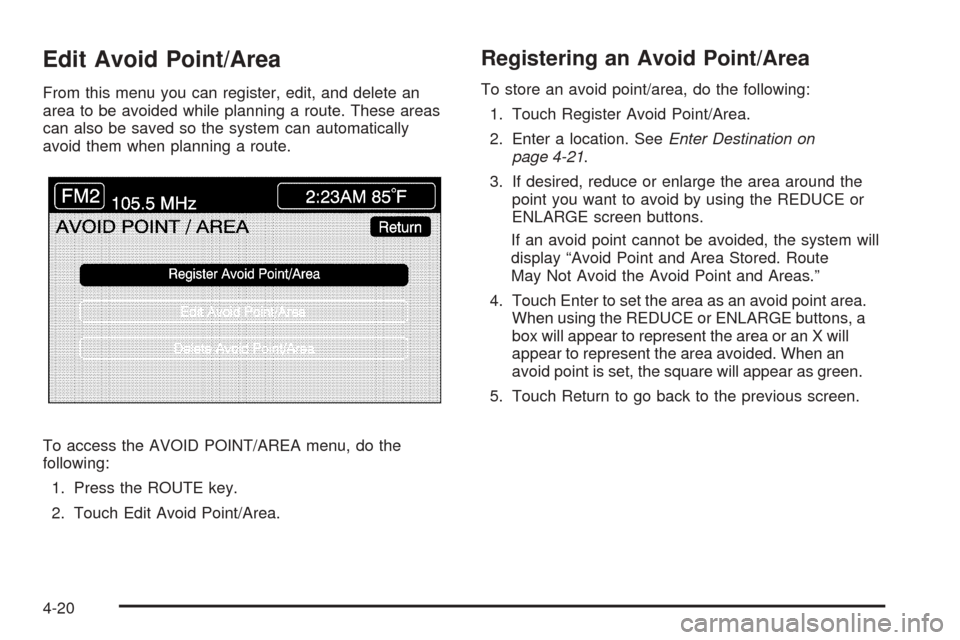
Edit Avoid Point/Area
From this menu you can register, edit, and delete an
area to be avoided while planning a route. These areas
can also be saved so the system can automatically
avoid them when planning a route.
To access the AVOID POINT/AREA menu, do the
following:
1. Press the ROUTE key.
2. Touch Edit Avoid Point/Area.
Registering an Avoid Point/Area
To store an avoid point/area, do the following:
1. Touch Register Avoid Point/Area.
2. Enter a location. SeeEnter Destination on
page 4-21.
3. If desired, reduce or enlarge the area around the
point you want to avoid by using the REDUCE or
ENLARGE screen buttons.
If an avoid point cannot be avoided, the system will
display “Avoid Point and Area Stored. Route
May Not Avoid the Avoid Point and Areas.”
4. Touch Enter to set the area as an avoid point area.
When using the REDUCE or ENLARGE buttons, a
box will appear to represent the area or an X will
appear to represent the area avoided. When an
avoid point is set, the square will appear as green.
5. Touch Return to go back to the previous screen.
4-20
Page 215 of 438
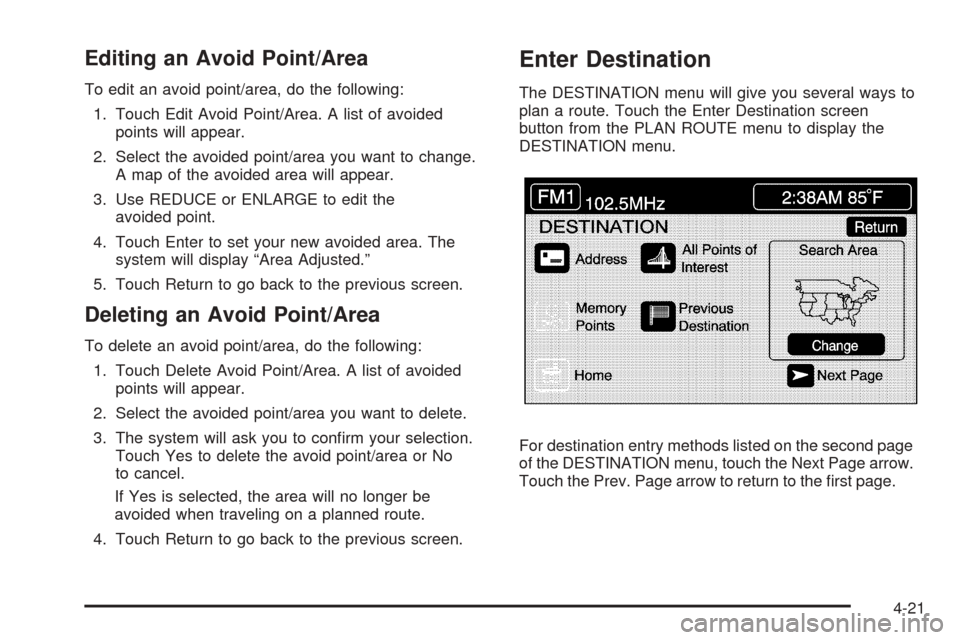
Editing an Avoid Point/Area
To edit an avoid point/area, do the following:
1. Touch Edit Avoid Point/Area. A list of avoided
points will appear.
2. Select the avoided point/area you want to change.
A map of the avoided area will appear.
3. Use REDUCE or ENLARGE to edit the
avoided point.
4. Touch Enter to set your new avoided area. The
system will display “Area Adjusted.”
5. Touch Return to go back to the previous screen.
Deleting an Avoid Point/Area
To delete an avoid point/area, do the following:
1. Touch Delete Avoid Point/Area. A list of avoided
points will appear.
2. Select the avoided point/area you want to delete.
3. The system will ask you to con�rm your selection.
Touch Yes to delete the avoid point/area or No
to cancel.
If Yes is selected, the area will no longer be
avoided when traveling on a planned route.
4. Touch Return to go back to the previous screen.
Enter Destination
The DESTINATION menu will give you several ways to
plan a route. Touch the Enter Destination screen
button from the PLAN ROUTE menu to display the
DESTINATION menu.
For destination entry methods listed on the second page
of the DESTINATION menu, touch the Next Page arrow.
Touch the Prev. Page arrow to return to the �rst page.
4-21
Page 216 of 438

To enter a destination, choose from one of the
destination entry methods following in this section.
After entering a destination, If available, the system will
display up to three routes in a pop-up window
indicating the total mileage and time to destination for
each route. Select a route by touching NEXT. The map
will display each route in a different color. The selected
route will be highlighted in red.
To start route guidance, touch Start or begin driving
your vehicle. Route guidance will automatically begin
after a short distance.
If you touch CHG ROUTE before touching Start, you will
be able to change route preferences. SeeRoute
Preference on page 4-31for more information.
When a route has been planned, it will be highlighted
and a bulls-eye symbol will appear on the map to show
your �nal destination.
If you wish to cancel a route that has been set, see
“Cancel Route” underRoute Preference on page 4-31.Easy Planning Route
With this destination entry method, you can select a
destination using the scroll symbol on the map screen.
SeeMaps on page 4-33.
To use this destination entry method, do the following:
1. Press the MAP key.
2. Touch the map screen twice for the scroll symbol to
appear. Touch the map or drag the scroll symbol
toward your destination.
4-22
Page 219 of 438
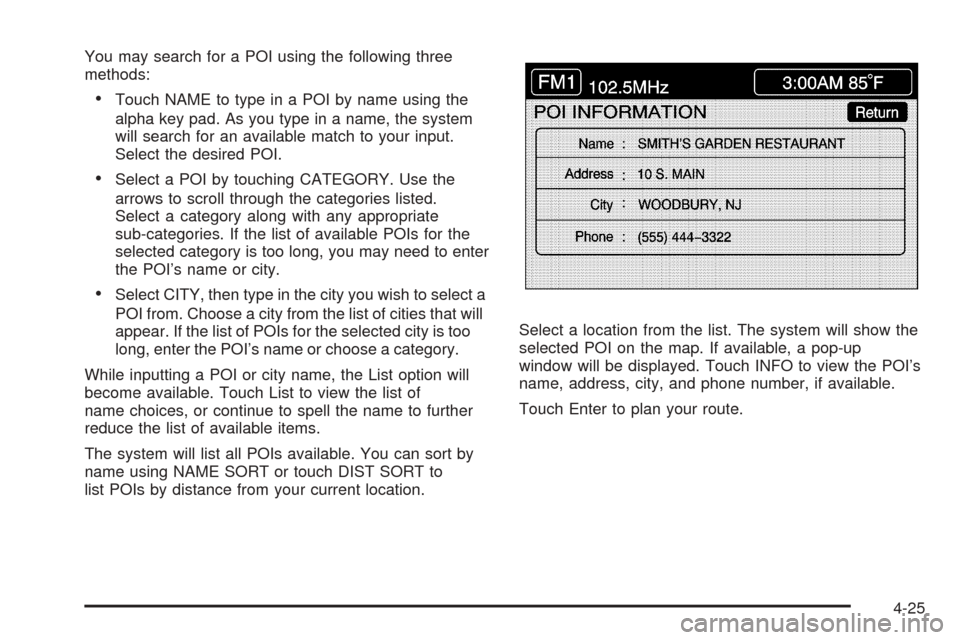
You may search for a POI using the following three
methods:
Touch NAME to type in a POI by name using the
alpha key pad. As you type in a name, the system
will search for an available match to your input.
Select the desired POI.
Select a POI by touching CATEGORY. Use the
arrows to scroll through the categories listed.
Select a category along with any appropriate
sub-categories. If the list of available POIs for the
selected category is too long, you may need to enter
the POI’s name or city.
Select CITY, then type in the city you wish to select a
POI from. Choose a city from the list of cities that will
appear. If the list of POIs for the selected city is too
long, enter the POI’s name or choose a category.
While inputting a POI or city name, the List option will
become available. Touch List to view the list of
name choices, or continue to spell the name to further
reduce the list of available items.
The system will list all POIs available. You can sort by
name using NAME SORT or touch DIST SORT to
list POIs by distance from your current location.Select a location from the list. The system will show the
selected POI on the map. If available, a pop-up
window will be displayed. Touch INFO to view the POI’s
name, address, city, and phone number, if available.
Touch Enter to plan your route.
4-25
Page 224 of 438
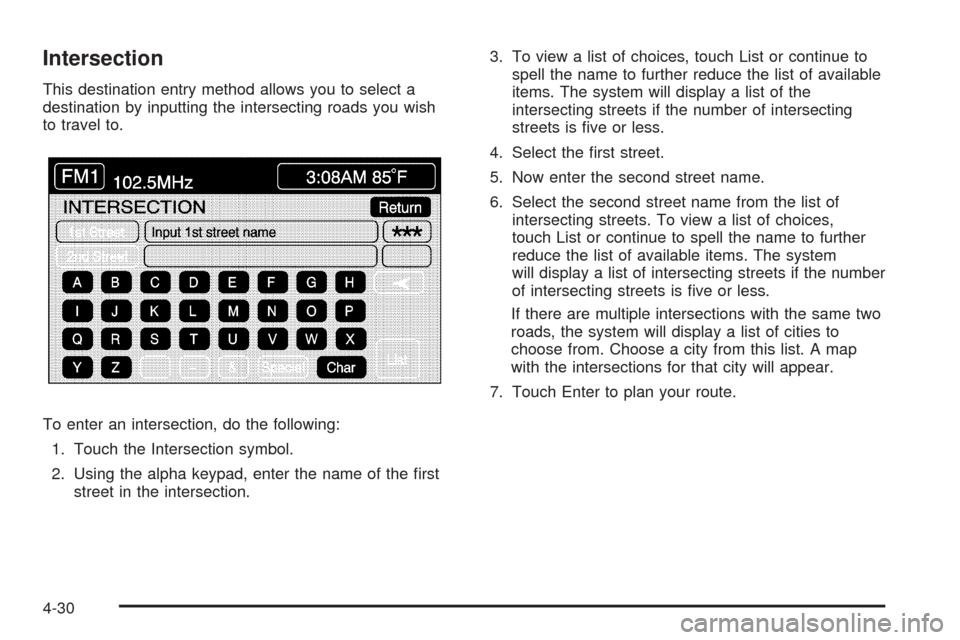
Intersection
This destination entry method allows you to select a
destination by inputting the intersecting roads you wish
to travel to.
To enter an intersection, do the following:
1. Touch the Intersection symbol.
2. Using the alpha keypad, enter the name of the �rst
street in the intersection.3. To view a list of choices, touch List or continue to
spell the name to further reduce the list of available
items. The system will display a list of the
intersecting streets if the number of intersecting
streets is �ve or less.
4. Select the �rst street.
5. Now enter the second street name.
6. Select the second street name from the list of
intersecting streets. To view a list of choices,
touch List or continue to spell the name to further
reduce the list of available items. The system
will display a list of intersecting streets if the number
of intersecting streets is �ve or less.
If there are multiple intersections with the same two
roads, the system will display a list of cities to
choose from. Choose a city from this list. A map
with the intersections for that city will appear.
7. Touch Enter to plan your route.
4-30
Page 226 of 438

Route Setting
This feature allows you to display and change the
planning methods used each time you plan a route. With
planning method options, you are able to select the
fastest route based on time or distance, using only major
roads, toll roads, and using ferries based on the
navigation system’s information and information
contained on the map DVD.
The following options will be available from the ROUTE
SETTING menu:
Minimize Time/Distance:The system will calculate the
fastest route or shortest route possible. Choose Time
for the fastest route or Dist for the shortest route.Use Major Roads:Choose Yes to calculate the best
route using only major roads unless a route cannot
be found without the use of a secondary road.
This selection will not always offer the shortest distance
or time to your destination.
Use Toll Roads:Choose Yes to calculate the best
route using toll roads wherever possible. This selection
will not always offer the shortest distance or time to
your destination.
Use Ferries:Choose Yes to calculate the best route
using ferries when possible. This selection will not
always offer the shortest distance or time to your
destination.
4-32
Page 227 of 438

Display Whole Route
This feature allows you to display your entire planned
route. Total mileage and time to destination for the
planned route will be displayed on the map screen.
Touch Return to go back to the previous menu.
Calculate Route
This feature allows you to begin route calculation for the
selected destination.
Cancel Route
If you are traveling on a planned route and would like to
cancel it, touch Cancel Route. The system will ask
you to con�rm by touching YES. Touch YES to con�rm
cancellation of your planned route or touch Return to
keep your planned route.
Maps
This section includes basic information you need to
know about the map database.
Regional Maps
The maps are stored on a DVD-ROM. The
48 contiguous United States and portions of Canada are
contained on one disc. The U.S. map database
includes interstate freeways, state highways, country
roads, and major and general streets.
Refer to the “Navigation System Map Disc” manual to
view the explanation of map coverage and detailed
city lists in each region. The map disc manual will be in
your map DVD case when the vehicle is delivered
from the factory.
When your vehicle is delivered from the factory, the
dealer may have installed the map DVD. If the map DVD
was not installed in your vehicle when �rst purchased,
do the following:
1. Turn the ignition on.
2. With the vehicle in PARK (P), press and hold the
TILT key until a beep is heard. The system’s
faceplate will open.
3. If already loaded, the map DVD or a CD will eject
from the slot.
4-33