navigation system CADILLAC XLR 2007 1.G Owners Manual
[x] Cancel search | Manufacturer: CADILLAC, Model Year: 2007, Model line: XLR, Model: CADILLAC XLR 2007 1.GPages: 512, PDF Size: 3.84 MB
Page 1 of 512
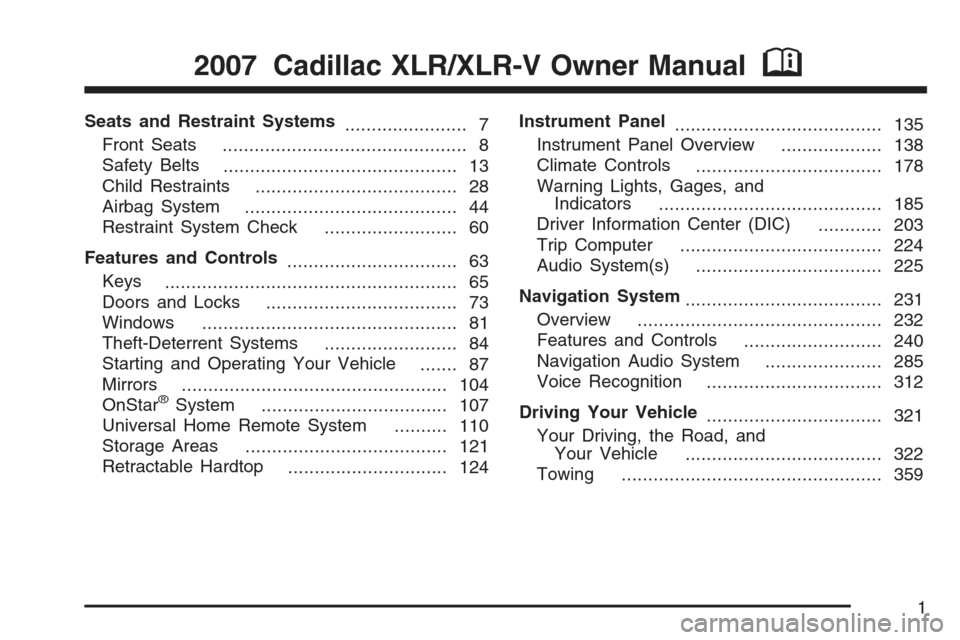
Seats and Restraint Systems
....................... 7
Front Seats
.............................................. 8
Safety Belts
............................................ 13
Child Restraints
...................................... 28
Airbag System
........................................ 44
Restraint System Check
......................... 60
Features and Controls
................................ 63
Keys
....................................................... 65
Doors and Locks
.................................... 73
Windows
................................................ 81
Theft-Deterrent Systems
......................... 84
Starting and Operating Your Vehicle
....... 87
Mirrors
.................................................. 104
OnStar
®System
................................... 107
Universal Home Remote System
.......... 110
Storage Areas
...................................... 121
Retractable Hardtop
.............................. 124Instrument Panel
....................................... 135
Instrument Panel Overview
................... 138
Climate Controls
................................... 178
Warning Lights, Gages, and
Indicators
.......................................... 185
Driver Information Center (DIC)
............ 203
Trip Computer
...................................... 224
Audio System(s)
................................... 225
Navigation System
..................................... 231
Overview
.............................................. 232
Features and Controls
.......................... 240
Navigation Audio System
...................... 285
Voice Recognition
................................. 312
Driving Your Vehicle
................................. 321
Your Driving, the Road, and
Your Vehicle
..................................... 322
Towing
................................................. 359
2007 Cadillac XLR/XLR-V Owner ManualM
1
Page 140 of 512
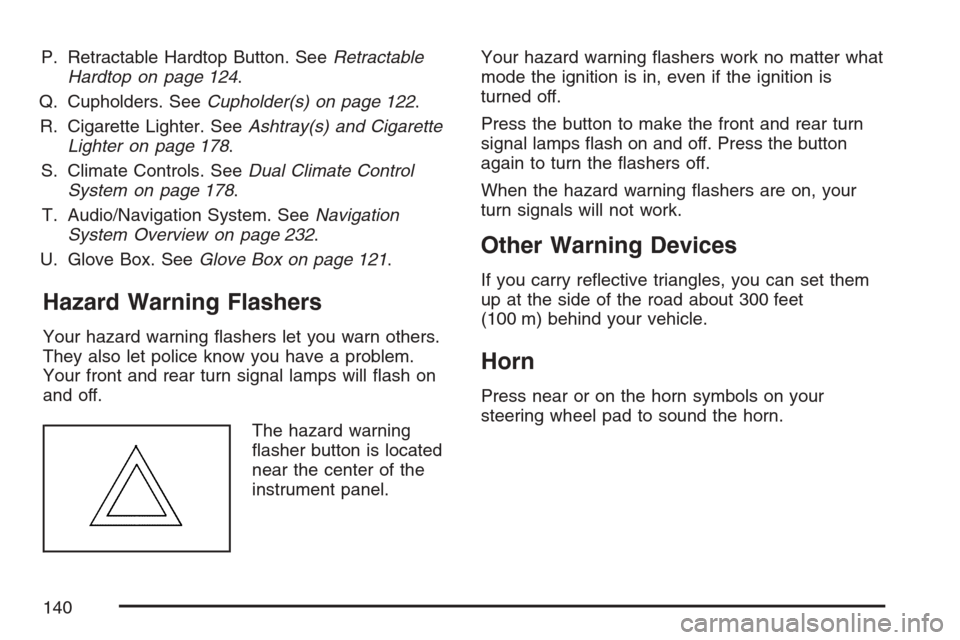
P. Retractable Hardtop Button. SeeRetractable
Hardtop on page 124.
Q. Cupholders. SeeCupholder(s) on page 122.
R. Cigarette Lighter. SeeAshtray(s) and Cigarette
Lighter on page 178.
S. Climate Controls. SeeDual Climate Control
System on page 178.
T. Audio/Navigation System. SeeNavigation
System Overview on page 232.
U. Glove Box. SeeGlove Box on page 121.
Hazard Warning Flashers
Your hazard warning �ashers let you warn others.
They also let police know you have a problem.
Your front and rear turn signal lamps will �ash on
and off.
The hazard warning
�asher button is located
near the center of the
instrument panel.Your hazard warning �ashers work no matter what
mode the ignition is in, even if the ignition is
turned off.
Press the button to make the front and rear turn
signal lamps �ash on and off. Press the button
again to turn the �ashers off.
When the hazard warning �ashers are on, your
turn signals will not work.
Other Warning Devices
If you carry re�ective triangles, you can set them
up at the side of the road about 300 feet
(100 m) behind your vehicle.
Horn
Press near or on the horn symbols on your
steering wheel pad to sound the horn.
140
Page 182 of 512
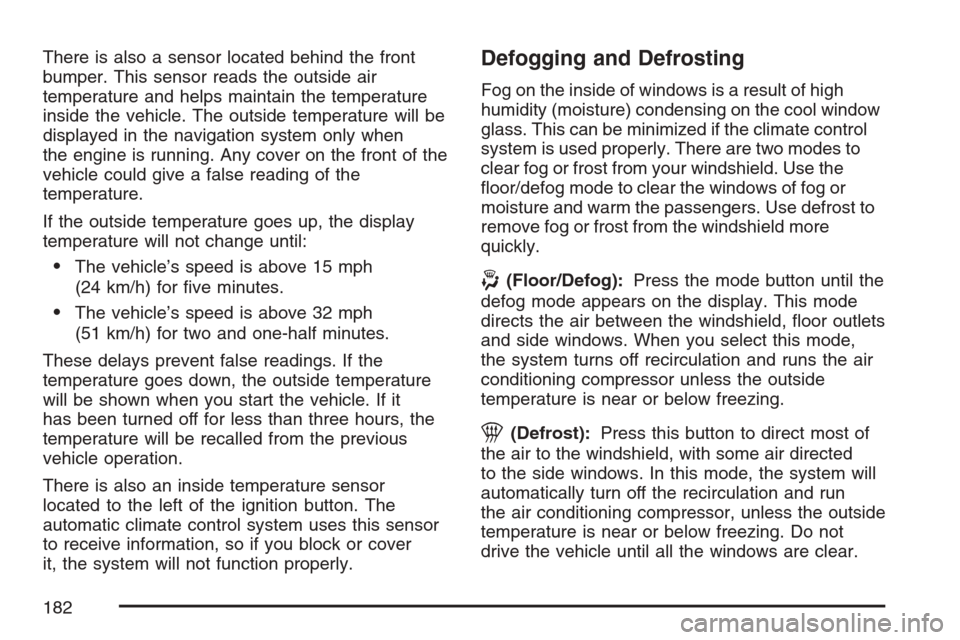
There is also a sensor located behind the front
bumper. This sensor reads the outside air
temperature and helps maintain the temperature
inside the vehicle. The outside temperature will be
displayed in the navigation system only when
the engine is running. Any cover on the front of the
vehicle could give a false reading of the
temperature.
If the outside temperature goes up, the display
temperature will not change until:
The vehicle’s speed is above 15 mph
(24 km/h) for �ve minutes.
The vehicle’s speed is above 32 mph
(51 km/h) for two and one-half minutes.
These delays prevent false readings. If the
temperature goes down, the outside temperature
will be shown when you start the vehicle. If it
has been turned off for less than three hours, the
temperature will be recalled from the previous
vehicle operation.
There is also an inside temperature sensor
located to the left of the ignition button. The
automatic climate control system uses this sensor
to receive information, so if you block or cover
it, the system will not function properly.
Defogging and Defrosting
Fog on the inside of windows is a result of high
humidity (moisture) condensing on the cool window
glass. This can be minimized if the climate control
system is used properly. There are two modes to
clear fog or frost from your windshield. Use the
�oor/defog mode to clear the windows of fog or
moisture and warm the passengers. Use defrost to
remove fog or frost from the windshield more
quickly.
-(Floor/Defog):Press the mode button until the
defog mode appears on the display. This mode
directs the air between the windshield, �oor outlets
and side windows. When you select this mode,
the system turns off recirculation and runs the air
conditioning compressor unless the outside
temperature is near or below freezing.
1(Defrost):Press this button to direct most of
the air to the windshield, with some air directed
to the side windows. In this mode, the system will
automatically turn off the recirculation and run
the air conditioning compressor, unless the outside
temperature is near or below freezing. Do not
drive the vehicle until all the windows are clear.
182
Page 227 of 512
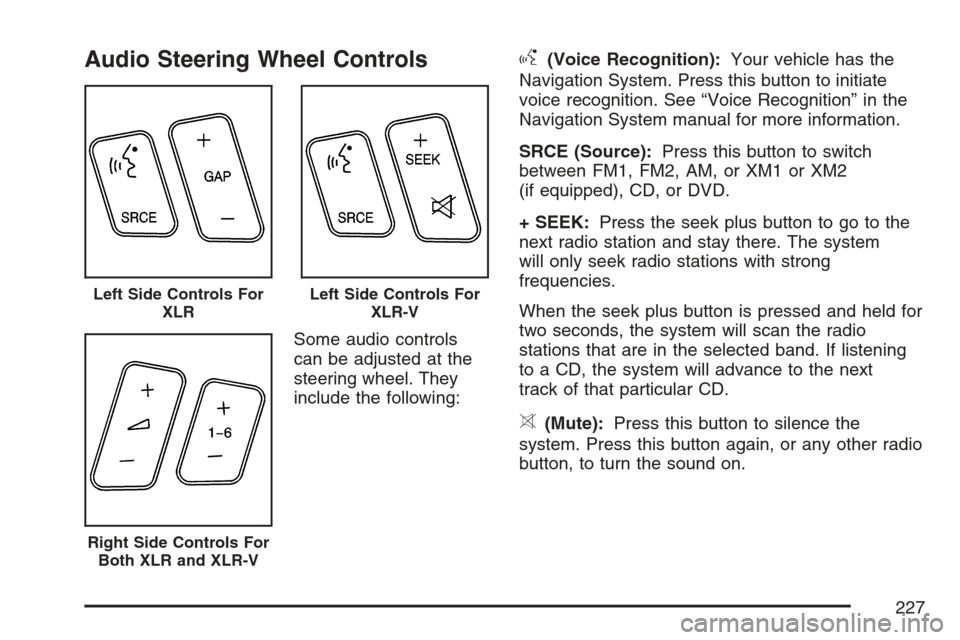
Audio Steering Wheel Controls
Some audio controls
can be adjusted at the
steering wheel. They
include the following:
g(Voice Recognition):Your vehicle has the
Navigation System. Press this button to initiate
voice recognition. See “Voice Recognition” in the
Navigation System manual for more information.
SRCE (Source):Press this button to switch
between FM1, FM2, AM, or XM1 or XM2
(if equipped), CD, or DVD.
+ SEEK:Press the seek plus button to go to the
next radio station and stay there. The system
will only seek radio stations with strong
frequencies.
When the seek plus button is pressed and held for
two seconds, the system will scan the radio
stations that are in the selected band. If listening
to a CD, the system will advance to the next
track of that particular CD.
>(Mute):Press this button to silence the
system. Press this button again, or any other radio
button, to turn the sound on.
Left Side Controls For
XLRLeft Side Controls For
XLR-V
Right Side Controls For
Both XLR and XLR-V
227
Page 231 of 512
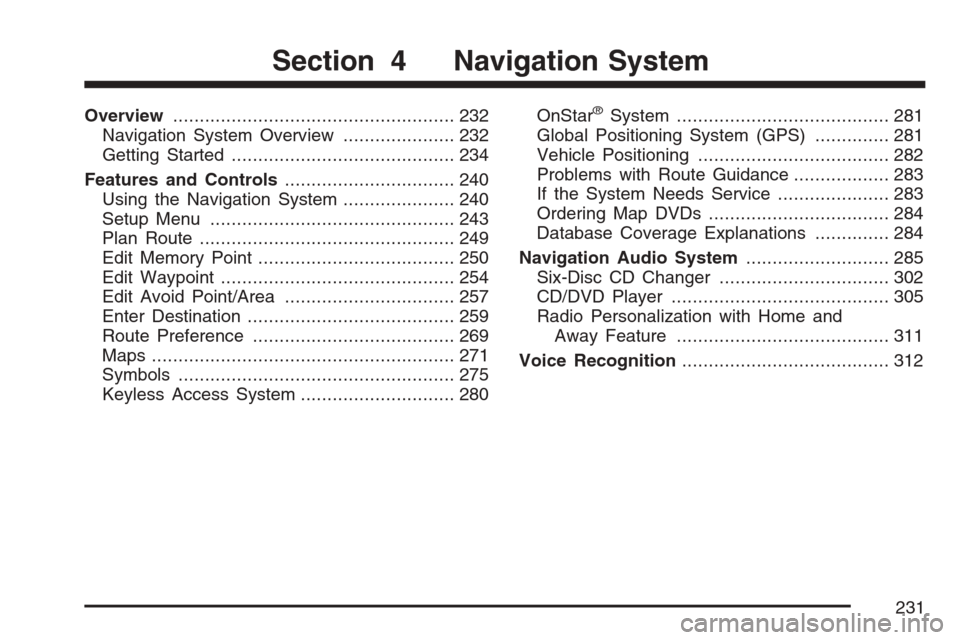
Overview..................................................... 232
Navigation System Overview..................... 232
Getting Started.......................................... 234
Features and Controls................................ 240
Using the Navigation System..................... 240
Setup Menu.............................................. 243
Plan Route................................................ 249
Edit Memory Point..................................... 250
Edit Waypoint............................................ 254
Edit Avoid Point/Area................................ 257
Enter Destination....................................... 259
Route Preference...................................... 269
Maps......................................................... 271
Symbols.................................................... 275
Keyless Access System............................. 280OnStar®System........................................ 281
Global Positioning System (GPS).............. 281
Vehicle Positioning.................................... 282
Problems with Route Guidance.................. 283
If the System Needs Service..................... 283
Ordering Map DVDs.................................. 284
Database Coverage Explanations.............. 284
Navigation Audio System........................... 285
Six-Disc CD Changer................................ 302
CD/DVD Player......................................... 305
Radio Personalization with Home and
Away Feature........................................ 311
Voice Recognition....................................... 312
Section 4 Navigation System
231
Page 232 of 512
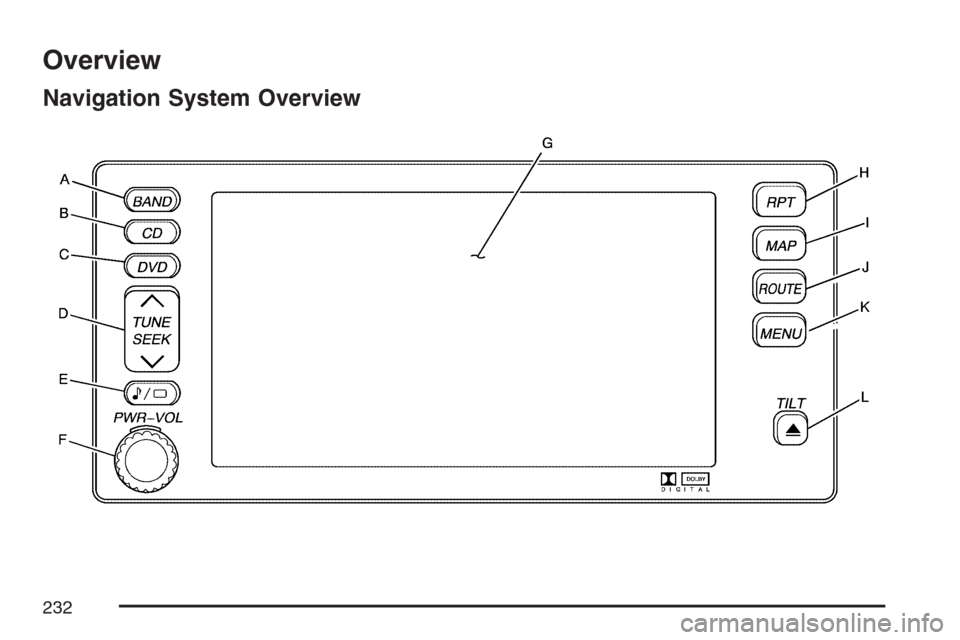
Overview
Navigation System Overview
232
Page 233 of 512
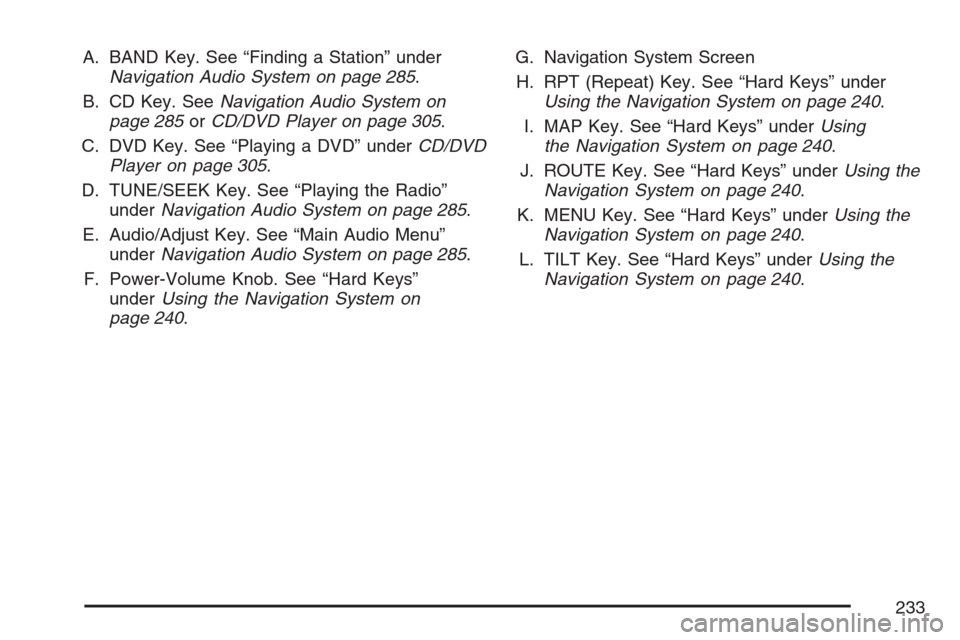
A. BAND Key. See “Finding a Station” under
Navigation Audio System on page 285.
B. CD Key. SeeNavigation Audio System on
page 285orCD/DVD Player on page 305.
C. DVD Key. See “Playing a DVD” underCD/DVD
Player on page 305.
D. TUNE/SEEK Key. See “Playing the Radio”
underNavigation Audio System on page 285.
E. Audio/Adjust Key. See “Main Audio Menu”
underNavigation Audio System on page 285.
F. Power-Volume Knob. See “Hard Keys”
underUsing the Navigation System on
page 240.G. Navigation System Screen
H. RPT (Repeat) Key. See “Hard Keys” under
Using the Navigation System on page 240.
I. MAP Key. See “Hard Keys” underUsing
the Navigation System on page 240.
J. ROUTE Key. See “Hard Keys” underUsing the
Navigation System on page 240.
K. MENU Key. See “Hard Keys” underUsing the
Navigation System on page 240.
L. TILT Key. See “Hard Keys” underUsing the
Navigation System on page 240.
233
Page 234 of 512
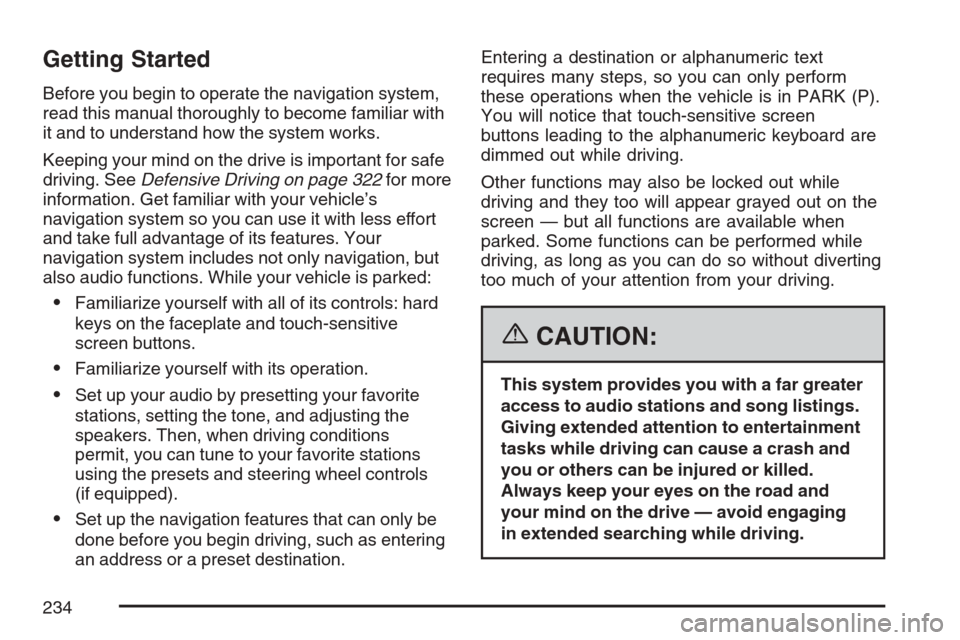
Getting Started
Before you begin to operate the navigation system,
read this manual thoroughly to become familiar with
it and to understand how the system works.
Keeping your mind on the drive is important for safe
driving. SeeDefensive Driving on page 322for more
information. Get familiar with your vehicle’s
navigation system so you can use it with less effort
and take full advantage of its features. Your
navigation system includes not only navigation, but
also audio functions. While your vehicle is parked:
Familiarize yourself with all of its controls: hard
keys on the faceplate and touch-sensitive
screen buttons.
Familiarize yourself with its operation.
Set up your audio by presetting your favorite
stations, setting the tone, and adjusting the
speakers. Then, when driving conditions
permit, you can tune to your favorite stations
using the presets and steering wheel controls
(if equipped).
Set up the navigation features that can only be
done before you begin driving, such as entering
an address or a preset destination.Entering a destination or alphanumeric text
requires many steps, so you can only perform
these operations when the vehicle is in PARK (P).
You will notice that touch-sensitive screen
buttons leading to the alphanumeric keyboard are
dimmed out while driving.
Other functions may also be locked out while
driving and they too will appear grayed out on the
screen — but all functions are available when
parked. Some functions can be performed while
driving, as long as you can do so without diverting
too much of your attention from your driving.
{CAUTION:
This system provides you with a far greater
access to audio stations and song listings.
Giving extended attention to entertainment
tasks while driving can cause a crash and
you or others can be injured or killed.
Always keep your eyes on the road and
your mind on the drive — avoid engaging
in extended searching while driving.
234
Page 235 of 512
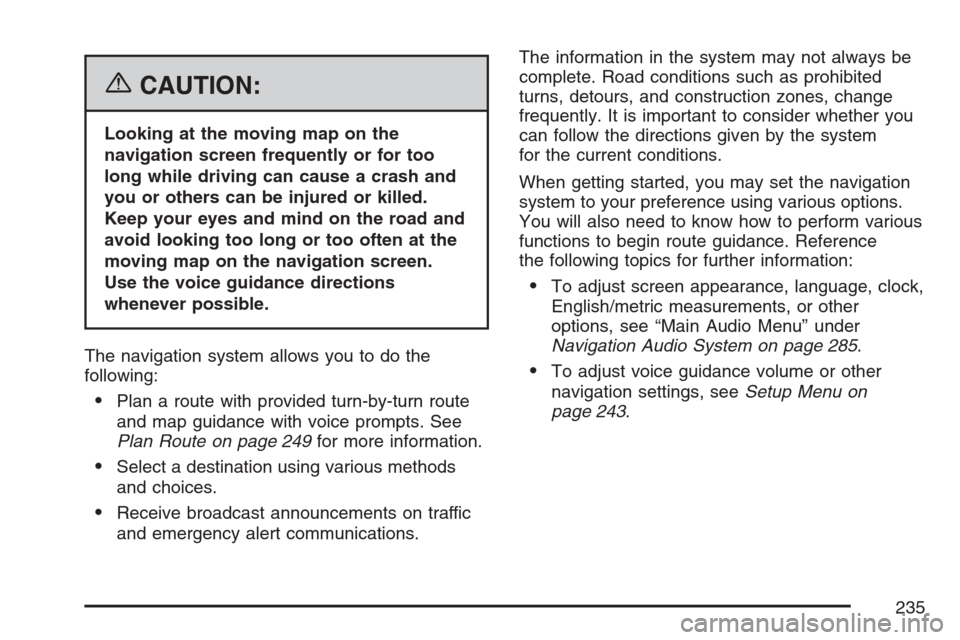
{CAUTION:
Looking at the moving map on the
navigation screen frequently or for too
long while driving can cause a crash and
you or others can be injured or killed.
Keep your eyes and mind on the road and
avoid looking too long or too often at the
moving map on the navigation screen.
Use the voice guidance directions
whenever possible.
The navigation system allows you to do the
following:
Plan a route with provided turn-by-turn route
and map guidance with voice prompts. See
Plan Route on page 249for more information.
Select a destination using various methods
and choices.
Receive broadcast announcements on traffic
and emergency alert communications.The information in the system may not always be
complete. Road conditions such as prohibited
turns, detours, and construction zones, change
frequently. It is important to consider whether you
can follow the directions given by the system
for the current conditions.
When getting started, you may set the navigation
system to your preference using various options.
You will also need to know how to perform various
functions to begin route guidance. Reference
the following topics for further information:
To adjust screen appearance, language, clock,
English/metric measurements, or other
options, see “Main Audio Menu” under
Navigation Audio System on page 285.
To adjust voice guidance volume or other
navigation settings, seeSetup Menu on
page 243.
235
Page 236 of 512
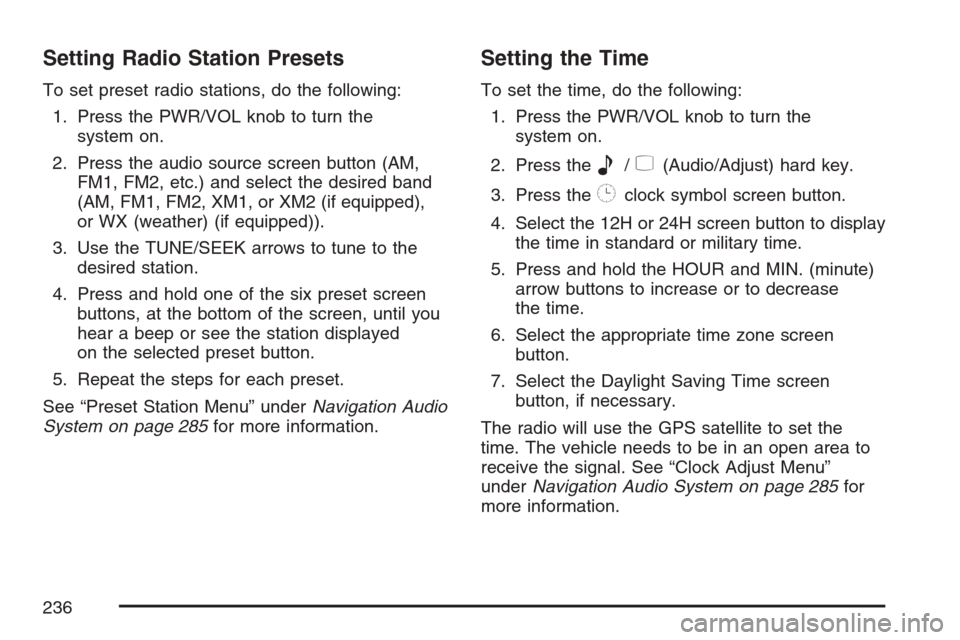
Setting Radio Station Presets
To set preset radio stations, do the following:
1. Press the PWR/VOL knob to turn the
system on.
2. Press the audio source screen button (AM,
FM1, FM2, etc.) and select the desired band
(AM, FM1, FM2, XM1, or XM2 (if equipped),
or WX (weather) (if equipped)).
3. Use the TUNE/SEEK arrows to tune to the
desired station.
4. Press and hold one of the six preset screen
buttons, at the bottom of the screen, until you
hear a beep or see the station displayed
on the selected preset button.
5. Repeat the steps for each preset.
See “Preset Station Menu” underNavigation Audio
System on page 285for more information.
Setting the Time
To set the time, do the following:
1. Press the PWR/VOL knob to turn the
system on.
2. Press the
e/z(Audio/Adjust) hard key.
3. Press the
8clock symbol screen button.
4. Select the 12H or 24H screen button to display
the time in standard or military time.
5. Press and hold the HOUR and MIN. (minute)
arrow buttons to increase or to decrease
the time.
6. Select the appropriate time zone screen
button.
7. Select the Daylight Saving Time screen
button, if necessary.
The radio will use the GPS satellite to set the
time. The vehicle needs to be in an open area to
receive the signal. See “Clock Adjust Menu”
underNavigation Audio System on page 285for
more information.
236