CADILLAC XLR 2008 1.G Owners Manual
Manufacturer: CADILLAC, Model Year: 2008, Model line: XLR, Model: CADILLAC XLR 2008 1.GPages: 470, PDF Size: 8.39 MB
Page 141 of 470
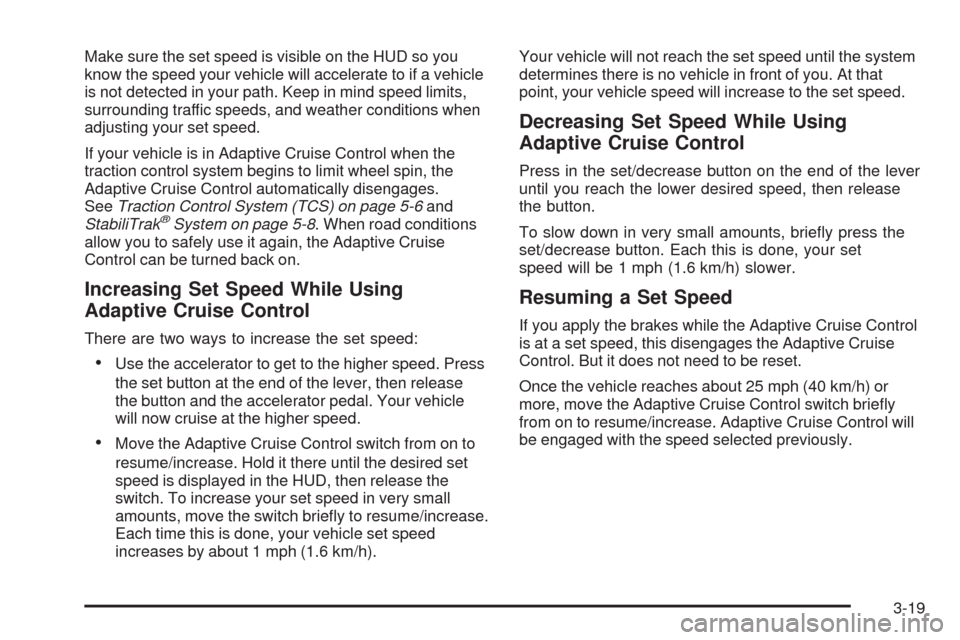
Make sure the set speed is visible on the HUD so you
know the speed your vehicle will accelerate to if a vehicle
is not detected in your path. Keep in mind speed limits,
surrounding traffic speeds, and weather conditions when
adjusting your set speed.
If your vehicle is in Adaptive Cruise Control when the
traction control system begins to limit wheel spin, the
Adaptive Cruise Control automatically disengages.
SeeTraction Control System (TCS) on page 5-6and
StabiliTrak
®System on page 5-8. When road conditions
allow you to safely use it again, the Adaptive Cruise
Control can be turned back on.
Increasing Set Speed While Using
Adaptive Cruise Control
There are two ways to increase the set speed:
Use the accelerator to get to the higher speed. Press
the set button at the end of the lever, then release
the button and the accelerator pedal. Your vehicle
will now cruise at the higher speed.
Move the Adaptive Cruise Control switch from on to
resume/increase. Hold it there until the desired set
speed is displayed in the HUD, then release the
switch. To increase your set speed in very small
amounts, move the switch brie�y to resume/increase.
Each time this is done, your vehicle set speed
increases by about 1 mph (1.6 km/h).Your vehicle will not reach the set speed until the system
determines there is no vehicle in front of you. At that
point, your vehicle speed will increase to the set speed.
Decreasing Set Speed While Using
Adaptive Cruise Control
Press in the set/decrease button on the end of the lever
until you reach the lower desired speed, then release
the button.
To slow down in very small amounts, brie�y press the
set/decrease button. Each this is done, your set
speed will be 1 mph (1.6 km/h) slower.
Resuming a Set Speed
If you apply the brakes while the Adaptive Cruise Control
is at a set speed, this disengages the Adaptive Cruise
Control. But it does not need to be reset.
Once the vehicle reaches about 25 mph (40 km/h) or
more, move the Adaptive Cruise Control switch brie�y
from on to resume/increase. Adaptive Cruise Control will
be engaged with the speed selected previously.
3-19
Page 142 of 470
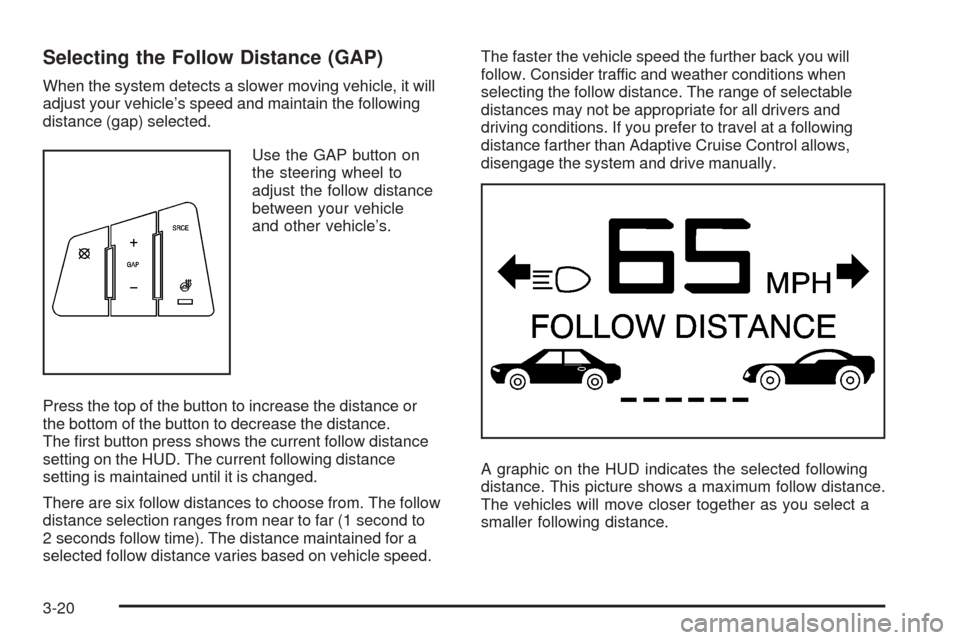
Selecting the Follow Distance (GAP)
When the system detects a slower moving vehicle, it will
adjust your vehicle’s speed and maintain the following
distance (gap) selected.
Use the GAP button on
the steering wheel to
adjust the follow distance
between your vehicle
and other vehicle’s.
Press the top of the button to increase the distance or
the bottom of the button to decrease the distance.
The �rst button press shows the current follow distance
setting on the HUD. The current following distance
setting is maintained until it is changed.
There are six follow distances to choose from. The follow
distance selection ranges from near to far (1 second to
2 seconds follow time). The distance maintained for a
selected follow distance varies based on vehicle speed.The faster the vehicle speed the further back you will
follow. Consider traffic and weather conditions when
selecting the follow distance. The range of selectable
distances may not be appropriate for all drivers and
driving conditions. If you prefer to travel at a following
distance farther than Adaptive Cruise Control allows,
disengage the system and drive manually.
A graphic on the HUD indicates the selected following
distance. This picture shows a maximum follow distance.
The vehicles will move closer together as you select a
smaller following distance.
3-20
Page 143 of 470

Alerting the Driver
The alert symbol �ashes
on the HUD and a warning
beep sounds when
driver action is required.
Driver action is required when:
Adaptive Cruise Control cannot apply sufficient
braking because you are approaching a vehicle
too rapidly.
The vehicle speed drops below about
20 mph (32 km/h).
A temporary condition prohibits Adaptive Cruise
Control from operating. SeeDIC Warnings and
Messages on page 3-63for more information.
A malfunction is detected in the system.
SeeDIC Warnings and Messages on page 3-63
for more information.
SeeDefensive Driving on page 5-2.
{CAUTION:
Adaptive Cruise Control has only limited
braking ability to slow your vehicle. In some
cases, Adaptive Cruise Control may not have
time to slow your vehicle enough to avoid a
collision. Be ready to take action and apply the
brakes yourself. SeeDefensive Driving on
page 5-2.
3-21
Page 144 of 470

Approaching and Following a Vehicle
The vehicle ahead symbol
only appears on the HUD
when a vehicle ahead
is detected in your path.
If this symbol does not appear, or disappears brie�y,
Adaptive Cruise Control will not respond to vehicles
you may see ahead.{CAUTION:
When the Adaptive Cruise Control radar is
blocked by snow, ice, or dirt, it may not detect
a vehicle ahead. Adaptive Cruise Control may
not have time to slow your vehicle enough to
avoid a collision. Do not use Adaptive Cruise
Control when the radar is blocked by snow,
ice, or dirt. Keep your radar clean. See
“Cleaning the System” later in this section.
Adaptive Cruise Control automatically slows your
vehicle down when approaching a slower moving vehicle.
It then adjusts your speed to follow the vehicle in front at
the selected following distance. Your speed increases
or decreases to follow the vehicle in front of you, but will
not exceed the set speed. It may apply limited braking,
if necessary. When braking is active, your brake lights
come on. It may feel or sound different than if you were
applying the brakes yourself. This is normal.
3-22
Page 145 of 470

Stationary or Very Slow-Moving Objects
{CAUTION:
Adaptive Cruise Control may not detect and
react to stationary or slow-moving vehicles or
other objects ahead of you. You could crash
into an object ahead of you. Do not use
Adaptive Cruise Control when approaching
stationary or slow-moving vehicles or other
objects.
{CAUTION:
Adaptive Cruise Control may not detect and
react to stationary or slow-moving vehicles or
other objects ahead of you. Your vehicle may
accelerate toward objects, such as a stopped
vehicle that suddenly appears after the lead
vehicle changes lanes. Your complete attention
is always required while driving and you should
be ready to take action and apply the brakes.
Low-Speed Deactivation
If your speed falls below 20 mph (32 km/h) while
following a vehicle ahead, Adaptive Cruise Control
begins to disengage. The driver alert symbol on
the HUD �ashes and the warning beep sounds.
The driver must take action since Adaptive Cruise
Control will not slow the vehicle to a stop.
Passing a Vehicle
To increase speed to pass a vehicle, use the accelerator
pedal. While your foot is on the accelerator pedal,
the system will not automatically apply the brakes.
Once you pass the vehicle and remove your foot from
the accelerator pedal, Adaptive Cruise Control returns
to normal operation and the brakes can be applied,
if needed.
{CAUTION:
If you rest your foot on the accelerator pedal,
the system will not automatically apply the
brakes. You could crash into a vehicle ahead
of you. Do not rest your foot on the accelerator
pedal when using Adaptive Cruise Control.
3-23
Page 146 of 470

Curves in the Road
{CAUTION:
Due to Adaptive Cruise Control limitations in
curves, it may respond to a vehicle in another
lane, or may not have time to react to a vehicle
in your lane. You could crash into a vehicle
ahead of you, or lose control of your vehicle.
Give extra attention in curves and be ready to
use the brakes if necessary. Select an
appropriate speed while driving in curves.
Adaptive Cruise Control might operate differently in a
sharp curve. It might reduce your speed if the curve is
too sharp. The TIGHT CURVE message will also display
on the HUD. SeeHead-Up Display (HUD) on page 3-33
for more information.When following a vehicle and entering a curve, Adaptive
Cruise Control could lose track of the vehicle in your
lane and accelerate your vehicle. When this happens,
the vehicle ahead symbol will not appear on the HUD.
3-24
Page 147 of 470

Adaptive Cruise Control might detect a vehicle that is
not in your lane and apply the brakes.
Adaptive Cruise Control might occasionally provide a
driver alert and/or braking that you consider unnecessary.
It could respond to signs, guardrails, and other stationary
objects when entering or exiting a curve. This is normal
operation. Your vehicle does not need service.
Highway Exit Ramps
{CAUTION:
Adaptive Cruise Control may lose track of the
vehicle ahead and accelerate up to your set
speed while entering or on highway exit ramps.
You could be startled by this acceleration and
even lose control of the vehicle. Disengage
Adaptive Cruise Control before entering a
highway exit ramp. Do not use Adaptive Cruise
Control while entering or on exit ramps.
3-25
Page 148 of 470

Other Vehicle Lane Changes
If another vehicle enters the same lane as you, Adaptive
Cruise Control will not detect the vehicle until it is
completely in the lane. Be ready to take action and apply
the brakes yourself.
Using Adaptive Cruise Controls on Hills
How well Adaptive Cruise Control works on hills depends
on your speed, vehicle load, traffic conditions, and the
steepness of the hills. It might not detect a vehicle in your
lane while driving on hills. While going up steep hills, you
might want to use the accelerator pedal to maintain your
vehicle speed. While going downhill, you might have to
brake to keep your vehicle speed down. Applying the
brake disengages the system. You may choose not to
use Adaptive Cruise Control on steep hills.
Disengaging Adaptive Cruise Control
Apply the brake pedal or move the Adaptive Cruise
Control switch to off, to disengage the system. Adaptive
Cruise Control information does not appear on the
HUD while the system is not engaged.
3-26
Page 149 of 470

Erasing Set Speed Memory
The set speed memory is erased when the Adaptive
Cruise Control switch or the ignition is turned off.
Other Messages
There are three messages that may appear on the DIC.
They are SERVICE RADAR CRUISE, CRUISE NOT
READY and CLEAN RADAR CRUISE. These messages
will only appear to indicate a problem with the Adaptive
Cruise Control. SeeDIC Warnings and Messages
on page 3-63for more information.
You may also see CRUISE SPEED LIMITED displayed
in the HUD. SeeHead-Up Display (HUD) on page 3-33
for more information.
Cleaning the System
The radar can become blocked by snow, ice, or dirt.
If so, you may need to turn off the engine and clean the
lens, located on the driver’s side of the front fascia.Clean the surface with a 50/50 mixture of isopropyl
alcohol and water on a dampened cloth. After cleaning
the fascia lens, try to engage Adaptive Cruise Control.
If this does not �x the problem, you may have to remove
the fascia lens and clean the inside of the fascia lens
and radar lens.
To clean the inside of the fascia lens and radar lens,
insert a tool into one of the small slots on the inboard
side of the lens and pop the lens out. Clean the surface
with a 50/50 mixture of isopropyl alcohol and water
on a dampened cloth. After cleaning the lens, set the
lens back in place and press until it snaps in place.
3-27
Page 150 of 470

Exterior Lamps
The exterior lamp control is located to the left of the
steering wheel on the multifunction lever.
O(Exterior Lamp Control):Turn the band with this
symbol on it to operate the exterior lamps.
The exterior lamp band has four positions:
O(Off):Turning the band to this position turns off
all lamps.
AUTO (Automatic):Turning the band to this position
sets the exterior lamps in automatic mode. AUTO mode
will turn the exterior lamps on and off depending on how
much light is available outside the vehicle.Turning the band to AUTO mode also enables the
Adaptive Forward Lighting system. SeeAdaptive Forward
Lighting System on page 3-30.
To override AUTO mode, turn the control to off.
To reset to AUTO mode turn the control to exterior lamps
and then back to AUTO. Automatic mode will also reset
when your vehicle is turned off and then back on again
when the control is left in the AUTO position.
SeeTwilight Sentinel
®on page 3-31.
;(Parking Lamp):Turning the band to this position
turns on the parking lamps together with the following:
Sidemarker Lamps
Taillamps
License Plate Lamps
Instrument Panel Lights
The parking brake indicator light will come on and stay
on when the parking lamps are on with the engine
off and the ignition to Acc.
5(Headlamps):Turning the control to this position
turns on the headlamps, together with the previously
listed lamps and lights.
3-28