display CADILLAC XLR V 2006 1.G Owners Manual
[x] Cancel search | Manufacturer: CADILLAC, Model Year: 2006, Model line: XLR V, Model: CADILLAC XLR V 2006 1.GPages: 456, PDF Size: 3.74 MB
Page 275 of 456
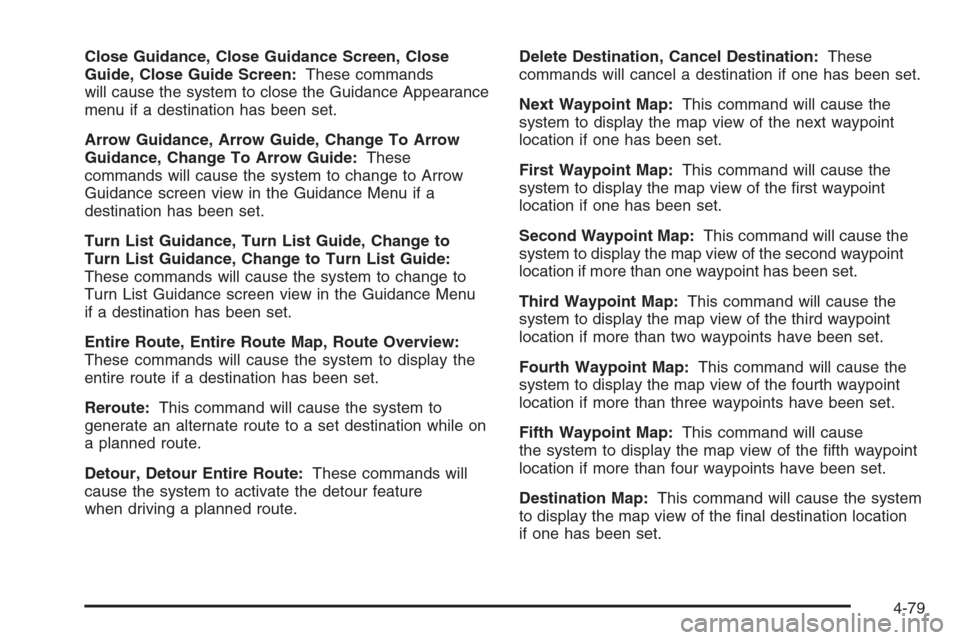
Close Guidance, Close Guidance Screen, Close
Guide, Close Guide Screen:These commands
will cause the system to close the Guidance Appearance
menu if a destination has been set.
Arrow Guidance, Arrow Guide, Change To Arrow
Guidance, Change To Arrow Guide:These
commands will cause the system to change to Arrow
Guidance screen view in the Guidance Menu if a
destination has been set.
Turn List Guidance, Turn List Guide, Change to
Turn List Guidance, Change to Turn List Guide:
These commands will cause the system to change to
Turn List Guidance screen view in the Guidance Menu
if a destination has been set.
Entire Route, Entire Route Map, Route Overview:
These commands will cause the system to display the
entire route if a destination has been set.
Reroute:This command will cause the system to
generate an alternate route to a set destination while on
a planned route.
Detour, Detour Entire Route:These commands will
cause the system to activate the detour feature
when driving a planned route.Delete Destination, Cancel Destination:These
commands will cancel a destination if one has been set.
Next Waypoint Map:This command will cause the
system to display the map view of the next waypoint
location if one has been set.
First Waypoint Map:This command will cause the
system to display the map view of the �rst waypoint
location if one has been set.
Second Waypoint Map:This command will cause the
system to display the map view of the second waypoint
location if more than one waypoint has been set.
Third Waypoint Map:This command will cause the
system to display the map view of the third waypoint
location if more than two waypoints have been set.
Fourth Waypoint Map:This command will cause the
system to display the map view of the fourth waypoint
location if more than three waypoints have been set.
Fifth Waypoint Map:This command will cause
the system to display the map view of the �fth waypoint
location if more than four waypoints have been set.
Destination Map:This command will cause the system
to display the map view of the �nal destination location
if one has been set.
4-79
Page 276 of 456
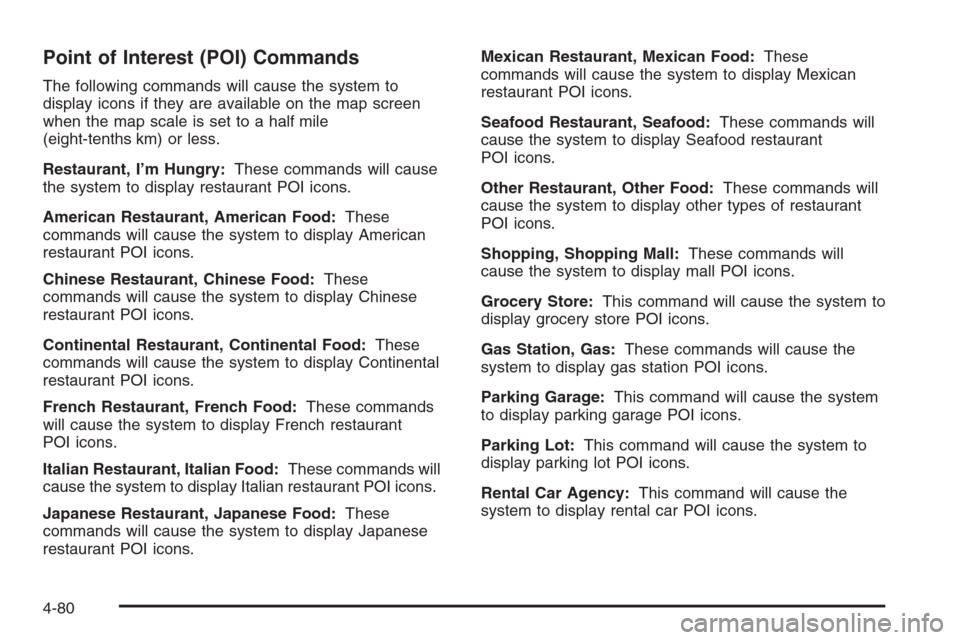
Point of Interest (POI) Commands
The following commands will cause the system to
display icons if they are available on the map screen
when the map scale is set to a half mile
(eight-tenths km) or less.
Restaurant, I’m Hungry:These commands will cause
the system to display restaurant POI icons.
American Restaurant, American Food:These
commands will cause the system to display American
restaurant POI icons.
Chinese Restaurant, Chinese Food:These
commands will cause the system to display Chinese
restaurant POI icons.
Continental Restaurant, Continental Food:These
commands will cause the system to display Continental
restaurant POI icons.
French Restaurant, French Food:These commands
will cause the system to display French restaurant
POI icons.
Italian Restaurant, Italian Food:These commands will
cause the system to display Italian restaurant POI icons.
Japanese Restaurant, Japanese Food:These
commands will cause the system to display Japanese
restaurant POI icons.Mexican Restaurant, Mexican Food:These
commands will cause the system to display Mexican
restaurant POI icons.
Seafood Restaurant, Seafood:These commands will
cause the system to display Seafood restaurant
POI icons.
Other Restaurant, Other Food:These commands will
cause the system to display other types of restaurant
POI icons.
Shopping, Shopping Mall:These commands will
cause the system to display mall POI icons.
Grocery Store:This command will cause the system to
display grocery store POI icons.
Gas Station, Gas:These commands will cause the
system to display gas station POI icons.
Parking Garage:This command will cause the system
to display parking garage POI icons.
Parking Lot:This command will cause the system to
display parking lot POI icons.
Rental Car Agency:This command will cause the
system to display rental car POI icons.
4-80
Page 277 of 456
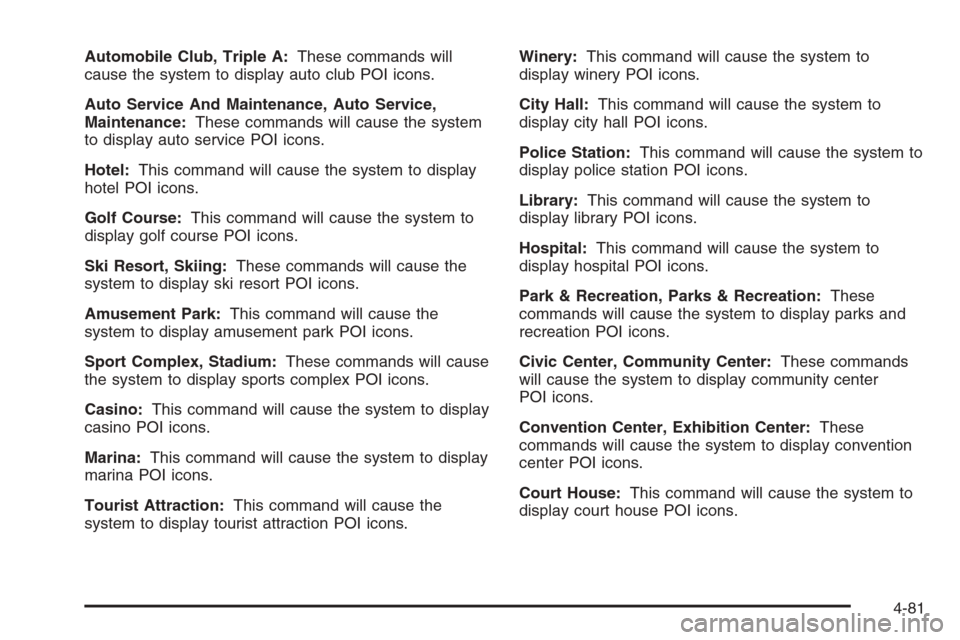
Automobile Club, Triple A:These commands will
cause the system to display auto club POI icons.
Auto Service And Maintenance, Auto Service,
Maintenance:These commands will cause the system
to display auto service POI icons.
Hotel:This command will cause the system to display
hotel POI icons.
Golf Course:This command will cause the system to
display golf course POI icons.
Ski Resort, Skiing:These commands will cause the
system to display ski resort POI icons.
Amusement Park:This command will cause the
system to display amusement park POI icons.
Sport Complex, Stadium:These commands will cause
the system to display sports complex POI icons.
Casino:This command will cause the system to display
casino POI icons.
Marina:This command will cause the system to display
marina POI icons.
Tourist Attraction:This command will cause the
system to display tourist attraction POI icons.Winery:This command will cause the system to
display winery POI icons.
City Hall:This command will cause the system to
display city hall POI icons.
Police Station:This command will cause the system to
display police station POI icons.
Library:This command will cause the system to
display library POI icons.
Hospital:This command will cause the system to
display hospital POI icons.
Park & Recreation, Parks & Recreation:These
commands will cause the system to display parks and
recreation POI icons.
Civic Center, Community Center:These commands
will cause the system to display community center
POI icons.
Convention Center, Exhibition Center:These
commands will cause the system to display convention
center POI icons.
Court House:This command will cause the system to
display court house POI icons.
4-81
Page 278 of 456
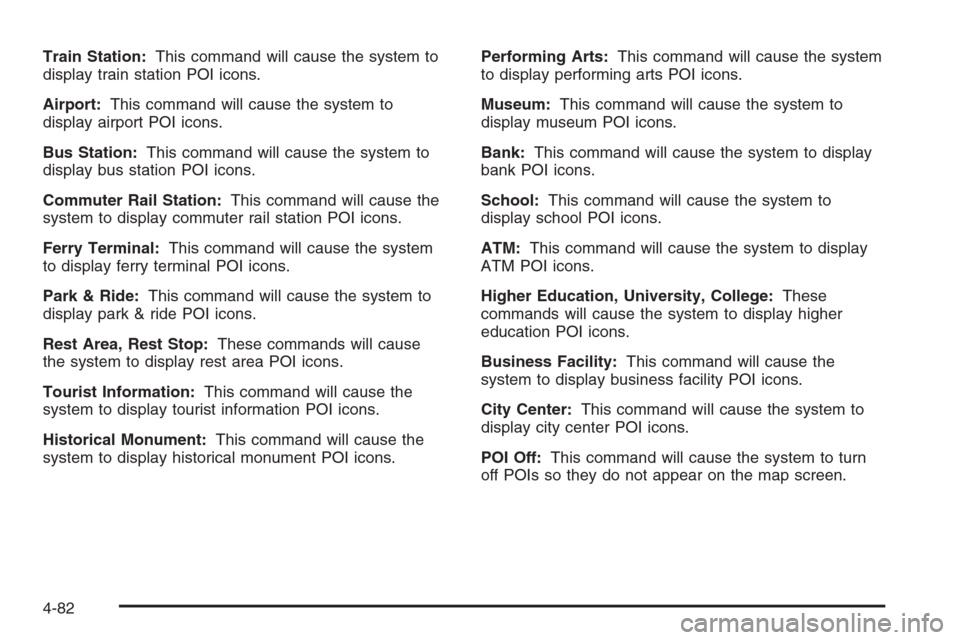
Train Station:This command will cause the system to
display train station POI icons.
Airport:This command will cause the system to
display airport POI icons.
Bus Station:This command will cause the system to
display bus station POI icons.
Commuter Rail Station:This command will cause the
system to display commuter rail station POI icons.
Ferry Terminal:This command will cause the system
to display ferry terminal POI icons.
Park & Ride:This command will cause the system to
display park & ride POI icons.
Rest Area, Rest Stop:These commands will cause
the system to display rest area POI icons.
Tourist Information:This command will cause the
system to display tourist information POI icons.
Historical Monument:This command will cause the
system to display historical monument POI icons.Performing Arts:This command will cause the system
to display performing arts POI icons.
Museum:This command will cause the system to
display museum POI icons.
Bank:This command will cause the system to display
bank POI icons.
School:This command will cause the system to
display school POI icons.
ATM:This command will cause the system to display
ATM POI icons.
Higher Education, University, College:These
commands will cause the system to display higher
education POI icons.
Business Facility:This command will cause the
system to display business facility POI icons.
City Center:This command will cause the system to
display city center POI icons.
POI Off:This command will cause the system to turn
off POIs so they do not appear on the map screen.
4-82
Page 287 of 456
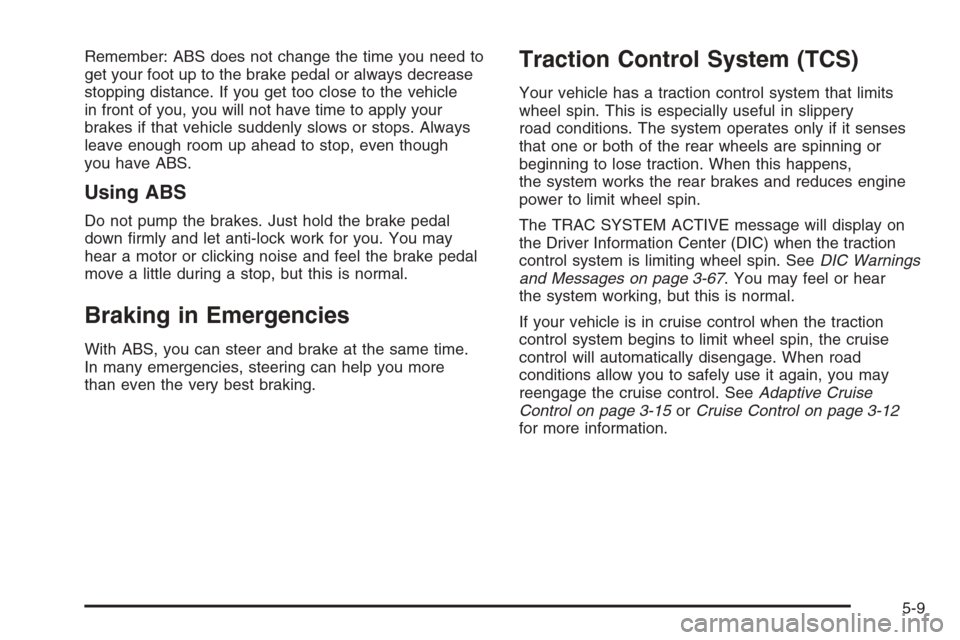
Remember: ABS does not change the time you need to
get your foot up to the brake pedal or always decrease
stopping distance. If you get too close to the vehicle
in front of you, you will not have time to apply your
brakes if that vehicle suddenly slows or stops. Always
leave enough room up ahead to stop, even though
you have ABS.
Using ABS
Do not pump the brakes. Just hold the brake pedal
down �rmly and let anti-lock work for you. You may
hear a motor or clicking noise and feel the brake pedal
move a little during a stop, but this is normal.
Braking in Emergencies
With ABS, you can steer and brake at the same time.
In many emergencies, steering can help you more
than even the very best braking.
Traction Control System (TCS)
Your vehicle has a traction control system that limits
wheel spin. This is especially useful in slippery
road conditions. The system operates only if it senses
that one or both of the rear wheels are spinning or
beginning to lose traction. When this happens,
the system works the rear brakes and reduces engine
power to limit wheel spin.
The TRAC SYSTEM ACTIVE message will display on
the Driver Information Center (DIC) when the traction
control system is limiting wheel spin. SeeDIC Warnings
and Messages on page 3-67. You may feel or hear
the system working, but this is normal.
If your vehicle is in cruise control when the traction
control system begins to limit wheel spin, the cruise
control will automatically disengage. When road
conditions allow you to safely use it again, you may
reengage the cruise control. SeeAdaptive Cruise
Control on page 3-15orCruise Control on page 3-12
for more information.
5-9
Page 288 of 456
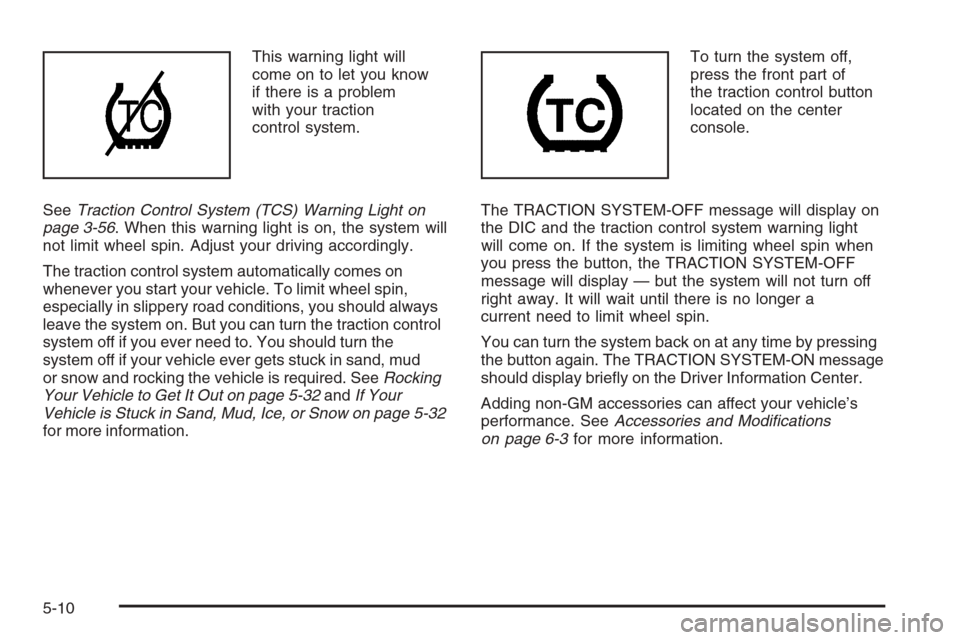
This warning light will
come on to let you know
if there is a problem
with your traction
control system.
SeeTraction Control System (TCS) Warning Light on
page 3-56. When this warning light is on, the system will
not limit wheel spin. Adjust your driving accordingly.
The traction control system automatically comes on
whenever you start your vehicle. To limit wheel spin,
especially in slippery road conditions, you should always
leave the system on. But you can turn the traction control
system off if you ever need to. You should turn the
system off if your vehicle ever gets stuck in sand, mud
or snow and rocking the vehicle is required. SeeRocking
Your Vehicle to Get It Out on page 5-32andIf Your
Vehicle is Stuck in Sand, Mud, Ice, or Snow on page 5-32
for more information.To turn the system off,
press the front part of
the traction control button
located on the center
console.
The TRACTION SYSTEM-OFF message will display on
the DIC and the traction control system warning light
will come on. If the system is limiting wheel spin when
you press the button, the TRACTION SYSTEM-OFF
message will display — but the system will not turn off
right away. It will wait until there is no longer a
current need to limit wheel spin.
You can turn the system back on at any time by pressing
the button again. The TRACTION SYSTEM-ON message
should display brie�y on the Driver Information Center.
Adding non-GM accessories can affect your vehicle’s
performance. SeeAccessories and Modi�cations
on page 6-3for more information.
5-10
Page 289 of 456
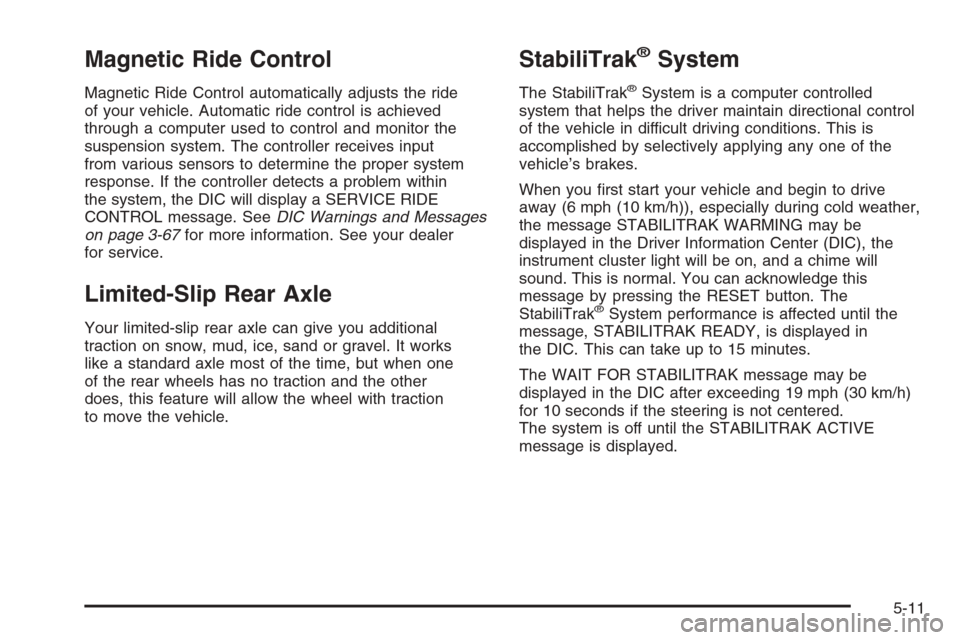
Magnetic Ride Control
Magnetic Ride Control automatically adjusts the ride
of your vehicle. Automatic ride control is achieved
through a computer used to control and monitor the
suspension system. The controller receives input
from various sensors to determine the proper system
response. If the controller detects a problem within
the system, the DIC will display a SERVICE RIDE
CONTROL message. SeeDIC Warnings and Messages
on page 3-67for more information. See your dealer
for service.
Limited-Slip Rear Axle
Your limited-slip rear axle can give you additional
traction on snow, mud, ice, sand or gravel. It works
like a standard axle most of the time, but when one
of the rear wheels has no traction and the other
does, this feature will allow the wheel with traction
to move the vehicle.
StabiliTrak®System
The StabiliTrak®System is a computer controlled
system that helps the driver maintain directional control
of the vehicle in difficult driving conditions. This is
accomplished by selectively applying any one of the
vehicle’s brakes.
When you �rst start your vehicle and begin to drive
away (6 mph (10 km/h)), especially during cold weather,
the message STABILITRAK WARMING may be
displayed in the Driver Information Center (DIC), the
instrument cluster light will be on, and a chime will
sound. This is normal. You can acknowledge this
message by pressing the RESET button. The
StabiliTrak
®System performance is affected until the
message, STABILITRAK READY, is displayed in
the DIC. This can take up to 15 minutes.
The WAIT FOR STABILITRAK message may be
displayed in the DIC after exceeding 19 mph (30 km/h)
for 10 seconds if the steering is not centered.
The system is off until the STABILITRAK ACTIVE
message is displayed.
5-11
Page 290 of 456
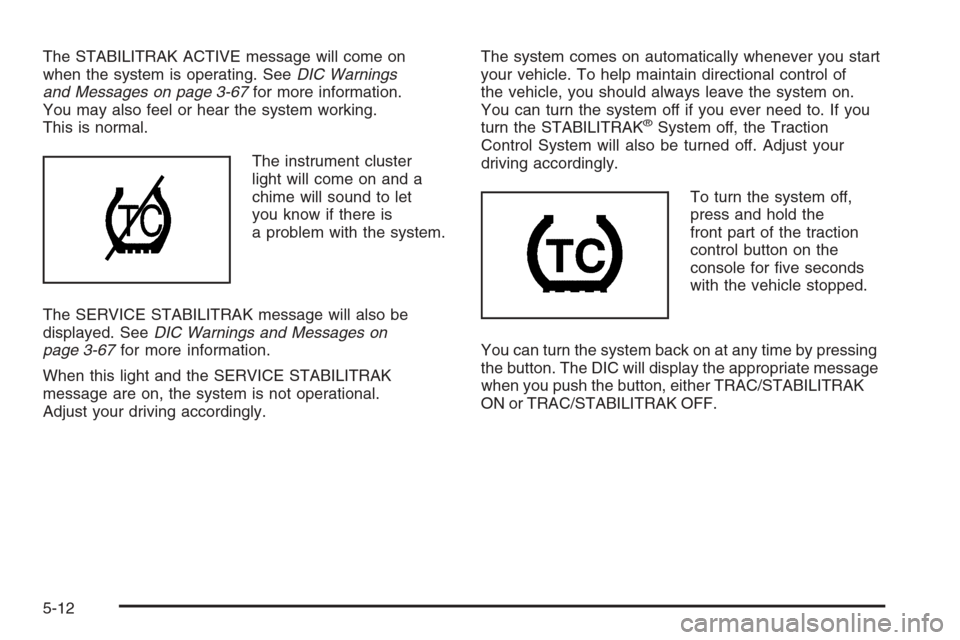
The STABILITRAK ACTIVE message will come on
when the system is operating. SeeDIC Warnings
and Messages on page 3-67for more information.
You may also feel or hear the system working.
This is normal.
The instrument cluster
light will come on and a
chime will sound to let
you know if there is
a problem with the system.
The SERVICE STABILITRAK message will also be
displayed. SeeDIC Warnings and Messages on
page 3-67for more information.
When this light and the SERVICE STABILITRAK
message are on, the system is not operational.
Adjust your driving accordingly.The system comes on automatically whenever you start
your vehicle. To help maintain directional control of
the vehicle, you should always leave the system on.
You can turn the system off if you ever need to. If you
turn the STABILITRAK
®System off, the Traction
Control System will also be turned off. Adjust your
driving accordingly.
To turn the system off,
press and hold the
front part of the traction
control button on the
console for �ve seconds
with the vehicle stopped.
You can turn the system back on at any time by pressing
the button. The DIC will display the appropriate message
when you push the button, either TRAC/STABILITRAK
ON or TRAC/STABILITRAK OFF.
5-12
Page 325 of 456
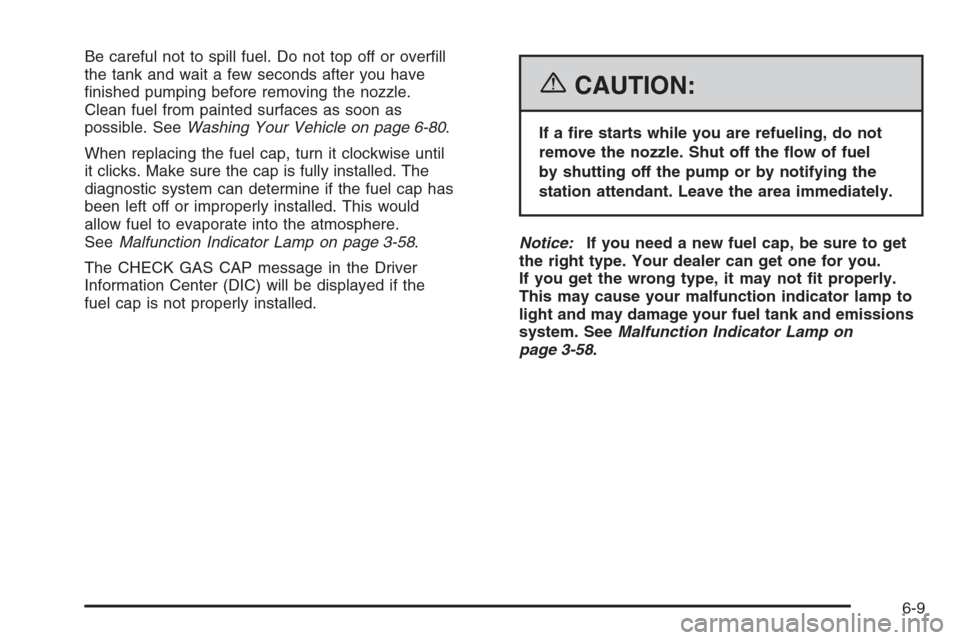
Be careful not to spill fuel. Do not top off or over�ll
the tank and wait a few seconds after you have
�nished pumping before removing the nozzle.
Clean fuel from painted surfaces as soon as
possible. SeeWashing Your Vehicle on page 6-80.
When replacing the fuel cap, turn it clockwise until
it clicks. Make sure the cap is fully installed. The
diagnostic system can determine if the fuel cap has
been left off or improperly installed. This would
allow fuel to evaporate into the atmosphere.
SeeMalfunction Indicator Lamp on page 3-58.
The CHECK GAS CAP message in the Driver
Information Center (DIC) will be displayed if the
fuel cap is not properly installed.
{CAUTION:
If a �re starts while you are refueling, do not
remove the nozzle. Shut off the �ow of fuel
by shutting off the pump or by notifying the
station attendant. Leave the area immediately.
Notice:If you need a new fuel cap, be sure to get
the right type. Your dealer can get one for you.
If you get the wrong type, it may not �t properly.
This may cause your malfunction indicator lamp to
light and may damage your fuel tank and emissions
system. SeeMalfunction Indicator Lamp on
page 3-58.
6-9
Page 341 of 456

Adding Coolant
If you need more coolant, add the proper DEX-COOL®
coolant mixture at the surge tank, but only when the
engine is cool.
{CAUTION:
You can be burned if you spill coolant on hot
engine parts. Coolant contains ethylene glycol,
and it will burn if the engine parts are hot
enough. Do not spill coolant on a hot engine.
When replacing the pressure cap, press down and turn it
clockwise until you hear a clicking sound. Make sure the
cap is hand-tight and fully seated.
Coolant Surge Tank Pressure Cap
Notice:If the pressure cap is not tightly installed,
coolant loss and possible engine damage may
occur. Be sure the cap is properly and tightly
secured.
The coolant surge tank pressure cap must be fully
installed on the coolant surge tank. SeeEngine
Compartment Overview on page 6-12for more
information on location.
Engine Overheating
You will �nd a COOLANT OVER TEMP message or
an ENGINE HOT, STOP ENGINE message displayed
in the Driver Information Center (DIC). SeeDIC
Warnings and Messages on page 3-67. You will also
hear a chime.
There is also an engine coolant temperature gage
on the instrument panel cluster. SeeEngine Coolant
Temperature Gage on page 3-57.
6-25