reset CADILLAC XLR V 2006 1.G Owner's Guide
[x] Cancel search | Manufacturer: CADILLAC, Model Year: 2006, Model line: XLR V, Model: CADILLAC XLR V 2006 1.GPages: 456, PDF Size: 3.74 MB
Page 214 of 456
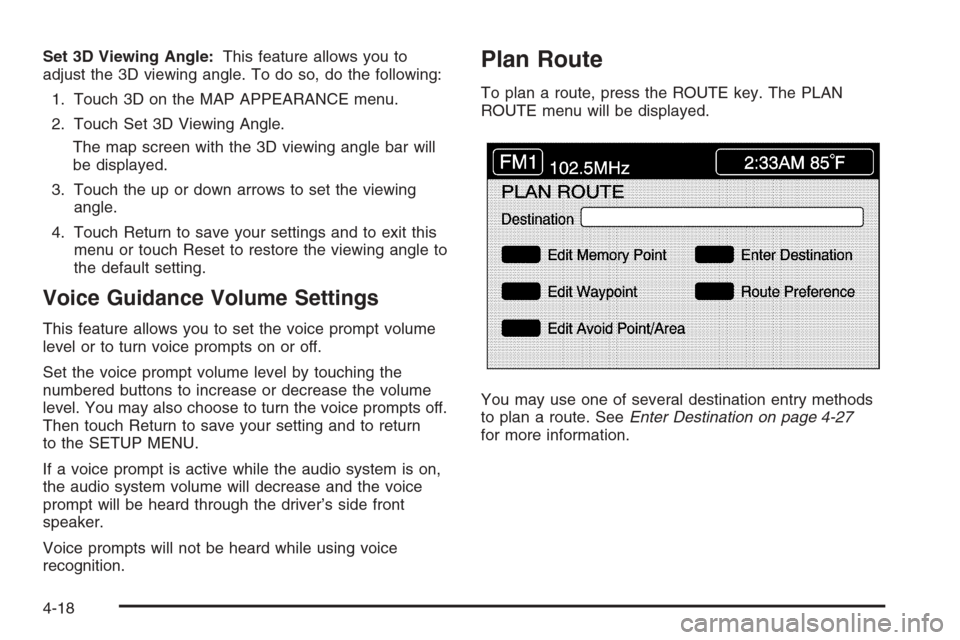
Set 3D Viewing Angle:This feature allows you to
adjust the 3D viewing angle. To do so, do the following:
1. Touch 3D on the MAP APPEARANCE menu.
2. Touch Set 3D Viewing Angle.
The map screen with the 3D viewing angle bar will
be displayed.
3. Touch the up or down arrows to set the viewing
angle.
4. Touch Return to save your settings and to exit this
menu or touch Reset to restore the viewing angle to
the default setting.
Voice Guidance Volume Settings
This feature allows you to set the voice prompt volume
level or to turn voice prompts on or off.
Set the voice prompt volume level by touching the
numbered buttons to increase or decrease the volume
level. You may also choose to turn the voice prompts off.
Then touch Return to save your setting and to return
to the SETUP MENU.
If a voice prompt is active while the audio system is on,
the audio system volume will decrease and the voice
prompt will be heard through the driver’s side front
speaker.
Voice prompts will not be heard while using voice
recognition.
Plan Route
To plan a route, press the ROUTE key. The PLAN
ROUTE menu will be displayed.
You may use one of several destination entry methods
to plan a route. SeeEnter Destination on page 4-27
for more information.
4-18
Page 248 of 456
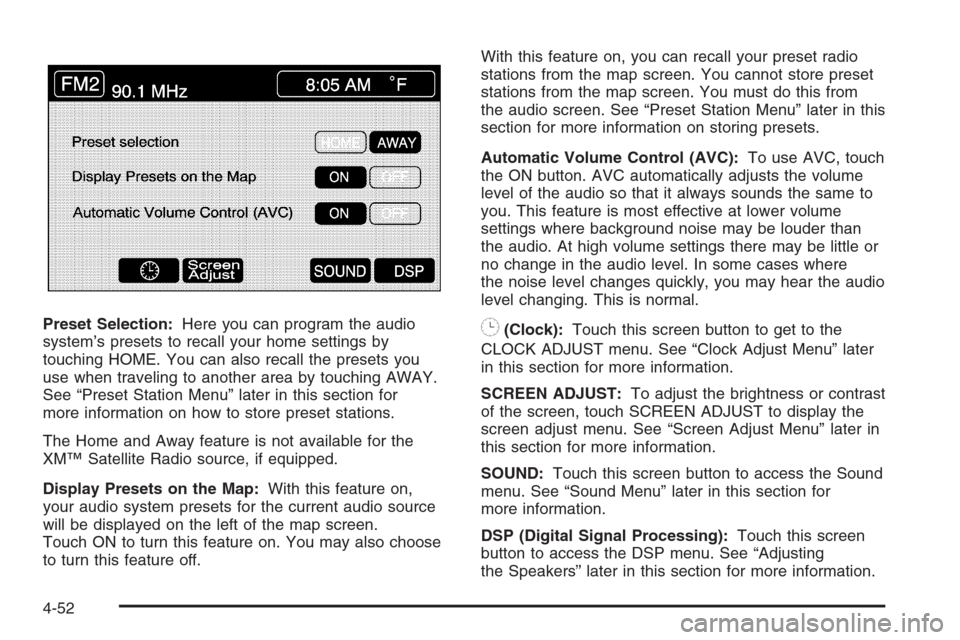
Preset Selection:Here you can program the audio
system’s presets to recall your home settings by
touching HOME. You can also recall the presets you
use when traveling to another area by touching AWAY.
See “Preset Station Menu” later in this section for
more information on how to store preset stations.
The Home and Away feature is not available for the
XM™ Satellite Radio source, if equipped.
Display Presets on the Map:With this feature on,
your audio system presets for the current audio source
will be displayed on the left of the map screen.
Touch ON to turn this feature on. You may also choose
to turn this feature off.With this feature on, you can recall your preset radio
stations from the map screen. You cannot store preset
stations from the map screen. You must do this from
the audio screen. See “Preset Station Menu” later in this
section for more information on storing presets.
Automatic Volume Control (AVC):To use AVC, touch
the ON button. AVC automatically adjusts the volume
level of the audio so that it always sounds the same to
you. This feature is most effective at lower volume
settings where background noise may be louder than
the audio. At high volume settings there may be little or
no change in the audio level. In some cases where
the noise level changes quickly, you may hear the audio
level changing. This is normal.8(Clock):Touch this screen button to get to the
CLOCK ADJUST menu. See “Clock Adjust Menu” later
in this section for more information.
SCREEN ADJUST:To adjust the brightness or contrast
of the screen, touch SCREEN ADJUST to display the
screen adjust menu. See “Screen Adjust Menu” later in
this section for more information.
SOUND:Touch this screen button to access the Sound
menu. See “Sound Menu” later in this section for
more information.
DSP (Digital Signal Processing):Touch this screen
button to access the DSP menu. See “Adjusting
the Speakers” later in this section for more information.
4-52
Page 252 of 456

Preset Station Menu
Up to 36 stations, 6 AM, 6 FM 1, 6 FM 2, 6 XM 1,
6 XM 2, and 6 WX, if equipped, can be programmed for
home and for away. To store presets, do the following:
1. Turn the audio system on.
2. Touch AM, FM, XM, or WX, if equipped, to display
the desired source. The preset station menu will
appear.
3. Tune to the desired station by using the
TUNE/SEEK arrows.
4. Touch SOUND to set the bass, mid-range, treble,
and DSP for your preset, if desired. See “Sound
Menu” later in this section for more information.
5. Touch and hold one of the six numbered preset
buttons for more than two seconds until you hear
a beep.
6. Repeat the steps for each preset and source.SCAN:To scan stations, touch SCAN. The radio will go
to a station, play for a few seconds, then go on to the
next station. Touch SCAN again to stop scanning.
To scan preset stations, touch and hold SCAN for
two seconds. It will only scan the audio source it is in,
with the exception of FM 1 and FM 2, which will both be
scanned if in that source. Touch SCAN again to stop
scanning.
RDS (Radio Data System):See “Radio Data System
(RDS)” later in this section for more information.
MSG (Message):See “Radio Data System (RDS)” later
in this section for more information.
AutoSet:Touch AutoSet to replace currently stored
preset stations with the strongest stations available in
the immediate area. Touch AutoSet again to return
to the original preset stations.
SOUND:See “Sound Menu” following for more
information.
DSP:See “Adjusting the Speakers” later in this section
for more information.
4-56
Page 253 of 456
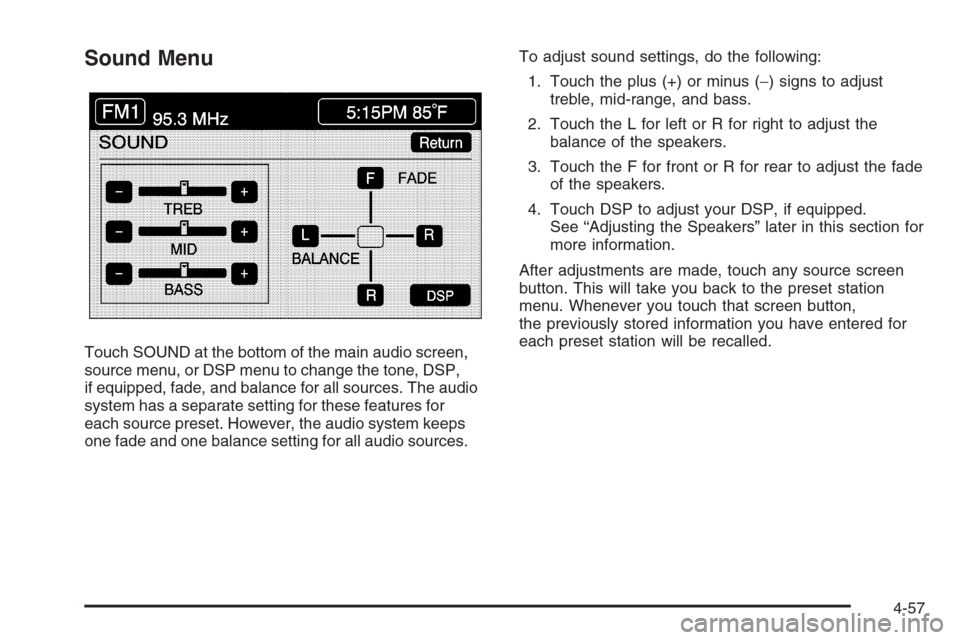
Sound Menu
Touch SOUND at the bottom of the main audio screen,
source menu, or DSP menu to change the tone, DSP,
if equipped, fade, and balance for all sources. The audio
system has a separate setting for these features for
each source preset. However, the audio system keeps
one fade and one balance setting for all audio sources.To adjust sound settings, do the following:
1. Touch the plus (+) or minus (−) signs to adjust
treble, mid-range, and bass.
2. Touch the L for left or R for right to adjust the
balance of the speakers.
3. Touch the F for front or R for rear to adjust the fade
of the speakers.
4. Touch DSP to adjust your DSP, if equipped.
See “Adjusting the Speakers” later in this section for
more information.
After adjustments are made, touch any source screen
button. This will take you back to the preset station
menu. Whenever you touch that screen button,
the previously stored information you have entered for
each preset station will be recalled.
4-57
Page 254 of 456
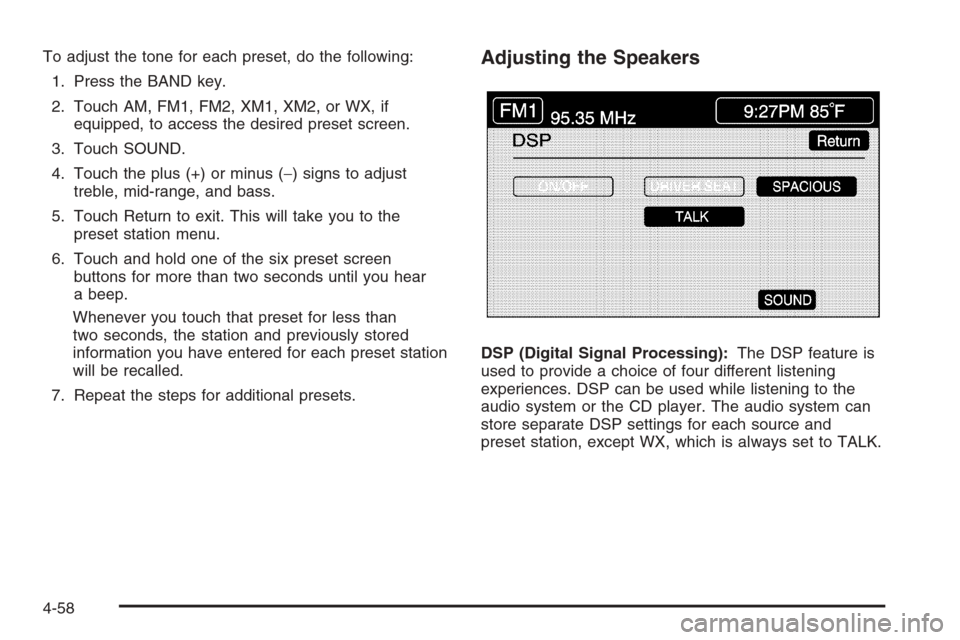
To adjust the tone for each preset, do the following:
1. Press the BAND key.
2. Touch AM, FM1, FM2, XM1, XM2, or WX, if
equipped, to access the desired preset screen.
3. Touch SOUND.
4. Touch the plus (+) or minus (−) signs to adjust
treble, mid-range, and bass.
5. Touch Return to exit. This will take you to the
preset station menu.
6. Touch and hold one of the six preset screen
buttons for more than two seconds until you hear
a beep.
Whenever you touch that preset for less than
two seconds, the station and previously stored
information you have entered for each preset station
will be recalled.
7. Repeat the steps for additional presets.Adjusting the Speakers
DSP (Digital Signal Processing):The DSP feature is
used to provide a choice of four different listening
experiences. DSP can be used while listening to the
audio system or the CD player. The audio system can
store separate DSP settings for each source and
preset station, except WX, which is always set to TALK.
4-58
Page 255 of 456
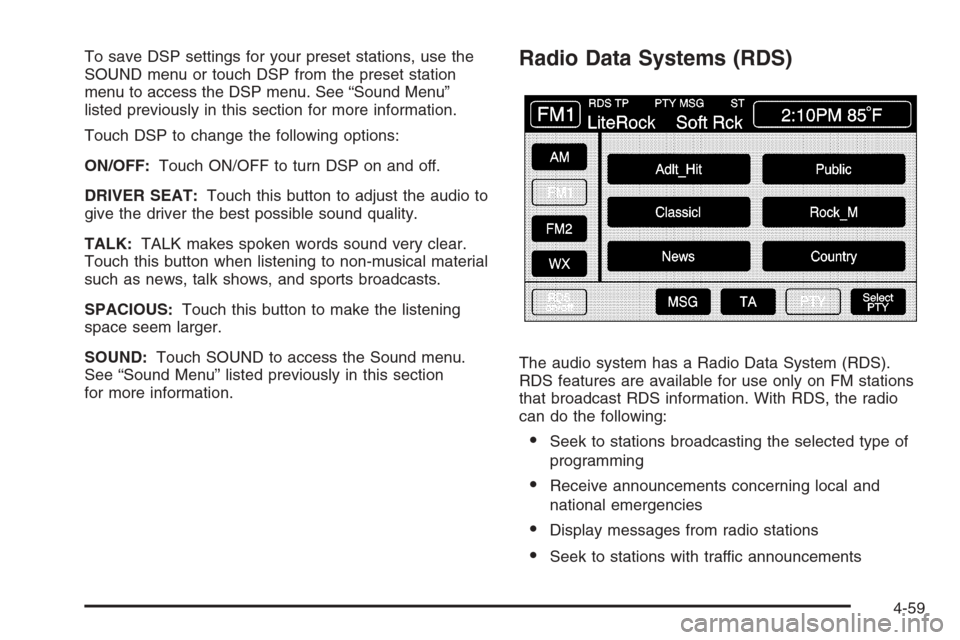
To save DSP settings for your preset stations, use the
SOUND menu or touch DSP from the preset station
menu to access the DSP menu. See “Sound Menu”
listed previously in this section for more information.
Touch DSP to change the following options:
ON/OFF:Touch ON/OFF to turn DSP on and off.
DRIVER SEAT:Touch this button to adjust the audio to
give the driver the best possible sound quality.
TALK:TALK makes spoken words sound very clear.
Touch this button when listening to non-musical material
such as news, talk shows, and sports broadcasts.
SPACIOUS:Touch this button to make the listening
space seem larger.
SOUND:Touch SOUND to access the Sound menu.
See “Sound Menu” listed previously in this section
for more information.Radio Data Systems (RDS)
The audio system has a Radio Data System (RDS).
RDS features are available for use only on FM stations
that broadcast RDS information. With RDS, the radio
can do the following:
Seek to stations broadcasting the selected type of
programming
Receive announcements concerning local and
national emergencies
Display messages from radio stations
Seek to stations with traffic announcements
4-59
Page 256 of 456
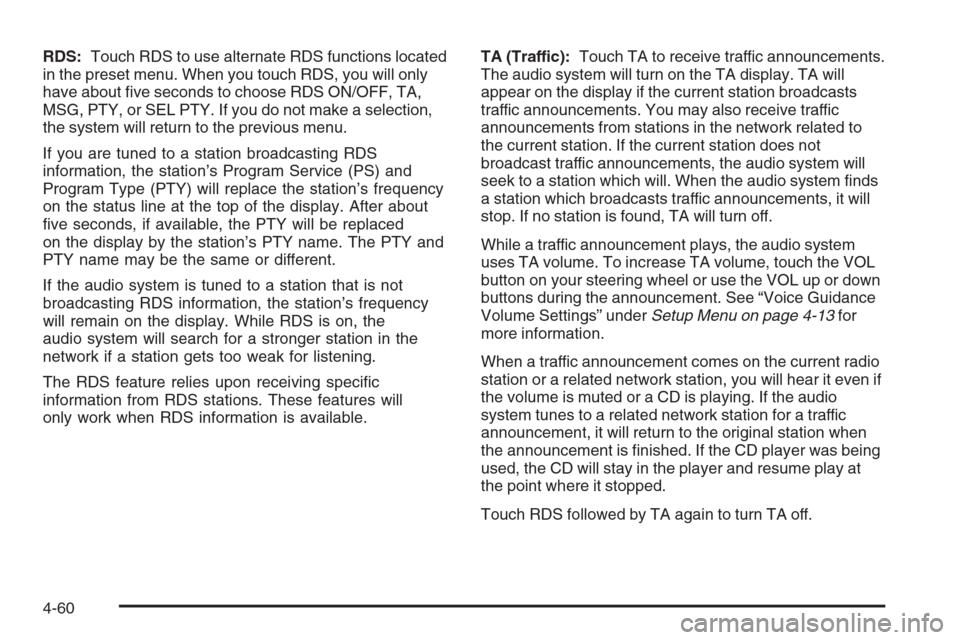
RDS:Touch RDS to use alternate RDS functions located
in the preset menu. When you touch RDS, you will only
have about �ve seconds to choose RDS ON/OFF, TA,
MSG, PTY, or SEL PTY. If you do not make a selection,
the system will return to the previous menu.
If you are tuned to a station broadcasting RDS
information, the station’s Program Service (PS) and
Program Type (PTY) will replace the station’s frequency
on the status line at the top of the display. After about
�ve seconds, if available, the PTY will be replaced
on the display by the station’s PTY name. The PTY and
PTY name may be the same or different.
If the audio system is tuned to a station that is not
broadcasting RDS information, the station’s frequency
will remain on the display. While RDS is on, the
audio system will search for a stronger station in the
network if a station gets too weak for listening.
The RDS feature relies upon receiving speci�c
information from RDS stations. These features will
only work when RDS information is available.TA (Traffic):Touch TA to receive traffic announcements.
The audio system will turn on the TA display. TA will
appear on the display if the current station broadcasts
traffic announcements. You may also receive traffic
announcements from stations in the network related to
the current station. If the current station does not
broadcast traffic announcements, the audio system will
seek to a station which will. When the audio system �nds
a station which broadcasts traffic announcements, it will
stop. If no station is found, TA will turn off.
While a traffic announcement plays, the audio system
uses TA volume. To increase TA volume, touch the VOL
button on your steering wheel or use the VOL up or down
buttons during the announcement. See “Voice Guidance
Volume Settings” underSetup Menu on page 4-13for
more information.
When a traffic announcement comes on the current radio
station or a related network station, you will hear it even if
the volume is muted or a CD is playing. If the audio
system tunes to a related network station for a traffic
announcement, it will return to the original station when
the announcement is �nished. If the CD player was being
used, the CD will stay in the player and resume play at
the point where it stopped.
Touch RDS followed by TA again to turn TA off.
4-60
Page 257 of 456
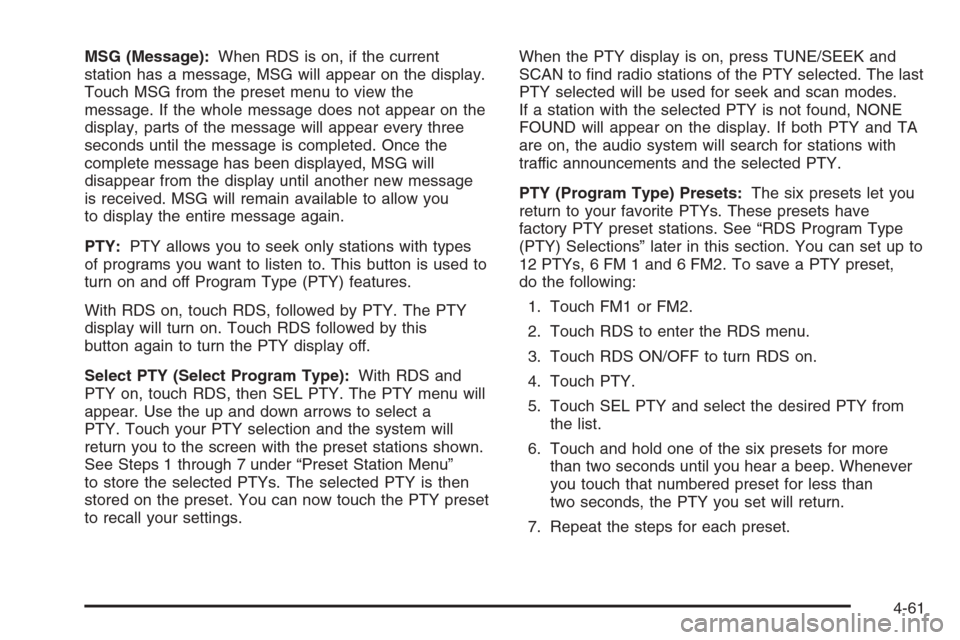
MSG (Message):When RDS is on, if the current
station has a message, MSG will appear on the display.
Touch MSG from the preset menu to view the
message. If the whole message does not appear on the
display, parts of the message will appear every three
seconds until the message is completed. Once the
complete message has been displayed, MSG will
disappear from the display until another new message
is received. MSG will remain available to allow you
to display the entire message again.
PTY:PTY allows you to seek only stations with types
of programs you want to listen to. This button is used to
turn on and off Program Type (PTY) features.
With RDS on, touch RDS, followed by PTY. The PTY
display will turn on. Touch RDS followed by this
button again to turn the PTY display off.
Select PTY (Select Program Type):With RDS and
PTY on, touch RDS, then SEL PTY. The PTY menu will
appear. Use the up and down arrows to select a
PTY. Touch your PTY selection and the system will
return you to the screen with the preset stations shown.
See Steps 1 through 7 under “Preset Station Menu”
to store the selected PTYs. The selected PTY is then
stored on the preset. You can now touch the PTY preset
to recall your settings.When the PTY display is on, press TUNE/SEEK and
SCAN to �nd radio stations of the PTY selected. The last
PTY selected will be used for seek and scan modes.
If a station with the selected PTY is not found, NONE
FOUND will appear on the display. If both PTY and TA
are on, the audio system will search for stations with
traffic announcements and the selected PTY.
PTY (Program Type) Presets:The six presets let you
return to your favorite PTYs. These presets have
factory PTY preset stations. See “RDS Program Type
(PTY) Selections” later in this section. You can set up to
12 PTYs, 6 FM 1 and 6 FM2. To save a PTY preset,
do the following:
1. Touch FM1 or FM2.
2. Touch RDS to enter the RDS menu.
3. Touch RDS ON/OFF to turn RDS on.
4. Touch PTY.
5. Touch SEL PTY and select the desired PTY from
the list.
6. Touch and hold one of the six presets for more
than two seconds until you hear a beep. Whenever
you touch that numbered preset for less than
two seconds, the PTY you set will return.
7. Repeat the steps for each preset.
4-61
Page 258 of 456
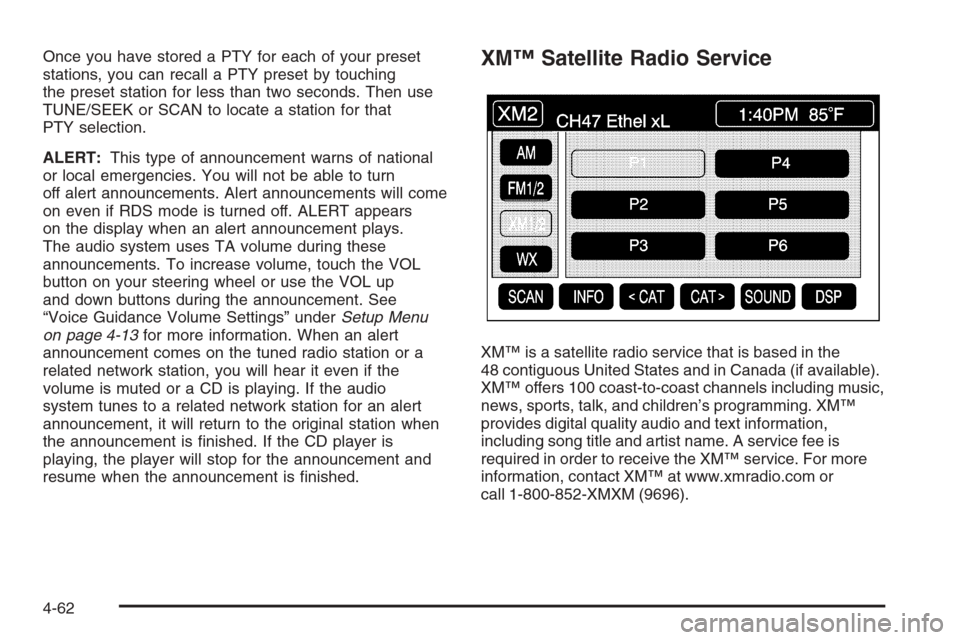
Once you have stored a PTY for each of your preset
stations, you can recall a PTY preset by touching
the preset station for less than two seconds. Then use
TUNE/SEEK or SCAN to locate a station for that
PTY selection.
ALERT:This type of announcement warns of national
or local emergencies. You will not be able to turn
off alert announcements. Alert announcements will come
on even if RDS mode is turned off. ALERT appears
on the display when an alert announcement plays.
The audio system uses TA volume during these
announcements. To increase volume, touch the VOL
button on your steering wheel or use the VOL up
and down buttons during the announcement. See
“Voice Guidance Volume Settings” underSetup Menu
on page 4-13for more information. When an alert
announcement comes on the tuned radio station or a
related network station, you will hear it even if the
volume is muted or a CD is playing. If the audio
system tunes to a related network station for an alert
announcement, it will return to the original station when
the announcement is �nished. If the CD player is
playing, the player will stop for the announcement and
resume when the announcement is �nished.XM™ Satellite Radio Service
XM™ is a satellite radio service that is based in the
48 contiguous United States and in Canada (if available).
XM™ offers 100 coast-to-coast channels including music,
news, sports, talk, and children’s programming. XM™
provides digital quality audio and text information,
including song title and artist name. A service fee is
required in order to receive the XM™ service. For more
information, contact XM™ at www.xmradio.com or
call 1-800-852-XMXM (9696).
4-62
Page 259 of 456

INFO (Information):Touch INFO while in XM™ mode
to retrieve various pieces of information related to
the current song or channel. By touching INFO, you may
retrieve four different categories of information: Artist
Name/Feature, Song/Program Title, Channel Category,
and other Additional Information that may be broadcast
on that channel. Additional Information messages
may only be available at certain times or on certain
programs. If an Additional Information message is being
broadcast on the tuned channel, INFO will appear on
the display.
Each of the four information types may have multiple
pages of text. To reach a category, touch INFO
repeatedly until the desired type is displayed. If there
are multiple pages of text for the information selected
type, the radio will automatically display all the pages for
that type at a rate of about one page every three
seconds before timing out and returning to the default
display. You may override this feature by touching INFO
to review all of the pages at your own pace.
XL (Explicit Language Channels):XL on the radio
display, after the channel name, indicates content with
explicit language. These channels, or any others,
can be blocked at a customer’s request, by calling
1-800-852-XMXM (9696).Setting Program Type (PTY) Preset
Stations
S
CATT(Category):Press the arrows to select a
category.
Once the desired category is displayed, press
TUNE/SEEK to select the category and take you to the
category’s �rst station. If you want to go to another
station within that category, press TUNE/SEEK once.
Touch and hold one of the desired P1-P6 presets
to store the selected station as a preset. If PTY times
out and is no longer on the display, start again.
SCAN:Use this button to scan through the channels
within a category or scan through the preset stations.
To scan through the channels in a category, do the
following:
1. Select a category by using the category arrows.
2. Once the desired category is displayed, touch
SCAN. The radio will begin scanning within the
chosen category.
3. Touch SCAN again to stop scanning.
To scan through your preset stations, touch and hold
SCAN. Touch SCAN again to stop scanning.
4-63