infotainment CADILLAC XT4 2021 Convenience & Personalization Guide
[x] Cancel search | Manufacturer: CADILLAC, Model Year: 2021, Model line: XT4, Model: CADILLAC XT4 2021Pages: 20, PDF Size: 3.01 MB
Page 2 of 20
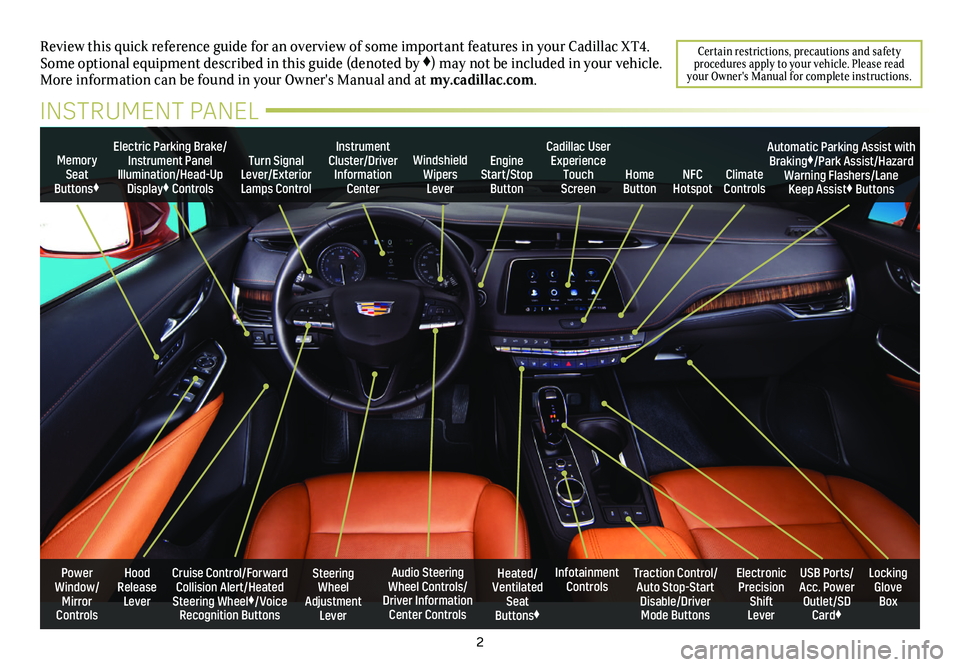
2
Power Window/Mirror Controls
Memory Seat Buttons♦
Turn Signal Lever/Exterior Lamps Control
Windshield Wipers Lever
Steering Wheel Adjustment Lever
Cruise Control/Forward Collision Alert/Heated Steering Wheel♦/Voice Recognition Buttons
Instrument Cluster/Driver Information Center
Audio Steering Wheel Controls/ Driver Information Center Controls
Electric Parking Brake/Instrument Panel Illumination/Head-Up Display♦ Controls
Review this quick reference guide for an overview of some important feat\
ures in your Cadillac XT4. Some optional equipment described in this guide (denoted by ♦) may not be included in your vehicle. More information can be found in your Owner's Manual and at my.cadillac.com.
INSTRUMENT PANEL
Cadillac User Experience Touch Screen
Electronic Precision Shift Lever
Traction Control/Auto Stop-Start Disable/Driver Mode Buttons
USB Ports/ Acc. Power Outlet/SD Card♦
Locking Glove Box
Infotainment ControlsHeated/Ventilated Seat Buttons♦
Engine Start/Stop ButtonClimate ControlsHome ButtonNFC Hotspot
Automatic Parking Assist with Braking♦/Park Assist/Hazard Warning Flashers/Lane Keep Assist♦ Buttons
Hood Release Lever
Certain restrictions, precautions and safety procedures apply to your vehicle. Please read your Owner's Manual for complete instructions.
Page 6 of 20
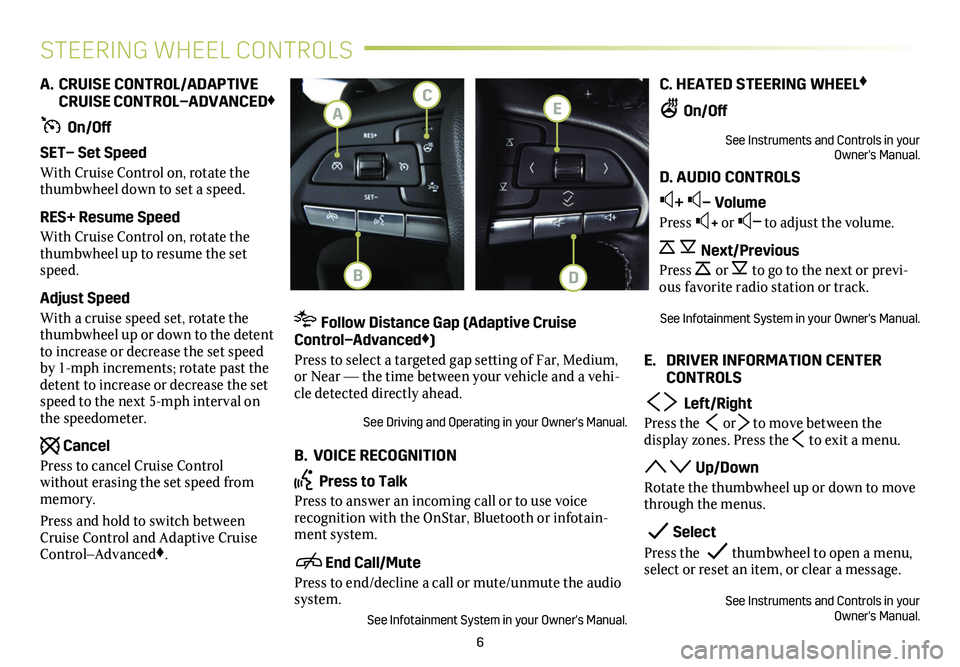
6
STEERING WHEEL CONTROLS
A. CRUISE CONTROL/ADAPTIVE CRUISE CONTROL–ADVANCED♦
On/Off
SET– Set Speed
With Cruise Control on, rotate the thumbwheel down to set a speed.
RES+ Resume Speed
With Cruise Control on, rotate the thumbwheel up to resume the set speed.
Adjust Speed
With a cruise speed set, rotate the thumbwheel up or down to the detent to increase or decrease the set speed by 1-mph increments; rotate past the detent to increase or decrease the set speed to the next 5-mph interval on the speedometer.
Cancel
Press to cancel Cruise Control without erasing the set speed from memory.
Press and hold to switch between Cruise Control and Adaptive Cruise Control–Advanced♦.
Follow Distance Gap (Adaptive Cruise Control–Advanced♦)
Press to select a targeted gap setting of Far, Medium, or Near — the time between your vehicle and a vehi-cle detected directly ahead.
See Driving and Operating in your Owner's Manual.
B. VOICE RECOGNITION
Press to Talk
Press to answer an incoming call or to use voice
recognition with the OnStar, Bluetooth or infotain-ment system.
End Call/Mute
Press to end/decline a call or mute/unmute the audio system.
See Infotainment System in your Owner's Manual.
C. HEATED STEERING WHEEL♦
On/Off
See Instruments and Controls in your Owner's Manual.
D. AUDIO CONTROLS
+ – Volume
Press + or – to adjust the volume.
Next/Previous
Press or to go to the next or previ-ous favorite radio station or track.
See Infotainment System in your Owner's Manual.
E. DRIVER INFORMATION CENTER CONTROLS
Left/Right
Press the or to move between the
display zones. Press the to exit a menu.
Up/Down
Rotate the thumbwheel up or down to move through the menus.
Select
Press the thumbwheel to open a menu, select or reset an item, or clear a message.
See Instruments and Controls in your Owner's Manual.
E
DB
C
A
Page 8 of 20
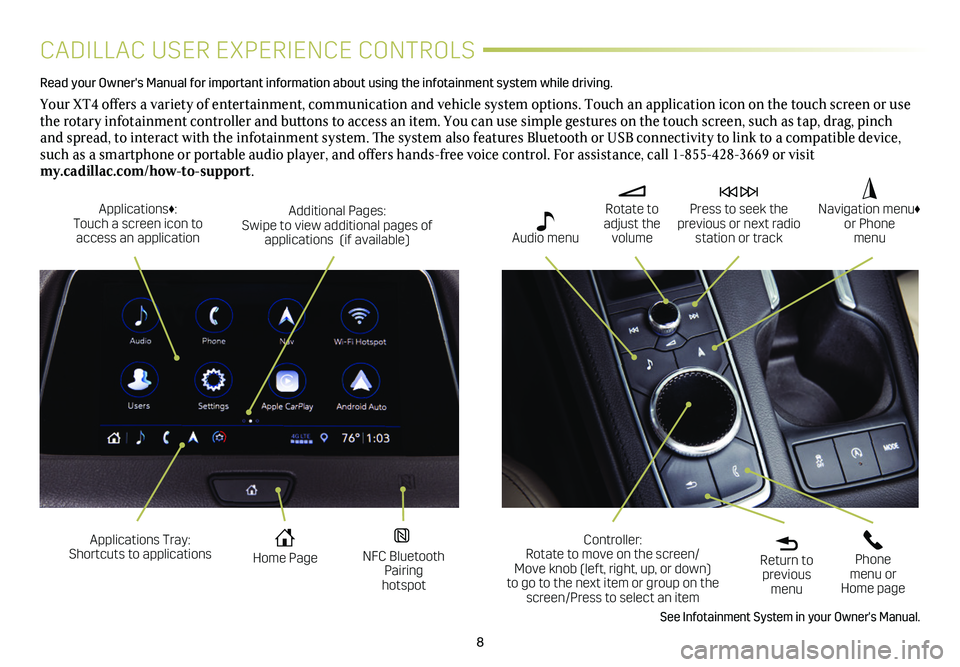
8
CADILLAC USER EXPERIENCE CONTROLS
Read your Owner's Manual for important information about using the infot\
ainment system while driving.
Your XT4 offers a variety of entertainment, communication and vehicle system options. Touch an application icon on the touch screen or use the rotary infotainment controller and buttons to access an item. You can use simple gestures on the touch screen, such as tap, drag, pinch and spread, to interact with the infotainment system. The system also features Bluetooth or USB connectivity to link to a compatible device, such as a smartphone or portable audio player, and offers hands-free voice control. For assistance, call 1-855-428-3669 or visit my.cadillac.com/how-to-support.
Applications Tray: Shortcuts to applications Home Page NFC Bluetooth Pairing hotspot
Additional Pages: Swipe to view additional pages of applications (if available)
Applications♦: Touch a screen icon to access an application
Rotate to adjust the volume
Press to seek the previous or next radio station or track
Return to previous menu
Controller: Rotate to move on the screen/ Move knob (left, right, up, or down) to go to the next item or group on the screen/Press to select an item
Phone menu or Home page
Navigation menu♦ or Phone menu Audio menu
See Infotainment System in your Owner's Manual.
Page 9 of 20
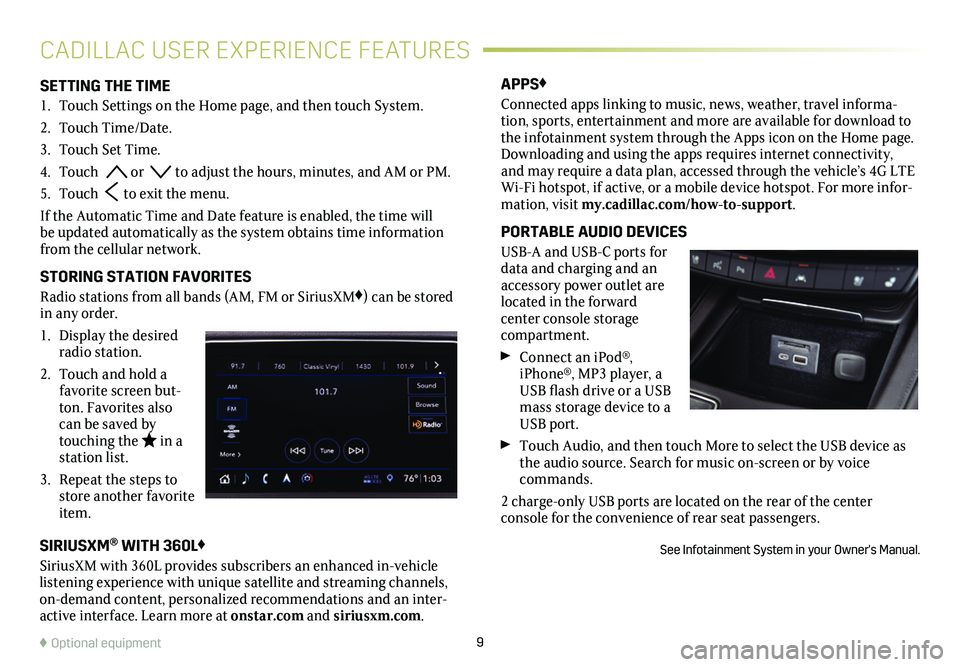
9
SETTING THE TIME
1. Touch Settings on the Home page, and then touch System.
2. Touch Time/Date.
3. Touch Set Time.
4. Touch or to adjust the hours, minutes, and AM or PM.
5. Touch to exit the menu.
If the Automatic Time and Date feature is enabled, the time will be updated automatically as the system obtains time information from the cellular network.
STORING STATION FAVORITES
Radio stations from all bands (AM, FM or SiriusXM♦) can be stored in any order.
1. Display the desired radio station.
2. Touch and hold a favorite screen but-ton. Favorites also can be saved by touching the in a station list.
3. Repeat the steps to store another favorite item.
APPS♦
Connected apps linking to music, news, weather, travel informa-tion, sports, entertainment and more are available for download to the infotainment system through the Apps icon on the Home page. Downloading and using the apps requires internet connectivity, and may require a data plan, accessed through the vehicle’s 4G LTE Wi-Fi hotspot, if active, or a mobile device hotspot. For more infor-mation, visit my.cadillac.com/how-to-support.
PORTABLE AUDIO DEVICES
USB-A and USB-C ports for data and charging and an accessory power outlet are located in the forward center console storage compartment.
Connect an iPod®, iPhone®, MP3 player, a USB flash drive or a USB mass storage device to a USB port.
Touch Audio, and then touch More to select the USB device as the audio source. Search for music on-screen or by voice commands.
2 charge-only USB ports are located on the rear of the center
console for the convenience of rear seat passengers.
See Infotainment System in your Owner's Manual.
CADILLAC USER EXPERIENCE FEATURES
♦ Optional equipment
SIRIUSXM® WITH 360L♦
SiriusXM with 360L provides subscribers an enhanced in-vehicle listening experience with unique satellite and streaming channels, on-demand content, personalized recommendations and an inter-active interface. Learn more at onstar.com and siriusxm.com.
Page 10 of 20
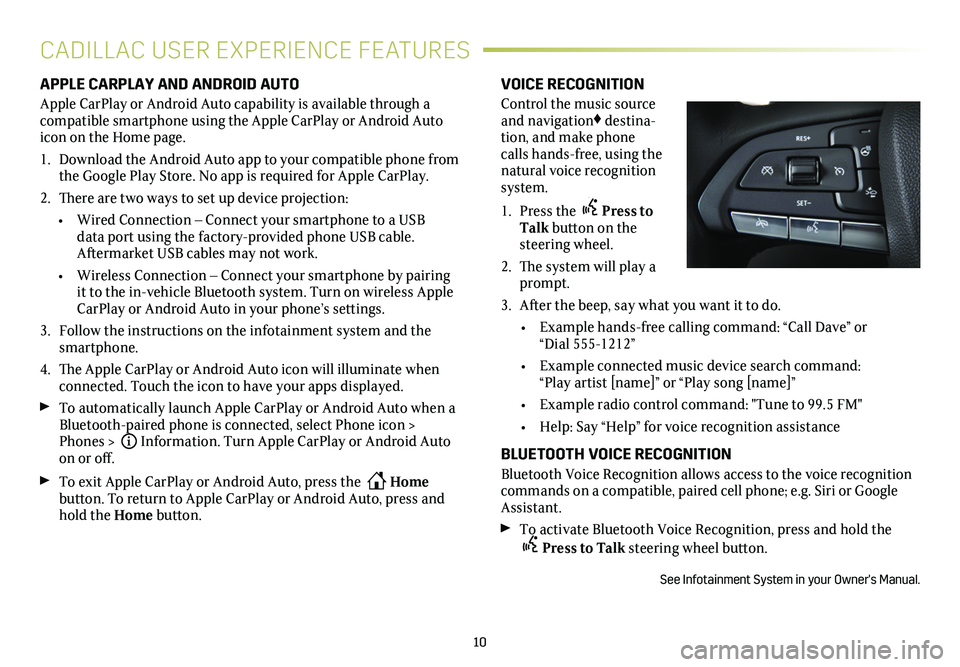
10
APPLE CARPLAY AND ANDROID AUTO
Apple CarPlay or Android Auto capability is available through a compatible smartphone using the Apple CarPlay or Android Auto icon on the Home page.
1. Download the Android Auto app to your compatible phone from the Google Play Store. No app is required for Apple CarPlay.
2. There are two ways to set up device projection:
• Wired Connection – Connect your smartphone to a USB data port using the
factory-provided phone USB cable. Aftermarket USB cables may not work.
• Wireless Connection – Connect your smartphone by pairing it to the in-vehicle Bluetooth system. Turn on wireless Apple CarPlay or Android Auto in your phone’s settings.
3. Follow the instructions on the infotainment system and the smartphone.
4. The Apple CarPlay or Android Auto icon will illuminate when connected. Touch the icon to have your apps displayed.
To automatically launch Apple CarPlay or Android Auto when a Bluetooth-paired phone is connected, select Phone icon > Phones > iInformation. Turn Apple CarPlay or Android Auto on or off.
To exit Apple CarPlay or Android Auto, press the Home
button. To return to Apple CarPlay or Android Auto, press and hold the Home button.
VOICE RECOGNITION
Control the music source and navigation♦ destina-tion, and make phone calls hands-free, using the natural voice recognition system.
1. Press the Press to Talk button on the steering wheel.
2. The system will play a prompt.
3. After the beep, say what you want it to do.
• Example hands-free calling command: “Call Dave” or “Dial 555-1212”
• Example connected music device search command: “Play artist [name]” or “Play song [name]”
• Example radio control command: "Tune to 99.5 FM"
• Help: Say “Help” for voice recognition assistance
BLUETOOTH VOICE RECOGNITION
Bluetooth Voice Recognition allows access to the voice recognition commands on a compatible, paired cell phone; e.g. Siri or Google Assistant.
To activate Bluetooth Voice Recognition, press and hold the
Press to Talk steering wheel button.
See Infotainment System in your Owner's Manual.
CADILLAC USER EXPERIENCE FEATURES
Page 11 of 20
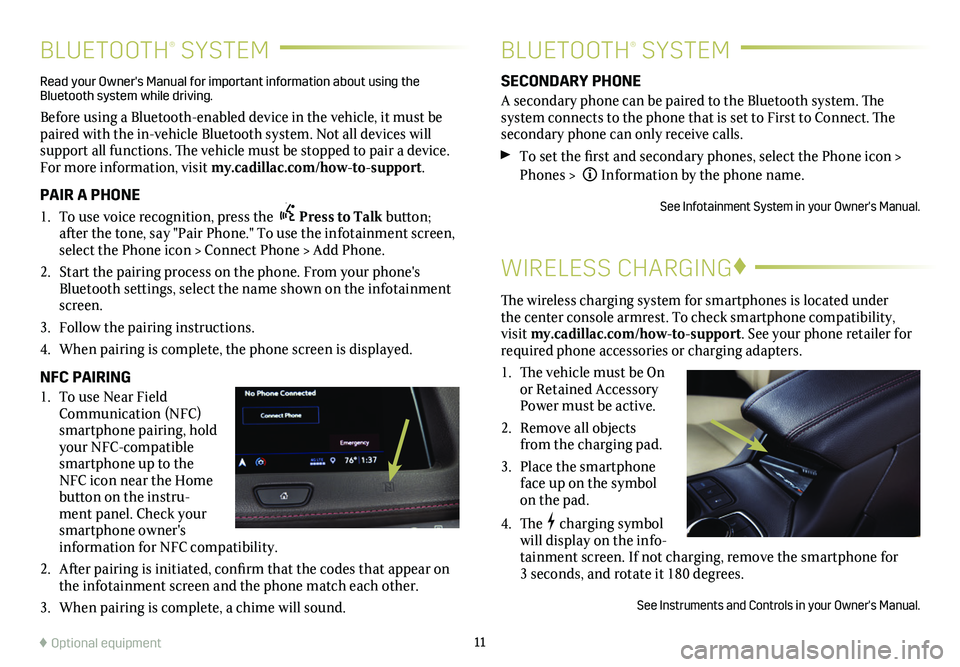
11
BLUETOOTH® SYSTEMBLUETOOTH® SYSTEM
WIRELESS CHARGING♦
The wireless charging system for smartphones is located under the center console armrest. To check smartphone compatibility, visit my.cadillac.com/how-to-support. See your phone retailer for required phone accessories or charging adapters.
1. The vehicle must be On or Retained Accessory Power must be active.
2. Remove all objects from the charging pad.
3. Place the smartphone face up on the symbol on the pad.
4. Thecharging symbol will display on the info-tainment screen. If not charging, remove the smartphone for 3 seconds, and rotate it 180 degrees.
See Instruments and Controls in your Owner's Manual.
SECONDARY PHONE
A secondary phone can be paired to the Bluetooth system. The system connects to the phone that is set to First to Connect. The secondary phone can only receive calls.
To set the first and secondary phones, select the Phone icon > Phones > Information by the phone name.
See Infotainment System in your Owner's Manual.
Read your Owner's Manual for important information about using the Bluetooth system while driving.
Before using a Bluetooth-enabled device in the vehicle, it must be paired with the in-vehicle Bluetooth system. Not all devices will support all functions. The vehicle must be stopped to pair a device. For more information, visit my.cadillac.com/how-to-support.
PAIR A PHONE
1. To use voice recognition, press the Press to Talk button; after the tone, say "Pair Phone." To use the infotainment screen, select the Phone icon > Connect Phone > Add Phone.
2. Start the pairing process on the phone. From your phone's Bluetooth settings, select the name shown on the infotainment screen.
3. Follow the pairing instructions.
4. When pairing is complete, the phone screen is displayed.
NFC PAIRING
1. To use Near Field Communication (NFC) smartphone pairing, hold your NFC-compatible smartphone up to the NFC icon near the Home button on the instru-ment panel. Check your smartphone owner's information for NFC compatibility.
2. After pairing is initiated, confirm that the codes that appear on the infotainment screen and the phone match each other.
3. When pairing is complete, a chime will sound.
♦ Optional equipment
Page 12 of 20
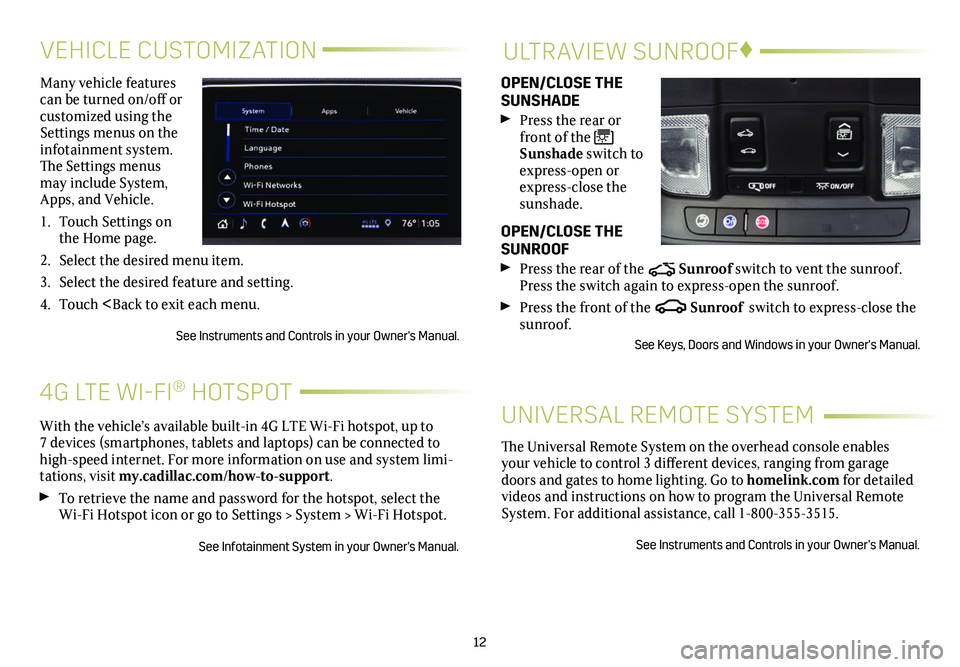
12
VEHICLE CUSTOMIZATIONULTRAVIEW SUNROOF♦
Many vehicle features can be turned on/off or customized using the Settings menus on the infotainment system. The Settings menus may include System, Apps, and Vehicle.
1. Touch Settings on the Home page.
2. Select the desired menu item.
3. Select the desired feature and setting.
4. Touch
OPEN/CLOSE THE SUNSHADE
Press the rear or front of the Sunshade switch to express-open or express-close the sunshade.
OPEN/CLOSE THE SUNROOF
Press the rear of the Sunroof switch to vent the sunroof. Press the switch again to express-open the sunroof.
Press the front of the Sunroof switch to express-close the sunroof.
See Keys, Doors and Windows in your Owner's Manual.
With the vehicle’s available built-in 4G LTE Wi-Fi hotspot, up to 7 devices (smartphones, tablets and laptops) can be connected to high-speed internet. For more information on use and system limi-tations, visit my.cadillac.com/how-to-support.
To retrieve the name and password for the hotspot, select the Wi-Fi Hotspot icon or go to Settings > System > Wi-Fi Hotspot.
See Infotainment System in your Owner's Manual.
4G LTE WI-FI® HOTSPOT
The Universal Remote System on the overhead console enables your vehicle to control 3 different devices, ranging from garage doors and gates to home lighting. Go to homelink.com for detailed videos and instructions on how to program the Universal Remote System. For additional assistance, call 1-800-355-3515.
See Instruments and Controls in your Owner’s Manual.
UNIVERSAL REMOTE SYSTEM
Page 13 of 20
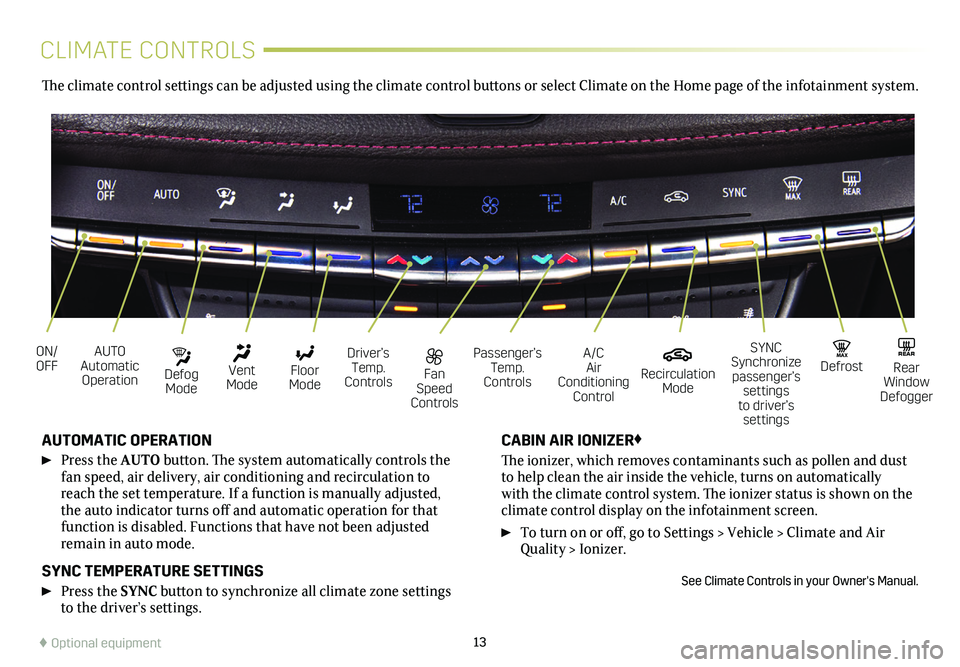
13
CLIMATE CONTROLS
AUTO Automatic Operation
Fan Speed Controls
ON/OFFDriver’s Temp. Controls
Defog Mode
Passenger’s Temp. Controls
A/C Air Conditioning Control
Vent Mode
Recirculation Mode
Floor Mode
MAX DefrostREAR Rear Window Defogger
SYNC Synchronize passenger’s settings to driver’s settings
AUTOMATIC OPERATION
Press the AUTO button. The system automatically controls the fan speed, air delivery, air conditioning and recirculation to reach the set temperature. If a function is manually adjusted, the auto indicator turns off and automatic operation for that function is disabled. Functions that have not been adjusted remain in auto mode.
SYNC TEMPERATURE SETTINGS
Press the SYNC button to synchronize all climate zone settings to the driver’s
settings.
CABIN AIR IONIZER♦
The ionizer, which removes contaminants such as pollen and dust to help clean the air inside the vehicle, turns on automatically with the climate control system. The ionizer status is shown on the
climate control display on the infotainment screen.
To turn on or off, go to Settings > Vehicle > Climate and Air Quality > Ionizer.
See Climate Controls in your Owner's Manual.
The climate control settings can be adjusted using the climate control buttons or select Climate on the Home page of the infotainment system.
♦ Optional equipment
Page 17 of 20
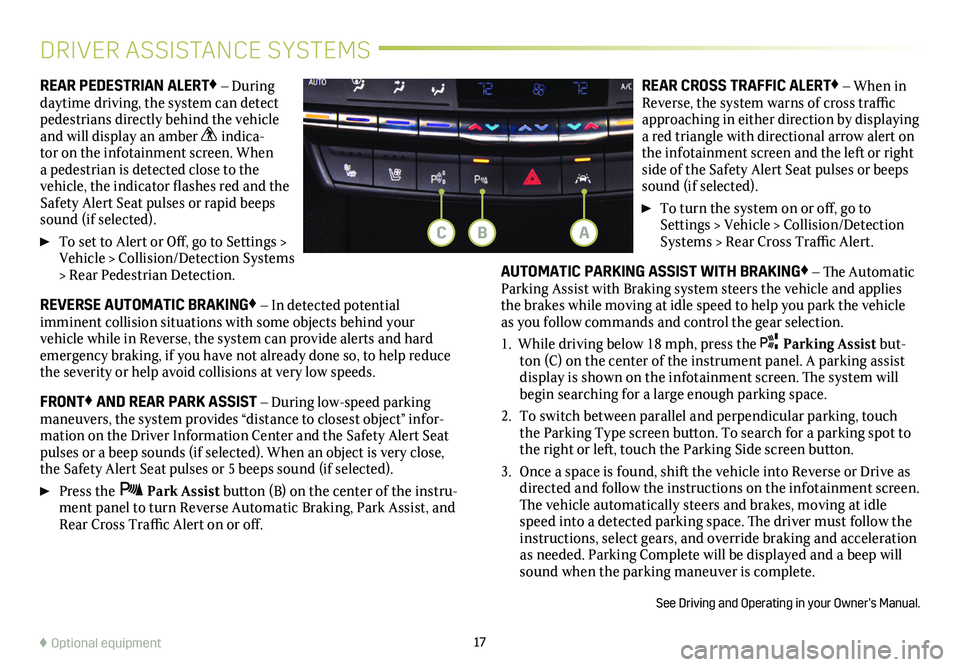
17
DRIVER ASSISTANCE SYSTEMS
♦ Optional equipment
REAR PEDESTRIAN ALERT♦ – During daytime driving, the system can detect pedestrians directly behind the vehicle and will display an amber indica-tor on the infotainment screen. When a pedestrian is detected close to the vehicle, the indicator flashes red and the Safety Alert Seat pulses or rapid beeps sound (if selected).
To set to Alert or Off, go to Settings > Vehicle > Collision/Detection Systems > Rear Pedestrian Detection.
REVERSE AUTOMATIC BRAKING♦ – In detected potential imminent collision situations with some objects behind your vehicle while in Reverse, the system can provide alerts and hard emergency braking, if you have not already done so, to help reduce the severity or help avoid collisions at very low speeds.
FRONT♦ AND REAR PARK ASSIST – During low-speed parking maneuvers, the system provides “distance to closest object” infor-mation on the Driver Information Center and the Safety Alert Seat pulses or a beep sounds (if selected). When an object is very close, the Safety Alert Seat pulses or 5 beeps sound (if selected).
Press the Park Assist button (B) on the center of the instru-ment panel to turn Reverse Automatic Braking, Park Assist, and Rear Cross Traffic Alert on or off.
REAR CROSS TRAFFIC ALERT♦ – When in Reverse, the system warns of cross traffic approaching in either direction by displaying a red triangle with directional arrow alert on the infotainment screen and the left or right side of the Safety Alert Seat pulses or beeps sound (if selected).
To turn the system on or off, go to Settings > Vehicle > Collision/Detection Systems > Rear Cross Traffic Alert.
AUTOMATIC PARKING ASSIST WITH BRAKING♦ – The Automatic Parking Assist with Braking system steers the vehicle and applies the brakes while moving at idle speed to help you park the vehicle as you follow commands and control the gear selection.
1. While driving below 18 mph, press the Parking Assist but-ton (C) on the center of the instrument panel. A parking assist display is shown on the infotainment screen. The
system will begin searching for a large enough parking space.
2. To switch between parallel and perpendicular parking, touch the Parking Type screen button. To search for a parking spot to the right or left, touch the Parking Side screen button.
3. Once a space is found, shift the vehicle into Reverse or Drive as directed and follow the instructions on the infotainment screen. The vehicle automatically steers and brakes, moving at idle speed into a detected parking space. The driver must follow the instructions, select gears, and override braking and acceleration as needed. Parking Complete will be displayed and a beep will sound when the parking maneuver is complete.
See Driving and Operating in your Owner’s Manual.
BAC
Page 18 of 20
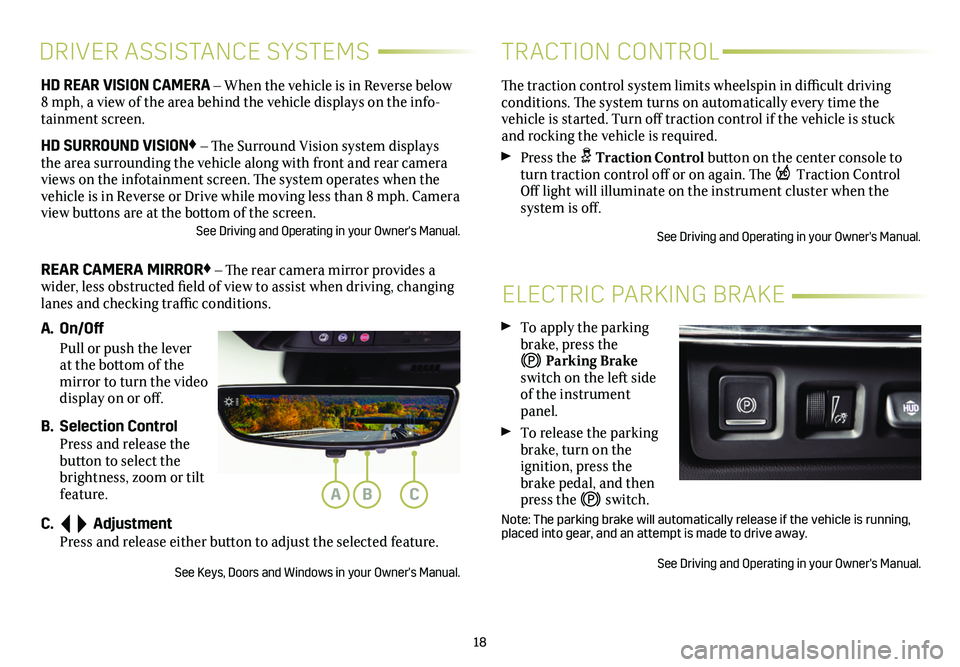
18
ELECTRIC PARKING BRAKE
To apply the parking brake, press the
Parking Brake switch on the left side of the instrument panel.
To release the parking brake, turn on the
ignition, press the brake pedal, and then press the switch.
Note: The parking brake will automatically release if the vehicle is run\
ning, placed into gear, and an attempt is made to drive away.
See Driving and Operating in your Owner's Manual.
HD REAR VISION CAMERA – When the vehicle is in Reverse below 8 mph, a view of the area behind the vehicle displays on the info-tainment screen.
HD SURROUND VISION♦ – The Surround Vision system displays the area surrounding the vehicle along with front and rear camera views on the infotainment screen. The system operates when the vehicle is in Reverse or Drive while moving less than 8 mph. Camera view buttons are at the bottom of the screen. See Driving and Operating in your Owner's Manual.
REAR CAMERA MIRROR♦ – The rear camera mirror provides a wider, less obstructed field of view to assist when driving, changing lanes and checking traffic conditions.
A. On/Off
Pull or push the lever at the bottom of the mirror to turn the video display on or off.
B. Selection Control Press and release the button to select the brightness, zoom or tilt feature.
C. Adjustment Press and release either button to adjust the selected feature.
See Keys, Doors and Windows in your Owner's Manual.
DRIVER ASSISTANCE SYSTEMS
The traction control system limits wheelspin in difficult driving conditions. The system turns on automatically every time the
vehicle is started. Turn off traction control if the vehicle is stuck and rocking the vehicle is required.
Press the Traction Control button on the center console to turn traction control off or on again. The Traction Control Off light will illuminate on the instrument cluster when the
system is off.
See Driving and Operating in your Owner's Manual.
TRACTION CONTROL
ABC