display CADILLAC XT4 2023 Manual PDF
[x] Cancel search | Manufacturer: CADILLAC, Model Year: 2023, Model line: XT4, Model: CADILLAC XT4 2023Pages: 476, PDF Size: 5.37 MB
Page 190 of 476
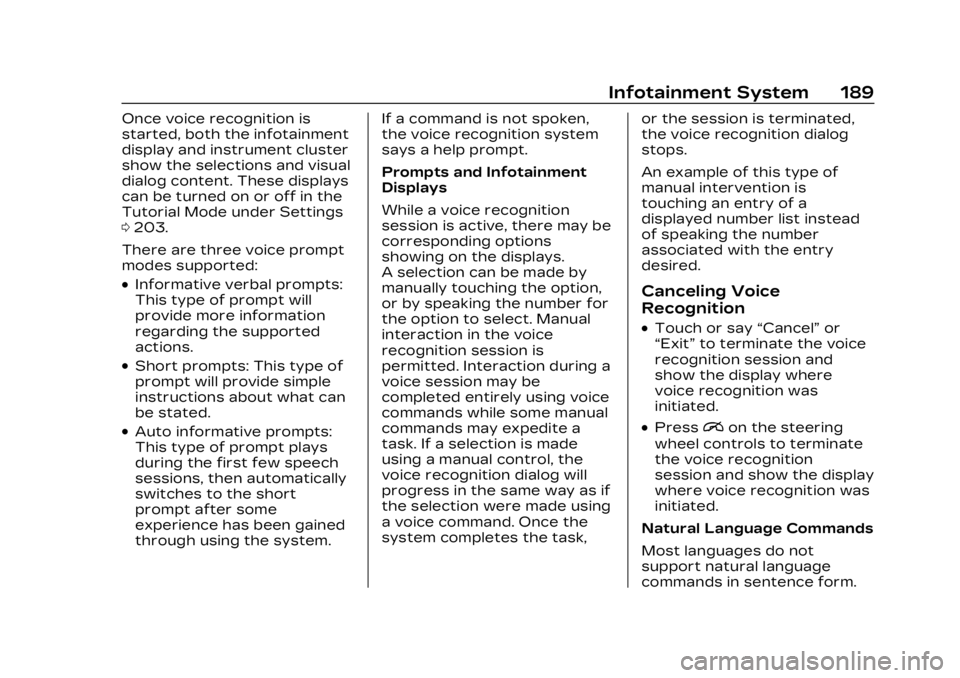
Cadillac XT4 Owner Manual (GMNA-Localizing-U.S./Canada/Mexico-
16412876) - 2023 - CRC - 3/25/22
Infotainment System 189
Once voice recognition is
started, both the infotainment
display and instrument cluster
show the selections and visual
dialog content. These displays
can be turned on or off in the
Tutorial Mode under Settings
0203.
There are three voice prompt
modes supported:
.Informative verbal prompts:
This type of prompt will
provide more information
regarding the supported
actions.
.Short prompts: This type of
prompt will provide simple
instructions about what can
be stated.
.Auto informative prompts:
This type of prompt plays
during the first few speech
sessions, then automatically
switches to the short
prompt after some
experience has been gained
through using the system. If a command is not spoken,
the voice recognition system
says a help prompt.
Prompts and Infotainment
Displays
While a voice recognition
session is active, there may be
corresponding options
showing on the displays.
A selection can be made by
manually touching the option,
or by speaking the number for
the option to select. Manual
interaction in the voice
recognition session is
permitted. Interaction during a
voice session may be
completed entirely using voice
commands while some manual
commands may expedite a
task. If a selection is made
using a manual control, the
voice recognition dialog will
progress in the same way as if
the selection were made using
a voice command. Once the
system completes the task,
or the session is terminated,
the voice recognition dialog
stops.
An example of this type of
manual intervention is
touching an entry of a
displayed number list instead
of speaking the number
associated with the entry
desired.
Canceling Voice
Recognition
.Touch or say
“Cancel”or
“Exit” to terminate the voice
recognition session and
show the display where
voice recognition was
initiated.
.Pression the steering
wheel controls to terminate
the voice recognition
session and show the display
where voice recognition was
initiated.
Natural Language Commands
Most languages do not
support natural language
commands in sentence form.
Page 191 of 476
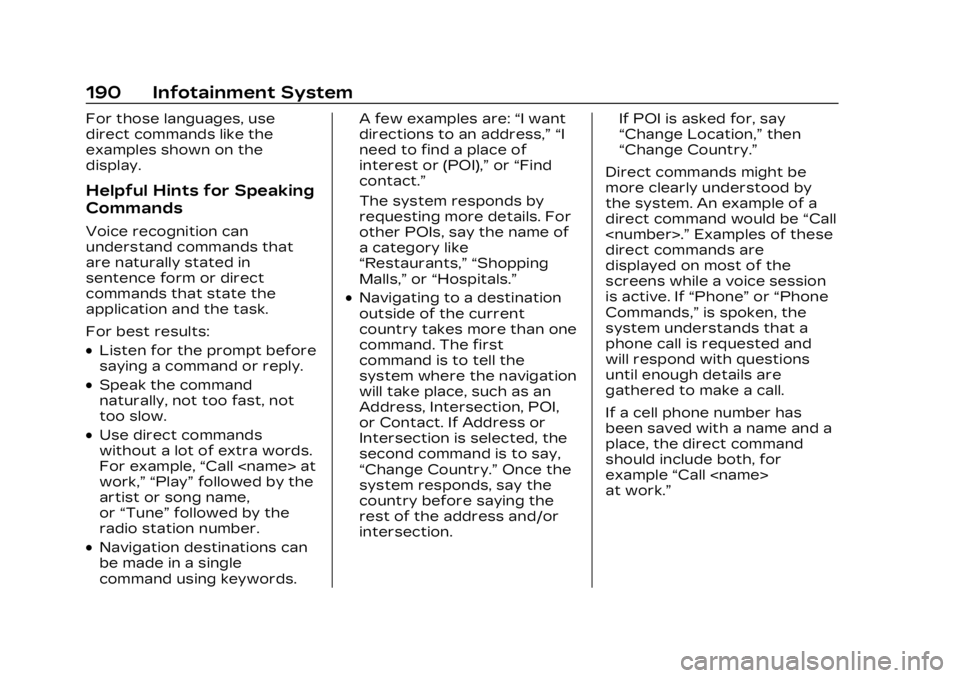
Cadillac XT4 Owner Manual (GMNA-Localizing-U.S./Canada/Mexico-
16412876) - 2023 - CRC - 3/25/22
190 Infotainment System
For those languages, use
direct commands like the
examples shown on the
display.
Helpful Hints for Speaking
Commands
Voice recognition can
understand commands that
are naturally stated in
sentence form or direct
commands that state the
application and the task.
For best results:
.Listen for the prompt before
saying a command or reply.
.Speak the command
naturally, not too fast, not
too slow.
.Use direct commands
without a lot of extra words.
For example,“Call
work,” “Play” followed by the
artist or song name,
or “Tune” followed by the
radio station number.
.Navigation destinations can
be made in a single
command using keywords. A few examples are:
“I want
directions to an address,” “I
need to find a place of
interest or (POI),” or“Find
contact.”
The system responds by
requesting more details. For
other POIs, say the name of
a category like
“Restaurants,” “Shopping
Malls,” or“Hospitals.”
.Navigating to a destination
outside of the current
country takes more than one
command. The first
command is to tell the
system where the navigation
will take place, such as an
Address, Intersection, POI,
or Contact. If Address or
Intersection is selected, the
second command is to say,
“Change Country.” Once the
system responds, say the
country before saying the
rest of the address and/or
intersection. If POI is asked for, say
“Change Location,”
then
“Change Country.”
Direct commands might be
more clearly understood by
the system. An example of a
direct command would be “Call
direct commands are
displayed on most of the
screens while a voice session
is active. If “Phone”or“Phone
Commands,” is spoken, the
system understands that a
phone call is requested and
will respond with questions
until enough details are
gathered to make a call.
If a cell phone number has
been saved with a name and a
place, the direct command
should include both, for
example “Call
at work.”
Page 192 of 476
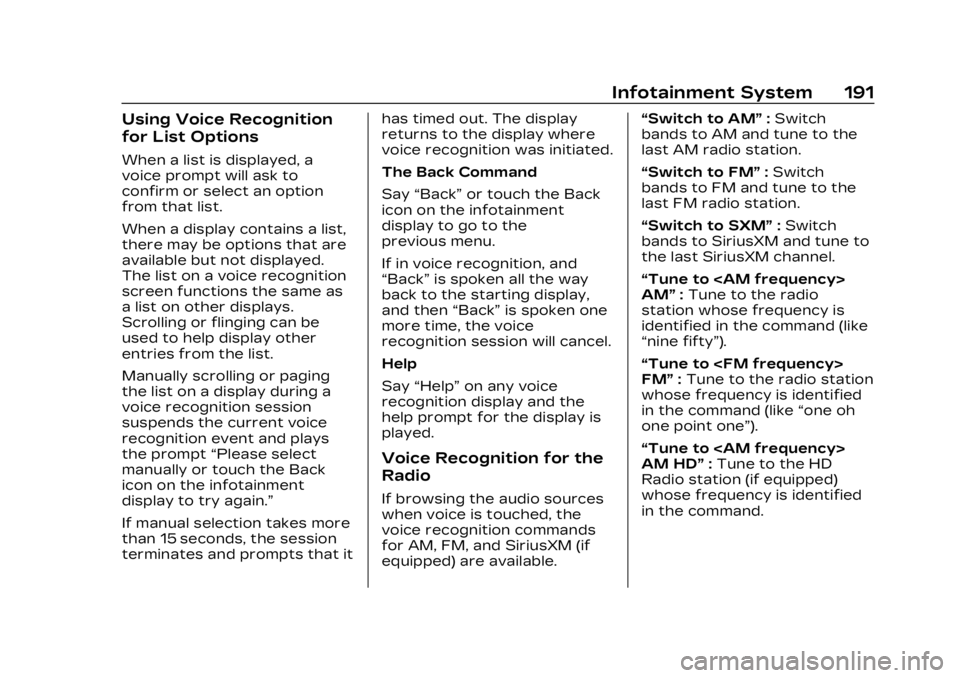
Cadillac XT4 Owner Manual (GMNA-Localizing-U.S./Canada/Mexico-
16412876) - 2023 - CRC - 3/25/22
Infotainment System 191
Using Voice Recognition
for List Options
When a list is displayed, a
voice prompt will ask to
confirm or select an option
from that list.
When a display contains a list,
there may be options that are
available but not displayed.
The list on a voice recognition
screen functions the same as
a list on other displays.
Scrolling or flinging can be
used to help display other
entries from the list.
Manually scrolling or paging
the list on a display during a
voice recognition session
suspends the current voice
recognition event and plays
the prompt“Please select
manually or touch the Back
icon on the infotainment
display to try again.”
If manual selection takes more
than 15 seconds, the session
terminates and prompts that it has timed out. The display
returns to the display where
voice recognition was initiated.
The Back Command
Say
“Back” or touch the Back
icon on the infotainment
display to go to the
previous menu.
If in voice recognition, and
“Back” is spoken all the way
back to the starting display,
and then “Back”is spoken one
more time, the voice
recognition session will cancel.
Help
Say “Help” on any voice
recognition display and the
help prompt for the display is
played.
Voice Recognition for the
Radio
If browsing the audio sources
when voice is touched, the
voice recognition commands
for AM, FM, and SiriusXM (if
equipped) are available. “Switch to AM”
:Switch
bands to AM and tune to the
last AM radio station.
“Switch to FM” :Switch
bands to FM and tune to the
last FM radio station.
“Switch to SXM” :Switch
bands to SiriusXM and tune to
the last SiriusXM channel.
“Tune to
AM” :Tune to the radio
station whose frequency is
identified in the command (like
“nine fifty”).
“Tune to
FM” :Tune to the radio station
whose frequency is identified
in the command (like “one oh
one point one”).
“Tune to
AM HD” :Tune to the HD
Radio station (if equipped)
whose frequency is identified
in the command.
Page 193 of 476
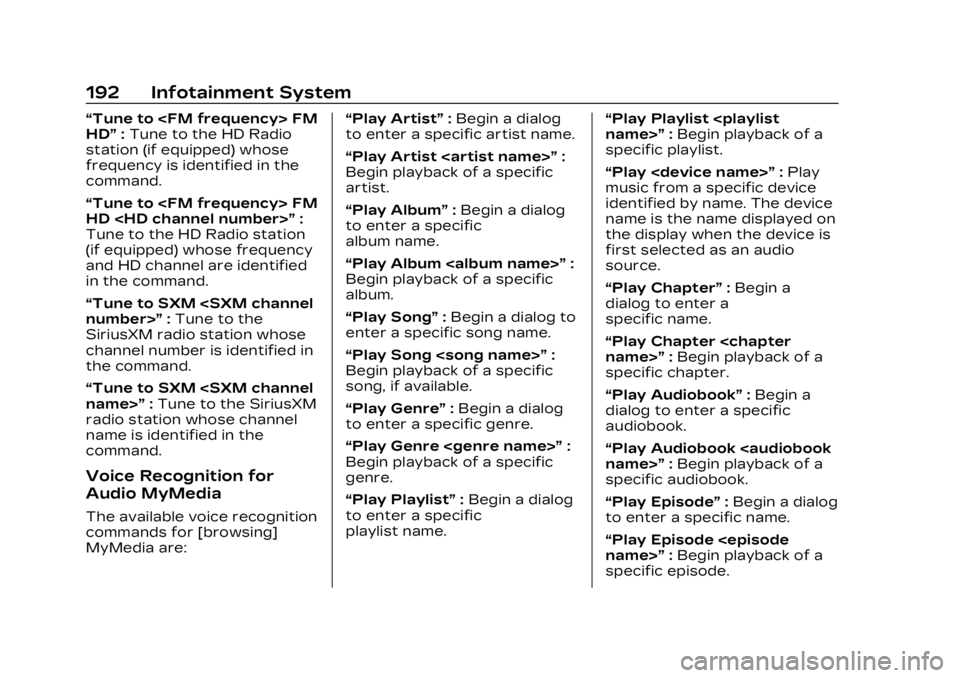
Cadillac XT4 Owner Manual (GMNA-Localizing-U.S./Canada/Mexico-
16412876) - 2023 - CRC - 3/25/22
192 Infotainment System
“Tune to
HD”:Tune to the HD Radio
station (if equipped) whose
frequency is identified in the
command.
“Tune to
HD
Tune to the HD Radio station
(if equipped) whose frequency
and HD channel are identified
in the command.
“Tune to SXM
SiriusXM radio station whose
channel number is identified in
the command.
“Tune to SXM
radio station whose channel
name is identified in the
command.
Voice Recognition for
Audio MyMedia
The available voice recognition
commands for [browsing]
MyMedia are: “Play Artist”
:Begin a dialog
to enter a specific artist name.
“Play Artist
Begin playback of a specific
artist.
“Play Album” :Begin a dialog
to enter a specific
album name.
“Play Album
Begin playback of a specific
album.
“Play Song” :Begin a dialog to
enter a specific song name.
“Play Song
Begin playback of a specific
song, if available.
“Play Genre” :Begin a dialog
to enter a specific genre.
“Play Genre
Begin playback of a specific
genre.
“Play Playlist” :Begin a dialog
to enter a specific
playlist name. “Play Playlist
:Begin playback of a
specific playlist.
“Play
music from a specific device
identified by name. The device
name is the name displayed on
the display when the device is
first selected as an audio
source.
“Play Chapter” :Begin a
dialog to enter a
specific name.
“Play Chapter
specific chapter.
“Play Audiobook” :Begin a
dialog to enter a specific
audiobook.
“Play Audiobook
specific audiobook.
“Play Episode” :Begin a dialog
to enter a specific name.
“Play Episode
specific episode.
Page 195 of 476
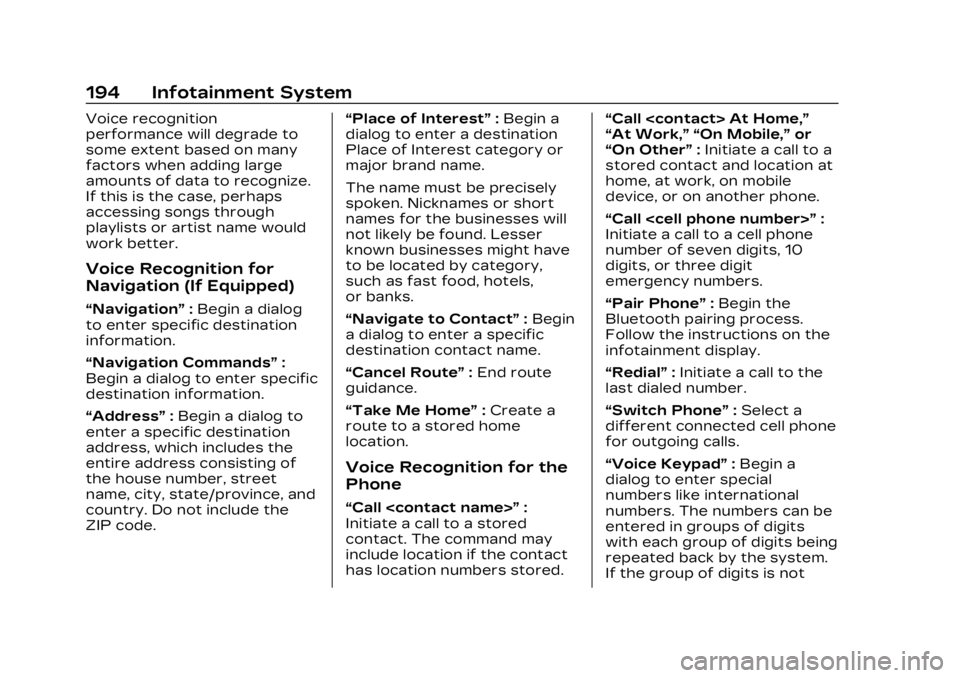
Cadillac XT4 Owner Manual (GMNA-Localizing-U.S./Canada/Mexico-
16412876) - 2023 - CRC - 3/25/22
194 Infotainment System
Voice recognition
performance will degrade to
some extent based on many
factors when adding large
amounts of data to recognize.
If this is the case, perhaps
accessing songs through
playlists or artist name would
work better.
Voice Recognition for
Navigation (If Equipped)
“Navigation”:Begin a dialog
to enter specific destination
information.
“Navigation Commands” :
Begin a dialog to enter specific
destination information.
“Address” :Begin a dialog to
enter a specific destination
address, which includes the
entire address consisting of
the house number, street
name, city, state/province, and
country. Do not include the
ZIP code. “Place of Interest”
:Begin a
dialog to enter a destination
Place of Interest category or
major brand name.
The name must be precisely
spoken. Nicknames or short
names for the businesses will
not likely be found. Lesser
known businesses might have
to be located by category,
such as fast food, hotels,
or banks.
“Navigate to Contact” :Begin
a dialog to enter a specific
destination contact name.
“Cancel Route” :End route
guidance.
“Take Me Home” :Create a
route to a stored home
location.
Voice Recognition for the
Phone
“Call
Initiate a call to a stored
contact. The command may
include location if the contact
has location numbers stored. “Call
“At Work,” “On Mobile,”
or
“On Other” :Initiate a call to a
stored contact and location at
home, at work, on mobile
device, or on another phone.
“Call
Initiate a call to a cell phone
number of seven digits, 10
digits, or three digit
emergency numbers.
“Pair Phone” :Begin the
Bluetooth pairing process.
Follow the instructions on the
infotainment display.
“Redial” :Initiate a call to the
last dialed number.
“Switch Phone” :Select a
different connected cell phone
for outgoing calls.
“Voice Keypad” :Begin a
dialog to enter special
numbers like international
numbers. The numbers can be
entered in groups of digits
with each group of digits being
repeated back by the system.
If the group of digits is not
Page 197 of 476
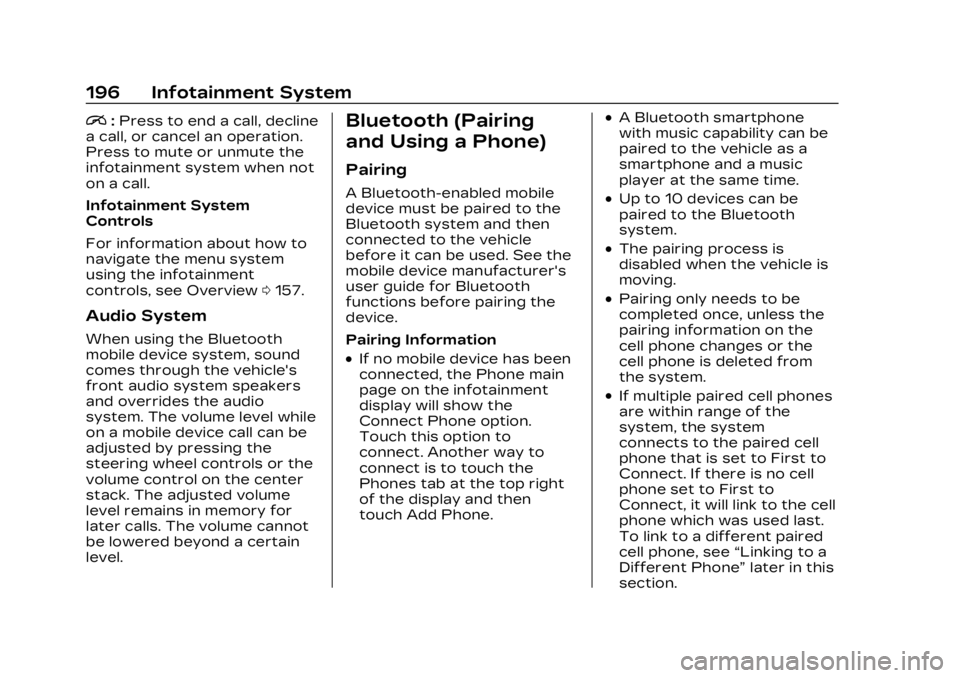
Cadillac XT4 Owner Manual (GMNA-Localizing-U.S./Canada/Mexico-
16412876) - 2023 - CRC - 3/25/22
196 Infotainment System
i:Press to end a call, decline
a call, or cancel an operation.
Press to mute or unmute the
infotainment system when not
on a call.
Infotainment System
Controls
For information about how to
navigate the menu system
using the infotainment
controls, see Overview 0157.
Audio System
When using the Bluetooth
mobile device system, sound
comes through the vehicle's
front audio system speakers
and overrides the audio
system. The volume level while
on a mobile device call can be
adjusted by pressing the
steering wheel controls or the
volume control on the center
stack. The adjusted volume
level remains in memory for
later calls. The volume cannot
be lowered beyond a certain
level.
Bluetooth (Pairing
and Using a Phone)
Pairing
A Bluetooth-enabled mobile
device must be paired to the
Bluetooth system and then
connected to the vehicle
before it can be used. See the
mobile device manufacturer's
user guide for Bluetooth
functions before pairing the
device.
Pairing Information
.If no mobile device has been
connected, the Phone main
page on the infotainment
display will show the
Connect Phone option.
Touch this option to
connect. Another way to
connect is to touch the
Phones tab at the top right
of the display and then
touch Add Phone.
.A Bluetooth smartphone
with music capability can be
paired to the vehicle as a
smartphone and a music
player at the same time.
.Up to 10 devices can be
paired to the Bluetooth
system.
.The pairing process is
disabled when the vehicle is
moving.
.Pairing only needs to be
completed once, unless the
pairing information on the
cell phone changes or the
cell phone is deleted from
the system.
.If multiple paired cell phones
are within range of the
system, the system
connects to the paired cell
phone that is set to First to
Connect. If there is no cell
phone set to First to
Connect, it will link to the cell
phone which was used last.
To link to a different paired
cell phone, see “Linking to a
Different Phone” later in this
section.
Page 198 of 476
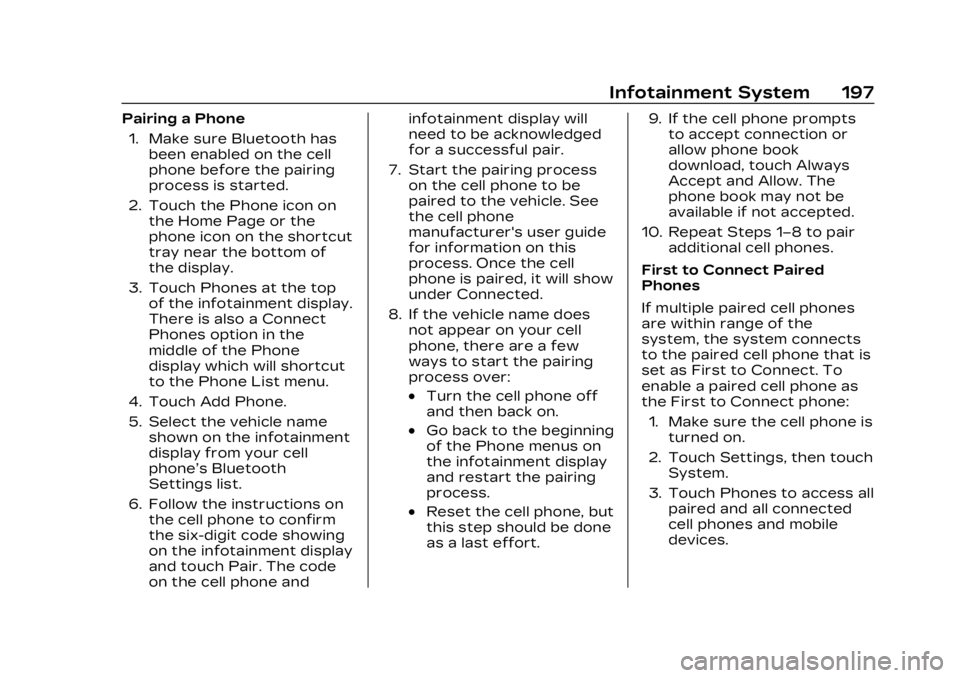
Cadillac XT4 Owner Manual (GMNA-Localizing-U.S./Canada/Mexico-
16412876) - 2023 - CRC - 3/25/22
Infotainment System 197
Pairing a Phone1. Make sure Bluetooth has been enabled on the cell
phone before the pairing
process is started.
2. Touch the Phone icon on the Home Page or the
phone icon on the shortcut
tray near the bottom of
the display.
3. Touch Phones at the top of the infotainment display.
There is also a Connect
Phones option in the
middle of the Phone
display which will shortcut
to the Phone List menu.
4. Touch Add Phone.
5. Select the vehicle name shown on the infotainment
display from your cell
phone’s Bluetooth
Settings list.
6. Follow the instructions on the cell phone to confirm
the six-digit code showing
on the infotainment display
and touch Pair. The code
on the cell phone and infotainment display will
need to be acknowledged
for a successful pair.
7. Start the pairing process on the cell phone to be
paired to the vehicle. See
the cell phone
manufacturer's user guide
for information on this
process. Once the cell
phone is paired, it will show
under Connected.
8. If the vehicle name does not appear on your cell
phone, there are a few
ways to start the pairing
process over:
.Turn the cell phone off
and then back on.
.Go back to the beginning
of the Phone menus on
the infotainment display
and restart the pairing
process.
.Reset the cell phone, but
this step should be done
as a last effort. 9. If the cell phone prompts
to accept connection or
allow phone book
download, touch Always
Accept and Allow. The
phone book may not be
available if not accepted.
10. Repeat Steps 1−8 to pair additional cell phones.
First to Connect Paired
Phones
If multiple paired cell phones
are within range of the
system, the system connects
to the paired cell phone that is
set as First to Connect. To
enable a paired cell phone as
the First to Connect phone: 1. Make sure the cell phone is turned on.
2. Touch Settings, then touch System.
3. Touch Phones to access all paired and all connected
cell phones and mobile
devices.
Page 199 of 476
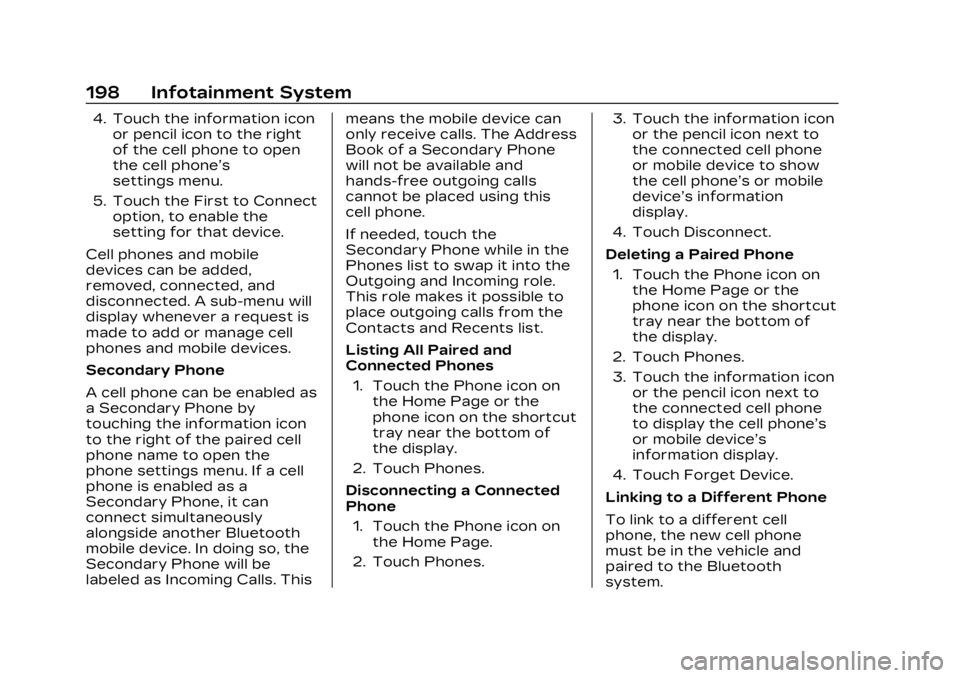
Cadillac XT4 Owner Manual (GMNA-Localizing-U.S./Canada/Mexico-
16412876) - 2023 - CRC - 3/25/22
198 Infotainment System
4. Touch the information iconor pencil icon to the right
of the cell phone to open
the cell phone’s
settings menu.
5. Touch the First to Connect option, to enable the
setting for that device.
Cell phones and mobile
devices can be added,
removed, connected, and
disconnected. A sub-menu will
display whenever a request is
made to add or manage cell
phones and mobile devices.
Secondary Phone
A cell phone can be enabled as
a Secondary Phone by
touching the information icon
to the right of the paired cell
phone name to open the
phone settings menu. If a cell
phone is enabled as a
Secondary Phone, it can
connect simultaneously
alongside another Bluetooth
mobile device. In doing so, the
Secondary Phone will be
labeled as Incoming Calls. This means the mobile device can
only receive calls. The Address
Book of a Secondary Phone
will not be available and
hands-free outgoing calls
cannot be placed using this
cell phone.
If needed, touch the
Secondary Phone while in the
Phones list to swap it into the
Outgoing and Incoming role.
This role makes it possible to
place outgoing calls from the
Contacts and Recents list.
Listing All Paired and
Connected Phones
1. Touch the Phone icon on the Home Page or the
phone icon on the shortcut
tray near the bottom of
the display.
2. Touch Phones.
Disconnecting a Connected
Phone 1. Touch the Phone icon on the Home Page.
2. Touch Phones. 3. Touch the information icon
or the pencil icon next to
the connected cell phone
or mobile device to show
the cell phone’s or mobile
device’s information
display.
4. Touch Disconnect.
Deleting a Paired Phone 1. Touch the Phone icon on the Home Page or the
phone icon on the shortcut
tray near the bottom of
the display.
2. Touch Phones.
3. Touch the information icon or the pencil icon next to
the connected cell phone
to display the cell phone’s
or mobile device’s
information display.
4. Touch Forget Device.
Linking to a Different Phone
To link to a different cell
phone, the new cell phone
must be in the vehicle and
paired to the Bluetooth
system.
Page 200 of 476
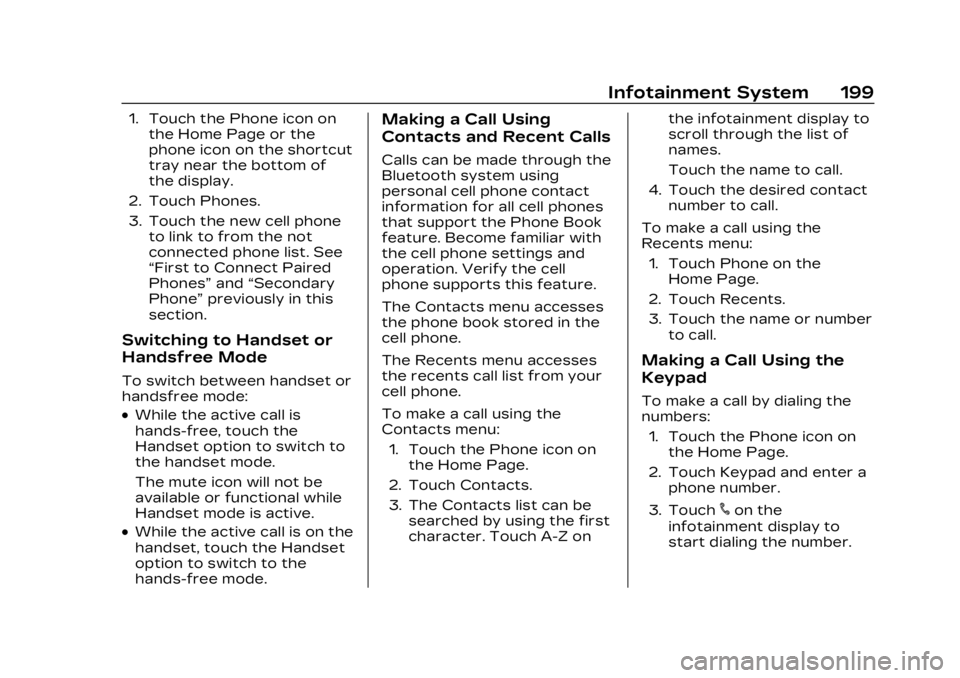
Cadillac XT4 Owner Manual (GMNA-Localizing-U.S./Canada/Mexico-
16412876) - 2023 - CRC - 3/25/22
Infotainment System 199
1. Touch the Phone icon onthe Home Page or the
phone icon on the shortcut
tray near the bottom of
the display.
2. Touch Phones.
3. Touch the new cell phone to link to from the not
connected phone list. See
“First to Connect Paired
Phones” and“Secondary
Phone” previously in this
section.
Switching to Handset or
Handsfree Mode
To switch between handset or
handsfree mode:
.While the active call is
hands-free, touch the
Handset option to switch to
the handset mode.
The mute icon will not be
available or functional while
Handset mode is active.
.While the active call is on the
handset, touch the Handset
option to switch to the
hands-free mode.
Making a Call Using
Contacts and Recent Calls
Calls can be made through the
Bluetooth system using
personal cell phone contact
information for all cell phones
that support the Phone Book
feature. Become familiar with
the cell phone settings and
operation. Verify the cell
phone supports this feature.
The Contacts menu accesses
the phone book stored in the
cell phone.
The Recents menu accesses
the recents call list from your
cell phone.
To make a call using the
Contacts menu:
1. Touch the Phone icon on the Home Page.
2. Touch Contacts.
3. The Contacts list can be searched by using the first
character. Touch A-Z on the infotainment display to
scroll through the list of
names.
Touch the name to call.
4. Touch the desired contact number to call.
To make a call using the
Recents menu: 1. Touch Phone on the Home Page.
2. Touch Recents.
3. Touch the name or number to call.
Making a Call Using the
Keypad
To make a call by dialing the
numbers:
1. Touch the Phone icon on the Home Page.
2. Touch Keypad and enter a phone number.
3. Touch
#on the
infotainment display to
start dialing the number.
Page 201 of 476
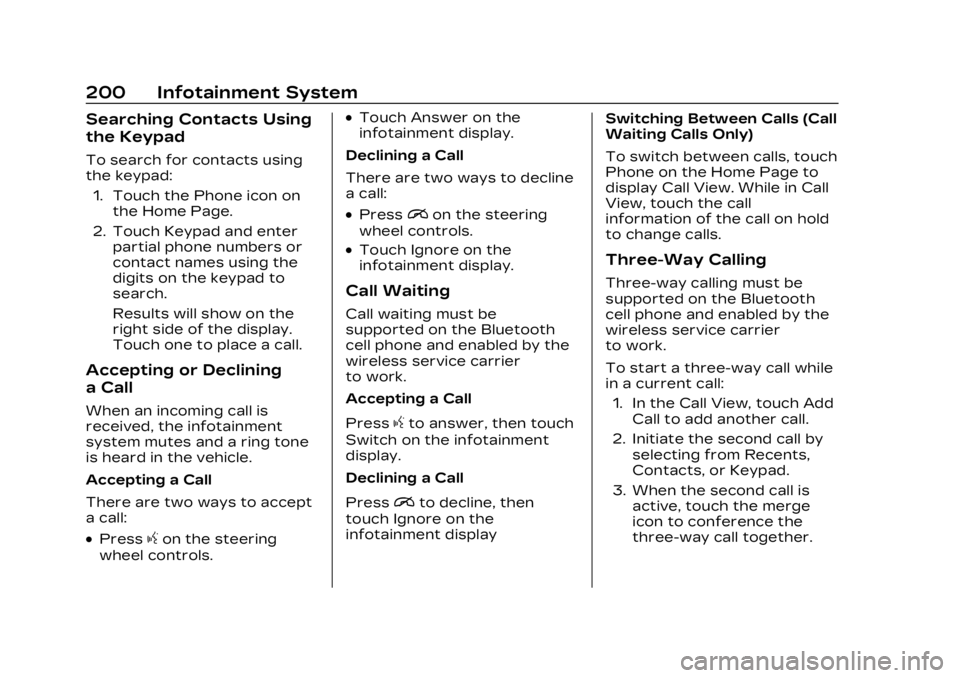
Cadillac XT4 Owner Manual (GMNA-Localizing-U.S./Canada/Mexico-
16412876) - 2023 - CRC - 3/25/22
200 Infotainment System
Searching Contacts Using
the Keypad
To search for contacts using
the keypad:1. Touch the Phone icon on the Home Page.
2. Touch Keypad and enter partial phone numbers or
contact names using the
digits on the keypad to
search.
Results will show on the
right side of the display.
Touch one to place a call.
Accepting or Declining
a Call
When an incoming call is
received, the infotainment
system mutes and a ring tone
is heard in the vehicle.
Accepting a Call
There are two ways to accept
a call:
.Pressgon the steering
wheel controls.
.Touch Answer on the
infotainment display.
Declining a Call
There are two ways to decline
a call:
.Pression the steering
wheel controls.
.Touch Ignore on the
infotainment display.
Call Waiting
Call waiting must be
supported on the Bluetooth
cell phone and enabled by the
wireless service carrier
to work.
Accepting a Call
Press
gto answer, then touch
Switch on the infotainment
display.
Declining a Call
Press
ito decline, then
touch Ignore on the
infotainment display Switching Between Calls (Call
Waiting Calls Only)
To switch between calls, touch
Phone on the Home Page to
display Call View. While in Call
View, touch the call
information of the call on hold
to change calls.
Three-Way Calling
Three-way calling must be
supported on the Bluetooth
cell phone and enabled by the
wireless service carrier
to work.
To start a three-way call while
in a current call:
1. In the Call View, touch Add Call to add another call.
2. Initiate the second call by selecting from Recents,
Contacts, or Keypad.
3. When the second call is active, touch the merge
icon to conference the
three-way call together.