display CADILLAC XT4 2023 Manual Online
[x] Cancel search | Manufacturer: CADILLAC, Model Year: 2023, Model line: XT4, Model: CADILLAC XT4 2023Pages: 476, PDF Size: 5.37 MB
Page 202 of 476
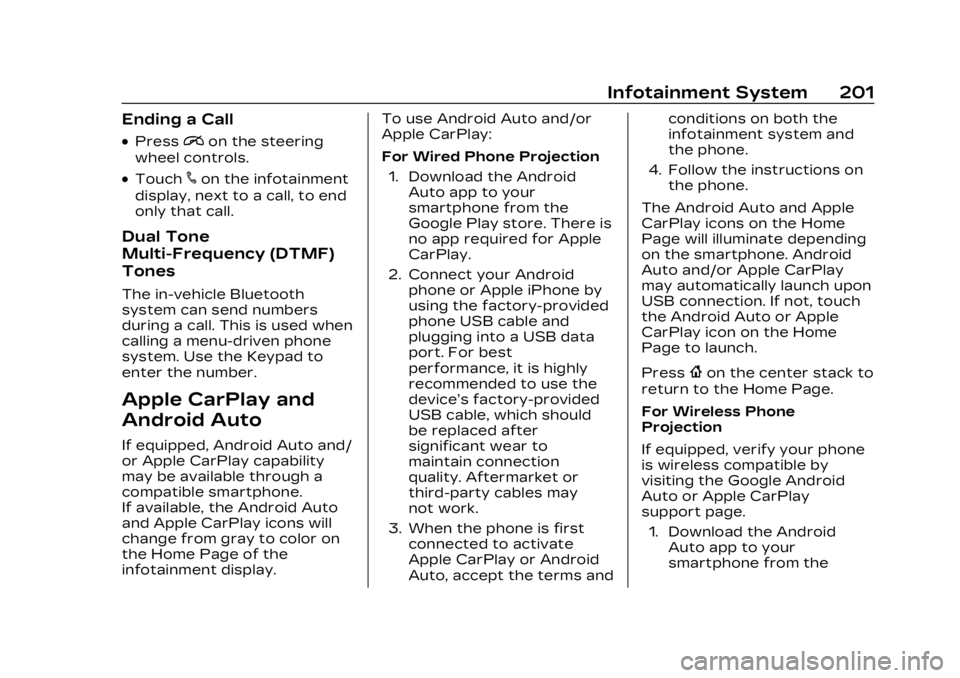
Cadillac XT4 Owner Manual (GMNA-Localizing-U.S./Canada/Mexico-
16412876) - 2023 - CRC - 3/25/22
Infotainment System 201
Ending a Call
.Pression the steering
wheel controls.
.Touch#on the infotainment
display, next to a call, to end
only that call.
Dual Tone
Multi-Frequency (DTMF)
Tones
The in-vehicle Bluetooth
system can send numbers
during a call. This is used when
calling a menu-driven phone
system. Use the Keypad to
enter the number.
Apple CarPlay and
Android Auto
If equipped, Android Auto and/
or Apple CarPlay capability
may be available through a
compatible smartphone.
If available, the Android Auto
and Apple CarPlay icons will
change from gray to color on
the Home Page of the
infotainment display. To use Android Auto and/or
Apple CarPlay:
For Wired Phone Projection
1. Download the Android Auto app to your
smartphone from the
Google Play store. There is
no app required for Apple
CarPlay.
2. Connect your Android phone or Apple iPhone by
using the factory-provided
phone USB cable and
plugging into a USB data
port. For best
performance, it is highly
recommended to use the
device’s factory-provided
USB cable, which should
be replaced after
significant wear to
maintain connection
quality. Aftermarket or
third-party cables may
not work.
3. When the phone is first connected to activate
Apple CarPlay or Android
Auto, accept the terms and conditions on both the
infotainment system and
the phone.
4. Follow the instructions on the phone.
The Android Auto and Apple
CarPlay icons on the Home
Page will illuminate depending
on the smartphone. Android
Auto and/or Apple CarPlay
may automatically launch upon
USB connection. If not, touch
the Android Auto or Apple
CarPlay icon on the Home
Page to launch.
Press
{on the center stack to
return to the Home Page.
For Wireless Phone
Projection
If equipped, verify your phone
is wireless compatible by
visiting the Google Android
Auto or Apple CarPlay
support page.
1. Download the Android Auto app to your
smartphone from the
Page 204 of 476
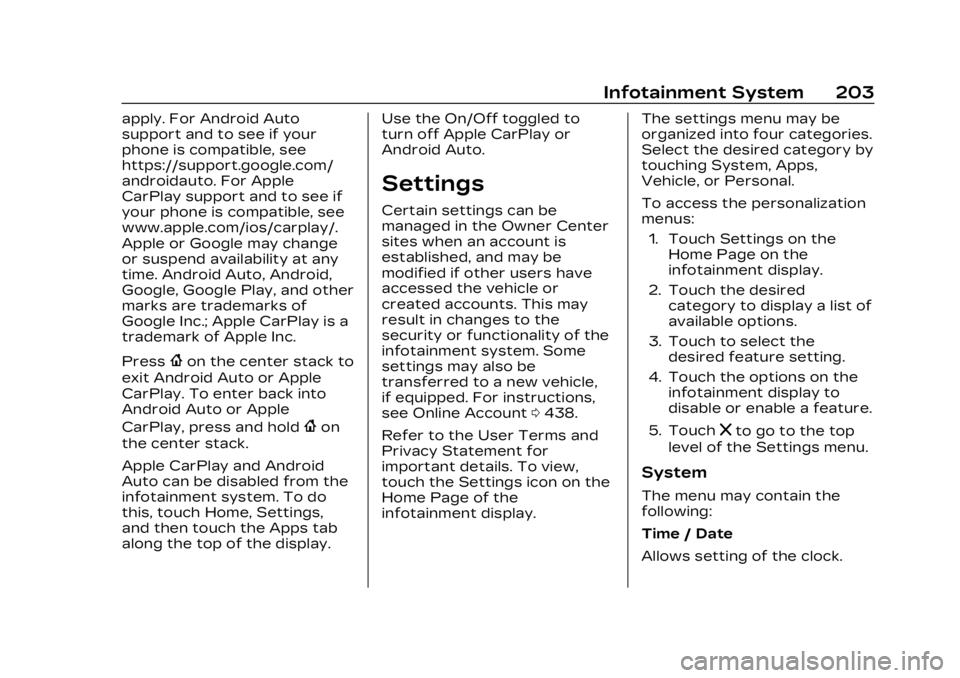
Cadillac XT4 Owner Manual (GMNA-Localizing-U.S./Canada/Mexico-
16412876) - 2023 - CRC - 3/25/22
Infotainment System 203
apply. For Android Auto
support and to see if your
phone is compatible, see
https://support.google.com/
androidauto. For Apple
CarPlay support and to see if
your phone is compatible, see
www.apple.com/ios/carplay/.
Apple or Google may change
or suspend availability at any
time. Android Auto, Android,
Google, Google Play, and other
marks are trademarks of
Google Inc.; Apple CarPlay is a
trademark of Apple Inc.
Press
{on the center stack to
exit Android Auto or Apple
CarPlay. To enter back into
Android Auto or Apple
CarPlay, press and hold
{on
the center stack.
Apple CarPlay and Android
Auto can be disabled from the
infotainment system. To do
this, touch Home, Settings,
and then touch the Apps tab
along the top of the display. Use the On/Off toggled to
turn off Apple CarPlay or
Android Auto.
Settings
Certain settings can be
managed in the Owner Center
sites when an account is
established, and may be
modified if other users have
accessed the vehicle or
created accounts. This may
result in changes to the
security or functionality of the
infotainment system. Some
settings may also be
transferred to a new vehicle,
if equipped. For instructions,
see Online Account
0438.
Refer to the User Terms and
Privacy Statement for
important details. To view,
touch the Settings icon on the
Home Page of the
infotainment display. The settings menu may be
organized into four categories.
Select the desired category by
touching System, Apps,
Vehicle, or Personal.
To access the personalization
menus:
1. Touch Settings on the Home Page on the
infotainment display.
2. Touch the desired category to display a list of
available options.
3. Touch to select the desired feature setting.
4. Touch the options on the infotainment display to
disable or enable a feature.
5. Touch
zto go to the top
level of the Settings menu.
System
The menu may contain the
following:
Time / Date
Allows setting of the clock.
Page 205 of 476
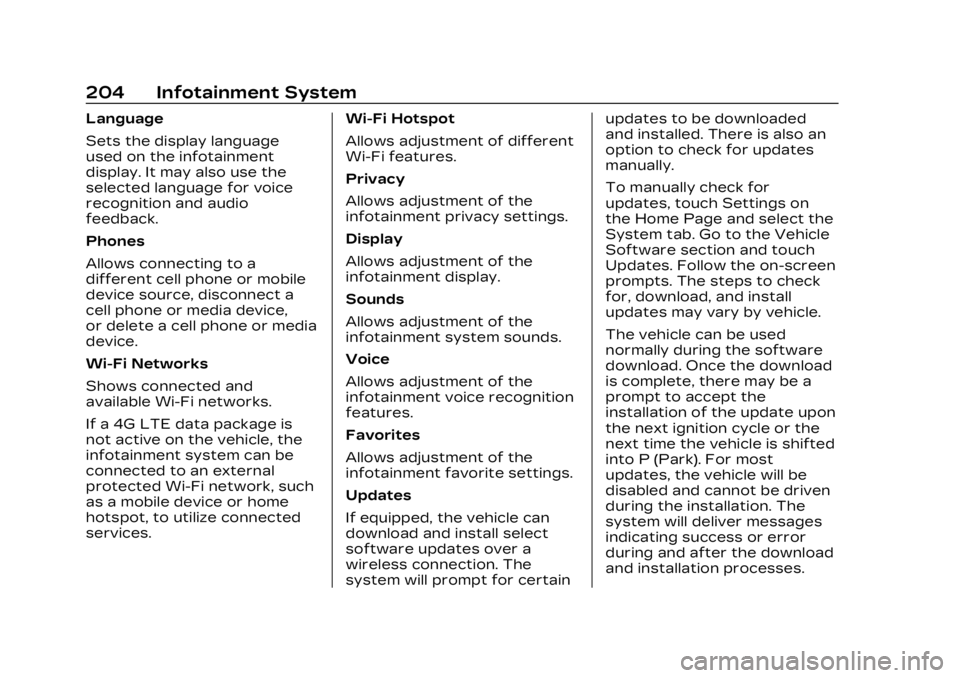
Cadillac XT4 Owner Manual (GMNA-Localizing-U.S./Canada/Mexico-
16412876) - 2023 - CRC - 3/25/22
204 Infotainment System
Language
Sets the display language
used on the infotainment
display. It may also use the
selected language for voice
recognition and audio
feedback.
Phones
Allows connecting to a
different cell phone or mobile
device source, disconnect a
cell phone or media device,
or delete a cell phone or media
device.
Wi-Fi Networks
Shows connected and
available Wi-Fi networks.
If a 4G LTE data package is
not active on the vehicle, the
infotainment system can be
connected to an external
protected Wi-Fi network, such
as a mobile device or home
hotspot, to utilize connected
services.Wi-Fi Hotspot
Allows adjustment of different
Wi-Fi features.
Privacy
Allows adjustment of the
infotainment privacy settings.
Display
Allows adjustment of the
infotainment display.
Sounds
Allows adjustment of the
infotainment system sounds.
Voice
Allows adjustment of the
infotainment voice recognition
features.
Favorites
Allows adjustment of the
infotainment favorite settings.
Updates
If equipped, the vehicle can
download and install select
software updates over a
wireless connection. The
system will prompt for certainupdates to be downloaded
and installed. There is also an
option to check for updates
manually.
To manually check for
updates, touch Settings on
the Home Page and select the
System tab. Go to the Vehicle
Software section and touch
Updates. Follow the on-screen
prompts. The steps to check
for, download, and install
updates may vary by vehicle.
The vehicle can be used
normally during the software
download. Once the download
is complete, there may be a
prompt to accept the
installation of the update upon
the next ignition cycle or the
next time the vehicle is shifted
into P (Park). For most
updates, the vehicle will be
disabled and cannot be driven
during the installation. The
system will deliver messages
indicating success or error
during and after the download
and installation processes.
Page 206 of 476
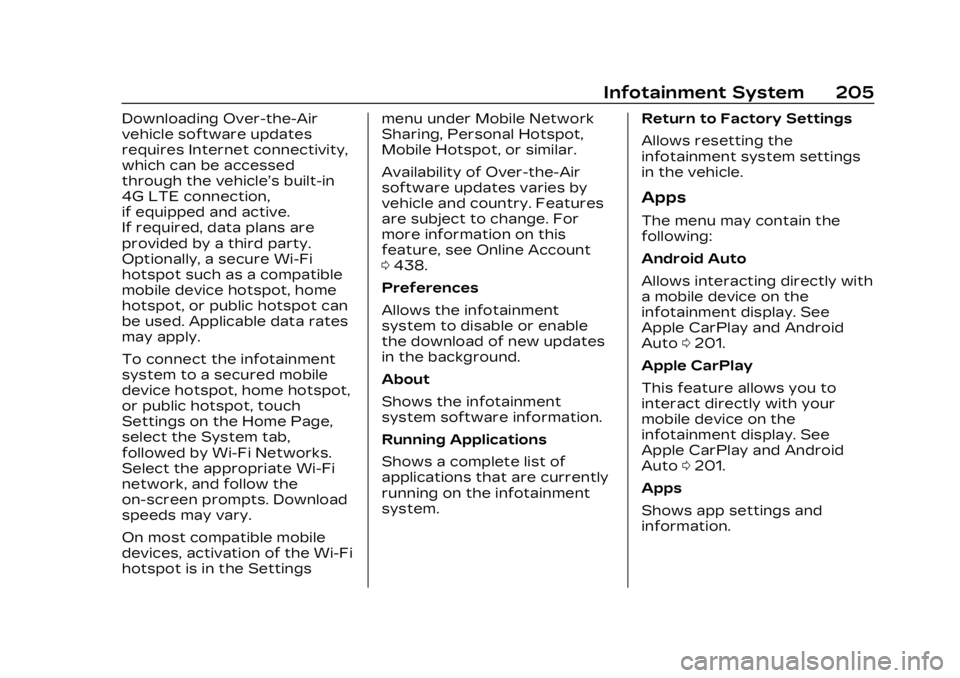
Cadillac XT4 Owner Manual (GMNA-Localizing-U.S./Canada/Mexico-
16412876) - 2023 - CRC - 3/25/22
Infotainment System 205
Downloading Over-the-Air
vehicle software updates
requires Internet connectivity,
which can be accessed
through the vehicle’s built-in
4G LTE connection,
if equipped and active.
If required, data plans are
provided by a third party.
Optionally, a secure Wi-Fi
hotspot such as a compatible
mobile device hotspot, home
hotspot, or public hotspot can
be used. Applicable data rates
may apply.
To connect the infotainment
system to a secured mobile
device hotspot, home hotspot,
or public hotspot, touch
Settings on the Home Page,
select the System tab,
followed by Wi-Fi Networks.
Select the appropriate Wi-Fi
network, and follow the
on-screen prompts. Download
speeds may vary.
On most compatible mobile
devices, activation of the Wi-Fi
hotspot is in the Settingsmenu under Mobile Network
Sharing, Personal Hotspot,
Mobile Hotspot, or similar.
Availability of Over-the-Air
software updates varies by
vehicle and country. Features
are subject to change. For
more information on this
feature, see Online Account
0
438.
Preferences
Allows the infotainment
system to disable or enable
the download of new updates
in the background.
About
Shows the infotainment
system software information.
Running Applications
Shows a complete list of
applications that are currently
running on the infotainment
system. Return to Factory Settings
Allows resetting the
infotainment system settings
in the vehicle.
Apps
The menu may contain the
following:
Android Auto
Allows interacting directly with
a mobile device on the
infotainment display. See
Apple CarPlay and Android
Auto
0201.
Apple CarPlay
This feature allows you to
interact directly with your
mobile device on the
infotainment display. See
Apple CarPlay and Android
Auto 0201.
Apps
Shows app settings and
information.
Page 208 of 476
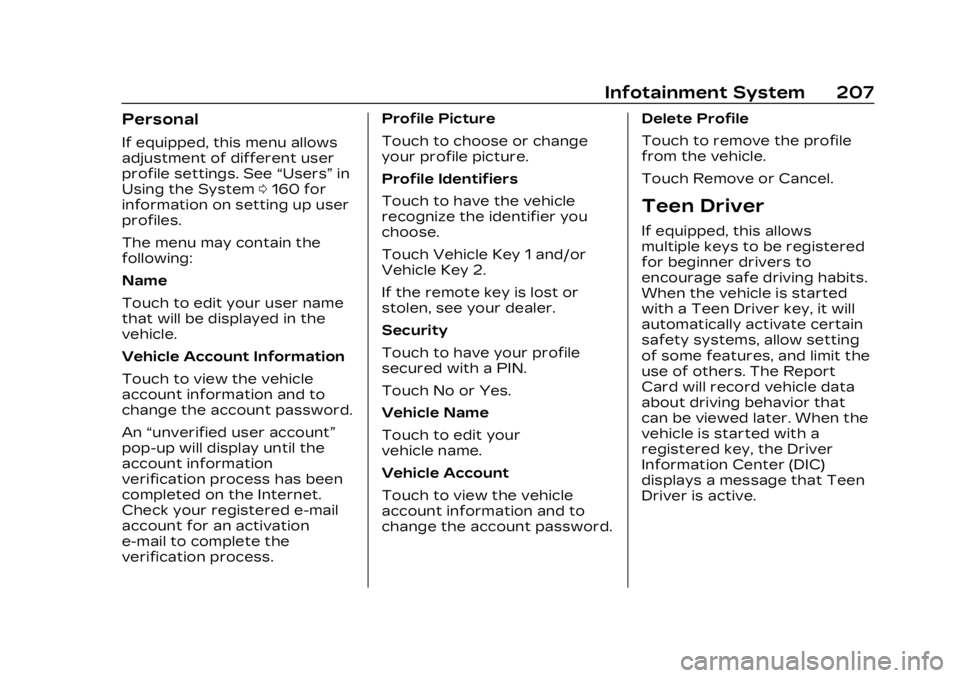
Cadillac XT4 Owner Manual (GMNA-Localizing-U.S./Canada/Mexico-
16412876) - 2023 - CRC - 3/25/22
Infotainment System 207
Personal
If equipped, this menu allows
adjustment of different user
profile settings. See“Users”in
Using the System 0160 for
information on setting up user
profiles.
The menu may contain the
following:
Name
Touch to edit your user name
that will be displayed in the
vehicle.
Vehicle Account Information
Touch to view the vehicle
account information and to
change the account password.
An “unverified user account”
pop-up will display until the
account information
verification process has been
completed on the Internet.
Check your registered e-mail
account for an activation
e-mail to complete the
verification process. Profile Picture
Touch to choose or change
your profile picture.
Profile Identifiers
Touch to have the vehicle
recognize the identifier you
choose.
Touch Vehicle Key 1 and/or
Vehicle Key 2.
If the remote key is lost or
stolen, see your dealer.
Security
Touch to have your profile
secured with a PIN.
Touch No or Yes.
Vehicle Name
Touch to edit your
vehicle name.
Vehicle Account
Touch to view the vehicle
account information and to
change the account password.
Delete Profile
Touch to remove the profile
from the vehicle.
Touch Remove or Cancel.
Teen Driver
If equipped, this allows
multiple keys to be registered
for beginner drivers to
encourage safe driving habits.
When the vehicle is started
with a Teen Driver key, it will
automatically activate certain
safety systems, allow setting
of some features, and limit the
use of others. The Report
Card will record vehicle data
about driving behavior that
can be viewed later. When the
vehicle is started with a
registered key, the Driver
Information Center (DIC)
displays a message that Teen
Driver is active.
Page 209 of 476
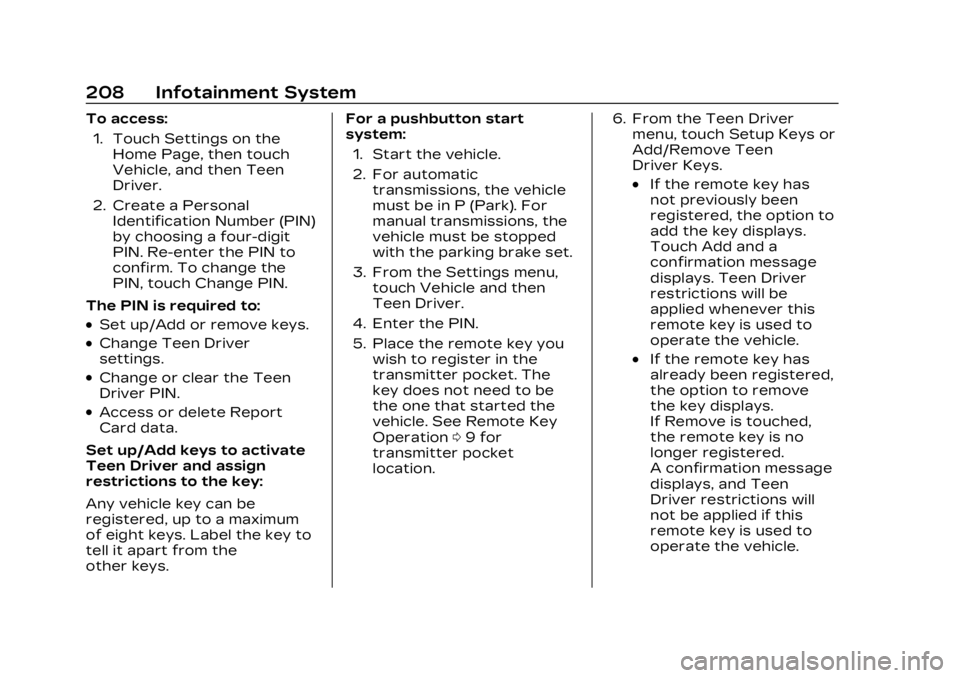
Cadillac XT4 Owner Manual (GMNA-Localizing-U.S./Canada/Mexico-
16412876) - 2023 - CRC - 3/25/22
208 Infotainment System
To access:1. Touch Settings on the Home Page, then touch
Vehicle, and then Teen
Driver.
2. Create a Personal Identification Number (PIN)
by choosing a four-digit
PIN. Re-enter the PIN to
confirm. To change the
PIN, touch Change PIN.
The PIN is required to:
.Set up/Add or remove keys.
.Change Teen Driver
settings.
.Change or clear the Teen
Driver PIN.
.Access or delete Report
Card data.
Set up/Add keys to activate
Teen Driver and assign
restrictions to the key:
Any vehicle key can be
registered, up to a maximum
of eight keys. Label the key to
tell it apart from the
other keys. For a pushbutton start
system:
1. Start the vehicle.
2. For automatic transmissions, the vehicle
must be in P (Park). For
manual transmissions, the
vehicle must be stopped
with the parking brake set.
3. From the Settings menu, touch Vehicle and then
Teen Driver.
4. Enter the PIN.
5. Place the remote key you wish to register in the
transmitter pocket. The
key does not need to be
the one that started the
vehicle. See Remote Key
Operation 09 for
transmitter pocket
location. 6. From the Teen Driver
menu, touch Setup Keys or
Add/Remove Teen
Driver Keys.
.If the remote key has
not previously been
registered, the option to
add the key displays.
Touch Add and a
confirmation message
displays. Teen Driver
restrictions will be
applied whenever this
remote key is used to
operate the vehicle.
.If the remote key has
already been registered,
the option to remove
the key displays.
If Remove is touched,
the remote key is no
longer registered.
A confirmation message
displays, and Teen
Driver restrictions will
not be applied if this
remote key is used to
operate the vehicle.
Page 210 of 476
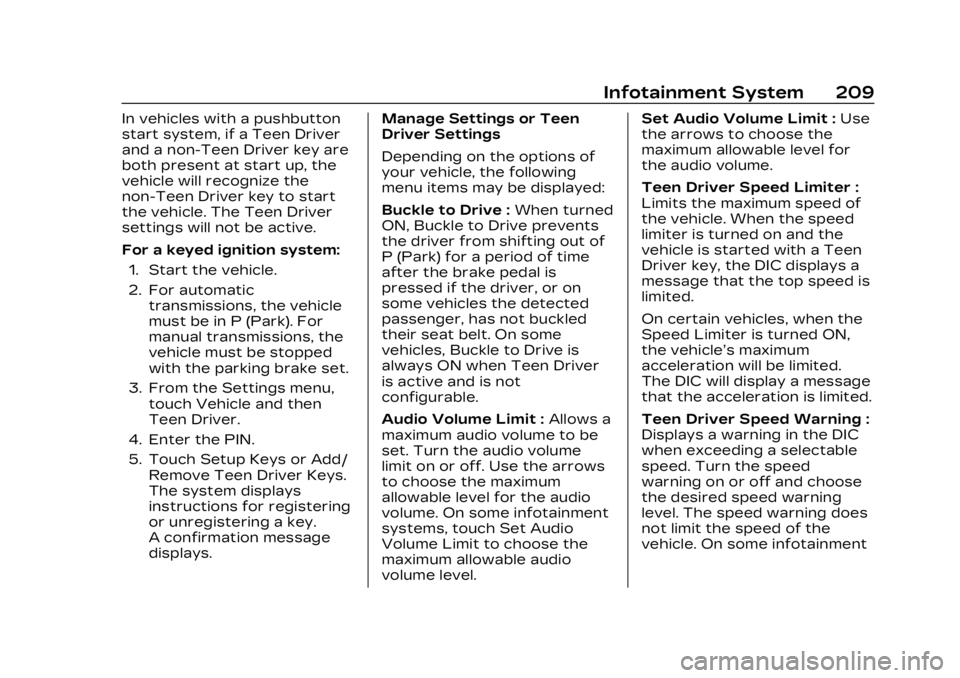
Cadillac XT4 Owner Manual (GMNA-Localizing-U.S./Canada/Mexico-
16412876) - 2023 - CRC - 3/25/22
Infotainment System 209
In vehicles with a pushbutton
start system, if a Teen Driver
and a non-Teen Driver key are
both present at start up, the
vehicle will recognize the
non-Teen Driver key to start
the vehicle. The Teen Driver
settings will not be active.
For a keyed ignition system:1. Start the vehicle.
2. For automatic transmissions, the vehicle
must be in P (Park). For
manual transmissions, the
vehicle must be stopped
with the parking brake set.
3. From the Settings menu, touch Vehicle and then
Teen Driver.
4. Enter the PIN.
5. Touch Setup Keys or Add/ Remove Teen Driver Keys.
The system displays
instructions for registering
or unregistering a key.
A confirmation message
displays. Manage Settings or Teen
Driver Settings
Depending on the options of
your vehicle, the following
menu items may be displayed:
Buckle to Drive :
When turned
ON, Buckle to Drive prevents
the driver from shifting out of
P (Park) for a period of time
after the brake pedal is
pressed if the driver, or on
some vehicles the detected
passenger, has not buckled
their seat belt. On some
vehicles, Buckle to Drive is
always ON when Teen Driver
is active and is not
configurable.
Audio Volume Limit : Allows a
maximum audio volume to be
set. Turn the audio volume
limit on or off. Use the arrows
to choose the maximum
allowable level for the audio
volume. On some infotainment
systems, touch Set Audio
Volume Limit to choose the
maximum allowable audio
volume level. Set Audio Volume Limit :
Use
the arrows to choose the
maximum allowable level for
the audio volume.
Teen Driver Speed Limiter :
Limits the maximum speed of
the vehicle. When the speed
limiter is turned on and the
vehicle is started with a Teen
Driver key, the DIC displays a
message that the top speed is
limited.
On certain vehicles, when the
Speed Limiter is turned ON,
the vehicle’s maximum
acceleration will be limited.
The DIC will display a message
that the acceleration is limited.
Teen Driver Speed Warning :
Displays a warning in the DIC
when exceeding a selectable
speed. Turn the speed
warning on or off and choose
the desired speed warning
level. The speed warning does
not limit the speed of the
vehicle. On some infotainment
Page 211 of 476
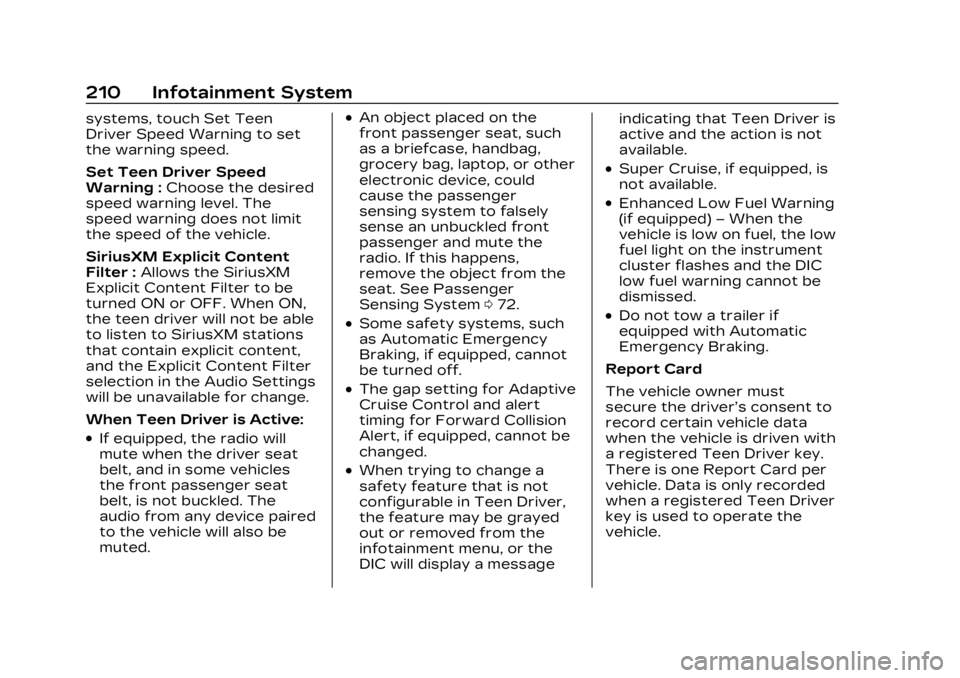
Cadillac XT4 Owner Manual (GMNA-Localizing-U.S./Canada/Mexico-
16412876) - 2023 - CRC - 3/25/22
210 Infotainment System
systems, touch Set Teen
Driver Speed Warning to set
the warning speed.
Set Teen Driver Speed
Warning :Choose the desired
speed warning level. The
speed warning does not limit
the speed of the vehicle.
SiriusXM Explicit Content
Filter : Allows the SiriusXM
Explicit Content Filter to be
turned ON or OFF. When ON,
the teen driver will not be able
to listen to SiriusXM stations
that contain explicit content,
and the Explicit Content Filter
selection in the Audio Settings
will be unavailable for change.
When Teen Driver is Active:
.If equipped, the radio will
mute when the driver seat
belt, and in some vehicles
the front passenger seat
belt, is not buckled. The
audio from any device paired
to the vehicle will also be
muted.
.An object placed on the
front passenger seat, such
as a briefcase, handbag,
grocery bag, laptop, or other
electronic device, could
cause the passenger
sensing system to falsely
sense an unbuckled front
passenger and mute the
radio. If this happens,
remove the object from the
seat. See Passenger
Sensing System 072.
.Some safety systems, such
as Automatic Emergency
Braking, if equipped, cannot
be turned off.
.The gap setting for Adaptive
Cruise Control and alert
timing for Forward Collision
Alert, if equipped, cannot be
changed.
.When trying to change a
safety feature that is not
configurable in Teen Driver,
the feature may be grayed
out or removed from the
infotainment menu, or the
DIC will display a message indicating that Teen Driver is
active and the action is not
available.
.Super Cruise, if equipped, is
not available.
.Enhanced Low Fuel Warning
(if equipped)
–When the
vehicle is low on fuel, the low
fuel light on the instrument
cluster flashes and the DIC
low fuel warning cannot be
dismissed.
.Do not tow a trailer if
equipped with Automatic
Emergency Braking.
Report Card
The vehicle owner must
secure the driver’s consent to
record certain vehicle data
when the vehicle is driven with
a registered Teen Driver key.
There is one Report Card per
vehicle. Data is only recorded
when a registered Teen Driver
key is used to operate the
vehicle.
Page 212 of 476
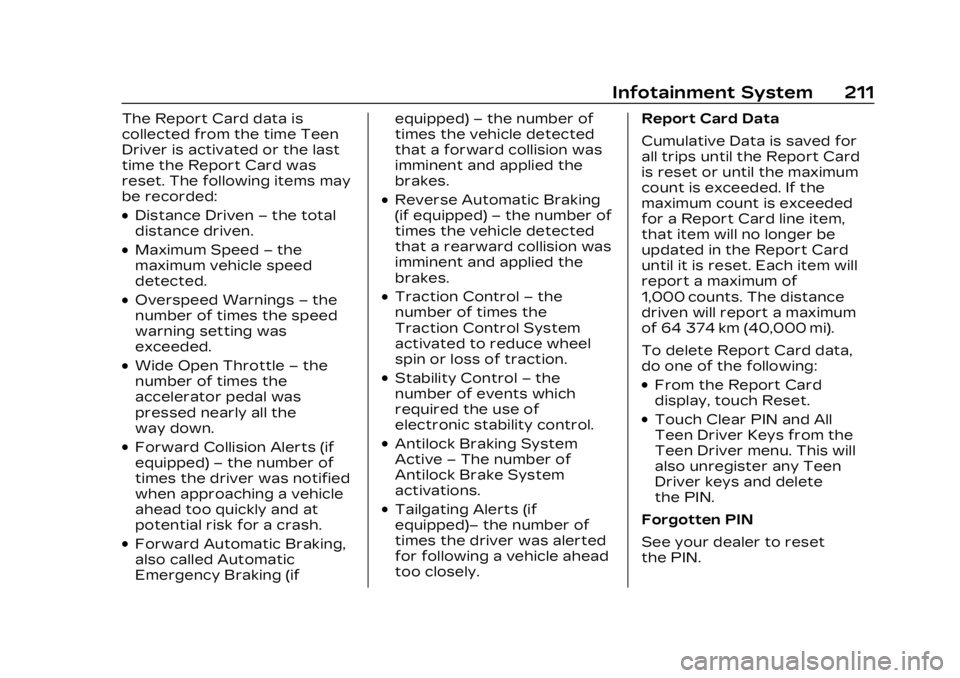
Cadillac XT4 Owner Manual (GMNA-Localizing-U.S./Canada/Mexico-
16412876) - 2023 - CRC - 3/25/22
Infotainment System 211
The Report Card data is
collected from the time Teen
Driver is activated or the last
time the Report Card was
reset. The following items may
be recorded:
.Distance Driven–the total
distance driven.
.Maximum Speed –the
maximum vehicle speed
detected.
.Overspeed Warnings –the
number of times the speed
warning setting was
exceeded.
.Wide Open Throttle –the
number of times the
accelerator pedal was
pressed nearly all the
way down.
.Forward Collision Alerts (if
equipped) –the number of
times the driver was notified
when approaching a vehicle
ahead too quickly and at
potential risk for a crash.
.Forward Automatic Braking,
also called Automatic
Emergency Braking (if equipped)
–the number of
times the vehicle detected
that a forward collision was
imminent and applied the
brakes.
.Reverse Automatic Braking
(if equipped) –the number of
times the vehicle detected
that a rearward collision was
imminent and applied the
brakes.
.Traction Control –the
number of times the
Traction Control System
activated to reduce wheel
spin or loss of traction.
.Stability Control –the
number of events which
required the use of
electronic stability control.
.Antilock Braking System
Active –The number of
Antilock Brake System
activations.
.Tailgating Alerts (if
equipped)– the number of
times the driver was alerted
for following a vehicle ahead
too closely. Report Card Data
Cumulative Data is saved for
all trips until the Report Card
is reset or until the maximum
count is exceeded. If the
maximum count is exceeded
for a Report Card line item,
that item will no longer be
updated in the Report Card
until it is reset. Each item will
report a maximum of
1,000 counts. The distance
driven will report a maximum
of 64 374 km (40,000 mi).
To delete Report Card data,
do one of the following:
.From the Report Card
display, touch Reset.
.Touch Clear PIN and All
Teen Driver Keys from the
Teen Driver menu. This will
also unregister any Teen
Driver keys and delete
the PIN.
Forgotten PIN
See your dealer to reset
the PIN.
Page 219 of 476
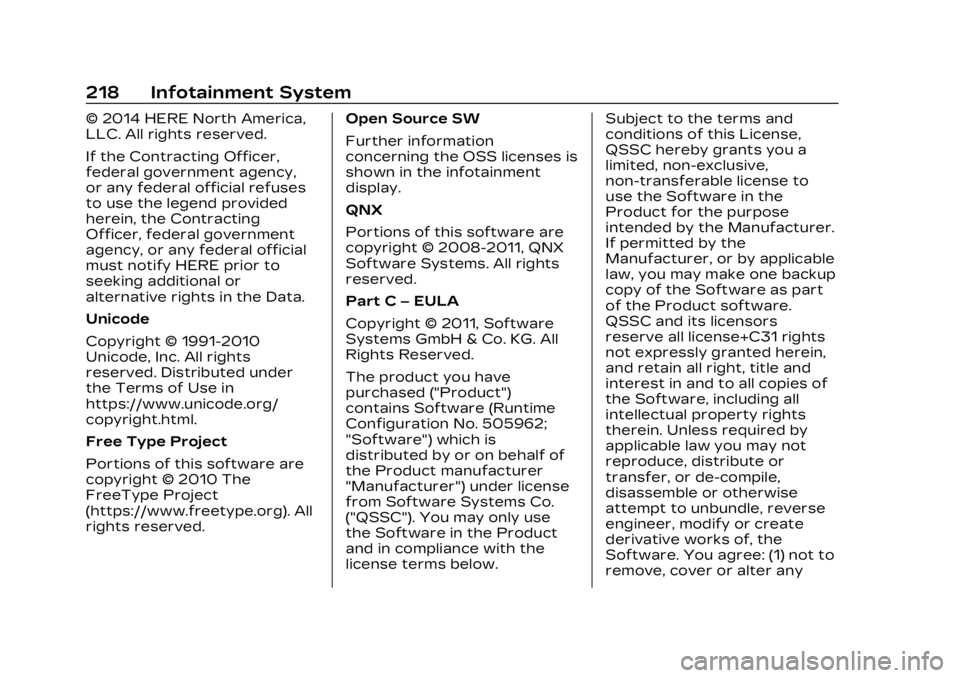
Cadillac XT4 Owner Manual (GMNA-Localizing-U.S./Canada/Mexico-
16412876) - 2023 - CRC - 3/25/22
218 Infotainment System
© 2014 HERE North America,
LLC. All rights reserved.
If the Contracting Officer,
federal government agency,
or any federal official refuses
to use the legend provided
herein, the Contracting
Officer, federal government
agency, or any federal official
must notify HERE prior to
seeking additional or
alternative rights in the Data.
Unicode
Copyright © 1991-2010
Unicode, Inc. All rights
reserved. Distributed under
the Terms of Use in
https://www.unicode.org/
copyright.html.
Free Type Project
Portions of this software are
copyright © 2010 The
FreeType Project
(https://www.freetype.org). All
rights reserved.Open Source SW
Further information
concerning the OSS licenses is
shown in the infotainment
display.
QNX
Portions of this software are
copyright © 2008-2011, QNX
Software Systems. All rights
reserved.
Part C
–EULA
Copyright © 2011, Software
Systems GmbH & Co. KG. All
Rights Reserved.
The product you have
purchased ("Product")
contains Software (Runtime
Configuration No. 505962;
"Software") which is
distributed by or on behalf of
the Product manufacturer
"Manufacturer") under license
from Software Systems Co.
("QSSC"). You may only use
the Software in the Product
and in compliance with the
license terms below. Subject to the terms and
conditions of this License,
QSSC hereby grants you a
limited, non-exclusive,
non-transferable license to
use the Software in the
Product for the purpose
intended by the Manufacturer.
If permitted by the
Manufacturer, or by applicable
law, you may make one backup
copy of the Software as part
of the Product software.
QSSC and its licensors
reserve all license+C31 rights
not expressly granted herein,
and retain all right, title and
interest in and to all copies of
the Software, including all
intellectual property rights
therein. Unless required by
applicable law you may not
reproduce, distribute or
transfer, or de-compile,
disassemble or otherwise
attempt to unbundle, reverse
engineer, modify or create
derivative works of, the
Software. You agree: (1) not to
remove, cover or alter any