steering CADILLAC XTS 2019 Convenience & Personalization Guide
[x] Cancel search | Manufacturer: CADILLAC, Model Year: 2019, Model line: XTS, Model: CADILLAC XTS 2019Pages: 20, PDF Size: 2.69 MB
Page 2 of 20
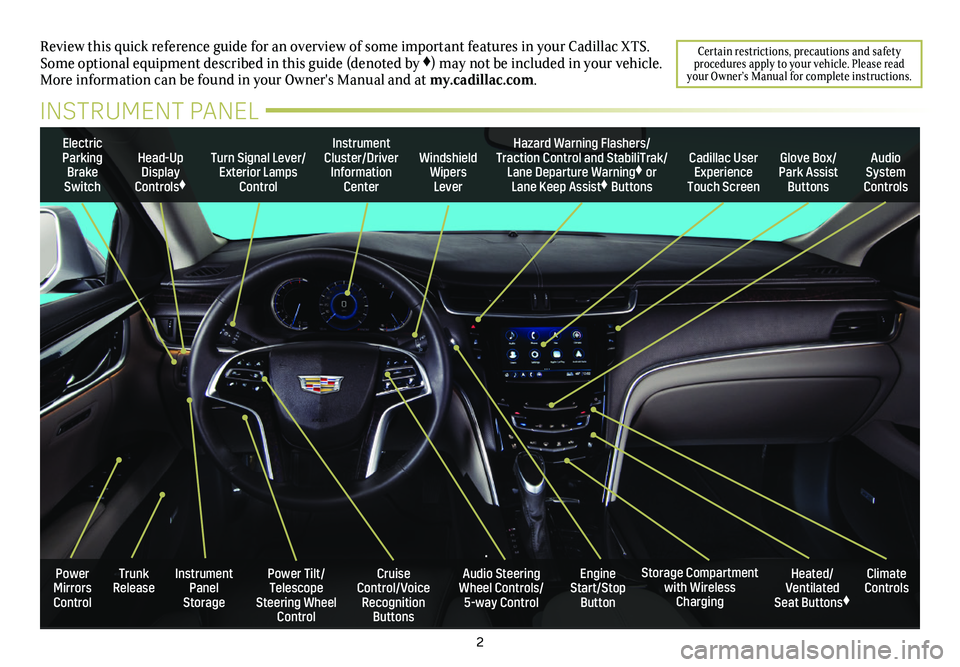
2
Review this quick reference guide for an overview of some important feat\
ures in your Cadillac XTS. Some optional equipment described in this guide (denoted by ♦) may not be included in your vehicle. More information can be found in your Owner's Manual and at my.cadillac.com.
INSTRUMENT PANEL
Certain restrictions, precautions and safety procedures apply to your vehicle. Please read your Owner’s Manual for complete instructions.
Electric Parking Brake Switch
Head-Up Display Controls♦
Turn Signal Lever/Exterior Lamps Control
Instrument Cluster/Driver Information Center
Windshield Wipers Lever
Cadillac User Experience Touch Screen
Hazard Warning Flashers/Traction Control and StabiliTrak/Lane Departure Warning♦ or Lane Keep Assist♦ Buttons
Glove Box/ Park Assist Buttons
Audio System Controls
Power Tilt/Telescope Steering Wheel Control
Cruise Control/Voice Recognition Buttons
Audio Steering Wheel Controls/ 5-way Control
Heated/Ventilated Seat Buttons♦
Storage Compartment with Wireless Charging
Trunk ReleaseInstrument Panel Storage
Power Mirrors Control
Engine Start/Stop Button
Climate Controls
Page 4 of 20
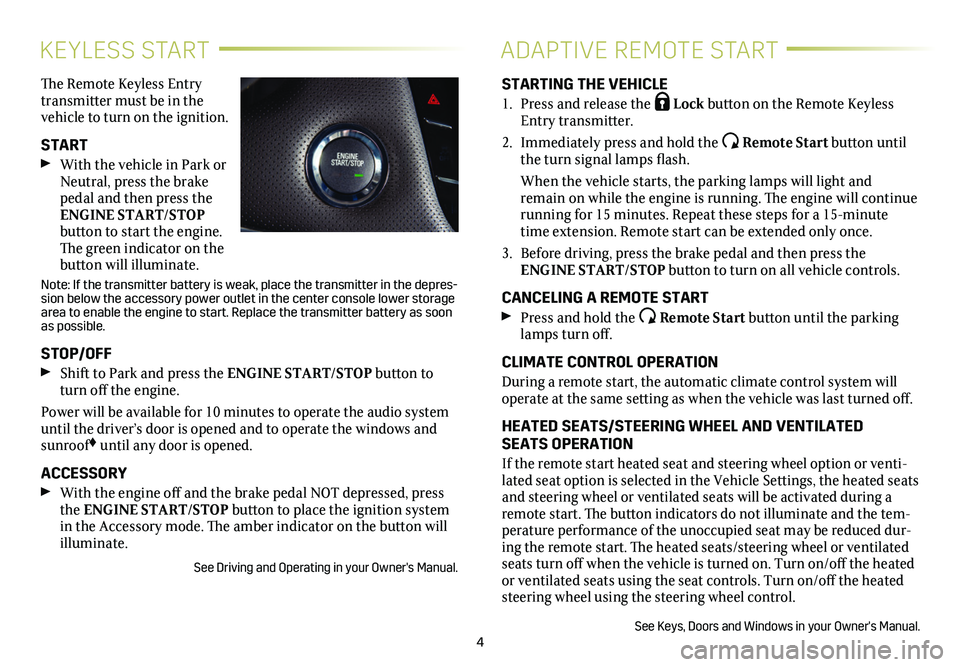
4
KEYLESS STARTADAPTIVE REMOTE START
The Remote Keyless Entry transmitter must be in the vehicle to turn on the ignition.
START
With the vehicle in Park or Neutral, press the brake pedal and then press the ENGINE START/STOP
button to start the engine. The green indicator on the
button will illuminate.
Note: If the transmitter battery is weak, place the transmitter in the depres-sion below the accessory power outlet in the center console lower storag\
e area to enable the engine to start. Replace the transmitter battery as s\
oon as possible.
STOP/OFF
Shift to Park and press the ENGINE START/STOP button to turn off the engine.
Power will be available for 10 minutes to operate the audio
system until the driver’s door is opened and to operate the windows and sunroof♦ until any door is opened.
ACCESSORY
With the engine off and the brake pedal NOT depressed, press the ENGINE START/STOP button to place the ignition system in the Accessory mode. The amber indicator on the button will illuminate.
See Driving and Operating in your Owner's Manual.
STARTING THE VEHICLE
1. Press and release the Lock button on the Remote Keyless Entry transmitter.
2. Immediately press and hold the Remote Start button until the turn signal lamps flash.
When the vehicle starts, the parking lamps will light and remain on while the engine is running. The engine will continue
running for 15 minutes. Repeat these steps for a 15-minute time extension. Remote start can be extended only once.
3. Before driving, press the brake pedal and then press the ENGINE START/STOP button to turn on all vehicle
controls.
CANCELING A REMOTE START
Press and hold the Remote Start button until the parking lamps turn off.
CLIMATE CONTROL OPERATION
During a remote start, the automatic climate control system will operate at the same setting as when the vehicle was last turned off.
HEATED SEATS/STEERING WHEEL AND VENTILATED SEATS OPERATION
If the remote start heated seat and steering wheel option or venti-lated seat option is selected in the Vehicle Settings, the heated seats and steering wheel or ventilated seats will be activated during a remote start. The button indicators do not illuminate and the tem-perature performance of the unoccupied seat may be reduced dur-ing the remote start. The heated seats/steering wheel or ventilated seats turn off when the vehicle is turned on. Turn on/off the heated or ventilated seats using the seat controls. Turn on/off the heated steering wheel using the steering wheel control.
See Keys, Doors and Windows in your Owner's Manual.
Page 5 of 20
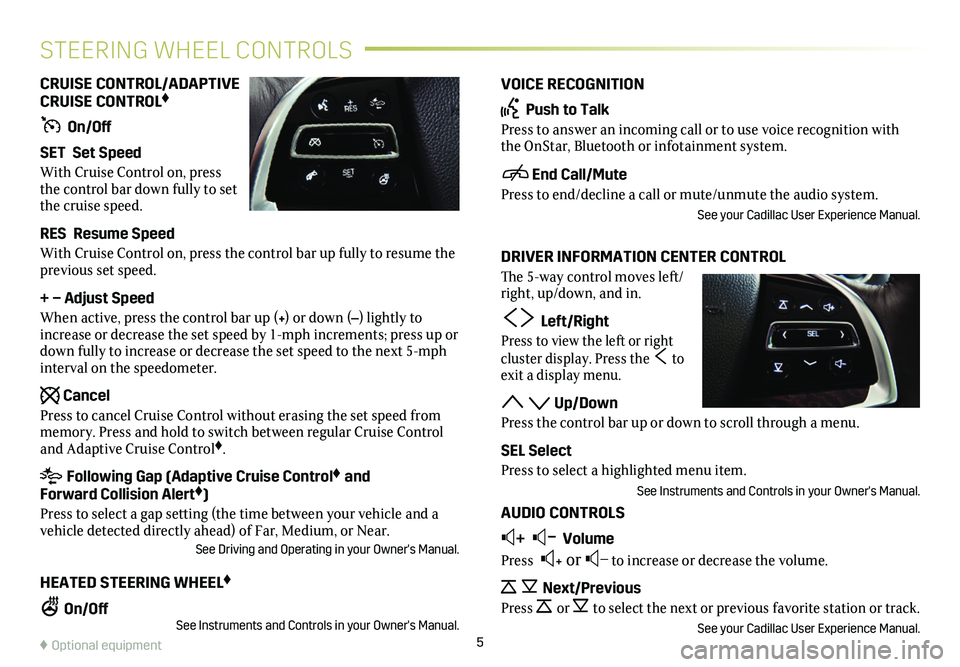
VOICE RECOGNITION
Push to Talk
Press to answer an incoming call or to use voice recognition with the OnStar, Bluetooth or infotainment system.
End Call/Mute
Press to end/decline a call or mute/unmute the audio system.
See your Cadillac User Experience Manual.
DRIVER INFORMATION CENTER CONTROL
The 5-way control moves left/right, up/down, and in.
Left/Right
Press to view the left or right
cluster display. Press the to exit a display menu.
Up/Down
Press the control bar up or down to scroll through a menu.
SEL Select
Press to select a highlighted menu item.
See Instruments and Controls in your Owner's Manual.
AUDIO CONTROLS
+ – Volume
Press + or – to increase or decrease the volume.
Next/Previous
Press or to select the next or previous favorite station or track.
See your Cadillac User Experience Manual.
CRUISE CONTROL/ADAPTIVE CRUISE CONTROL♦
On/Off
SET Set Speed
With Cruise Control on, press the control bar down fully to set the cruise speed.
RES Resume Speed
With Cruise Control on, press the control bar up fully to resume the previous set speed.
+ – Adjust Speed
When active, press the control bar up (+) or down (–) lightly to increase or decrease the set speed by 1-mph increments; press up or down fully to increase or decrease the set speed to the next 5-mph interval on the speedometer.
Cancel
Press to cancel Cruise Control without erasing the set speed from memory. Press and hold to switch between regular Cruise Control and Adaptive Cruise Control♦.
Following Gap (Adaptive Cruise Control♦ and Forward Collision Alert♦)
Press to select a gap setting (the time between your vehicle and a vehicle detected directly ahead) of Far, Medium, or Near.See Driving and Operating in your Owner's Manual.
HEATED STEERING WHEEL♦
On/OffSee Instruments and Controls in your Owner's Manual.5
STEERING WHEEL CONTROLS
♦ Optional equipment
Page 6 of 20
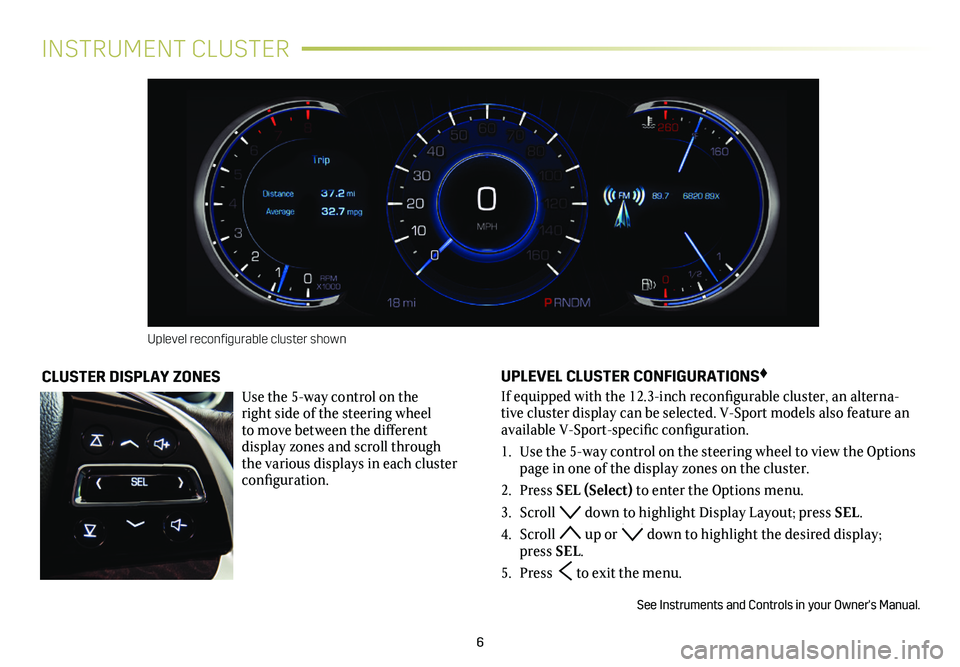
6
INSTRUMENT CLUSTER
UPLEVEL CLUSTER CONFIGURATIONS♦
If equipped with the 12.3-inch reconfigurable cluster, an alterna-tive cluster display can be selected. V-Sport models also feature an available V-Sport-specific configuration.
1. Use the 5-way control on the steering wheel to view the Options page in one of the display zones on the cluster.
2. Press SEL (Select) to enter the Options menu.
3. Scroll down to highlight Display Layout; press SEL.
4. Scroll up or down to highlight the desired display; press SEL.
5. Press to exit the menu.
See Instruments and Controls in your Owner's Manual.
CLUSTER DISPLAY ZONES
Use the 5-way control on the right side of the steering wheel to move between the different display zones and scroll through the v arious displays in each cluster configuration.
Uplevel reconfigurable cluster shown
Page 7 of 20
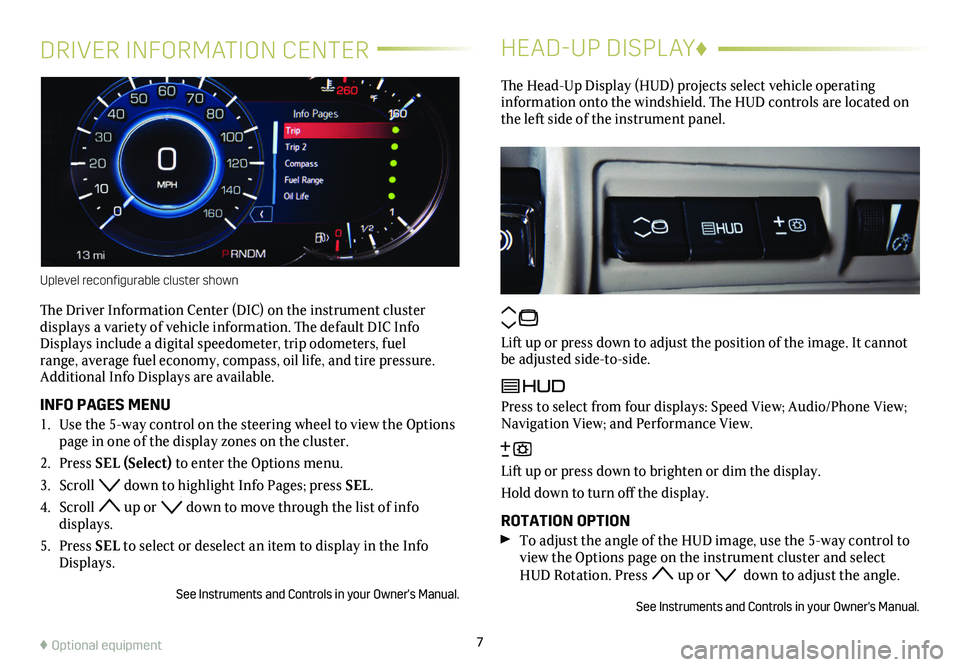
DRIVER INFORMATION CENTER
The Driver Information Center (DIC) on the instrument cluster
displays a variety of vehicle information. The default DIC Info Displays include a digital speedometer, trip odometers, fuel range, average fuel economy, compass, oil life, and tire pressure. Additional Info Displays are available.
INFO PAGES MENU
1. Use the 5-way control on the steering wheel to view the Options page in one of the display zones on the cluster.
2. Press SEL (Select) to enter the Options menu.
3. Scroll down to highlight Info Pages; press SEL.
4. Scroll up or down to move through the list of info displays.
5. Press SEL to select or deselect an item to display in the Info Displays.
See Instruments and Controls in your Owner's Manual.
HEAD-UP DISPLAY♦
The Head-Up Display (HUD) projects select vehicle operating
information onto the windshield. The HUD controls are located on the left side of the
instrument panel.
Lift up or press down to adjust the position of the image. It cannot be adjusted side-to-side.
Press to select from four displays: Speed View; Audio/Phone View; Navigation View; and Performance View.
Lift up or press down to brighten or dim the display.
Hold down to turn off the display.
ROTATION OPTION To adjust the angle of the HUD image, use the 5-way control to view the Options page on the instrument cluster and select HUD Rotation. Press up or down to adjust the angle.
See Instruments and Controls in your Owner's Manual.
7
Uplevel reconfigurable cluster shown
♦ Optional equipment
Page 9 of 20
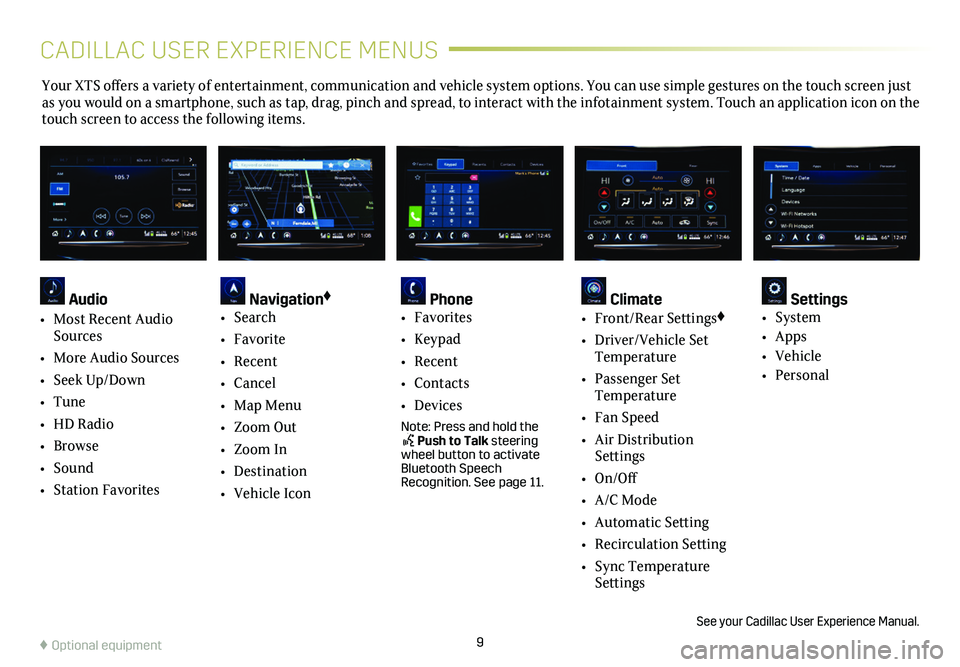
9
Your XTS offers a variety of entertainment, communication and vehicle system options. You can use simple gestures on the touch screen just as you would on a smartphone, such as tap, drag, pinch and spread, to in\
teract with the infotainment system. Touch an application icon on the touch screen to access the following items.
See your Cadillac User Experience Manual.
♦ Optional equipment
Audio
• Most Recent Audio Sources
• More Audio Sources
• Seek Up/Down
• Tune
• HD Radio
• Browse
• Sound
• Station Favorites
Navigation♦
• Search
• Favorite
• Recent
• Cancel
• Map Menu
• Zoom Out
• Zoom In
• Destination
• Vehicle Icon
Phone • Favorites
• Keypad
• Recent
• Contacts
• Devices
Note: Press and hold the Push to Talk steering wheel button to activate Bluetooth Speech Recognition. See page 11.
Climate • Front/Rear Settings♦
• Driver/Vehicle Set Temperature
• Passenger Set Temperature
• Fan Speed
• Air Distribution Settings
• On/Off
• A/C Mode
• Automatic Setting
• Recirculation Setting
• Sync Temperature Settings
Settings • System
• Apps
• Vehicle
• Personal
CADILLAC USER EXPERIENCE MENUS
Page 11 of 20
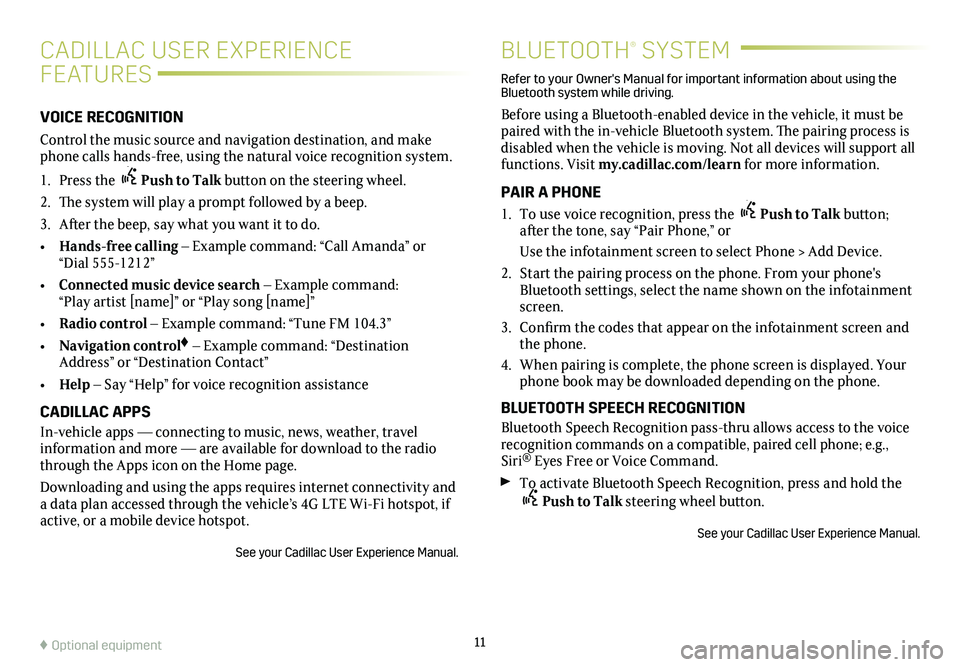
11
BLUETOOTH® SYSTEM
Refer to your Owner's Manual for important information about using the Bluetooth system while driving.
Before using a Bluetooth-enabled device in the vehicle, it must be paired with the in-vehicle Bluetooth system. The pairing process is disabled when the vehicle is moving. Not all devices will support all functions. Visit my.cadillac.com/learn for more information.
PAIR A PHONE
1. To use voice recognition, press the Push to Talk button; after the tone, say “Pair Phone,” or
Use the infotainment screen to select Phone > Add Device.
2. Start the pairing process on the phone. From your phone's Bluetooth settings, select the name shown on the infotainment screen.
3. Confirm the codes that appear on the infotainment screen and the phone.
4. When pairing is complete, the phone screen is displayed. Your phone book may be downloaded depending on the phone.
BLUETOOTH SPEECH RECOGNITION
Bluetooth Speech Recognition pass-thru allows access to the voice
recognition commands on a compatible, paired cell phone; e.g., Siri® Eyes Free or Voice Command.
To activate Bluetooth Speech Recognition, press and hold the Push to Talk steering wheel button.
See your Cadillac User Experience Manual.
♦ Optional equipment
CADILLAC USER EXPERIENCE
FEATURES
VOICE RECOGNITION
Control the music source and navigation destination, and make phone calls hands-free, using the natural voice recognition system.
1. Press the Push to Talk button on the steering wheel.
2. The system will play a prompt followed by a beep.
3. After the beep, say what you want it to do.
• Hands-free calling – Example command: “Call Amanda” or “Dial 555-1212”
• Connected music device search – Example command: “Play artist [name]” or “Play song [name]”
• Radio control – Example command: “Tune FM 104.3”
• Navigation control♦ – Example command: “Destination Address” or “Destination Contact”
• Help – Say “Help” for voice recognition assistance
CADILLAC APPS
In-vehicle apps — connecting to music, news, weather, travel information and more — are available for download to the radio through the Apps icon on the Home page.
Downloading and using the apps requires internet connectivity and a data plan accessed through the vehicle’s 4G LTE Wi-Fi hotspot, if active, or a mobile device hotspot.
See your Cadillac User Experience Manual.
Page 15 of 20
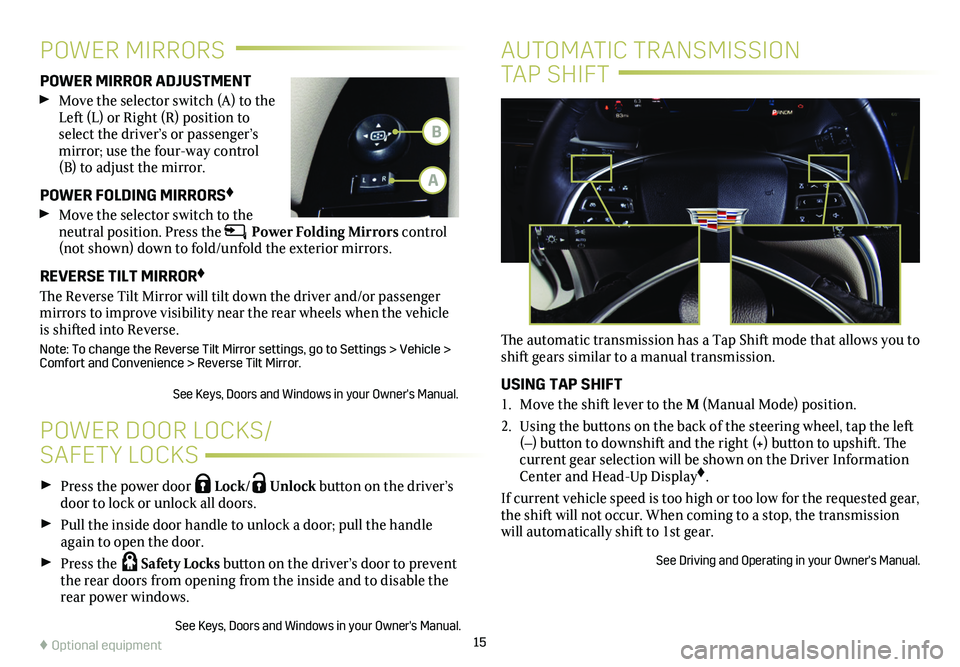
15
Press the power door Lock/ Unlock button on the
driver’s door to lock or unlock all doors.
Pull the inside door handle to unlock a door; pull the handle again to open the door.
Press the Safety Locks button on the driver’s door to
prevent the rear doors from opening from the inside and to disable the rear power windows.
See Keys, Doors and Windows in your Owner's Manual.
POWER DOOR LOCKS/
SAFETY LOCKS
POWER MIRROR ADJUSTMENT
Move the selector switch (A) to the Left (L) or Right (R) position to select the driver’s or passenger’s mirror; use the four-way control (B) to adjust the mirror.
POWER FOLDING MIRRORS♦
Move the selector switch to the neutral position. Press the Power Folding Mirrors control (not shown) down to fold/unfold the exterior mirrors.
REVERSE TILT MIRROR♦
The Reverse Tilt Mirror will tilt down the driver and/or passenger mirrors to improve visibility near the rear wheels when the vehicle is shifted into Reverse.
Note: To change the Reverse Tilt Mirror settings, go to Settings > Vehic\
le > Comfort and Convenience > Reverse Tilt Mirror.
See Keys, Doors and Windows in your Owner's Manual.
POWER MIRRORS
♦ Optional equipment
AUTOMATIC TRANSMISSION
TAP SHIFT
The automatic transmission has a Tap Shift mode that allows you to shift gears similar to a manual transmission.
USING TAP SHIFT
1. Move the shift lever to the M (Manual Mode) position.
2. Using the buttons on the back of the steering wheel, tap the left (–) button to downshift and the right (+) button to upshift. The current gear selection will be shown on the Driver Information Center and Head-Up Display♦.
If current vehicle speed is too high or too low for the requested gear, \
the shift will not occur. When coming to a stop, the transmission will automatically shift to 1st gear.
See Driving and Operating in your Owner's Manual.
B
A
Page 16 of 20
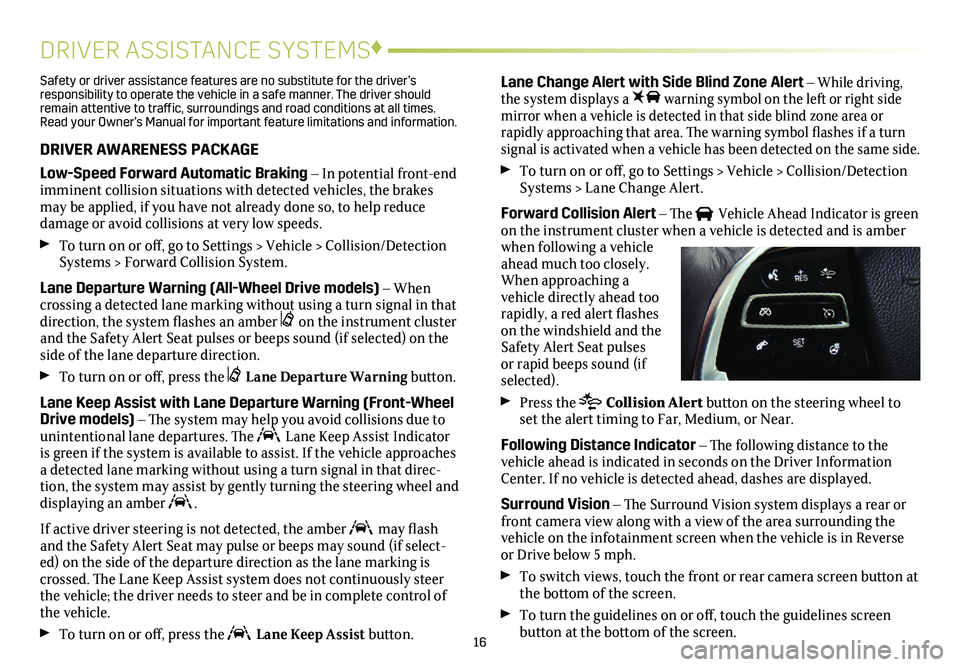
16
DRIVER ASSISTANCE SYSTEMS♦
Safety or driver assistance features are no substitute for the driver’s responsibility to operate the vehicle in a safe manner. The driver should remain attentive to traffic, surroundings and road conditions at all times. Read your Owner’s Manual for important feature limitations and information\
.
DRIVER AWARENESS PACKAGE
Low-Speed Forward Automatic Braking – In potential front-end imminent collision situations with detected vehicles, the brakes may be applied, if you have not already done so, to help reduce damage or avoid collisions at very low speeds.
To turn on or off, go to Settings > Vehicle > Collision/Detection Systems > Forward Collision System.
Lane Departure Warning (All-Wheel Drive models) – When crossing a detected lane marking without using a turn signal in that direction, the system flashes an amber on the instrument cluster and the Safety Alert Seat pulses or beeps sound (if selected) on the side of the lane departure direction.
To turn on or off, press the Lane Departure Warning button.
Lane Keep Assist with Lane Departure Warning (Front-Wheel Drive models) – The system may help you avoid collisions due to unintentional lane departures. The Lane Keep Assist Indicator is green if the system is available to assist. If the vehicle approaches\
a detected lane marking without using a turn signal in that direc-tion, the system may assist by gently turning the steering wheel and
displaying an amber .
If active driver steering is not detected, the amber may flash and the Safety Alert Seat may pulse or beeps may sound (if select-ed) on the side of the departure direction as the lane marking is crossed. The Lane Keep Assist system does not continuously steer the vehicle; the driver needs to steer and be in complete control of the vehicle.
To turn on or off, press the Lane Keep Assist button.
Lane Change Alert with Side Blind Zone Alert – While driving, the system displays a warning symbol on the left or right side mirror when a vehicle is detected in that side blind zone area or
rapidly approaching that area. The warning symbol flashes if a turn signal is activated when a vehicle has been detected on the same side.
To turn on or off, go to Settings > Vehicle > Collision/Detection Systems > Lane Change Alert.
Forward Collision Alert – The Vehicle Ahead Indicator is green on the instrument cluster when a vehicle is detected and is amber when following a vehicle ahead much too closely. When approaching a vehicle directly ahead too rapidly, a red alert flashes on the windshield and the Safety Alert Seat pulses or rapid beeps sound (if selected).
Press the Collision Alert button on the steering wheel to set the alert timing to Far, Medium, or Near.
Following Distance Indicator – The following distance to the vehicle ahead is indicated in seconds on the Driver Information Center. If no vehicle is detected ahead, dashes are displayed.
Surround Vision – The Surround Vision system displays a rear or front camera view along with a view of the area surrounding the vehicle on the infotainment screen when the vehicle is in Reverse or Drive below 5 mph.
To switch views, touch the front or rear camera screen button at the bottom of the screen.
To turn the guidelines on or off, touch the guidelines screen button at the bottom of the screen.
Page 17 of 20
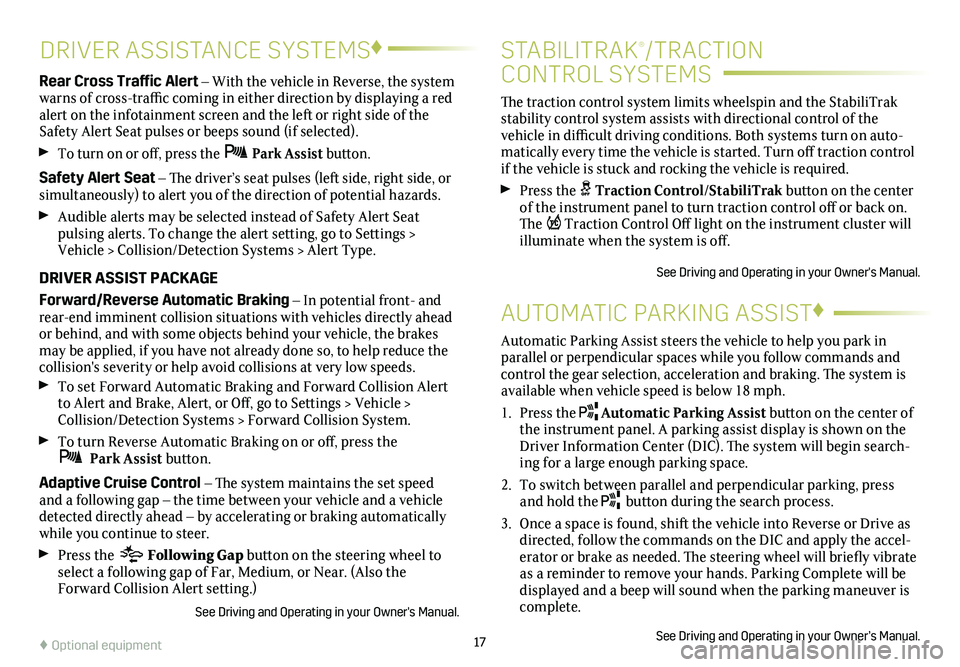
17
DRIVER ASSISTANCE SYSTEMS♦
Rear Cross Traffic Alert – With the vehicle in Reverse, the system warns of cross-traffic coming in either direction by displaying a red alert on the infotainment screen and the left or right side of the Safety Alert Seat pulses or beeps sound (if selected).
To turn on or off, press the Park Assist
button.
Safety Alert Seat – The driver’s seat pulses (left side, right side, or simultaneously) to alert you of the direction of potential hazards.
Audible alerts may be selected instead of Safety Alert Seat
pulsing alerts. To change the alert setting, go to Settings > Vehicle > Collision/Detection Systems > Alert Type.
DRIVER ASSIST PACKAGE
Forward/Reverse Automatic Braking – In potential front- and rear-end imminent collision situations with vehicles directly ahead or behind, and with some objects behind your vehicle, the brakes may be applied, if you have not already done so, to help reduce the collision's severity or help avoid collisions at very low speeds. To set Forward Automatic Braking and Forward Collision Alert to Alert and Brake, Alert, or Off, go to Settings > Vehicle > Collision/Detection Systems > Forward Collision System.
To turn Reverse Automatic Braking on or off, press the Park Assist button.
Adaptive Cruise Control – The system maintains the set speed and a following gap – the time between your vehicle and a vehicle detected directly ahead – by accelerating or braking automatically while you continue to steer.
Press the Following Gap button on the steering wheel to select a following gap of Far, Medium, or Near. (Also the Forward Collision Alert setting.)
See Driving and Operating in your Owner's Manual.
The traction control
system limits wheelspin and the StabiliTrak
stability control system assists with directional control of the vehicle in difficult driving conditions. Both systems turn on auto-matically every time the vehicle is started. Turn off traction control if the vehicle is stuck and rocking the vehicle is required.
Press the Traction Control/StabiliTrak button on the
center of the instrument panel to turn traction control off or back on. The Traction Control Off light on the instrument cluster will illuminate when the system is off.
See Driving and Operating in your Owner's Manual.
STABILITRAK®/TRACTION
CONTROL SYSTEMS
Automatic Parking Assist steers the vehicle to help you park in parallel or perpendicular spaces while you follow commands and control the gear selection, acceleration and braking. The system is available when vehicle speed is below 18 mph.
1. Press the Automatic Parking Assist button on the center of the instrument panel. A parking assist display is shown on the Driver Information Center (DIC). The system will begin search-ing for a large enough parking space.
2. To switch between parallel and perpendicular parking, press and hold the button during the search process.
3. Once a space is found, shift the vehicle into Reverse or Drive as directed, follow the commands on the DIC and apply the accel-erator or brake as needed. The steering wheel will briefly vibrate as a reminder to remove your hands. Parking Complete will be displayed and a beep will sound when the parking maneuver is complete.
See Driving and Operating in your Owner’s Manual.
AUTOMATIC PARKING ASSIST♦
♦ Optional equipment