manual radio set CHEVROLET AVEO 2009 1.G Owners Manual
[x] Cancel search | Manufacturer: CHEVROLET, Model Year: 2009, Model line: AVEO, Model: CHEVROLET AVEO 2009 1.GPages: 354, PDF Size: 2.07 MB
Page 161 of 354
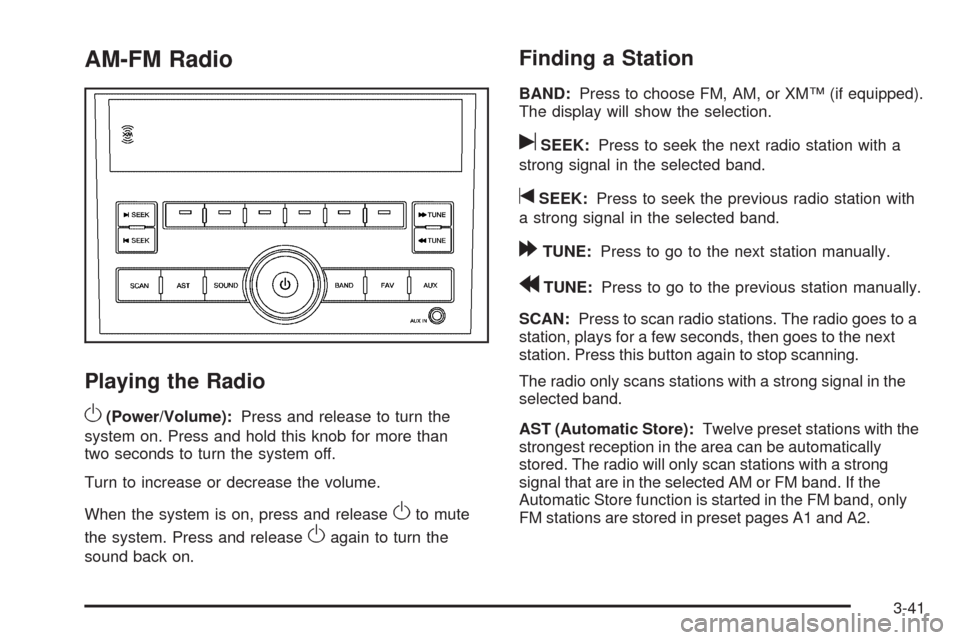
AM-FM Radio
Playing the Radio
O
(Power/Volume):Press and release to turn the
system on. Press and hold this knob for more than
two seconds to turn the system off.
Turn to increase or decrease the volume.
When the system is on, press and release
Oto mute
the system. Press and release
Oagain to turn the
sound back on.
Finding a Station
BAND:Press to choose FM, AM, or XM™ (if equipped).
The display will show the selection.
uSEEK:Press to seek the next radio station with a
strong signal in the selected band.
tSEEK:Press to seek the previous radio station with
a strong signal in the selected band.
[TUNE:Press to go to the next station manually.
rTUNE:Press to go to the previous station manually.
SCAN:Press to scan radio stations. The radio goes to a
station, plays for a few seconds, then goes to the next
station. Press this button again to stop scanning.
The radio only scans stations with a strong signal in the
selected band.
AST (Automatic Store):Twelve preset stations with the
strongest reception in the area can be automatically
stored. The radio will only scan stations with a strong
signal that are in the selected AM or FM band. If the
Automatic Store function is started in the FM band, only
FM stations are stored in preset pages A1 and A2.
3-41
Page 162 of 354
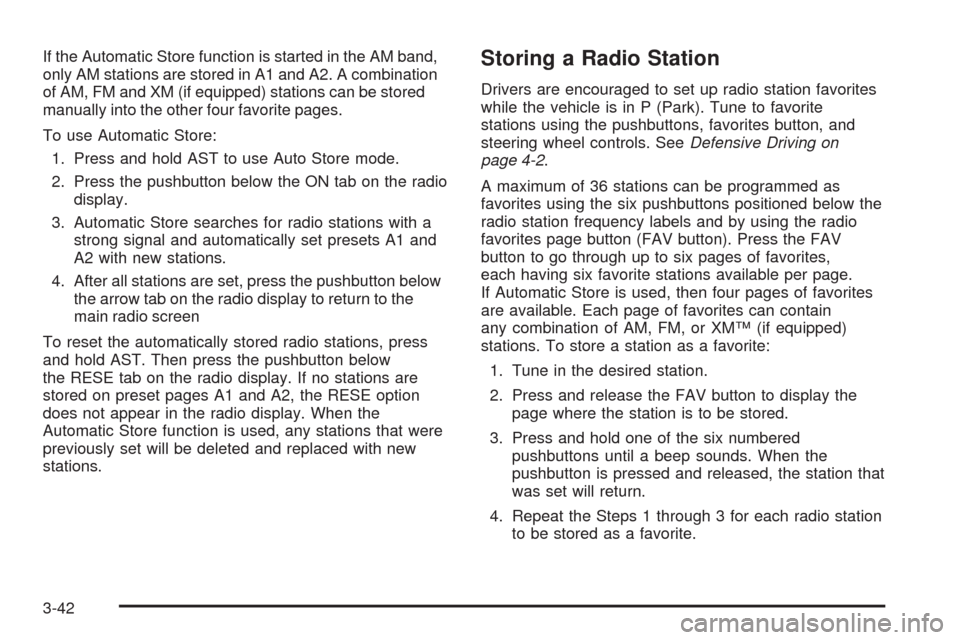
If the Automatic Store function is started in the AM band,
only AM stations are stored in A1 and A2. A combination
of AM, FM and XM (if equipped) stations can be stored
manually into the other four favorite pages.
To use Automatic Store:
1. Press and hold AST to use Auto Store mode.
2. Press the pushbutton below the ON tab on the radio
display.
3. Automatic Store searches for radio stations with a
strong signal and automatically set presets A1 and
A2 with new stations.
4. After all stations are set, press the pushbutton below
the arrow tab on the radio display to return to the
main radio screen
To reset the automatically stored radio stations, press
and hold AST. Then press the pushbutton below
the RESE tab on the radio display. If no stations are
stored on preset pages A1 and A2, the RESE option
does not appear in the radio display. When the
Automatic Store function is used, any stations that were
previously set will be deleted and replaced with new
stations.Storing a Radio Station
Drivers are encouraged to set up radio station favorites
while the vehicle is in P (Park). Tune to favorite
stations using the pushbuttons, favorites button, and
steering wheel controls. SeeDefensive Driving on
page 4-2.
A maximum of 36 stations can be programmed as
favorites using the six pushbuttons positioned below the
radio station frequency labels and by using the radio
favorites page button (FAV button). Press the FAV
button to go through up to six pages of favorites,
each having six favorite stations available per page.
If Automatic Store is used, then four pages of favorites
are available. Each page of favorites can contain
any combination of AM, FM, or XM™ (if equipped)
stations. To store a station as a favorite:
1. Tune in the desired station.
2. Press and release the FAV button to display the
page where the station is to be stored.
3. Press and hold one of the six numbered
pushbuttons until a beep sounds. When the
pushbutton is pressed and released, the station that
was set will return.
4. Repeat the Steps 1 through 3 for each radio station
to be stored as a favorite.
3-42
Page 166 of 354
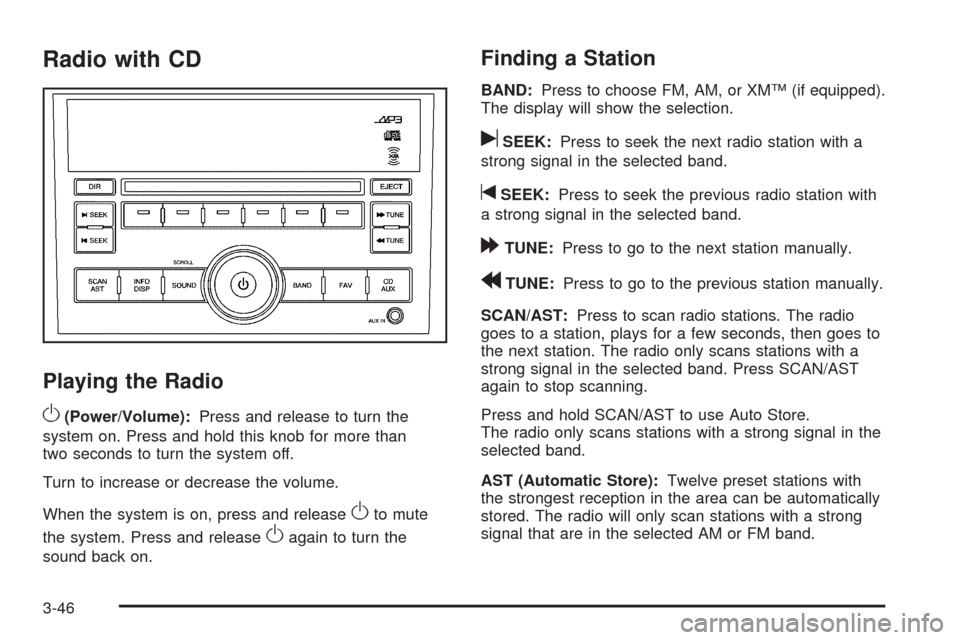
Radio with CD
Playing the Radio
O
(Power/Volume):Press and release to turn the
system on. Press and hold this knob for more than
two seconds to turn the system off.
Turn to increase or decrease the volume.
When the system is on, press and release
Oto mute
the system. Press and release
Oagain to turn the
sound back on.
Finding a Station
BAND:Press to choose FM, AM, or XM™ (if equipped).
The display will show the selection.
uSEEK:Press to seek the next radio station with a
strong signal in the selected band.
tSEEK:Press to seek the previous radio station with
a strong signal in the selected band.
[TUNE:Press to go to the next station manually.
rTUNE:Press to go to the previous station manually.
SCAN/AST:Press to scan radio stations. The radio
goes to a station, plays for a few seconds, then goes to
the next station. The radio only scans stations with a
strong signal in the selected band. Press SCAN/AST
again to stop scanning.
Press and hold SCAN/AST to use Auto Store.
The radio only scans stations with a strong signal in the
selected band.
AST (Automatic Store):Twelve preset stations with
the strongest reception in the area can be automatically
stored. The radio will only scan stations with a strong
signal that are in the selected AM or FM band.
3-46
Page 167 of 354
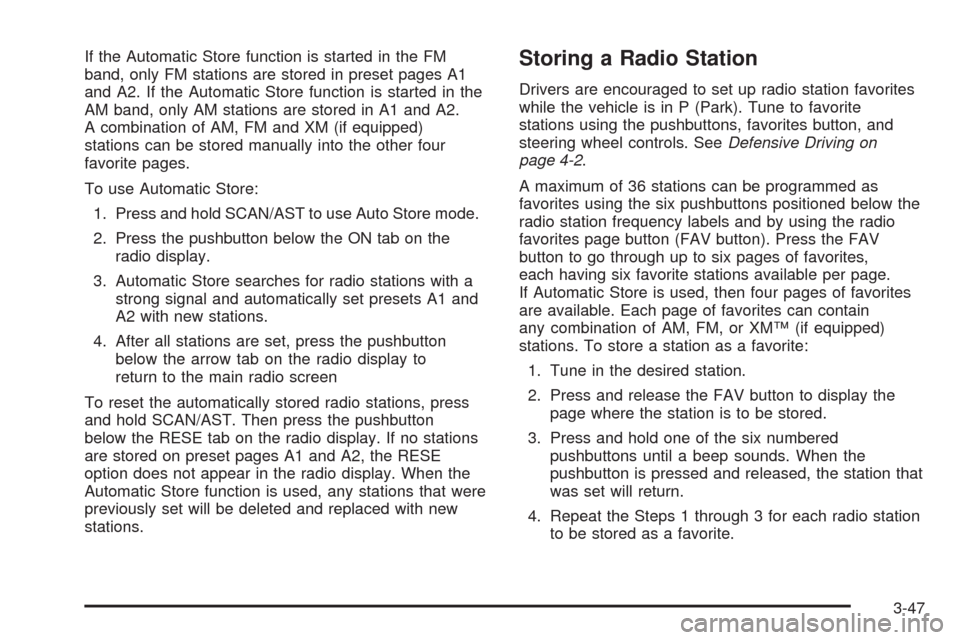
If the Automatic Store function is started in the FM
band, only FM stations are stored in preset pages A1
and A2. If the Automatic Store function is started in the
AM band, only AM stations are stored in A1 and A2.
A combination of AM, FM and XM (if equipped)
stations can be stored manually into the other four
favorite pages.
To use Automatic Store:
1. Press and hold SCAN/AST to use Auto Store mode.
2. Press the pushbutton below the ON tab on the
radio display.
3. Automatic Store searches for radio stations with a
strong signal and automatically set presets A1 and
A2 with new stations.
4. After all stations are set, press the pushbutton
below the arrow tab on the radio display to
return to the main radio screen
To reset the automatically stored radio stations, press
and hold SCAN/AST. Then press the pushbutton
below the RESE tab on the radio display. If no stations
are stored on preset pages A1 and A2, the RESE
option does not appear in the radio display. When the
Automatic Store function is used, any stations that were
previously set will be deleted and replaced with new
stations.Storing a Radio Station
Drivers are encouraged to set up radio station favorites
while the vehicle is in P (Park). Tune to favorite
stations using the pushbuttons, favorites button, and
steering wheel controls. SeeDefensive Driving on
page 4-2.
A maximum of 36 stations can be programmed as
favorites using the six pushbuttons positioned below the
radio station frequency labels and by using the radio
favorites page button (FAV button). Press the FAV
button to go through up to six pages of favorites,
each having six favorite stations available per page.
If Automatic Store is used, then four pages of favorites
are available. Each page of favorites can contain
any combination of AM, FM, or XM™ (if equipped)
stations. To store a station as a favorite:
1. Tune in the desired station.
2. Press and release the FAV button to display the
page where the station is to be stored.
3. Press and hold one of the six numbered
pushbuttons until a beep sounds. When the
pushbutton is pressed and released, the station that
was set will return.
4. Repeat the Steps 1 through 3 for each radio station
to be stored as a favorite.
3-47
Page 340 of 354
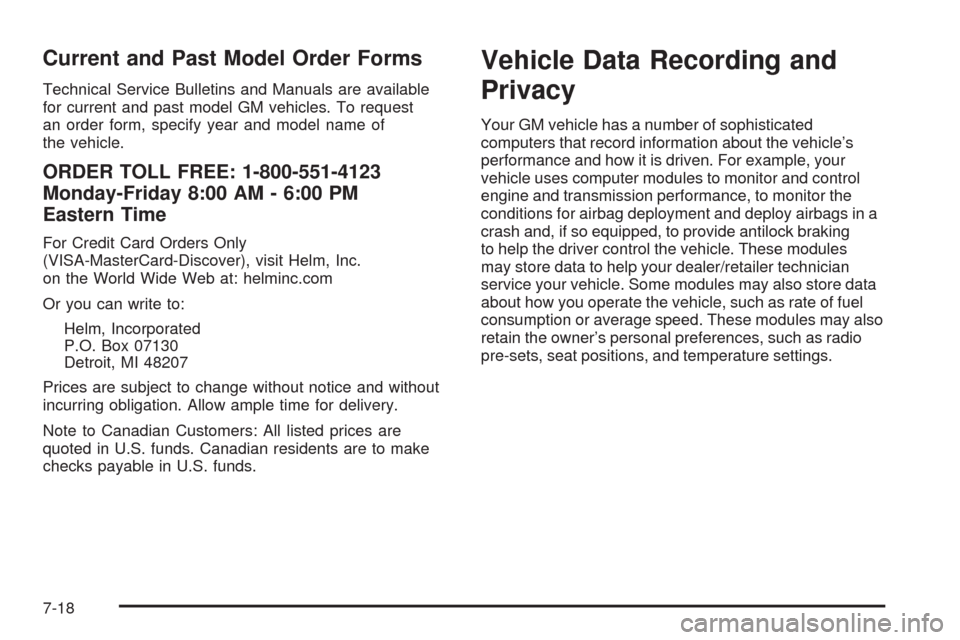
Current and Past Model Order Forms
Technical Service Bulletins and Manuals are available
for current and past model GM vehicles. To request
an order form, specify year and model name of
the vehicle.
ORDER TOLL FREE: 1-800-551-4123
Monday-Friday 8:00 AM - 6:00 PM
Eastern Time
For Credit Card Orders Only
(VISA-MasterCard-Discover), visit Helm, Inc.
on the World Wide Web at: helminc.com
Or you can write to:
Helm, Incorporated
P.O. Box 07130
Detroit, MI 48207
Prices are subject to change without notice and without
incurring obligation. Allow ample time for delivery.
Note to Canadian Customers: All listed prices are
quoted in U.S. funds. Canadian residents are to make
checks payable in U.S. funds.
Vehicle Data Recording and
Privacy
Your GM vehicle has a number of sophisticated
computers that record information about the vehicle’s
performance and how it is driven. For example, your
vehicle uses computer modules to monitor and control
engine and transmission performance, to monitor the
conditions for airbag deployment and deploy airbags in a
crash and, if so equipped, to provide antilock braking
to help the driver control the vehicle. These modules
may store data to help your dealer/retailer technician
service your vehicle. Some modules may also store data
about how you operate the vehicle, such as rate of fuel
consumption or average speed. These modules may also
retain the owner’s personal preferences, such as radio
pre-sets, seat positions, and temperature settings.
7-18