CHEVROLET CAPTIVA SPORT 2013 Owners Manual
Manufacturer: CHEVROLET, Model Year: 2013, Model line: CAPTIVA SPORT, Model: CHEVROLET CAPTIVA SPORT 2013Pages: 374, PDF Size: 6.66 MB
Page 151 of 374
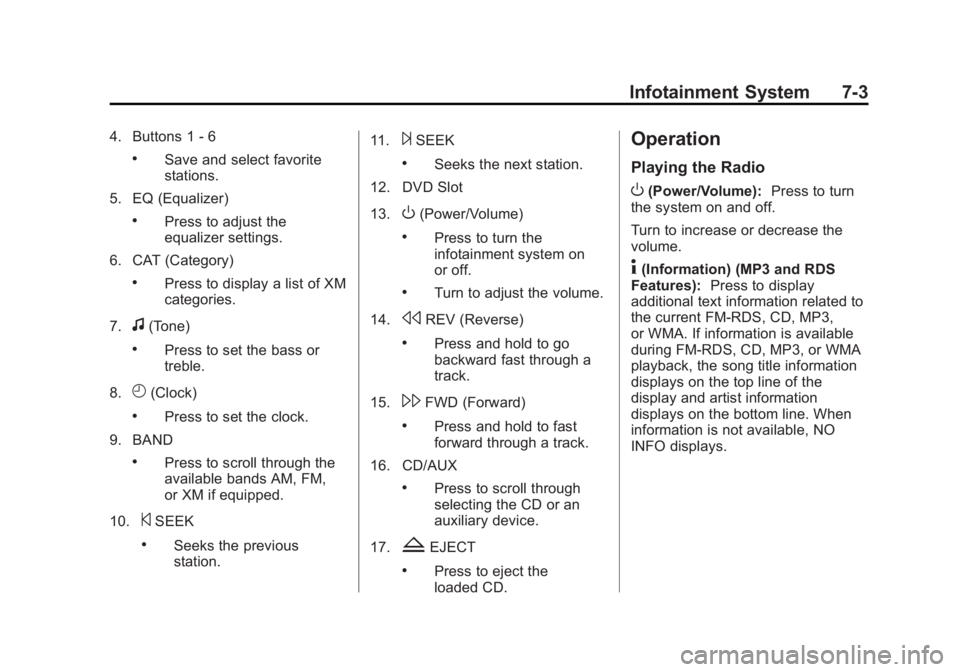
Black plate (3,1)Chevrolet Captiva Sport Owner Manual - 2013 - crc - 11/12/12
Infotainment System 7-34. Buttons 1 - 6 .
Save and select favorite
stations.
5. EQ (Equalizer) .
Press to adjust the
equalizer settings.
6. CAT (Category) .
Press to display a list of XM
categories.
7.
f (Tone) .
Press to set the bass or
treble.
8.
H (Clock) .
Press to set the clock.
9. BAND .
Press to scroll through the
available bands AM, FM,
or XM if equipped.
10.
© SEEK .
Seeks the previous
station. 11.
¨ SEEK .
Seeks the next station.
12. DVD Slot
13.
O (Power/Volume) .
Press to turn the
infotainment system on
or off. .
Turn to adjust the volume.
14.
s REV (Reverse) .
Press and hold to go
backward fast through a
track.
15.
\ FWD (Forward) .
Press and hold to fast
forward through a track.
16. CD/AUX .
Press to scroll through
selecting the CD or an
auxiliary device.
17.
Z EJECT .
Press to eject the
loaded CD. Operation Playing the Radio
O (Power/Volume): Press to turn
the system on and off.
Turn to increase or decrease the
volume.
4 (Information) (MP3 and RDS
Features): Press to display
additional text information related to
the current FM-RDS, CD, MP3,
or WMA. If information is available
during FM-RDS, CD, MP3, or WMA
playback, the song title information
displays on the top line of the
display and artist information
displays on the bottom line. When
information is not available, NO
INFO displays.
Page 152 of 374
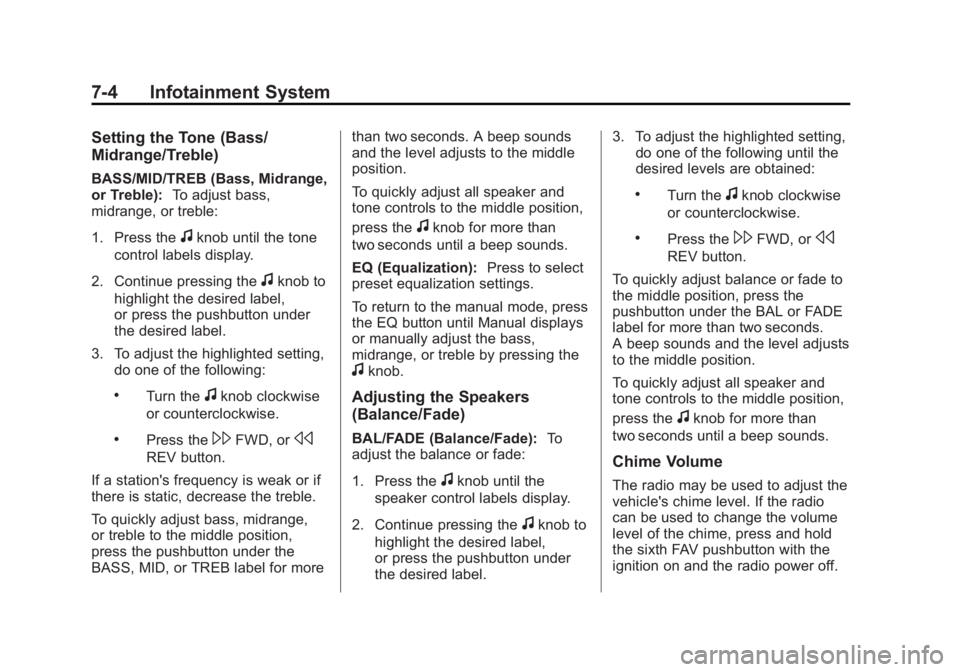
Black plate (4,1)Chevrolet Captiva Sport Owner Manual - 2013 - crc - 11/12/12
7-4 Infotainment System Setting the Tone (Bass/
Midrange/Treble) BASS/MID/TREB (Bass, Midrange,
or Treble): To adjust bass,
midrange, or treble:
1. Press the
f knob until the tone
control labels display.
2. Continue pressing the
f knob to
highlight the desired label,
or press the pushbutton under
the desired label.
3. To adjust the highlighted setting,
do one of the following: .
Turn the
f knob clockwise
or counterclockwise. .
Press the
\ FWD, or
sREV button.
If a station's frequency is weak or if
there is static, decrease the treble.
To quickly adjust bass, midrange,
or treble to the middle position,
press the pushbutton under the
BASS, MID, or TREB label for more than two seconds. A beep sounds
and the level adjusts to the middle
position.
To quickly adjust all speaker and
tone controls to the middle position,
press the
f knob for more than
two seconds until a beep sounds.
EQ (Equalization): Press to select
preset equalization settings.
To return to the manual mode, press
the EQ button until Manual displays
or manually adjust the bass,
midrange, or treble by pressing the
f knob.
Adjusting the Speakers
(Balance/Fade) BAL/FADE (Balance/Fade): To
adjust the balance or fade:
1. Press the
f knob until the
speaker control labels display.
2. Continue pressing the
f knob to
highlight the desired label,
or press the pushbutton under
the desired label. 3. To adjust the highlighted setting,
do one of the following until the
desired levels are obtained: .
Turn the
f knob clockwise
or counterclockwise. .
Press the
\ FWD, or
s REV button.
To quickly adjust balance or fade to
the middle position, press the
pushbutton under the BAL or FADE
label for more than two seconds.
A beep sounds and the level adjusts
to the middle position.
To quickly adjust all speaker and
tone controls to the middle position,
press the
f knob for more than
two seconds until a beep sounds.
Chime Volume
The radio may be used to adjust the
vehicle's chime level. If the radio
can be used to change the volume
level of the chime, press and hold
the sixth FAV pushbutton with the
ignition on and the radio power off.
Page 153 of 374
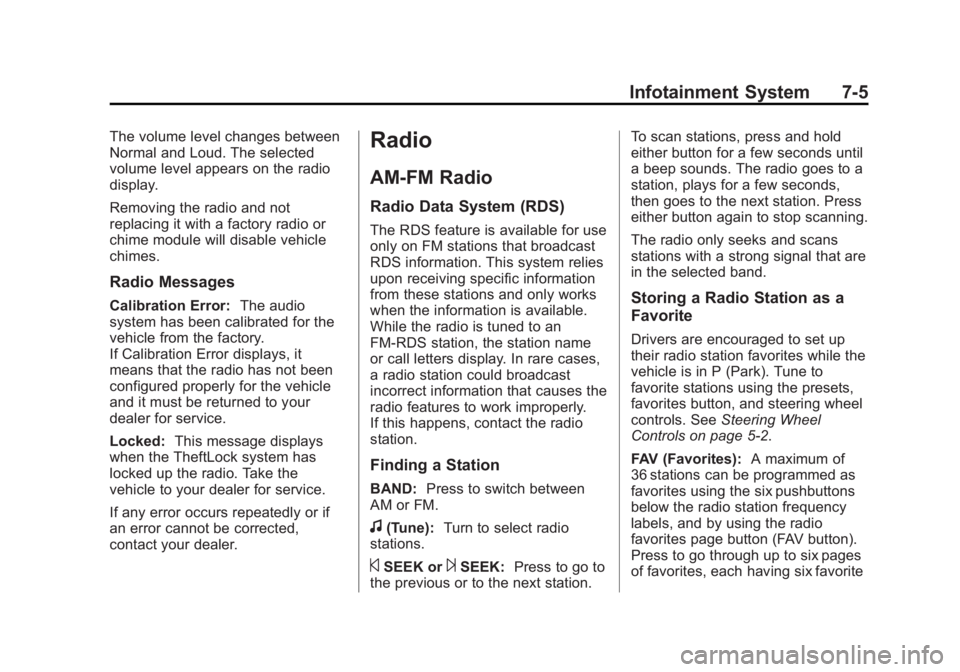
Black plate (5,1)Chevrolet Captiva Sport Owner Manual - 2013 - crc - 11/12/12
Infotainment System 7-5The volume level changes between
Normal and Loud. The selected
volume level appears on the radio
display.
Removing the radio and not
replacing it with a factory radio or
chime module will disable vehicle
chimes.
Radio Messages Calibration Error: The audio
system has been calibrated for the
vehicle from the factory.
If Calibration Error displays, it
means that the radio has not been
configured properly for the vehicle
and it must be returned to your
dealer for service.
Locked: This message displays
when the TheftLock system has
locked up the radio. Take the
vehicle to your dealer for service.
If any error occurs repeatedly or if
an error cannot be corrected,
contact your dealer. Radio AM-FM Radio Radio Data System (RDS) The RDS feature is available for use
only on FM stations that broadcast
RDS information. This system relies
upon receiving specific information
from these stations and only works
when the information is available.
While the radio is tuned to an
FM-RDS station, the station name
or call letters display. In rare cases,
a radio station could broadcast
incorrect information that causes the
radio features to work improperly.
If this happens, contact the radio
station.
Finding a Station
BAND: Press to switch between
AM or FM.
f (Tune): Turn to select radio
stations.
© SEEK or
¨ SEEK: Press to go to
the previous or to the next station. To scan stations, press and hold
either button for a few seconds until
a beep sounds. The radio goes to a
station, plays for a few seconds,
then goes to the next station. Press
either button again to stop scanning.
The radio only seeks and scans
stations with a strong signal that are
in the selected band.
Storing a Radio Station as a
Favorite Drivers are encouraged to set up
their radio station favorites while the
vehicle is in P (Park). Tune to
favorite stations using the presets,
favorites button, and steering wheel
controls. See Steering Wheel
Controls on page 5 ‑ 2 .
FAV (Favorites): A maximum of
36 stations can be programmed as
favorites using the six pushbuttons
below the radio station frequency
labels, and by using the radio
favorites page button (FAV button).
Press to go through up to six pages
of favorites, each having six favorite
Page 154 of 374
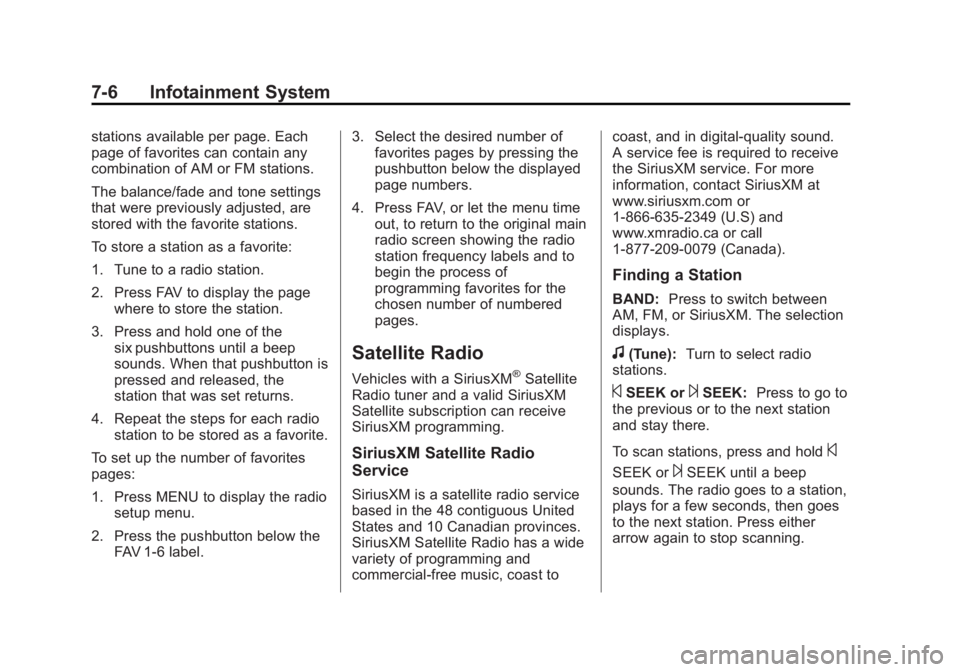
Black plate (6,1)Chevrolet Captiva Sport Owner Manual - 2013 - crc - 11/12/12
7-6 Infotainment System stations available per page. Each
page of favorites can contain any
combination of AM or FM stations.
The balance/fade and tone settings
that were previously adjusted, are
stored with the favorite stations.
To store a station as a favorite:
1. Tune to a radio station.
2. Press FAV to display the page
where to store the station.
3. Press and hold one of the
six pushbuttons until a beep
sounds. When that pushbutton is
pressed and released, the
station that was set returns.
4. Repeat the steps for each radio
station to be stored as a favorite.
To set up the number of favorites
pages:
1. Press MENU to display the radio
setup menu.
2. Press the pushbutton below the
FAV 1-6 label. 3. Select the desired number of
favorites pages by pressing the
pushbutton below the displayed
page numbers.
4. Press FAV, or let the menu time
out, to return to the original main
radio screen showing the radio
station frequency labels and to
begin the process of
programming favorites for the
chosen number of numbered
pages.
Satellite Radio Vehicles with a SiriusXM ®
Satellite
Radio tuner and a valid SiriusXM
Satellite subscription can receive
SiriusXM programming.
SiriusXM Satellite Radio
Service
SiriusXM is a satellite radio service
based in the 48 contiguous United
States and 10 Canadian provinces.
SiriusXM Satellite Radio has a wide
variety of programming and
commercial-free music, coast to coast, and in digital-quality sound.
A service fee is required to receive
the SiriusXM service. For more
information, contact SiriusXM at
www.siriusxm.com or
1-866-635-2349 (U.S) and
www.xmradio.ca or call
1-877-209-0079 (Canada).
Finding a Station BAND: Press to switch between
AM, FM, or SiriusXM. The selection
displays.
f (Tune): Turn to select radio
stations.
© SEEK or
¨ SEEK: Press to go to
the previous or to the next station
and stay there.
To scan stations, press and hold
©SEEK or
¨ SEEK until a beep
sounds. The radio goes to a station,
plays for a few seconds, then goes
to the next station. Press either
arrow again to stop scanning.
Page 155 of 374
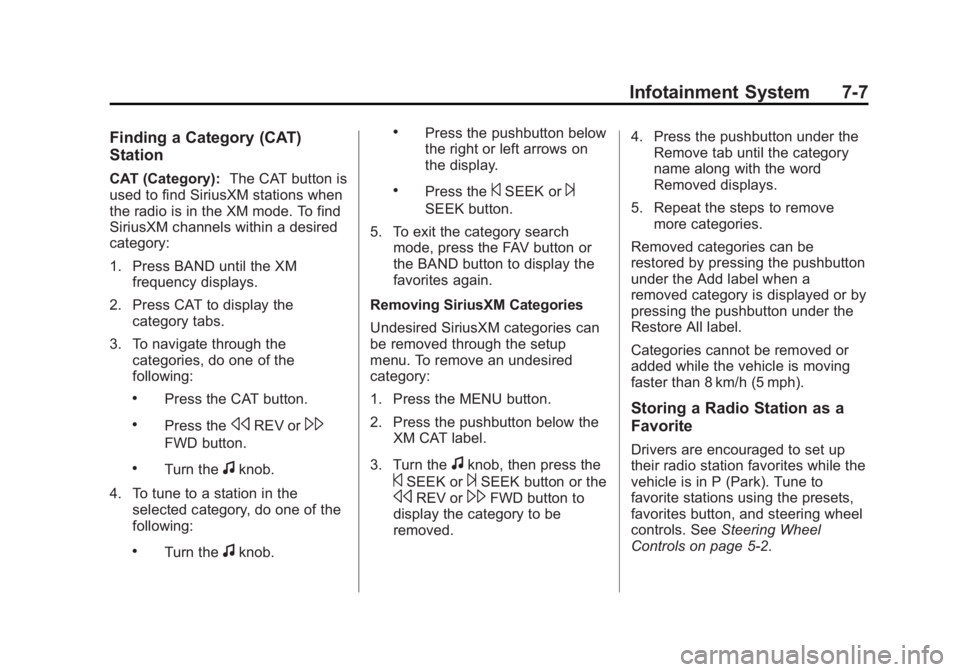
Black plate (7,1)Chevrolet Captiva Sport Owner Manual - 2013 - crc - 11/12/12
Infotainment System 7-7Finding a Category (CAT)
Station CAT (Category): The CAT button is
used to find SiriusXM stations when
the radio is in the XM mode. To find
SiriusXM channels within a desired
category:
1. Press BAND until the XM
frequency displays.
2. Press CAT to display the
category tabs.
3. To navigate through the
categories, do one of the
following: .
Press the CAT button. .
Press the
s REV or
\FWD button. .
Turn the
f knob.
4. To tune to a station in the
selected category, do one of the
following: .
Turn the
f knob. .
Press the pushbutton below
the right or left arrows on
the display. .
Press the
© SEEK or
¨ SEEK button.
5. To exit the category search
mode, press the FAV button or
the BAND button to display the
favorites again.
Removing SiriusXM Categories
Undesired SiriusXM categories can
be removed through the setup
menu. To remove an undesired
category:
1. Press the MENU button.
2. Press the pushbutton below the
XM CAT label.
3. Turn the
f knob, then press the
© SEEK or
¨ SEEK button or the
s REV or
\ FWD button to
display the category to be
removed. 4. Press the pushbutton under the
Remove tab until the category
name along with the word
Removed displays.
5. Repeat the steps to remove
more categories.
Removed categories can be
restored by pressing the pushbutton
under the Add label when a
removed category is displayed or by
pressing the pushbutton under the
Restore All label.
Categories cannot be removed or
added while the vehicle is moving
faster than 8 km/h (5 mph).
Storing a Radio Station as a
Favorite Drivers are encouraged to set up
their radio station favorites while the
vehicle is in P (Park). Tune to
favorite stations using the presets,
favorites button, and steering wheel
controls. See Steering Wheel
Controls on page 5 ‑ 2 .
Page 156 of 374
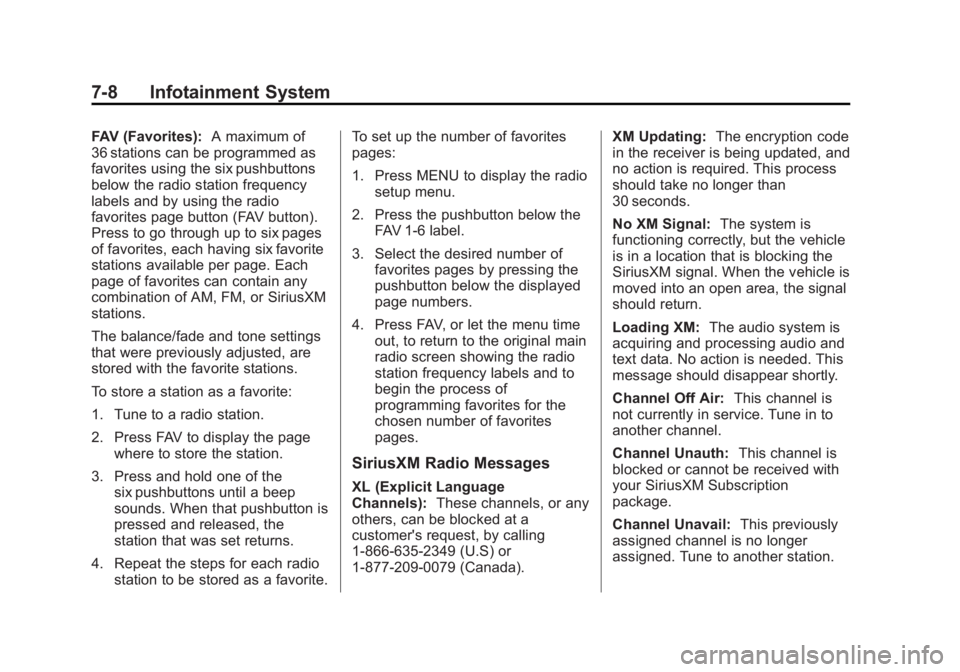
Black plate (8,1)Chevrolet Captiva Sport Owner Manual - 2013 - crc - 11/12/12
7-8 Infotainment System FAV (Favorites): A maximum of
36 stations can be programmed as
favorites using the six pushbuttons
below the radio station frequency
labels and by using the radio
favorites page button (FAV button).
Press to go through up to six pages
of favorites, each having six favorite
stations available per page. Each
page of favorites can contain any
combination of AM, FM, or SiriusXM
stations.
The balance/fade and tone settings
that were previously adjusted, are
stored with the favorite stations.
To store a station as a favorite:
1. Tune to a radio station.
2. Press FAV to display the page
where to store the station.
3. Press and hold one of the
six pushbuttons until a beep
sounds. When that pushbutton is
pressed and released, the
station that was set returns.
4. Repeat the steps for each radio
station to be stored as a favorite. To set up the number of favorites
pages:
1. Press MENU to display the radio
setup menu.
2. Press the pushbutton below the
FAV 1-6 label.
3. Select the desired number of
favorites pages by pressing the
pushbutton below the displayed
page numbers.
4. Press FAV, or let the menu time
out, to return to the original main
radio screen showing the radio
station frequency labels and to
begin the process of
programming favorites for the
chosen number of favorites
pages.
SiriusXM Radio Messages
XL (Explicit Language
Channels): These channels, or any
others, can be blocked at a
customer's request, by calling
1-866-635-2349 (U.S) or
1-877-209-0079 (Canada). XM Updating: The encryption code
in the receiver is being updated, and
no action is required. This process
should take no longer than
30 seconds.
No XM Signal: The system is
functioning correctly, but the vehicle
is in a location that is blocking the
SiriusXM signal. When the vehicle is
moved into an open area, the signal
should return.
Loading XM: The audio system is
acquiring and processing audio and
text data. No action is needed. This
message should disappear shortly.
Channel Off Air: This channel is
not currently in service. Tune in to
another channel.
Channel Unauth: This channel is
blocked or cannot be received with
your SiriusXM Subscription
package.
Channel Unavail: This previously
assigned channel is no longer
assigned. Tune to another station.
Page 157 of 374
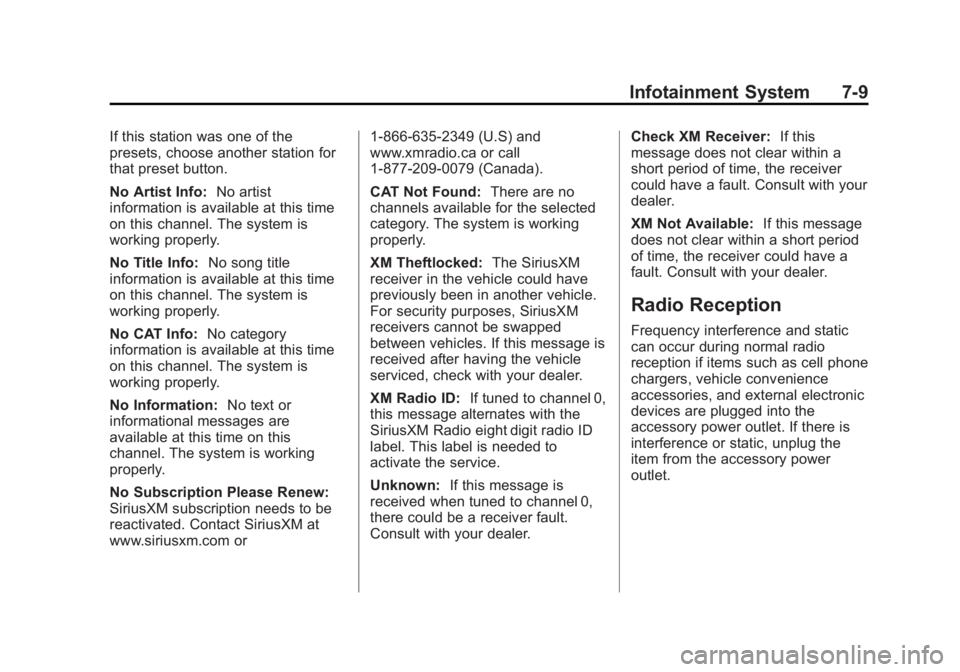
Black plate (9,1)Chevrolet Captiva Sport Owner Manual - 2013 - crc - 11/12/12
Infotainment System 7-9If this station was one of the
presets, choose another station for
that preset button.
No Artist Info: No artist
information is available at this time
on this channel. The system is
working properly.
No Title Info: No song title
information is available at this time
on this channel. The system is
working properly.
No CAT Info: No category
information is available at this time
on this channel. The system is
working properly.
No Information: No text or
informational messages are
available at this time on this
channel. The system is working
properly.
No Subscription Please Renew:
SiriusXM subscription needs to be
reactivated. Contact SiriusXM at
www.siriusxm.com or 1-866-635-2349 (U.S) and
www.xmradio.ca or call
1-877-209-0079 (Canada).
CAT Not Found: There are no
channels available for the selected
category. The system is working
properly.
XM Theftlocked: The SiriusXM
receiver in the vehicle could have
previously been in another vehicle.
For security purposes, SiriusXM
receivers cannot be swapped
between vehicles. If this message is
received after having the vehicle
serviced, check with your dealer.
XM Radio ID: If tuned to channel 0,
this message alternates with the
SiriusXM Radio eight digit radio ID
label. This label is needed to
activate the service.
Unknown: If this message is
received when tuned to channel 0,
there could be a receiver fault.
Consult with your dealer. Check XM Receiver: If this
message does not clear within a
short period of time, the receiver
could have a fault. Consult with your
dealer.
XM Not Available: If this message
does not clear within a short period
of time, the receiver could have a
fault. Consult with your dealer.
Radio Reception Frequency interference and static
can occur during normal radio
reception if items such as cell phone
chargers, vehicle convenience
accessories, and external electronic
devices are plugged into the
accessory power outlet. If there is
interference or static, unplug the
item from the accessory power
outlet.
Page 158 of 374
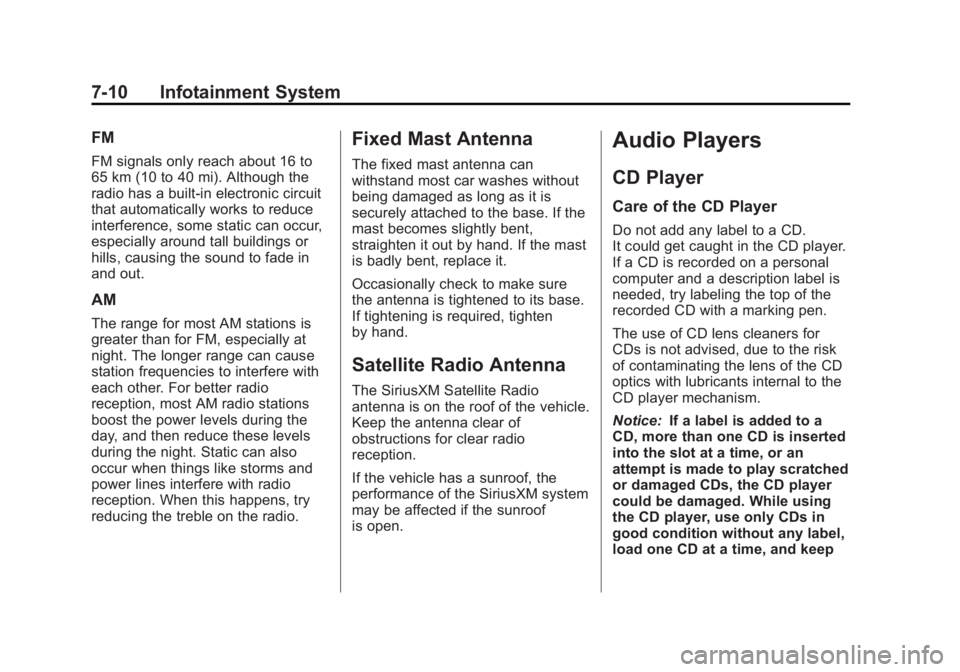
Black plate (10,1)Chevrolet Captiva Sport Owner Manual - 2013 - crc - 11/12/12
7-10 Infotainment System FM FM signals only reach about 16 to
65 km (10 to 40 mi). Although the
radio has a built-in electronic circuit
that automatically works to reduce
interference, some static can occur,
especially around tall buildings or
hills, causing the sound to fade in
and out.
AM The range for most AM stations is
greater than for FM, especially at
night. The longer range can cause
station frequencies to interfere with
each other. For better radio
reception, most AM radio stations
boost the power levels during the
day, and then reduce these levels
during the night. Static can also
occur when things like storms and
power lines interfere with radio
reception. When this happens, try
reducing the treble on the radio. Fixed Mast Antenna The fixed mast antenna can
withstand most car washes without
being damaged as long as it is
securely attached to the base. If the
mast becomes slightly bent,
straighten it out by hand. If the mast
is badly bent, replace it.
Occasionally check to make sure
the antenna is tightened to its base.
If tightening is required, tighten
by hand.
Satellite Radio Antenna The SiriusXM Satellite Radio
antenna is on the roof of the vehicle.
Keep the antenna clear of
obstructions for clear radio
reception.
If the vehicle has a sunroof, the
performance of the SiriusXM system
may be affected if the sunroof
is open. Audio Players CD Player Care of the CD Player Do not add any label to a CD.
It could get caught in the CD player.
If a CD is recorded on a personal
computer and a description label is
needed, try labeling the top of the
recorded CD with a marking pen.
The use of CD lens cleaners for
CDs is not advised, due to the risk
of contaminating the lens of the CD
optics with lubricants internal to the
CD player mechanism.
Notice: If a label is added to a
CD, more than one CD is inserted
into the slot at a time, or an
attempt is made to play scratched
or damaged CDs, the CD player
could be damaged. While using
the CD player, use only CDs in
good condition without any label,
load one CD at a time, and keep
Page 159 of 374
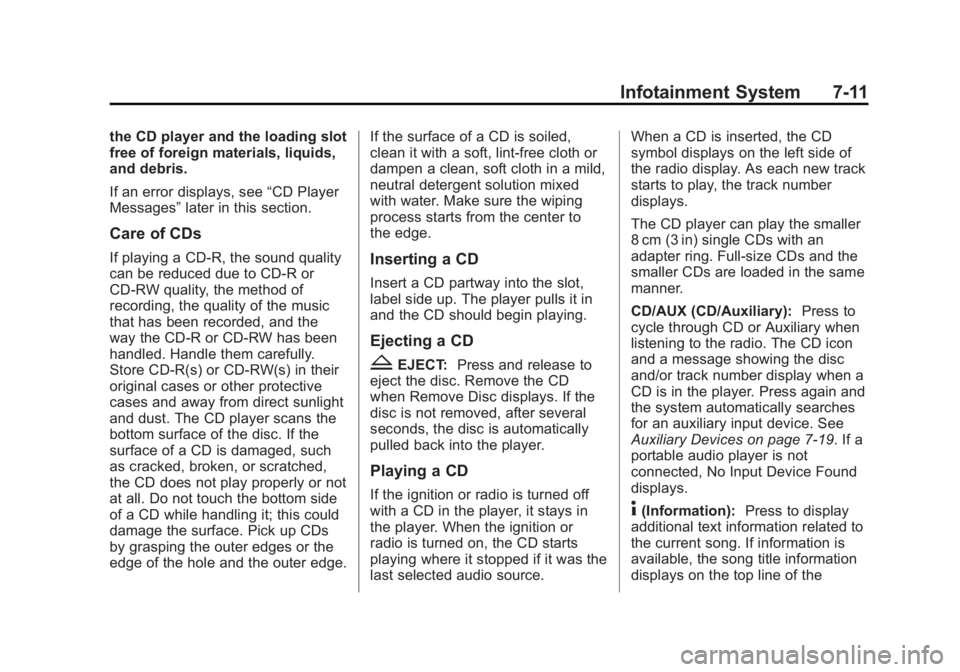
Black plate (11,1)Chevrolet Captiva Sport Owner Manual - 2013 - crc - 11/12/12
Infotainment System 7-11the CD player and the loading slot
free of foreign materials, liquids,
and debris.
If an error displays, see “ CD Player
Messages ” later in this section.
Care of CDs If playing a CD-R, the sound quality
can be reduced due to CD-R or
CD-RW quality, the method of
recording, the quality of the music
that has been recorded, and the
way the CD-R or CD-RW has been
handled. Handle them carefully.
Store CD-R(s) or CD-RW(s) in their
original cases or other protective
cases and away from direct sunlight
and dust. The CD player scans the
bottom surface of the disc. If the
surface of a CD is damaged, such
as cracked, broken, or scratched,
the CD does not play properly or not
at all. Do not touch the bottom side
of a CD while handling it; this could
damage the surface. Pick up CDs
by grasping the outer edges or the
edge of the hole and the outer edge. If the surface of a CD is soiled,
clean it with a soft, lint-free cloth or
dampen a clean, soft cloth in a mild,
neutral detergent solution mixed
with water. Make sure the wiping
process starts from the center to
the edge.
Inserting a CD Insert a CD partway into the slot,
label side up. The player pulls it in
and the CD should begin playing.
Ejecting a CD
Z EJECT: Press and release to
eject the disc. Remove the CD
when Remove Disc displays. If the
disc is not removed, after several
seconds, the disc is automatically
pulled back into the player.
Playing a CD
If the ignition or radio is turned off
with a CD in the player, it stays in
the player. When the ignition or
radio is turned on, the CD starts
playing where it stopped if it was the
last selected audio source. When a CD is inserted, the CD
symbol displays on the left side of
the radio display. As each new track
starts to play, the track number
displays.
The CD player can play the smaller
8 cm (3 in) single CDs with an
adapter ring. Full-size CDs and the
smaller CDs are loaded in the same
manner.
CD/AUX (CD/Auxiliary): Press to
cycle through CD or Auxiliary when
listening to the radio. The CD icon
and a message showing the disc
and/or track number display when a
CD is in the player. Press again and
the system automatically searches
for an auxiliary input device. See
Auxiliary Devices on page 7 ‑ 19 . If a
portable audio player is not
connected, No Input Device Found
displays.
4 (Information): Press to display
additional text information related to
the current song. If information is
available, the song title information
displays on the top line of the
Page 160 of 374
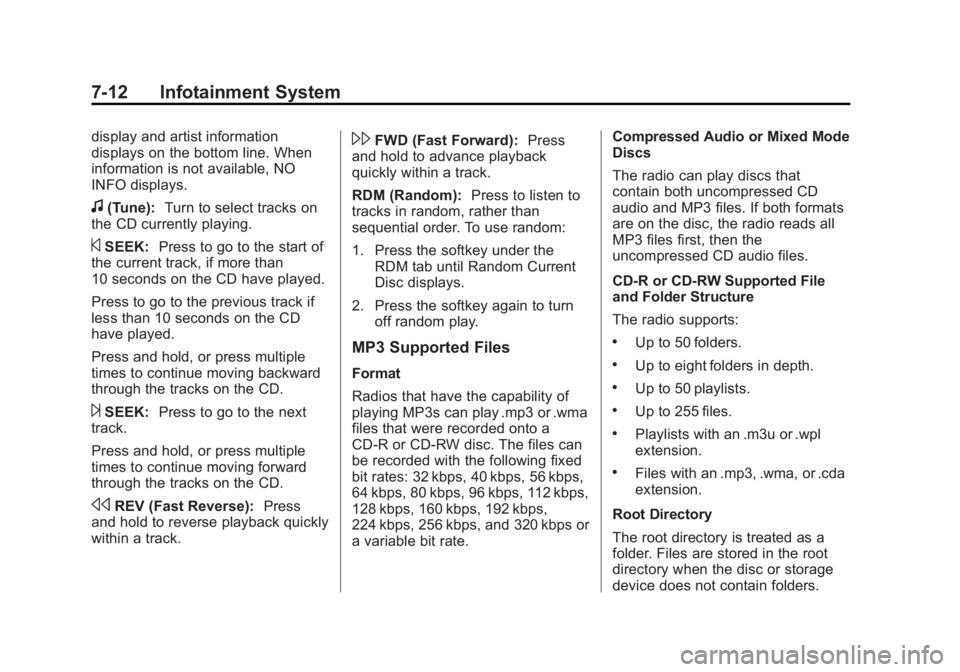
Black plate (12,1)Chevrolet Captiva Sport Owner Manual - 2013 - crc - 11/12/12
7-12 Infotainment System display and artist information
displays on the bottom line. When
information is not available, NO
INFO displays.
f (Tune): Turn to select tracks on
the CD currently playing.
© SEEK: Press to go to the start of
the current track, if more than
10 seconds on the CD have played.
Press to go to the previous track if
less than 10 seconds on the CD
have played.
Press and hold, or press multiple
times to continue moving backward
through the tracks on the CD.
¨ SEEK: Press to go to the next
track.
Press and hold, or press multiple
times to continue moving forward
through the tracks on the CD.
s REV (Fast Reverse): Press
and hold to reverse playback quickly
within a track. \ FWD (Fast Forward): Press
and hold to advance playback
quickly within a track.
RDM (Random): Press to listen to
tracks in random, rather than
sequential order. To use random:
1. Press the softkey under the
RDM tab until Random Current
Disc displays.
2. Press the softkey again to turn
off random play.
MP3 Supported Files Format
Radios that have the capability of
playing MP3s can play .mp3 or .wma
files that were recorded onto a
CD-R or CD-RW disc. The files can
be recorded with the following fixed
bit rates: 32 kbps, 40 kbps, 56 kbps,
64 kbps, 80 kbps, 96 kbps, 112 kbps,
128 kbps, 160 kbps, 192 kbps,
224 kbps, 256 kbps, and 320 kbps or
a variable bit rate. Compressed Audio or Mixed Mode
Discs
The radio can play discs that
contain both uncompressed CD
audio and MP3 files. If both formats
are on the disc, the radio reads all
MP3 files first, then the
uncompressed CD audio files.
CD-R or CD-RW Supported File
and Folder Structure
The radio supports: .
Up to 50 folders. .
Up to eight folders in depth. .
Up to 50 playlists. .
Up to 255 files. .
Playlists with an .m3u or .wpl
extension. .
Files with an .mp3, .wma, or .cda
extension.
Root Directory
The root directory is treated as a
folder. Files are stored in the root
directory when the disc or storage
device does not contain folders.