CHEVROLET CAPTIVA SPORT 2013 Owners Manual
Manufacturer: CHEVROLET, Model Year: 2013, Model line: CAPTIVA SPORT, Model: CHEVROLET CAPTIVA SPORT 2013Pages: 374, PDF Size: 6.66 MB
Page 161 of 374
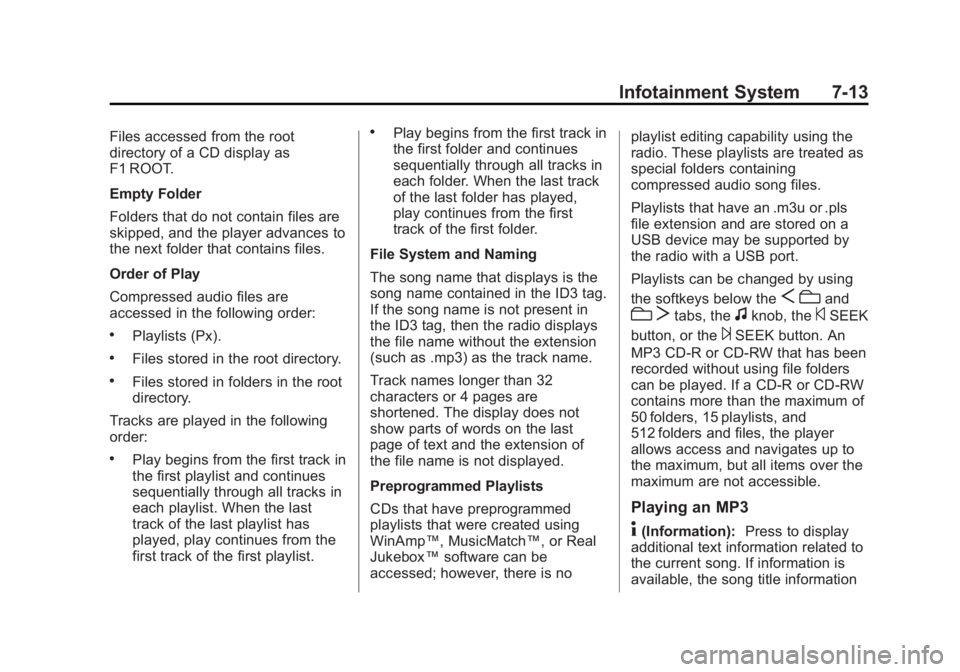
Black plate (13,1)Chevrolet Captiva Sport Owner Manual - 2013 - crc - 11/12/12
Infotainment System 7-13Files accessed from the root
directory of a CD display as
F1 ROOT.
Empty Folder
Folders that do not contain files are
skipped, and the player advances to
the next folder that contains files.
Order of Play
Compressed audio files are
accessed in the following order: .
Playlists (Px). .
Files stored in the root directory. .
Files stored in folders in the root
directory.
Tracks are played in the following
order: .
Play begins from the first track in
the first playlist and continues
sequentially through all tracks in
each playlist. When the last
track of the last playlist has
played, play continues from the
first track of the first playlist. .
Play begins from the first track in
the first folder and continues
sequentially through all tracks in
each folder. When the last track
of the last folder has played,
play continues from the first
track of the first folder.
File System and Naming
The song name that displays is the
song name contained in the ID3 tag.
If the song name is not present in
the ID3 tag, then the radio displays
the file name without the extension
(such as .mp3) as the track name.
Track names longer than 32
characters or 4 pages are
shortened. The display does not
show parts of words on the last
page of text and the extension of
the file name is not displayed.
Preprogrammed Playlists
CDs that have preprogrammed
playlists that were created using
WinAmp ™ , MusicMatch ™ , or Real
Jukebox ™ software can be
accessed; however, there is no playlist editing capability using the
radio. These playlists are treated as
special folders containing
compressed audio song files.
Playlists that have an .m3u or .pls
file extension and are stored on a
USB device may be supported by
the radio with a USB port.
Playlists can be changed by using
the softkeys below the
S c and
c T tabs, the
f knob, the
© SEEK
button, or the
¨ SEEK button. An
MP3 CD-R or CD-RW that has been
recorded without using file folders
can be played. If a CD-R or CD-RW
contains more than the maximum of
50 folders, 15 playlists, and
512 folders and files, the player
allows access and navigates up to
the maximum, but all items over the
maximum are not accessible.
Playing an MP3
4 (Information): Press to display
additional text information related to
the current song. If information is
available, the song title information
Page 162 of 374
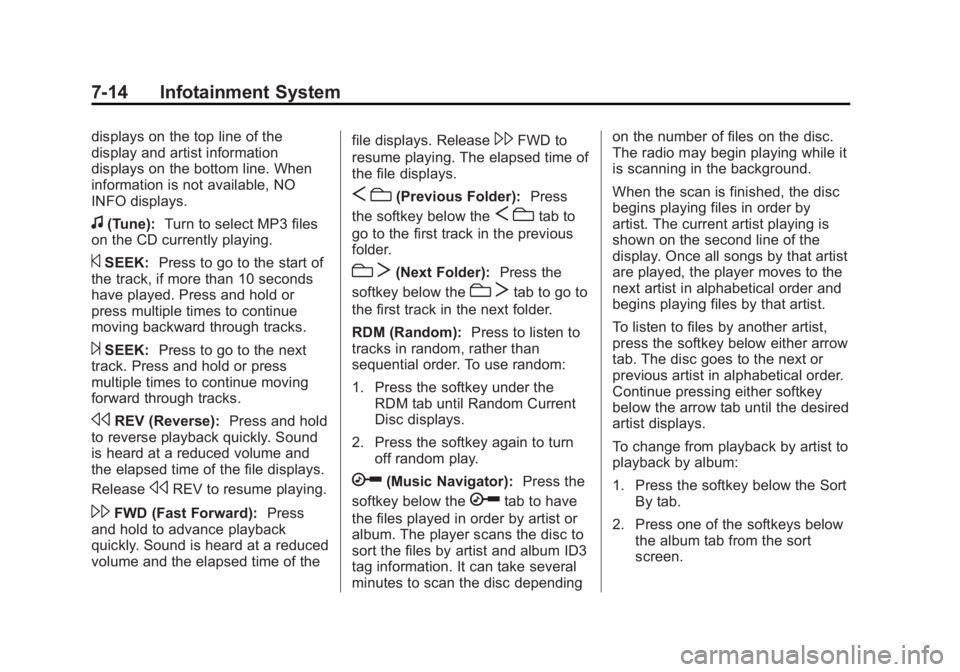
Black plate (14,1)Chevrolet Captiva Sport Owner Manual - 2013 - crc - 11/12/12
7-14 Infotainment System displays on the top line of the
display and artist information
displays on the bottom line. When
information is not available, NO
INFO displays.
f (Tune): Turn to select MP3 files
on the CD currently playing.
© SEEK: Press to go to the start of
the track, if more than 10 seconds
have played. Press and hold or
press multiple times to continue
moving backward through tracks.
¨ SEEK: Press to go to the next
track. Press and hold or press
multiple times to continue moving
forward through tracks.
s REV (Reverse): Press and hold
to reverse playback quickly. Sound
is heard at a reduced volume and
the elapsed time of the file displays.
Release
s REV to resume playing.
\ FWD (Fast Forward): Press
and hold to advance playback
quickly. Sound is heard at a reduced
volume and the elapsed time of the file displays. Release
\ FWD to
resume playing. The elapsed time of
the file displays.
S c (Previous Folder): Press
the softkey below the
S c tab to
go to the first track in the previous
folder.
c T (Next Folder): Press the
softkey below the
c T tab to go to
the first track in the next folder.
RDM (Random): Press to listen to
tracks in random, rather than
sequential order. To use random:
1. Press the softkey under the
RDM tab until Random Current
Disc displays.
2. Press the softkey again to turn
off random play.
h (Music Navigator): Press the
softkey below the
h tab to have
the files played in order by artist or
album. The player scans the disc to
sort the files by artist and album ID3
tag information. It can take several
minutes to scan the disc depending on the number of files on the disc.
The radio may begin playing while it
is scanning in the background.
When the scan is finished, the disc
begins playing files in order by
artist. The current artist playing is
shown on the second line of the
display. Once all songs by that artist
are played, the player moves to the
next artist in alphabetical order and
begins playing files by that artist.
To listen to files by another artist,
press the softkey below either arrow
tab. The disc goes to the next or
previous artist in alphabetical order.
Continue pressing either softkey
below the arrow tab until the desired
artist displays.
To change from playback by artist to
playback by album:
1. Press the softkey below the Sort
By tab.
2. Press one of the softkeys below
the album tab from the sort
screen.
Page 163 of 374
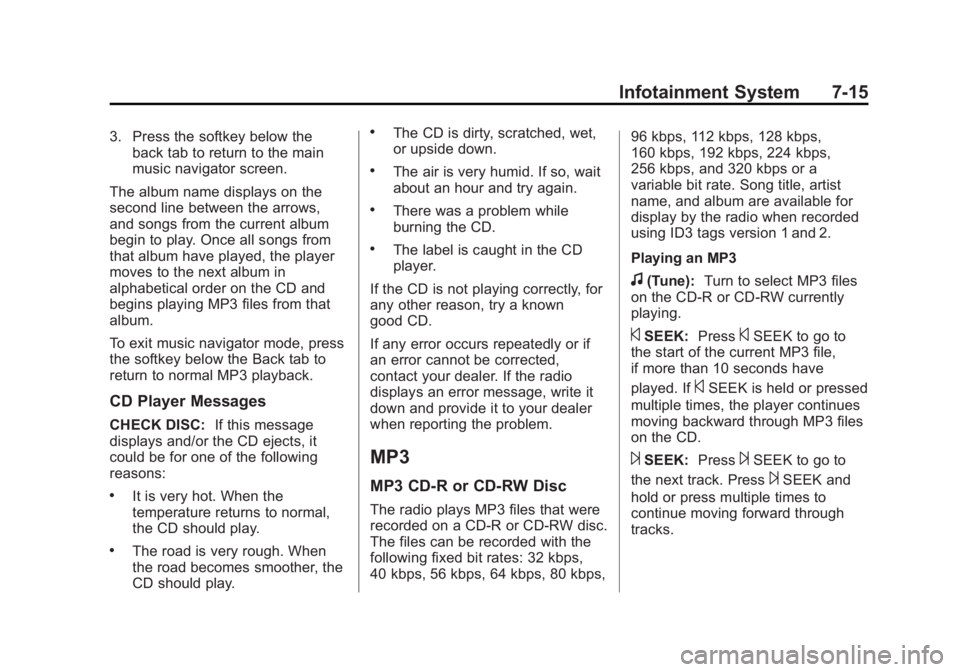
Black plate (15,1)Chevrolet Captiva Sport Owner Manual - 2013 - crc - 11/12/12
Infotainment System 7-153. Press the softkey below the
back tab to return to the main
music navigator screen.
The album name displays on the
second line between the arrows,
and songs from the current album
begin to play. Once all songs from
that album have played, the player
moves to the next album in
alphabetical order on the CD and
begins playing MP3 files from that
album.
To exit music navigator mode, press
the softkey below the Back tab to
return to normal MP3 playback.
CD Player Messages CHECK DISC: If this message
displays and/or the CD ejects, it
could be for one of the following
reasons: .
It is very hot. When the
temperature returns to normal,
the CD should play. .
The road is very rough. When
the road becomes smoother, the
CD should play. .
The CD is dirty, scratched, wet,
or upside down. .
The air is very humid. If so, wait
about an hour and try again. .
There was a problem while
burning the CD. .
The label is caught in the CD
player.
If the CD is not playing correctly, for
any other reason, try a known
good CD.
If any error occurs repeatedly or if
an error cannot be corrected,
contact your dealer. If the radio
displays an error message, write it
down and provide it to your dealer
when reporting the problem.
MP3 MP3 CD-R or CD-RW Disc
The radio plays MP3 files that were
recorded on a CD-R or CD-RW disc.
The files can be recorded with the
following fixed bit rates: 32 kbps,
40 kbps, 56 kbps, 64 kbps, 80 kbps, 96 kbps, 112 kbps, 128 kbps,
160 kbps, 192 kbps, 224 kbps,
256 kbps, and 320 kbps or a
variable bit rate. Song title, artist
name, and album are available for
display by the radio when recorded
using ID3 tags version 1 and 2.
Playing an MP3
f (Tune): Turn to select MP3 files
on the CD-R or CD-RW currently
playing.
© SEEK: Press
© SEEK to go to
the start of the current MP3 file,
if more than 10 seconds have
played. If
© SEEK is held or pressed
multiple times, the player continues
moving backward through MP3 files
on the CD.
¨ SEEK: Press
¨ SEEK to go to
the next track. Press
¨ SEEK and
hold or press multiple times to
continue moving forward through
tracks.
Page 164 of 374
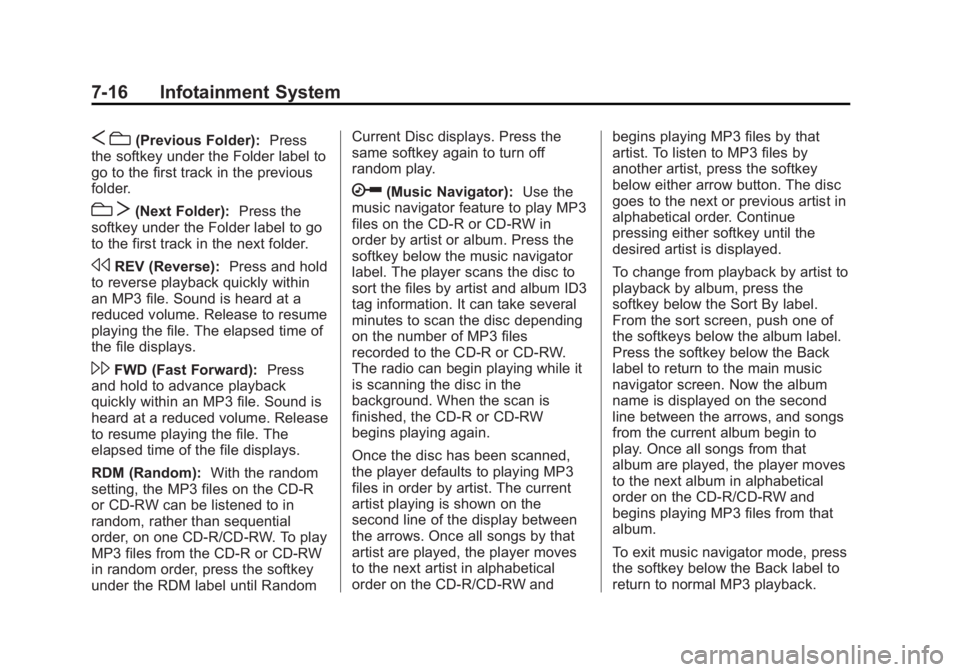
Black plate (16,1)Chevrolet Captiva Sport Owner Manual - 2013 - crc - 11/12/12
7-16 Infotainment System
S c (Previous Folder): Press
the softkey under the Folder label to
go to the first track in the previous
folder.
c T (Next Folder): Press the
softkey under the Folder label to go
to the first track in the next folder.
s REV (Reverse): Press and hold
to reverse playback quickly within
an MP3 file. Sound is heard at a
reduced volume. Release to resume
playing the file. The elapsed time of
the file displays.
\ FWD (Fast Forward): Press
and hold to advance playback
quickly within an MP3 file. Sound is
heard at a reduced volume. Release
to resume playing the file. The
elapsed time of the file displays.
RDM (Random): With the random
setting, the MP3 files on the CD-R
or CD-RW can be listened to in
random, rather than sequential
order, on one CD-R/CD-RW. To play
MP3 files from the CD-R or CD-RW
in random order, press the softkey
under the RDM label until Random Current Disc displays. Press the
same softkey again to turn off
random play.
h (Music Navigator): Use the
music navigator feature to play MP3
files on the CD-R or CD-RW in
order by artist or album. Press the
softkey below the music navigator
label. The player scans the disc to
sort the files by artist and album ID3
tag information. It can take several
minutes to scan the disc depending
on the number of MP3 files
recorded to the CD-R or CD-RW.
The radio can begin playing while it
is scanning the disc in the
background. When the scan is
finished, the CD-R or CD-RW
begins playing again.
Once the disc has been scanned,
the player defaults to playing MP3
files in order by artist. The current
artist playing is shown on the
second line of the display between
the arrows. Once all songs by that
artist are played, the player moves
to the next artist in alphabetical
order on the CD-R/CD-RW and begins playing MP3 files by that
artist. To listen to MP3 files by
another artist, press the softkey
below either arrow button. The disc
goes to the next or previous artist in
alphabetical order. Continue
pressing either softkey until the
desired artist is displayed.
To change from playback by artist to
playback by album, press the
softkey below the Sort By label.
From the sort screen, push one of
the softkeys below the album label.
Press the softkey below the Back
label to return to the main music
navigator screen. Now the album
name is displayed on the second
line between the arrows, and songs
from the current album begin to
play. Once all songs from that
album are played, the player moves
to the next album in alphabetical
order on the CD-R/CD-RW and
begins playing MP3 files from that
album.
To exit music navigator mode, press
the softkey below the Back label to
return to normal MP3 playback.
Page 165 of 374

Black plate (17,1)Chevrolet Captiva Sport Owner Manual - 2013 - crc - 11/12/12
Infotainment System 7-17Compressed Audio
The radio also plays discs that
contain both uncompressed CD
audio (.CDA files) and MP3 files. By
default the radio reads only the
uncompressed audio and ignores
the MP3 files. Pressing the CAT
(category) button toggles between
compressed and uncompressed
audio format.
MP3 Supported File and Folder
Structure
To burn an MP3 disc on a personal
computer: .
Make sure the MP3 files are
recorded on a CD-R or
CD-RW disc. .
Do not mix standard audio and
MP3 files on one disc. .
The CD player is able to read
and play a maximum of
50 folders, 50 playlists, and
255 files. .
Create a folder structure that
makes it easy to find songs
while driving. Organize songs by
albums using one folder for each
album. Each folder or album
should contain 18 songs or less. .
Avoid subfolders. The system
can support up to
eight subfolders deep; however,
keep the total number of folders
to a minimum in order to reduce
the complexity and confusion in
trying to locate a particular folder
during playback. .
Make sure playlists have a .m3u
or .wpl extension; other file
extensions may not work. .
Minimize the length of the file,
folder, or playlist names. Long
file, folder, or playlist names,
or a combination of a large
number of files, folders,
or playlists can cause the player
to be unable to play up to the
maximum number of files,
folders, playlists, or sessions. To
play a large number of files,
folders, playlists or sessions, minimize the length of the file,
folder, or playlist name. Long
names also take up more space
on the display, potentially getting
cut off. .
Finalize the audio disc before
burning it. Trying to add music to
an existing disc can cause the
disc not to function in the player.
Playlists can be changed by using
S c and
c T , the tune knob,
or the SEEK arrows. An MP3 CD-R
or CD-RW that was recorded using
no file folders can also be played.
If a CD-R or CD-RW contains more
than the maximum of 50 folders, 50
playlists, and 255 files, the player
can access and navigate up to the
maximum, but all items over the
maximum are not accessible.
Root Directory
The root directory of the CD-R or
CD-RW is treated as a folder. If the
root directory has compressed audio
files, the directory displays as F1
ROOT. All files contained directly
under the root directory are
Page 166 of 374
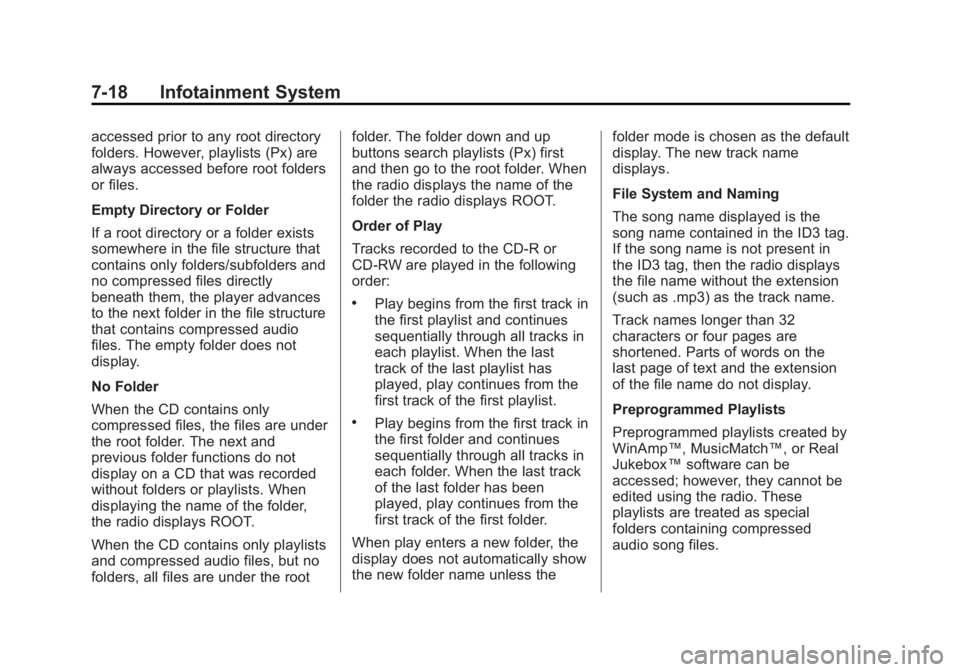
Black plate (18,1)Chevrolet Captiva Sport Owner Manual - 2013 - crc - 11/12/12
7-18 Infotainment System accessed prior to any root directory
folders. However, playlists (Px) are
always accessed before root folders
or files.
Empty Directory or Folder
If a root directory or a folder exists
somewhere in the file structure that
contains only folders/subfolders and
no compressed files directly
beneath them, the player advances
to the next folder in the file structure
that contains compressed audio
files. The empty folder does not
display.
No Folder
When the CD contains only
compressed files, the files are under
the root folder. The next and
previous folder functions do not
display on a CD that was recorded
without folders or playlists. When
displaying the name of the folder,
the radio displays ROOT.
When the CD contains only playlists
and compressed audio files, but no
folders, all files are under the root folder. The folder down and up
buttons search playlists (Px) first
and then go to the root folder. When
the radio displays the name of the
folder the radio displays ROOT.
Order of Play
Tracks recorded to the CD-R or
CD-RW are played in the following
order: .
Play begins from the first track in
the first playlist and continues
sequentially through all tracks in
each playlist. When the last
track of the last playlist has
played, play continues from the
first track of the first playlist. .
Play begins from the first track in
the first folder and continues
sequentially through all tracks in
each folder. When the last track
of the last folder has been
played, play continues from the
first track of the first folder.
When play enters a new folder, the
display does not automatically show
the new folder name unless the folder mode is chosen as the default
display. The new track name
displays.
File System and Naming
The song name displayed is the
song name contained in the ID3 tag.
If the song name is not present in
the ID3 tag, then the radio displays
the file name without the extension
(such as .mp3) as the track name.
Track names longer than 32
characters or four pages are
shortened. Parts of words on the
last page of text and the extension
of the file name do not display.
Preprogrammed Playlists
Preprogrammed playlists created by
WinAmp ™ , MusicMatch ™ , or Real
Jukebox ™ software can be
accessed; however, they cannot be
edited using the radio. These
playlists are treated as special
folders containing compressed
audio song files.
Page 167 of 374
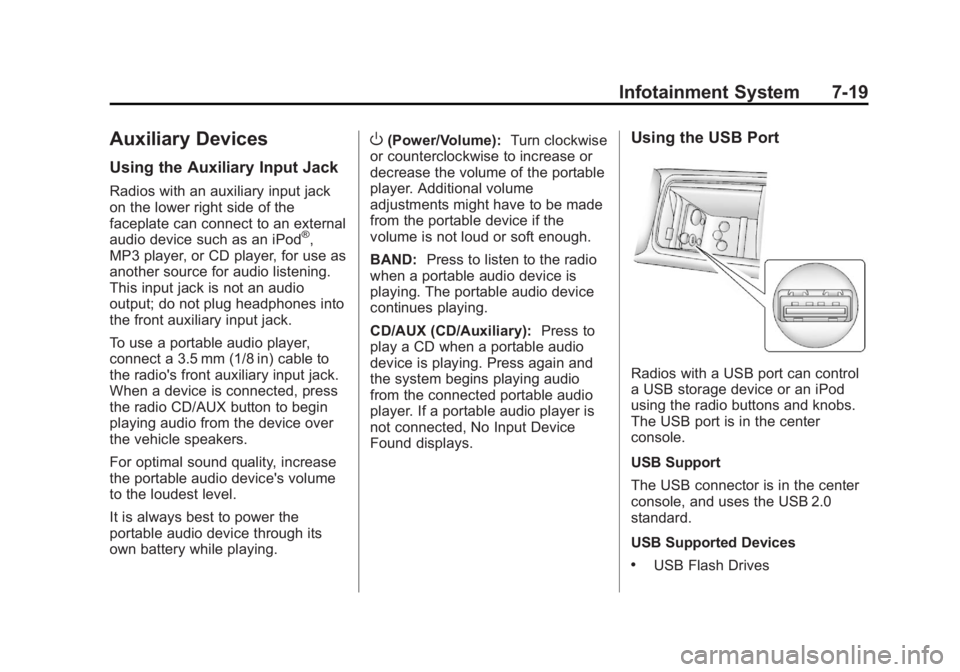
Black plate (19,1)Chevrolet Captiva Sport Owner Manual - 2013 - crc - 11/12/12
Infotainment System 7-19
Auxiliary Devices Using the Auxiliary Input Jack Radios with an auxiliary input jack
on the lower right side of the
faceplate can connect to an external
audio device such as an iPod ®
,
MP3 player, or CD player, for use as
another source for audio listening.
This input jack is not an audio
output; do not plug headphones into
the front auxiliary input jack.
To use a portable audio player,
connect a 3.5 mm (1/8 in) cable to
the radio's front auxiliary input jack.
When a device is connected, press
the radio CD/AUX button to begin
playing audio from the device over
the vehicle speakers.
For optimal sound quality, increase
the portable audio device's volume
to the loudest level.
It is always best to power the
portable audio device through its
own battery while playing. O (Power/Volume): Turn clockwise
or counterclockwise to increase or
decrease the volume of the portable
player. Additional volume
adjustments might have to be made
from the portable device if the
volume is not loud or soft enough.
BAND: Press to listen to the radio
when a portable audio device is
playing. The portable audio device
continues playing.
CD/AUX (CD/Auxiliary): Press to
play a CD when a portable audio
device is playing. Press again and
the system begins playing audio
from the connected portable audio
player. If a portable audio player is
not connected, No Input Device
Found displays. Using the USB Port
Radios with a USB port can control
a USB storage device or an iPod
using the radio buttons and knobs.
The USB port is in the center
console.
USB Support
The USB connector is in the center
console, and uses the USB 2.0
standard.
USB Supported Devices .
USB Flash Drives
Page 168 of 374
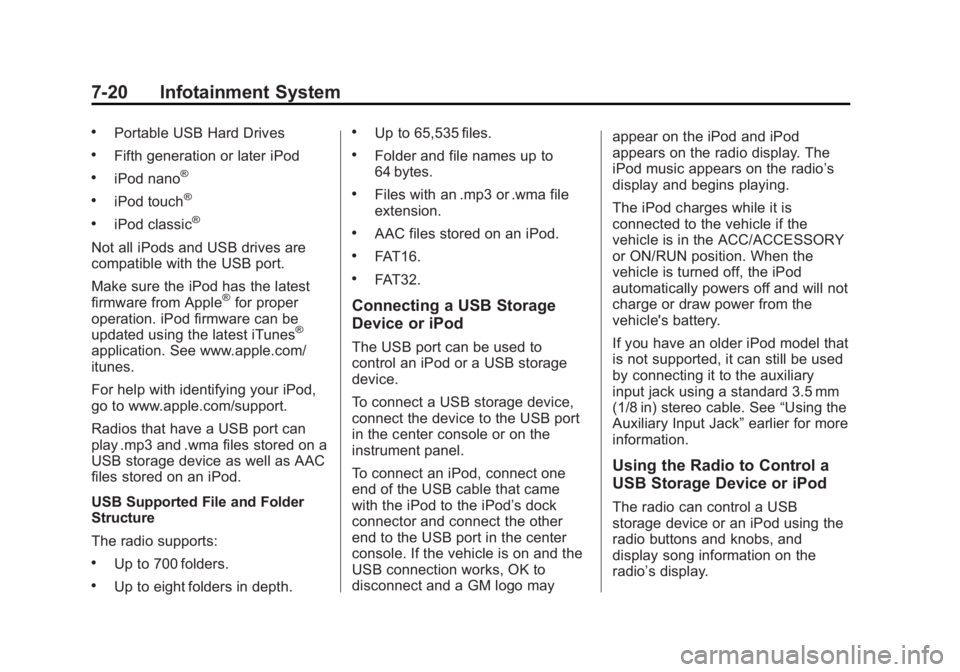
Black plate (20,1)Chevrolet Captiva Sport Owner Manual - 2013 - crc - 11/12/12
7-20 Infotainment System .
Portable USB Hard Drives .
Fifth generation or later iPod .
iPod nano ®
.
iPod touch ®
.
iPod classic ®
Not all iPods and USB drives are
compatible with the USB port.
Make sure the iPod has the latest
firmware from Apple ®
for proper
operation. iPod firmware can be
updated using the latest iTunes ®
application. See www.apple.com/
itunes.
For help with identifying your iPod,
go to www.apple.com/support.
Radios that have a USB port can
play .mp3 and .wma files stored on a
USB storage device as well as AAC
files stored on an iPod.
USB Supported File and Folder
Structure
The radio supports: .
Up to 700 folders. .
Up to eight folders in depth. .
Up to 65,535 files. .
Folder and file names up to
64 bytes. .
Files with an .mp3 or .wma file
extension. .
AAC files stored on an iPod. .
FAT16. .
FAT32.
Connecting a USB Storage
Device or iPod The USB port can be used to
control an iPod or a USB storage
device.
To connect a USB storage device,
connect the device to the USB port
in the center console or on the
instrument panel.
To connect an iPod, connect one
end of the USB cable that came
with the iPod to the iPod ’ s dock
connector and connect the other
end to the USB port in the center
console. If the vehicle is on and the
USB connection works, OK to
disconnect and a GM logo may appear on the iPod and iPod
appears on the radio display. The
iPod music appears on the radio ’ s
display and begins playing.
The iPod charges while it is
connected to the vehicle if the
vehicle is in the ACC/ACCESSORY
or ON/RUN position. When the
vehicle is turned off, the iPod
automatically powers off and will not
charge or draw power from the
vehicle's battery.
If you have an older iPod model that
is not supported, it can still be used
by connecting it to the auxiliary
input jack using a standard 3.5 mm
(1/8 in) stereo cable. See “ Using the
Auxiliary Input Jack ” earlier for more
information.
Using the Radio to Control a
USB Storage Device or iPod
The radio can control a USB
storage device or an iPod using the
radio buttons and knobs, and
display song information on the
radio ’ s display.
Page 169 of 374
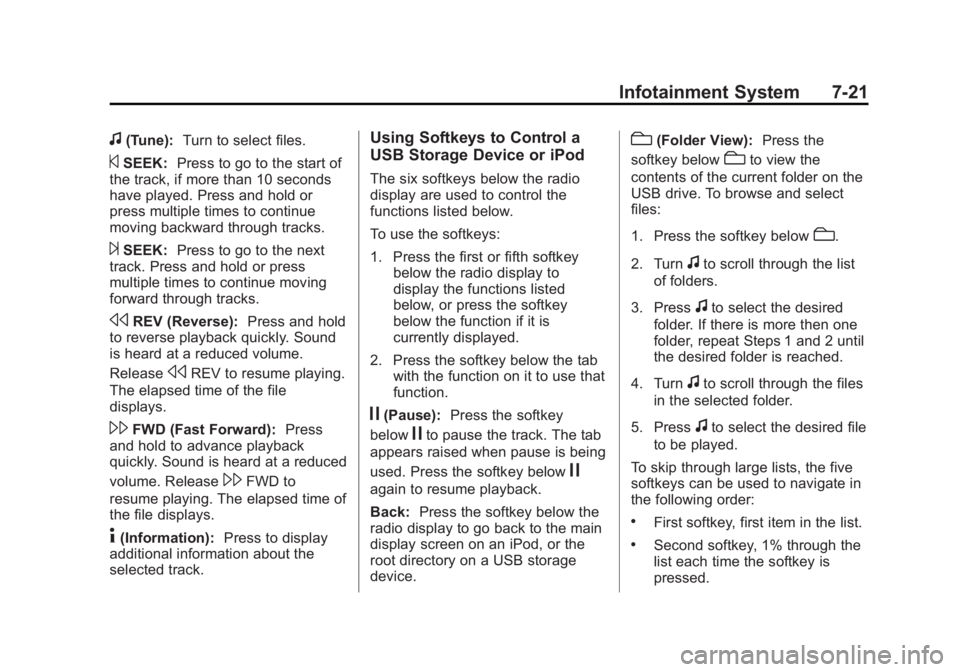
Black plate (21,1)Chevrolet Captiva Sport Owner Manual - 2013 - crc - 11/12/12
Infotainment System 7-21
f (Tune): Turn to select files.
© SEEK: Press to go to the start of
the track, if more than 10 seconds
have played. Press and hold or
press multiple times to continue
moving backward through tracks.
¨ SEEK: Press to go to the next
track. Press and hold or press
multiple times to continue moving
forward through tracks.
s REV (Reverse): Press and hold
to reverse playback quickly. Sound
is heard at a reduced volume.
Release
s REV to resume playing.
The elapsed time of the file
displays.
\ FWD (Fast Forward): Press
and hold to advance playback
quickly. Sound is heard at a reduced
volume. Release
\ FWD to
resume playing. The elapsed time of
the file displays.
4 (Information): Press to display
additional information about the
selected track. Using Softkeys to Control a
USB Storage Device or iPod The six softkeys below the radio
display are used to control the
functions listed below.
To use the softkeys:
1. Press the first or fifth softkey
below the radio display to
display the functions listed
below, or press the softkey
below the function if it is
currently displayed.
2. Press the softkey below the tab
with the function on it to use that
function.
j (Pause): Press the softkey
below
j to pause the track. The tab
appears raised when pause is being
used. Press the softkey below
jagain to resume playback.
Back: Press the softkey below the
radio display to go back to the main
display screen on an iPod, or the
root directory on a USB storage
device. c (Folder View): Press the
softkey below
c to view the
contents of the current folder on the
USB drive. To browse and select
files:
1. Press the softkey below
c .
2. Turn
f to scroll through the list
of folders.
3. Press
f to select the desired
folder. If there is more then one
folder, repeat Steps 1 and 2 until
the desired folder is reached.
4. Turn
f to scroll through the files
in the selected folder.
5. Press
f to select the desired file
to be played.
To skip through large lists, the five
softkeys can be used to navigate in
the following order: .
First softkey, first item in the list. .
Second softkey, 1% through the
list each time the softkey is
pressed.
Page 170 of 374
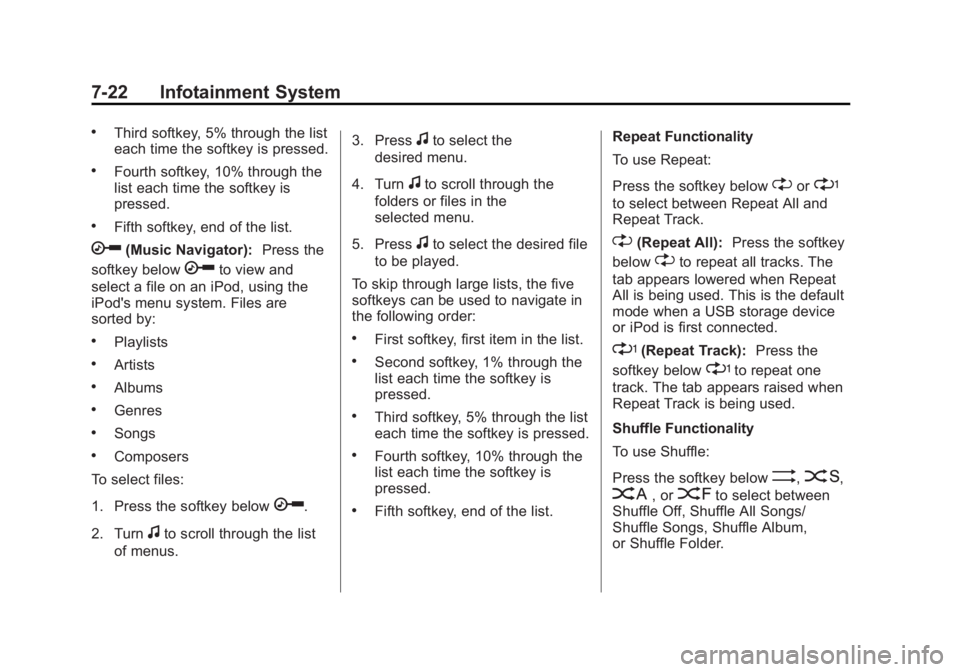
Black plate (22,1)Chevrolet Captiva Sport Owner Manual - 2013 - crc - 11/12/12
7-22 Infotainment System .
Third softkey, 5% through the list
each time the softkey is pressed. .
Fourth softkey, 10% through the
list each time the softkey is
pressed. .
Fifth softkey, end of the list.
h (Music Navigator): Press the
softkey below
h to view and
select a file on an iPod, using the
iPod's menu system. Files are
sorted by: .
Playlists .
Artists .
Albums .
Genres .
Songs .
Composers
To select files:
1. Press the softkey below
h .
2. Turn
f to scroll through the list
of menus. 3. Press
f to select the
desired menu.
4. Turn
f to scroll through the
folders or files in the
selected menu.
5. Press
f to select the desired file
to be played.
To skip through large lists, the five
softkeys can be used to navigate in
the following order: .
First softkey, first item in the list. .
Second softkey, 1% through the
list each time the softkey is
pressed. .
Third softkey, 5% through the list
each time the softkey is pressed. .
Fourth softkey, 10% through the
list each time the softkey is
pressed. .
Fifth softkey, end of the list. Repeat Functionality
To use Repeat:
Press the softkey below
" or
' to select between Repeat All and
Repeat Track.
" (Repeat All): Press the softkey
below
" to repeat all tracks. The
tab appears lowered when Repeat
All is being used. This is the default
mode when a USB storage device
or iPod is first connected.
' (Repeat Track): Press the
softkey below
' to repeat one
track. The tab appears raised when
Repeat Track is being used.
Shuffle Functionality
To use Shuffle:
Press the softkey below
> ,
2 ,
C , or
= to select between
Shuffle Off, Shuffle All Songs/
Shuffle Songs, Shuffle Album,
or Shuffle Folder.