buttons CHEVROLET CITY EXPRESS 2018 Owner's Manual
[x] Cancel search | Manufacturer: CHEVROLET, Model Year: 2018, Model line: CITY EXPRESS, Model: CHEVROLET CITY EXPRESS 2018Pages: 287, PDF Size: 4.19 MB
Page 17 of 287
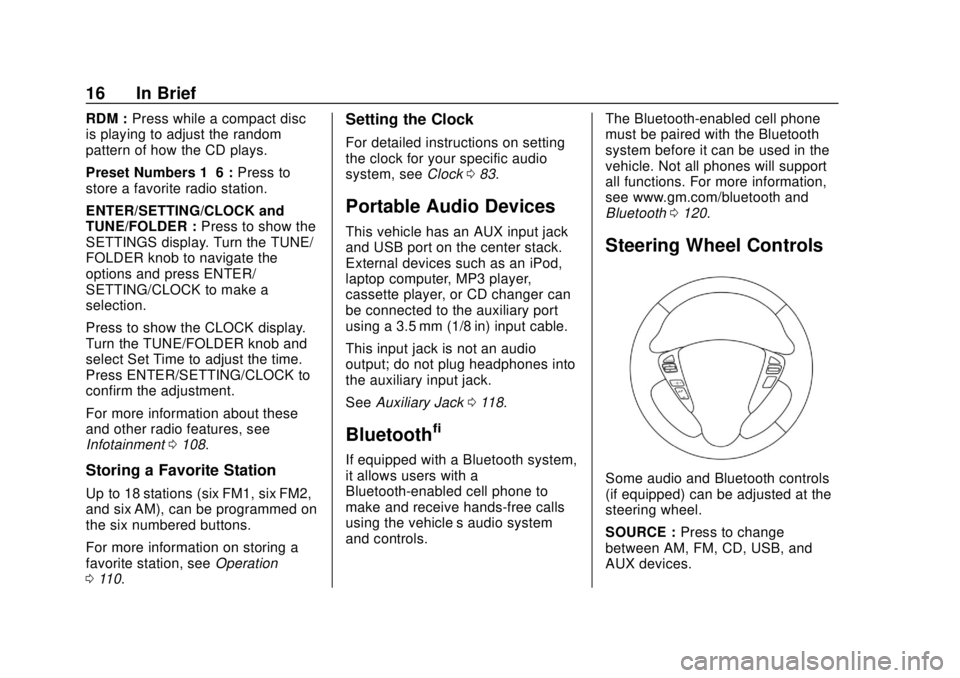
Chevrolet City Express Owner Manual (GMNA-Localizing-U.S./Canada-
11683523) - 2018 - CRC - 7/10/17
16 In Brief
RDM :Press while a compact disc
is playing to adjust the random
pattern of how the CD plays.
Preset Numbers 1–6 : Press to
store a favorite radio station.
ENTER/SETTING/CLOCK and
TUNE/FOLDER : Press to show the
SETTINGS display. Turn the TUNE/
FOLDER knob to navigate the
options and press ENTER/
SETTING/CLOCK to make a
selection.
Press to show the CLOCK display.
Turn the TUNE/FOLDER knob and
select Set Time to adjust the time.
Press ENTER/SETTING/CLOCK to
confirm the adjustment.
For more information about these
and other radio features, see
Infotainment 0108.
Storing a Favorite Station
Up to 18 stations (six FM1, six FM2,
and six AM), can be programmed on
the six numbered buttons.
For more information on storing a
favorite station, see Operation
0 110.
Setting the Clock
For detailed instructions on setting
the clock for your specific audio
system, see Clock083.
Portable Audio Devices
This vehicle has an AUX input jack
and USB port on the center stack.
External devices such as an iPod,
laptop computer, MP3 player,
cassette player, or CD changer can
be connected to the auxiliary port
using a 3.5 mm (1/8 in) input cable.
This input jack is not an audio
output; do not plug headphones into
the auxiliary input jack.
See Auxiliary Jack 0118.
Bluetooth®
If equipped with a Bluetooth system,
it allows users with a
Bluetooth-enabled cell phone to
make and receive hands-free calls
using the vehicle’ s audio system
and controls. The Bluetooth-enabled cell phone
must be paired with the Bluetooth
system before it can be used in the
vehicle. Not all phones will support
all functions. For more information,
see www.gm.com/bluetooth and
Bluetooth
0120.
Steering Wheel Controls
Some audio and Bluetooth controls
(if equipped) can be adjusted at the
steering wheel.
SOURCE : Press to change
between AM, FM, CD, USB, and
AUX devices.
Page 18 of 287
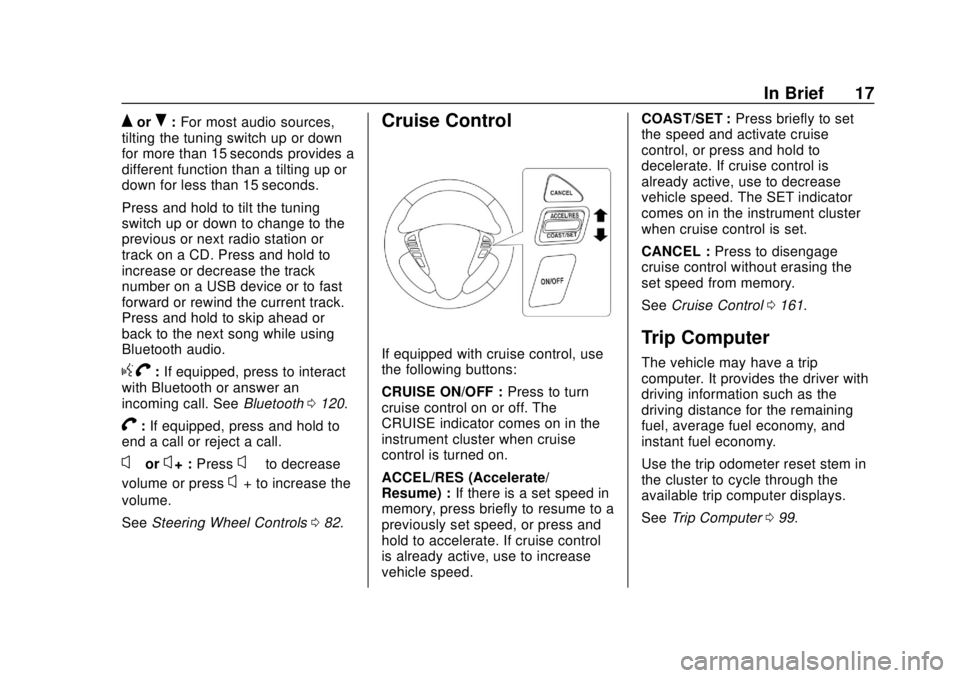
Chevrolet City Express Owner Manual (GMNA-Localizing-U.S./Canada-
11683523) - 2018 - CRC - 7/10/17
In Brief 17
QorR:For most audio sources,
tilting the tuning switch up or down
for more than 15 seconds provides a
different function than a tilting up or
down for less than 15 seconds.
Press and hold to tilt the tuning
switch up or down to change to the
previous or next radio station or
track on a CD. Press and hold to
increase or decrease the track
number on a USB device or to fast
forward or rewind the current track.
Press and hold to skip ahead or
back to the next song while using
Bluetooth audio.
g V:If equipped, press to interact
with Bluetooth or answer an
incoming call. See Bluetooth0120.
V:If equipped, press and hold to
end a call or reject a call.
x− orx+ : Pressx−to decrease
volume or press
x+ to increase the
volume.
See Steering Wheel Controls 082.
Cruise Control
If equipped with cruise control, use
the following buttons:
CRUISE ON/OFF : Press to turn
cruise control on or off. The
CRUISE indicator comes on in the
instrument cluster when cruise
control is turned on.
ACCEL/RES (Accelerate/
Resume) : If there is a set speed in
memory, press briefly to resume to a
previously set speed, or press and
hold to accelerate. If cruise control
is already active, use to increase
vehicle speed. COAST/SET :
Press briefly to set
the speed and activate cruise
control, or press and hold to
decelerate. If cruise control is
already active, use to decrease
vehicle speed. The SET indicator
comes on in the instrument cluster
when cruise control is set.
CANCEL : Press to disengage
cruise control without erasing the
set speed from memory.
See Cruise Control 0161.Trip Computer
The vehicle may have a trip
computer. It provides the driver with
driving information such as the
driving distance for the remaining
fuel, average fuel economy, and
instant fuel economy.
Use the trip odometer reset stem in
the cluster to cycle through the
available trip computer displays.
See Trip Computer 099.
Page 26 of 287

Chevrolet City Express Owner Manual (GMNA-Localizing-U.S./Canada-
11683523) - 2018 - CRC - 7/10/17
Keys, Doors, and Windows 25
The RKE transmitter buttons will not
operate when the key is in the
ignition.
Programming Transmitters to
the Vehicle
Only RKE transmitters programmed
to the vehicle will work. If a
transmitter is lost or stolen, a
replacement can be purchased and
programmed through your dealer.
When the replacement transmitter is
programmed to the vehicle, all
remaining transmitters must also be
programmed. Any lost or stolen
transmitters no longer work once the
new transmitter is programmed.
Each vehicle can have up to
five transmitters programmed to it.
Battery ReplacementCaution
When replacing the battery, do
not touch any of the circuitry on
the transmitter. Static from your
body could damage the
transmitter. To replace the battery:
1. Remove the screw.
2. Separate the transmitter with a
flat, thin tool.
.Carefully insert the tool into
the notch located along the
parting line of the
transmitter.
. Twist the tool until the
transmitter is separated.
3. Remove the old battery.
4. Insert the new battery, positive side facing the bottom of the
case. Replace with a CR1620
or equivalent battery.
5. Close the lid and install the screw securely.
Door Locks
{Warning
.Passengers, especially
children, can easily open
the doors and fall out of a
moving vehicle. When a
(Continued)
Page 121 of 287
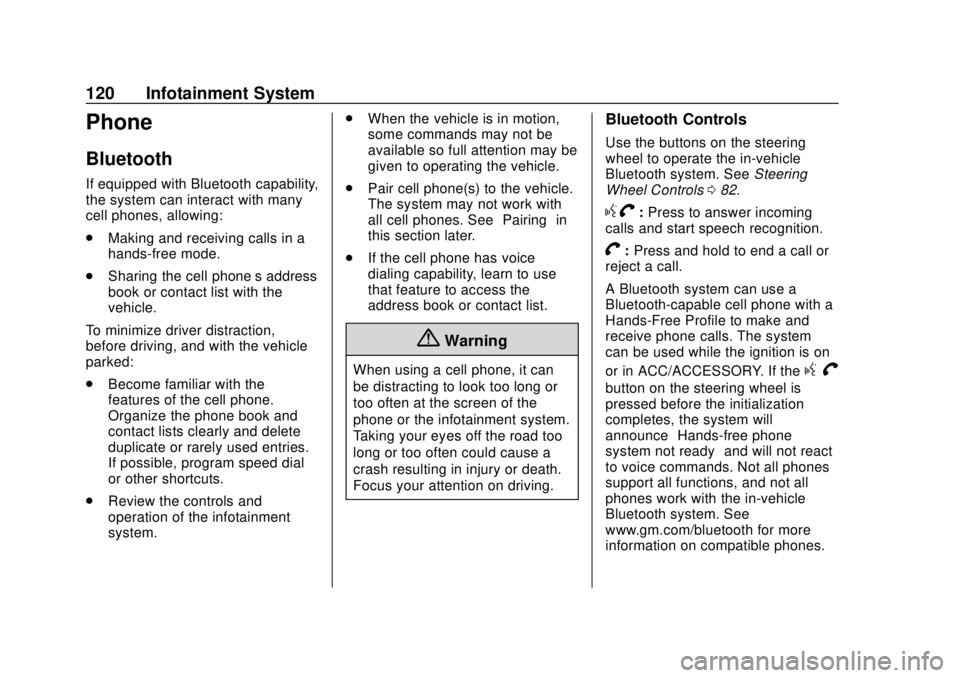
Chevrolet City Express Owner Manual (GMNA-Localizing-U.S./Canada-
11683523) - 2018 - CRC - 7/10/17
120 Infotainment System
Phone
Bluetooth
If equipped with Bluetooth capability,
the system can interact with many
cell phones, allowing:
.Making and receiving calls in a
hands-free mode.
. Sharing the cell phone’s address
book or contact list with the
vehicle.
To minimize driver distraction,
before driving, and with the vehicle
parked:
. Become familiar with the
features of the cell phone.
Organize the phone book and
contact lists clearly and delete
duplicate or rarely used entries.
If possible, program speed dial
or other shortcuts.
. Review the controls and
operation of the infotainment
system. .
When the vehicle is in motion,
some commands may not be
available so full attention may be
given to operating the vehicle.
. Pair cell phone(s) to the vehicle.
The system may not work with
all cell phones. See “Pairing”in
this section later.
. If the cell phone has voice
dialing capability, learn to use
that feature to access the
address book or contact list.
{Warning
When using a cell phone, it can
be distracting to look too long or
too often at the screen of the
phone or the infotainment system.
Taking your eyes off the road too
long or too often could cause a
crash resulting in injury or death.
Focus your attention on driving.
Bluetooth Controls
Use the buttons on the steering
wheel to operate the in-vehicle
Bluetooth system. See Steering
Wheel Controls 082.
gV:Press to answer incoming
calls and start speech recognition.
V: Press and hold to end a call or
reject a call.
A Bluetooth system can use a
Bluetooth-capable cell phone with a
Hands-Free Profile to make and
receive phone calls. The system
can be used while the ignition is on
or in ACC/ACCESSORY. If the
g V
button on the steering wheel is
pressed before the initialization
completes, the system will
announce “Hands-free phone
system not ready” and will not react
to voice commands. Not all phones
support all functions, and not all
phones work with the in-vehicle
Bluetooth system. See
www.gm.com/bluetooth for more
information on compatible phones.