CHEVROLET COBALT 2007 1.G Owners Manual
Manufacturer: CHEVROLET, Model Year: 2007, Model line: COBALT, Model: CHEVROLET COBALT 2007 1.GPages: 450, PDF Size: 2.48 MB
Page 191 of 450
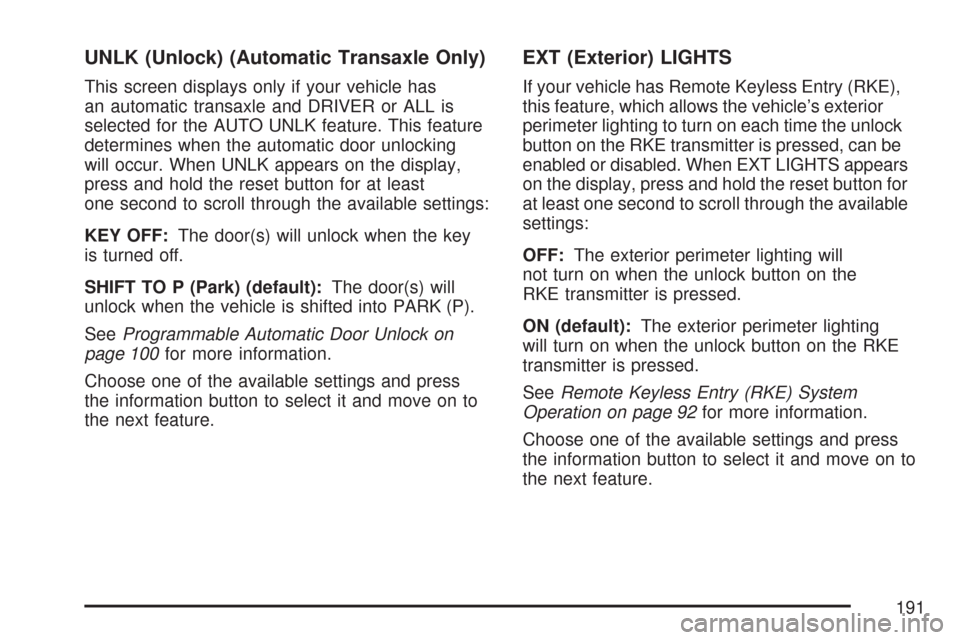
UNLK (Unlock) (Automatic Transaxle Only)
This screen displays only if your vehicle has
an automatic transaxle and DRIVER or ALL is
selected for the AUTO UNLK feature. This feature
determines when the automatic door unlocking
will occur. When UNLK appears on the display,
press and hold the reset button for at least
one second to scroll through the available settings:
KEY OFF:The door(s) will unlock when the key
is turned off.
SHIFT TO P (Park) (default):The door(s) will
unlock when the vehicle is shifted into PARK (P).
SeeProgrammable Automatic Door Unlock on
page 100for more information.
Choose one of the available settings and press
the information button to select it and move on to
the next feature.
EXT (Exterior) LIGHTS
If your vehicle has Remote Keyless Entry (RKE),
this feature, which allows the vehicle’s exterior
perimeter lighting to turn on each time the unlock
button on the RKE transmitter is pressed, can be
enabled or disabled. When EXT LIGHTS appears
on the display, press and hold the reset button for
at least one second to scroll through the available
settings:
OFF:The exterior perimeter lighting will
not turn on when the unlock button on the
RKE transmitter is pressed.
ON (default):The exterior perimeter lighting
will turn on when the unlock button on the RKE
transmitter is pressed.
SeeRemote Keyless Entry (RKE) System
Operation on page 92for more information.
Choose one of the available settings and press
the information button to select it and move on to
the next feature.
191
Page 192 of 450
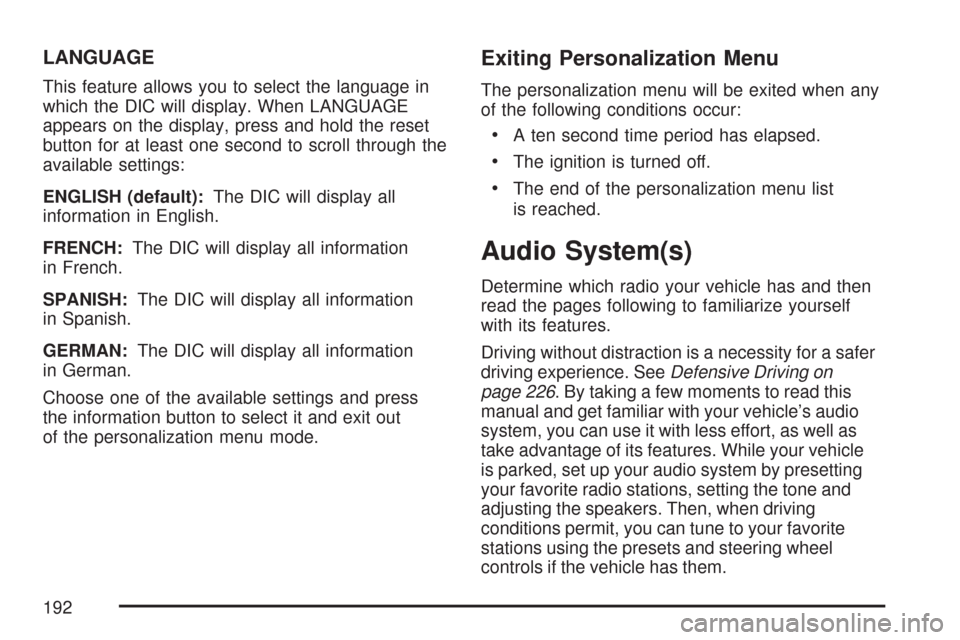
LANGUAGE
This feature allows you to select the language in
which the DIC will display. When LANGUAGE
appears on the display, press and hold the reset
button for at least one second to scroll through the
available settings:
ENGLISH (default):The DIC will display all
information in English.
FRENCH:The DIC will display all information
in French.
SPANISH:The DIC will display all information
in Spanish.
GERMAN:The DIC will display all information
in German.
Choose one of the available settings and press
the information button to select it and exit out
of the personalization menu mode.
Exiting Personalization Menu
The personalization menu will be exited when any
of the following conditions occur:
A ten second time period has elapsed.
The ignition is turned off.
The end of the personalization menu list
is reached.
Audio System(s)
Determine which radio your vehicle has and then
read the pages following to familiarize yourself
with its features.
Driving without distraction is a necessity for a safer
driving experience. SeeDefensive Driving on
page 226. By taking a few moments to read this
manual and get familiar with your vehicle’s audio
system, you can use it with less effort, as well as
take advantage of its features. While your vehicle
is parked, set up your audio system by presetting
your favorite radio stations, setting the tone and
adjusting the speakers. Then, when driving
conditions permit, you can tune to your favorite
stations using the presets and steering wheel
controls if the vehicle has them.
192
Page 193 of 450
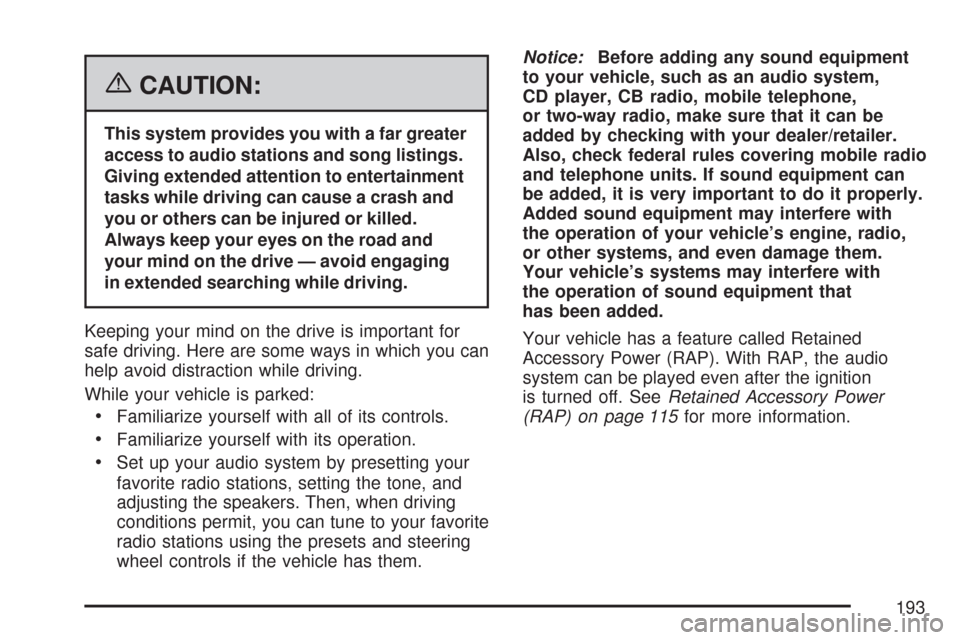
{CAUTION:
This system provides you with a far greater
access to audio stations and song listings.
Giving extended attention to entertainment
tasks while driving can cause a crash and
you or others can be injured or killed.
Always keep your eyes on the road and
your mind on the drive — avoid engaging
in extended searching while driving.
Keeping your mind on the drive is important for
safe driving. Here are some ways in which you can
help avoid distraction while driving.
While your vehicle is parked:
Familiarize yourself with all of its controls.
Familiarize yourself with its operation.
Set up your audio system by presetting your
favorite radio stations, setting the tone, and
adjusting the speakers. Then, when driving
conditions permit, you can tune to your favorite
radio stations using the presets and steering
wheel controls if the vehicle has them.Notice:Before adding any sound equipment
to your vehicle, such as an audio system,
CD player, CB radio, mobile telephone,
or two-way radio, make sure that it can be
added by checking with your dealer/retailer.
Also, check federal rules covering mobile radio
and telephone units. If sound equipment can
be added, it is very important to do it properly.
Added sound equipment may interfere with
the operation of your vehicle’s engine, radio,
or other systems, and even damage them.
Your vehicle’s systems may interfere with
the operation of sound equipment that
has been added.
Your vehicle has a feature called Retained
Accessory Power (RAP). With RAP, the audio
system can be played even after the ignition
is turned off. SeeRetained Accessory Power
(RAP) on page 115for more information.
193
Page 194 of 450
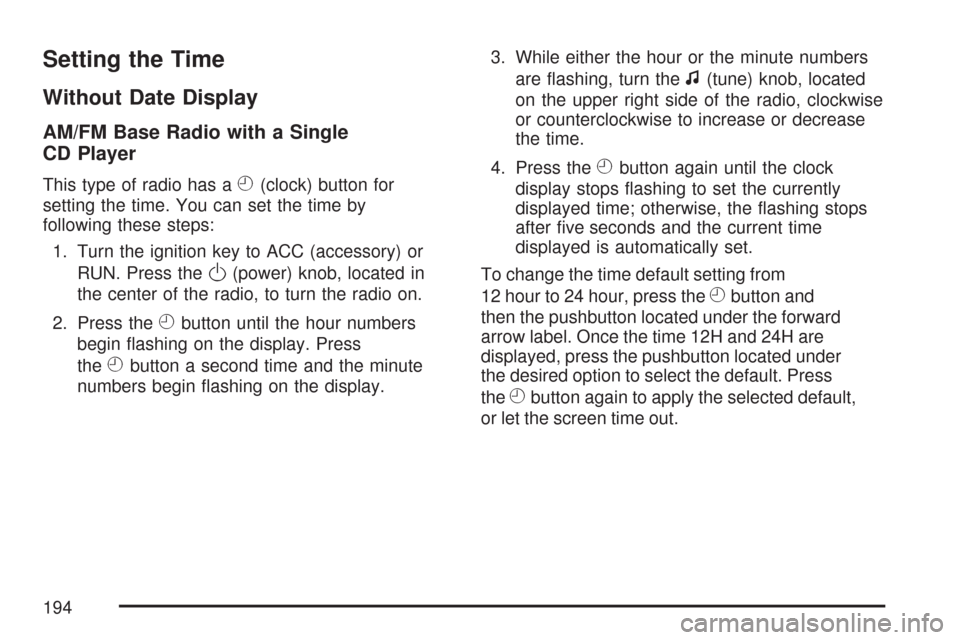
Setting the Time
Without Date Display
AM/FM Base Radio with a Single
CD Player
This type of radio has aH(clock) button for
setting the time. You can set the time by
following these steps:
1. Turn the ignition key to ACC (accessory) or
RUN. Press the
O(power) knob, located in
the center of the radio, to turn the radio on.
2. Press the
Hbutton until the hour numbers
begin �ashing on the display. Press
the
Hbutton a second time and the minute
numbers begin �ashing on the display.3. While either the hour or the minute numbers
are �ashing, turn the
f(tune) knob, located
on the upper right side of the radio, clockwise
or counterclockwise to increase or decrease
the time.
4. Press the
Hbutton again until the clock
display stops �ashing to set the currently
displayed time; otherwise, the �ashing stops
after �ve seconds and the current time
displayed is automatically set.
To change the time default setting from
12 hour to 24 hour, press the
Hbutton and
then the pushbutton located under the forward
arrow label. Once the time 12H and 24H are
displayed, press the pushbutton located under
the desired option to select the default. Press
the
Hbutton again to apply the selected default,
or let the screen time out.
194
Page 195 of 450
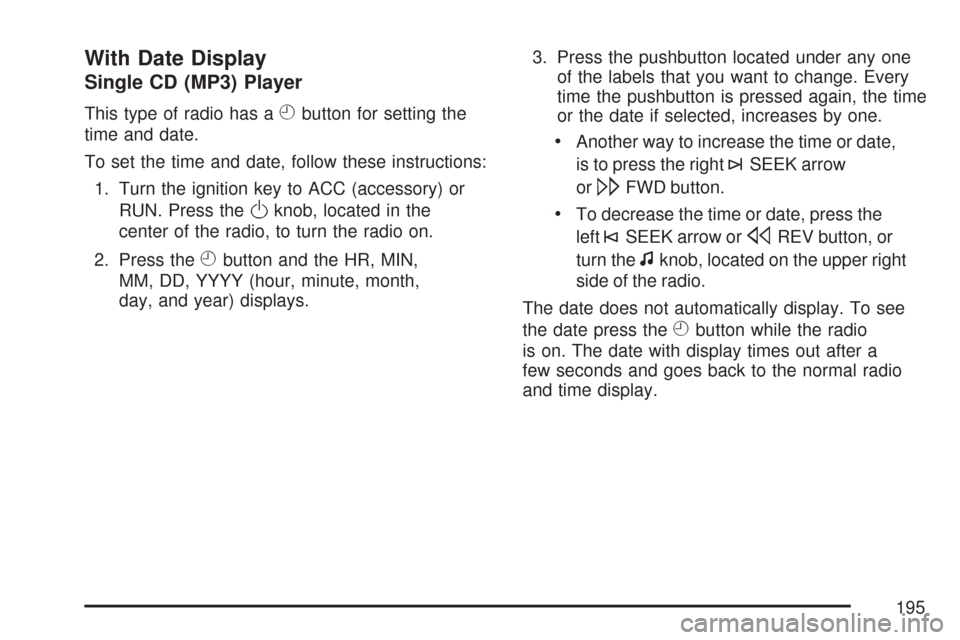
With Date Display
Single CD (MP3) Player
This type of radio has aHbutton for setting the
time and date.
To set the time and date, follow these instructions:
1. Turn the ignition key to ACC (accessory) or
RUN. Press the
Oknob, located in the
center of the radio, to turn the radio on.
2. Press the
Hbutton and the HR, MIN,
MM, DD, YYYY (hour, minute, month,
day, and year) displays.3. Press the pushbutton located under any one
of the labels that you want to change. Every
time the pushbutton is pressed again, the time
or the date if selected, increases by one.
Another way to increase the time or date,
is to press the right
¨SEEK arrow
or
\FWD button.
To decrease the time or date, press the
left
©SEEK arrow orsREV button, or
turn the
fknob, located on the upper right
side of the radio.
The date does not automatically display. To see
the date press the
Hbutton while the radio
is on. The date with display times out after a
few seconds and goes back to the normal radio
and time display.
195
Page 196 of 450
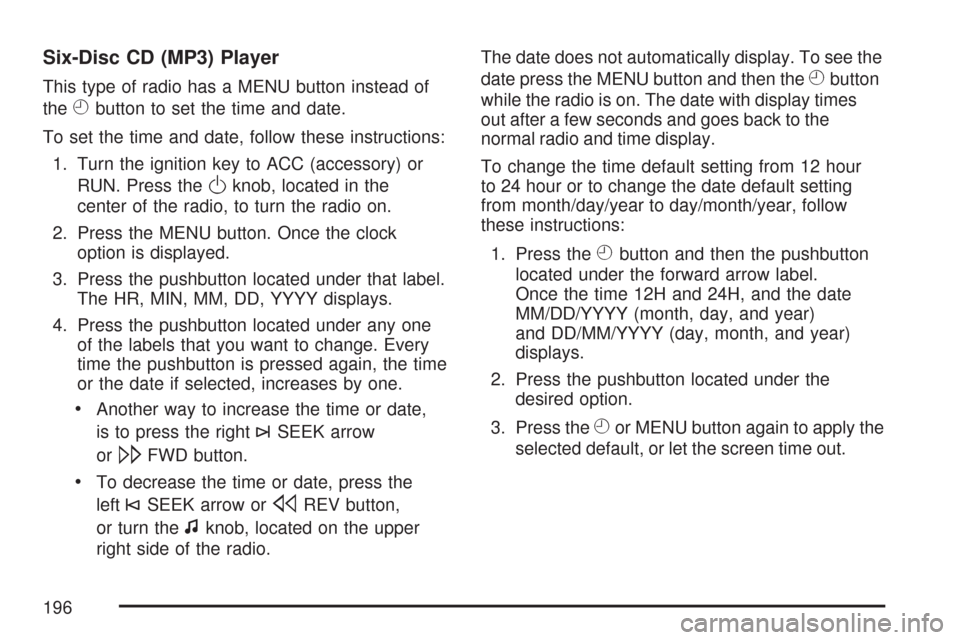
Six-Disc CD (MP3) Player
This type of radio has a MENU button instead of
the
Hbutton to set the time and date.
To set the time and date, follow these instructions:
1. Turn the ignition key to ACC (accessory) or
RUN. Press the
Oknob, located in the
center of the radio, to turn the radio on.
2. Press the MENU button. Once the clock
option is displayed.
3. Press the pushbutton located under that label.
The HR, MIN, MM, DD, YYYY displays.
4. Press the pushbutton located under any one
of the labels that you want to change. Every
time the pushbutton is pressed again, the time
or the date if selected, increases by one.
Another way to increase the time or date,
is to press the right
¨SEEK arrow
or
\FWD button.
To decrease the time or date, press the
left
©SEEK arrow orsREV button,
or turn the
fknob, located on the upper
right side of the radio.The date does not automatically display. To see the
date press the MENU button and then the
Hbutton
while the radio is on. The date with display times
out after a few seconds and goes back to the
normal radio and time display.
To change the time default setting from 12 hour
to 24 hour or to change the date default setting
from month/day/year to day/month/year, follow
these instructions:
1. Press the
Hbutton and then the pushbutton
located under the forward arrow label.
Once the time 12H and 24H, and the date
MM/DD/YYYY (month, day, and year)
and DD/MM/YYYY (day, month, and year)
displays.
2. Press the pushbutton located under the
desired option.
3. Press the
Hor MENU button again to apply the
selected default, or let the screen time out.
196
Page 197 of 450
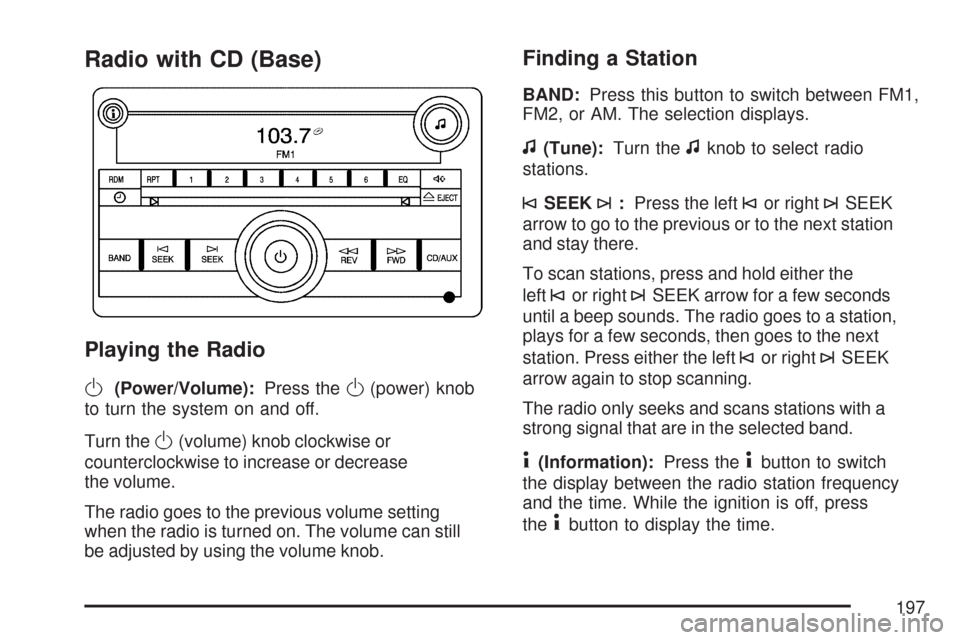
Radio with CD (Base)
Playing the Radio
O
(Power/Volume):Press theO(power) knob
to turn the system on and off.
Turn the
O(volume) knob clockwise or
counterclockwise to increase or decrease
the volume.
The radio goes to the previous volume setting
when the radio is turned on. The volume can still
be adjusted by using the volume knob.
Finding a Station
BAND:Press this button to switch between FM1,
FM2, or AM. The selection displays.
f(Tune):Turn thefknob to select radio
stations.
©SEEK¨:Press the left©or right¨SEEK
arrow to go to the previous or to the next station
and stay there.
To scan stations, press and hold either the
left
©or right¨SEEK arrow for a few seconds
until a beep sounds. The radio goes to a station,
plays for a few seconds, then goes to the next
station. Press either the left
©or right¨SEEK
arrow again to stop scanning.
The radio only seeks and scans stations with a
strong signal that are in the selected band.
4(Information):Press the4button to switch
the display between the radio station frequency
and the time. While the ignition is off, press
the
4button to display the time.
197
Page 198 of 450
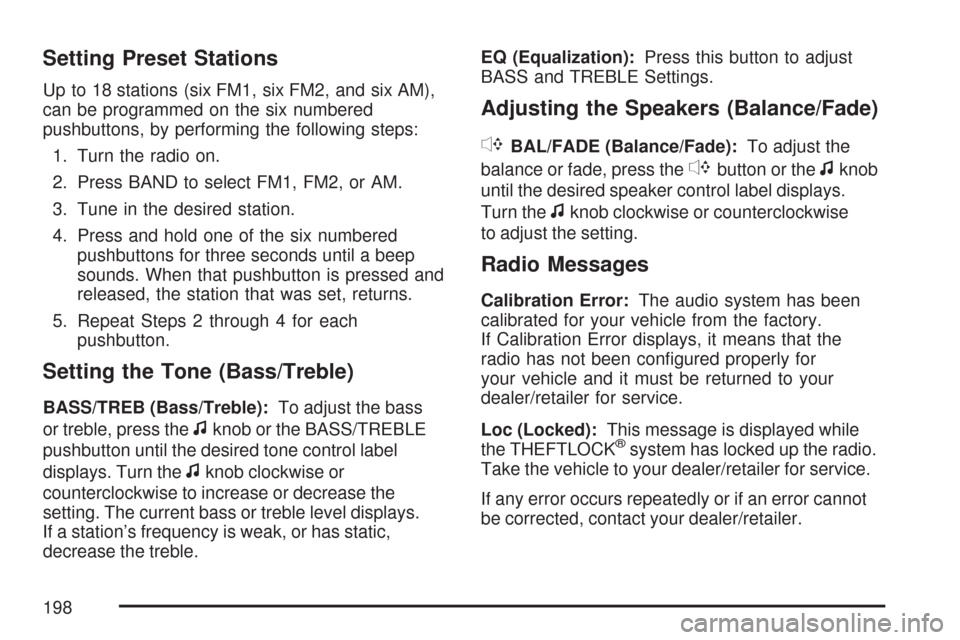
Setting Preset Stations
Up to 18 stations (six FM1, six FM2, and six AM),
can be programmed on the six numbered
pushbuttons, by performing the following steps:
1. Turn the radio on.
2. Press BAND to select FM1, FM2, or AM.
3. Tune in the desired station.
4. Press and hold one of the six numbered
pushbuttons for three seconds until a beep
sounds. When that pushbutton is pressed and
released, the station that was set, returns.
5. Repeat Steps 2 through 4 for each
pushbutton.
Setting the Tone (Bass/Treble)
BASS/TREB (Bass/Treble):To adjust the bass
or treble, press the
fknob or the BASS/TREBLE
pushbutton until the desired tone control label
displays. Turn the
fknob clockwise or
counterclockwise to increase or decrease the
setting. The current bass or treble level displays.
If a station’s frequency is weak, or has static,
decrease the treble.EQ (Equalization):Press this button to adjust
BASS and TREBLE Settings.
Adjusting the Speakers (Balance/Fade)
`
BAL/FADE (Balance/Fade):To adjust the
balance or fade, press the
`button or thefknob
until the desired speaker control label displays.
Turn the
fknob clockwise or counterclockwise
to adjust the setting.
Radio Messages
Calibration Error:The audio system has been
calibrated for your vehicle from the factory.
If Calibration Error displays, it means that the
radio has not been con�gured properly for
your vehicle and it must be returned to your
dealer/retailer for service.
Loc (Locked):This message is displayed while
the THEFTLOCK
®system has locked up the radio.
Take the vehicle to your dealer/retailer for service.
If any error occurs repeatedly or if an error cannot
be corrected, contact your dealer/retailer.
198
Page 199 of 450
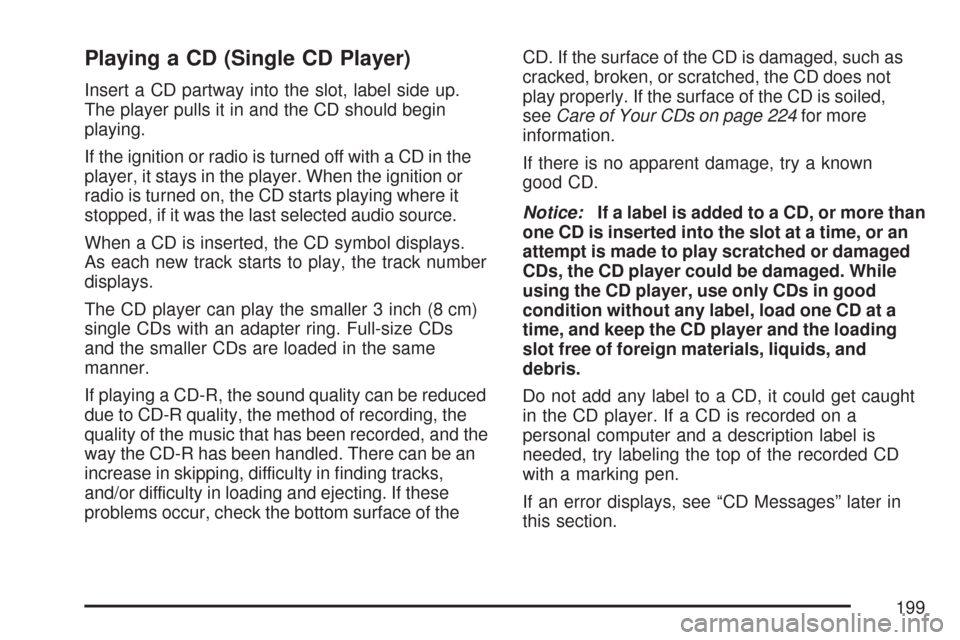
Playing a CD (Single CD Player)
Insert a CD partway into the slot, label side up.
The player pulls it in and the CD should begin
playing.
If the ignition or radio is turned off with a CD in the
player, it stays in the player. When the ignition or
radio is turned on, the CD starts playing where it
stopped, if it was the last selected audio source.
When a CD is inserted, the CD symbol displays.
As each new track starts to play, the track number
displays.
The CD player can play the smaller 3 inch (8 cm)
single CDs with an adapter ring. Full-size CDs
and the smaller CDs are loaded in the same
manner.
If playing a CD-R, the sound quality can be reduced
due to CD-R quality, the method of recording, the
quality of the music that has been recorded, and the
way the CD-R has been handled. There can be an
increase in skipping, difficulty in �nding tracks,
and/or difficulty in loading and ejecting. If these
problems occur, check the bottom surface of theCD. If the surface of the CD is damaged, such as
cracked, broken, or scratched, the CD does not
play properly. If the surface of the CD is soiled,
seeCare of Your CDs on page 224for more
information.
If there is no apparent damage, try a known
good CD.
Notice:If a label is added to a CD, or more than
one CD is inserted into the slot at a time, or an
attempt is made to play scratched or damaged
CDs, the CD player could be damaged. While
using the CD player, use only CDs in good
condition without any label, load one CD at a
time, and keep the CD player and the loading
slot free of foreign materials, liquids, and
debris.
Do not add any label to a CD, it could get caught
in the CD player. If a CD is recorded on a
personal computer and a description label is
needed, try labeling the top of the recorded CD
with a marking pen.
If an error displays, see “CD Messages” later in
this section.
199
Page 200 of 450
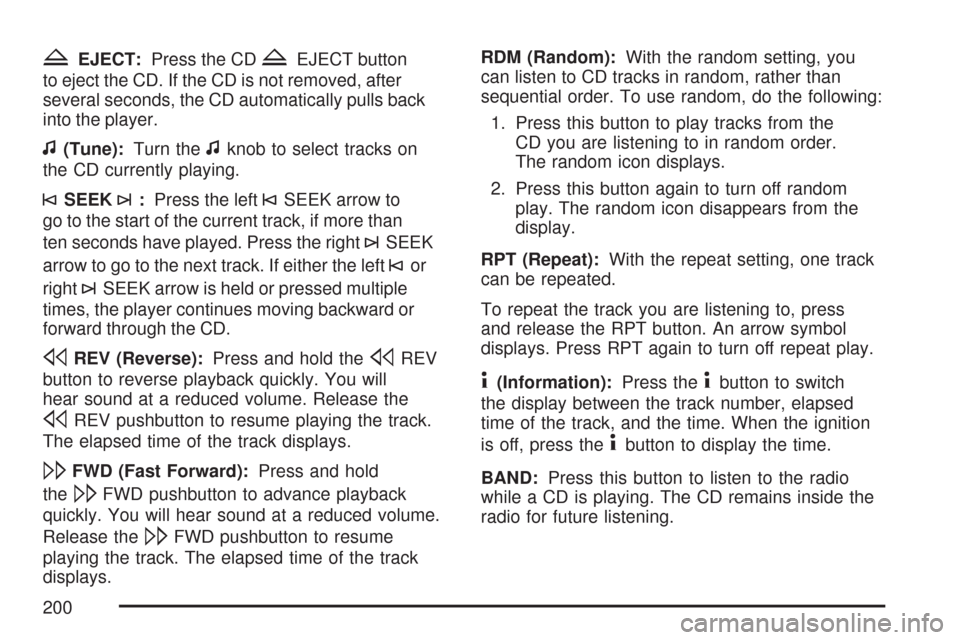
ZEJECT:Press the CDZEJECT button
to eject the CD. If the CD is not removed, after
several seconds, the CD automatically pulls back
into the player.
f(Tune):Turn thefknob to select tracks on
the CD currently playing.
©SEEK¨:Press the left©SEEK arrow to
go to the start of the current track, if more than
ten seconds have played. Press the right
¨SEEK
arrow to go to the next track. If either the left
©or
right
¨SEEK arrow is held or pressed multiple
times, the player continues moving backward or
forward through the CD.
sREV (Reverse):Press and hold thesREV
button to reverse playback quickly. You will
hear sound at a reduced volume. Release the
sREV pushbutton to resume playing the track.
The elapsed time of the track displays.
\FWD (Fast Forward):Press and hold
the
\FWD pushbutton to advance playback
quickly. You will hear sound at a reduced volume.
Release the
\FWD pushbutton to resume
playing the track. The elapsed time of the track
displays.RDM (Random):With the random setting, you
can listen to CD tracks in random, rather than
sequential order. To use random, do the following:
1. Press this button to play tracks from the
CD you are listening to in random order.
The random icon displays.
2. Press this button again to turn off random
play. The random icon disappears from the
display.
RPT (Repeat):With the repeat setting, one track
can be repeated.
To repeat the track you are listening to, press
and release the RPT button. An arrow symbol
displays. Press RPT again to turn off repeat play.
4(Information):Press the4button to switch
the display between the track number, elapsed
time of the track, and the time. When the ignition
is off, press the
4button to display the time.
BAND:Press this button to listen to the radio
while a CD is playing. The CD remains inside the
radio for future listening.
200