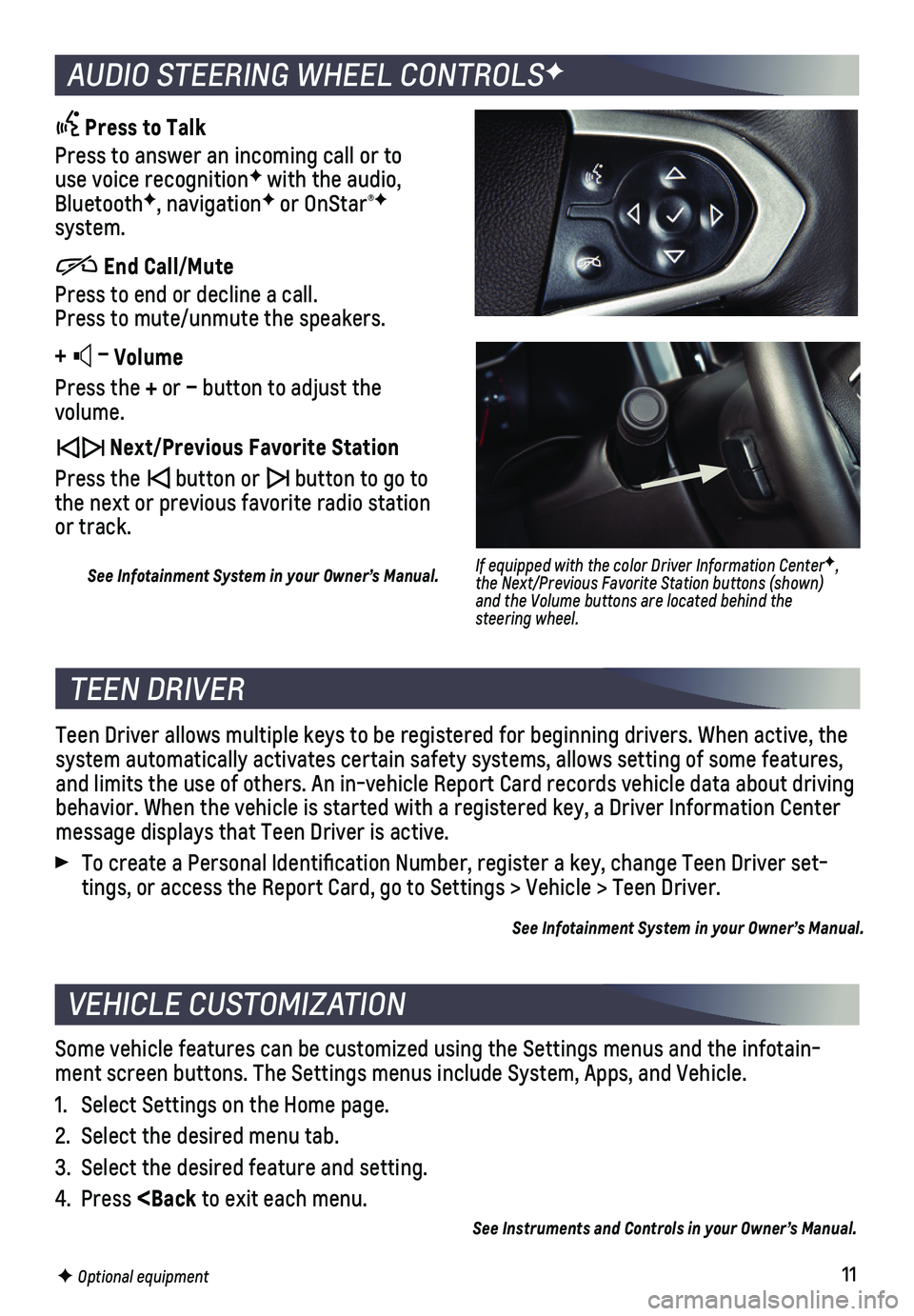11
AUDIO STEERING WHEEL CONTROLSF
Press to Talk
Press to answer an incoming call or to use voice recognitionF with the audio, BluetoothF, navigationF or OnStar®F system.
End Call/Mute
Press to end or decline a call. Press to mute/unmute the speakers.
+ – Volume
Press the + or – button to adjust the volume.
Next/Previous Favorite Station
Press the button or button to go to the next or previous favorite radio station or track.
See Infotainment System in your Owner’s Manual.
F Optional equipment
If equipped with the color Driver Information CenterF, the Next/Previous Favorite Station buttons (shown) and the Volume buttons are located behind the steering wheel.
TEEN DRIVER
Teen Driver allows multiple keys to be registered for beginning drivers.\
When active, the system automatically activates certain safety systems, allows setting of\
some features, and limits the use of others. An in-vehicle Report Card records vehicle \
data about driving behavior. When the vehicle is started with a registered key, a Driver In\
formation Center message displays that Teen Driver is active.
To create a Personal Identification Number, register a key, change Tee\
n Driver set-tings, or access the Report Card, go to Settings > Vehicle > Teen Driver\
.
See Infotainment System in your Owner’s Manual.
VEHICLE CUSTOMIZATION
Some vehicle features can be customized using the Settings menus and the\
infotain-ment screen buttons. The Settings menus include System, Apps, and Vehicl\
e.
1. Select Settings on the Home page.
2. Select the desired menu tab.
3. Select the desired feature and setting.
4. Press
See Instruments and Controls in your Owner’s Manual.