CHEVROLET CORVETTE 2007 6.G Owners Manual
Manufacturer: CHEVROLET, Model Year: 2007, Model line: CORVETTE, Model: CHEVROLET CORVETTE 2007 6.GPages: 488, PDF Size: 2.62 MB
Page 251 of 488
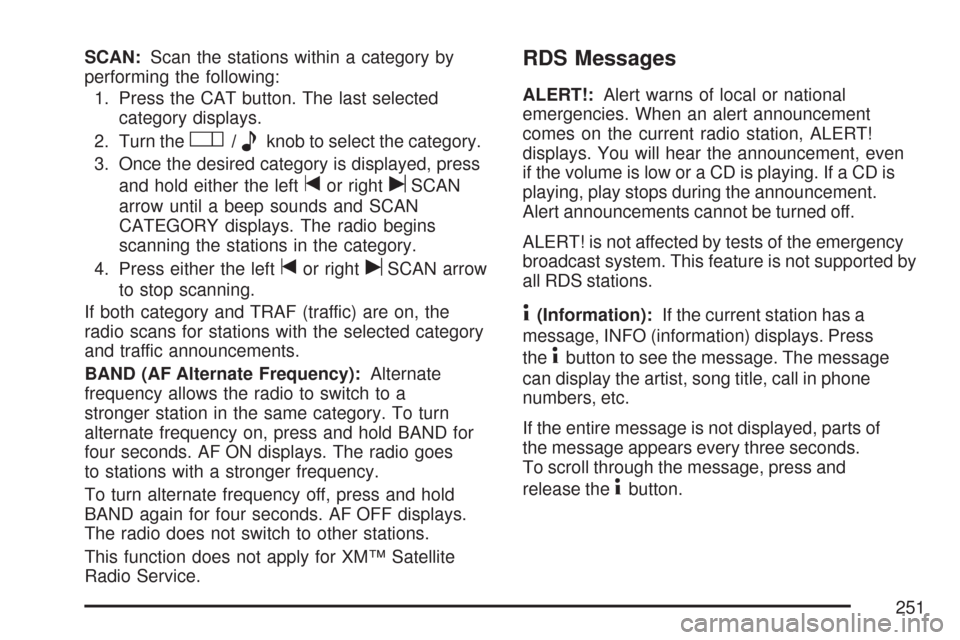
SCAN:Scan the stations within a category by
performing the following:
1. Press the CAT button. The last selected
category displays.
2. Turn the
O/eknob to select the category.
3. Once the desired category is displayed, press
and hold either the left
tor rightuSCAN
arrow until a beep sounds and SCAN
CATEGORY displays. The radio begins
scanning the stations in the category.
4. Press either the left
tor rightuSCAN arrow
to stop scanning.
If both category and TRAF (traffic) are on, the
radio scans for stations with the selected category
and traffic announcements.
BAND (AF Alternate Frequency):Alternate
frequency allows the radio to switch to a
stronger station in the same category. To turn
alternate frequency on, press and hold BAND for
four seconds. AF ON displays. The radio goes
to stations with a stronger frequency.
To turn alternate frequency off, press and hold
BAND again for four seconds. AF OFF displays.
The radio does not switch to other stations.
This function does not apply for XM™ Satellite
Radio Service.
RDS Messages
ALERT!:Alert warns of local or national
emergencies. When an alert announcement
comes on the current radio station, ALERT!
displays. You will hear the announcement, even
if the volume is low or a CD is playing. If a CD is
playing, play stops during the announcement.
Alert announcements cannot be turned off.
ALERT! is not affected by tests of the emergency
broadcast system. This feature is not supported by
all RDS stations.
4(Information):If the current station has a
message, INFO (information) displays. Press
the
4button to see the message. The message
can display the artist, song title, call in phone
numbers, etc.
If the entire message is not displayed, parts of
the message appears every three seconds.
To scroll through the message, press and
release the
4button.
251
Page 252 of 488
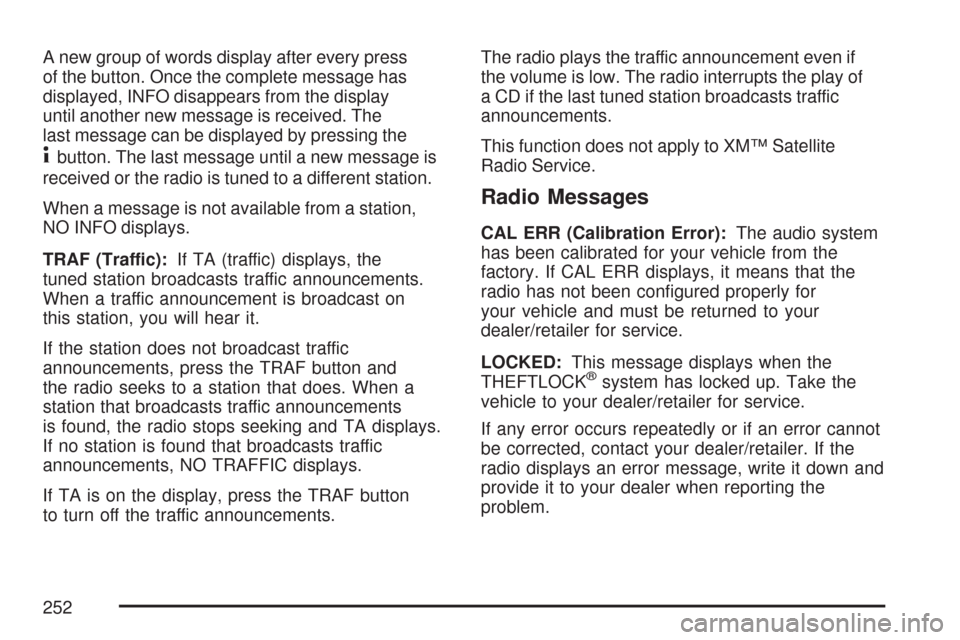
A new group of words display after every press
of the button. Once the complete message has
displayed, INFO disappears from the display
until another new message is received. The
last message can be displayed by pressing the
4button. The last message until a new message is
received or the radio is tuned to a different station.
When a message is not available from a station,
NO INFO displays.
TRAF (Traffic):If TA (traffic) displays, the
tuned station broadcasts traffic announcements.
When a traffic announcement is broadcast on
this station, you will hear it.
If the station does not broadcast traffic
announcements, press the TRAF button and
the radio seeks to a station that does. When a
station that broadcasts traffic announcements
is found, the radio stops seeking and TA displays.
If no station is found that broadcasts traffic
announcements, NO TRAFFIC displays.
If TA is on the display, press the TRAF button
to turn off the traffic announcements.The radio plays the traffic announcement even if
the volume is low. The radio interrupts the play of
a CD if the last tuned station broadcasts traffic
announcements.
This function does not apply to XM™ Satellite
Radio Service.
Radio Messages
CAL ERR (Calibration Error):The audio system
has been calibrated for your vehicle from the
factory. If CAL ERR displays, it means that the
radio has not been con�gured properly for
your vehicle and must be returned to your
dealer/retailer for service.
LOCKED:This message displays when the
THEFTLOCK
®system has locked up. Take the
vehicle to your dealer/retailer for service.
If any error occurs repeatedly or if an error cannot
be corrected, contact your dealer/retailer. If the
radio displays an error message, write it down and
provide it to your dealer when reporting the
problem.
252
Page 253 of 488
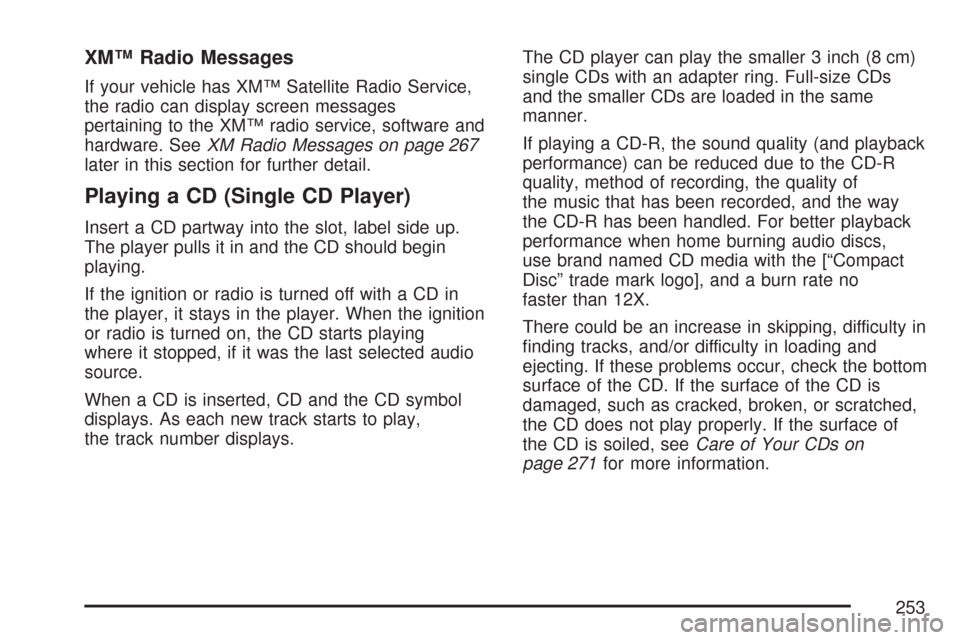
XM™ Radio Messages
If your vehicle has XM™ Satellite Radio Service,
the radio can display screen messages
pertaining to the XM™ radio service, software and
hardware. SeeXM Radio Messages on page 267
later in this section for further detail.
Playing a CD (Single CD Player)
Insert a CD partway into the slot, label side up.
The player pulls it in and the CD should begin
playing.
If the ignition or radio is turned off with a CD in
the player, it stays in the player. When the ignition
or radio is turned on, the CD starts playing
where it stopped, if it was the last selected audio
source.
When a CD is inserted, CD and the CD symbol
displays. As each new track starts to play,
the track number displays.The CD player can play the smaller 3 inch (8 cm)
single CDs with an adapter ring. Full-size CDs
and the smaller CDs are loaded in the same
manner.
If playing a CD-R, the sound quality (and playback
performance) can be reduced due to the CD-R
quality, method of recording, the quality of
the music that has been recorded, and the way
the CD-R has been handled. For better playback
performance when home burning audio discs,
use brand named CD media with the [“Compact
Disc” trade mark logo], and a burn rate no
faster than 12X.
There could be an increase in skipping, difficulty in
�nding tracks, and/or difficulty in loading and
ejecting. If these problems occur, check the bottom
surface of the CD. If the surface of the CD is
damaged, such as cracked, broken, or scratched,
the CD does not play properly. If the surface of
the CD is soiled, seeCare of Your CDs on
page 271for more information.
253
Page 254 of 488
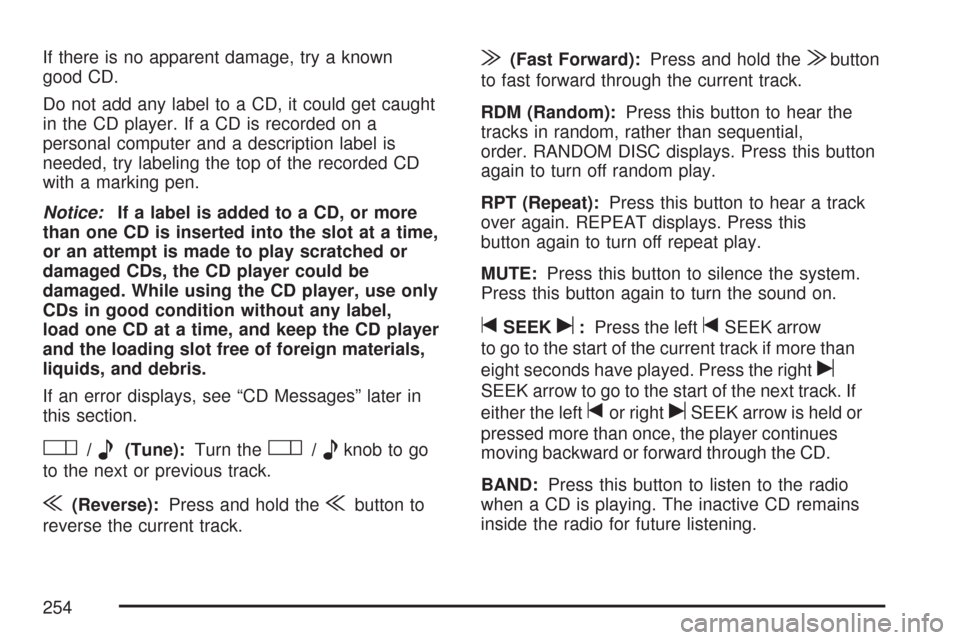
If there is no apparent damage, try a known
good CD.
Do not add any label to a CD, it could get caught
in the CD player. If a CD is recorded on a
personal computer and a description label is
needed, try labeling the top of the recorded CD
with a marking pen.
Notice:If a label is added to a CD, or more
than one CD is inserted into the slot at a time,
or an attempt is made to play scratched or
damaged CDs, the CD player could be
damaged. While using the CD player, use only
CDs in good condition without any label,
load one CD at a time, and keep the CD player
and the loading slot free of foreign materials,
liquids, and debris.
If an error displays, see “CD Messages” later in
this section.
O/e(Tune):Turn theO/eknob to go
to the next or previous track.
{(Reverse):Press and hold the{button to
reverse the current track.
|(Fast Forward):Press and hold the|button
to fast forward through the current track.
RDM (Random):Press this button to hear the
tracks in random, rather than sequential,
order. RANDOM DISC displays. Press this button
again to turn off random play.
RPT (Repeat):Press this button to hear a track
over again. REPEAT displays. Press this
button again to turn off repeat play.
MUTE:Press this button to silence the system.
Press this button again to turn the sound on.
tSEEKu:Press the lefttSEEK arrow
to go to the start of the current track if more than
eight seconds have played. Press the right
u
SEEK arrow to go to the start of the next track. If
either the left
tor rightuSEEK arrow is held or
pressed more than once, the player continues
moving backward or forward through the CD.
BAND:Press this button to listen to the radio
when a CD is playing. The inactive CD remains
inside the radio for future listening.
254
Page 255 of 488
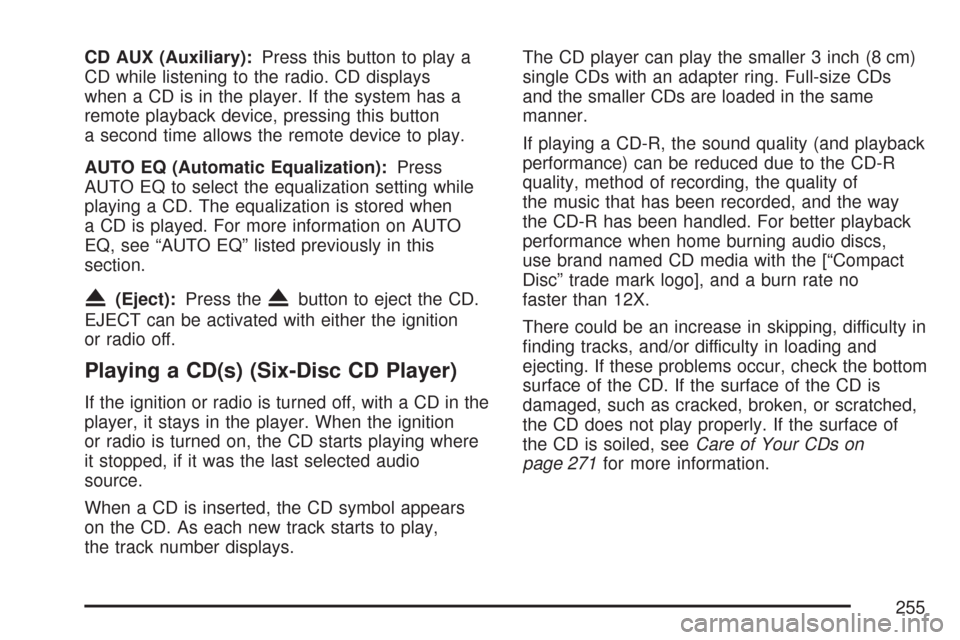
CD AUX (Auxiliary):Press this button to play a
CD while listening to the radio. CD displays
when a CD is in the player. If the system has a
remote playback device, pressing this button
a second time allows the remote device to play.
AUTO EQ (Automatic Equalization):Press
AUTO EQ to select the equalization setting while
playing a CD. The equalization is stored when
a CD is played. For more information on AUTO
EQ, see “AUTO EQ” listed previously in this
section.
X(Eject):Press theXbutton to eject the CD.
EJECT can be activated with either the ignition
or radio off.
Playing a CD(s) (Six-Disc CD Player)
If the ignition or radio is turned off, with a CD in the
player, it stays in the player. When the ignition
or radio is turned on, the CD starts playing where
it stopped, if it was the last selected audio
source.
When a CD is inserted, the CD symbol appears
on the CD. As each new track starts to play,
the track number displays.The CD player can play the smaller 3 inch (8 cm)
single CDs with an adapter ring. Full-size CDs
and the smaller CDs are loaded in the same
manner.
If playing a CD-R, the sound quality (and playback
performance) can be reduced due to the CD-R
quality, method of recording, the quality of
the music that has been recorded, and the way
the CD-R has been handled. For better playback
performance when home burning audio discs,
use brand named CD media with the [“Compact
Disc” trade mark logo], and a burn rate no
faster than 12X.
There could be an increase in skipping, difficulty in
�nding tracks, and/or difficulty in loading and
ejecting. If these problems occur, check the bottom
surface of the CD. If the surface of the CD is
damaged, such as cracked, broken, or scratched,
the CD does not play properly. If the surface of
the CD is soiled, seeCare of Your CDs on
page 271for more information.
255
Page 256 of 488
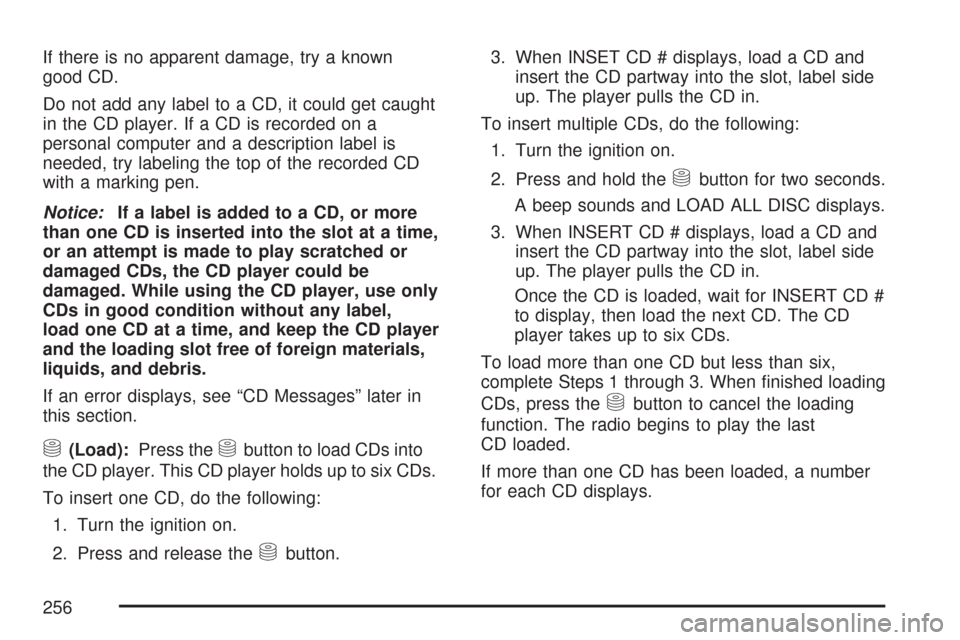
If there is no apparent damage, try a known
good CD.
Do not add any label to a CD, it could get caught
in the CD player. If a CD is recorded on a
personal computer and a description label is
needed, try labeling the top of the recorded CD
with a marking pen.
Notice:If a label is added to a CD, or more
than one CD is inserted into the slot at a time,
or an attempt is made to play scratched or
damaged CDs, the CD player could be
damaged. While using the CD player, use only
CDs in good condition without any label,
load one CD at a time, and keep the CD player
and the loading slot free of foreign materials,
liquids, and debris.
If an error displays, see “CD Messages” later in
this section.
M(Load):Press theMbutton to load CDs into
the CD player. This CD player holds up to six CDs.
To insert one CD, do the following:
1. Turn the ignition on.
2. Press and release the
Mbutton.3. When INSET CD # displays, load a CD and
insert the CD partway into the slot, label side
up. The player pulls the CD in.
To insert multiple CDs, do the following:
1. Turn the ignition on.
2. Press and hold the
Mbutton for two seconds.
A beep sounds and LOAD ALL DISC displays.
3. When INSERT CD # displays, load a CD and
insert the CD partway into the slot, label side
up. The player pulls the CD in.
Once the CD is loaded, wait for INSERT CD #
to display, then load the next CD. The CD
player takes up to six CDs.
To load more than one CD but less than six,
complete Steps 1 through 3. When �nished loading
CDs, press the
Mbutton to cancel the loading
function. The radio begins to play the last
CD loaded.
If more than one CD has been loaded, a number
for each CD displays.
256
Page 257 of 488

Playing a Speci�c Loaded CD
For every CD loaded, a number displays. To play
a speci�c CD press the numbered pushbutton
that corresponds to the CD.
If an error displays, see “CD Messages” later in
this section.
X(Eject):Press theXbutton to eject CD(s).
To eject the CD that is currently playing, press and
release the
Xbutton.
To eject multiple CDs, do the following:
1. Press and hold the
Xbutton for two seconds.
A beep sounds and EJECT ALL DISCS
displays.
2. When REMOVE DISC displays, the CD ejects
and can be removed.
To stop ejecting the CDs, press the
Mor
the
Xbutton.If the CD is not removed, after 25 seconds, the
CD is automatically pulled back into the player.
If the CD is pushed back into the player, before the
25 second time period is complete, the player
senses an error and tries to eject the CD several
times before stopping.
Do not repeatedly press the
Xbutton to eject a
CD after you have tried to push it in manually.
The player’s 25-second eject timer resets at each
press of eject, causing the player not to eject
the CD until the 25-second time period has
elapsed.
O/e(Tune):Turn theO/eknob to go
to the next or previous track.
{(Reverse):Press and hold the{button to
reverse within the current track.
|(Fast Forward):Press and hold the|button
to fast forward through the current track.
257
Page 258 of 488

RDM (Random):Press this button to hear the
tracks in random, rather than sequential order, on
one CD or all of the loaded CDs.
To use random, do one of the following:
To play the tracks on the CD you are listening
to in random order, press and release this
button until RANDOM DISC PLAY displays.
To play the tracks on all of the CDs that are
loaded in random order, press and release
this button until RANDOM ALL DISCS
displays.
To turn off random play, press and release the
RDM button until RANDOM OFF displays.
RPT (Repeat):Press this button to hear a track
or an entire CD over again.
To use repeat, do one of the following:
To repeat a track, press and release this
button until REPEAT displays.
To repeat an entire CD, press and release this
button until REPEAT ONE DISC displays.To turn off repeated play, press and release the
RPT button until REPEAT OFF displays.
tSEEKu:Press the lefttSEEK arrow
to go to the start of the current track, if more than
ten seconds have played. Press the right
u
SEEK arrow to go to the next track. If either the
left
tor rightuSEEK arrow is held or pressed
more than once, the player continues moving
backward or forward through the CD.
tSCANu:To scan one CD, press and hold
either the left
tor rightuSCAN arrow for
more than two seconds until SCAN displays and a
beep sounds. The radio goes to the next track,
plays for 10 seconds, then goes to the next track.
Press either the left
tor rightuSCAN arrow
again, to stop scanning.
To scan all loaded CDs, press and hold either
the left
tor rightuSCAN arrow for more than
four seconds until CD SCAN displays and a beep
sounds. Use this feature to listen to 10 seconds
of the �rst track of each loaded CD. Press either
the left
tor rightuSCAN arrow again, to stop
scanning.
258
Page 259 of 488

BAND:Press this button to listen to the radio
when a CD is playing. The inactive CD(s) remains
inside the radio for future listening.
CD AUX (Auxiliary):Press this button to play
a CD when listening to the radio. CD displays
when a CD is in the player. If your system has
a remote playback device, pressing this button a
second time allows the remote device to play.
AUTO EQ (Automatic Equalization):Press
AUTO EQ to select the equalization setting
while playing a CD. The equalization is stored
when a CD is played. For more information
on AUTO EQ, see “AUTO EQ” listed previously
in this section.
Playing an MP3 CD-R Disc
Your vehicle’s radio system may have the MP3
feature. If it has this feature, it is capable of playing
an MP3 CD-R disc. For more information on
how to play an MP3 CD-R disc, seeUsing an
MP3 on page 261later in this section.
UsingR(Song List) Mode
(Single CD, MP3, and Six-Disc CD)
This feature is capable of saving 20 track
selections. To save tracks into the song list
feature, perform the following steps:
1. Turn the CD player on and load it with at
least one CD.
2. Check to see that the CD player is not in
song list mode. S-LIST should not display.
If S-LIST displays, press the
R(song list)
button to turn it off.
3. Select the desired CD by pressing the
numbered pushbutton and then use the
right
uSEEK arrow or turn theO/e(tune)
knob to locate the track to be saved. The track
begins to play.
4. Press and hold the
Rbutton to save the
track into memory. When song list is pressed,
one beep sounds. ADDED SONG displays.
5. Repeat Steps 3 and 4 for saving other
selections.
SONGLIST FULL displays if you try to save
more than 20 selections.
259
Page 260 of 488

To play the song list, press theRbutton.
The recorded tracks begins to play in the order
they were saved.
Seek through the song list by using the left
tor
right
uSEEK arrows. Seeking past the last saved
track returns to the �rst saved track.
To delete tracks from the song list, perform the
following steps:
1. Turn the CD player on.
2. Press the
Rbutton to turn song list on.
S-LIST displays.
3. Press either the left
tor rightuSEEK arrow
or turn the
O/eknob to select the
desired track to be deleted.
4. Press and hold the
Rbutton for two seconds.
Release the button when SONG REMOVED
displays.
After a track has been deleted, the remaining
tracks are moved up the list. When another track
is added to the song list, the track is added to
the end of the list.To delete the entire song list, perform the
following steps:
1. Turn the CD player on.
2. Press the
Rbutton to turn song list on.
S-LIST displays.
3. Press and hold the
Rbutton for more
than four seconds. One beep sounds and
SONGLIST EMPTY displays indicating
the song list has been deleted.
If a CD is ejected, and the song list contains
saved tracks from that CD, those tracks are
automatically deleted from the song list. Any tracks
saved to the song list again are added to the
bottom of the list.
To end song list mode, press the
Rbutton.
One beep sounds and S-LIST is removed from
the display.
260