page 1 CHEVROLET CORVETTE 2019 Infotainment Manual
[x] Cancel search | Manufacturer: CHEVROLET, Model Year: 2019, Model line: CORVETTE, Model: CHEVROLET CORVETTE 2019Pages: 90, PDF Size: 0.98 MB
Page 3 of 90
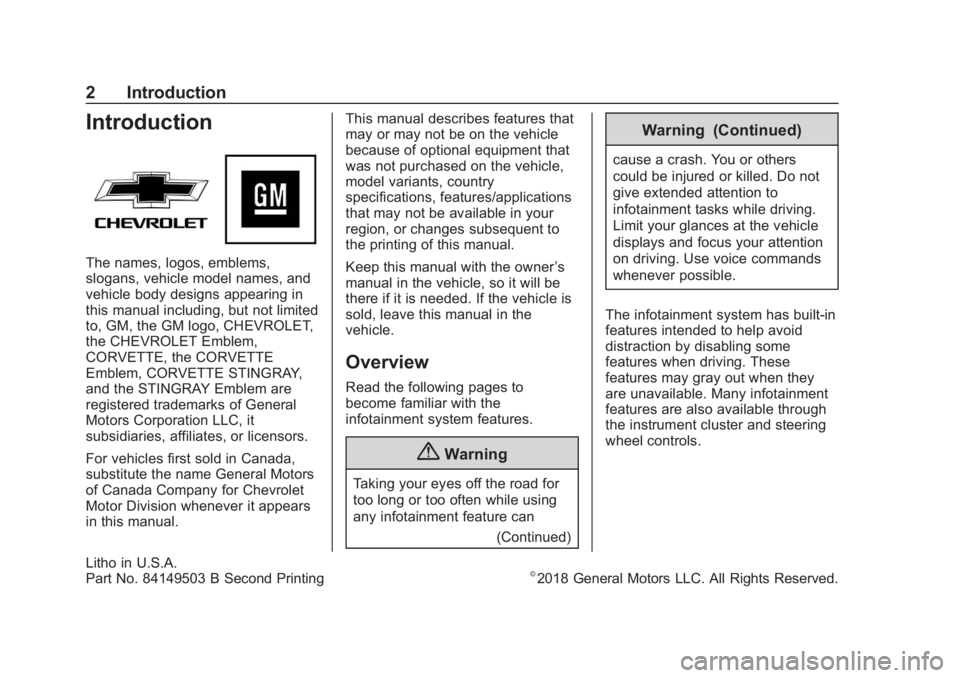
Chevrolet Corvette MyLink Infotainment System(GMNA-Localizing-U.S./
Canada-12145685) - 2019 - crc - 4/16/18
2 Introduction
Introduction
The names, logos, emblems,
slogans, vehicle model names, and
vehicle body designs appearing in
this manual including, but not limited
to, GM, the GM logo, CHEVROLET,
the CHEVROLET Emblem,
CORVETTE, the CORVETTE
Emblem, CORVETTE STINGRAY,
and the STINGRAY Emblem are
registered trademarks of General
Motors Corporation LLC, it
subsidiaries, affiliates, or licensors.
For vehicles first sold in Canada,
substitute the name General Motors
of Canada Company for Chevrolet
Motor Division whenever it appears
in this manual.This manual describes features that
may or may not be on the vehicle
because of optional equipment that
was not purchased on the vehicle,
model variants, country
specifications, features/applications
that may not be available in your
region, or changes subsequent to
the printing of this manual.
Keep this manual with the owner
’s
manual in the vehicle, so it will be
there if it is needed. If the vehicle is
sold, leave this manual in the
vehicle.
Overview
Read the following pages to
become familiar with the
infotainment system features.
{Warning
Taking your eyes off the road for
too long or too often while using
any infotainment feature can
(Continued)
Warning (Continued)
cause a crash. You or others
could be injured or killed. Do not
give extended attention to
infotainment tasks while driving.
Limit your glances at the vehicle
displays and focus your attention
on driving. Use voice commands
whenever possible.
The infotainment system has built-in
features intended to help avoid
distraction by disabling some
features when driving. These
features may gray out when they
are unavailable. Many infotainment
features are also available through
the instrument cluster and steering
wheel controls.
Litho in U.S.A.
Part No. 84149503 B Second Printing©2018 General Motors LLC. All Rights Reserved.
Page 5 of 90
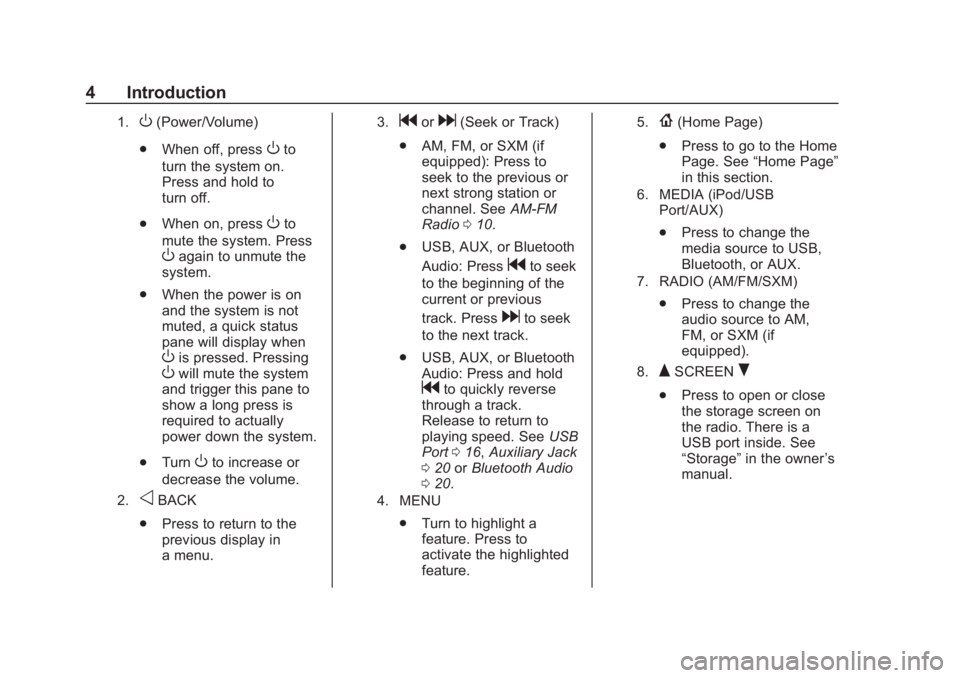
Chevrolet Corvette MyLink Infotainment System(GMNA-Localizing-U.S./
Canada-12145685) - 2019 - crc - 4/16/18
4 Introduction
1.O(Power/Volume)
. When off, press
Oto
turn the system on.
Press and hold to
turn off.
. When on, press
Oto
mute the system. Press
Oagain to unmute the
system.
. When the power is on
and the system is not
muted, a quick status
pane will display when
Ois pressed. PressingOwill mute the system
and trigger this pane to
show a long press is
required to actually
power down the system.
. Turn
Oto increase or
decrease the volume.
2.oBACK
. Press to return to the
previous display in
a menu.
3.gord(Seek or Track)
. AM, FM, or SXM (if
equipped): Press to
seek to the previous or
next strong station or
channel. See AM-FM
Radio 010.
. USB, AUX, or Bluetooth
Audio: Press
gto seek
to the beginning of the
current or previous
track. Press
dto seek
to the next track.
. USB, AUX, or Bluetooth
Audio: Press and hold
gto quickly reverse
through a track.
Release to return to
playing speed. See USB
Port 016, Auxiliary Jack
0 20 orBluetooth Audio
0 20.
4. MENU
.
Turn to highlight a
feature. Press to
activate the highlighted
feature.
5.{(Home Page)
. Press to go to the Home
Page. See “Home Page”
in this section.
6. MEDIA (iPod/USB
Port/AUX)
.Press to change the
media source to USB,
Bluetooth, or AUX.
7. RADIO (AM/FM/SXM)
.Press to change the
audio source to AM,
FM, or SXM (if
equipped).
8.QSCREENR
.Press to open or close
the storage screen on
the radio. There is a
USB port inside. See
“Storage” in the owner ’s
manual.
Page 6 of 90
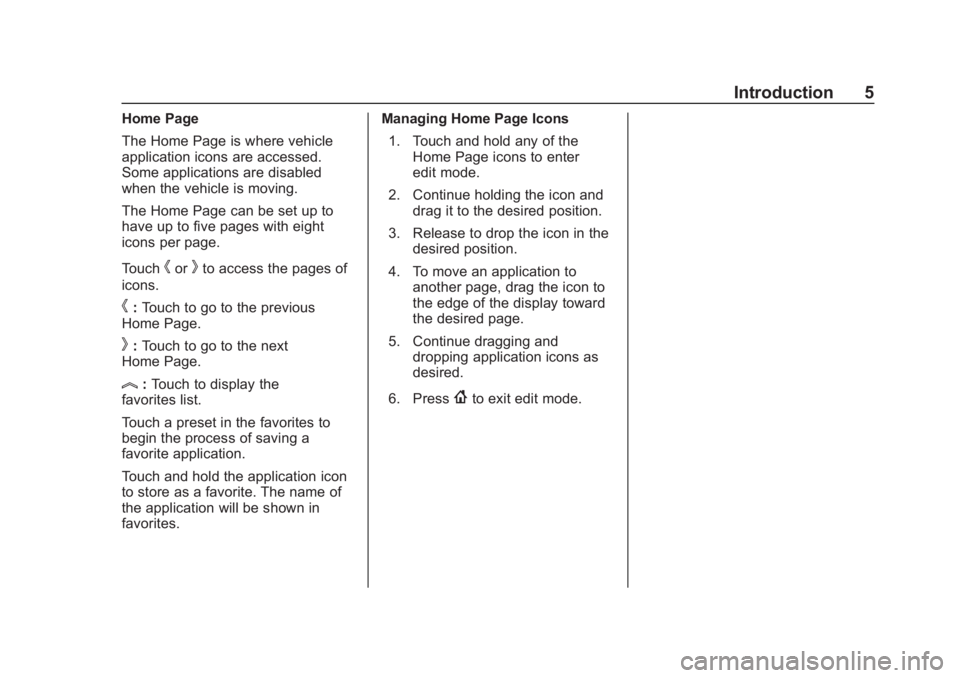
Chevrolet Corvette MyLink Infotainment System(GMNA-Localizing-U.S./
Canada-12145685) - 2019 - crc - 4/16/18
Introduction 5
Home Page
The Home Page is where vehicle
application icons are accessed.
Some applications are disabled
when the vehicle is moving.
The Home Page can be set up to
have up to five pages with eight
icons per page.
Touch
horkto access the pages of
icons.
h: Touch to go to the previous
Home Page.
k: Touch to go to the next
Home Page.
l: Touch to display the
favorites list.
Touch a preset in the favorites to
begin the process of saving a
favorite application.
Touch and hold the application icon
to store as a favorite. The name of
the application will be shown in
favorites. Managing Home Page Icons
1. Touch and hold any of the Home Page icons to enter
edit mode.
2. Continue holding the icon and drag it to the desired position.
3. Release to drop the icon in the desired position.
4. To move an application to another page, drag the icon to
the edge of the display toward
the desired page.
5. Continue dragging and dropping application icons as
desired.
6. Press{to exit edit mode.
Page 8 of 90
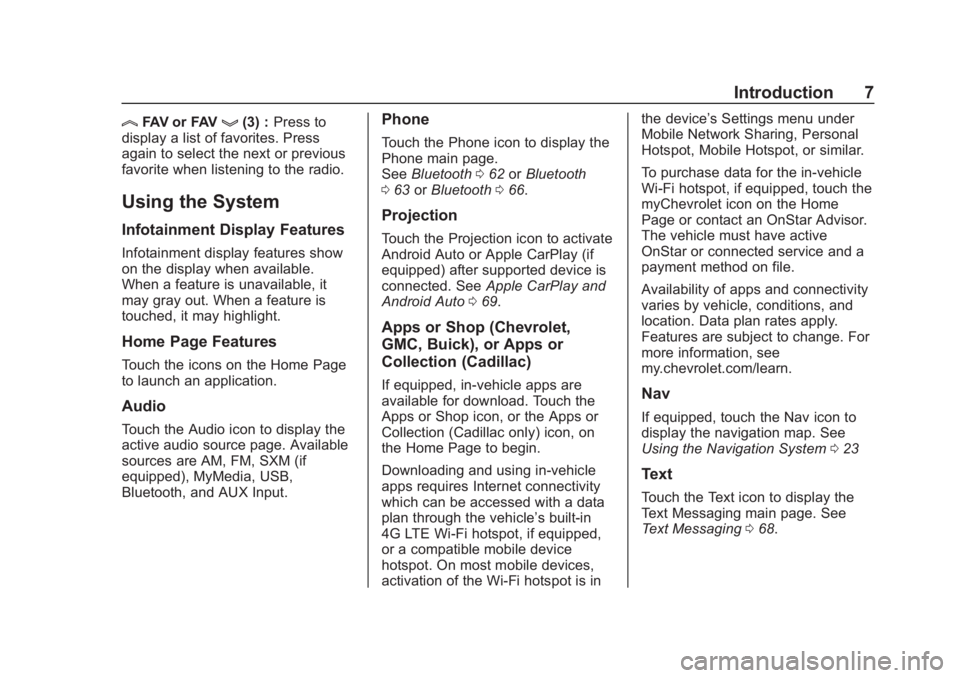
Chevrolet Corvette MyLink Infotainment System(GMNA-Localizing-U.S./
Canada-12145685) - 2019 - crc - 4/16/18
Introduction 7
lFAV or FAVg(3) :Press to
display a list of favorites. Press
again to select the next or previous
favorite when listening to the radio.
Using the System
Infotainment Display Features
Infotainment display features show
on the display when available.
When a feature is unavailable, it
may gray out. When a feature is
touched, it may highlight.
Home Page Features
Touch the icons on the Home Page
to launch an application.
Audio
Touch the Audio icon to display the
active audio source page. Available
sources are AM, FM, SXM (if
equipped), MyMedia, USB,
Bluetooth, and AUX Input.
Phone
Touch the Phone icon to display the
Phone main page.
See Bluetooth 062 orBluetooth
0 63 orBluetooth 066.
Projection
Touch the Projection icon to activate
Android Auto or Apple CarPlay (if
equipped) after supported device is
connected. See Apple CarPlay and
Android Auto 069.
Apps or Shop (Chevrolet,
GMC, Buick), or Apps or
Collection (Cadillac)
If equipped, in-vehicle apps are
available for download. Touch the
Apps or Shop icon, or the Apps or
Collection (Cadillac only) icon, on
the Home Page to begin.
Downloading and using in-vehicle
apps requires Internet connectivity
which can be accessed with a data
plan through the vehicle’s built-in
4G LTE Wi-Fi hotspot, if equipped,
or a compatible mobile device
hotspot. On most mobile devices,
activation of the Wi-Fi hotspot is in the device’
s Settings menu under
Mobile Network Sharing, Personal
Hotspot, Mobile Hotspot, or similar.
To purchase data for the in-vehicle
Wi-Fi hotspot, if equipped, touch the
myChevrolet icon on the Home
Page or contact an OnStar Advisor.
The vehicle must have active
OnStar or connected service and a
payment method on file.
Availability of apps and connectivity
varies by vehicle, conditions, and
location. Data plan rates apply.
Features are subject to change. For
more information, see
my.chevrolet.com/learn.Nav
If equipped, touch the Nav icon to
display the navigation map. See
Using the Navigation System 023
Text
Touch the Text icon to display the
Text Messaging main page. See
Text Messaging 068.
Page 9 of 90
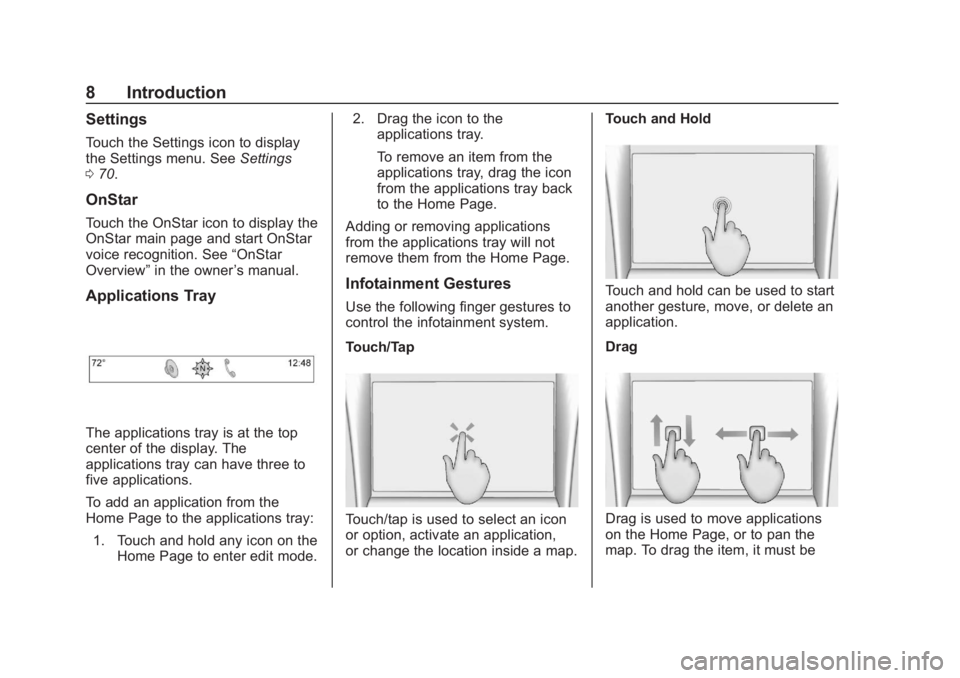
Chevrolet Corvette MyLink Infotainment System(GMNA-Localizing-U.S./
Canada-12145685) - 2019 - crc - 4/16/18
8 Introduction
Settings
Touch the Settings icon to display
the Settings menu. SeeSettings
0 70.
OnStar
Touch the OnStar icon to display the
OnStar main page and start OnStar
voice recognition. See “OnStar
Overview” in the owner ’s manual.
Applications Tray
The applications tray is at the top
center of the display. The
applications tray can have three to
five applications.
To add an application from the
Home Page to the applications tray:
1. Touch and hold any icon on the Home Page to enter edit mode. 2. Drag the icon to the
applications tray.
To remove an item from the
applications tray, drag the icon
from the applications tray back
to the Home Page.
Adding or removing applications
from the applications tray will not
remove them from the Home Page.
Infotainment Gestures
Use the following finger gestures to
control the infotainment system.
Touch/Tap
Touch/tap is used to select an icon
or option, activate an application,
or change the location inside a map. Touch and Hold
Touch and hold can be used to start
another gesture, move, or delete an
application.
Drag
Drag is used to move applications
on the Home Page, or to pan the
map. To drag the item, it must be
Page 10 of 90
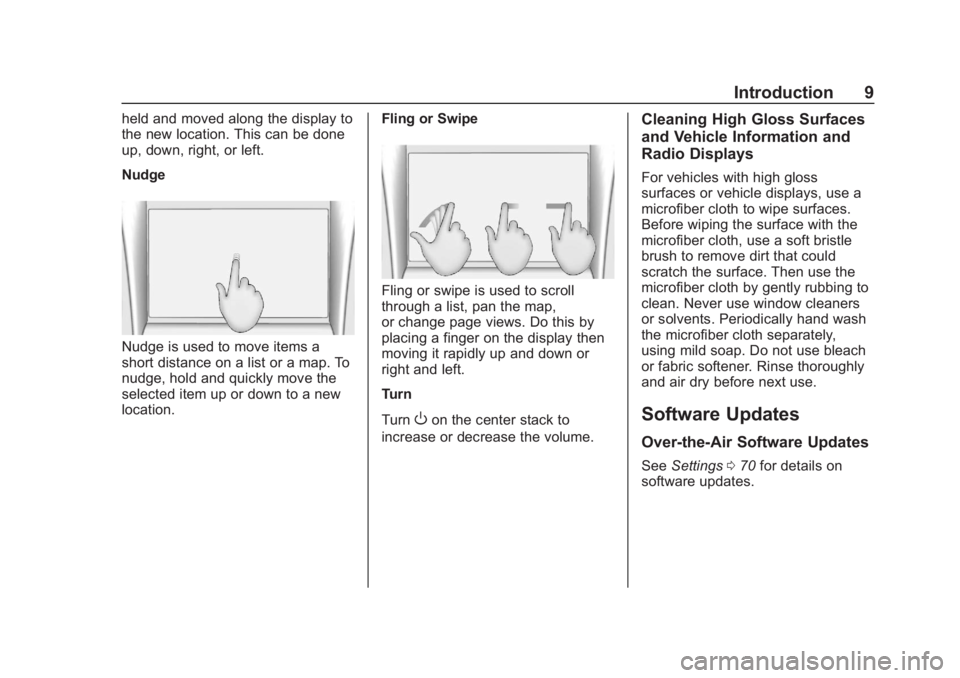
Chevrolet Corvette MyLink Infotainment System(GMNA-Localizing-U.S./
Canada-12145685) - 2019 - crc - 4/16/18
Introduction 9
held and moved along the display to
the new location. This can be done
up, down, right, or left.
Nudge
Nudge is used to move items a
short distance on a list or a map. To
nudge, hold and quickly move the
selected item up or down to a new
location.Fling or Swipe
Fling or swipe is used to scroll
through a list, pan the map,
or change page views. Do this by
placing a finger on the display then
moving it rapidly up and down or
right and left.
Turn
Turn
Oon the center stack to
increase or decrease the volume.
Cleaning High Gloss Surfaces
and Vehicle Information and
Radio Displays
For vehicles with high gloss
surfaces or vehicle displays, use a
microfiber cloth to wipe surfaces.
Before wiping the surface with the
microfiber cloth, use a soft bristle
brush to remove dirt that could
scratch the surface. Then use the
microfiber cloth by gently rubbing to
clean. Never use window cleaners
or solvents. Periodically hand wash
the microfiber cloth separately,
using mild soap. Do not use bleach
or fabric softener. Rinse thoroughly
and air dry before next use.
Software Updates
Over-the-Air Software Updates
See Settings 070 for details on
software updates.
Page 11 of 90
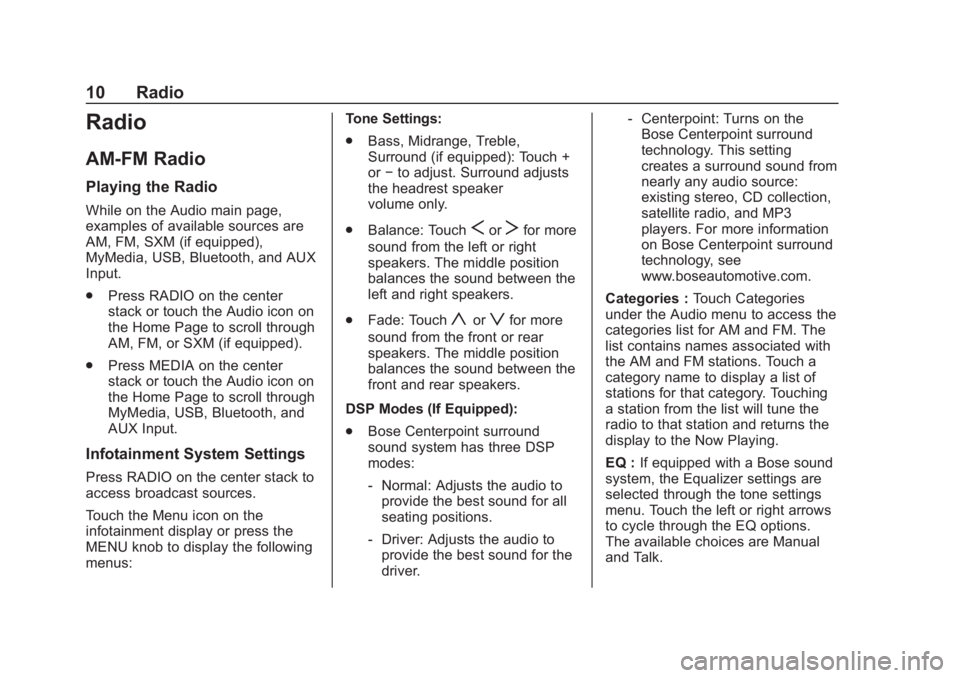
Chevrolet Corvette MyLink Infotainment System(GMNA-Localizing-U.S./
Canada-12145685) - 2019 - crc - 4/16/18
10 Radio
Radio
AM-FM Radio
Playing the Radio
While on the Audio main page,
examples of available sources are
AM, FM, SXM (if equipped),
MyMedia, USB, Bluetooth, and AUX
Input.
.Press RADIO on the center
stack or touch the Audio icon on
the Home Page to scroll through
AM, FM, or SXM (if equipped).
. Press MEDIA on the center
stack or touch the Audio icon on
the Home Page to scroll through
MyMedia, USB, Bluetooth, and
AUX Input.
Infotainment System Settings
Press RADIO on the center stack to
access broadcast sources.
Touch the Menu icon on the
infotainment display or press the
MENU knob to display the following
menus: Tone Settings:
.
Bass, Midrange, Treble,
Surround (if equipped): Touch +
or−to adjust. Surround adjusts
the headrest speaker
volume only.
. Balance: Touch
SorTfor more
sound from the left or right
speakers. The middle position
balances the sound between the
left and right speakers.
. Fade: Touch
yorzfor more
sound from the front or rear
speakers. The middle position
balances the sound between the
front and rear speakers.
DSP Modes (If Equipped):
. Bose Centerpoint surround
sound system has three DSP
modes:
‐Normal: Adjusts the audio to
provide the best sound for all
seating positions.
‐ Driver: Adjusts the audio to
provide the best sound for the
driver. ‐
Centerpoint: Turns on the
Bose Centerpoint surround
technology. This setting
creates a surround sound from
nearly any audio source:
existing stereo, CD collection,
satellite radio, and MP3
players. For more information
on Bose Centerpoint surround
technology, see
www.boseautomotive.com.
Categories : Touch Categories
under the Audio menu to access the
categories list for AM and FM. The
list contains names associated with
the AM and FM stations. Touch a
category name to display a list of
stations for that category. Touching
a station from the list will tune the
radio to that station and returns the
display to the Now Playing.
EQ : If equipped with a Bose sound
system, the Equalizer settings are
selected through the tone settings
menu. Touch the left or right arrows
to cycle through the EQ options.
The available choices are Manual
and Talk.
Page 13 of 90
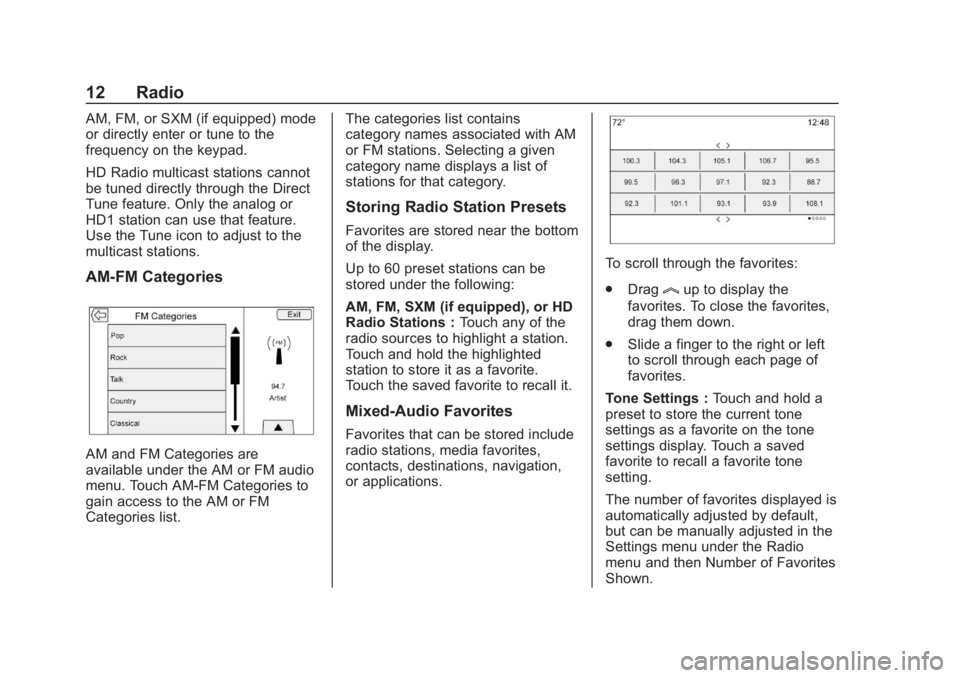
Chevrolet Corvette MyLink Infotainment System(GMNA-Localizing-U.S./
Canada-12145685) - 2019 - crc - 4/16/18
12 Radio
AM, FM, or SXM (if equipped) mode
or directly enter or tune to the
frequency on the keypad.
HD Radio multicast stations cannot
be tuned directly through the Direct
Tune feature. Only the analog or
HD1 station can use that feature.
Use the Tune icon to adjust to the
multicast stations.
AM-FM Categories
AM and FM Categories are
available under the AM or FM audio
menu. Touch AM-FM Categories to
gain access to the AM or FM
Categories list.The categories list contains
category names associated with AM
or FM stations. Selecting a given
category name displays a list of
stations for that category.
Storing Radio Station Presets
Favorites are stored near the bottom
of the display.
Up to 60 preset stations can be
stored under the following:
AM, FM, SXM (if equipped), or HD
Radio Stations :
Touch any of the
radio sources to highlight a station.
Touch and hold the highlighted
station to store it as a favorite.
Touch the saved favorite to recall it.
Mixed-Audio Favorites
Favorites that can be stored include
radio stations, media favorites,
contacts, destinations, navigation,
or applications.
To scroll through the favorites:
. Drag
lup to display the
favorites. To close the favorites,
drag them down.
. Slide a finger to the right or left
to scroll through each page of
favorites.
Tone Settings : Touch and hold a
preset to store the current tone
settings as a favorite on the tone
settings display. Touch a saved
favorite to recall a favorite tone
setting.
The number of favorites displayed is
automatically adjusted by default,
but can be manually adjusted in the
Settings menu under the Radio
menu and then Number of Favorites
Shown.
Page 20 of 90
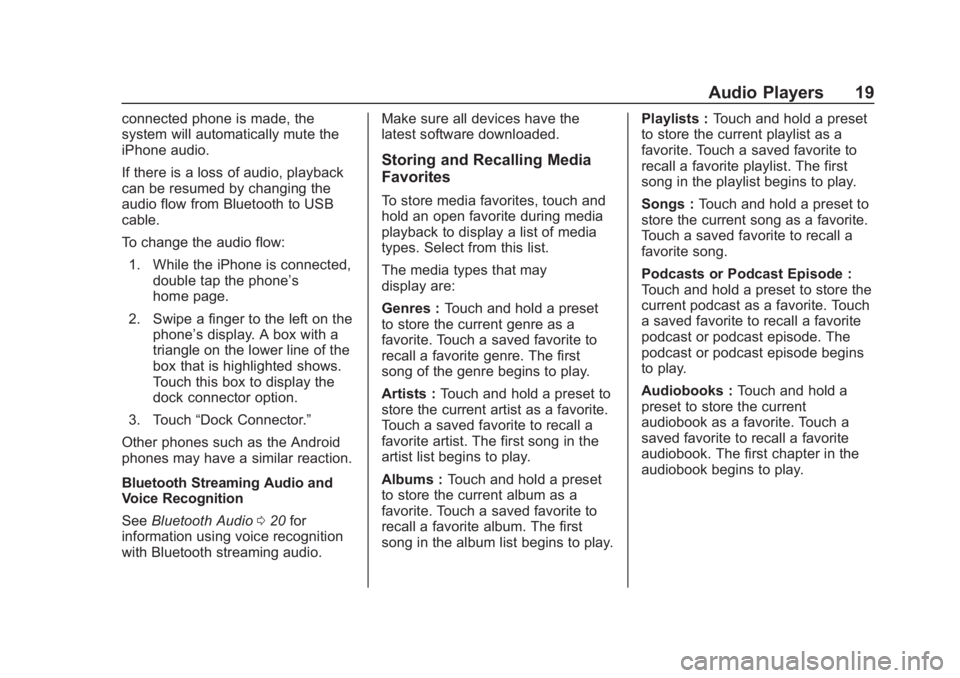
Chevrolet Corvette MyLink Infotainment System(GMNA-Localizing-U.S./
Canada-12145685) - 2019 - crc - 4/16/18
Audio Players 19
connected phone is made, the
system will automatically mute the
iPhone audio.
If there is a loss of audio, playback
can be resumed by changing the
audio flow from Bluetooth to USB
cable.
To change the audio flow:1. While the iPhone is connected, double tap the phone’s
home page.
2. Swipe a finger to the left on the phone’s display. A box with a
triangle on the lower line of the
box that is highlighted shows.
Touch this box to display the
dock connector option.
3. Touch “Dock Connector.”
Other phones such as the Android
phones may have a similar reaction.
Bluetooth Streaming Audio and
Voice Recognition
See Bluetooth Audio 020 for
information using voice recognition
with Bluetooth streaming audio. Make sure all devices have the
latest software downloaded.
Storing and Recalling Media
Favorites
To store media favorites, touch and
hold an open favorite during media
playback to display a list of media
types. Select from this list.
The media types that may
display are:
Genres :
Touch and hold a preset
to store the current genre as a
favorite. Touch a saved favorite to
recall a favorite genre. The first
song of the genre begins to play.
Artists : Touch and hold a preset to
store the current artist as a favorite.
Touch a saved favorite to recall a
favorite artist. The first song in the
artist list begins to play.
Albums : Touch and hold a preset
to store the current album as a
favorite. Touch a saved favorite to
recall a favorite album. The first
song in the album list begins to play. Playlists :
Touch and hold a preset
to store the current playlist as a
favorite. Touch a saved favorite to
recall a favorite playlist. The first
song in the playlist begins to play.
Songs : Touch and hold a preset to
store the current song as a favorite.
Touch a saved favorite to recall a
favorite song.
Podcasts or Podcast Episode :
Touch and hold a preset to store the
current podcast as a favorite. Touch
a saved favorite to recall a favorite
podcast or podcast episode. The
podcast or podcast episode begins
to play.
Audiobooks : Touch and hold a
preset to store the current
audiobook as a favorite. Touch a
saved favorite to recall a favorite
audiobook. The first chapter in the
audiobook begins to play.
Page 21 of 90
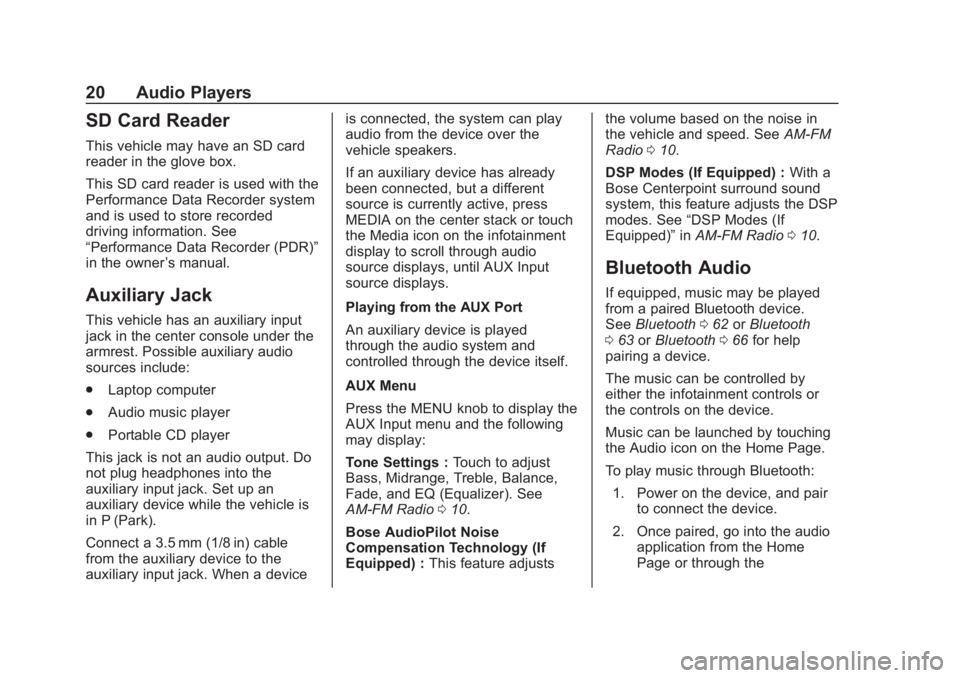
Chevrolet Corvette MyLink Infotainment System(GMNA-Localizing-U.S./
Canada-12145685) - 2019 - crc - 4/16/18
20 Audio Players
SD Card Reader
This vehicle may have an SD card
reader in the glove box.
This SD card reader is used with the
Performance Data Recorder system
and is used to store recorded
driving information. See
“Performance Data Recorder (PDR)”
in the owner’s manual.
Auxiliary Jack
This vehicle has an auxiliary input
jack in the center console under the
armrest. Possible auxiliary audio
sources include:
.
Laptop computer
. Audio music player
. Portable CD player
This jack is not an audio output. Do
not plug headphones into the
auxiliary input jack. Set up an
auxiliary device while the vehicle is
in P (Park).
Connect a 3.5 mm (1/8 in) cable
from the auxiliary device to the
auxiliary input jack. When a device is connected, the system can play
audio from the device over the
vehicle speakers.
If an auxiliary device has already
been connected, but a different
source is currently active, press
MEDIA on the center stack or touch
the Media icon on the infotainment
display to scroll through audio
source displays, until AUX Input
source displays.
Playing from the AUX Port
An auxiliary device is played
through the audio system and
controlled through the device itself.
AUX Menu
Press the MENU knob to display the
AUX Input menu and the following
may display:
Tone Settings :
Touch to adjust
Bass, Midrange, Treble, Balance,
Fade, and EQ (Equalizer). See
AM-FM Radio 010.
Bose AudioPilot Noise
Compensation Technology (If
Equipped) : This feature adjusts the volume based on the noise in
the vehicle and speed. See
AM-FM
Radio 010.
DSP Modes (If Equipped) : With a
Bose Centerpoint surround sound
system, this feature adjusts the DSP
modes. See “DSP Modes (If
Equipped)” inAM-FM Radio 010.
Bluetooth Audio
If equipped, music may be played
from a paired Bluetooth device.
See Bluetooth 062 orBluetooth
0 63 orBluetooth 066 for help
pairing a device.
The music can be controlled by
either the infotainment controls or
the controls on the device.
Music can be launched by touching
the Audio icon on the Home Page.
To play music through Bluetooth:
1. Power on the device, and pair to connect the device.
2. Once paired, go into the audio application from the Home
Page or through the