navigation system CHEVROLET CORVETTE 2020 Infotainment Manual
[x] Cancel search | Manufacturer: CHEVROLET, Model Year: 2020, Model line: CORVETTE, Model: CHEVROLET CORVETTE 2020Pages: 78, PDF Size: 1.09 MB
Page 40 of 78
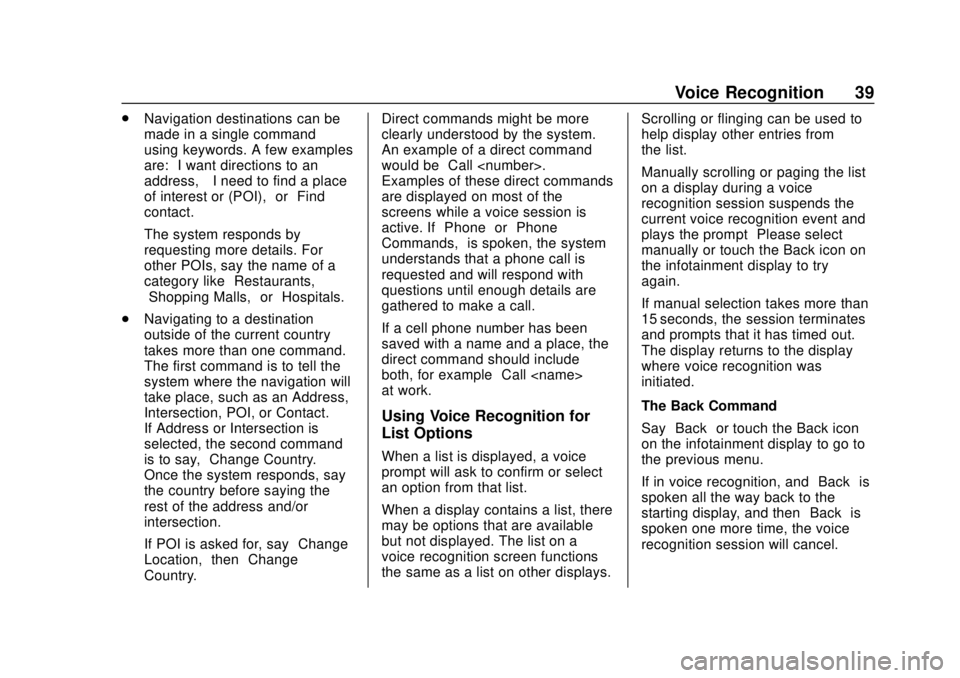
Corvette Infotainment System (3.x) (GMNA-Localizing-U.S./Canada-
14097683) - 2020 - CRC - 4/22/20
Voice Recognition 39
.Navigation destinations can be
made in a single command
using keywords. A few examples
are: “I want directions to an
address,” “I need to find a place
of interest or (POI),” or“Find
contact.”
The system responds by
requesting more details. For
other POIs, say the name of a
category like “Restaurants,”
“Shopping Malls,” or“Hospitals.”
. Navigating to a destination
outside of the current country
takes more than one command.
The first command is to tell the
system where the navigation will
take place, such as an Address,
Intersection, POI, or Contact.
If Address or Intersection is
selected, the second command
is to say, “Change Country.”
Once the system responds, say
the country before saying the
rest of the address and/or
intersection.
If POI is asked for, say “Change
Location,” then“Change
Country.” Direct commands might be more
clearly understood by the system.
An example of a direct command
would be
“Call
Examples of these direct commands
are displayed on most of the
screens while a voice session is
active. If “Phone”or“Phone
Commands,” is spoken, the system
understands that a phone call is
requested and will respond with
questions until enough details are
gathered to make a call.
If a cell phone number has been
saved with a name and a place, the
direct command should include
both, for example “Call
at work.”
Using Voice Recognition for
List Options
When a list is displayed, a voice
prompt will ask to confirm or select
an option from that list.
When a display contains a list, there
may be options that are available
but not displayed. The list on a
voice recognition screen functions
the same as a list on other displays. Scrolling or flinging can be used to
help display other entries from
the list.
Manually scrolling or paging the list
on a display during a voice
recognition session suspends the
current voice recognition event and
plays the prompt
“Please select
manually or touch the Back icon on
the infotainment display to try
again.”
If manual selection takes more than
15 seconds, the session terminates
and prompts that it has timed out.
The display returns to the display
where voice recognition was
initiated.
The Back Command
Say “Back” or touch the Back icon
on the infotainment display to go to
the previous menu.
If in voice recognition, and “Back”is
spoken all the way back to the
starting display, and then “Back”is
spoken one more time, the voice
recognition session will cancel.
Page 43 of 78
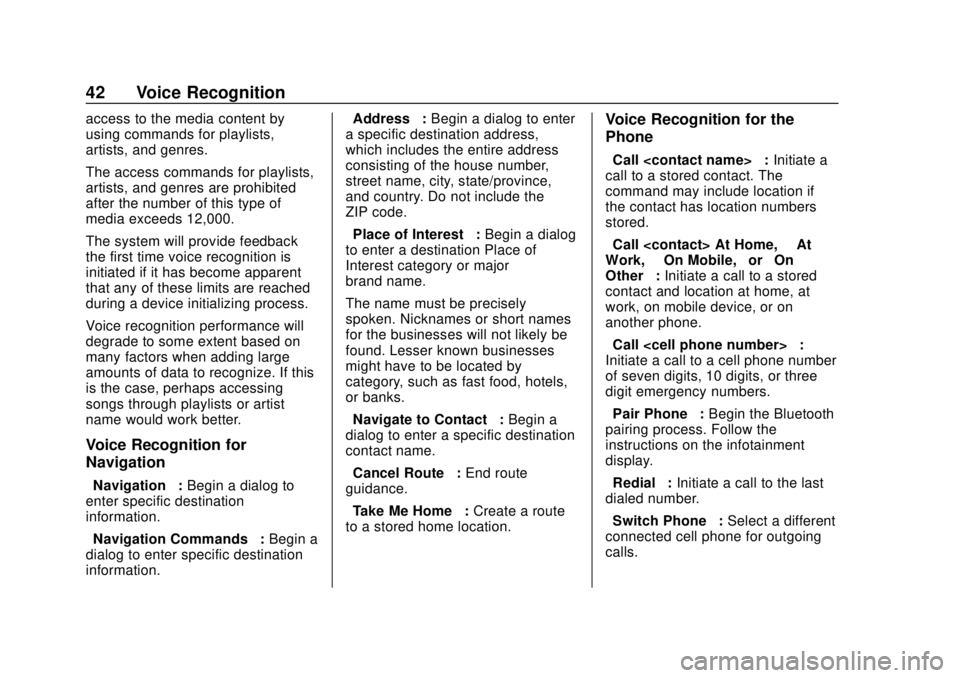
Corvette Infotainment System (3.x) (GMNA-Localizing-U.S./Canada-
14097683) - 2020 - CRC - 4/22/20
42 Voice Recognition
access to the media content by
using commands for playlists,
artists, and genres.
The access commands for playlists,
artists, and genres are prohibited
after the number of this type of
media exceeds 12,000.
The system will provide feedback
the first time voice recognition is
initiated if it has become apparent
that any of these limits are reached
during a device initializing process.
Voice recognition performance will
degrade to some extent based on
many factors when adding large
amounts of data to recognize. If this
is the case, perhaps accessing
songs through playlists or artist
name would work better.
Voice Recognition for
Navigation
“Navigation”:Begin a dialog to
enter specific destination
information.
“Navigation Commands” :Begin a
dialog to enter specific destination
information. “Address”
:Begin a dialog to enter
a specific destination address,
which includes the entire address
consisting of the house number,
street name, city, state/province,
and country. Do not include the
ZIP code.
“Place of Interest” :Begin a dialog
to enter a destination Place of
Interest category or major
brand name.
The name must be precisely
spoken. Nicknames or short names
for the businesses will not likely be
found. Lesser known businesses
might have to be located by
category, such as fast food, hotels,
or banks.
“Navigate to Contact” :Begin a
dialog to enter a specific destination
contact name.
“Cancel Route” :End route
guidance.
“Take Me Home” :Create a route
to a stored home location.
Voice Recognition for the
Phone
“Call
call to a stored contact. The
command may include location if
the contact has location numbers
stored.
“Call
Work,” “On Mobile,” or“On
Other” :Initiate a call to a stored
contact and location at home, at
work, on mobile device, or on
another phone.
“Call
Initiate a call to a cell phone number
of seven digits, 10 digits, or three
digit emergency numbers.
“Pair Phone” :Begin the Bluetooth
pairing process. Follow the
instructions on the infotainment
display.
“Redial” :Initiate a call to the last
dialed number.
“Switch Phone” :Select a different
connected cell phone for outgoing
calls.
Page 55 of 78
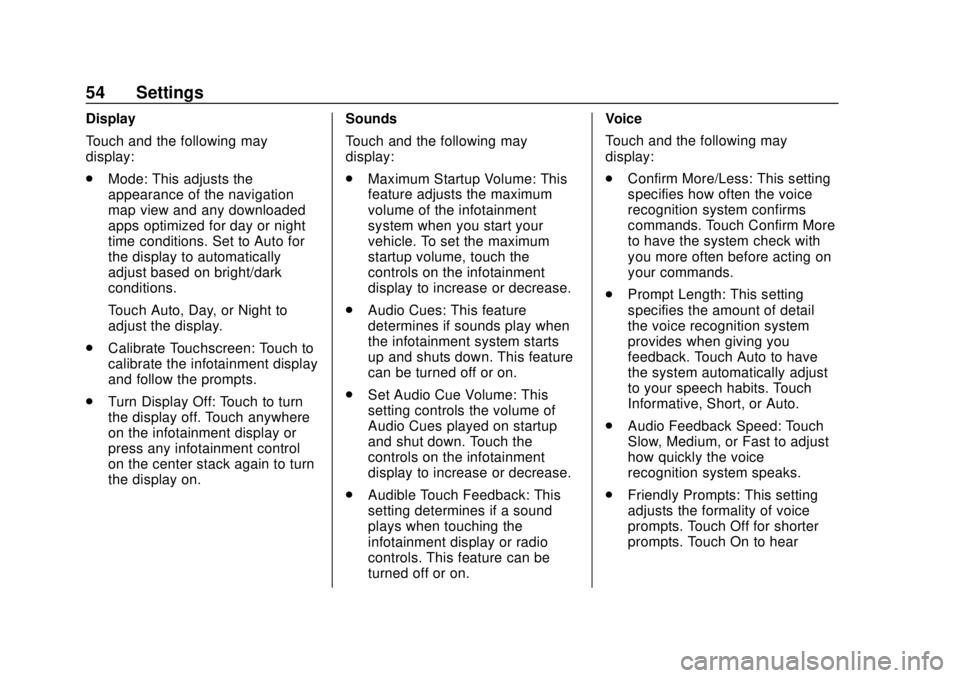
Corvette Infotainment System (3.x) (GMNA-Localizing-U.S./Canada-
14097683) - 2020 - CRC - 4/22/20
54 Settings
Display
Touch and the following may
display:
.Mode: This adjusts the
appearance of the navigation
map view and any downloaded
apps optimized for day or night
time conditions. Set to Auto for
the display to automatically
adjust based on bright/dark
conditions.
Touch Auto, Day, or Night to
adjust the display.
. Calibrate Touchscreen: Touch to
calibrate the infotainment display
and follow the prompts.
. Turn Display Off: Touch to turn
the display off. Touch anywhere
on the infotainment display or
press any infotainment control
on the center stack again to turn
the display on. Sounds
Touch and the following may
display:
.
Maximum Startup Volume: This
feature adjusts the maximum
volume of the infotainment
system when you start your
vehicle. To set the maximum
startup volume, touch the
controls on the infotainment
display to increase or decrease.
. Audio Cues: This feature
determines if sounds play when
the infotainment system starts
up and shuts down. This feature
can be turned off or on.
. Set Audio Cue Volume: This
setting controls the volume of
Audio Cues played on startup
and shut down. Touch the
controls on the infotainment
display to increase or decrease.
. Audible Touch Feedback: This
setting determines if a sound
plays when touching the
infotainment display or radio
controls. This feature can be
turned off or on. Voice
Touch and the following may
display:
.
Confirm More/Less: This setting
specifies how often the voice
recognition system confirms
commands. Touch Confirm More
to have the system check with
you more often before acting on
your commands.
. Prompt Length: This setting
specifies the amount of detail
the voice recognition system
provides when giving you
feedback. Touch Auto to have
the system automatically adjust
to your speech habits. Touch
Informative, Short, or Auto.
. Audio Feedback Speed: Touch
Slow, Medium, or Fast to adjust
how quickly the voice
recognition system speaks.
. Friendly Prompts: This setting
adjusts the formality of voice
prompts. Touch Off for shorter
prompts. Touch On to hear
Page 56 of 78
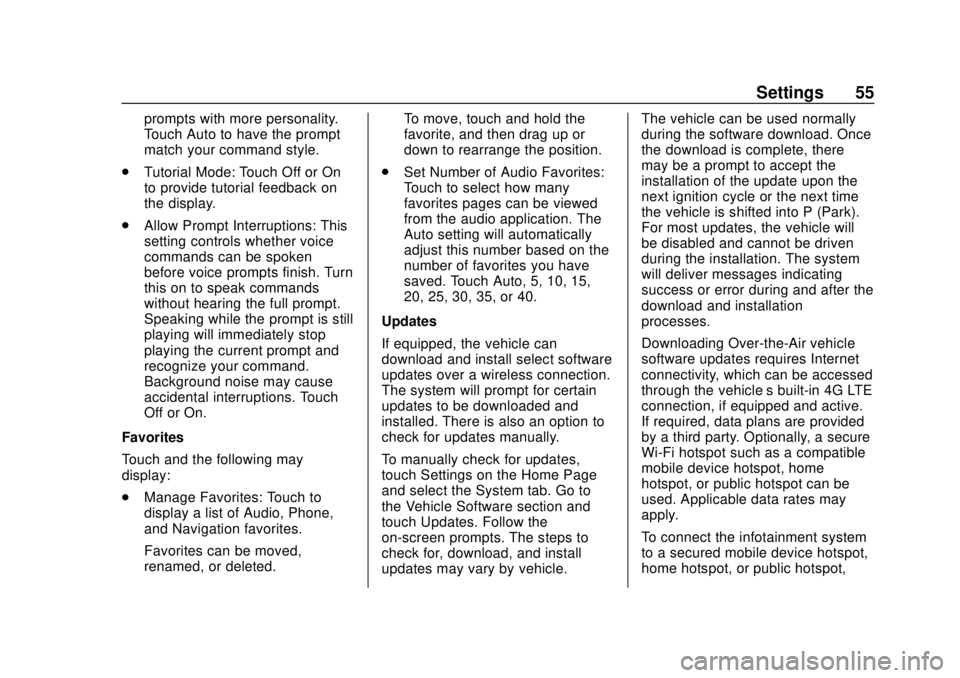
Corvette Infotainment System (3.x) (GMNA-Localizing-U.S./Canada-
14097683) - 2020 - CRC - 4/22/20
Settings 55
prompts with more personality.
Touch Auto to have the prompt
match your command style.
. Tutorial Mode: Touch Off or On
to provide tutorial feedback on
the display.
. Allow Prompt Interruptions: This
setting controls whether voice
commands can be spoken
before voice prompts finish. Turn
this on to speak commands
without hearing the full prompt.
Speaking while the prompt is still
playing will immediately stop
playing the current prompt and
recognize your command.
Background noise may cause
accidental interruptions. Touch
Off or On.
Favorites
Touch and the following may
display:
. Manage Favorites: Touch to
display a list of Audio, Phone,
and Navigation favorites.
Favorites can be moved,
renamed, or deleted. To move, touch and hold the
favorite, and then drag up or
down to rearrange the position.
. Set Number of Audio Favorites:
Touch to select how many
favorites pages can be viewed
from the audio application. The
Auto setting will automatically
adjust this number based on the
number of favorites you have
saved. Touch Auto, 5, 10, 15,
20, 25, 30, 35, or 40.
Updates
If equipped, the vehicle can
download and install select software
updates over a wireless connection.
The system will prompt for certain
updates to be downloaded and
installed. There is also an option to
check for updates manually.
To manually check for updates,
touch Settings on the Home Page
and select the System tab. Go to
the Vehicle Software section and
touch Updates. Follow the
on-screen prompts. The steps to
check for, download, and install
updates may vary by vehicle. The vehicle can be used normally
during the software download. Once
the download is complete, there
may be a prompt to accept the
installation of the update upon the
next ignition cycle or the next time
the vehicle is shifted into P (Park).
For most updates, the vehicle will
be disabled and cannot be driven
during the installation. The system
will deliver messages indicating
success or error during and after the
download and installation
processes.
Downloading Over-the-Air vehicle
software updates requires Internet
connectivity, which can be accessed
through the vehicle’
s built-in 4G LTE
connection, if equipped and active.
If required, data plans are provided
by a third party. Optionally, a secure
Wi-Fi hotspot such as a compatible
mobile device hotspot, home
hotspot, or public hotspot can be
used. Applicable data rates may
apply.
To connect the infotainment system
to a secured mobile device hotspot,
home hotspot, or public hotspot,
Page 57 of 78
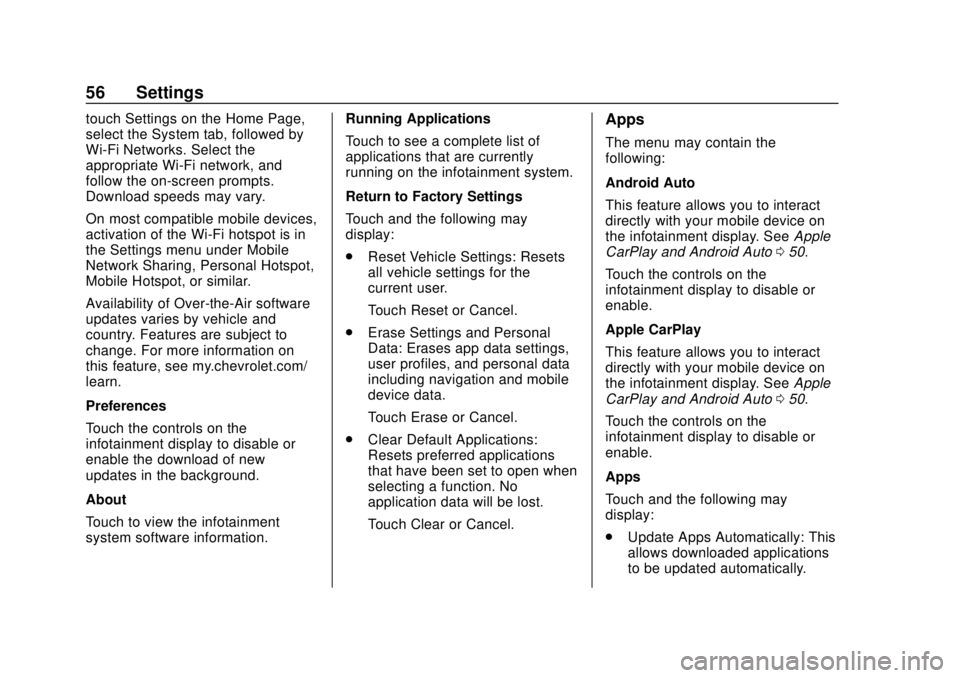
Corvette Infotainment System (3.x) (GMNA-Localizing-U.S./Canada-
14097683) - 2020 - CRC - 4/22/20
56 Settings
touch Settings on the Home Page,
select the System tab, followed by
Wi-Fi Networks. Select the
appropriate Wi-Fi network, and
follow the on-screen prompts.
Download speeds may vary.
On most compatible mobile devices,
activation of the Wi-Fi hotspot is in
the Settings menu under Mobile
Network Sharing, Personal Hotspot,
Mobile Hotspot, or similar.
Availability of Over-the-Air software
updates varies by vehicle and
country. Features are subject to
change. For more information on
this feature, see my.chevrolet.com/
learn.
Preferences
Touch the controls on the
infotainment display to disable or
enable the download of new
updates in the background.
About
Touch to view the infotainment
system software information.Running Applications
Touch to see a complete list of
applications that are currently
running on the infotainment system.
Return to Factory Settings
Touch and the following may
display:
.
Reset Vehicle Settings: Resets
all vehicle settings for the
current user.
Touch Reset or Cancel.
. Erase Settings and Personal
Data: Erases app data settings,
user profiles, and personal data
including navigation and mobile
device data.
Touch Erase or Cancel.
. Clear Default Applications:
Resets preferred applications
that have been set to open when
selecting a function. No
application data will be lost.
Touch Clear or Cancel.Apps
The menu may contain the
following:
Android Auto
This feature allows you to interact
directly with your mobile device on
the infotainment display. See Apple
CarPlay and Android Auto 050.
Touch the controls on the
infotainment display to disable or
enable.
Apple CarPlay
This feature allows you to interact
directly with your mobile device on
the infotainment display. See Apple
CarPlay and Android Auto 050.
Touch the controls on the
infotainment display to disable or
enable.
Apps
Touch and the following may
display:
. Update Apps Automatically: This
allows downloaded applications
to be updated automatically.
Page 58 of 78
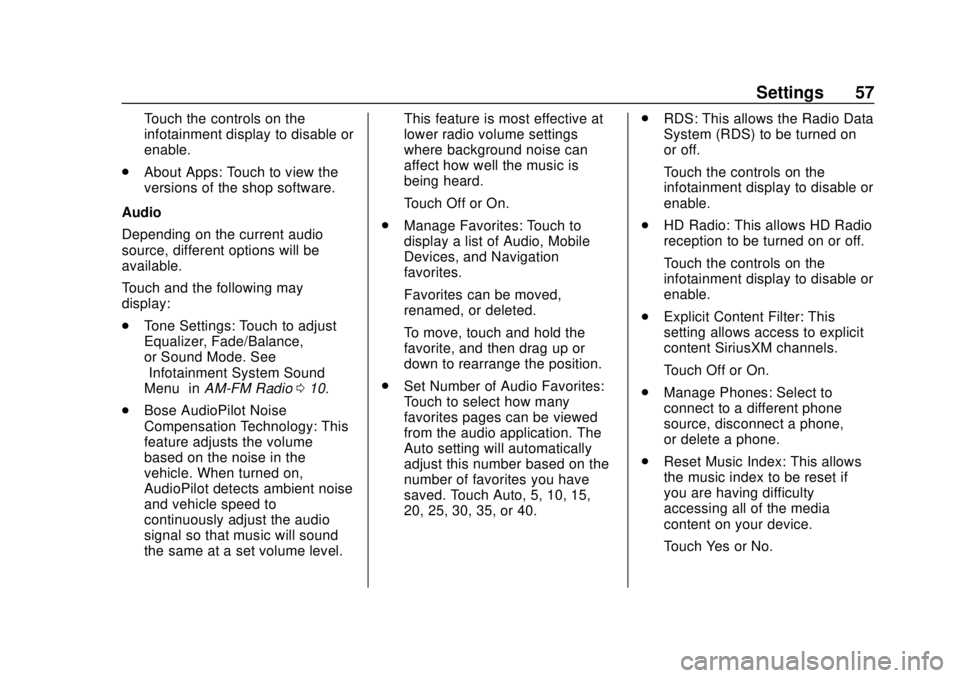
Corvette Infotainment System (3.x) (GMNA-Localizing-U.S./Canada-
14097683) - 2020 - CRC - 4/22/20
Settings 57
Touch the controls on the
infotainment display to disable or
enable.
. About Apps: Touch to view the
versions of the shop software.
Audio
Depending on the current audio
source, different options will be
available.
Touch and the following may
display:
. Tone Settings: Touch to adjust
Equalizer, Fade/Balance,
or Sound Mode. See
“Infotainment System Sound
Menu” inAM-FM Radio 010.
. Bose AudioPilot Noise
Compensation Technology: This
feature adjusts the volume
based on the noise in the
vehicle. When turned on,
AudioPilot detects ambient noise
and vehicle speed to
continuously adjust the audio
signal so that music will sound
the same at a set volume level. This feature is most effective at
lower radio volume settings
where background noise can
affect how well the music is
being heard.
Touch Off or On.
. Manage Favorites: Touch to
display a list of Audio, Mobile
Devices, and Navigation
favorites.
Favorites can be moved,
renamed, or deleted.
To move, touch and hold the
favorite, and then drag up or
down to rearrange the position.
. Set Number of Audio Favorites:
Touch to select how many
favorites pages can be viewed
from the audio application. The
Auto setting will automatically
adjust this number based on the
number of favorites you have
saved. Touch Auto, 5, 10, 15,
20, 25, 30, 35, or 40. .
RDS: This allows the Radio Data
System (RDS) to be turned on
or off.
Touch the controls on the
infotainment display to disable or
enable.
. HD Radio: This allows HD Radio
reception to be turned on or off.
Touch the controls on the
infotainment display to disable or
enable.
. Explicit Content Filter: This
setting allows access to explicit
content SiriusXM channels.
Touch Off or On.
. Manage Phones: Select to
connect to a different phone
source, disconnect a phone,
or delete a phone.
. Reset Music Index: This allows
the music index to be reset if
you are having difficulty
accessing all of the media
content on your device.
Touch Yes or No.
Page 59 of 78
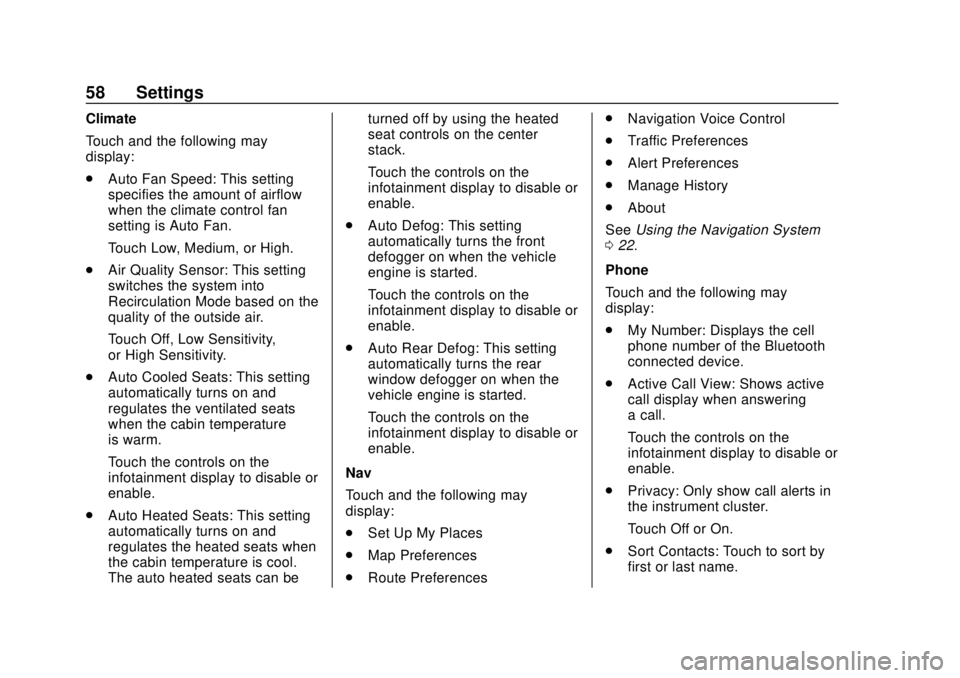
Corvette Infotainment System (3.x) (GMNA-Localizing-U.S./Canada-
14097683) - 2020 - CRC - 4/22/20
58 Settings
Climate
Touch and the following may
display:
.Auto Fan Speed: This setting
specifies the amount of airflow
when the climate control fan
setting is Auto Fan.
Touch Low, Medium, or High.
. Air Quality Sensor: This setting
switches the system into
Recirculation Mode based on the
quality of the outside air.
Touch Off, Low Sensitivity,
or High Sensitivity.
. Auto Cooled Seats: This setting
automatically turns on and
regulates the ventilated seats
when the cabin temperature
is warm.
Touch the controls on the
infotainment display to disable or
enable.
. Auto Heated Seats: This setting
automatically turns on and
regulates the heated seats when
the cabin temperature is cool.
The auto heated seats can be turned off by using the heated
seat controls on the center
stack.
Touch the controls on the
infotainment display to disable or
enable.
. Auto Defog: This setting
automatically turns the front
defogger on when the vehicle
engine is started.
Touch the controls on the
infotainment display to disable or
enable.
. Auto Rear Defog: This setting
automatically turns the rear
window defogger on when the
vehicle engine is started.
Touch the controls on the
infotainment display to disable or
enable.
Nav
Touch and the following may
display:
. Set Up My Places
. Map Preferences
. Route Preferences .
Navigation Voice Control
. Traffic Preferences
. Alert Preferences
. Manage History
. About
See Using the Navigation System
0 22.
Phone
Touch and the following may
display:
. My Number: Displays the cell
phone number of the Bluetooth
connected device.
. Active Call View: Shows active
call display when answering
a call.
Touch the controls on the
infotainment display to disable or
enable.
. Privacy: Only show call alerts in
the instrument cluster.
Touch Off or On.
. Sort Contacts: Touch to sort by
first or last name.
Page 70 of 78
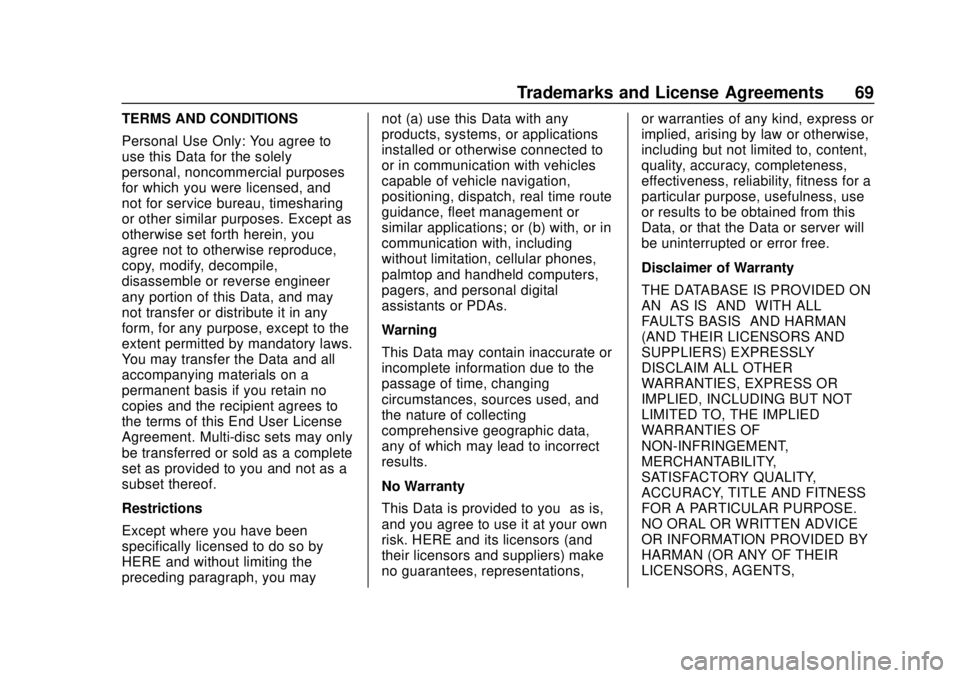
Corvette Infotainment System (3.x) (GMNA-Localizing-U.S./Canada-
14097683) - 2020 - CRC - 4/22/20
Trademarks and License Agreements 69
TERMS AND CONDITIONS
Personal Use Only: You agree to
use this Data for the solely
personal, noncommercial purposes
for which you were licensed, and
not for service bureau, timesharing
or other similar purposes. Except as
otherwise set forth herein, you
agree not to otherwise reproduce,
copy, modify, decompile,
disassemble or reverse engineer
any portion of this Data, and may
not transfer or distribute it in any
form, for any purpose, except to the
extent permitted by mandatory laws.
You may transfer the Data and all
accompanying materials on a
permanent basis if you retain no
copies and the recipient agrees to
the terms of this End User License
Agreement. Multi-disc sets may only
be transferred or sold as a complete
set as provided to you and not as a
subset thereof.
Restrictions
Except where you have been
specifically licensed to do so by
HERE and without limiting the
preceding paragraph, you maynot (a) use this Data with any
products, systems, or applications
installed or otherwise connected to
or in communication with vehicles
capable of vehicle navigation,
positioning, dispatch, real time route
guidance, fleet management or
similar applications; or (b) with, or in
communication with, including
without limitation, cellular phones,
palmtop and handheld computers,
pagers, and personal digital
assistants or PDAs.
Warning
This Data may contain inaccurate or
incomplete information due to the
passage of time, changing
circumstances, sources used, and
the nature of collecting
comprehensive geographic data,
any of which may lead to incorrect
results.
No Warranty
This Data is provided to you
“as is,”
and you agree to use it at your own
risk. HERE and its licensors (and
their licensors and suppliers) make
no guarantees, representations, or warranties of any kind, express or
implied, arising by law or otherwise,
including but not limited to, content,
quality, accuracy, completeness,
effectiveness, reliability, fitness for a
particular purpose, usefulness, use
or results to be obtained from this
Data, or that the Data or server will
be uninterrupted or error free.
Disclaimer of Warranty
THE DATABASE IS PROVIDED ON
AN
“AS IS” AND“WITH ALL
FAULTS BASIS” AND HARMAN
(AND THEIR LICENSORS AND
SUPPLIERS) EXPRESSLY
DISCLAIM ALL OTHER
WARRANTIES, EXPRESS OR
IMPLIED, INCLUDING BUT NOT
LIMITED TO, THE IMPLIED
WARRANTIES OF
NON-INFRINGEMENT,
MERCHANTABILITY,
SATISFACTORY QUALITY,
ACCURACY, TITLE AND FITNESS
FOR A PARTICULAR PURPOSE.
NO ORAL OR WRITTEN ADVICE
OR INFORMATION PROVIDED BY
HARMAN (OR ANY OF THEIR
LICENSORS, AGENTS,
Page 75 of 78
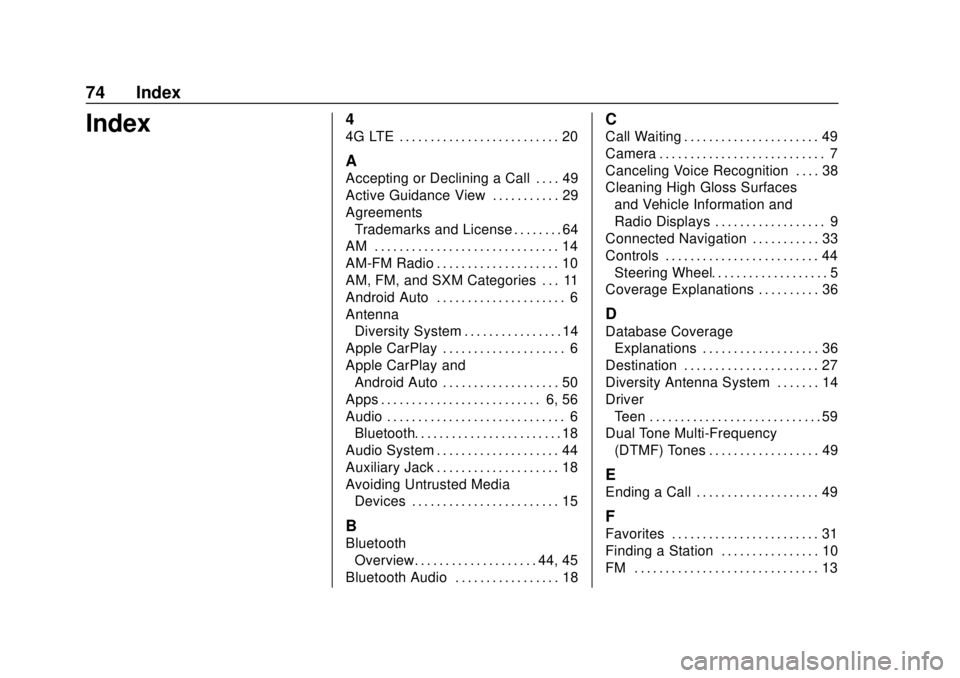
Corvette Infotainment System (3.x) (GMNA-Localizing-U.S./Canada-
14097683) - 2020 - CRC - 4/22/20
74 Index
Index4
4G LTE . . . . . . . . . . . . . . . . . . . . . . . . . . 20
A
Accepting or Declining a Call . . . . 49
Active Guidance View . . . . . . . . . . . 29
AgreementsTrademarks and License . . . . . . . . 64
AM . . . . . . . . . . . . . . . . . . . . . . . . . . . . . . 14
AM-FM Radio . . . . . . . . . . . . . . . . . . . . 10
AM, FM, and SXM Categories . . . 11
Android Auto . . . . . . . . . . . . . . . . . . . . . 6
Antenna Diversity System . . . . . . . . . . . . . . . . 14
Apple CarPlay . . . . . . . . . . . . . . . . . . . . 6
Apple CarPlay and
Android Auto . . . . . . . . . . . . . . . . . . . 50
Apps . . . . . . . . . . . . . . . . . . . . . . . . . . 6, 56
Audio . . . . . . . . . . . . . . . . . . . . . . . . . . . . . 6 Bluetooth. . . . . . . . . . . . . . . . . . . . . . . . 18
Audio System . . . . . . . . . . . . . . . . . . . . 44
Auxiliary Jack . . . . . . . . . . . . . . . . . . . . 18
Avoiding Untrusted Media Devices . . . . . . . . . . . . . . . . . . . . . . . . 15
B
Bluetooth
Overview. . . . . . . . . . . . . . . . . . . . 44, 45
Bluetooth Audio . . . . . . . . . . . . . . . . . 18
C
Call Waiting . . . . . . . . . . . . . . . . . . . . . . 49
Camera . . . . . . . . . . . . . . . . . . . . . . . . . . . 7
Canceling Voice Recognition . . . . 38
Cleaning High Gloss Surfaces and Vehicle Information and
Radio Displays . . . . . . . . . . . . . . . . . . 9
Connected Navigation . . . . . . . . . . . 33
Controls . . . . . . . . . . . . . . . . . . . . . . . . . 44 Steering Wheel. . . . . . . . . . . . . . . . . . . 5
Coverage Explanations . . . . . . . . . . 36
D
Database Coverage Explanations . . . . . . . . . . . . . . . . . . . 36
Destination . . . . . . . . . . . . . . . . . . . . . . 27
Diversity Antenna System . . . . . . . 14
Driver Teen . . . . . . . . . . . . . . . . . . . . . . . . . . . . 59
Dual Tone Multi-Frequency
(DTMF) Tones . . . . . . . . . . . . . . . . . . 49
E
Ending a Call . . . . . . . . . . . . . . . . . . . . 49
F
Favorites . . . . . . . . . . . . . . . . . . . . . . . . 31
Finding a Station . . . . . . . . . . . . . . . . 10
FM . . . . . . . . . . . . . . . . . . . . . . . . . . . . . . 13
Page 76 of 78
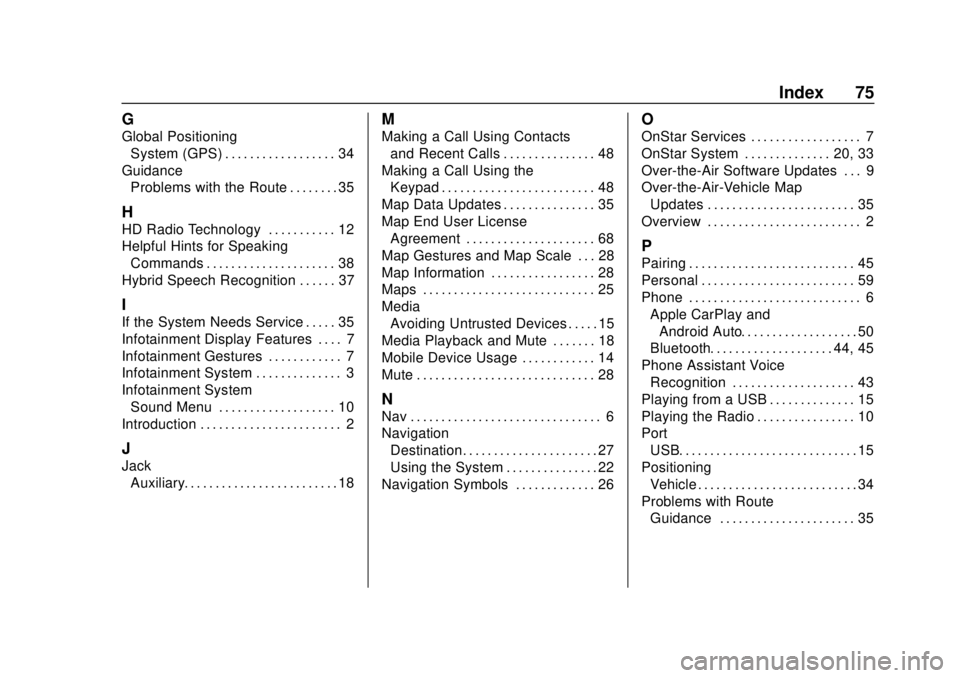
Corvette Infotainment System (3.x) (GMNA-Localizing-U.S./Canada-
14097683) - 2020 - CRC - 4/22/20
Index 75
G
Global PositioningSystem (GPS) . . . . . . . . . . . . . . . . . . 34
Guidance Problems with the Route . . . . . . . . 35
H
HD Radio Technology . . . . . . . . . . . 12
Helpful Hints for Speaking
Commands . . . . . . . . . . . . . . . . . . . . . 38
Hybrid Speech Recognition . . . . . . 37
I
If the System Needs Service . . . . . 35
Infotainment Display Features . . . . 7
Infotainment Gestures . . . . . . . . . . . . 7
Infotainment System . . . . . . . . . . . . . . 3
Infotainment System
Sound Menu . . . . . . . . . . . . . . . . . . . 10
Introduction . . . . . . . . . . . . . . . . . . . . . . . 2
J
Jack Auxiliary. . . . . . . . . . . . . . . . . . . . . . . . . 18
M
Making a Call Using Contactsand Recent Calls . . . . . . . . . . . . . . . 48
Making a Call Using the Keypad . . . . . . . . . . . . . . . . . . . . . . . . . 48
Map Data Updates . . . . . . . . . . . . . . . 35
Map End User License Agreement . . . . . . . . . . . . . . . . . . . . . 68
Map Gestures and Map Scale . . . 28
Map Information . . . . . . . . . . . . . . . . . 28
Maps . . . . . . . . . . . . . . . . . . . . . . . . . . . . 25
Media Avoiding Untrusted Devices . . . . . 15
Media Playback and Mute . . . . . . . 18
Mobile Device Usage . . . . . . . . . . . . 14
Mute . . . . . . . . . . . . . . . . . . . . . . . . . . . . . 28
N
Nav . . . . . . . . . . . . . . . . . . . . . . . . . . . . . . . 6
Navigation
Destination. . . . . . . . . . . . . . . . . . . . . . 27
Using the System . . . . . . . . . . . . . . . 22
Navigation Symbols . . . . . . . . . . . . . 26
O
OnStar Services . . . . . . . . . . . . . . . . . . 7
OnStar System . . . . . . . . . . . . . . 20, 33
Over-the-Air Software Updates . . . 9
Over-the-Air-Vehicle Map Updates . . . . . . . . . . . . . . . . . . . . . . . . 35
Overview . . . . . . . . . . . . . . . . . . . . . . . . . 2
P
Pairing . . . . . . . . . . . . . . . . . . . . . . . . . . . 45
Personal . . . . . . . . . . . . . . . . . . . . . . . . . 59
Phone . . . . . . . . . . . . . . . . . . . . . . . . . . . . 6 Apple CarPlay andAndroid Auto. . . . . . . . . . . . . . . . . . . 50
Bluetooth. . . . . . . . . . . . . . . . . . . . 44, 45
Phone Assistant Voice Recognition . . . . . . . . . . . . . . . . . . . . 43
Playing from a USB . . . . . . . . . . . . . . 15
Playing the Radio . . . . . . . . . . . . . . . . 10
Port USB. . . . . . . . . . . . . . . . . . . . . . . . . . . . . 15
Positioning Vehicle . . . . . . . . . . . . . . . . . . . . . . . . . . 34
Problems with Route
Guidance . . . . . . . . . . . . . . . . . . . . . . 35