CHEVROLET CORVETTE 2020 Owners Manual
Manufacturer: CHEVROLET, Model Year: 2020, Model line: CORVETTE, Model: CHEVROLET CORVETTE 2020Pages: 336, PDF Size: 5.21 MB
Page 91 of 336
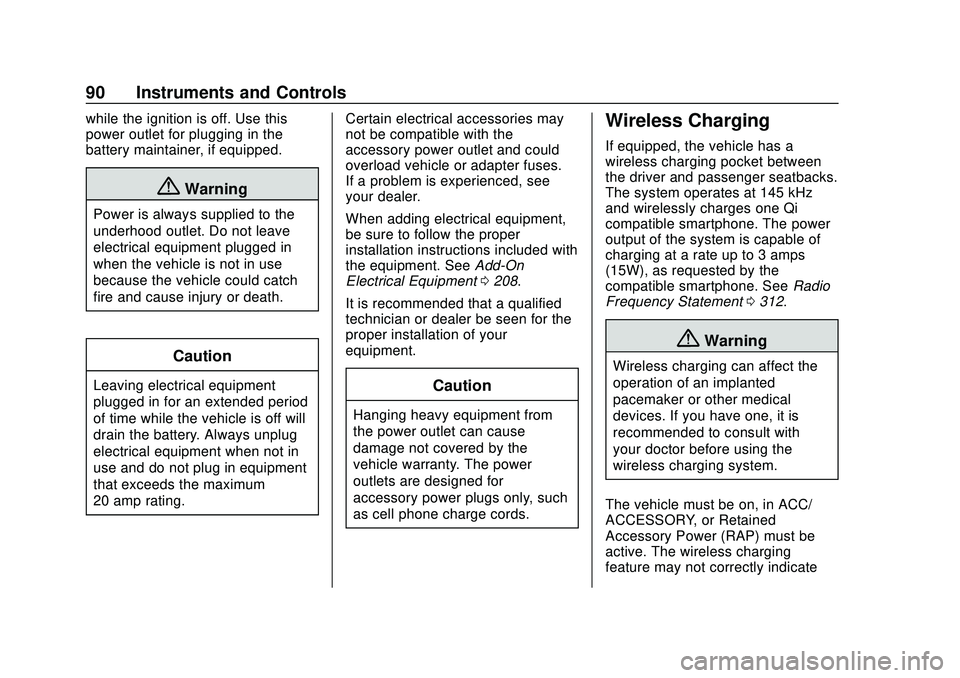
Chevrolet Corvette Owner Manual (GMNA-Localizing-U.S./Canada/Mexico-
12470550) - 2020 - CRC - 4/23/20
90 Instruments and Controls
while the ignition is off. Use this
power outlet for plugging in the
battery maintainer, if equipped.
{Warning
Power is always supplied to the
underhood outlet. Do not leave
electrical equipment plugged in
when the vehicle is not in use
because the vehicle could catch
fire and cause injury or death.
Caution
Leaving electrical equipment
plugged in for an extended period
of time while the vehicle is off will
drain the battery. Always unplug
electrical equipment when not in
use and do not plug in equipment
that exceeds the maximum
20 amp rating.Certain electrical accessories may
not be compatible with the
accessory power outlet and could
overload vehicle or adapter fuses.
If a problem is experienced, see
your dealer.
When adding electrical equipment,
be sure to follow the proper
installation instructions included with
the equipment. See
Add-On
Electrical Equipment 0208.
It is recommended that a qualified
technician or dealer be seen for the
proper installation of your
equipment.Caution
Hanging heavy equipment from
the power outlet can cause
damage not covered by the
vehicle warranty. The power
outlets are designed for
accessory power plugs only, such
as cell phone charge cords.
Wireless Charging
If equipped, the vehicle has a
wireless charging pocket between
the driver and passenger seatbacks.
The system operates at 145 kHz
and wirelessly charges one Qi
compatible smartphone. The power
output of the system is capable of
charging at a rate up to 3 amps
(15W), as requested by the
compatible smartphone. See Radio
Frequency Statement 0312.
{Warning
Wireless charging can affect the
operation of an implanted
pacemaker or other medical
devices. If you have one, it is
recommended to consult with
your doctor before using the
wireless charging system.
The vehicle must be on, in ACC/
ACCESSORY, or Retained
Accessory Power (RAP) must be
active. The wireless charging
feature may not correctly indicate
Page 92 of 336
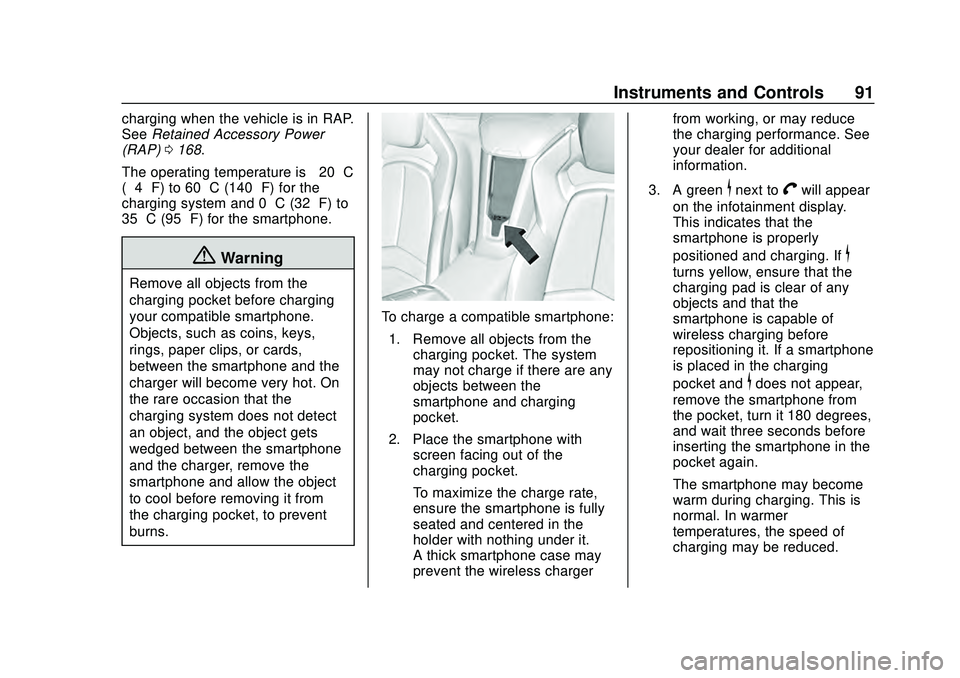
Chevrolet Corvette Owner Manual (GMNA-Localizing-U.S./Canada/Mexico-
12470550) - 2020 - CRC - 4/23/20
Instruments and Controls 91
charging when the vehicle is in RAP.
SeeRetained Accessory Power
(RAP) 0168.
The operating temperature is −20 °C
(−4 °F) to 60 °C (140 °F) for the
charging system and 0 °C (32 °F) to
35 °C (95 °F) for the smartphone.
{Warning
Remove all objects from the
charging pocket before charging
your compatible smartphone.
Objects, such as coins, keys,
rings, paper clips, or cards,
between the smartphone and the
charger will become very hot. On
the rare occasion that the
charging system does not detect
an object, and the object gets
wedged between the smartphone
and the charger, remove the
smartphone and allow the object
to cool before removing it from
the charging pocket, to prevent
burns.
To charge a compatible smartphone:
1. Remove all objects from the charging pocket. The system
may not charge if there are any
objects between the
smartphone and charging
pocket.
2. Place the smartphone with screen facing out of the
charging pocket.
To maximize the charge rate,
ensure the smartphone is fully
seated and centered in the
holder with nothing under it.
A thick smartphone case may
prevent the wireless charger from working, or may reduce
the charging performance. See
your dealer for additional
information.
3. A green
$next toVwill appear
on the infotainment display.
This indicates that the
smartphone is properly
positioned and charging. If
$
turns yellow, ensure that the
charging pad is clear of any
objects and that the
smartphone is capable of
wireless charging before
repositioning it. If a smartphone
is placed in the charging
pocket and
$does not appear,
remove the smartphone from
the pocket, turn it 180 degrees,
and wait three seconds before
inserting the smartphone in the
pocket again.
The smartphone may become
warm during charging. This is
normal. In warmer
temperatures, the speed of
charging may be reduced.
Page 93 of 336
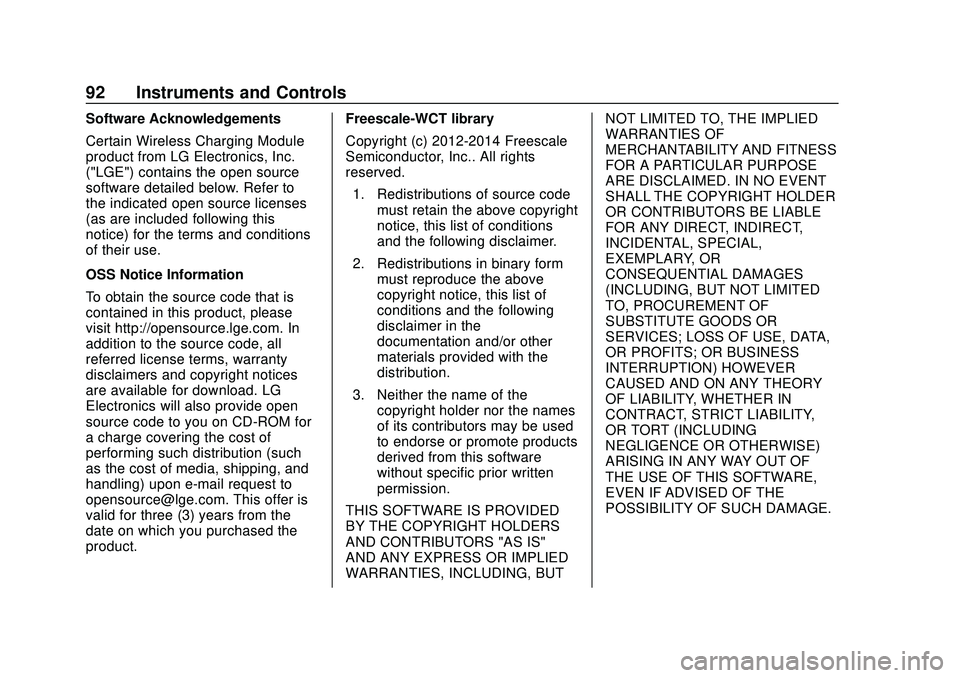
Chevrolet Corvette Owner Manual (GMNA-Localizing-U.S./Canada/Mexico-
12470550) - 2020 - CRC - 4/23/20
92 Instruments and Controls
Software Acknowledgements
Certain Wireless Charging Module
product from LG Electronics, Inc.
("LGE") contains the open source
software detailed below. Refer to
the indicated open source licenses
(as are included following this
notice) for the terms and conditions
of their use.
OSS Notice Information
To obtain the source code that is
contained in this product, please
visit http://opensource.lge.com. In
addition to the source code, all
referred license terms, warranty
disclaimers and copyright notices
are available for download. LG
Electronics will also provide open
source code to you on CD-ROM for
a charge covering the cost of
performing such distribution (such
as the cost of media, shipping, and
handling) upon e-mail request to
[email protected]. This offer is
valid for three (3) years from the
date on which you purchased the
product.Freescale-WCT library
Copyright (c) 2012-2014 Freescale
Semiconductor, Inc.. All rights
reserved.
1. Redistributions of source code must retain the above copyright
notice, this list of conditions
and the following disclaimer.
2. Redistributions in binary form must reproduce the above
copyright notice, this list of
conditions and the following
disclaimer in the
documentation and/or other
materials provided with the
distribution.
3. Neither the name of the copyright holder nor the names
of its contributors may be used
to endorse or promote products
derived from this software
without specific prior written
permission.
THIS SOFTWARE IS PROVIDED
BY THE COPYRIGHT HOLDERS
AND CONTRIBUTORS "AS IS"
AND ANY EXPRESS OR IMPLIED
WARRANTIES, INCLUDING, BUT NOT LIMITED TO, THE IMPLIED
WARRANTIES OF
MERCHANTABILITY AND FITNESS
FOR A PARTICULAR PURPOSE
ARE DISCLAIMED. IN NO EVENT
SHALL THE COPYRIGHT HOLDER
OR CONTRIBUTORS BE LIABLE
FOR ANY DIRECT, INDIRECT,
INCIDENTAL, SPECIAL,
EXEMPLARY, OR
CONSEQUENTIAL DAMAGES
(INCLUDING, BUT NOT LIMITED
TO, PROCUREMENT OF
SUBSTITUTE GOODS OR
SERVICES; LOSS OF USE, DATA,
OR PROFITS; OR BUSINESS
INTERRUPTION) HOWEVER
CAUSED AND ON ANY THEORY
OF LIABILITY, WHETHER IN
CONTRACT, STRICT LIABILITY,
OR TORT (INCLUDING
NEGLIGENCE OR OTHERWISE)
ARISING IN ANY WAY OUT OF
THE USE OF THIS SOFTWARE,
EVEN IF ADVISED OF THE
POSSIBILITY OF SUCH DAMAGE.
Page 94 of 336

Chevrolet Corvette Owner Manual (GMNA-Localizing-U.S./Canada/Mexico-
12470550) - 2020 - CRC - 4/23/20
Instruments and Controls 93
Warning Lights,
Gauges, and
Indicators
Warning lights and gauges can
signal that something is wrong
before it becomes serious enough
to cause an expensive repair or
replacement. Paying attention to the
warning lights and gauges could
prevent injury.Some warning lights come on briefly
when the engine is started to
indicate they are working. When
one of the warning lights comes on
and stays on while driving, or when
one of the gauges shows there may
be a problem, check the section that
explains what to do. Waiting to do
repairs can be costly and even
dangerous.
Page 95 of 336
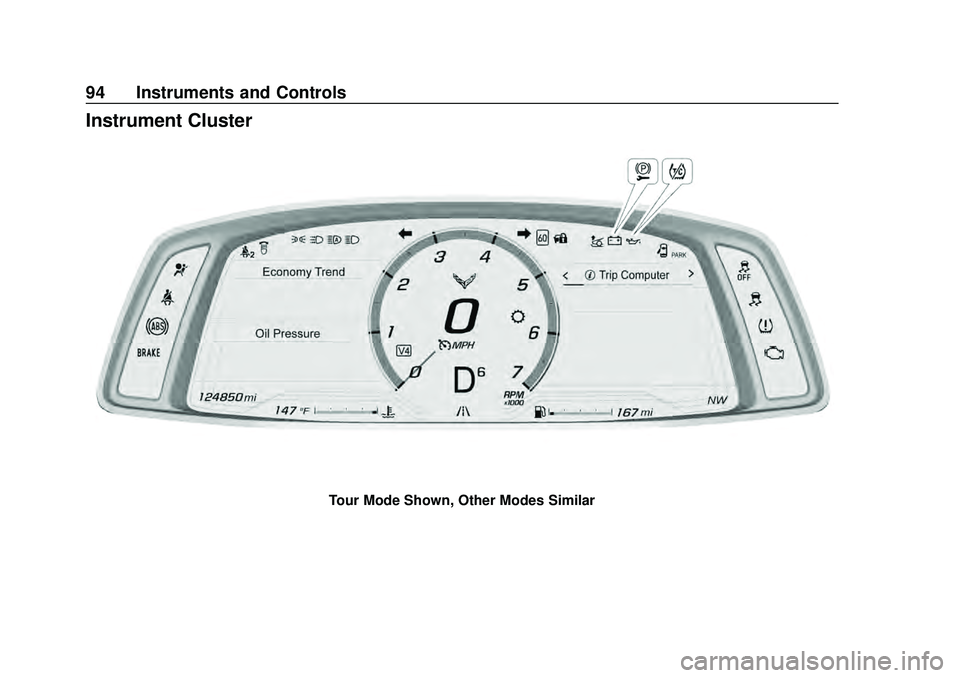
Chevrolet Corvette Owner Manual (GMNA-Localizing-U.S./Canada/Mexico-
12470550) - 2020 - CRC - 4/23/20
94 Instruments and Controls
Instrument Cluster
Tour Mode Shown, Other Modes Similar
Page 96 of 336
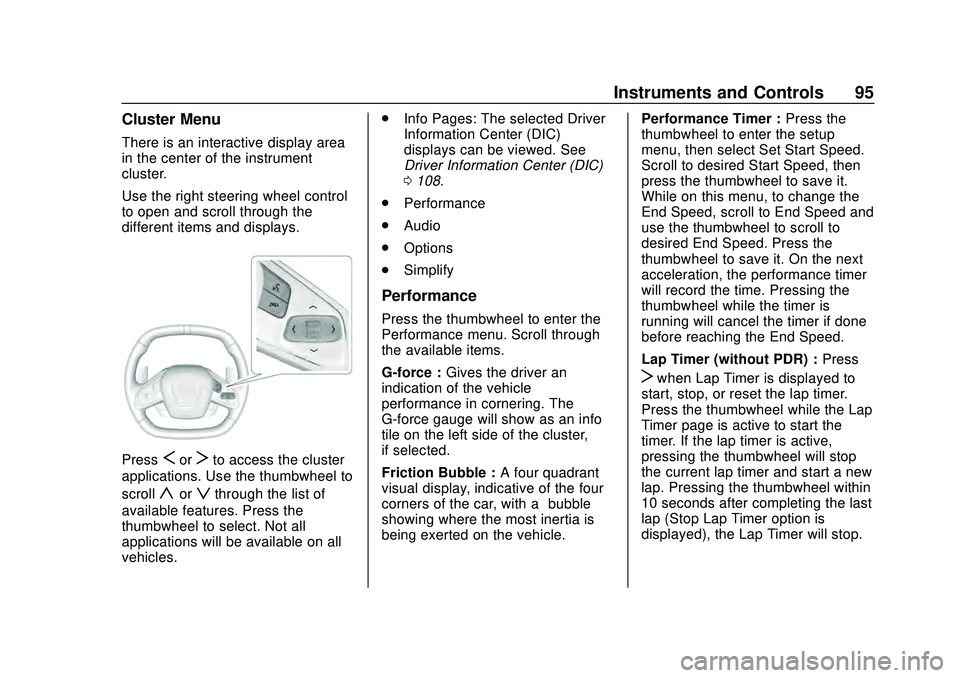
Chevrolet Corvette Owner Manual (GMNA-Localizing-U.S./Canada/Mexico-
12470550) - 2020 - CRC - 4/23/20
Instruments and Controls 95
Cluster Menu
There is an interactive display area
in the center of the instrument
cluster.
Use the right steering wheel control
to open and scroll through the
different items and displays.
PressSorTto access the cluster
applications. Use the thumbwheel to
scroll
yorzthrough the list of
available features. Press the
thumbwheel to select. Not all
applications will be available on all
vehicles. .
Info Pages: The selected Driver
Information Center (DIC)
displays can be viewed. See
Driver Information Center (DIC)
0108.
. Performance
. Audio
. Options
. Simplify
Performance
Press the thumbwheel to enter the
Performance menu. Scroll through
the available items.
G-force : Gives the driver an
indication of the vehicle
performance in cornering. The
G-force gauge will show as an info
tile on the left side of the cluster,
if selected.
Friction Bubble : A four quadrant
visual display, indicative of the four
corners of the car, with a “bubble”
showing where the most inertia is
being exerted on the vehicle. Performance Timer :
Press the
thumbwheel to enter the setup
menu, then select Set Start Speed.
Scroll to desired Start Speed, then
press the thumbwheel to save it.
While on this menu, to change the
End Speed, scroll to End Speed and
use the thumbwheel to scroll to
desired End Speed. Press the
thumbwheel to save it. On the next
acceleration, the performance timer
will record the time. Pressing the
thumbwheel while the timer is
running will cancel the timer if done
before reaching the End Speed.
Lap Timer (without PDR) : Press
Twhen Lap Timer is displayed to
start, stop, or reset the lap timer.
Press the thumbwheel while the Lap
Timer page is active to start the
timer. If the lap timer is active,
pressing the thumbwheel will stop
the current lap timer and start a new
lap. Pressing the thumbwheel within
10 seconds after completing the last
lap (Stop Lap Timer option is
displayed), the Lap Timer will stop.
Page 97 of 336
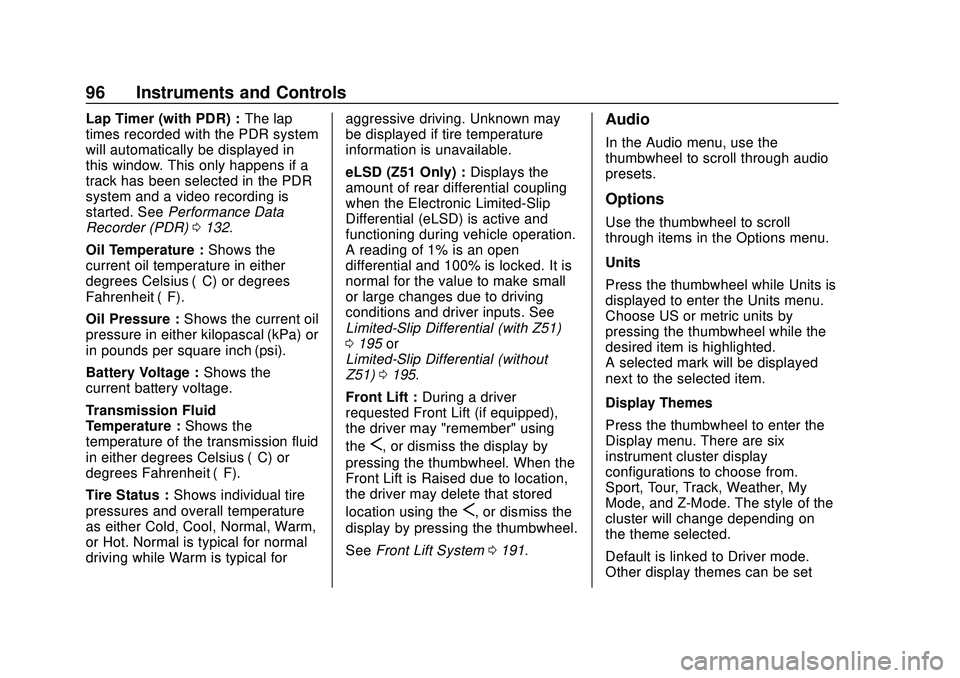
Chevrolet Corvette Owner Manual (GMNA-Localizing-U.S./Canada/Mexico-
12470550) - 2020 - CRC - 4/23/20
96 Instruments and Controls
Lap Timer (with PDR) :The lap
times recorded with the PDR system
will automatically be displayed in
this window. This only happens if a
track has been selected in the PDR
system and a video recording is
started. See Performance Data
Recorder (PDR) 0132.
Oil Temperature : Shows the
current oil temperature in either
degrees Celsius (°C) or degrees
Fahrenheit (°F).
Oil Pressure : Shows the current oil
pressure in either kilopascal (kPa) or
in pounds per square inch (psi).
Battery Voltage : Shows the
current battery voltage.
Transmission Fluid
Temperature : Shows the
temperature of the transmission fluid
in either degrees Celsius (°C) or
degrees Fahrenheit (°F).
Tire Status : Shows individual tire
pressures and overall temperature
as either Cold, Cool, Normal, Warm,
or Hot. Normal is typical for normal
driving while Warm is typical for aggressive driving. Unknown may
be displayed if tire temperature
information is unavailable.
eLSD (Z51 Only) :
Displays the
amount of rear differential coupling
when the Electronic Limited-Slip
Differential (eLSD) is active and
functioning during vehicle operation.
A reading of 1% is an open
differential and 100% is locked. It is
normal for the value to make small
or large changes due to driving
conditions and driver inputs. See
Limited-Slip Differential (with Z51)
0 195 or
Limited-Slip Differential (without
Z51) 0195.
Front Lift : During a driver
requested Front Lift (if equipped),
the driver may "remember" using
the
S, or dismiss the display by
pressing the thumbwheel. When the
Front Lift is Raised due to location,
the driver may delete that stored
location using the
S, or dismiss the
display by pressing the thumbwheel.
See Front Lift System 0191.
Audio
In the Audio menu, use the
thumbwheel to scroll through audio
presets.
Options
Use the thumbwheel to scroll
through items in the Options menu.
Units
Press the thumbwheel while Units is
displayed to enter the Units menu.
Choose US or metric units by
pressing the thumbwheel while the
desired item is highlighted.
A selected mark will be displayed
next to the selected item.
Display Themes
Press the thumbwheel to enter the
Display menu. There are six
instrument cluster display
configurations to choose from.
Sport, Tour, Track, Weather, My
Mode, and Z-Mode. The style of the
cluster will change depending on
the theme selected.
Default is linked to Driver mode.
Other display themes can be set
Page 98 of 336
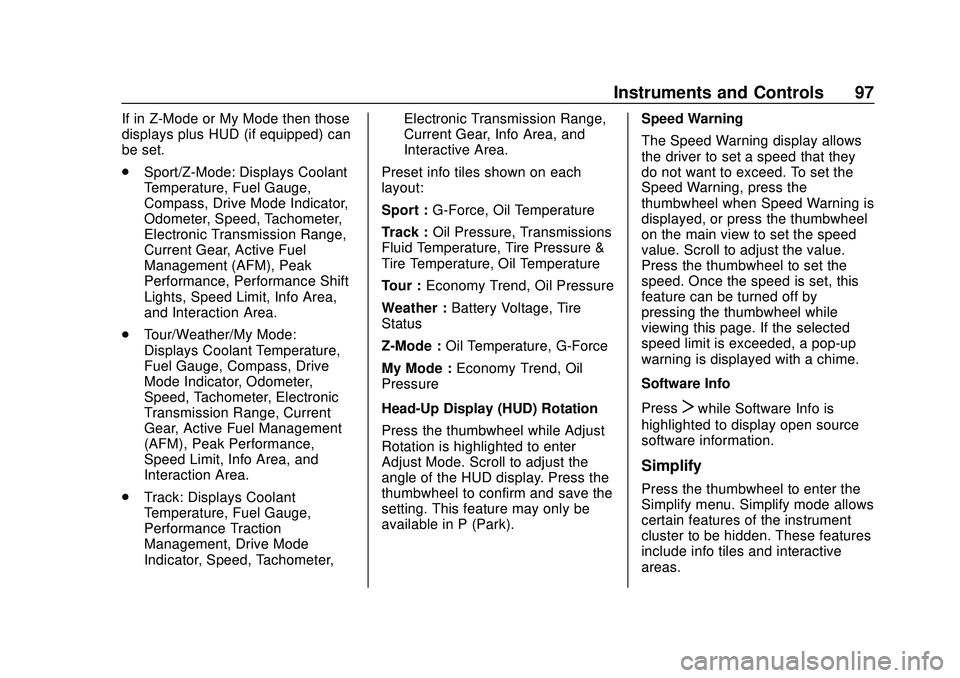
Chevrolet Corvette Owner Manual (GMNA-Localizing-U.S./Canada/Mexico-
12470550) - 2020 - CRC - 4/23/20
Instruments and Controls 97
If in Z-Mode or My Mode then those
displays plus HUD (if equipped) can
be set.
.Sport/Z-Mode: Displays Coolant
Temperature, Fuel Gauge,
Compass, Drive Mode Indicator,
Odometer, Speed, Tachometer,
Electronic Transmission Range,
Current Gear, Active Fuel
Management (AFM), Peak
Performance, Performance Shift
Lights, Speed Limit, Info Area,
and Interaction Area.
. Tour/Weather/My Mode:
Displays Coolant Temperature,
Fuel Gauge, Compass, Drive
Mode Indicator, Odometer,
Speed, Tachometer, Electronic
Transmission Range, Current
Gear, Active Fuel Management
(AFM), Peak Performance,
Speed Limit, Info Area, and
Interaction Area.
. Track: Displays Coolant
Temperature, Fuel Gauge,
Performance Traction
Management, Drive Mode
Indicator, Speed, Tachometer, Electronic Transmission Range,
Current Gear, Info Area, and
Interactive Area.
Preset info tiles shown on each
layout:
Sport : G-Force, Oil Temperature
Track : Oil Pressure, Transmissions
Fluid Temperature, Tire Pressure &
Tire Temperature, Oil Temperature
Tour : Economy Trend, Oil Pressure
Weather : Battery Voltage, Tire
Status
Z-Mode : Oil Temperature, G-Force
My Mode : Economy Trend, Oil
Pressure
Head-Up Display (HUD) Rotation
Press the thumbwheel while Adjust
Rotation is highlighted to enter
Adjust Mode. Scroll to adjust the
angle of the HUD display. Press the
thumbwheel to confirm and save the
setting. This feature may only be
available in P (Park). Speed Warning
The Speed Warning display allows
the driver to set a speed that they
do not want to exceed. To set the
Speed Warning, press the
thumbwheel when Speed Warning is
displayed, or press the thumbwheel
on the main view to set the speed
value. Scroll to adjust the value.
Press the thumbwheel to set the
speed. Once the speed is set, this
feature can be turned off by
pressing the thumbwheel while
viewing this page. If the selected
speed limit is exceeded, a pop-up
warning is displayed with a chime.
Software Info
Press
Twhile Software Info is
highlighted to display open source
software information.
Simplify
Press the thumbwheel to enter the
Simplify menu. Simplify mode allows
certain features of the instrument
cluster to be hidden. These features
include info tiles and interactive
areas.
Page 99 of 336
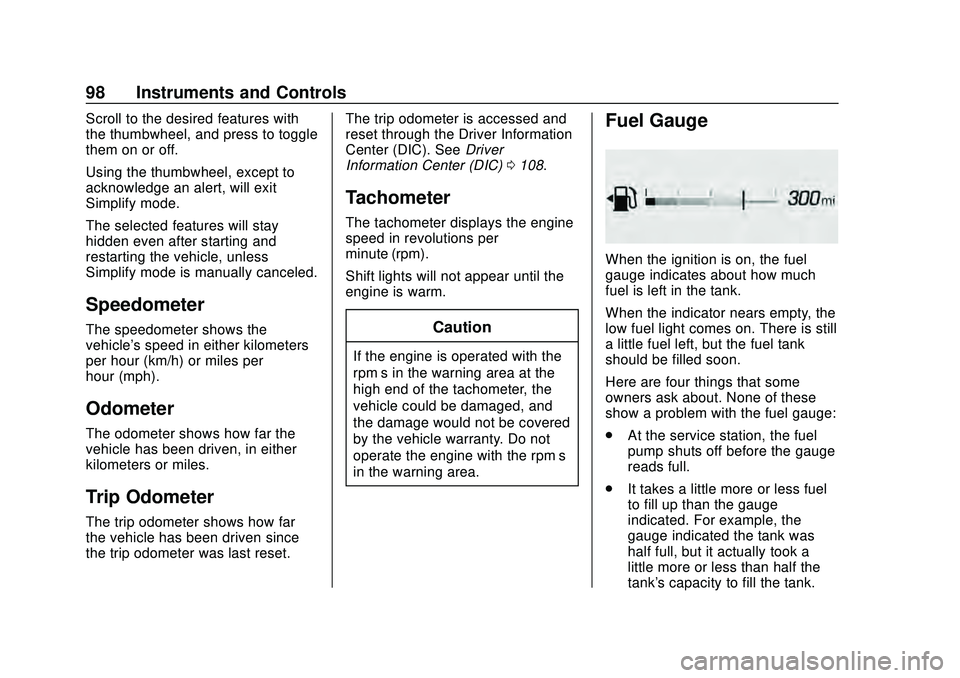
Chevrolet Corvette Owner Manual (GMNA-Localizing-U.S./Canada/Mexico-
12470550) - 2020 - CRC - 4/23/20
98 Instruments and Controls
Scroll to the desired features with
the thumbwheel, and press to toggle
them on or off.
Using the thumbwheel, except to
acknowledge an alert, will exit
Simplify mode.
The selected features will stay
hidden even after starting and
restarting the vehicle, unless
Simplify mode is manually canceled.
Speedometer
The speedometer shows the
vehicle's speed in either kilometers
per hour (km/h) or miles per
hour (mph).
Odometer
The odometer shows how far the
vehicle has been driven, in either
kilometers or miles.
Trip Odometer
The trip odometer shows how far
the vehicle has been driven since
the trip odometer was last reset.The trip odometer is accessed and
reset through the Driver Information
Center (DIC). See
Driver
Information Center (DIC) 0108.
Tachometer
The tachometer displays the engine
speed in revolutions per
minute (rpm).
Shift lights will not appear until the
engine is warm.
Caution
If the engine is operated with the
rpm’s in the warning area at the
high end of the tachometer, the
vehicle could be damaged, and
the damage would not be covered
by the vehicle warranty. Do not
operate the engine with the rpm’s
in the warning area.
Fuel Gauge
When the ignition is on, the fuel
gauge indicates about how much
fuel is left in the tank.
When the indicator nears empty, the
low fuel light comes on. There is still
a little fuel left, but the fuel tank
should be filled soon.
Here are four things that some
owners ask about. None of these
show a problem with the fuel gauge:
.
At the service station, the fuel
pump shuts off before the gauge
reads full.
. It takes a little more or less fuel
to fill up than the gauge
indicated. For example, the
gauge indicated the tank was
half full, but it actually took a
little more or less than half the
tank's capacity to fill the tank.
Page 100 of 336
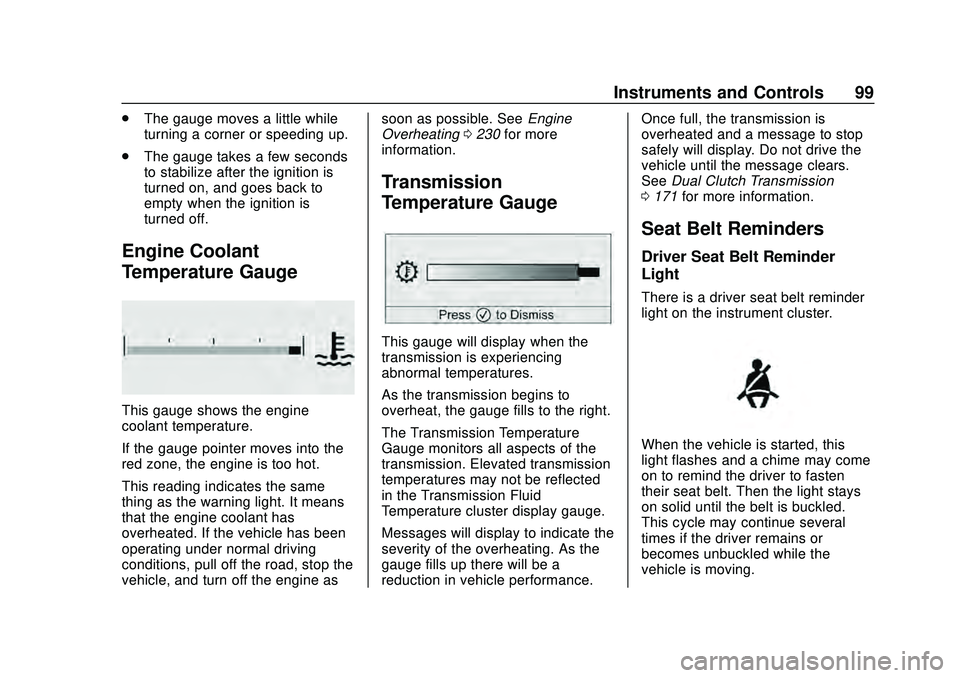
Chevrolet Corvette Owner Manual (GMNA-Localizing-U.S./Canada/Mexico-
12470550) - 2020 - CRC - 4/23/20
Instruments and Controls 99
.The gauge moves a little while
turning a corner or speeding up.
. The gauge takes a few seconds
to stabilize after the ignition is
turned on, and goes back to
empty when the ignition is
turned off.
Engine Coolant
Temperature Gauge
This gauge shows the engine
coolant temperature.
If the gauge pointer moves into the
red zone, the engine is too hot.
This reading indicates the same
thing as the warning light. It means
that the engine coolant has
overheated. If the vehicle has been
operating under normal driving
conditions, pull off the road, stop the
vehicle, and turn off the engine as soon as possible. See
Engine
Overheating 0230 for more
information.
Transmission
Temperature Gauge
This gauge will display when the
transmission is experiencing
abnormal temperatures.
As the transmission begins to
overheat, the gauge fills to the right.
The Transmission Temperature
Gauge monitors all aspects of the
transmission. Elevated transmission
temperatures may not be reflected
in the Transmission Fluid
Temperature cluster display gauge.
Messages will display to indicate the
severity of the overheating. As the
gauge fills up there will be a
reduction in vehicle performance. Once full, the transmission is
overheated and a message to stop
safely will display. Do not drive the
vehicle until the message clears.
See
Dual Clutch Transmission
0 171 for more information.
Seat Belt Reminders
Driver Seat Belt Reminder
Light
There is a driver seat belt reminder
light on the instrument cluster.
When the vehicle is started, this
light flashes and a chime may come
on to remind the driver to fasten
their seat belt. Then the light stays
on solid until the belt is buckled.
This cycle may continue several
times if the driver remains or
becomes unbuckled while the
vehicle is moving.