CHEVROLET CORVETTE 2020 Owner's Manual
Manufacturer: CHEVROLET, Model Year: 2020, Model line: CORVETTE, Model: CHEVROLET CORVETTE 2020Pages: 336, PDF Size: 5.21 MB
Page 131 of 336
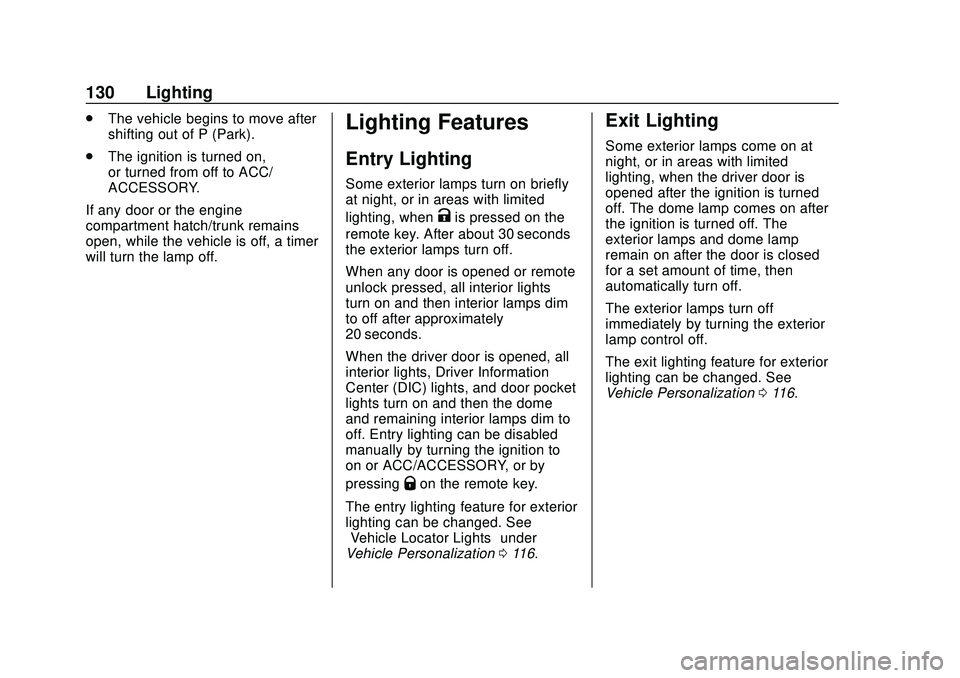
Chevrolet Corvette Owner Manual (GMNA-Localizing-U.S./Canada/Mexico-
12470550) - 2020 - CRC - 4/23/20
130 Lighting
.The vehicle begins to move after
shifting out of P (Park).
. The ignition is turned on,
or turned from off to ACC/
ACCESSORY.
If any door or the engine
compartment hatch/trunk remains
open, while the vehicle is off, a timer
will turn the lamp off.Lighting Features
Entry Lighting
Some exterior lamps turn on briefly
at night, or in areas with limited
lighting, when
Kis pressed on the
remote key. After about 30 seconds
the exterior lamps turn off.
When any door is opened or remote
unlock pressed, all interior lights
turn on and then interior lamps dim
to off after approximately
20 seconds.
When the driver door is opened, all
interior lights, Driver Information
Center (DIC) lights, and door pocket
lights turn on and then the dome
and remaining interior lamps dim to
off. Entry lighting can be disabled
manually by turning the ignition to
on or ACC/ACCESSORY, or by
pressing
Qon the remote key.
The entry lighting feature for exterior
lighting can be changed. See
“Vehicle Locator Lights” under
Vehicle Personalization 0116.
Exit Lighting
Some exterior lamps come on at
night, or in areas with limited
lighting, when the driver door is
opened after the ignition is turned
off. The dome lamp comes on after
the ignition is turned off. The
exterior lamps and dome lamp
remain on after the door is closed
for a set amount of time, then
automatically turn off.
The exterior lamps turn off
immediately by turning the exterior
lamp control off.
The exit lighting feature for exterior
lighting can be changed. See
Vehicle Personalization 0116.
Page 132 of 336
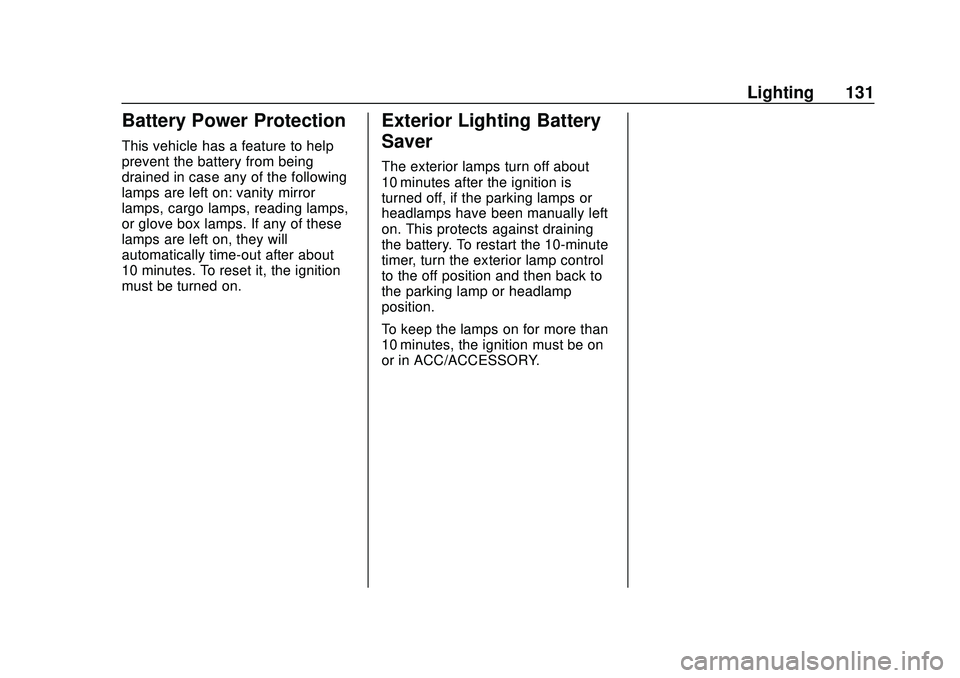
Chevrolet Corvette Owner Manual (GMNA-Localizing-U.S./Canada/Mexico-
12470550) - 2020 - CRC - 4/23/20
Lighting 131
Battery Power Protection
This vehicle has a feature to help
prevent the battery from being
drained in case any of the following
lamps are left on: vanity mirror
lamps, cargo lamps, reading lamps,
or glove box lamps. If any of these
lamps are left on, they will
automatically time-out after about
10 minutes. To reset it, the ignition
must be turned on.
Exterior Lighting Battery
Saver
The exterior lamps turn off about
10 minutes after the ignition is
turned off, if the parking lamps or
headlamps have been manually left
on. This protects against draining
the battery. To restart the 10-minute
timer, turn the exterior lamp control
to the off position and then back to
the parking lamp or headlamp
position.
To keep the lamps on for more than
10 minutes, the ignition must be on
or in ACC/ACCESSORY.
Page 133 of 336
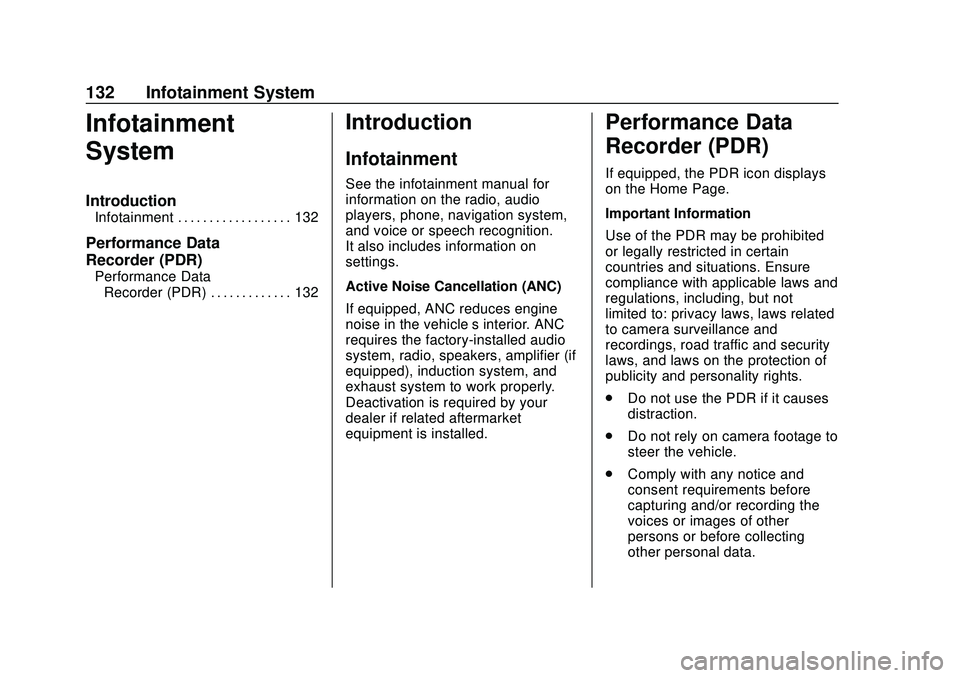
Chevrolet Corvette Owner Manual (GMNA-Localizing-U.S./Canada/Mexico-
12470550) - 2020 - CRC - 4/23/20
132 Infotainment System
Infotainment
System
Introduction
Infotainment . . . . . . . . . . . . . . . . . . 132
Performance Data
Recorder (PDR)
Performance DataRecorder (PDR) . . . . . . . . . . . . . 132
Introduction
Infotainment
See the infotainment manual for
information on the radio, audio
players, phone, navigation system,
and voice or speech recognition.
It also includes information on
settings.
Active Noise Cancellation (ANC)
If equipped, ANC reduces engine
noise in the vehicle’s interior. ANC
requires the factory-installed audio
system, radio, speakers, amplifier (if
equipped), induction system, and
exhaust system to work properly.
Deactivation is required by your
dealer if related aftermarket
equipment is installed.
Performance Data
Recorder (PDR)
If equipped, the PDR icon displays
on the Home Page.
Important Information
Use of the PDR may be prohibited
or legally restricted in certain
countries and situations. Ensure
compliance with applicable laws and
regulations, including, but not
limited to: privacy laws, laws related
to camera surveillance and
recordings, road traffic and security
laws, and laws on the protection of
publicity and personality rights.
. Do not use the PDR if it causes
distraction.
. Do not rely on camera footage to
steer the vehicle.
. Comply with any notice and
consent requirements before
capturing and/or recording the
voices or images of other
persons or before collecting
other personal data.
Page 134 of 336
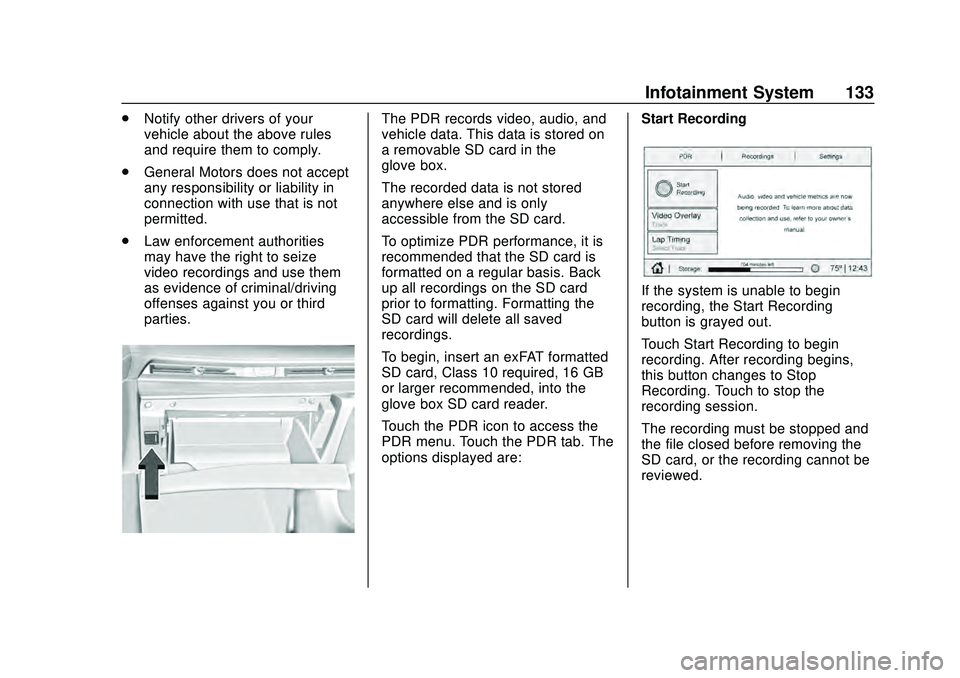
Chevrolet Corvette Owner Manual (GMNA-Localizing-U.S./Canada/Mexico-
12470550) - 2020 - CRC - 4/23/20
Infotainment System 133
.Notify other drivers of your
vehicle about the above rules
and require them to comply.
. General Motors does not accept
any responsibility or liability in
connection with use that is not
permitted.
. Law enforcement authorities
may have the right to seize
video recordings and use them
as evidence of criminal/driving
offenses against you or third
parties.The PDR records video, audio, and
vehicle data. This data is stored on
a removable SD card in the
glove box.
The recorded data is not stored
anywhere else and is only
accessible from the SD card.
To optimize PDR performance, it is
recommended that the SD card is
formatted on a regular basis. Back
up all recordings on the SD card
prior to formatting. Formatting the
SD card will delete all saved
recordings.
To begin, insert an exFAT formatted
SD card, Class 10 required, 16 GB
or larger recommended, into the
glove box SD card reader.
Touch the PDR icon to access the
PDR menu. Touch the PDR tab. The
options displayed are: Start Recording
If the system is unable to begin
recording, the Start Recording
button is grayed out.
Touch Start Recording to begin
recording. After recording begins,
this button changes to Stop
Recording. Touch to stop the
recording session.
The recording must be stopped and
the file closed before removing the
SD card, or the recording cannot be
reviewed.
Page 135 of 336
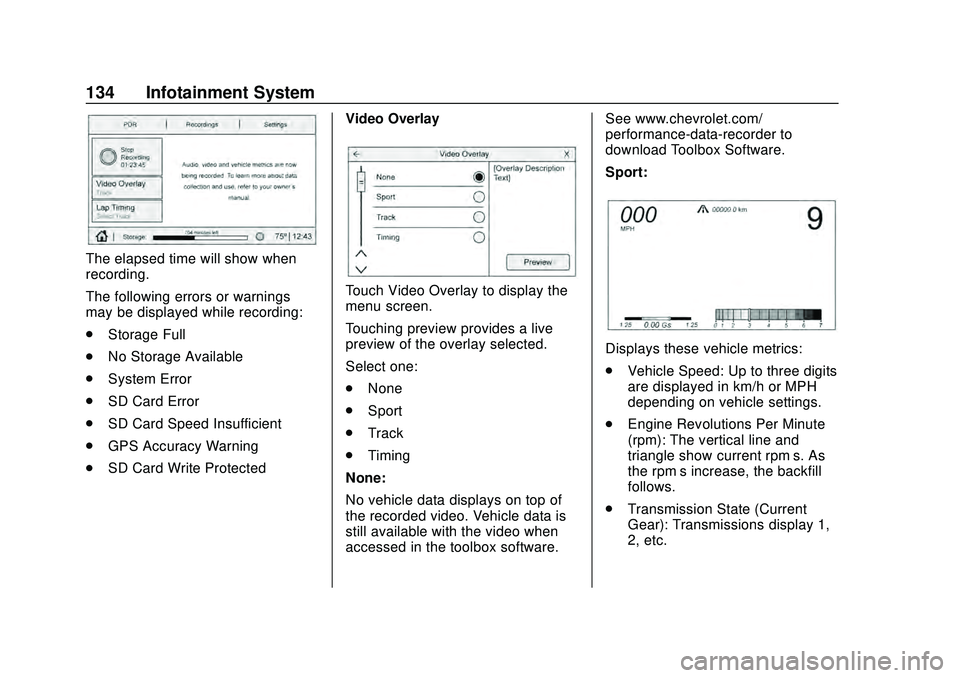
Chevrolet Corvette Owner Manual (GMNA-Localizing-U.S./Canada/Mexico-
12470550) - 2020 - CRC - 4/23/20
134 Infotainment System
The elapsed time will show when
recording.
The following errors or warnings
may be displayed while recording:
.Storage Full
. No Storage Available
. System Error
. SD Card Error
. SD Card Speed Insufficient
. GPS Accuracy Warning
. SD Card Write Protected Video Overlay
Touch Video Overlay to display the
menu screen.
Touching preview provides a live
preview of the overlay selected.
Select one:
.
None
. Sport
. Track
. Timing
None:
No vehicle data displays on top of
the recorded video. Vehicle data is
still available with the video when
accessed in the toolbox software. See www.chevrolet.com/
performance-data-recorder to
download Toolbox Software.
Sport:
Displays these vehicle metrics:
.
Vehicle Speed: Up to three digits
are displayed in km/h or MPH
depending on vehicle settings.
. Engine Revolutions Per Minute
(rpm): The vertical line and
triangle show current rpm’s. As
the rpm’ s increase, the backfill
follows.
. Transmission State (Current
Gear): Transmissions display 1,
2, etc.
Page 136 of 336
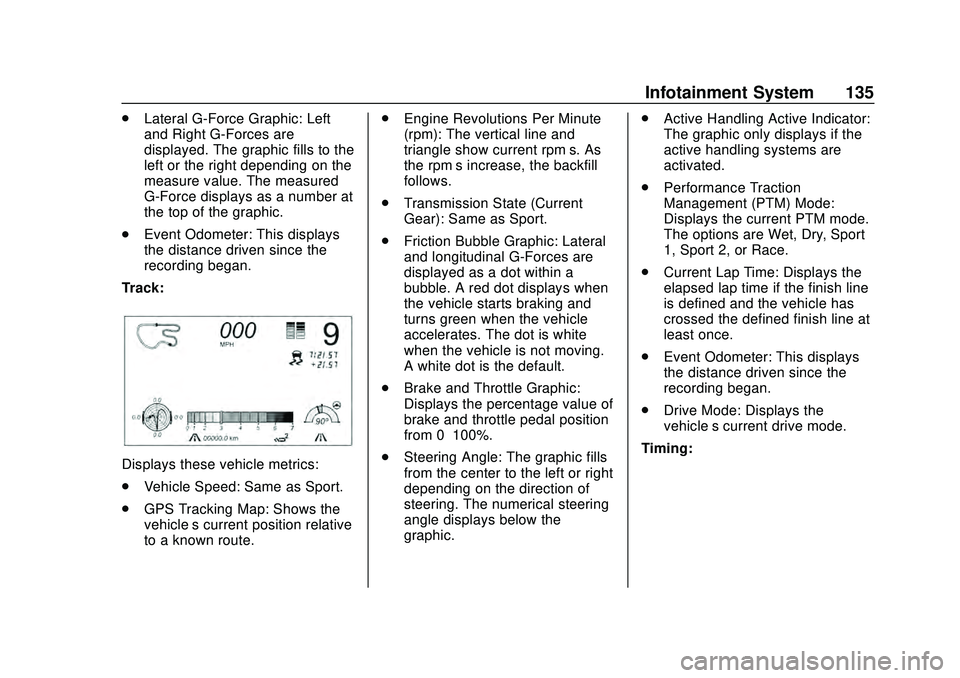
Chevrolet Corvette Owner Manual (GMNA-Localizing-U.S./Canada/Mexico-
12470550) - 2020 - CRC - 4/23/20
Infotainment System 135
.Lateral G-Force Graphic: Left
and Right G-Forces are
displayed. The graphic fills to the
left or the right depending on the
measure value. The measured
G-Force displays as a number at
the top of the graphic.
. Event Odometer: This displays
the distance driven since the
recording began.
Track:
Displays these vehicle metrics:
. Vehicle Speed: Same as Sport.
. GPS Tracking Map: Shows the
vehicle’s current position relative
to a known route. .
Engine Revolutions Per Minute
(rpm): The vertical line and
triangle show current rpm’s. As
the rpm’ s increase, the backfill
follows.
. Transmission State (Current
Gear): Same as Sport.
. Friction Bubble Graphic: Lateral
and longitudinal G-Forces are
displayed as a dot within a
bubble. A red dot displays when
the vehicle starts braking and
turns green when the vehicle
accelerates. The dot is white
when the vehicle is not moving.
A white dot is the default.
. Brake and Throttle Graphic:
Displays the percentage value of
brake and throttle pedal position
from 0–100%.
. Steering Angle: The graphic fills
from the center to the left or right
depending on the direction of
steering. The numerical steering
angle displays below the
graphic. .
Active Handling Active Indicator:
The graphic only displays if the
active handling systems are
activated.
. Performance Traction
Management (PTM) Mode:
Displays the current PTM mode.
The options are Wet, Dry, Sport
1, Sport 2, or Race.
. Current Lap Time: Displays the
elapsed lap time if the finish line
is defined and the vehicle has
crossed the defined finish line at
least once.
. Event Odometer: This displays
the distance driven since the
recording began.
. Drive Mode: Displays the
vehicle’s current drive mode.
Timing:
Page 137 of 336
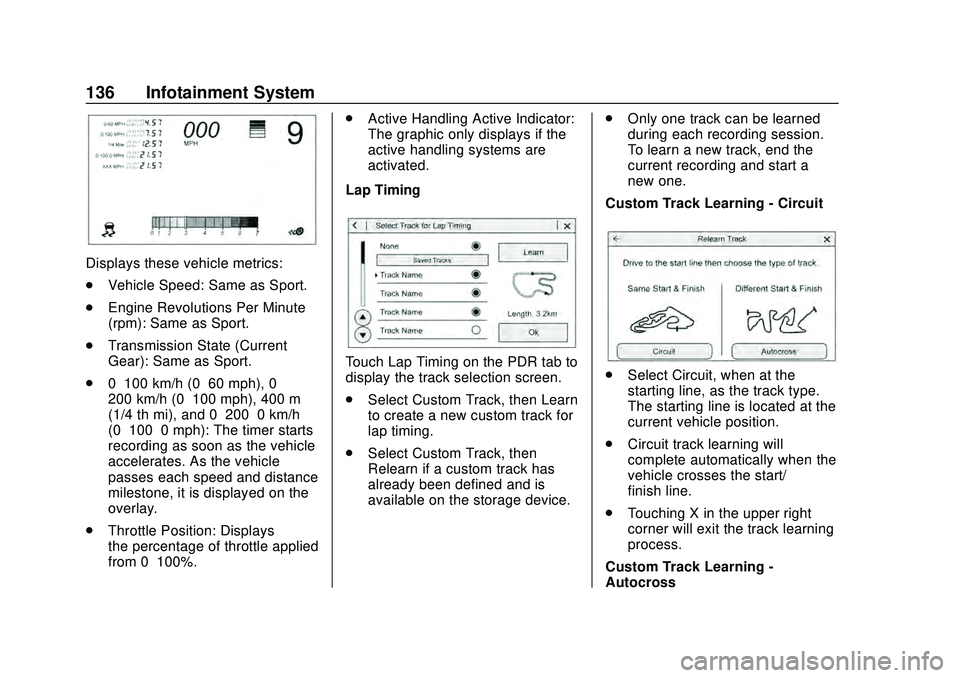
Chevrolet Corvette Owner Manual (GMNA-Localizing-U.S./Canada/Mexico-
12470550) - 2020 - CRC - 4/23/20
136 Infotainment System
Displays these vehicle metrics:
.Vehicle Speed: Same as Sport.
. Engine Revolutions Per Minute
(rpm): Same as Sport.
. Transmission State (Current
Gear): Same as Sport.
. 0–100 km/h (0–60 mph), 0–
200 km/h (0–100 mph), 400 m
(1/4 th mi), and 0–200–0 km/h
(0–100–0 mph): The timer starts
recording as soon as the vehicle
accelerates. As the vehicle
passes each speed and distance
milestone, it is displayed on the
overlay.
. Throttle Position: Displays
the percentage of throttle applied
from 0–100%. .
Active Handling Active Indicator:
The graphic only displays if the
active handling systems are
activated.
Lap Timing
Touch Lap Timing on the PDR tab to
display the track selection screen.
. Select Custom Track, then Learn
to create a new custom track for
lap timing.
. Select Custom Track, then
Relearn if a custom track has
already been defined and is
available on the storage device. .
Only one track can be learned
during each recording session.
To learn a new track, end the
current recording and start a
new one.
Custom Track Learning - Circuit. Select Circuit, when at the
starting line, as the track type.
The starting line is located at the
current vehicle position.
. Circuit track learning will
complete automatically when the
vehicle crosses the start/
finish line.
. Touching X in the upper right
corner will exit the track learning
process.
Custom Track Learning -
Autocross
Page 138 of 336
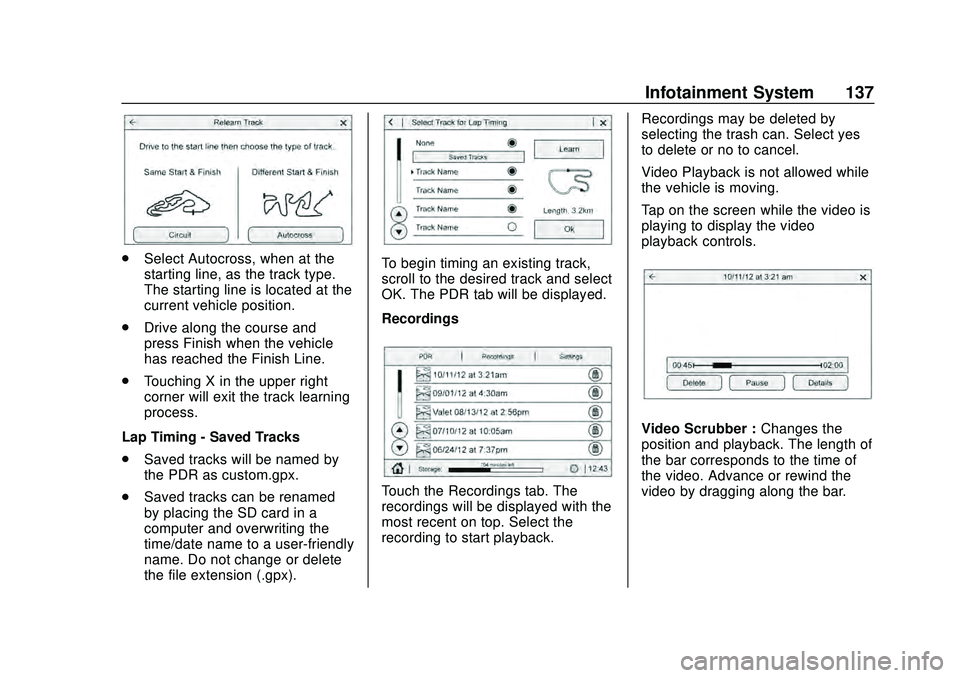
Chevrolet Corvette Owner Manual (GMNA-Localizing-U.S./Canada/Mexico-
12470550) - 2020 - CRC - 4/23/20
Infotainment System 137
.Select Autocross, when at the
starting line, as the track type.
The starting line is located at the
current vehicle position.
. Drive along the course and
press Finish when the vehicle
has reached the Finish Line.
. Touching X in the upper right
corner will exit the track learning
process.
Lap Timing - Saved Tracks
. Saved tracks will be named by
the PDR as custom.gpx.
. Saved tracks can be renamed
by placing the SD card in a
computer and overwriting the
time/date name to a user-friendly
name. Do not change or delete
the file extension (.gpx).To begin timing an existing track,
scroll to the desired track and select
OK. The PDR tab will be displayed.
Recordings
Touch the Recordings tab. The
recordings will be displayed with the
most recent on top. Select the
recording to start playback. Recordings may be deleted by
selecting the trash can. Select yes
to delete or no to cancel.
Video Playback is not allowed while
the vehicle is moving.
Tap on the screen while the video is
playing to display the video
playback controls.
Video Scrubber :
Changes the
position and playback. The length of
the bar corresponds to the time of
the video. Advance or rewind the
video by dragging along the bar.
Page 139 of 336
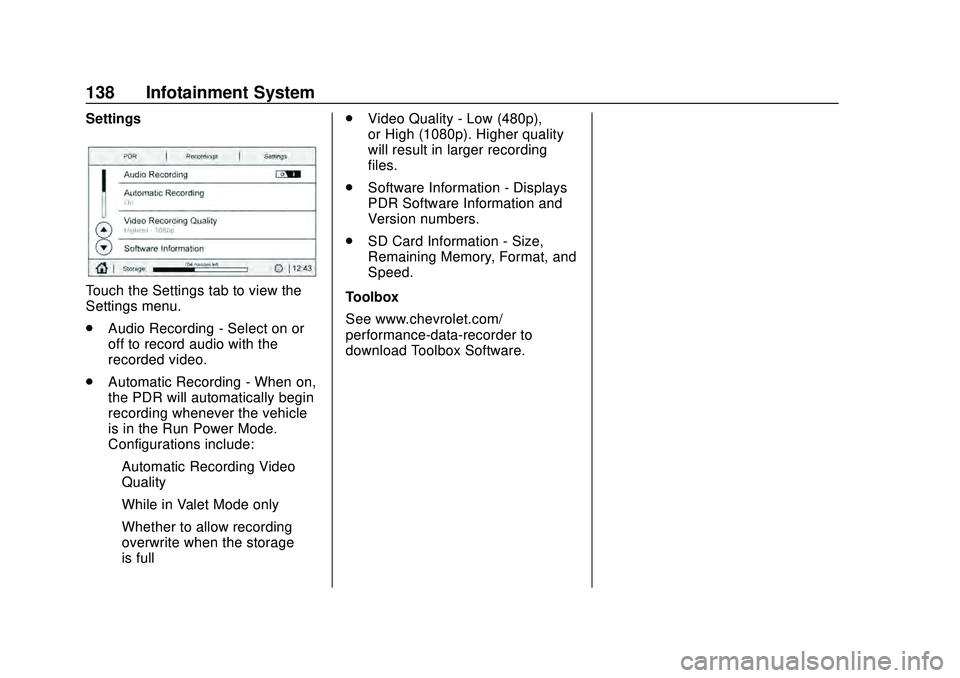
Chevrolet Corvette Owner Manual (GMNA-Localizing-U.S./Canada/Mexico-
12470550) - 2020 - CRC - 4/23/20
138 Infotainment System
Settings
Touch the Settings tab to view the
Settings menu.
.Audio Recording - Select on or
off to record audio with the
recorded video.
. Automatic Recording - When on,
the PDR will automatically begin
recording whenever the vehicle
is in the Run Power Mode.
Configurations include:
‐Automatic Recording Video
Quality
‐ While in Valet Mode only
‐ Whether to allow recording
overwrite when the storage
is full .
Video Quality - Low (480p),
or High (1080p). Higher quality
will result in larger recording
files.
. Software Information - Displays
PDR Software Information and
Version numbers.
. SD Card Information - Size,
Remaining Memory, Format, and
Speed.
Toolbox
See www.chevrolet.com/
performance-data-recorder to
download Toolbox Software.
Page 140 of 336
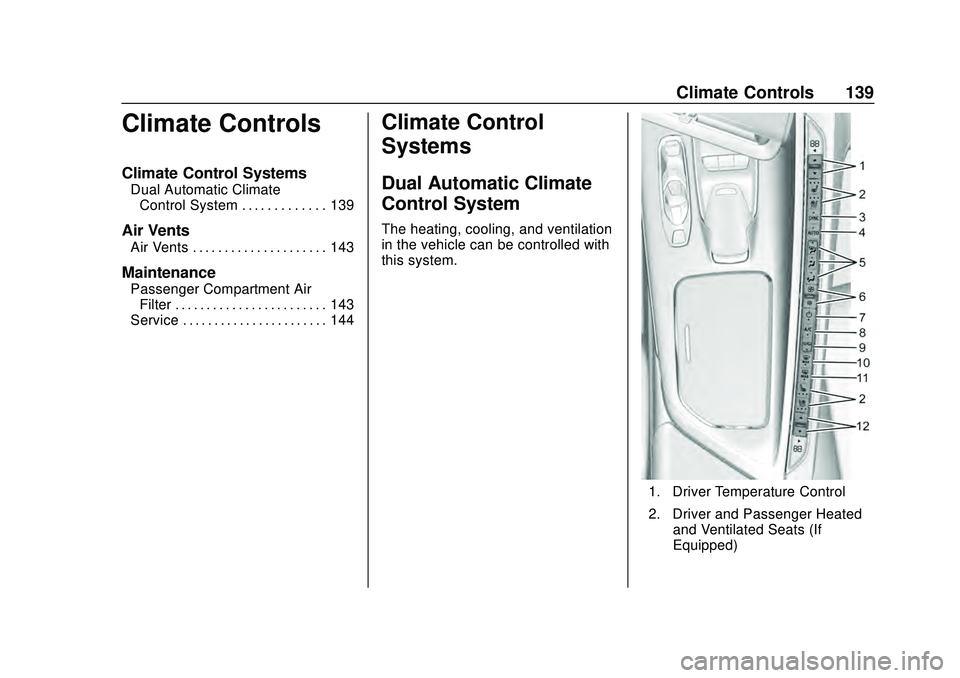
Chevrolet Corvette Owner Manual (GMNA-Localizing-U.S./Canada/Mexico-
12470550) - 2020 - CRC - 4/23/20
Climate Controls 139
Climate Controls
Climate Control Systems
Dual Automatic ClimateControl System . . . . . . . . . . . . . 139
Air Vents
Air Vents . . . . . . . . . . . . . . . . . . . . . 143
Maintenance
Passenger Compartment AirFilter . . . . . . . . . . . . . . . . . . . . . . . . 143
Service . . . . . . . . . . . . . . . . . . . . . . . 144
Climate Control
Systems
Dual Automatic Climate
Control System
The heating, cooling, and ventilation
in the vehicle can be controlled with
this system.
1. Driver Temperature Control
2. Driver and Passenger Heated and Ventilated Seats (If
Equipped)