CD player CHEVROLET EXPRESS 2020 Infotainment System Manual
[x] Cancel search | Manufacturer: CHEVROLET, Model Year: 2020, Model line: EXPRESS, Model: CHEVROLET EXPRESS 2020Pages: 90, PDF Size: 1.62 MB
Page 31 of 90
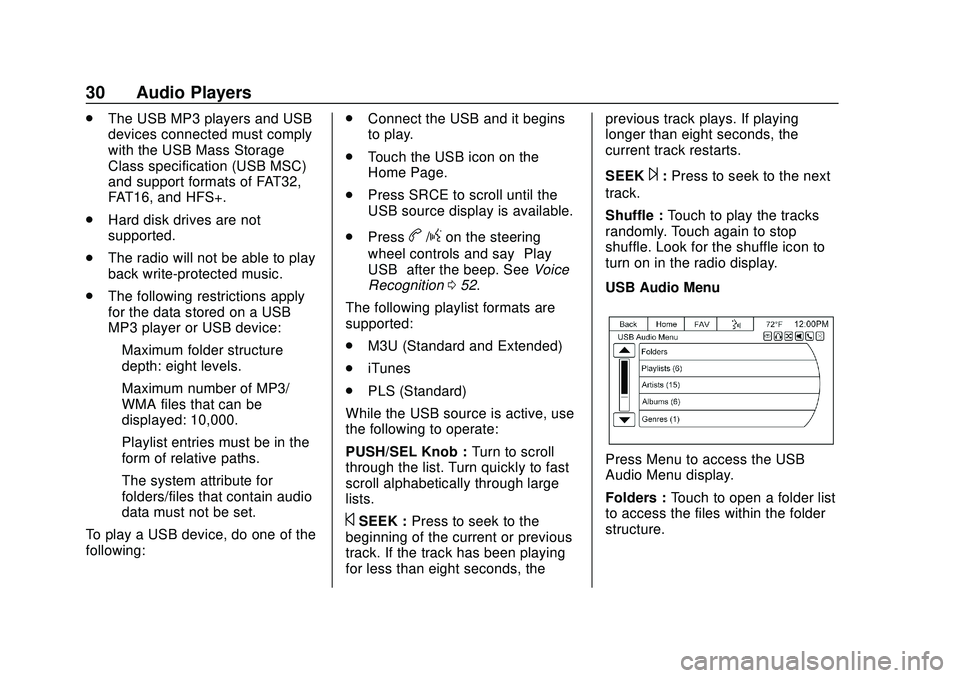
Express/Savana Infotainment System (GMNA Authoring U.S./Canada)
(GMNA-Localizing-U.S./Canada-13583185) - 2020 - CRC - 6/10/19
30 Audio Players
.The USB MP3 players and USB
devices connected must comply
with the USB Mass Storage
Class specification (USB MSC)
and support formats of FAT32,
FAT16, and HFS+.
. Hard disk drives are not
supported.
. The radio will not be able to play
back write-protected music.
. The following restrictions apply
for the data stored on a USB
MP3 player or USB device:
‐Maximum folder structure
depth: eight levels.
‐ Maximum number of MP3/
WMA files that can be
displayed: 10,000.
‐ Playlist entries must be in the
form of relative paths.
‐ The system attribute for
folders/files that contain audio
data must not be set.
To play a USB device, do one of the
following: .
Connect the USB and it begins
to play.
. Touch the USB icon on the
Home Page.
. Press SRCE to scroll until the
USB source display is available.
. Press
b/gon the steering
wheel controls and say “Play
USB” after the beep. See Voice
Recognition 052.
The following playlist formats are
supported:
. M3U (Standard and Extended)
. iTunes
. PLS (Standard)
While the USB source is active, use
the following to operate:
PUSH/SEL Knob : Turn to scroll
through the list. Turn quickly to fast
scroll alphabetically through large
lists.
©SEEK : Press to seek to the
beginning of the current or previous
track. If the track has been playing
for less than eight seconds, the previous track plays. If playing
longer than eight seconds, the
current track restarts.
SEEK
¨:
Press to seek to the next
track.
Shuffle : Touch to play the tracks
randomly. Touch again to stop
shuffle. Look for the shuffle icon to
turn on in the radio display.
USB Audio Menu
Press Menu to access the USB
Audio Menu display.
Folders : Touch to open a folder list
to access the files within the folder
structure.
Page 32 of 90
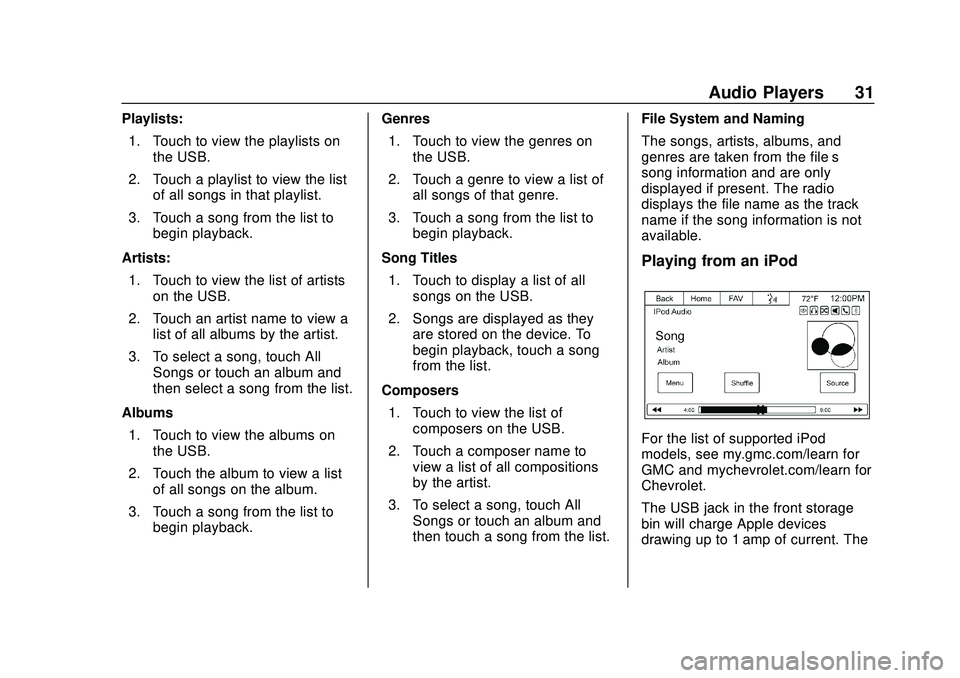
Express/Savana Infotainment System (GMNA Authoring U.S./Canada)
(GMNA-Localizing-U.S./Canada-13583185) - 2020 - CRC - 6/10/19
Audio Players 31
Playlists:1. Touch to view the playlists on the USB.
2. Touch a playlist to view the list of all songs in that playlist.
3. Touch a song from the list to begin playback.
Artists: 1. Touch to view the list of artists on the USB.
2. Touch an artist name to view a list of all albums by the artist.
3. To select a song, touch All Songs or touch an album and
then select a song from the list.
Albums 1. Touch to view the albums on the USB.
2. Touch the album to view a list of all songs on the album.
3. Touch a song from the list to begin playback. Genres
1. Touch to view the genres on the USB.
2. Touch a genre to view a list of all songs of that genre.
3. Touch a song from the list to begin playback.
Song Titles 1. Touch to display a list of all songs on the USB.
2. Songs are displayed as they are stored on the device. To
begin playback, touch a song
from the list.
Composers 1. Touch to view the list of composers on the USB.
2. Touch a composer name to view a list of all compositions
by the artist.
3. To select a song, touch All Songs or touch an album and
then touch a song from the list. File System and Naming
The songs, artists, albums, and
genres are taken from the file’s
song information and are only
displayed if present. The radio
displays the file name as the track
name if the song information is not
available.
Playing from an iPod
For the list of supported iPod
models, see my.gmc.com/learn for
GMC and mychevrolet.com/learn for
Chevrolet.
The USB jack in the front storage
bin will charge Apple devices
drawing up to 1 amp of current. The
Page 33 of 90
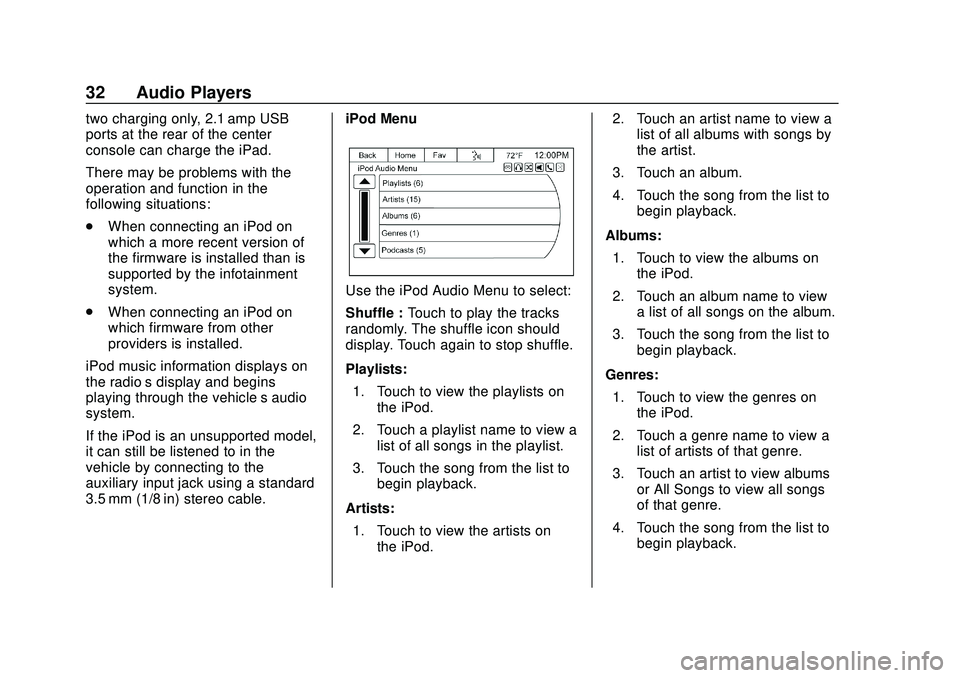
Express/Savana Infotainment System (GMNA Authoring U.S./Canada)
(GMNA-Localizing-U.S./Canada-13583185) - 2020 - CRC - 6/10/19
32 Audio Players
two charging only, 2.1 amp USB
ports at the rear of the center
console can charge the iPad.
There may be problems with the
operation and function in the
following situations:
.When connecting an iPod on
which a more recent version of
the firmware is installed than is
supported by the infotainment
system.
. When connecting an iPod on
which firmware from other
providers is installed.
iPod music information displays on
the radio’s display and begins
playing through the vehicle’s audio
system.
If the iPod is an unsupported model,
it can still be listened to in the
vehicle by connecting to the
auxiliary input jack using a standard
3.5 mm (1/8 in) stereo cable. iPod Menu
Use the iPod Audio Menu to select:
Shuffle :
Touch to play the tracks
randomly. The shuffle icon should
display. Touch again to stop shuffle.
Playlists:
1. Touch to view the playlists on the iPod.
2. Touch a playlist name to view a list of all songs in the playlist.
3. Touch the song from the list to begin playback.
Artists: 1. Touch to view the artists on the iPod. 2. Touch an artist name to view a
list of all albums with songs by
the artist.
3. Touch an album.
4. Touch the song from the list to begin playback.
Albums: 1. Touch to view the albums on the iPod.
2. Touch an album name to view a list of all songs on the album.
3. Touch the song from the list to begin playback.
Genres: 1. Touch to view the genres on the iPod.
2. Touch a genre name to view a list of artists of that genre.
3. Touch an artist to view albums or All Songs to view all songs
of that genre.
4. Touch the song from the list to begin playback.
Page 34 of 90
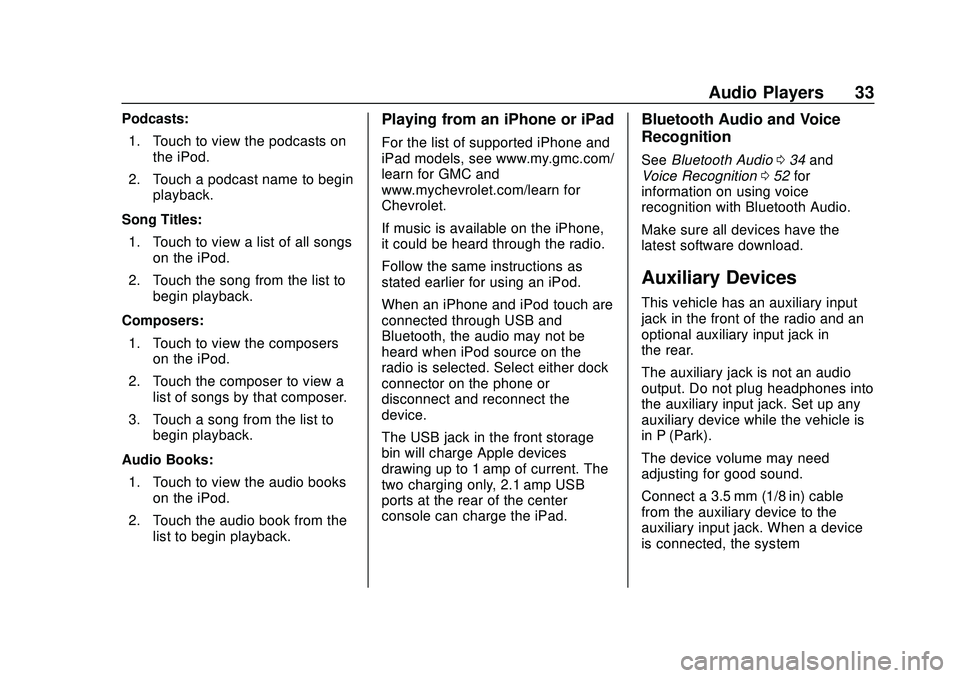
Express/Savana Infotainment System (GMNA Authoring U.S./Canada)
(GMNA-Localizing-U.S./Canada-13583185) - 2020 - CRC - 6/10/19
Audio Players 33
Podcasts:1. Touch to view the podcasts on the iPod.
2. Touch a podcast name to begin playback.
Song Titles: 1. Touch to view a list of all songs on the iPod.
2. Touch the song from the list to begin playback.
Composers: 1. Touch to view the composers on the iPod.
2. Touch the composer to view a list of songs by that composer.
3. Touch a song from the list to begin playback.
Audio Books: 1. Touch to view the audio books on the iPod.
2. Touch the audio book from the list to begin playback.Playing from an iPhone or iPad
For the list of supported iPhone and
iPad models, see www.my.gmc.com/
learn for GMC and
www.mychevrolet.com/learn for
Chevrolet.
If music is available on the iPhone,
it could be heard through the radio.
Follow the same instructions as
stated earlier for using an iPod.
When an iPhone and iPod touch are
connected through USB and
Bluetooth, the audio may not be
heard when iPod source on the
radio is selected. Select either dock
connector on the phone or
disconnect and reconnect the
device.
The USB jack in the front storage
bin will charge Apple devices
drawing up to 1 amp of current. The
two charging only, 2.1 amp USB
ports at the rear of the center
console can charge the iPad.
Bluetooth Audio and Voice
Recognition
See Bluetooth Audio 034 and
Voice Recognition 052 for
information on using voice
recognition with Bluetooth Audio.
Make sure all devices have the
latest software download.
Auxiliary Devices
This vehicle has an auxiliary input
jack in the front of the radio and an
optional auxiliary input jack in
the rear.
The auxiliary jack is not an audio
output. Do not plug headphones into
the auxiliary input jack. Set up any
auxiliary device while the vehicle is
in P (Park).
The device volume may need
adjusting for good sound.
Connect a 3.5 mm (1/8 in) cable
from the auxiliary device to the
auxiliary input jack. When a device
is connected, the system
Page 35 of 90
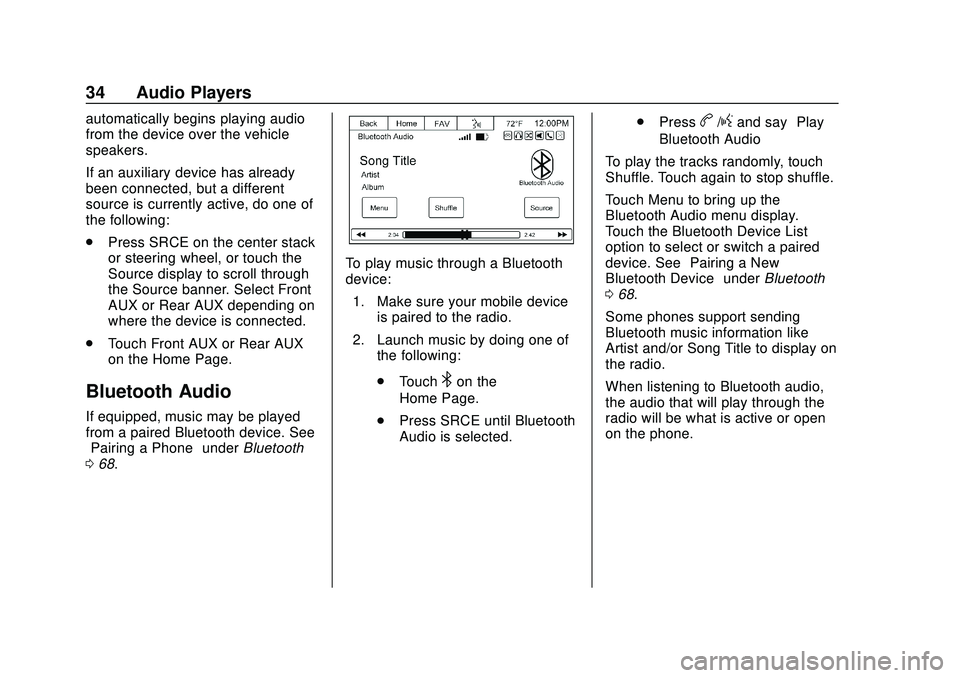
Express/Savana Infotainment System (GMNA Authoring U.S./Canada)
(GMNA-Localizing-U.S./Canada-13583185) - 2020 - CRC - 6/10/19
34 Audio Players
automatically begins playing audio
from the device over the vehicle
speakers.
If an auxiliary device has already
been connected, but a different
source is currently active, do one of
the following:
.Press SRCE on the center stack
or steering wheel, or touch the
Source display to scroll through
the Source banner. Select Front
AUX or Rear AUX depending on
where the device is connected.
. Touch Front AUX or Rear AUX
on the Home Page.
Bluetooth Audio
If equipped, music may be played
from a paired Bluetooth device. See
“Pairing a Phone” underBluetooth
0 68.
To play music through a Bluetooth
device:
1. Make sure your mobile device is paired to the radio.
2. Launch music by doing one of the following:
.Touch
4on the
Home Page.
. Press SRCE until Bluetooth
Audio is selected. .
Press
b/gand say “Play
Bluetooth Audio”
To play the tracks randomly, touch
Shuffle. Touch again to stop shuffle.
Touch Menu to bring up the
Bluetooth Audio menu display.
Touch the Bluetooth Device List
option to select or switch a paired
device. See “Pairing a New
Bluetooth Device” underBluetooth
0 68.
Some phones support sending
Bluetooth music information like
Artist and/or Song Title to display on
the radio.
When listening to Bluetooth audio,
the audio that will play through the
radio will be what is active or open
on the phone.
Page 87 of 90
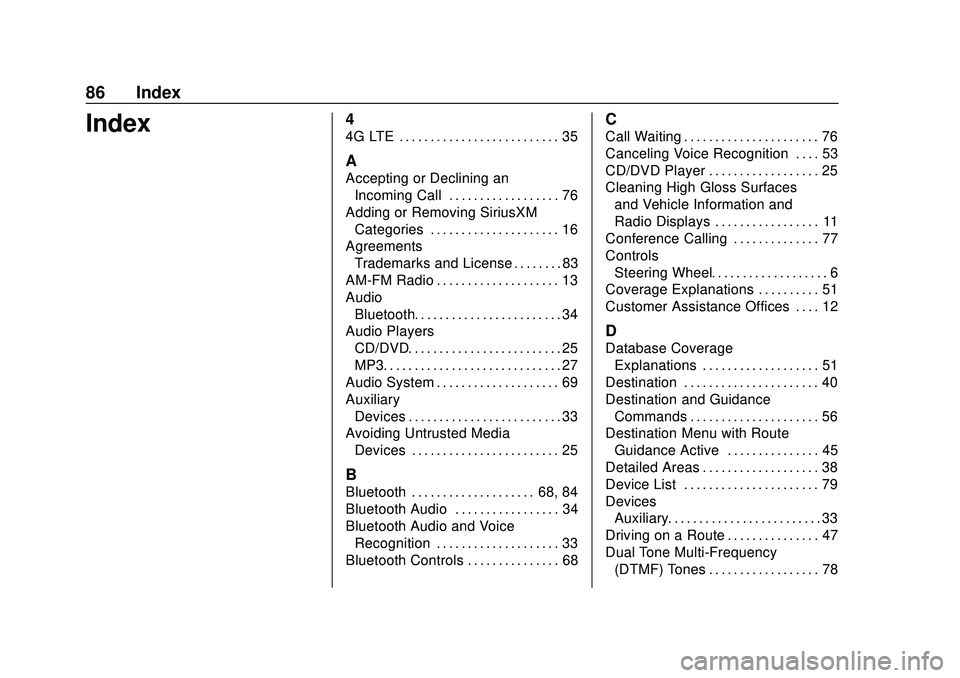
Express/Savana Infotainment System (GMNA Authoring U.S./Canada)
(GMNA-Localizing-U.S./Canada-13583185) - 2020 - CRC - 6/10/19
86 Index
Index4
4G LTE . . . . . . . . . . . . . . . . . . . . . . . . . . 35
A
Accepting or Declining anIncoming Call . . . . . . . . . . . . . . . . . . 76
Adding or Removing SiriusXM Categories . . . . . . . . . . . . . . . . . . . . . 16
Agreements Trademarks and License . . . . . . . . 83
AM-FM Radio . . . . . . . . . . . . . . . . . . . . 13
Audio
Bluetooth. . . . . . . . . . . . . . . . . . . . . . . . 34
Audio Players CD/DVD. . . . . . . . . . . . . . . . . . . . . . . . . 25
MP3. . . . . . . . . . . . . . . . . . . . . . . . . . . . . 27
Audio System . . . . . . . . . . . . . . . . . . . . 69
Auxiliary Devices . . . . . . . . . . . . . . . . . . . . . . . . . 33
Avoiding Untrusted Media
Devices . . . . . . . . . . . . . . . . . . . . . . . . 25
B
Bluetooth . . . . . . . . . . . . . . . . . . . . 68, 84
Bluetooth Audio . . . . . . . . . . . . . . . . . 34
Bluetooth Audio and VoiceRecognition . . . . . . . . . . . . . . . . . . . . 33
Bluetooth Controls . . . . . . . . . . . . . . . 68
C
Call Waiting . . . . . . . . . . . . . . . . . . . . . . 76
Canceling Voice Recognition . . . . 53
CD/DVD Player . . . . . . . . . . . . . . . . . . 25
Cleaning High Gloss Surfaces and Vehicle Information and
Radio Displays . . . . . . . . . . . . . . . . . 11
Conference Calling . . . . . . . . . . . . . . 77
Controls Steering Wheel. . . . . . . . . . . . . . . . . . . 6
Coverage Explanations . . . . . . . . . . 51
Customer Assistance Offices . . . . 12
D
Database Coverage Explanations . . . . . . . . . . . . . . . . . . . 51
Destination . . . . . . . . . . . . . . . . . . . . . . 40
Destination and Guidance Commands . . . . . . . . . . . . . . . . . . . . . 56
Destination Menu with Route
Guidance Active . . . . . . . . . . . . . . . 45
Detailed Areas . . . . . . . . . . . . . . . . . . . 38
Device List . . . . . . . . . . . . . . . . . . . . . . 79
Devices Auxiliary. . . . . . . . . . . . . . . . . . . . . . . . . 33
Driving on a Route . . . . . . . . . . . . . . . 47
Dual Tone Multi-Frequency (DTMF) Tones . . . . . . . . . . . . . . . . . . 78
Page 89 of 90
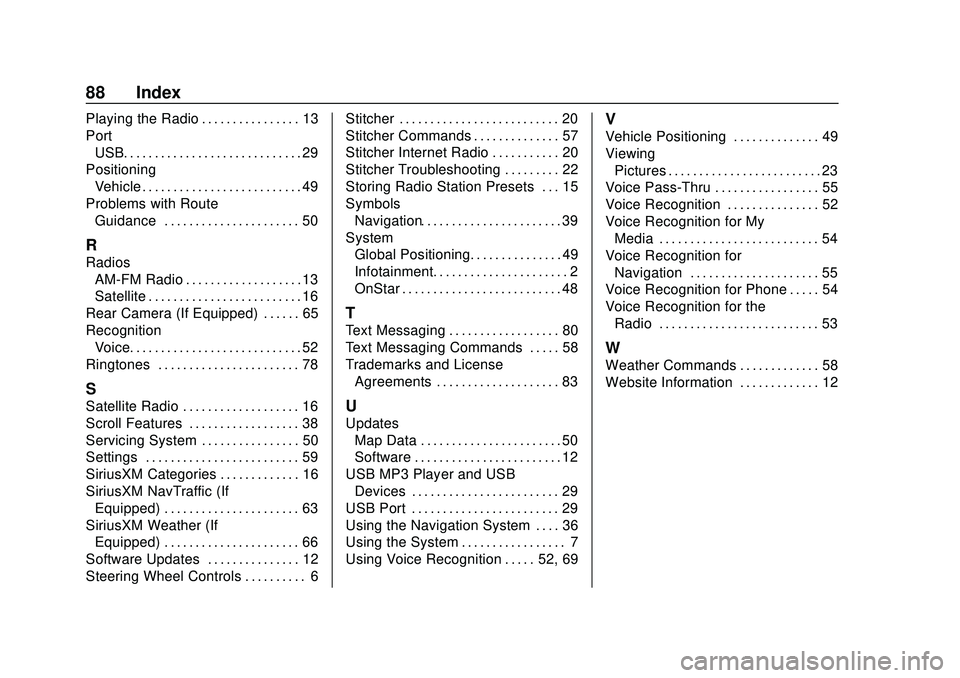
Express/Savana Infotainment System (GMNA Authoring U.S./Canada)
(GMNA-Localizing-U.S./Canada-13583185) - 2020 - CRC - 6/10/19
88 Index
Playing the Radio . . . . . . . . . . . . . . . . 13
PortUSB. . . . . . . . . . . . . . . . . . . . . . . . . . . . . 29
Positioning Vehicle . . . . . . . . . . . . . . . . . . . . . . . . . . 49
Problems with Route Guidance . . . . . . . . . . . . . . . . . . . . . . 50
R
Radios
AM-FM Radio . . . . . . . . . . . . . . . . . . . 13
Satellite . . . . . . . . . . . . . . . . . . . . . . . . . 16
Rear Camera (If Equipped) . . . . . . 65
Recognition Voice. . . . . . . . . . . . . . . . . . . . . . . . . . . . 52
Ringtones . . . . . . . . . . . . . . . . . . . . . . . 78
S
Satellite Radio . . . . . . . . . . . . . . . . . . . 16
Scroll Features . . . . . . . . . . . . . . . . . . 38
Servicing System . . . . . . . . . . . . . . . . 50
Settings . . . . . . . . . . . . . . . . . . . . . . . . . 59
SiriusXM Categories . . . . . . . . . . . . . 16
SiriusXM NavTraffic (If Equipped) . . . . . . . . . . . . . . . . . . . . . . 63
SiriusXM Weather (If Equipped) . . . . . . . . . . . . . . . . . . . . . . 66
Software Updates . . . . . . . . . . . . . . . 12
Steering Wheel Controls . . . . . . . . . . 6 Stitcher . . . . . . . . . . . . . . . . . . . . . . . . . . 20
Stitcher Commands . . . . . . . . . . . . . . 57
Stitcher Internet Radio . . . . . . . . . . . 20
Stitcher Troubleshooting . . . . . . . . . 22
Storing Radio Station Presets . . . 15
Symbols
Navigation. . . . . . . . . . . . . . . . . . . . . . . 39
System Global Positioning. . . . . . . . . . . . . . . 49
Infotainment. . . . . . . . . . . . . . . . . . . . . . 2
OnStar . . . . . . . . . . . . . . . . . . . . . . . . . . 48
T
Text Messaging . . . . . . . . . . . . . . . . . . 80
Text Messaging Commands . . . . . 58
Trademarks and LicenseAgreements . . . . . . . . . . . . . . . . . . . . 83
U
Updates
Map Data . . . . . . . . . . . . . . . . . . . . . . . 50
Software . . . . . . . . . . . . . . . . . . . . . . . . 12
USB MP3 Player and USB Devices . . . . . . . . . . . . . . . . . . . . . . . . 29
USB Port . . . . . . . . . . . . . . . . . . . . . . . . 29
Using the Navigation System . . . . 36
Using the System . . . . . . . . . . . . . . . . . 7
Using Voice Recognition . . . . . 52, 69
V
Vehicle Positioning . . . . . . . . . . . . . . 49
Viewing Pictures . . . . . . . . . . . . . . . . . . . . . . . . . 23
Voice Pass-Thru . . . . . . . . . . . . . . . . . 55
Voice Recognition . . . . . . . . . . . . . . . 52
Voice Recognition for My
Media . . . . . . . . . . . . . . . . . . . . . . . . . . 54
Voice Recognition for Navigation . . . . . . . . . . . . . . . . . . . . . 55
Voice Recognition for Phone . . . . . 54
Voice Recognition for the Radio . . . . . . . . . . . . . . . . . . . . . . . . . . 53
W
Weather Commands . . . . . . . . . . . . . 58
Website Information . . . . . . . . . . . . . 12