CD player CHEVROLET EXPRESS 2020 Infotainment System Manual
[x] Cancel search | Manufacturer: CHEVROLET, Model Year: 2020, Model line: EXPRESS, Model: CHEVROLET EXPRESS 2020Pages: 90, PDF Size: 1.62 MB
Page 2 of 90
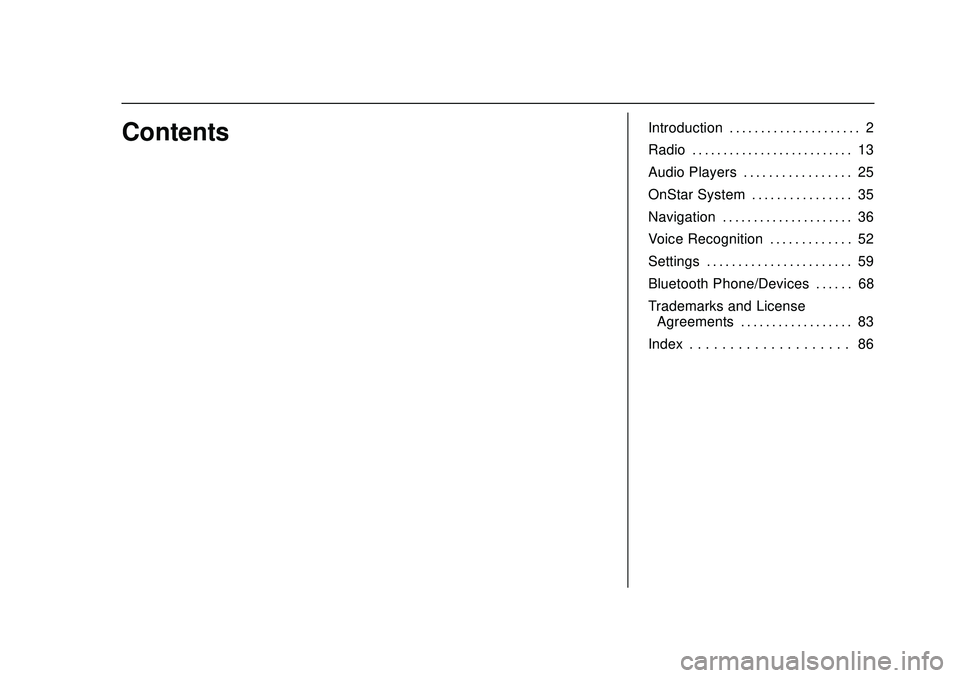
Express/Savana Infotainment System (GMNA Authoring U.S./Canada)
(GMNA-Localizing-U.S./Canada-13583185) - 2020 - CRC - 6/10/19
ContentsIntroduction . . . . . . . . . . . . . . . . . . . . . 2
Radio . . . . . . . . . . . . . . . . . . . . . . . . . . 13
Audio Players . . . . . . . . . . . . . . . . . 25
OnStar System . . . . . . . . . . . . . . . . 35
Navigation . . . . . . . . . . . . . . . . . . . . . 36
Voice Recognition . . . . . . . . . . . . . 52
Settings . . . . . . . . . . . . . . . . . . . . . . . 59
Bluetooth Phone/Devices . . . . . . 68
Trademarks and LicenseAgreements . . . . . . . . . . . . . . . . . . 83
Index . . . . . . . . . . . . . . . . . . . . 86
Page 5 of 90
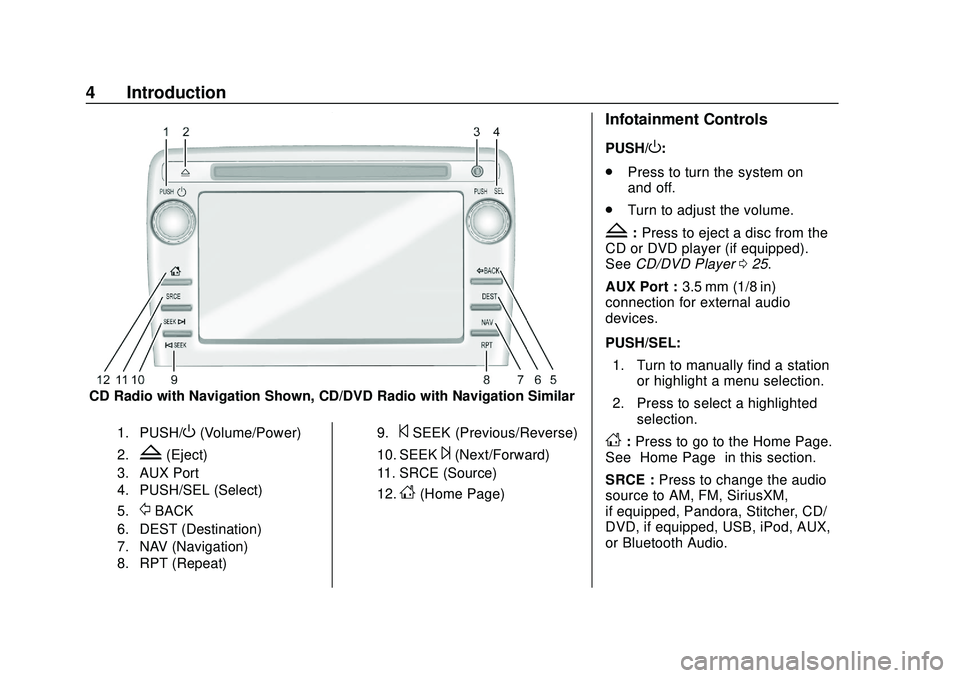
Express/Savana Infotainment System (GMNA Authoring U.S./Canada)
(GMNA-Localizing-U.S./Canada-13583185) - 2020 - CRC - 6/10/19
4 Introduction
CD Radio with Navigation Shown, CD/DVD Radio with Navigation Similar
1. PUSH/O(Volume/Power)
2.Z(Eject)
3. AUX Port
4. PUSH/SEL (Select)
5.
/BACK
6. DEST (Destination)
7. NAV (Navigation)
8. RPT (Repeat)9.
©SEEK (Previous/Reverse)
10. SEEK¨(Next/Forward)
11. SRCE (Source)
12.
D(Home Page)
Infotainment Controls
PUSH/O:
. Press to turn the system on
and off.
. Turn to adjust the volume.
Z:Press to eject a disc from the
CD or DVD player (if equipped).
See CD/DVD Player 025.
AUX Port : 3.5 mm (1/8 in)
connection for external audio
devices.
PUSH/SEL:
1. Turn to manually find a station or highlight a menu selection.
2. Press to select a highlighted selection.
D:Press to go to the Home Page.
See “Home Page” in this section.
SRCE : Press to change the audio
source to AM, FM, SiriusXM,
if equipped, Pandora, Stitcher, CD/
DVD, if equipped, USB, iPod, AUX,
or Bluetooth Audio.
Page 6 of 90
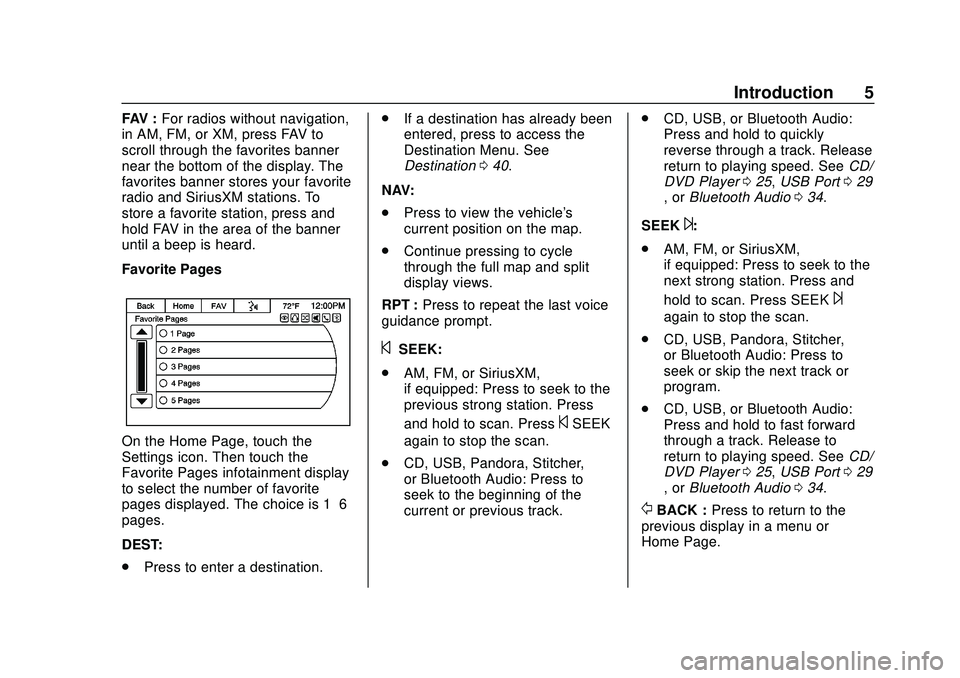
Express/Savana Infotainment System (GMNA Authoring U.S./Canada)
(GMNA-Localizing-U.S./Canada-13583185) - 2020 - CRC - 6/10/19
Introduction 5
FAV :For radios without navigation,
in AM, FM, or XM, press FAV to
scroll through the favorites banner
near the bottom of the display. The
favorites banner stores your favorite
radio and SiriusXM stations. To
store a favorite station, press and
hold FAV in the area of the banner
until a beep is heard.
Favorite Pages
On the Home Page, touch the
Settings icon. Then touch the
Favorite Pages infotainment display
to select the number of favorite
pages displayed. The choice is 1–6
pages.
DEST:
. Press to enter a destination. .
If a destination has already been
entered, press to access the
Destination Menu. See
Destination 040.
NAV:
. Press to view the vehicle's
current position on the map.
. Continue pressing to cycle
through the full map and split
display views.
RPT : Press to repeat the last voice
guidance prompt.
©SEEK:
. AM, FM, or SiriusXM,
if equipped: Press to seek to the
previous strong station. Press
and hold to scan. Press
©SEEK
again to stop the scan.
. CD, USB, Pandora, Stitcher,
or Bluetooth Audio: Press to
seek to the beginning of the
current or previous track. .
CD, USB, or Bluetooth Audio:
Press and hold to quickly
reverse through a track. Release
return to playing speed. See CD/
DVD Player 025, USB Port 029
, or Bluetooth Audio 034.
SEEK
¨:
. AM, FM, or SiriusXM,
if equipped: Press to seek to the
next strong station. Press and
hold to scan. Press SEEK
¨
again to stop the scan.
. CD, USB, Pandora, Stitcher,
or Bluetooth Audio: Press to
seek or skip the next track or
program.
. CD, USB, or Bluetooth Audio:
Press and hold to fast forward
through a track. Release to
return to playing speed. See CD/
DVD Player 025, USB Port 029
, or Bluetooth Audio 034.
/BACK : Press to return to the
previous display in a menu or
Home Page.
Page 9 of 90
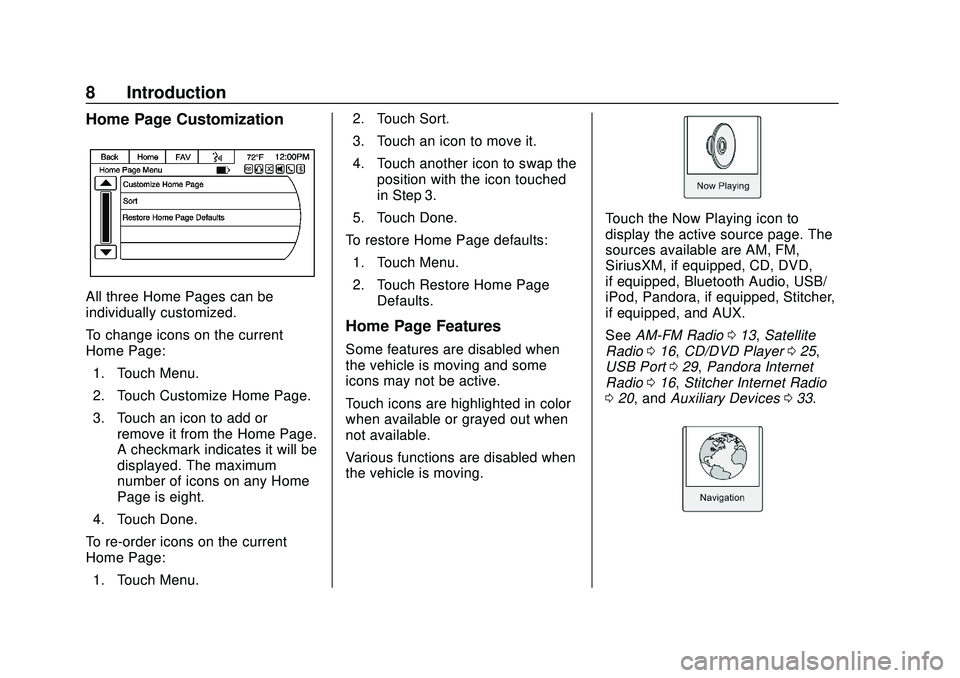
Express/Savana Infotainment System (GMNA Authoring U.S./Canada)
(GMNA-Localizing-U.S./Canada-13583185) - 2020 - CRC - 6/10/19
8 Introduction
Home Page Customization
All three Home Pages can be
individually customized.
To change icons on the current
Home Page:1. Touch Menu.
2. Touch Customize Home Page.
3. Touch an icon to add or remove it from the Home Page.
A checkmark indicates it will be
displayed. The maximum
number of icons on any Home
Page is eight.
4. Touch Done.
To re-order icons on the current
Home Page: 1. Touch Menu. 2. Touch Sort.
3. Touch an icon to move it.
4. Touch another icon to swap the
position with the icon touched
in Step 3.
5. Touch Done.
To restore Home Page defaults: 1. Touch Menu.
2. Touch Restore Home Page Defaults.
Home Page Features
Some features are disabled when
the vehicle is moving and some
icons may not be active.
Touch icons are highlighted in color
when available or grayed out when
not available.
Various functions are disabled when
the vehicle is moving.
Touch the Now Playing icon to
display the active source page. The
sources available are AM, FM,
SiriusXM, if equipped, CD, DVD,
if equipped, Bluetooth Audio, USB/
iPod, Pandora, if equipped, Stitcher,
if equipped, and AUX.
See AM-FM Radio 013, Satellite
Radio 016, CD/DVD Player 025,
USB Port 029, Pandora Internet
Radio 016, Stitcher Internet Radio
0 20, and Auxiliary Devices 033.
Page 11 of 90
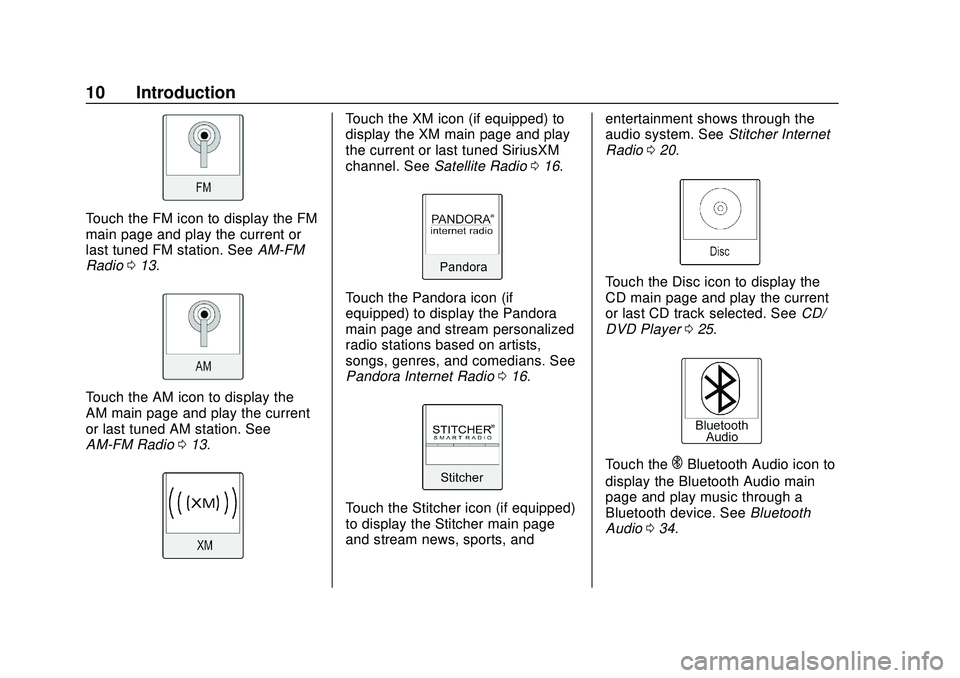
Express/Savana Infotainment System (GMNA Authoring U.S./Canada)
(GMNA-Localizing-U.S./Canada-13583185) - 2020 - CRC - 6/10/19
10 Introduction
Touch the FM icon to display the FM
main page and play the current or
last tuned FM station. SeeAM-FM
Radio 013.
Touch the AM icon to display the
AM main page and play the current
or last tuned AM station. See
AM-FM Radio 013.
Touch the XM icon (if equipped) to
display the XM main page and play
the current or last tuned SiriusXM
channel. See Satellite Radio 016.
Touch the Pandora icon (if
equipped) to display the Pandora
main page and stream personalized
radio stations based on artists,
songs, genres, and comedians. See
Pandora Internet Radio 016.
Touch the Stitcher icon (if equipped)
to display the Stitcher main page
and stream news, sports, and entertainment shows through the
audio system. See
Stitcher Internet
Radio 020.
Touch the Disc icon to display the
CD main page and play the current
or last CD track selected. See CD/
DVD Player 025.
Touch theEBluetooth Audio icon to
display the Bluetooth Audio main
page and play music through a
Bluetooth device. See Bluetooth
Audio 034.
Page 26 of 90
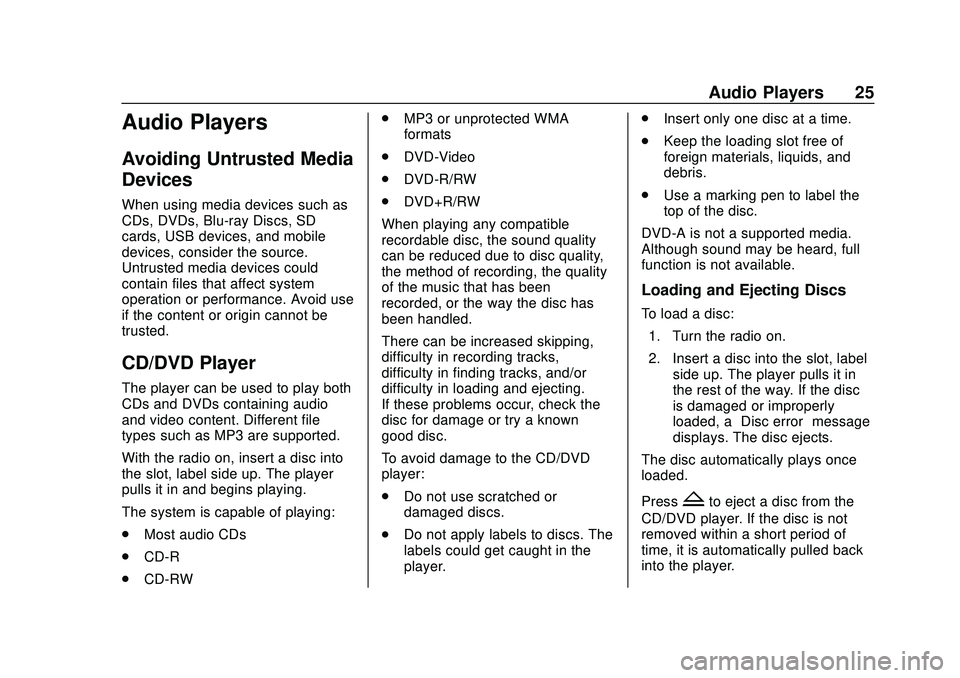
Express/Savana Infotainment System (GMNA Authoring U.S./Canada)
(GMNA-Localizing-U.S./Canada-13583185) - 2020 - CRC - 6/10/19
Audio Players 25
Audio Players
Avoiding Untrusted Media
Devices
When using media devices such as
CDs, DVDs, Blu-ray Discs, SD
cards, USB devices, and mobile
devices, consider the source.
Untrusted media devices could
contain files that affect system
operation or performance. Avoid use
if the content or origin cannot be
trusted.
CD/DVD Player
The player can be used to play both
CDs and DVDs containing audio
and video content. Different file
types such as MP3 are supported.
With the radio on, insert a disc into
the slot, label side up. The player
pulls it in and begins playing.
The system is capable of playing:
.Most audio CDs
. CD-R
. CD-RW .
MP3 or unprotected WMA
formats
. DVD-Video
. DVD-R/RW
. DVD+R/RW
When playing any compatible
recordable disc, the sound quality
can be reduced due to disc quality,
the method of recording, the quality
of the music that has been
recorded, or the way the disc has
been handled.
There can be increased skipping,
difficulty in recording tracks,
difficulty in finding tracks, and/or
difficulty in loading and ejecting.
If these problems occur, check the
disc for damage or try a known
good disc.
To avoid damage to the CD/DVD
player:
. Do not use scratched or
damaged discs.
. Do not apply labels to discs. The
labels could get caught in the
player. .
Insert only one disc at a time.
. Keep the loading slot free of
foreign materials, liquids, and
debris.
. Use a marking pen to label the
top of the disc.
DVD-A is not a supported media.
Although sound may be heard, full
function is not available.
Loading and Ejecting Discs
To load a disc: 1. Turn the radio on.
2. Insert a disc into the slot, label side up. The player pulls it in
the rest of the way. If the disc
is damaged or improperly
loaded, a “Disc error” message
displays. The disc ejects.
The disc automatically plays once
loaded.
Press
Zto eject a disc from the
CD/DVD player. If the disc is not
removed within a short period of
time, it is automatically pulled back
into the player.
Page 27 of 90
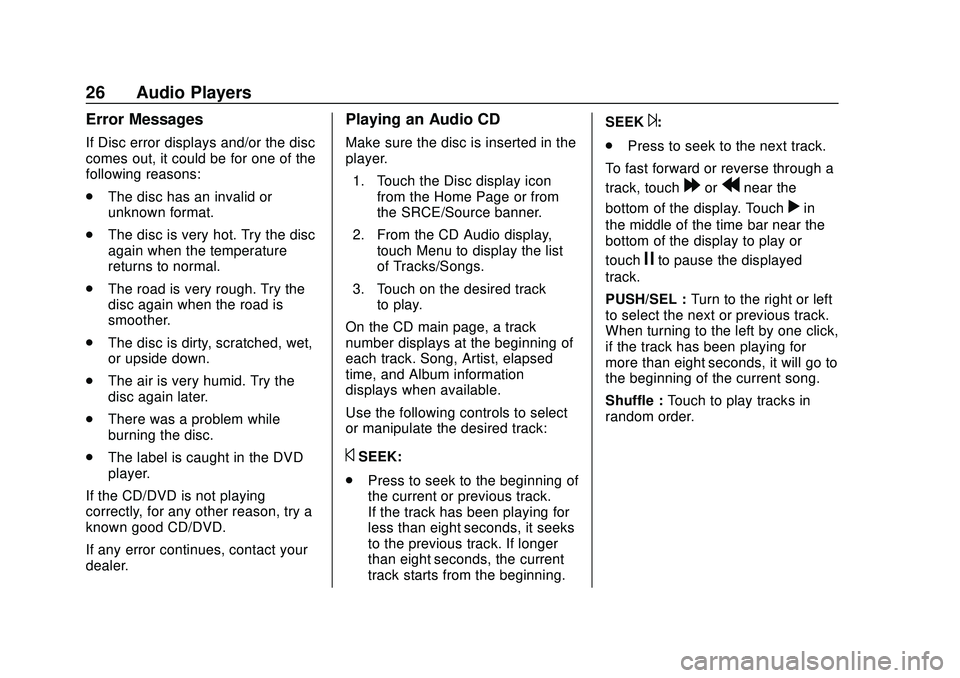
Express/Savana Infotainment System (GMNA Authoring U.S./Canada)
(GMNA-Localizing-U.S./Canada-13583185) - 2020 - CRC - 6/10/19
26 Audio Players
Error Messages
If Disc error displays and/or the disc
comes out, it could be for one of the
following reasons:
.The disc has an invalid or
unknown format.
. The disc is very hot. Try the disc
again when the temperature
returns to normal.
. The road is very rough. Try the
disc again when the road is
smoother.
. The disc is dirty, scratched, wet,
or upside down.
. The air is very humid. Try the
disc again later.
. There was a problem while
burning the disc.
. The label is caught in the DVD
player.
If the CD/DVD is not playing
correctly, for any other reason, try a
known good CD/DVD.
If any error continues, contact your
dealer.
Playing an Audio CD
Make sure the disc is inserted in the
player. 1. Touch the Disc display icon from the Home Page or from
the SRCE/Source banner.
2. From the CD Audio display, touch Menu to display the list
of Tracks/Songs.
3. Touch on the desired track to play.
On the CD main page, a track
number displays at the beginning of
each track. Song, Artist, elapsed
time, and Album information
displays when available.
Use the following controls to select
or manipulate the desired track:
©SEEK:
. Press to seek to the beginning of
the current or previous track.
If the track has been playing for
less than eight seconds, it seeks
to the previous track. If longer
than eight seconds, the current
track starts from the beginning. SEEK
¨:
. Press to seek to the next track.
To fast forward or reverse through a
track, touch
[orrnear the
bottom of the display. Touch
rin
the middle of the time bar near the
bottom of the display to play or
touch
jto pause the displayed
track.
PUSH/SEL : Turn to the right or left
to select the next or previous track.
When turning to the left by one click,
if the track has been playing for
more than eight seconds, it will go to
the beginning of the current song.
Shuffle : Touch to play tracks in
random order.
Page 28 of 90
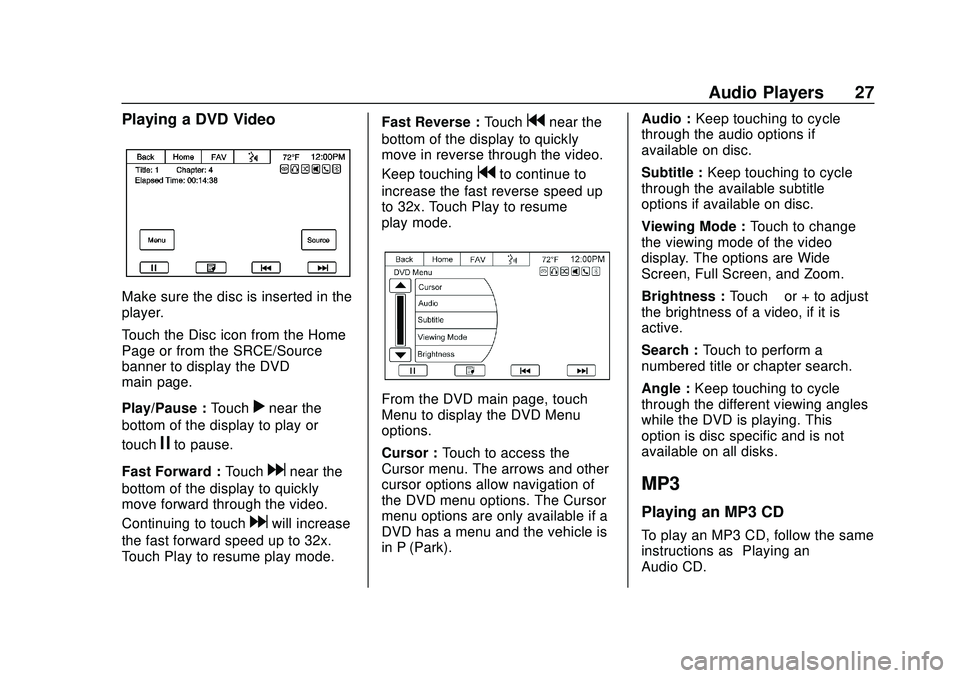
Express/Savana Infotainment System (GMNA Authoring U.S./Canada)
(GMNA-Localizing-U.S./Canada-13583185) - 2020 - CRC - 6/10/19
Audio Players 27
Playing a DVD Video
Make sure the disc is inserted in the
player.
Touch the Disc icon from the Home
Page or from the SRCE/Source
banner to display the DVD
main page.
Play/Pause :Touch
rnear the
bottom of the display to play or
touch
jto pause.
Fast Forward : Touch
dnear the
bottom of the display to quickly
move forward through the video.
Continuing to touch
dwill increase
the fast forward speed up to 32x.
Touch Play to resume play mode. Fast Reverse :
Touch
gnear the
bottom of the display to quickly
move in reverse through the video.
Keep touching
gto continue to
increase the fast reverse speed up
to 32x. Touch Play to resume
play mode.
From the DVD main page, touch
Menu to display the DVD Menu
options.
Cursor : Touch to access the
Cursor menu. The arrows and other
cursor options allow navigation of
the DVD menu options. The Cursor
menu options are only available if a
DVD has a menu and the vehicle is
in P (Park). Audio :
Keep touching to cycle
through the audio options if
available on disc.
Subtitle : Keep touching to cycle
through the available subtitle
options if available on disc.
Viewing Mode : Touch to change
the viewing mode of the video
display. The options are Wide
Screen, Full Screen, and Zoom.
Brightness : Touch–or + to adjust
the brightness of a video, if it is
active.
Search : Touch to perform a
numbered title or chapter search.
Angle : Keep touching to cycle
through the different viewing angles
while the DVD is playing. This
option is disc specific and is not
available on all disks.
MP3
Playing an MP3 CD
To play an MP3 CD, follow the same
instructions as “Playing an
Audio CD.”
Page 29 of 90
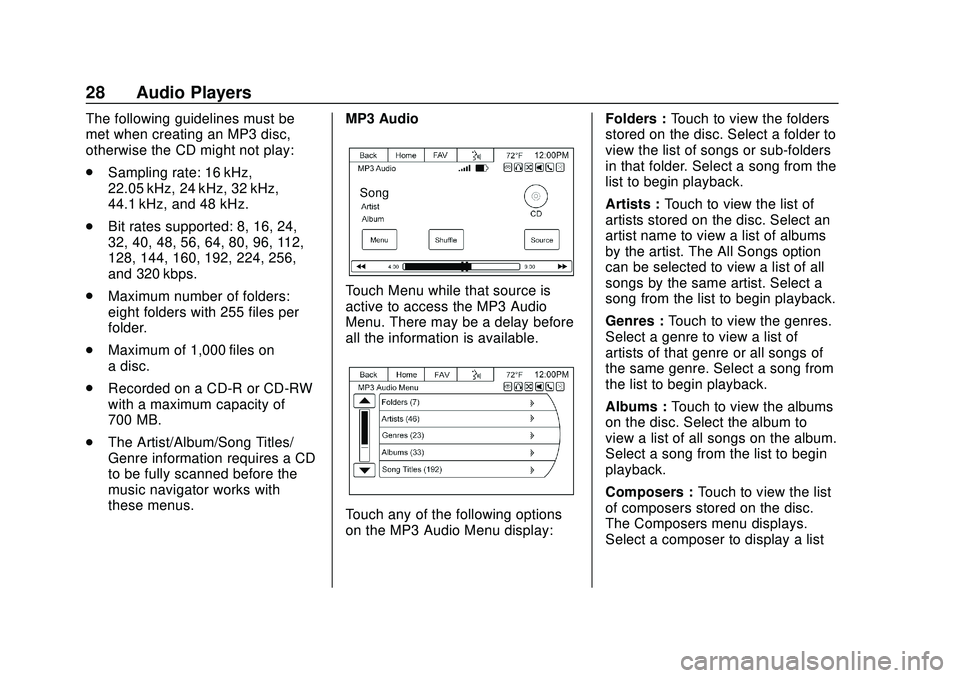
Express/Savana Infotainment System (GMNA Authoring U.S./Canada)
(GMNA-Localizing-U.S./Canada-13583185) - 2020 - CRC - 6/10/19
28 Audio Players
The following guidelines must be
met when creating an MP3 disc,
otherwise the CD might not play:
.Sampling rate: 16 kHz,
22.05 kHz, 24 kHz, 32 kHz,
44.1 kHz, and 48 kHz.
. Bit rates supported: 8, 16, 24,
32, 40, 48, 56, 64, 80, 96, 112,
128, 144, 160, 192, 224, 256,
and 320 kbps.
. Maximum number of folders:
eight folders with 255 files per
folder.
. Maximum of 1,000 files on
a disc.
. Recorded on a CD-R or CD-RW
with a maximum capacity of
700 MB.
. The Artist/Album/Song Titles/
Genre information requires a CD
to be fully scanned before the
music navigator works with
these menus. MP3 Audio
Touch Menu while that source is
active to access the MP3 Audio
Menu. There may be a delay before
all the information is available.
Touch any of the following options
on the MP3 Audio Menu display: Folders :
Touch to view the folders
stored on the disc. Select a folder to
view the list of songs or sub-folders
in that folder. Select a song from the
list to begin playback.
Artists : Touch to view the list of
artists stored on the disc. Select an
artist name to view a list of albums
by the artist. The All Songs option
can be selected to view a list of all
songs by the same artist. Select a
song from the list to begin playback.
Genres : Touch to view the genres.
Select a genre to view a list of
artists of that genre or all songs of
the same genre. Select a song from
the list to begin playback.
Albums : Touch to view the albums
on the disc. Select the album to
view a list of all songs on the album.
Select a song from the list to begin
playback.
Composers : Touch to view the list
of composers stored on the disc.
The Composers menu displays.
Select a composer to display a list
Page 30 of 90
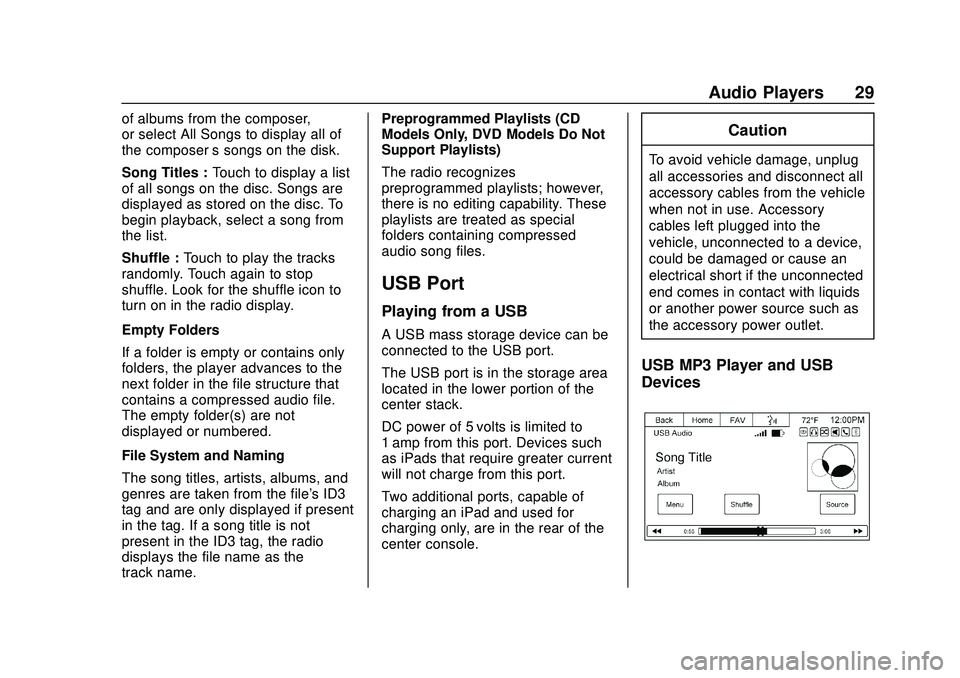
Express/Savana Infotainment System (GMNA Authoring U.S./Canada)
(GMNA-Localizing-U.S./Canada-13583185) - 2020 - CRC - 6/10/19
Audio Players 29
of albums from the composer,
or select All Songs to display all of
the composer’s songs on the disk.
Song Titles : Touch to display a list
of all songs on the disc. Songs are
displayed as stored on the disc. To
begin playback, select a song from
the list.
Shuffle : Touch to play the tracks
randomly. Touch again to stop
shuffle. Look for the shuffle icon to
turn on in the radio display.
Empty Folders
If a folder is empty or contains only
folders, the player advances to the
next folder in the file structure that
contains a compressed audio file.
The empty folder(s) are not
displayed or numbered.
File System and Naming
The song titles, artists, albums, and
genres are taken from the file's ID3
tag and are only displayed if present
in the tag. If a song title is not
present in the ID3 tag, the radio
displays the file name as the
track name. Preprogrammed Playlists (CD
Models Only, DVD Models Do Not
Support Playlists)
The radio recognizes
preprogrammed playlists; however,
there is no editing capability. These
playlists are treated as special
folders containing compressed
audio song files.
USB Port
Playing from a USB
A USB mass storage device can be
connected to the USB port.
The USB port is in the storage area
located in the lower portion of the
center stack.
DC power of 5 volts is limited to
1 amp from this port. Devices such
as iPads that require greater current
will not charge from this port.
Two additional ports, capable of
charging an iPad and used for
charging only, are in the rear of the
center console.
Caution
To avoid vehicle damage, unplug
all accessories and disconnect all
accessory cables from the vehicle
when not in use. Accessory
cables left plugged into the
vehicle, unconnected to a device,
could be damaged or cause an
electrical short if the unconnected
end comes in contact with liquids
or another power source such as
the accessory power outlet.
USB MP3 Player and USB
Devices