phone CHEVROLET EXPRESS 2020 Infotainment System Manual
[x] Cancel search | Manufacturer: CHEVROLET, Model Year: 2020, Model line: EXPRESS, Model: CHEVROLET EXPRESS 2020Pages: 90, PDF Size: 1.62 MB
Page 23 of 90
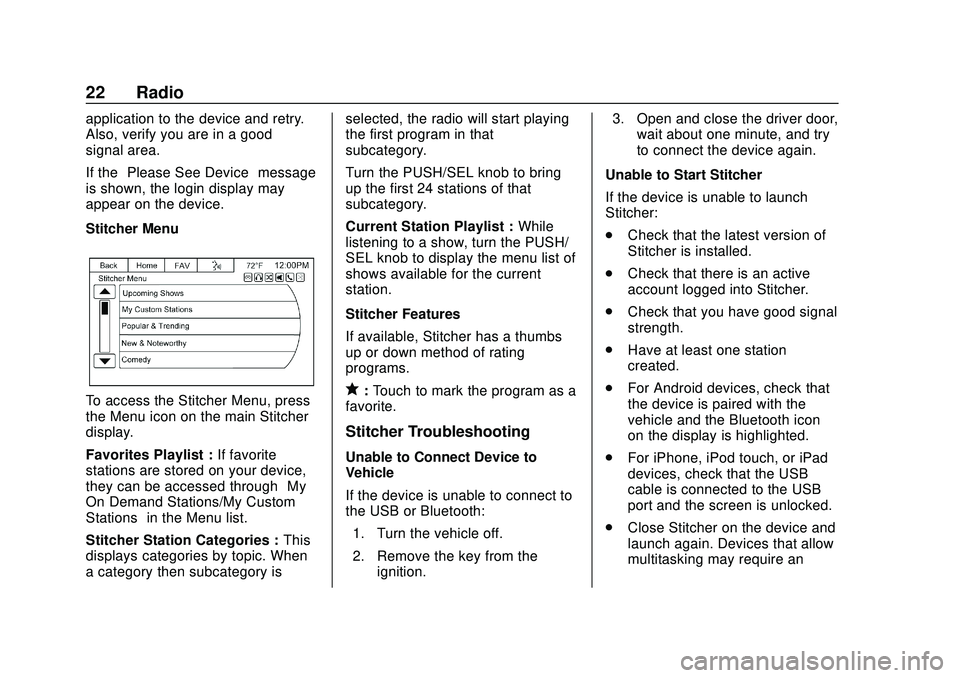
Express/Savana Infotainment System (GMNA Authoring U.S./Canada)
(GMNA-Localizing-U.S./Canada-13583185) - 2020 - CRC - 6/10/19
22 Radio
application to the device and retry.
Also, verify you are in a good
signal area.
If the“Please See Device” message
is shown, the login display may
appear on the device.
Stitcher Menu
To access the Stitcher Menu, press
the Menu icon on the main Stitcher
display.
Favorites Playlist : If favorite
stations are stored on your device,
they can be accessed through “My
On Demand Stations/My Custom
Stations” in the Menu list.
Stitcher Station Categories : This
displays categories by topic. When
a category then subcategory is selected, the radio will start playing
the first program in that
subcategory.
Turn the PUSH/SEL knob to bring
up the first 24 stations of that
subcategory.
Current Station Playlist :
While
listening to a show, turn the PUSH/
SEL knob to display the menu list of
shows available for the current
station.
Stitcher Features
If available, Stitcher has a thumbs
up or down method of rating
programs.q: Touch to mark the program as a
favorite.
Stitcher Troubleshooting
Unable to Connect Device to
Vehicle
If the device is unable to connect to
the USB or Bluetooth:
1. Turn the vehicle off.
2. Remove the key from the ignition. 3. Open and close the driver door,
wait about one minute, and try
to connect the device again.
Unable to Start Stitcher
If the device is unable to launch
Stitcher:
. Check that the latest version of
Stitcher is installed.
. Check that there is an active
account logged into Stitcher.
. Check that you have good signal
strength.
. Have at least one station
created.
. For Android devices, check that
the device is paired with the
vehicle and the Bluetooth icon
on the display is highlighted.
. For iPhone, iPod touch, or iPad
devices, check that the USB
cable is connected to the USB
port and the screen is unlocked.
. Close Stitcher on the device and
launch again. Devices that allow
multitasking may require an
Page 24 of 90
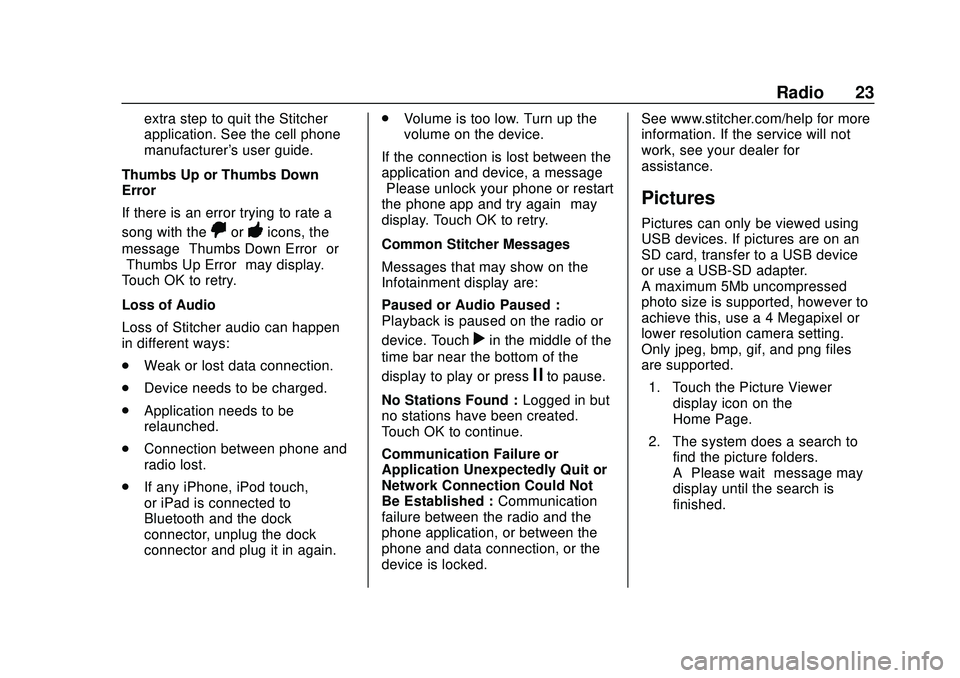
Express/Savana Infotainment System (GMNA Authoring U.S./Canada)
(GMNA-Localizing-U.S./Canada-13583185) - 2020 - CRC - 6/10/19
Radio 23
extra step to quit the Stitcher
application. See the cell phone
manufacturer's user guide.
Thumbs Up or Thumbs Down
Error
If there is an error trying to rate a
song with the
,or-icons, the
message “Thumbs Down Error” or
“Thumbs Up Error” may display.
Touch OK to retry.
Loss of Audio
Loss of Stitcher audio can happen
in different ways:
. Weak or lost data connection.
. Device needs to be charged.
. Application needs to be
relaunched.
. Connection between phone and
radio lost.
. If any iPhone, iPod touch,
or iPad is connected to
Bluetooth and the dock
connector, unplug the dock
connector and plug it in again. .
Volume is too low. Turn up the
volume on the device.
If the connection is lost between the
application and device, a message
“Please unlock your phone or restart
the phone app and try again” may
display. Touch OK to retry.
Common Stitcher Messages
Messages that may show on the
Infotainment display are:
Paused or Audio Paused :
Playback is paused on the radio or
device. Touch
rin the middle of the
time bar near the bottom of the
display to play or press
jto pause.
No Stations Found : Logged in but
no stations have been created.
Touch OK to continue.
Communication Failure or
Application Unexpectedly Quit or
Network Connection Could Not
Be Established : Communication
failure between the radio and the
phone application, or between the
phone and data connection, or the
device is locked. See www.stitcher.com/help for more
information. If the service will not
work, see your dealer for
assistance.
Pictures
Pictures can only be viewed using
USB devices. If pictures are on an
SD card, transfer to a USB device
or use a USB-SD adapter.
A maximum 5Mb uncompressed
photo size is supported, however to
achieve this, use a 4 Megapixel or
lower resolution camera setting.
Only jpeg, bmp, gif, and png files
are supported.
1. Touch the Picture Viewer display icon on the
Home Page.
2. The system does a search to find the picture folders.
A“Please wait” message may
display until the search is
finished.
Page 34 of 90
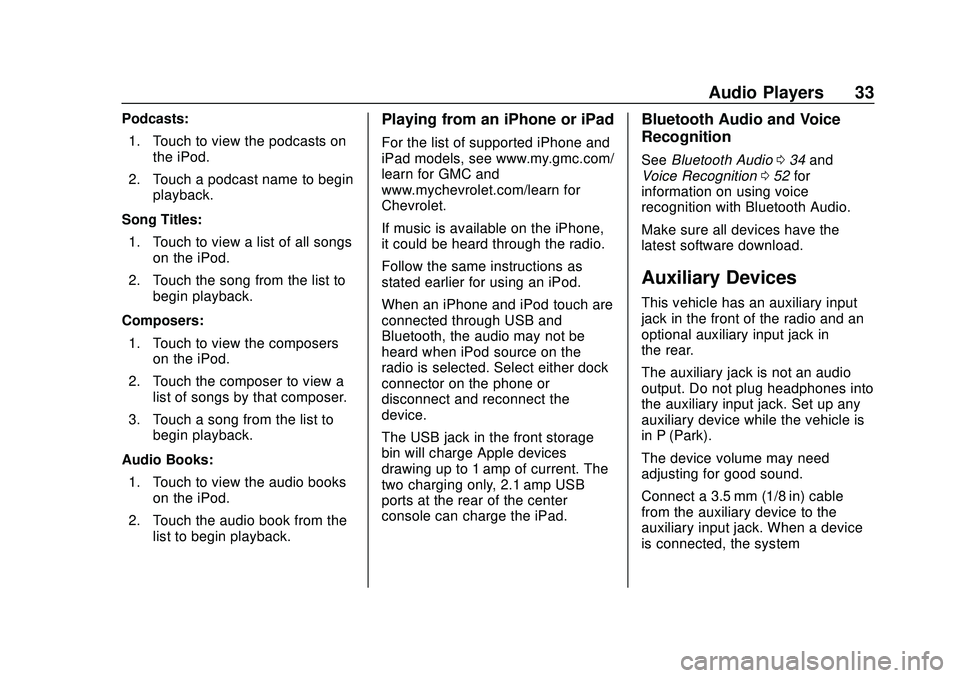
Express/Savana Infotainment System (GMNA Authoring U.S./Canada)
(GMNA-Localizing-U.S./Canada-13583185) - 2020 - CRC - 6/10/19
Audio Players 33
Podcasts:1. Touch to view the podcasts on the iPod.
2. Touch a podcast name to begin playback.
Song Titles: 1. Touch to view a list of all songs on the iPod.
2. Touch the song from the list to begin playback.
Composers: 1. Touch to view the composers on the iPod.
2. Touch the composer to view a list of songs by that composer.
3. Touch a song from the list to begin playback.
Audio Books: 1. Touch to view the audio books on the iPod.
2. Touch the audio book from the list to begin playback.Playing from an iPhone or iPad
For the list of supported iPhone and
iPad models, see www.my.gmc.com/
learn for GMC and
www.mychevrolet.com/learn for
Chevrolet.
If music is available on the iPhone,
it could be heard through the radio.
Follow the same instructions as
stated earlier for using an iPod.
When an iPhone and iPod touch are
connected through USB and
Bluetooth, the audio may not be
heard when iPod source on the
radio is selected. Select either dock
connector on the phone or
disconnect and reconnect the
device.
The USB jack in the front storage
bin will charge Apple devices
drawing up to 1 amp of current. The
two charging only, 2.1 amp USB
ports at the rear of the center
console can charge the iPad.
Bluetooth Audio and Voice
Recognition
See Bluetooth Audio 034 and
Voice Recognition 052 for
information on using voice
recognition with Bluetooth Audio.
Make sure all devices have the
latest software download.
Auxiliary Devices
This vehicle has an auxiliary input
jack in the front of the radio and an
optional auxiliary input jack in
the rear.
The auxiliary jack is not an audio
output. Do not plug headphones into
the auxiliary input jack. Set up any
auxiliary device while the vehicle is
in P (Park).
The device volume may need
adjusting for good sound.
Connect a 3.5 mm (1/8 in) cable
from the auxiliary device to the
auxiliary input jack. When a device
is connected, the system
Page 35 of 90
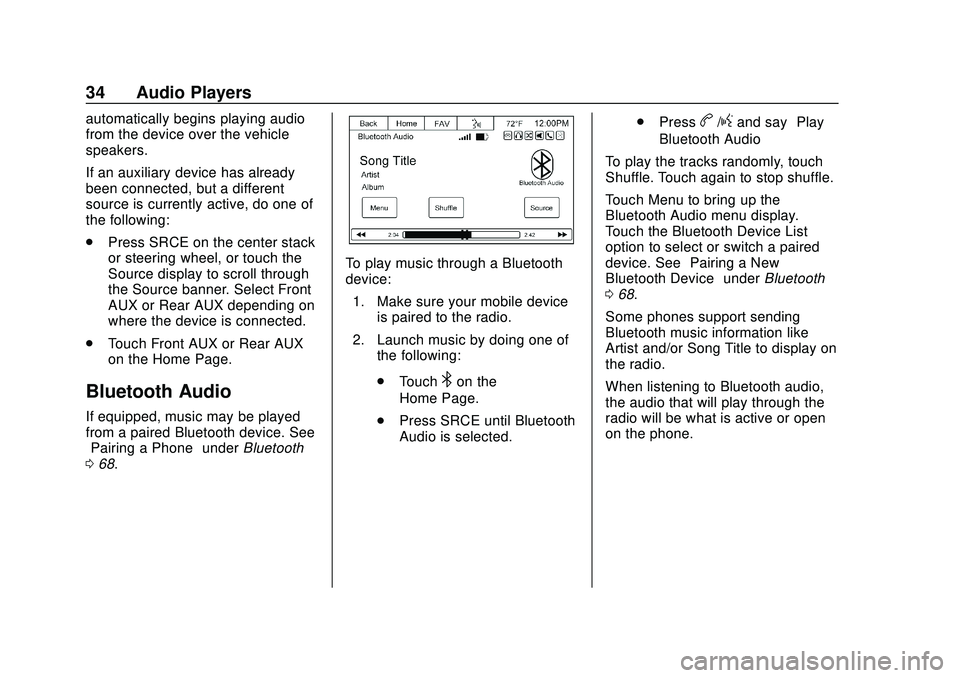
Express/Savana Infotainment System (GMNA Authoring U.S./Canada)
(GMNA-Localizing-U.S./Canada-13583185) - 2020 - CRC - 6/10/19
34 Audio Players
automatically begins playing audio
from the device over the vehicle
speakers.
If an auxiliary device has already
been connected, but a different
source is currently active, do one of
the following:
.Press SRCE on the center stack
or steering wheel, or touch the
Source display to scroll through
the Source banner. Select Front
AUX or Rear AUX depending on
where the device is connected.
. Touch Front AUX or Rear AUX
on the Home Page.
Bluetooth Audio
If equipped, music may be played
from a paired Bluetooth device. See
“Pairing a Phone” underBluetooth
0 68.
To play music through a Bluetooth
device:
1. Make sure your mobile device is paired to the radio.
2. Launch music by doing one of the following:
.Touch
4on the
Home Page.
. Press SRCE until Bluetooth
Audio is selected. .
Press
b/gand say “Play
Bluetooth Audio”
To play the tracks randomly, touch
Shuffle. Touch again to stop shuffle.
Touch Menu to bring up the
Bluetooth Audio menu display.
Touch the Bluetooth Device List
option to select or switch a paired
device. See “Pairing a New
Bluetooth Device” underBluetooth
0 68.
Some phones support sending
Bluetooth music information like
Artist and/or Song Title to display on
the radio.
When listening to Bluetooth audio,
the audio that will play through the
radio will be what is active or open
on the phone.
Page 36 of 90
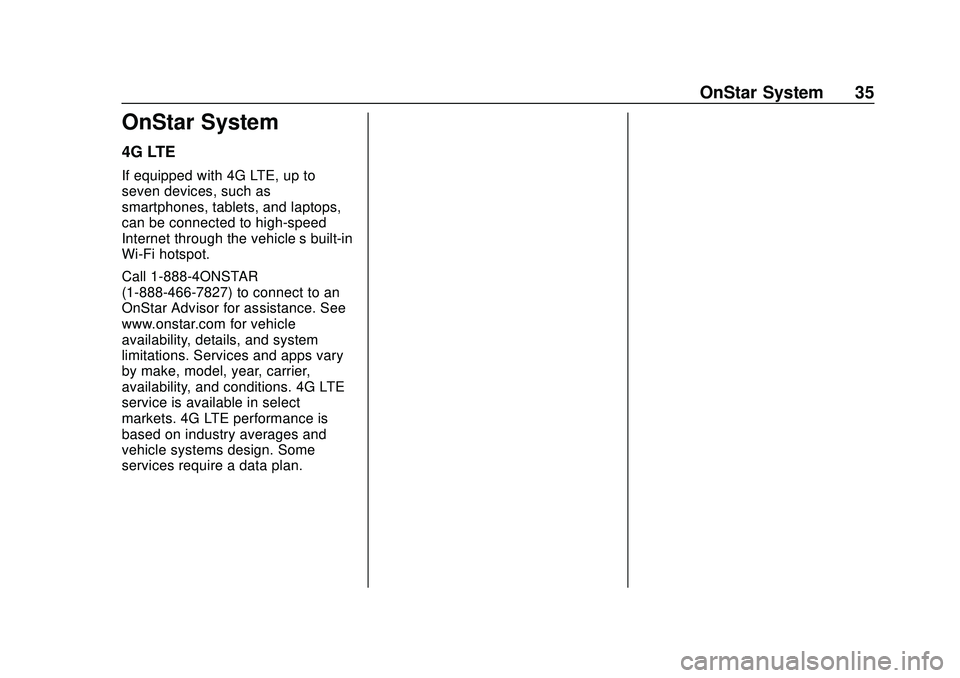
Express/Savana Infotainment System (GMNA Authoring U.S./Canada)
(GMNA-Localizing-U.S./Canada-13583185) - 2020 - CRC - 6/10/19
OnStar System 35
OnStar System
4G LTE
If equipped with 4G LTE, up to
seven devices, such as
smartphones, tablets, and laptops,
can be connected to high-speed
Internet through the vehicle’s built-in
Wi-Fi hotspot.
Call 1-888-4ONSTAR
(1-888-466-7827) to connect to an
OnStar Advisor for assistance. See
www.onstar.com for vehicle
availability, details, and system
limitations. Services and apps vary
by make, model, year, carrier,
availability, and conditions. 4G LTE
service is available in select
markets. 4G LTE performance is
based on industry averages and
vehicle systems design. Some
services require a data plan.
Page 42 of 90
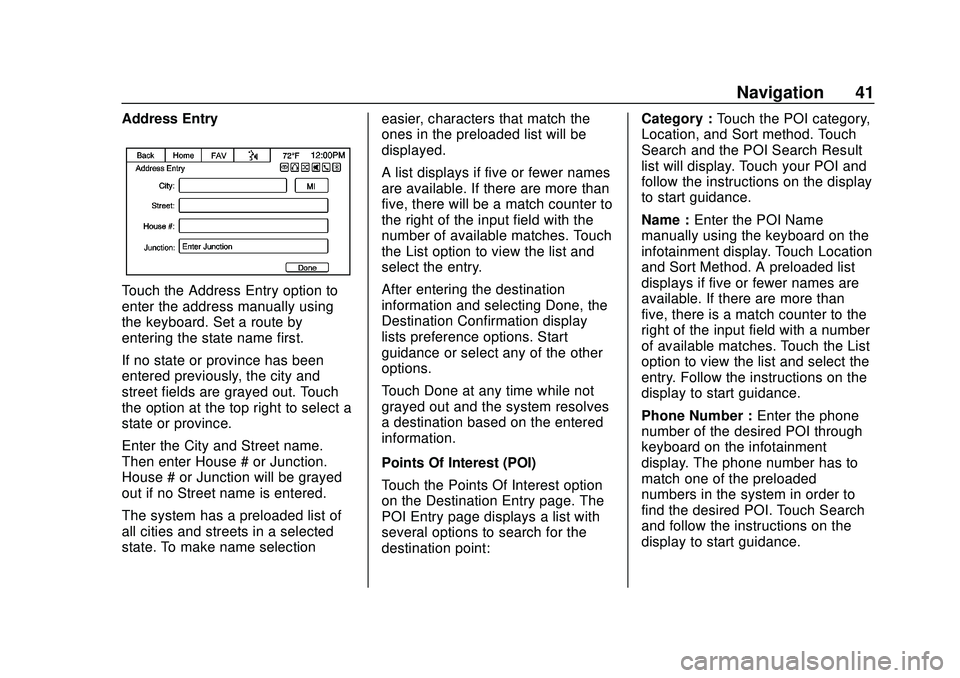
Express/Savana Infotainment System (GMNA Authoring U.S./Canada)
(GMNA-Localizing-U.S./Canada-13583185) - 2020 - CRC - 6/10/19
Navigation 41
Address Entry
Touch the Address Entry option to
enter the address manually using
the keyboard. Set a route by
entering the state name first.
If no state or province has been
entered previously, the city and
street fields are grayed out. Touch
the option at the top right to select a
state or province.
Enter the City and Street name.
Then enter House # or Junction.
House # or Junction will be grayed
out if no Street name is entered.
The system has a preloaded list of
all cities and streets in a selected
state. To make name selectioneasier, characters that match the
ones in the preloaded list will be
displayed.
A list displays if five or fewer names
are available. If there are more than
five, there will be a match counter to
the right of the input field with the
number of available matches. Touch
the List option to view the list and
select the entry.
After entering the destination
information and selecting Done, the
Destination Confirmation display
lists preference options. Start
guidance or select any of the other
options.
Touch Done at any time while not
grayed out and the system resolves
a destination based on the entered
information.
Points Of Interest (POI)
Touch the Points Of Interest option
on the Destination Entry page. The
POI Entry page displays a list with
several options to search for the
destination point:Category :
Touch the POI category,
Location, and Sort method. Touch
Search and the POI Search Result
list will display. Touch your POI and
follow the instructions on the display
to start guidance.
Name : Enter the POI Name
manually using the keyboard on the
infotainment display. Touch Location
and Sort Method. A preloaded list
displays if five or fewer names are
available. If there are more than
five, there is a match counter to the
right of the input field with a number
of available matches. Touch the List
option to view the list and select the
entry. Follow the instructions on the
display to start guidance.
Phone Number : Enter the phone
number of the desired POI through
keyboard on the infotainment
display. The phone number has to
match one of the preloaded
numbers in the system in order to
find the desired POI. Touch Search
and follow the instructions on the
display to start guidance.
Page 43 of 90
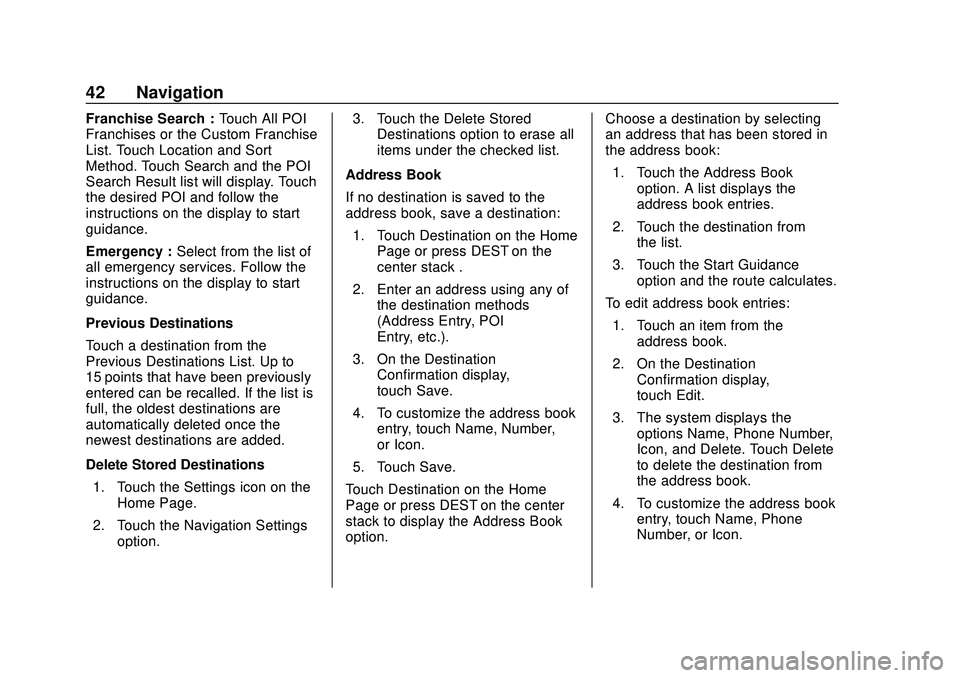
Express/Savana Infotainment System (GMNA Authoring U.S./Canada)
(GMNA-Localizing-U.S./Canada-13583185) - 2020 - CRC - 6/10/19
42 Navigation
Franchise Search :Touch All POI
Franchises or the Custom Franchise
List. Touch Location and Sort
Method. Touch Search and the POI
Search Result list will display. Touch
the desired POI and follow the
instructions on the display to start
guidance.
Emergency : Select from the list of
all emergency services. Follow the
instructions on the display to start
guidance.
Previous Destinations
Touch a destination from the
Previous Destinations List. Up to
15 points that have been previously
entered can be recalled. If the list is
full, the oldest destinations are
automatically deleted once the
newest destinations are added.
Delete Stored Destinations
1. Touch the Settings icon on the Home Page.
2. Touch the Navigation Settings option. 3. Touch the Delete Stored
Destinations option to erase all
items under the checked list.
Address Book
If no destination is saved to the
address book, save a destination: 1. Touch Destination on the Home Page or press DEST on the
center stack .
2. Enter an address using any of the destination methods
(Address Entry, POI
Entry, etc.).
3. On the Destination Confirmation display,
touch Save.
4. To customize the address book entry, touch Name, Number,
or Icon.
5. Touch Save.
Touch Destination on the Home
Page or press DEST on the center
stack to display the Address Book
option. Choose a destination by selecting
an address that has been stored in
the address book:
1. Touch the Address Book option. A list displays the
address book entries.
2. Touch the destination from the list.
3. Touch the Start Guidance option and the route calculates.
To edit address book entries: 1. Touch an item from the address book.
2. On the Destination Confirmation display,
touch Edit.
3. The system displays the options Name, Phone Number,
Icon, and Delete. Touch Delete
to delete the destination from
the address book.
4. To customize the address book entry, touch Name, Phone
Number, or Icon.
Page 45 of 90
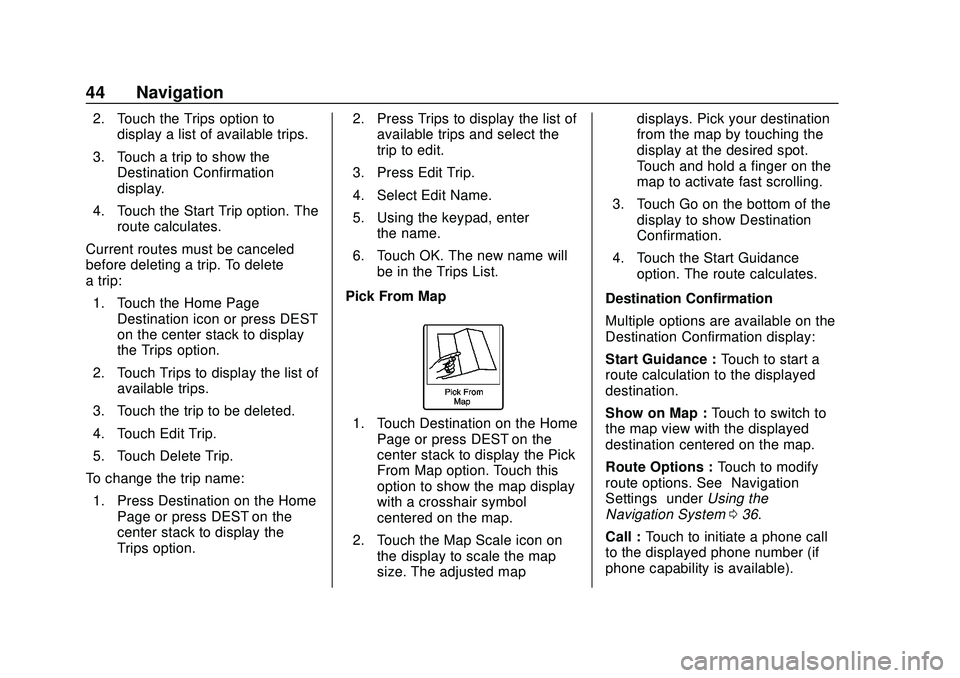
Express/Savana Infotainment System (GMNA Authoring U.S./Canada)
(GMNA-Localizing-U.S./Canada-13583185) - 2020 - CRC - 6/10/19
44 Navigation
2. Touch the Trips option todisplay a list of available trips.
3. Touch a trip to show the Destination Confirmation
display.
4. Touch the Start Trip option. The route calculates.
Current routes must be canceled
before deleting a trip. To delete
a trip: 1. Touch the Home Page Destination icon or press DEST
on the center stack to display
the Trips option.
2. Touch Trips to display the list of available trips.
3. Touch the trip to be deleted.
4. Touch Edit Trip.
5. Touch Delete Trip.
To change the trip name:
1. Press Destination on the Home Page or press DEST on the
center stack to display the
Trips option. 2. Press Trips to display the list of
available trips and select the
trip to edit.
3. Press Edit Trip.
4. Select Edit Name.
5. Using the keypad, enter the name.
6. Touch OK. The new name will be in the Trips List.
Pick From Map
1. Touch Destination on the Home Page or press DEST on the
center stack to display the Pick
From Map option. Touch this
option to show the map display
with a crosshair symbol
centered on the map.
2. Touch the Map Scale icon on the display to scale the map
size. The adjusted map displays. Pick your destination
from the map by touching the
display at the desired spot.
Touch and hold a finger on the
map to activate fast scrolling.
3. Touch Go on the bottom of the display to show Destination
Confirmation.
4. Touch the Start Guidance option. The route calculates.
Destination Confirmation
Multiple options are available on the
Destination Confirmation display:
Start Guidance : Touch to start a
route calculation to the displayed
destination.
Show on Map : Touch to switch to
the map view with the displayed
destination centered on the map.
Route Options : Touch to modify
route options. See “Navigation
Settings” underUsing the
Navigation System 036.
Call : Touch to initiate a phone call
to the displayed phone number (if
phone capability is available).
Page 51 of 90
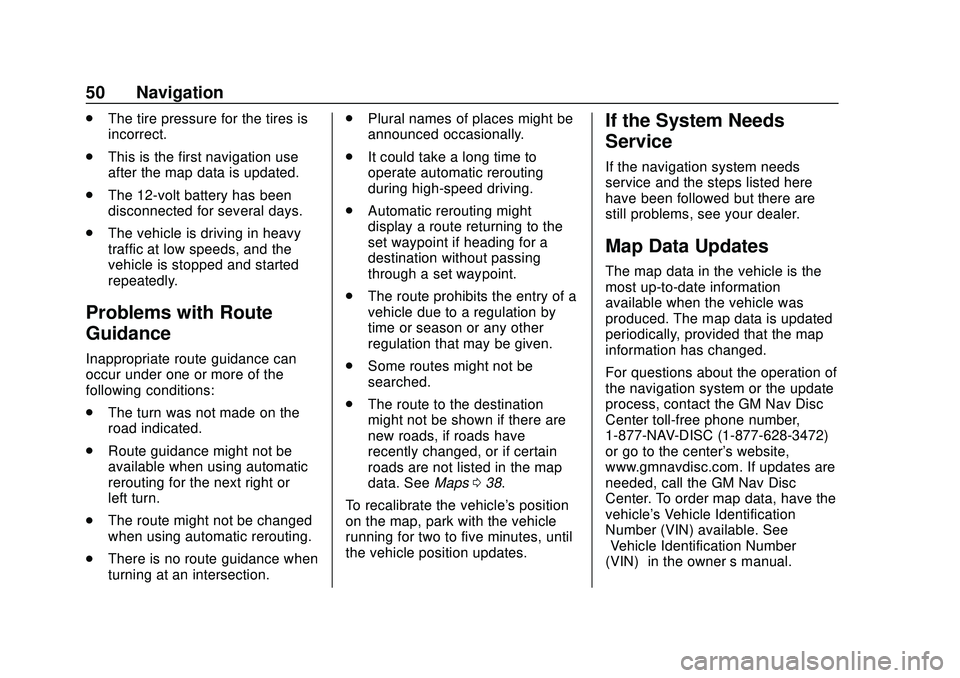
Express/Savana Infotainment System (GMNA Authoring U.S./Canada)
(GMNA-Localizing-U.S./Canada-13583185) - 2020 - CRC - 6/10/19
50 Navigation
.The tire pressure for the tires is
incorrect.
. This is the first navigation use
after the map data is updated.
. The 12-volt battery has been
disconnected for several days.
. The vehicle is driving in heavy
traffic at low speeds, and the
vehicle is stopped and started
repeatedly.
Problems with Route
Guidance
Inappropriate route guidance can
occur under one or more of the
following conditions:
.The turn was not made on the
road indicated.
. Route guidance might not be
available when using automatic
rerouting for the next right or
left turn.
. The route might not be changed
when using automatic rerouting.
. There is no route guidance when
turning at an intersection. .
Plural names of places might be
announced occasionally.
. It could take a long time to
operate automatic rerouting
during high-speed driving.
. Automatic rerouting might
display a route returning to the
set waypoint if heading for a
destination without passing
through a set waypoint.
. The route prohibits the entry of a
vehicle due to a regulation by
time or season or any other
regulation that may be given.
. Some routes might not be
searched.
. The route to the destination
might not be shown if there are
new roads, if roads have
recently changed, or if certain
roads are not listed in the map
data. See Maps038.
To recalibrate the vehicle's position
on the map, park with the vehicle
running for two to five minutes, until
the vehicle position updates.
If the System Needs
Service
If the navigation system needs
service and the steps listed here
have been followed but there are
still problems, see your dealer.
Map Data Updates
The map data in the vehicle is the
most up-to-date information
available when the vehicle was
produced. The map data is updated
periodically, provided that the map
information has changed.
For questions about the operation of
the navigation system or the update
process, contact the GM Nav Disc
Center toll-free phone number,
1-877-NAV-DISC (1-877-628-3472)
or go to the center's website,
www.gmnavdisc.com. If updates are
needed, call the GM Nav Disc
Center. To order map data, have the
vehicle's Vehicle Identification
Number (VIN) available. See
“Vehicle Identification Number
(VIN)” in the owner ’s manual.
Page 53 of 90
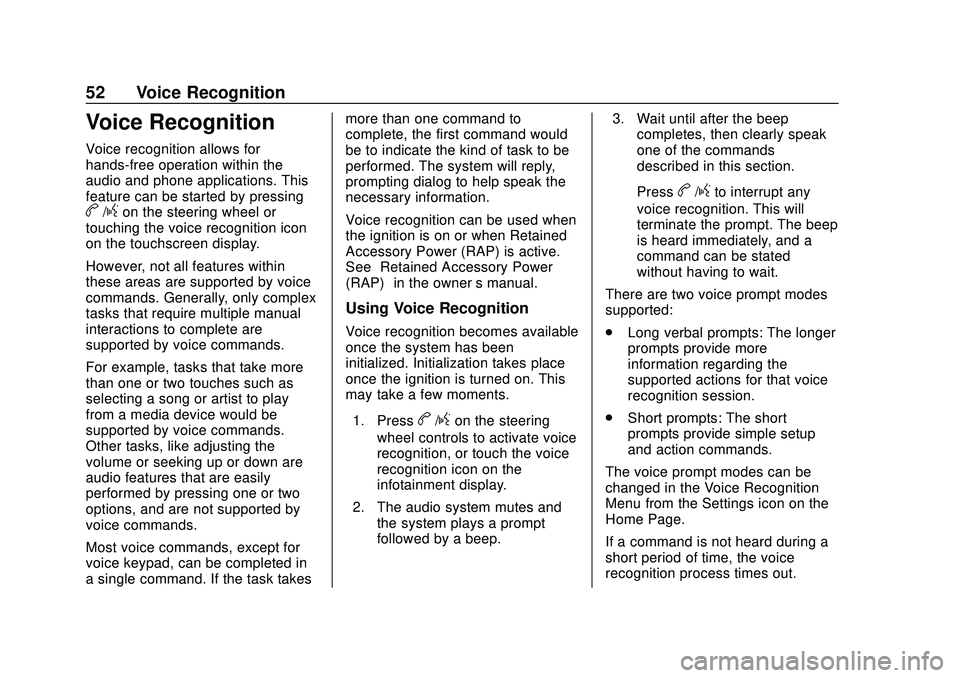
Express/Savana Infotainment System (GMNA Authoring U.S./Canada)
(GMNA-Localizing-U.S./Canada-13583185) - 2020 - CRC - 6/10/19
52 Voice Recognition
Voice Recognition
Voice recognition allows for
hands-free operation within the
audio and phone applications. This
feature can be started by pressing
b/gon the steering wheel or
touching the voice recognition icon
on the touchscreen display.
However, not all features within
these areas are supported by voice
commands. Generally, only complex
tasks that require multiple manual
interactions to complete are
supported by voice commands.
For example, tasks that take more
than one or two touches such as
selecting a song or artist to play
from a media device would be
supported by voice commands.
Other tasks, like adjusting the
volume or seeking up or down are
audio features that are easily
performed by pressing one or two
options, and are not supported by
voice commands.
Most voice commands, except for
voice keypad, can be completed in
a single command. If the task takes more than one command to
complete, the first command would
be to indicate the kind of task to be
performed. The system will reply,
prompting dialog to help speak the
necessary information.
Voice recognition can be used when
the ignition is on or when Retained
Accessory Power (RAP) is active.
See
“Retained Accessory Power
(RAP)” in the owner ’s manual.
Using Voice Recognition
Voice recognition becomes available
once the system has been
initialized. Initialization takes place
once the ignition is turned on. This
may take a few moments.
1. Press
b/gon the steering
wheel controls to activate voice
recognition, or touch the voice
recognition icon on the
infotainment display.
2. The audio system mutes and the system plays a prompt
followed by a beep. 3. Wait until after the beep
completes, then clearly speak
one of the commands
described in this section.
Press
b/gto interrupt any
voice recognition. This will
terminate the prompt. The beep
is heard immediately, and a
command can be stated
without having to wait.
There are two voice prompt modes
supported:
. Long verbal prompts: The longer
prompts provide more
information regarding the
supported actions for that voice
recognition session.
. Short prompts: The short
prompts provide simple setup
and action commands.
The voice prompt modes can be
changed in the Voice Recognition
Menu from the Settings icon on the
Home Page.
If a command is not heard during a
short period of time, the voice
recognition process times out.