phone CHEVROLET EXPRESS 2020 Infotainment System Manual
[x] Cancel search | Manufacturer: CHEVROLET, Model Year: 2020, Model line: EXPRESS, Model: CHEVROLET EXPRESS 2020Pages: 90, PDF Size: 1.62 MB
Page 54 of 90
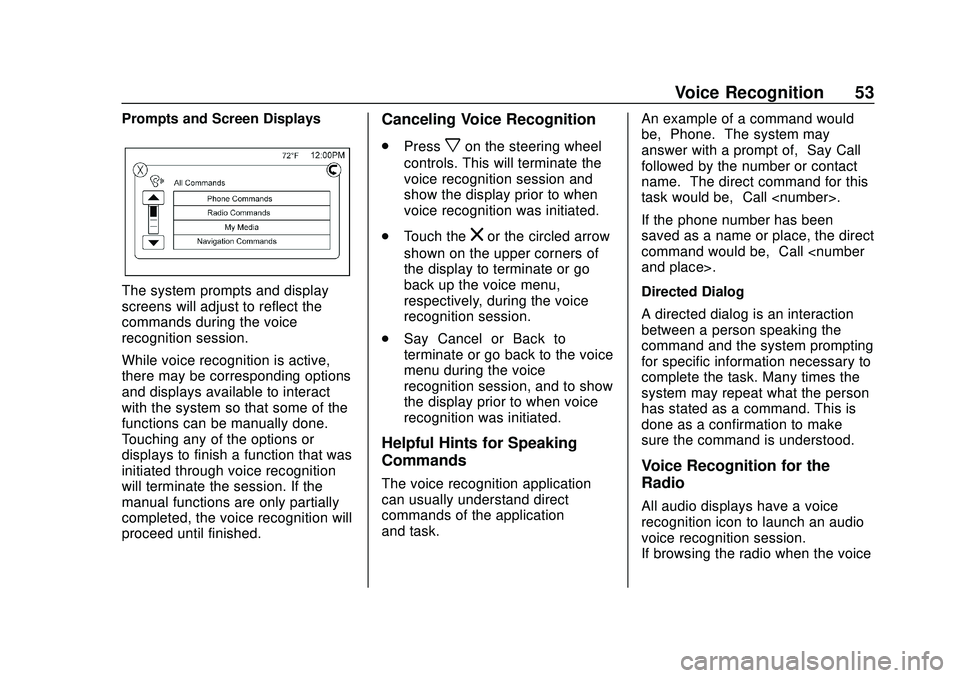
Express/Savana Infotainment System (GMNA Authoring U.S./Canada)
(GMNA-Localizing-U.S./Canada-13583185) - 2020 - CRC - 6/10/19
Voice Recognition 53
Prompts and Screen Displays
The system prompts and display
screens will adjust to reflect the
commands during the voice
recognition session.
While voice recognition is active,
there may be corresponding options
and displays available to interact
with the system so that some of the
functions can be manually done.
Touching any of the options or
displays to finish a function that was
initiated through voice recognition
will terminate the session. If the
manual functions are only partially
completed, the voice recognition will
proceed until finished.
Canceling Voice Recognition
.Pressxon the steering wheel
controls. This will terminate the
voice recognition session and
show the display prior to when
voice recognition was initiated.
. Touch the
zor the circled arrow
shown on the upper corners of
the display to terminate or go
back up the voice menu,
respectively, during the voice
recognition session.
. Say “Cancel” or“Back” to
terminate or go back to the voice
menu during the voice
recognition session, and to show
the display prior to when voice
recognition was initiated.
Helpful Hints for Speaking
Commands
The voice recognition application
can usually understand direct
commands of the application
and task. An example of a command would
be,
“Phone.” The system may
answer with a prompt of, “Say Call
followed by the number or contact
name.” The direct command for this
task would be, “Call
If the phone number has been
saved as a name or place, the direct
command would be, “Call
Directed Dialog
A directed dialog is an interaction
between a person speaking the
command and the system prompting
for specific information necessary to
complete the task. Many times the
system may repeat what the person
has stated as a command. This is
done as a confirmation to make
sure the command is understood.
Voice Recognition for the
Radio
All audio displays have a voice
recognition icon to launch an audio
voice recognition session.
If browsing the radio when the voice
Page 55 of 90
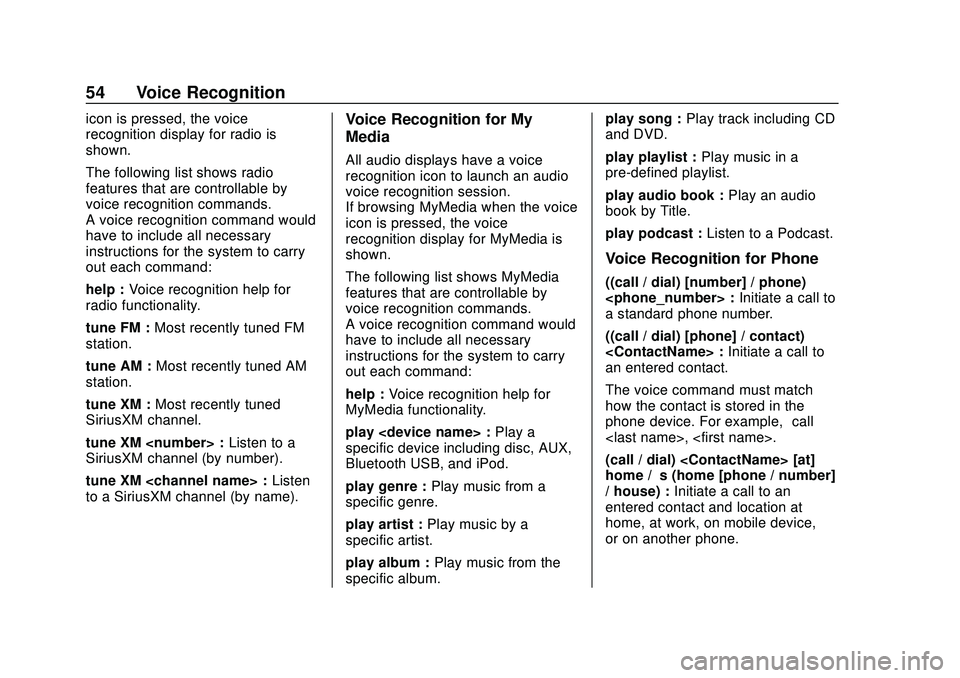
Express/Savana Infotainment System (GMNA Authoring U.S./Canada)
(GMNA-Localizing-U.S./Canada-13583185) - 2020 - CRC - 6/10/19
54 Voice Recognition
icon is pressed, the voice
recognition display for radio is
shown.
The following list shows radio
features that are controllable by
voice recognition commands.
A voice recognition command would
have to include all necessary
instructions for the system to carry
out each command:
help :Voice recognition help for
radio functionality.
tune FM : Most recently tuned FM
station.
tune AM : Most recently tuned AM
station.
tune XM : Most recently tuned
SiriusXM channel.
tune XM
SiriusXM channel (by number).
tune XM
to a SiriusXM channel (by name).Voice Recognition for My
Media
All audio displays have a voice
recognition icon to launch an audio
voice recognition session.
If browsing MyMedia when the voice
icon is pressed, the voice
recognition display for MyMedia is
shown.
The following list shows MyMedia
features that are controllable by
voice recognition commands.
A voice recognition command would
have to include all necessary
instructions for the system to carry
out each command:
help : Voice recognition help for
MyMedia functionality.
play
specific device including disc, AUX,
Bluetooth USB, and iPod.
play genre : Play music from a
specific genre.
play artist : Play music by a
specific artist.
play album : Play music from the
specific album. play song :
Play track including CD
and DVD.
play playlist : Play music in a
pre-defined playlist.
play audio book : Play an audio
book by Title.
play podcast : Listen to a Podcast.
Voice Recognition for Phone
((call / dial) [number] / phone)
a standard phone number.
((call / dial) [phone] / contact)
an entered contact.
The voice command must match
how the contact is stored in the
phone device. For example, “call
(call / dial)
home / ’s (home [phone / number]
/ house) : Initiate a call to an
entered contact and location at
home, at work, on mobile device,
or on another phone.
Page 56 of 90
![CHEVROLET EXPRESS 2020 Infotainment System Manual Express/Savana Infotainment System (GMNA Authoring U.S./Canada)
(GMNA-Localizing-U.S./Canada-13583185) - 2020 - CRC - 6/10/19
Voice Recognition 55
((pair [my / this] / add) [[a] new] /
connect [new]) CHEVROLET EXPRESS 2020 Infotainment System Manual Express/Savana Infotainment System (GMNA Authoring U.S./Canada)
(GMNA-Localizing-U.S./Canada-13583185) - 2020 - CRC - 6/10/19
Voice Recognition 55
((pair [my / this] / add) [[a] new] /
connect [new])](/img/24/35694/w960_35694-55.png)
Express/Savana Infotainment System (GMNA Authoring U.S./Canada)
(GMNA-Localizing-U.S./Canada-13583185) - 2020 - CRC - 6/10/19
Voice Recognition 55
((pair [my / this] / add) [[a] new] /
connect [new]) phone :Begin the
Bluetooth pairing process. Follow
instructions on the radio display.
((switch / change) [phone] to / use
/ select / connect)
different phone for outgoing calls.
(switch / to [my] other) / change)
phone : Select to another owned
phone.
redial [the] last (number / contact
/ number) : Initiate a call to the last
dialed number.
(call / dial) [a] contact [open]
(address / phone) book : Go to a
sub-menu location for contact
information.
[go to / start / use] [voice] keypad
/ international call : Go to a
sub-menu location for international
contact information.
Voice Pass-Thru
Voice pass-thru allows access to the
voice recognition commands on the
cell phone, for example, Siri or
Voice Command. See the cell phone manufacturer's user guide to
see if the cell phone supports this
feature. To activate the phone voice
recognition system, press and hold
gon the steering wheel for at least
three seconds.
General Commands
cancel : Instructs the system to
cancel the command.
cancel / stop / end / cancel
request : Instructs the system to
end the speech session.
[no] go back / back / previous
screen : Instructs the system to go
back to the Previous Menu /
Selection.
yes / correct / that is correct /
yeah / ya / yep / yup / sure / right /
OK / positive / you got it /
probably / you bet : Any of these
commands will be accepted by the
system as an answer of yes.
[no] [select / [it’ s] selection]
[number] one / [[no] select]
system to select the number one
line on a menu. [no] [select / [it’
s] selection]
[number] two / [[no] select]
system to select the number two
line on a menu.
[no] [select / [it’ s] selection]
[number] three / [[no] select]
system to select the number three
line on a menu.
[no] [select / [it’ s] selection]
[number] four / [[no] select]
system to select the number four
line on a menu.
no / incorrect / wrong / negative /
none are correct / none of these /
not really / no I said / did not /
nope / na / no way : Instructs the
system to reject the result and
switch the infotainment display.
Voice Recognition for
Navigation
If the voice icon is pressed while on
a map view, the system begins a
voice recognition session.
Page 58 of 90
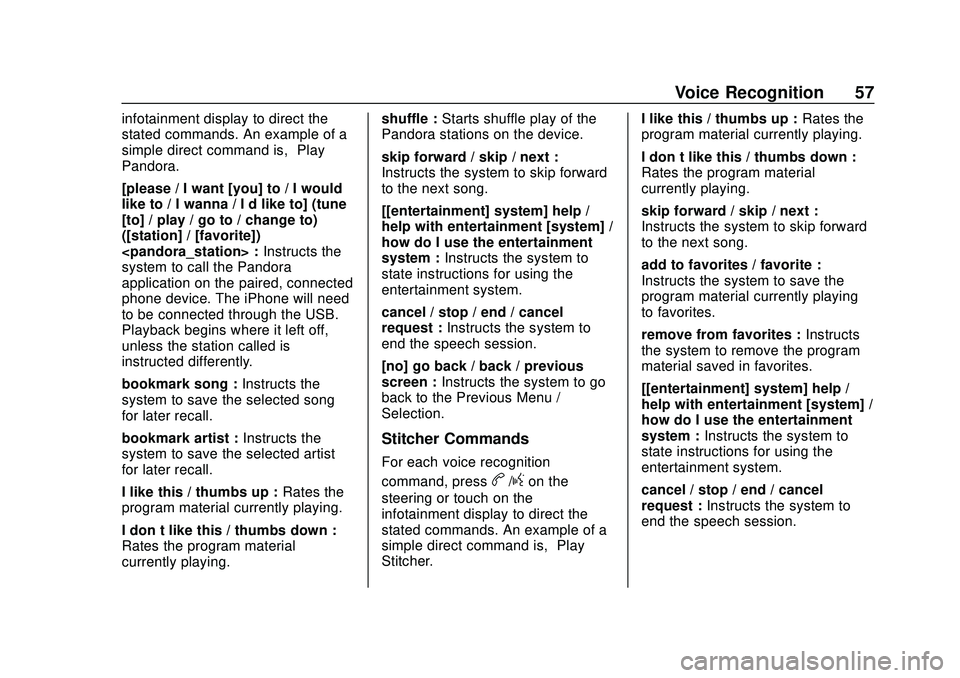
Express/Savana Infotainment System (GMNA Authoring U.S./Canada)
(GMNA-Localizing-U.S./Canada-13583185) - 2020 - CRC - 6/10/19
Voice Recognition 57
infotainment display to direct the
stated commands. An example of a
simple direct command is,“Play
Pandora.”
[please / I want [you] to / I would
like to / I wanna / I’d like to] (tune
[to] / play / go to / change to)
([station] / [favorite])
system to call the Pandora
application on the paired, connected
phone device. The iPhone will need
to be connected through the USB.
Playback begins where it left off,
unless the station called is
instructed differently.
bookmark song : Instructs the
system to save the selected song
for later recall.
bookmark artist : Instructs the
system to save the selected artist
for later recall.
I like this / thumbs up : Rates the
program material currently playing.
I don’t like this / thumbs down :
Rates the program material
currently playing. shuffle :
Starts shuffle play of the
Pandora stations on the device.
skip forward / skip / next :
Instructs the system to skip forward
to the next song.
[[entertainment] system] help /
help with entertainment [system] /
how do I use the entertainment
system : Instructs the system to
state instructions for using the
entertainment system.
cancel / stop / end / cancel
request : Instructs the system to
end the speech session.
[no] go back / back / previous
screen : Instructs the system to go
back to the Previous Menu /
Selection.
Stitcher Commands
For each voice recognition
command, press
b/gon the
steering or touch on the
infotainment display to direct the
stated commands. An example of a
simple direct command is, “Play
Stitcher.” I like this / thumbs up :
Rates the
program material currently playing.
I don’t like this / thumbs down :
Rates the program material
currently playing.
skip forward / skip / next :
Instructs the system to skip forward
to the next song.
add to favorites / favorite :
Instructs the system to save the
program material currently playing
to favorites.
remove from favorites : Instructs
the system to remove the program
material saved in favorites.
[[entertainment] system] help /
help with entertainment [system] /
how do I use the entertainment
system : Instructs the system to
state instructions for using the
entertainment system.
cancel / stop / end / cancel
request : Instructs the system to
end the speech session.
Page 59 of 90
![CHEVROLET EXPRESS 2020 Infotainment System Manual Express/Savana Infotainment System (GMNA Authoring U.S./Canada)
(GMNA-Localizing-U.S./Canada-13583185) - 2020 - CRC - 6/10/19
58 Voice Recognition
[no] go back / back / previous
screen :Instructs the CHEVROLET EXPRESS 2020 Infotainment System Manual Express/Savana Infotainment System (GMNA Authoring U.S./Canada)
(GMNA-Localizing-U.S./Canada-13583185) - 2020 - CRC - 6/10/19
58 Voice Recognition
[no] go back / back / previous
screen :Instructs the](/img/24/35694/w960_35694-58.png)
Express/Savana Infotainment System (GMNA Authoring U.S./Canada)
(GMNA-Localizing-U.S./Canada-13583185) - 2020 - CRC - 6/10/19
58 Voice Recognition
[no] go back / back / previous
screen :Instructs the system to go
back to the Previous Menu /
Selection.
yes / correct / that is correct /
yeah / ya / yep / yup / sure / right /
OK / positive / you got it /
probably / you bet : Any of these
commands will be accepted by the
system as an answer of yes.
[no] [select / [it’ s] selection]
[number] one / [[no] select]
system to select the number one
line on a menu.
[no] [select / [it’ s] selection]
[number] two / [[no] select]
system to select the number two
line on a menu.
[no] [select / [it’ s] selection]
[number] three / [[no] select]
system to select the number three
line on a menu. [no] [select / [it’
s] selection]
[number] four / [[no] select]
system to select the number four
line on a menu.
no / incorrect / wrong / negative /
none are correct / none of these /
not really / no I said / did not /
nope / na / no way : Instructs the
system to reject the result and
switch the infotainment display.
Text Messaging Commands
play text : Plays a new text
message through the radio.
text
predefined text message to a phone
contact.
text
predefined text message to a phone
number.
Weather Commands
weather : Starts the weather
application.
local weather : Accesses the local
weather. forecast :
Accesses the local
forecast.
OnStar (if equipped) Command
OnStar : Instructs the system to
connect to OnStar. Enter the OnStar
voice recognition system. See
“OnStar” in the owner ’s manual.
Help Commands
help : Instructs the system to state
commands that can be used for
accomplishing system functions.
[[entertainment] system] help /
help with entertainment [system] /
how do I use the entertainment
system : Instructs the system to
state instructions for using the
entertainment system.
cancel / stop / end / cancel
request : Instructs the system to
end the speech session.
[no] go back / back / previous
screen : Instructs the system to go
back to the Previous Menu /
Selection.
Page 60 of 90
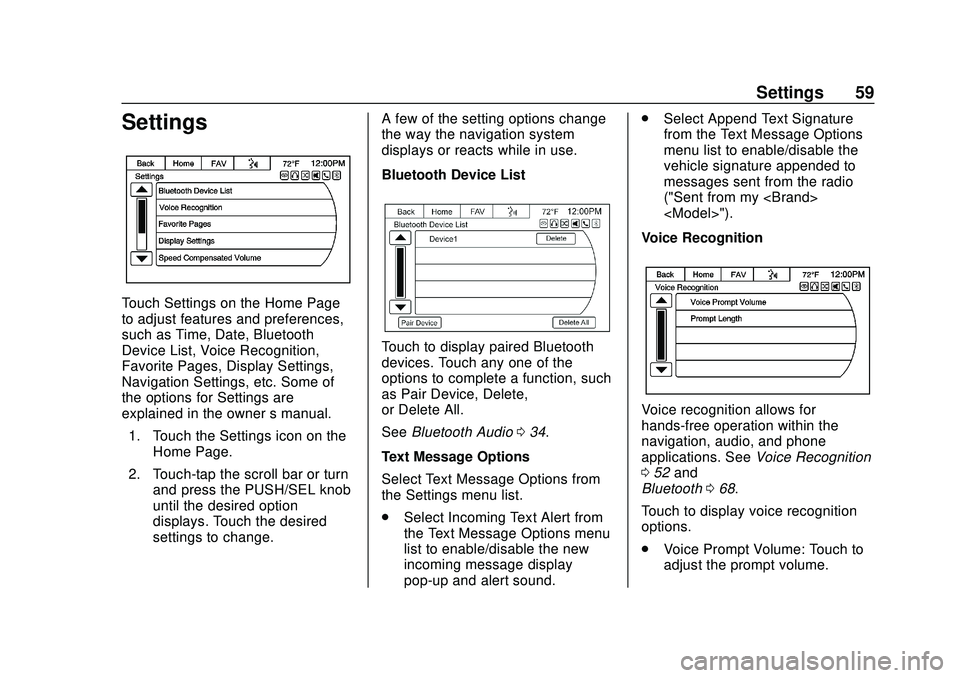
Express/Savana Infotainment System (GMNA Authoring U.S./Canada)
(GMNA-Localizing-U.S./Canada-13583185) - 2020 - CRC - 6/10/19
Settings 59
Settings
Touch Settings on the Home Page
to adjust features and preferences,
such as Time, Date, Bluetooth
Device List, Voice Recognition,
Favorite Pages, Display Settings,
Navigation Settings, etc. Some of
the options for Settings are
explained in the owner’s manual.
1. Touch the Settings icon on the Home Page.
2. Touch-tap the scroll bar or turn and press the PUSH/SEL knob
until the desired option
displays. Touch the desired
settings to change. A few of the setting options change
the way the navigation system
displays or reacts while in use.
Bluetooth Device List
Touch to display paired Bluetooth
devices. Touch any one of the
options to complete a function, such
as Pair Device, Delete,
or Delete All.
See
Bluetooth Audio 034.
Text Message Options
Select Text Message Options from
the Settings menu list.
. Select Incoming Text Alert from
the Text Message Options menu
list to enable/disable the new
incoming message display
pop-up and alert sound. .
Select Append Text Signature
from the Text Message Options
menu list to enable/disable the
vehicle signature appended to
messages sent from the radio
("Sent from my
Voice Recognition
Voice recognition allows for
hands-free operation within the
navigation, audio, and phone
applications. See Voice Recognition
0 52 and
Bluetooth 068.
Touch to display voice recognition
options.
. Voice Prompt Volume: Touch to
adjust the prompt volume.
Page 61 of 90
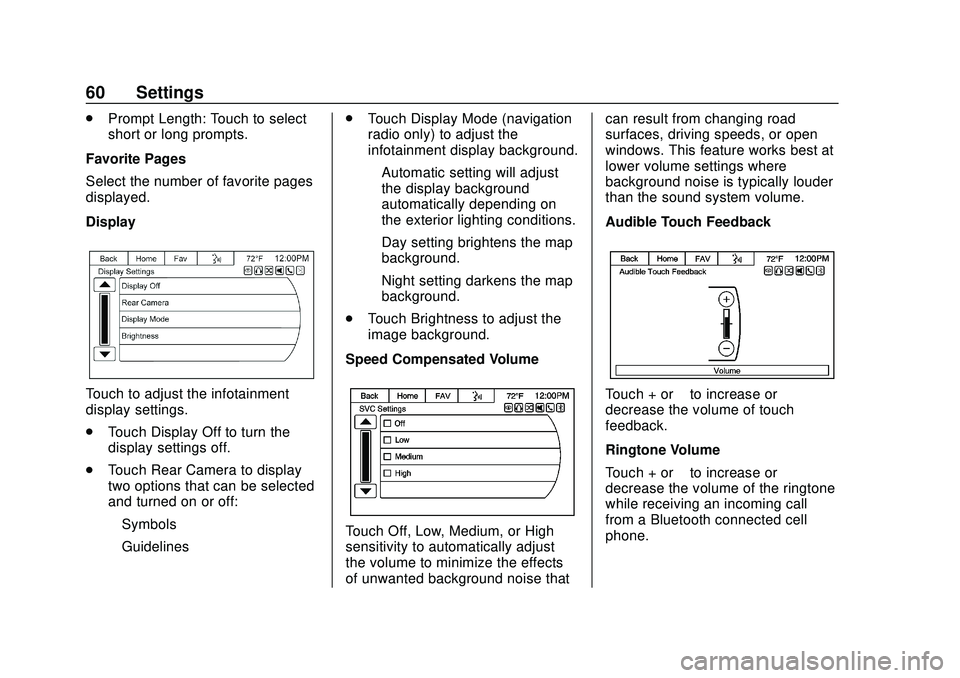
Express/Savana Infotainment System (GMNA Authoring U.S./Canada)
(GMNA-Localizing-U.S./Canada-13583185) - 2020 - CRC - 6/10/19
60 Settings
.Prompt Length: Touch to select
short or long prompts.
Favorite Pages
Select the number of favorite pages
displayed.
Display
Touch to adjust the infotainment
display settings.
. Touch Display Off to turn the
display settings off.
. Touch Rear Camera to display
two options that can be selected
and turned on or off:
‐Symbols
‐ Guidelines .
Touch Display Mode (navigation
radio only) to adjust the
infotainment display background.
‐Automatic setting will adjust
the display background
automatically depending on
the exterior lighting conditions.
‐ Day setting brightens the map
background.
‐ Night setting darkens the map
background.
. Touch Brightness to adjust the
image background.
Speed Compensated Volume
Touch Off, Low, Medium, or High
sensitivity to automatically adjust
the volume to minimize the effects
of unwanted background noise that can result from changing road
surfaces, driving speeds, or open
windows. This feature works best at
lower volume settings where
background noise is typically louder
than the sound system volume.
Audible Touch Feedback
Touch + or
–to increase or
decrease the volume of touch
feedback.
Ringtone Volume
Touch + or –to increase or
decrease the volume of the ringtone
while receiving an incoming call
from a Bluetooth connected cell
phone.
Page 62 of 90
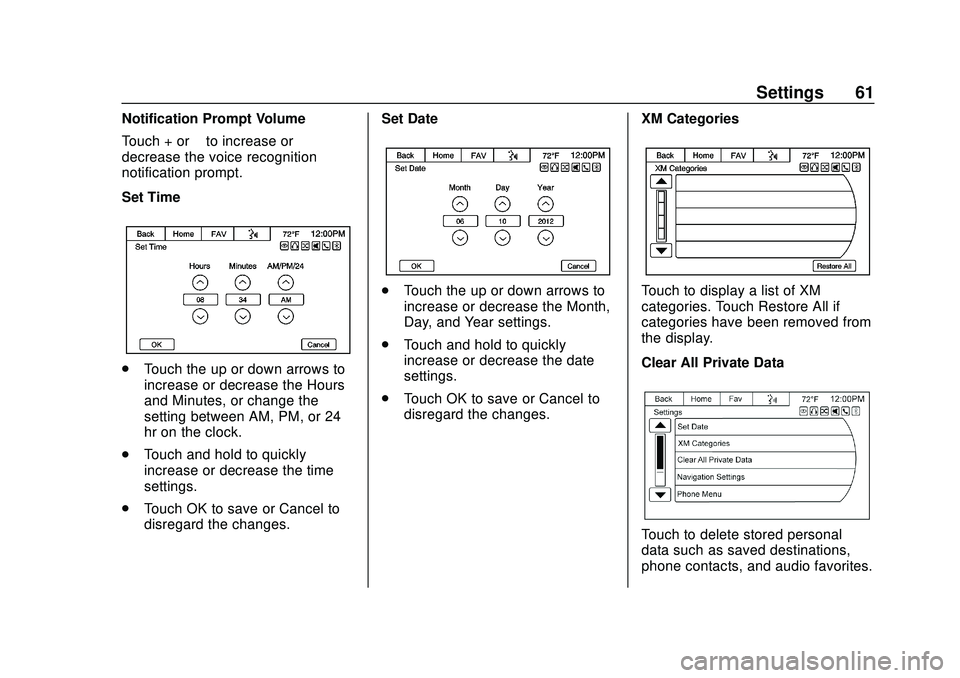
Express/Savana Infotainment System (GMNA Authoring U.S./Canada)
(GMNA-Localizing-U.S./Canada-13583185) - 2020 - CRC - 6/10/19
Settings 61
Notification Prompt Volume
Touch + or–to increase or
decrease the voice recognition
notification prompt.
Set Time
. Touch the up or down arrows to
increase or decrease the Hours
and Minutes, or change the
setting between AM, PM, or 24
hr on the clock.
. Touch and hold to quickly
increase or decrease the time
settings.
. Touch OK to save or Cancel to
disregard the changes. Set Date
.
Touch the up or down arrows to
increase or decrease the Month,
Day, and Year settings.
. Touch and hold to quickly
increase or decrease the date
settings.
. Touch OK to save or Cancel to
disregard the changes. XM CategoriesTouch to display a list of XM
categories. Touch Restore All if
categories have been removed from
the display.
Clear All Private Data
Touch to delete stored personal
data such as saved destinations,
phone contacts, and audio favorites.
Page 66 of 90
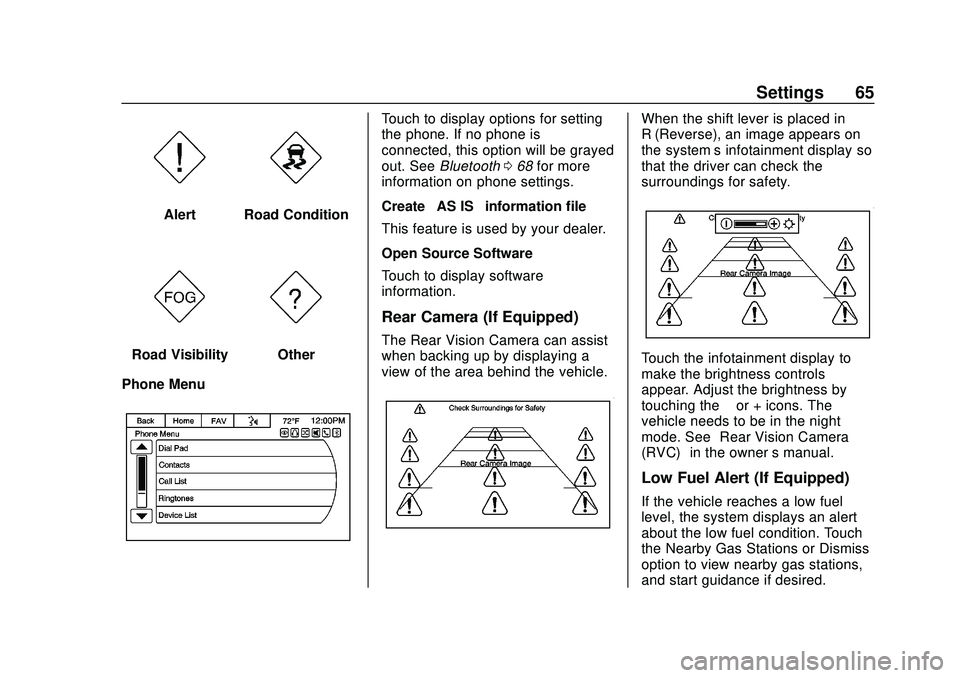
Express/Savana Infotainment System (GMNA Authoring U.S./Canada)
(GMNA-Localizing-U.S./Canada-13583185) - 2020 - CRC - 6/10/19
Settings 65
AlertRoad Condition
Road VisibilityOther
Phone Menu
Touch to display options for setting
the phone. If no phone is
connected, this option will be grayed
out. See Bluetooth 068 for more
information on phone settings.
Create “AS IS” information file
This feature is used by your dealer.
Open Source Software
Touch to display software
information.
Rear Camera (If Equipped)
The Rear Vision Camera can assist
when backing up by displaying a
view of the area behind the vehicle.
When the shift lever is placed in
R (Reverse), an image appears on
the system’ s infotainment display so
that the driver can check the
surroundings for safety.
Touch the infotainment display to
make the brightness controls
appear. Adjust the brightness by
touching the –or + icons. The
vehicle needs to be in the night
mode. See “Rear Vision Camera
(RVC)” in the owner ’s manual.
Low Fuel Alert (If Equipped)
If the vehicle reaches a low fuel
level, the system displays an alert
about the low fuel condition. Touch
the Nearby Gas Stations or Dismiss
option to view nearby gas stations,
and start guidance if desired.
Page 69 of 90
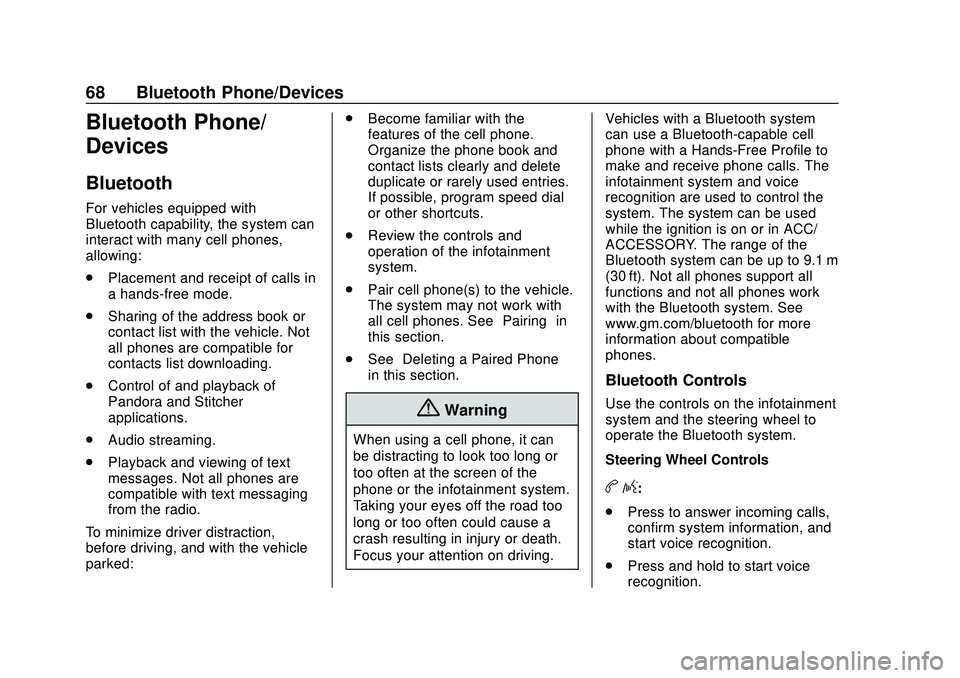
Express/Savana Infotainment System (GMNA Authoring U.S./Canada)
(GMNA-Localizing-U.S./Canada-13583185) - 2020 - CRC - 6/10/19
68 Bluetooth Phone/Devices
Bluetooth Phone/
Devices
Bluetooth
For vehicles equipped with
Bluetooth capability, the system can
interact with many cell phones,
allowing:
.Placement and receipt of calls in
a hands-free mode.
. Sharing of the address book or
contact list with the vehicle. Not
all phones are compatible for
contacts list downloading.
. Control of and playback of
Pandora and Stitcher
applications.
. Audio streaming.
. Playback and viewing of text
messages. Not all phones are
compatible with text messaging
from the radio.
To minimize driver distraction,
before driving, and with the vehicle
parked: .
Become familiar with the
features of the cell phone.
Organize the phone book and
contact lists clearly and delete
duplicate or rarely used entries.
If possible, program speed dial
or other shortcuts.
. Review the controls and
operation of the infotainment
system.
. Pair cell phone(s) to the vehicle.
The system may not work with
all cell phones. See “Pairing”in
this section.
. See “Deleting a Paired Phone”
in this section.
{Warning
When using a cell phone, it can
be distracting to look too long or
too often at the screen of the
phone or the infotainment system.
Taking your eyes off the road too
long or too often could cause a
crash resulting in injury or death.
Focus your attention on driving. Vehicles with a Bluetooth system
can use a Bluetooth-capable cell
phone with a Hands-Free Profile to
make and receive phone calls. The
infotainment system and voice
recognition are used to control the
system. The system can be used
while the ignition is on or in ACC/
ACCESSORY. The range of the
Bluetooth system can be up to 9.1 m
(30 ft). Not all phones support all
functions and not all phones work
with the Bluetooth system. See
www.gm.com/bluetooth for more
information about compatible
phones.
Bluetooth Controls
Use the controls on the infotainment
system and the steering wheel to
operate the Bluetooth system.
Steering Wheel Controls
b/g:
. Press to answer incoming calls,
confirm system information, and
start voice recognition.
. Press and hold to start voice
recognition.