audio CHEVROLET EXPRESS 2020 Infotainment System Manual
[x] Cancel search | Manufacturer: CHEVROLET, Model Year: 2020, Model line: EXPRESS, Model: CHEVROLET EXPRESS 2020Pages: 90, PDF Size: 1.62 MB
Page 34 of 90
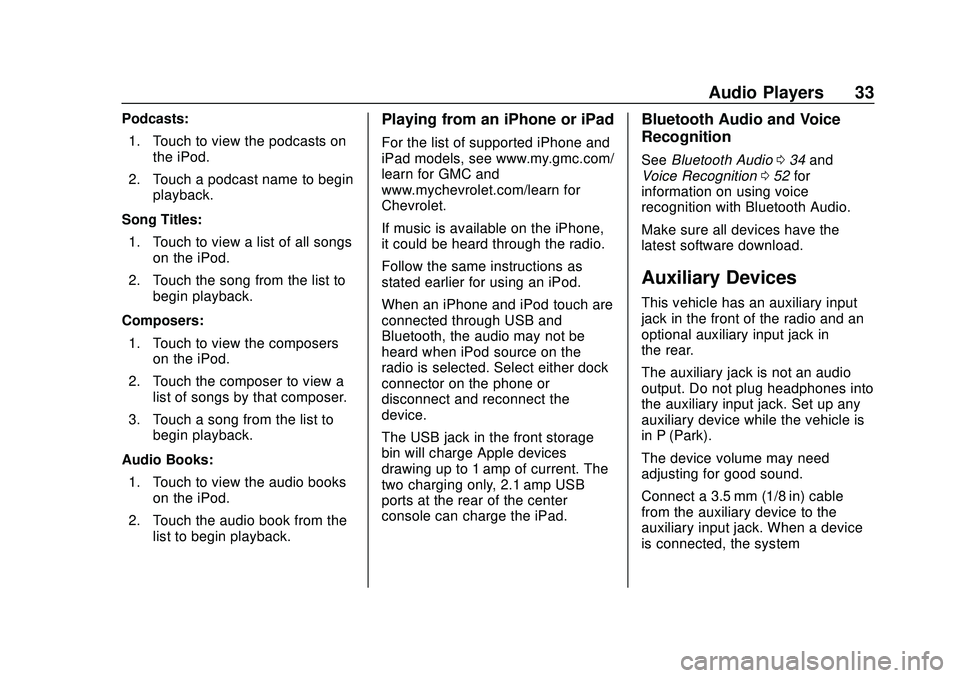
Express/Savana Infotainment System (GMNA Authoring U.S./Canada)
(GMNA-Localizing-U.S./Canada-13583185) - 2020 - CRC - 6/10/19
Audio Players 33
Podcasts:1. Touch to view the podcasts on the iPod.
2. Touch a podcast name to begin playback.
Song Titles: 1. Touch to view a list of all songs on the iPod.
2. Touch the song from the list to begin playback.
Composers: 1. Touch to view the composers on the iPod.
2. Touch the composer to view a list of songs by that composer.
3. Touch a song from the list to begin playback.
Audio Books: 1. Touch to view the audio books on the iPod.
2. Touch the audio book from the list to begin playback.Playing from an iPhone or iPad
For the list of supported iPhone and
iPad models, see www.my.gmc.com/
learn for GMC and
www.mychevrolet.com/learn for
Chevrolet.
If music is available on the iPhone,
it could be heard through the radio.
Follow the same instructions as
stated earlier for using an iPod.
When an iPhone and iPod touch are
connected through USB and
Bluetooth, the audio may not be
heard when iPod source on the
radio is selected. Select either dock
connector on the phone or
disconnect and reconnect the
device.
The USB jack in the front storage
bin will charge Apple devices
drawing up to 1 amp of current. The
two charging only, 2.1 amp USB
ports at the rear of the center
console can charge the iPad.
Bluetooth Audio and Voice
Recognition
See Bluetooth Audio 034 and
Voice Recognition 052 for
information on using voice
recognition with Bluetooth Audio.
Make sure all devices have the
latest software download.
Auxiliary Devices
This vehicle has an auxiliary input
jack in the front of the radio and an
optional auxiliary input jack in
the rear.
The auxiliary jack is not an audio
output. Do not plug headphones into
the auxiliary input jack. Set up any
auxiliary device while the vehicle is
in P (Park).
The device volume may need
adjusting for good sound.
Connect a 3.5 mm (1/8 in) cable
from the auxiliary device to the
auxiliary input jack. When a device
is connected, the system
Page 35 of 90
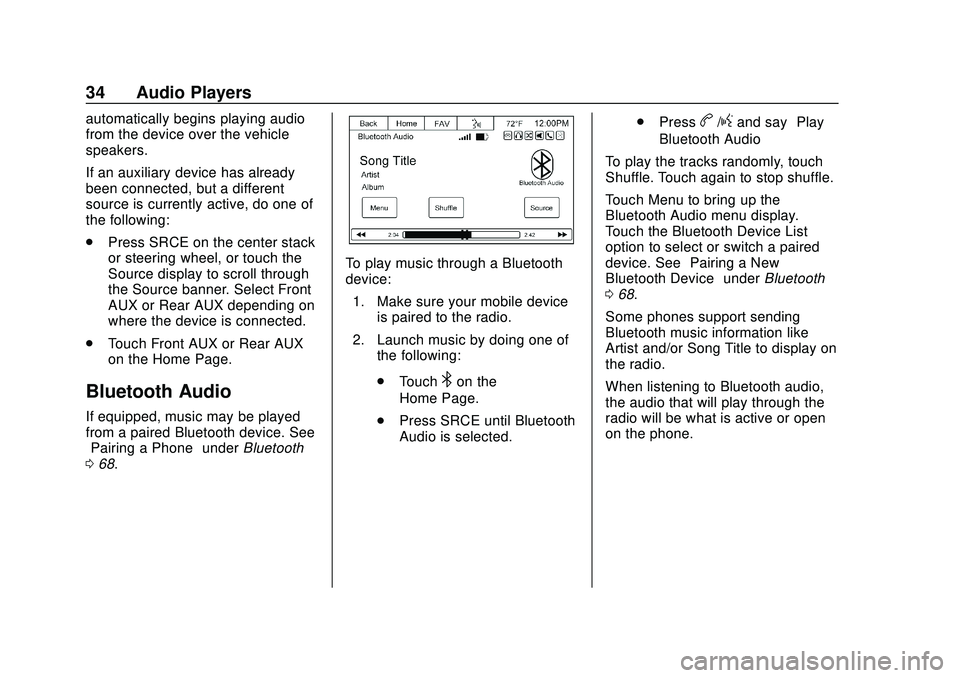
Express/Savana Infotainment System (GMNA Authoring U.S./Canada)
(GMNA-Localizing-U.S./Canada-13583185) - 2020 - CRC - 6/10/19
34 Audio Players
automatically begins playing audio
from the device over the vehicle
speakers.
If an auxiliary device has already
been connected, but a different
source is currently active, do one of
the following:
.Press SRCE on the center stack
or steering wheel, or touch the
Source display to scroll through
the Source banner. Select Front
AUX or Rear AUX depending on
where the device is connected.
. Touch Front AUX or Rear AUX
on the Home Page.
Bluetooth Audio
If equipped, music may be played
from a paired Bluetooth device. See
“Pairing a Phone” underBluetooth
0 68.
To play music through a Bluetooth
device:
1. Make sure your mobile device is paired to the radio.
2. Launch music by doing one of the following:
.Touch
4on the
Home Page.
. Press SRCE until Bluetooth
Audio is selected. .
Press
b/gand say “Play
Bluetooth Audio”
To play the tracks randomly, touch
Shuffle. Touch again to stop shuffle.
Touch Menu to bring up the
Bluetooth Audio menu display.
Touch the Bluetooth Device List
option to select or switch a paired
device. See “Pairing a New
Bluetooth Device” underBluetooth
0 68.
Some phones support sending
Bluetooth music information like
Artist and/or Song Title to display on
the radio.
When listening to Bluetooth audio,
the audio that will play through the
radio will be what is active or open
on the phone.
Page 46 of 90
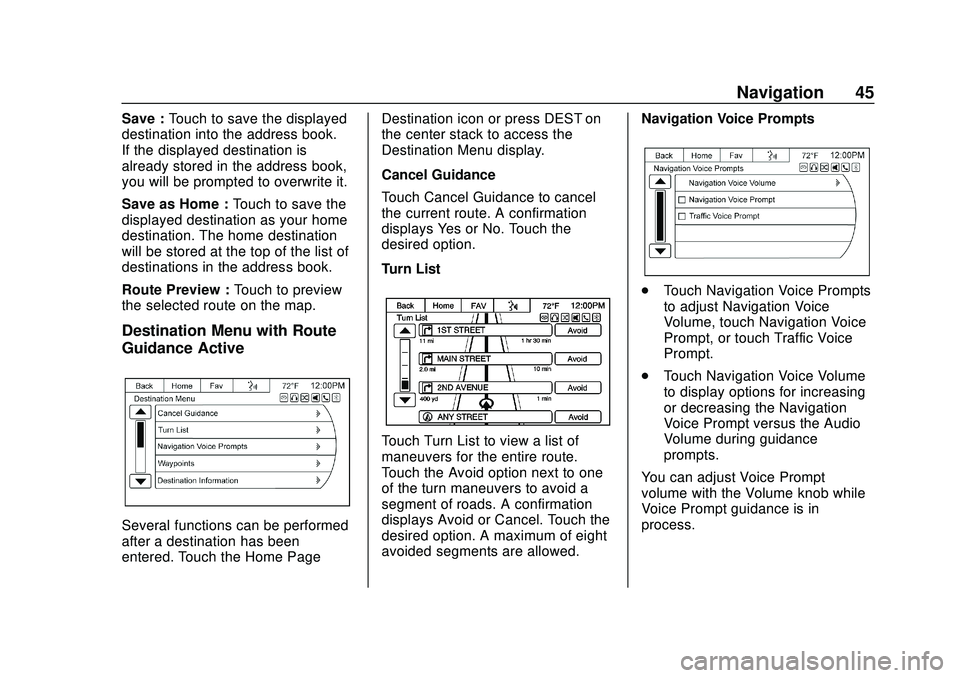
Express/Savana Infotainment System (GMNA Authoring U.S./Canada)
(GMNA-Localizing-U.S./Canada-13583185) - 2020 - CRC - 6/10/19
Navigation 45
Save :Touch to save the displayed
destination into the address book.
If the displayed destination is
already stored in the address book,
you will be prompted to overwrite it.
Save as Home : Touch to save the
displayed destination as your home
destination. The home destination
will be stored at the top of the list of
destinations in the address book.
Route Preview : Touch to preview
the selected route on the map.
Destination Menu with Route
Guidance Active
Several functions can be performed
after a destination has been
entered. Touch the Home Page Destination icon or press DEST on
the center stack to access the
Destination Menu display.
Cancel Guidance
Touch Cancel Guidance to cancel
the current route. A confirmation
displays Yes or No. Touch the
desired option.
Turn List
Touch Turn List to view a list of
maneuvers for the entire route.
Touch the Avoid option next to one
of the turn maneuvers to avoid a
segment of roads. A confirmation
displays Avoid or Cancel. Touch the
desired option. A maximum of eight
avoided segments are allowed.
Navigation Voice Prompts
.
Touch Navigation Voice Prompts
to adjust Navigation Voice
Volume, touch Navigation Voice
Prompt, or touch Traffic Voice
Prompt.
. Touch Navigation Voice Volume
to display options for increasing
or decreasing the Navigation
Voice Prompt versus the Audio
Volume during guidance
prompts.
You can adjust Voice Prompt
volume with the Volume knob while
Voice Prompt guidance is in
process.
Page 49 of 90
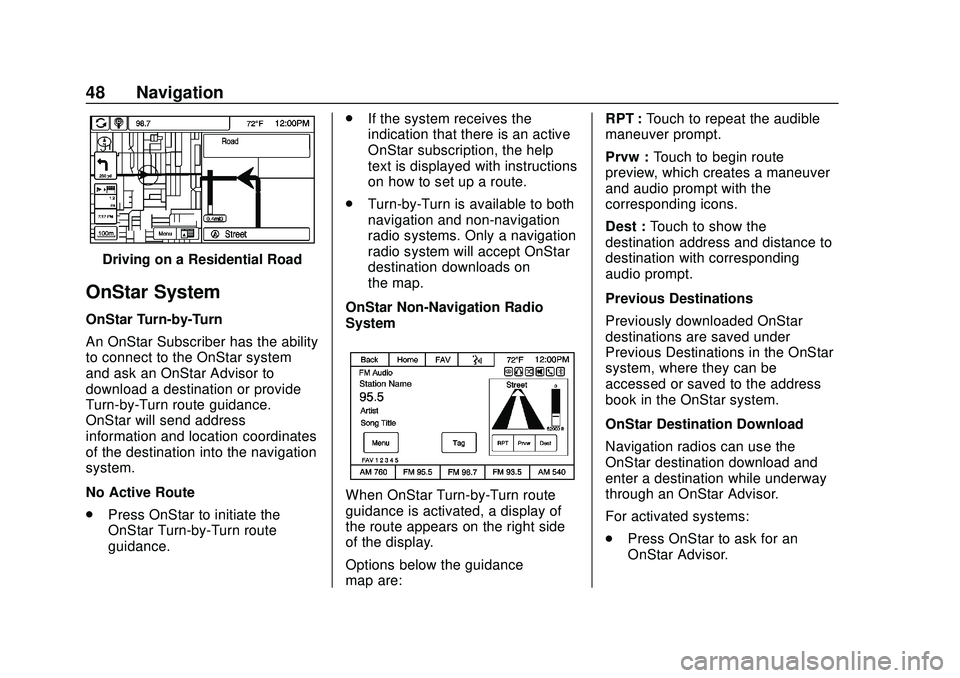
Express/Savana Infotainment System (GMNA Authoring U.S./Canada)
(GMNA-Localizing-U.S./Canada-13583185) - 2020 - CRC - 6/10/19
48 Navigation
Driving on a Residential Road
OnStar System
OnStar Turn-by-Turn
An OnStar Subscriber has the ability
to connect to the OnStar system
and ask an OnStar Advisor to
download a destination or provide
Turn-by-Turn route guidance.
OnStar will send address
information and location coordinates
of the destination into the navigation
system.
No Active Route
.Press OnStar to initiate the
OnStar Turn-by-Turn route
guidance. .
If the system receives the
indication that there is an active
OnStar subscription, the help
text is displayed with instructions
on how to set up a route.
. Turn-by-Turn is available to both
navigation and non-navigation
radio systems. Only a navigation
radio system will accept OnStar
destination downloads on
the map.
OnStar Non-Navigation Radio
System
When OnStar Turn-by-Turn route
guidance is activated, a display of
the route appears on the right side
of the display.
Options below the guidance
map are: RPT :
Touch to repeat the audible
maneuver prompt.
Prvw : Touch to begin route
preview, which creates a maneuver
and audio prompt with the
corresponding icons.
Dest : Touch to show the
destination address and distance to
destination with corresponding
audio prompt.
Previous Destinations
Previously downloaded OnStar
destinations are saved under
Previous Destinations in the OnStar
system, where they can be
accessed or saved to the address
book in the OnStar system.
OnStar Destination Download
Navigation radios can use the
OnStar destination download and
enter a destination while underway
through an OnStar Advisor.
For activated systems:
. Press OnStar to ask for an
OnStar Advisor.
Page 53 of 90
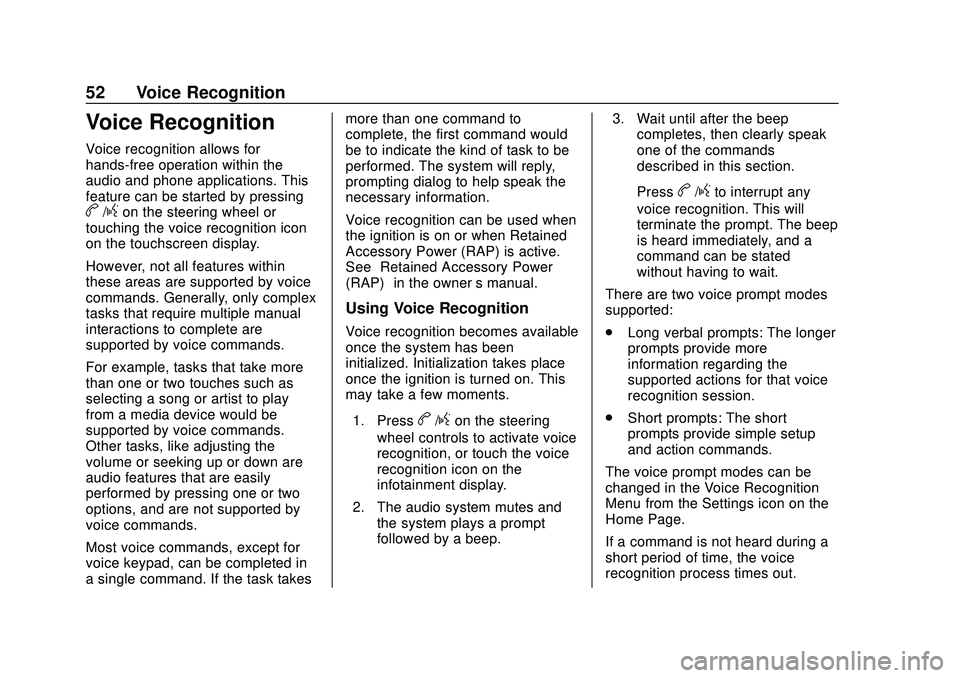
Express/Savana Infotainment System (GMNA Authoring U.S./Canada)
(GMNA-Localizing-U.S./Canada-13583185) - 2020 - CRC - 6/10/19
52 Voice Recognition
Voice Recognition
Voice recognition allows for
hands-free operation within the
audio and phone applications. This
feature can be started by pressing
b/gon the steering wheel or
touching the voice recognition icon
on the touchscreen display.
However, not all features within
these areas are supported by voice
commands. Generally, only complex
tasks that require multiple manual
interactions to complete are
supported by voice commands.
For example, tasks that take more
than one or two touches such as
selecting a song or artist to play
from a media device would be
supported by voice commands.
Other tasks, like adjusting the
volume or seeking up or down are
audio features that are easily
performed by pressing one or two
options, and are not supported by
voice commands.
Most voice commands, except for
voice keypad, can be completed in
a single command. If the task takes more than one command to
complete, the first command would
be to indicate the kind of task to be
performed. The system will reply,
prompting dialog to help speak the
necessary information.
Voice recognition can be used when
the ignition is on or when Retained
Accessory Power (RAP) is active.
See
“Retained Accessory Power
(RAP)” in the owner ’s manual.
Using Voice Recognition
Voice recognition becomes available
once the system has been
initialized. Initialization takes place
once the ignition is turned on. This
may take a few moments.
1. Press
b/gon the steering
wheel controls to activate voice
recognition, or touch the voice
recognition icon on the
infotainment display.
2. The audio system mutes and the system plays a prompt
followed by a beep. 3. Wait until after the beep
completes, then clearly speak
one of the commands
described in this section.
Press
b/gto interrupt any
voice recognition. This will
terminate the prompt. The beep
is heard immediately, and a
command can be stated
without having to wait.
There are two voice prompt modes
supported:
. Long verbal prompts: The longer
prompts provide more
information regarding the
supported actions for that voice
recognition session.
. Short prompts: The short
prompts provide simple setup
and action commands.
The voice prompt modes can be
changed in the Voice Recognition
Menu from the Settings icon on the
Home Page.
If a command is not heard during a
short period of time, the voice
recognition process times out.
Page 54 of 90
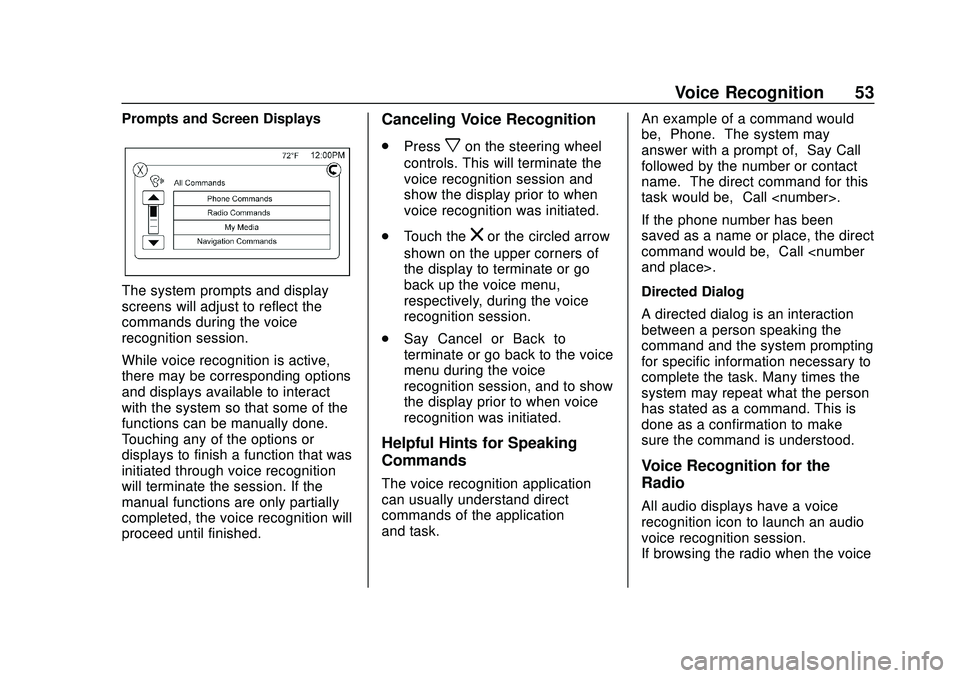
Express/Savana Infotainment System (GMNA Authoring U.S./Canada)
(GMNA-Localizing-U.S./Canada-13583185) - 2020 - CRC - 6/10/19
Voice Recognition 53
Prompts and Screen Displays
The system prompts and display
screens will adjust to reflect the
commands during the voice
recognition session.
While voice recognition is active,
there may be corresponding options
and displays available to interact
with the system so that some of the
functions can be manually done.
Touching any of the options or
displays to finish a function that was
initiated through voice recognition
will terminate the session. If the
manual functions are only partially
completed, the voice recognition will
proceed until finished.
Canceling Voice Recognition
.Pressxon the steering wheel
controls. This will terminate the
voice recognition session and
show the display prior to when
voice recognition was initiated.
. Touch the
zor the circled arrow
shown on the upper corners of
the display to terminate or go
back up the voice menu,
respectively, during the voice
recognition session.
. Say “Cancel” or“Back” to
terminate or go back to the voice
menu during the voice
recognition session, and to show
the display prior to when voice
recognition was initiated.
Helpful Hints for Speaking
Commands
The voice recognition application
can usually understand direct
commands of the application
and task. An example of a command would
be,
“Phone.” The system may
answer with a prompt of, “Say Call
followed by the number or contact
name.” The direct command for this
task would be, “Call
If the phone number has been
saved as a name or place, the direct
command would be, “Call
Directed Dialog
A directed dialog is an interaction
between a person speaking the
command and the system prompting
for specific information necessary to
complete the task. Many times the
system may repeat what the person
has stated as a command. This is
done as a confirmation to make
sure the command is understood.
Voice Recognition for the
Radio
All audio displays have a voice
recognition icon to launch an audio
voice recognition session.
If browsing the radio when the voice
Page 55 of 90
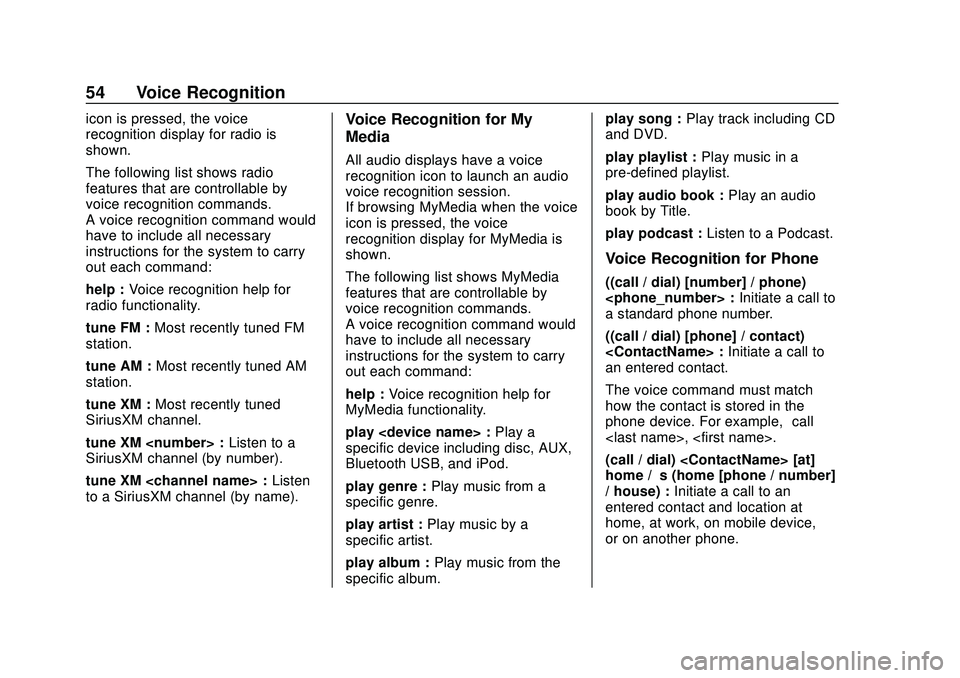
Express/Savana Infotainment System (GMNA Authoring U.S./Canada)
(GMNA-Localizing-U.S./Canada-13583185) - 2020 - CRC - 6/10/19
54 Voice Recognition
icon is pressed, the voice
recognition display for radio is
shown.
The following list shows radio
features that are controllable by
voice recognition commands.
A voice recognition command would
have to include all necessary
instructions for the system to carry
out each command:
help :Voice recognition help for
radio functionality.
tune FM : Most recently tuned FM
station.
tune AM : Most recently tuned AM
station.
tune XM : Most recently tuned
SiriusXM channel.
tune XM
SiriusXM channel (by number).
tune XM
to a SiriusXM channel (by name).Voice Recognition for My
Media
All audio displays have a voice
recognition icon to launch an audio
voice recognition session.
If browsing MyMedia when the voice
icon is pressed, the voice
recognition display for MyMedia is
shown.
The following list shows MyMedia
features that are controllable by
voice recognition commands.
A voice recognition command would
have to include all necessary
instructions for the system to carry
out each command:
help : Voice recognition help for
MyMedia functionality.
play
specific device including disc, AUX,
Bluetooth USB, and iPod.
play genre : Play music from a
specific genre.
play artist : Play music by a
specific artist.
play album : Play music from the
specific album. play song :
Play track including CD
and DVD.
play playlist : Play music in a
pre-defined playlist.
play audio book : Play an audio
book by Title.
play podcast : Listen to a Podcast.
Voice Recognition for Phone
((call / dial) [number] / phone)
a standard phone number.
((call / dial) [phone] / contact)
an entered contact.
The voice command must match
how the contact is stored in the
phone device. For example, “call
(call / dial)
home / ’s (home [phone / number]
/ house) : Initiate a call to an
entered contact and location at
home, at work, on mobile device,
or on another phone.
Page 57 of 90
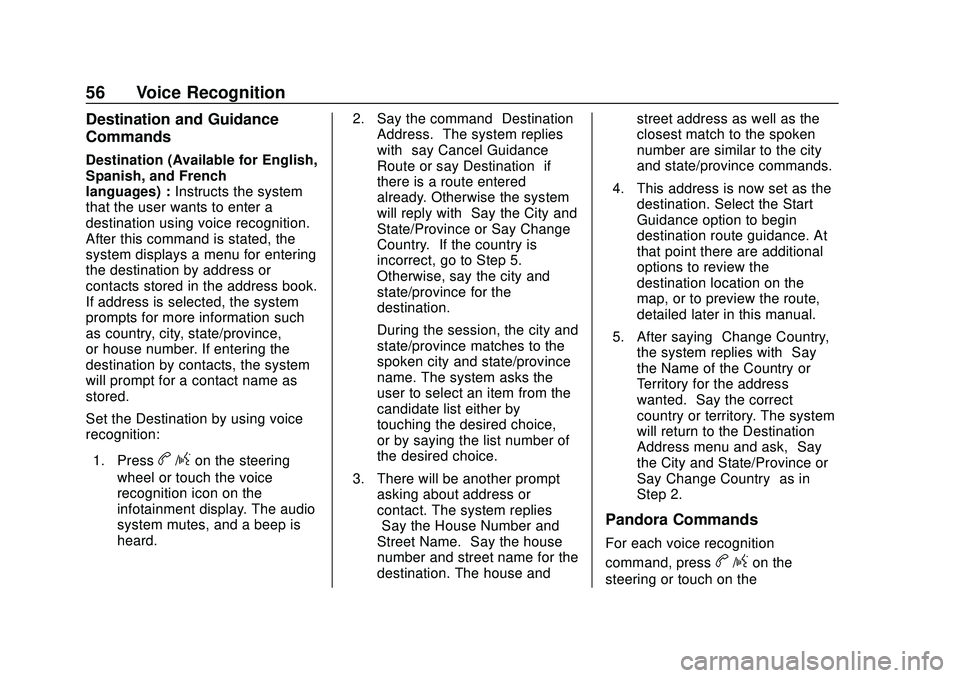
Express/Savana Infotainment System (GMNA Authoring U.S./Canada)
(GMNA-Localizing-U.S./Canada-13583185) - 2020 - CRC - 6/10/19
56 Voice Recognition
Destination and Guidance
Commands
Destination (Available for English,
Spanish, and French
languages) :Instructs the system
that the user wants to enter a
destination using voice recognition.
After this command is stated, the
system displays a menu for entering
the destination by address or
contacts stored in the address book.
If address is selected, the system
prompts for more information such
as country, city, state/province,
or house number. If entering the
destination by contacts, the system
will prompt for a contact name as
stored.
Set the Destination by using voice
recognition:
1. Press
b/gon the steering
wheel or touch the voice
recognition icon on the
infotainment display. The audio
system mutes, and a beep is
heard. 2. Say the command
“Destination
Address.” The system replies
with “say Cancel Guidance
Route or say Destination” if
there is a route entered
already. Otherwise the system
will reply with “Say the City and
State/Province or Say Change
Country.” If the country is
incorrect, go to Step 5.
Otherwise, say the city and
state/province for the
destination.
During the session, the city and
state/province matches to the
spoken city and state/province
name. The system asks the
user to select an item from the
candidate list either by
touching the desired choice,
or by saying the list number of
the desired choice.
3. There will be another prompt asking about address or
contact. The system replies
“Say the House Number and
Street Name.” Say the house
number and street name for the
destination. The house and street address as well as the
closest match to the spoken
number are similar to the city
and state/province commands.
4. This address is now set as the destination. Select the Start
Guidance option to begin
destination route guidance. At
that point there are additional
options to review the
destination location on the
map, or to preview the route,
detailed later in this manual.
5. After saying “Change Country,”
the system replies with “Say
the Name of the Country or
Territory for the address
wanted.” Say the correct
country or territory. The system
will return to the Destination
Address menu and ask, “Say
the City and State/Province or
Say Change Country” as in
Step 2.
Pandora Commands
For each voice recognition
command, press
b/gon the
steering or touch on the
Page 60 of 90
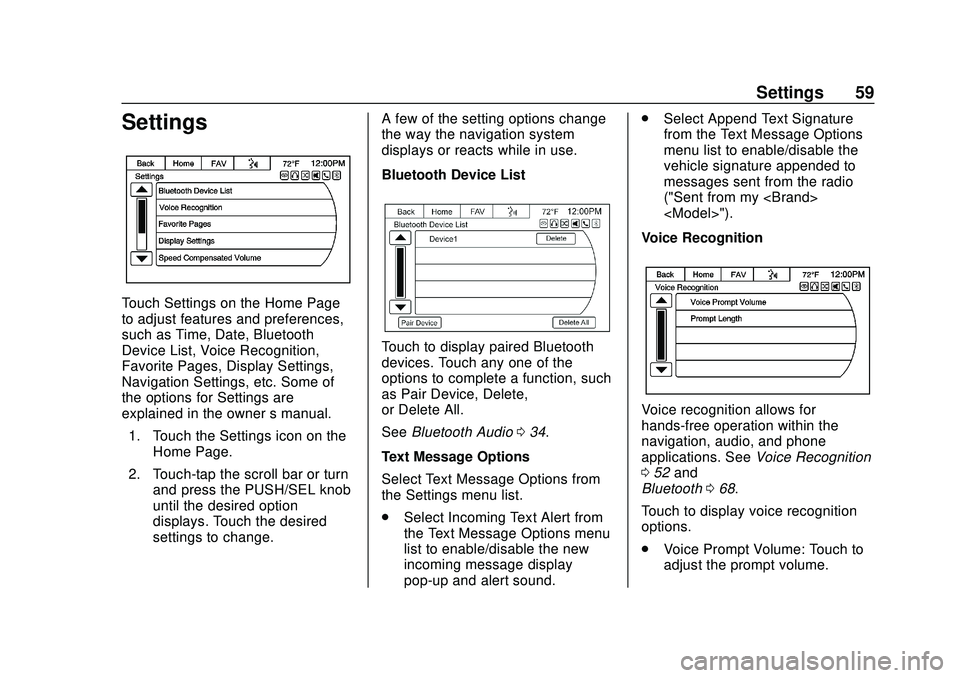
Express/Savana Infotainment System (GMNA Authoring U.S./Canada)
(GMNA-Localizing-U.S./Canada-13583185) - 2020 - CRC - 6/10/19
Settings 59
Settings
Touch Settings on the Home Page
to adjust features and preferences,
such as Time, Date, Bluetooth
Device List, Voice Recognition,
Favorite Pages, Display Settings,
Navigation Settings, etc. Some of
the options for Settings are
explained in the owner’s manual.
1. Touch the Settings icon on the Home Page.
2. Touch-tap the scroll bar or turn and press the PUSH/SEL knob
until the desired option
displays. Touch the desired
settings to change. A few of the setting options change
the way the navigation system
displays or reacts while in use.
Bluetooth Device List
Touch to display paired Bluetooth
devices. Touch any one of the
options to complete a function, such
as Pair Device, Delete,
or Delete All.
See
Bluetooth Audio 034.
Text Message Options
Select Text Message Options from
the Settings menu list.
. Select Incoming Text Alert from
the Text Message Options menu
list to enable/disable the new
incoming message display
pop-up and alert sound. .
Select Append Text Signature
from the Text Message Options
menu list to enable/disable the
vehicle signature appended to
messages sent from the radio
("Sent from my
Voice Recognition
Voice recognition allows for
hands-free operation within the
navigation, audio, and phone
applications. See Voice Recognition
0 52 and
Bluetooth 068.
Touch to display voice recognition
options.
. Voice Prompt Volume: Touch to
adjust the prompt volume.
Page 62 of 90
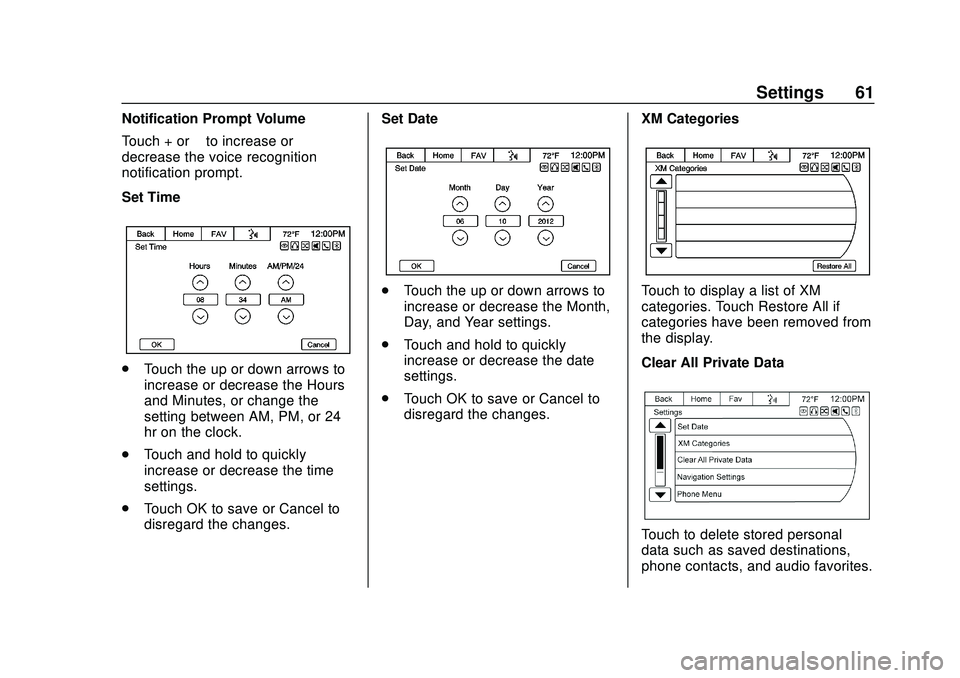
Express/Savana Infotainment System (GMNA Authoring U.S./Canada)
(GMNA-Localizing-U.S./Canada-13583185) - 2020 - CRC - 6/10/19
Settings 61
Notification Prompt Volume
Touch + or–to increase or
decrease the voice recognition
notification prompt.
Set Time
. Touch the up or down arrows to
increase or decrease the Hours
and Minutes, or change the
setting between AM, PM, or 24
hr on the clock.
. Touch and hold to quickly
increase or decrease the time
settings.
. Touch OK to save or Cancel to
disregard the changes. Set Date
.
Touch the up or down arrows to
increase or decrease the Month,
Day, and Year settings.
. Touch and hold to quickly
increase or decrease the date
settings.
. Touch OK to save or Cancel to
disregard the changes. XM CategoriesTouch to display a list of XM
categories. Touch Restore All if
categories have been removed from
the display.
Clear All Private Data
Touch to delete stored personal
data such as saved destinations,
phone contacts, and audio favorites.