display CHEVROLET EXPRESS 2020 Infotainment System Manual
[x] Cancel search | Manufacturer: CHEVROLET, Model Year: 2020, Model line: EXPRESS, Model: CHEVROLET EXPRESS 2020Pages: 90, PDF Size: 1.62 MB
Page 25 of 90
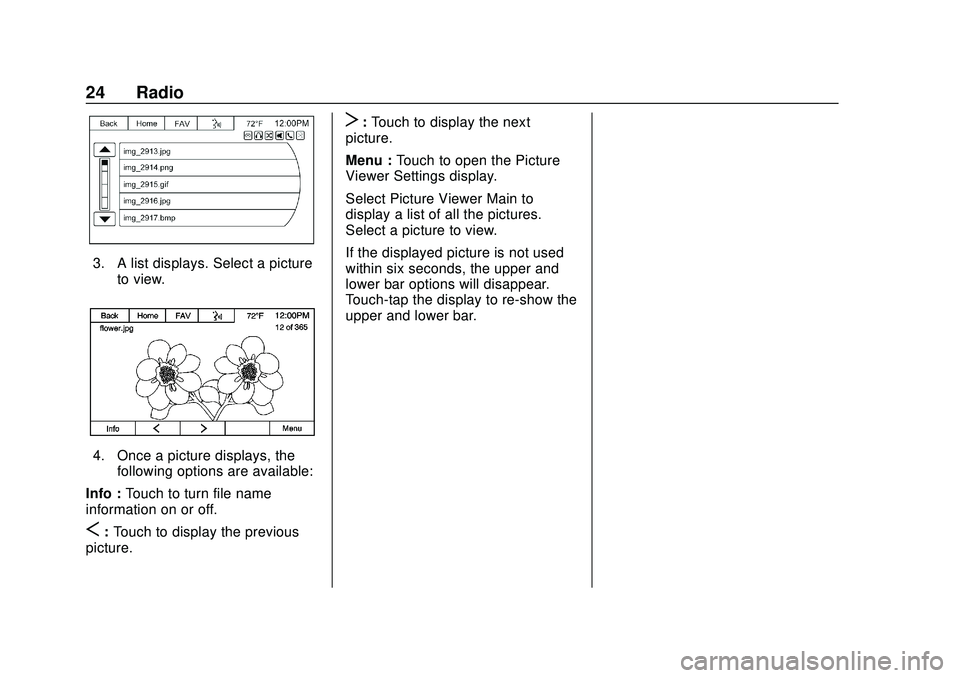
Express/Savana Infotainment System (GMNA Authoring U.S./Canada)
(GMNA-Localizing-U.S./Canada-13583185) - 2020 - CRC - 6/10/19
24 Radio
3. A list displays. Select a pictureto view.
4. Once a picture displays, thefollowing options are available:
Info : Touch to turn file name
information on or off.
S: Touch to display the previous
picture.
T: Touch to display the next
picture.
Menu : Touch to open the Picture
Viewer Settings display.
Select Picture Viewer Main to
display a list of all the pictures.
Select a picture to view.
If the displayed picture is not used
within six seconds, the upper and
lower bar options will disappear.
Touch-tap the display to re-show the
upper and lower bar.
Page 26 of 90
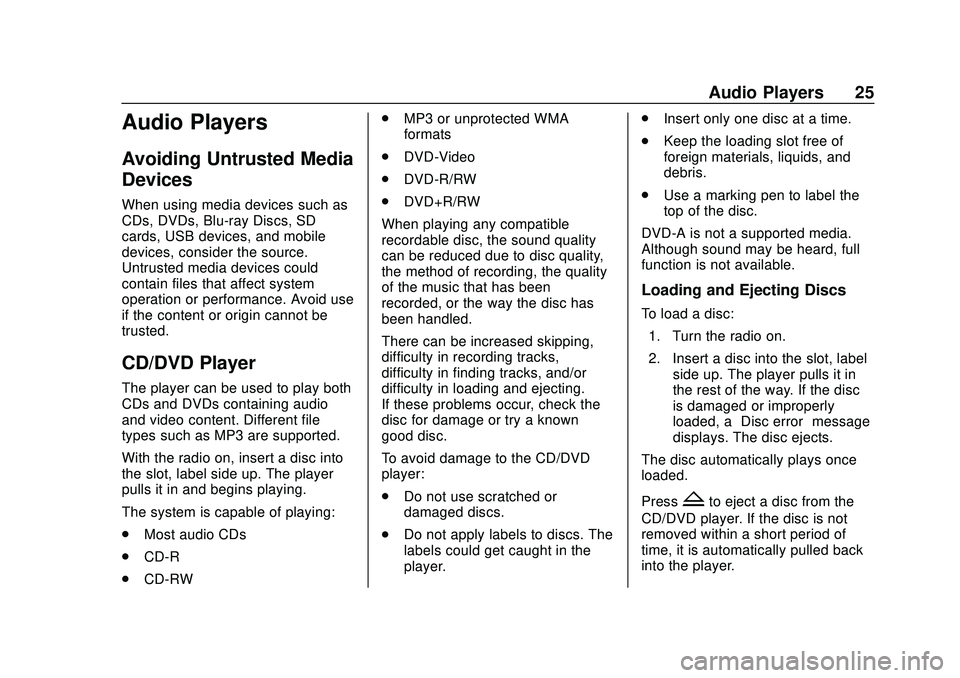
Express/Savana Infotainment System (GMNA Authoring U.S./Canada)
(GMNA-Localizing-U.S./Canada-13583185) - 2020 - CRC - 6/10/19
Audio Players 25
Audio Players
Avoiding Untrusted Media
Devices
When using media devices such as
CDs, DVDs, Blu-ray Discs, SD
cards, USB devices, and mobile
devices, consider the source.
Untrusted media devices could
contain files that affect system
operation or performance. Avoid use
if the content or origin cannot be
trusted.
CD/DVD Player
The player can be used to play both
CDs and DVDs containing audio
and video content. Different file
types such as MP3 are supported.
With the radio on, insert a disc into
the slot, label side up. The player
pulls it in and begins playing.
The system is capable of playing:
.Most audio CDs
. CD-R
. CD-RW .
MP3 or unprotected WMA
formats
. DVD-Video
. DVD-R/RW
. DVD+R/RW
When playing any compatible
recordable disc, the sound quality
can be reduced due to disc quality,
the method of recording, the quality
of the music that has been
recorded, or the way the disc has
been handled.
There can be increased skipping,
difficulty in recording tracks,
difficulty in finding tracks, and/or
difficulty in loading and ejecting.
If these problems occur, check the
disc for damage or try a known
good disc.
To avoid damage to the CD/DVD
player:
. Do not use scratched or
damaged discs.
. Do not apply labels to discs. The
labels could get caught in the
player. .
Insert only one disc at a time.
. Keep the loading slot free of
foreign materials, liquids, and
debris.
. Use a marking pen to label the
top of the disc.
DVD-A is not a supported media.
Although sound may be heard, full
function is not available.
Loading and Ejecting Discs
To load a disc: 1. Turn the radio on.
2. Insert a disc into the slot, label side up. The player pulls it in
the rest of the way. If the disc
is damaged or improperly
loaded, a “Disc error” message
displays. The disc ejects.
The disc automatically plays once
loaded.
Press
Zto eject a disc from the
CD/DVD player. If the disc is not
removed within a short period of
time, it is automatically pulled back
into the player.
Page 27 of 90
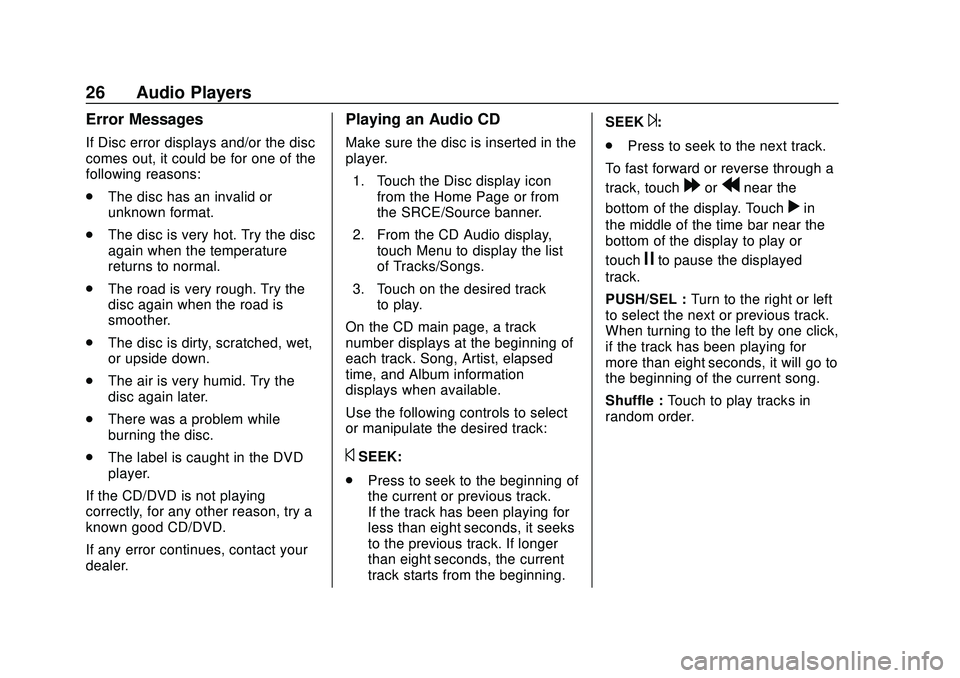
Express/Savana Infotainment System (GMNA Authoring U.S./Canada)
(GMNA-Localizing-U.S./Canada-13583185) - 2020 - CRC - 6/10/19
26 Audio Players
Error Messages
If Disc error displays and/or the disc
comes out, it could be for one of the
following reasons:
.The disc has an invalid or
unknown format.
. The disc is very hot. Try the disc
again when the temperature
returns to normal.
. The road is very rough. Try the
disc again when the road is
smoother.
. The disc is dirty, scratched, wet,
or upside down.
. The air is very humid. Try the
disc again later.
. There was a problem while
burning the disc.
. The label is caught in the DVD
player.
If the CD/DVD is not playing
correctly, for any other reason, try a
known good CD/DVD.
If any error continues, contact your
dealer.
Playing an Audio CD
Make sure the disc is inserted in the
player. 1. Touch the Disc display icon from the Home Page or from
the SRCE/Source banner.
2. From the CD Audio display, touch Menu to display the list
of Tracks/Songs.
3. Touch on the desired track to play.
On the CD main page, a track
number displays at the beginning of
each track. Song, Artist, elapsed
time, and Album information
displays when available.
Use the following controls to select
or manipulate the desired track:
©SEEK:
. Press to seek to the beginning of
the current or previous track.
If the track has been playing for
less than eight seconds, it seeks
to the previous track. If longer
than eight seconds, the current
track starts from the beginning. SEEK
¨:
. Press to seek to the next track.
To fast forward or reverse through a
track, touch
[orrnear the
bottom of the display. Touch
rin
the middle of the time bar near the
bottom of the display to play or
touch
jto pause the displayed
track.
PUSH/SEL : Turn to the right or left
to select the next or previous track.
When turning to the left by one click,
if the track has been playing for
more than eight seconds, it will go to
the beginning of the current song.
Shuffle : Touch to play tracks in
random order.
Page 28 of 90
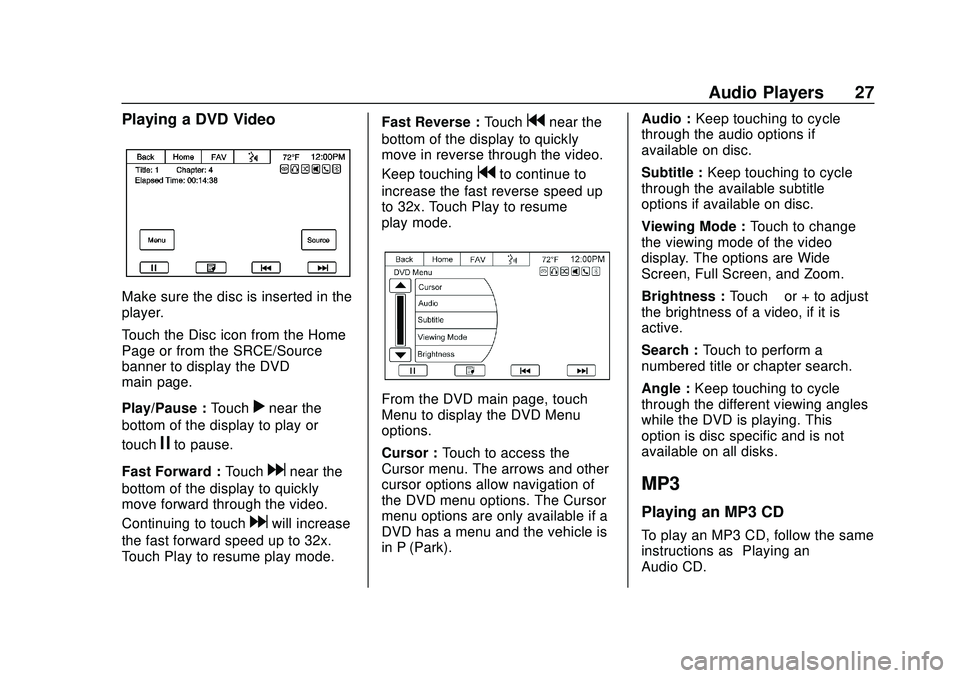
Express/Savana Infotainment System (GMNA Authoring U.S./Canada)
(GMNA-Localizing-U.S./Canada-13583185) - 2020 - CRC - 6/10/19
Audio Players 27
Playing a DVD Video
Make sure the disc is inserted in the
player.
Touch the Disc icon from the Home
Page or from the SRCE/Source
banner to display the DVD
main page.
Play/Pause :Touch
rnear the
bottom of the display to play or
touch
jto pause.
Fast Forward : Touch
dnear the
bottom of the display to quickly
move forward through the video.
Continuing to touch
dwill increase
the fast forward speed up to 32x.
Touch Play to resume play mode. Fast Reverse :
Touch
gnear the
bottom of the display to quickly
move in reverse through the video.
Keep touching
gto continue to
increase the fast reverse speed up
to 32x. Touch Play to resume
play mode.
From the DVD main page, touch
Menu to display the DVD Menu
options.
Cursor : Touch to access the
Cursor menu. The arrows and other
cursor options allow navigation of
the DVD menu options. The Cursor
menu options are only available if a
DVD has a menu and the vehicle is
in P (Park). Audio :
Keep touching to cycle
through the audio options if
available on disc.
Subtitle : Keep touching to cycle
through the available subtitle
options if available on disc.
Viewing Mode : Touch to change
the viewing mode of the video
display. The options are Wide
Screen, Full Screen, and Zoom.
Brightness : Touch–or + to adjust
the brightness of a video, if it is
active.
Search : Touch to perform a
numbered title or chapter search.
Angle : Keep touching to cycle
through the different viewing angles
while the DVD is playing. This
option is disc specific and is not
available on all disks.
MP3
Playing an MP3 CD
To play an MP3 CD, follow the same
instructions as “Playing an
Audio CD.”
Page 29 of 90
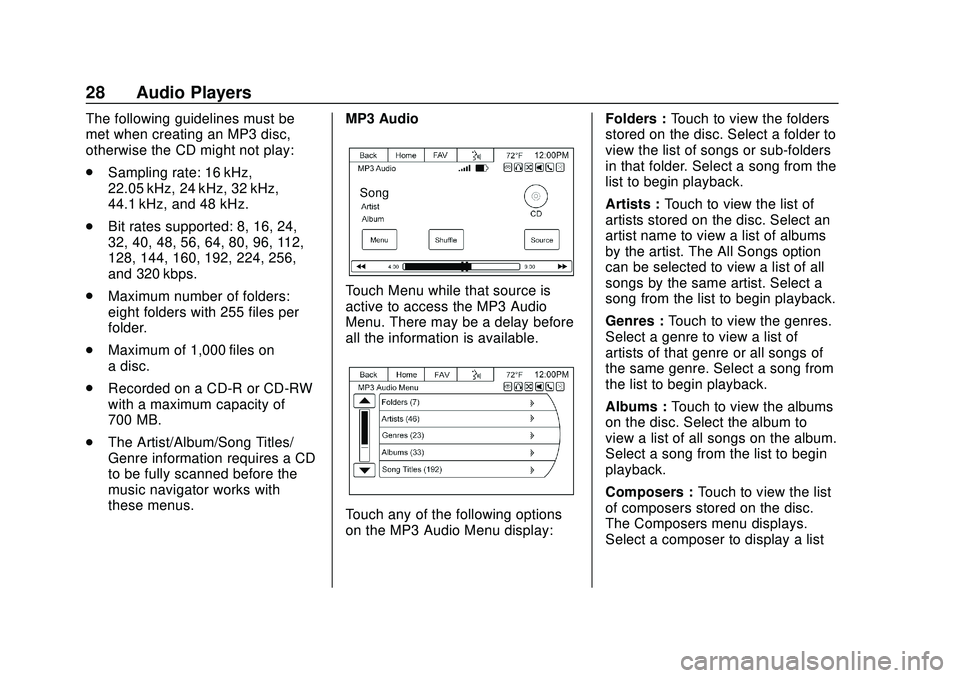
Express/Savana Infotainment System (GMNA Authoring U.S./Canada)
(GMNA-Localizing-U.S./Canada-13583185) - 2020 - CRC - 6/10/19
28 Audio Players
The following guidelines must be
met when creating an MP3 disc,
otherwise the CD might not play:
.Sampling rate: 16 kHz,
22.05 kHz, 24 kHz, 32 kHz,
44.1 kHz, and 48 kHz.
. Bit rates supported: 8, 16, 24,
32, 40, 48, 56, 64, 80, 96, 112,
128, 144, 160, 192, 224, 256,
and 320 kbps.
. Maximum number of folders:
eight folders with 255 files per
folder.
. Maximum of 1,000 files on
a disc.
. Recorded on a CD-R or CD-RW
with a maximum capacity of
700 MB.
. The Artist/Album/Song Titles/
Genre information requires a CD
to be fully scanned before the
music navigator works with
these menus. MP3 Audio
Touch Menu while that source is
active to access the MP3 Audio
Menu. There may be a delay before
all the information is available.
Touch any of the following options
on the MP3 Audio Menu display: Folders :
Touch to view the folders
stored on the disc. Select a folder to
view the list of songs or sub-folders
in that folder. Select a song from the
list to begin playback.
Artists : Touch to view the list of
artists stored on the disc. Select an
artist name to view a list of albums
by the artist. The All Songs option
can be selected to view a list of all
songs by the same artist. Select a
song from the list to begin playback.
Genres : Touch to view the genres.
Select a genre to view a list of
artists of that genre or all songs of
the same genre. Select a song from
the list to begin playback.
Albums : Touch to view the albums
on the disc. Select the album to
view a list of all songs on the album.
Select a song from the list to begin
playback.
Composers : Touch to view the list
of composers stored on the disc.
The Composers menu displays.
Select a composer to display a list
Page 30 of 90
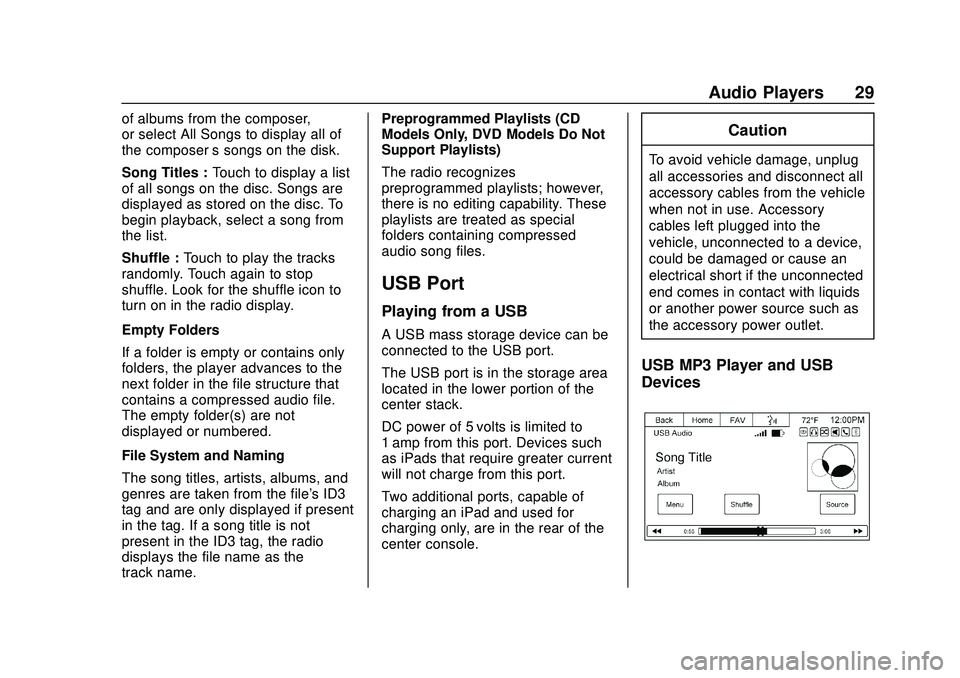
Express/Savana Infotainment System (GMNA Authoring U.S./Canada)
(GMNA-Localizing-U.S./Canada-13583185) - 2020 - CRC - 6/10/19
Audio Players 29
of albums from the composer,
or select All Songs to display all of
the composer’s songs on the disk.
Song Titles : Touch to display a list
of all songs on the disc. Songs are
displayed as stored on the disc. To
begin playback, select a song from
the list.
Shuffle : Touch to play the tracks
randomly. Touch again to stop
shuffle. Look for the shuffle icon to
turn on in the radio display.
Empty Folders
If a folder is empty or contains only
folders, the player advances to the
next folder in the file structure that
contains a compressed audio file.
The empty folder(s) are not
displayed or numbered.
File System and Naming
The song titles, artists, albums, and
genres are taken from the file's ID3
tag and are only displayed if present
in the tag. If a song title is not
present in the ID3 tag, the radio
displays the file name as the
track name. Preprogrammed Playlists (CD
Models Only, DVD Models Do Not
Support Playlists)
The radio recognizes
preprogrammed playlists; however,
there is no editing capability. These
playlists are treated as special
folders containing compressed
audio song files.
USB Port
Playing from a USB
A USB mass storage device can be
connected to the USB port.
The USB port is in the storage area
located in the lower portion of the
center stack.
DC power of 5 volts is limited to
1 amp from this port. Devices such
as iPads that require greater current
will not charge from this port.
Two additional ports, capable of
charging an iPad and used for
charging only, are in the rear of the
center console.
Caution
To avoid vehicle damage, unplug
all accessories and disconnect all
accessory cables from the vehicle
when not in use. Accessory
cables left plugged into the
vehicle, unconnected to a device,
could be damaged or cause an
electrical short if the unconnected
end comes in contact with liquids
or another power source such as
the accessory power outlet.
USB MP3 Player and USB
Devices
Page 31 of 90
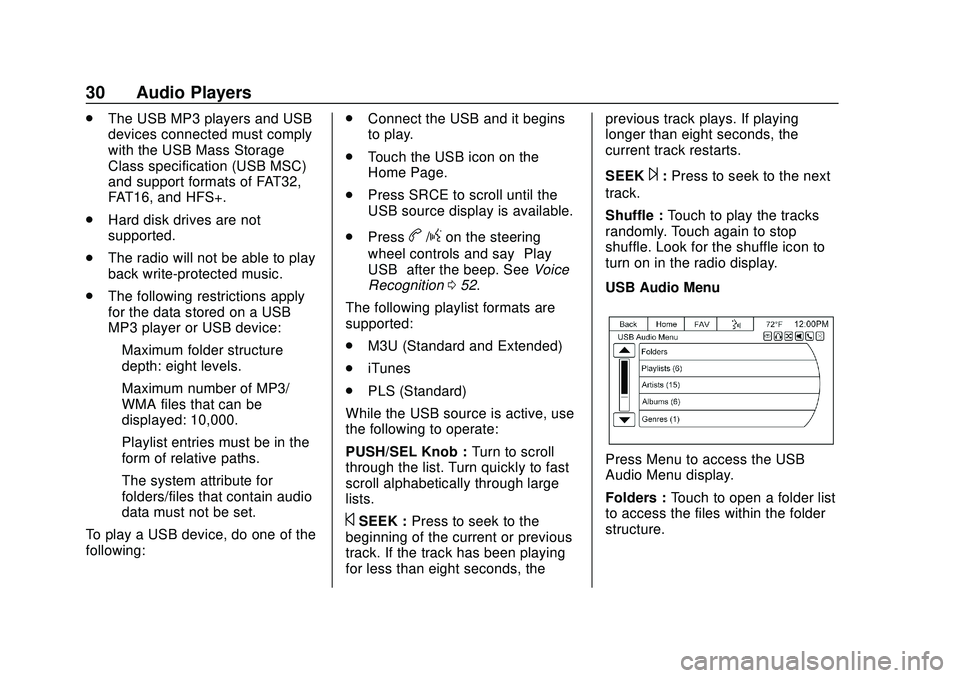
Express/Savana Infotainment System (GMNA Authoring U.S./Canada)
(GMNA-Localizing-U.S./Canada-13583185) - 2020 - CRC - 6/10/19
30 Audio Players
.The USB MP3 players and USB
devices connected must comply
with the USB Mass Storage
Class specification (USB MSC)
and support formats of FAT32,
FAT16, and HFS+.
. Hard disk drives are not
supported.
. The radio will not be able to play
back write-protected music.
. The following restrictions apply
for the data stored on a USB
MP3 player or USB device:
‐Maximum folder structure
depth: eight levels.
‐ Maximum number of MP3/
WMA files that can be
displayed: 10,000.
‐ Playlist entries must be in the
form of relative paths.
‐ The system attribute for
folders/files that contain audio
data must not be set.
To play a USB device, do one of the
following: .
Connect the USB and it begins
to play.
. Touch the USB icon on the
Home Page.
. Press SRCE to scroll until the
USB source display is available.
. Press
b/gon the steering
wheel controls and say “Play
USB” after the beep. See Voice
Recognition 052.
The following playlist formats are
supported:
. M3U (Standard and Extended)
. iTunes
. PLS (Standard)
While the USB source is active, use
the following to operate:
PUSH/SEL Knob : Turn to scroll
through the list. Turn quickly to fast
scroll alphabetically through large
lists.
©SEEK : Press to seek to the
beginning of the current or previous
track. If the track has been playing
for less than eight seconds, the previous track plays. If playing
longer than eight seconds, the
current track restarts.
SEEK
¨:
Press to seek to the next
track.
Shuffle : Touch to play the tracks
randomly. Touch again to stop
shuffle. Look for the shuffle icon to
turn on in the radio display.
USB Audio Menu
Press Menu to access the USB
Audio Menu display.
Folders : Touch to open a folder list
to access the files within the folder
structure.
Page 32 of 90
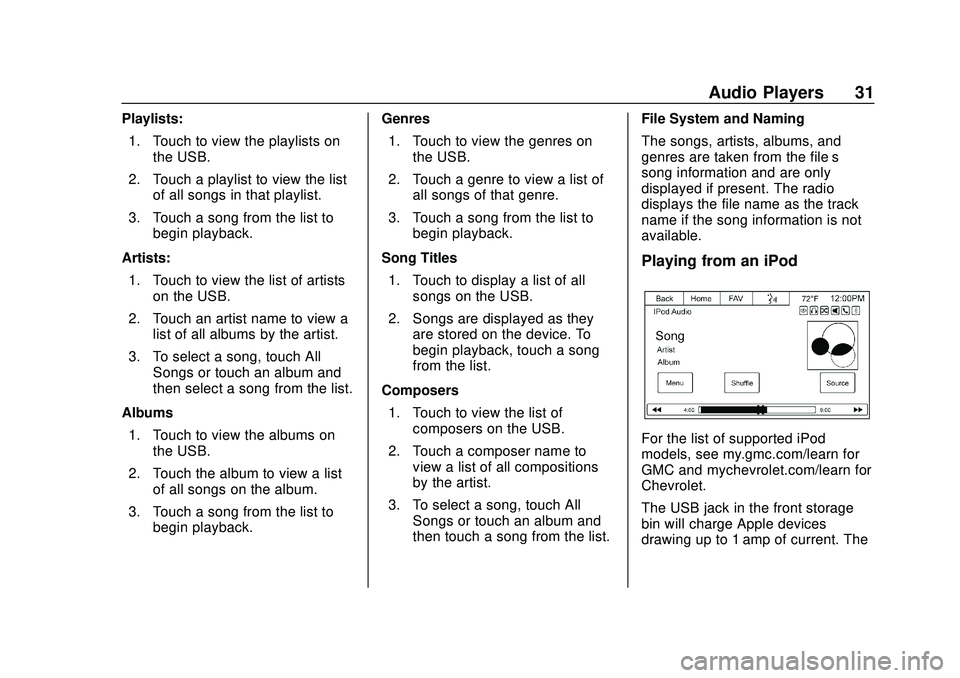
Express/Savana Infotainment System (GMNA Authoring U.S./Canada)
(GMNA-Localizing-U.S./Canada-13583185) - 2020 - CRC - 6/10/19
Audio Players 31
Playlists:1. Touch to view the playlists on the USB.
2. Touch a playlist to view the list of all songs in that playlist.
3. Touch a song from the list to begin playback.
Artists: 1. Touch to view the list of artists on the USB.
2. Touch an artist name to view a list of all albums by the artist.
3. To select a song, touch All Songs or touch an album and
then select a song from the list.
Albums 1. Touch to view the albums on the USB.
2. Touch the album to view a list of all songs on the album.
3. Touch a song from the list to begin playback. Genres
1. Touch to view the genres on the USB.
2. Touch a genre to view a list of all songs of that genre.
3. Touch a song from the list to begin playback.
Song Titles 1. Touch to display a list of all songs on the USB.
2. Songs are displayed as they are stored on the device. To
begin playback, touch a song
from the list.
Composers 1. Touch to view the list of composers on the USB.
2. Touch a composer name to view a list of all compositions
by the artist.
3. To select a song, touch All Songs or touch an album and
then touch a song from the list. File System and Naming
The songs, artists, albums, and
genres are taken from the file’s
song information and are only
displayed if present. The radio
displays the file name as the track
name if the song information is not
available.
Playing from an iPod
For the list of supported iPod
models, see my.gmc.com/learn for
GMC and mychevrolet.com/learn for
Chevrolet.
The USB jack in the front storage
bin will charge Apple devices
drawing up to 1 amp of current. The
Page 33 of 90
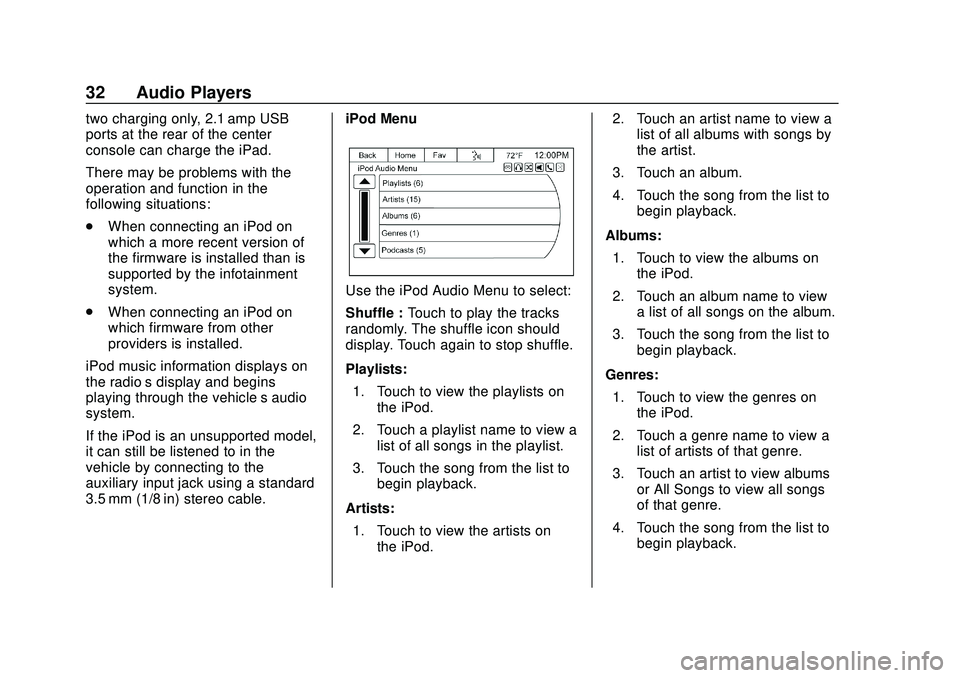
Express/Savana Infotainment System (GMNA Authoring U.S./Canada)
(GMNA-Localizing-U.S./Canada-13583185) - 2020 - CRC - 6/10/19
32 Audio Players
two charging only, 2.1 amp USB
ports at the rear of the center
console can charge the iPad.
There may be problems with the
operation and function in the
following situations:
.When connecting an iPod on
which a more recent version of
the firmware is installed than is
supported by the infotainment
system.
. When connecting an iPod on
which firmware from other
providers is installed.
iPod music information displays on
the radio’s display and begins
playing through the vehicle’s audio
system.
If the iPod is an unsupported model,
it can still be listened to in the
vehicle by connecting to the
auxiliary input jack using a standard
3.5 mm (1/8 in) stereo cable. iPod Menu
Use the iPod Audio Menu to select:
Shuffle :
Touch to play the tracks
randomly. The shuffle icon should
display. Touch again to stop shuffle.
Playlists:
1. Touch to view the playlists on the iPod.
2. Touch a playlist name to view a list of all songs in the playlist.
3. Touch the song from the list to begin playback.
Artists: 1. Touch to view the artists on the iPod. 2. Touch an artist name to view a
list of all albums with songs by
the artist.
3. Touch an album.
4. Touch the song from the list to begin playback.
Albums: 1. Touch to view the albums on the iPod.
2. Touch an album name to view a list of all songs on the album.
3. Touch the song from the list to begin playback.
Genres: 1. Touch to view the genres on the iPod.
2. Touch a genre name to view a list of artists of that genre.
3. Touch an artist to view albums or All Songs to view all songs
of that genre.
4. Touch the song from the list to begin playback.
Page 35 of 90
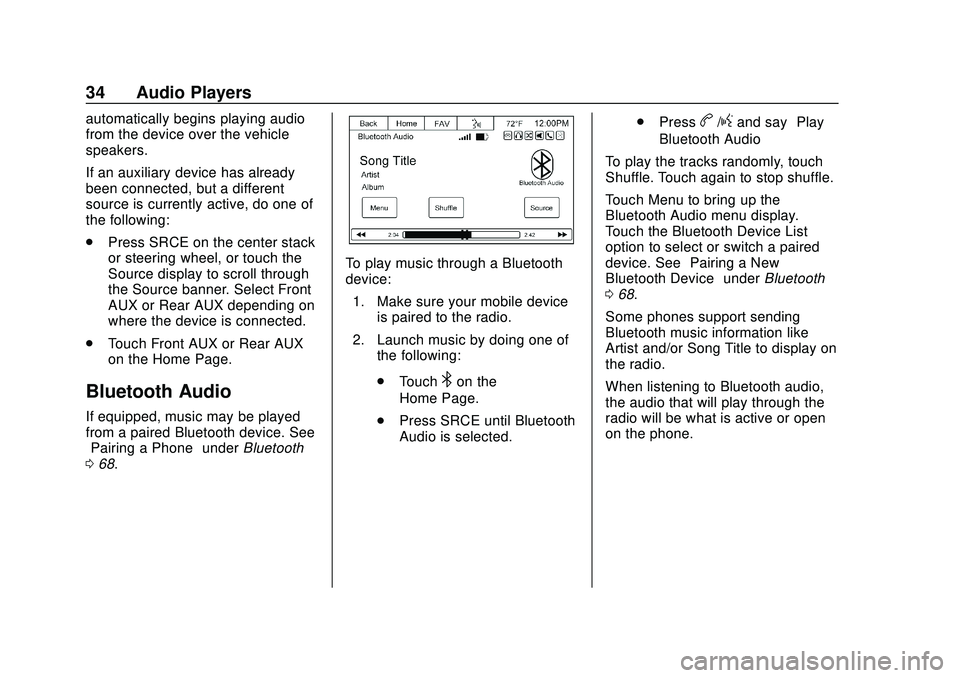
Express/Savana Infotainment System (GMNA Authoring U.S./Canada)
(GMNA-Localizing-U.S./Canada-13583185) - 2020 - CRC - 6/10/19
34 Audio Players
automatically begins playing audio
from the device over the vehicle
speakers.
If an auxiliary device has already
been connected, but a different
source is currently active, do one of
the following:
.Press SRCE on the center stack
or steering wheel, or touch the
Source display to scroll through
the Source banner. Select Front
AUX or Rear AUX depending on
where the device is connected.
. Touch Front AUX or Rear AUX
on the Home Page.
Bluetooth Audio
If equipped, music may be played
from a paired Bluetooth device. See
“Pairing a Phone” underBluetooth
0 68.
To play music through a Bluetooth
device:
1. Make sure your mobile device is paired to the radio.
2. Launch music by doing one of the following:
.Touch
4on the
Home Page.
. Press SRCE until Bluetooth
Audio is selected. .
Press
b/gand say “Play
Bluetooth Audio”
To play the tracks randomly, touch
Shuffle. Touch again to stop shuffle.
Touch Menu to bring up the
Bluetooth Audio menu display.
Touch the Bluetooth Device List
option to select or switch a paired
device. See “Pairing a New
Bluetooth Device” underBluetooth
0 68.
Some phones support sending
Bluetooth music information like
Artist and/or Song Title to display on
the radio.
When listening to Bluetooth audio,
the audio that will play through the
radio will be what is active or open
on the phone.