bluetooth CHEVROLET EXPRESS 2020 Infotainment System Manual
[x] Cancel search | Manufacturer: CHEVROLET, Model Year: 2020, Model line: EXPRESS, Model: CHEVROLET EXPRESS 2020Pages: 90, PDF Size: 1.62 MB
Page 79 of 90
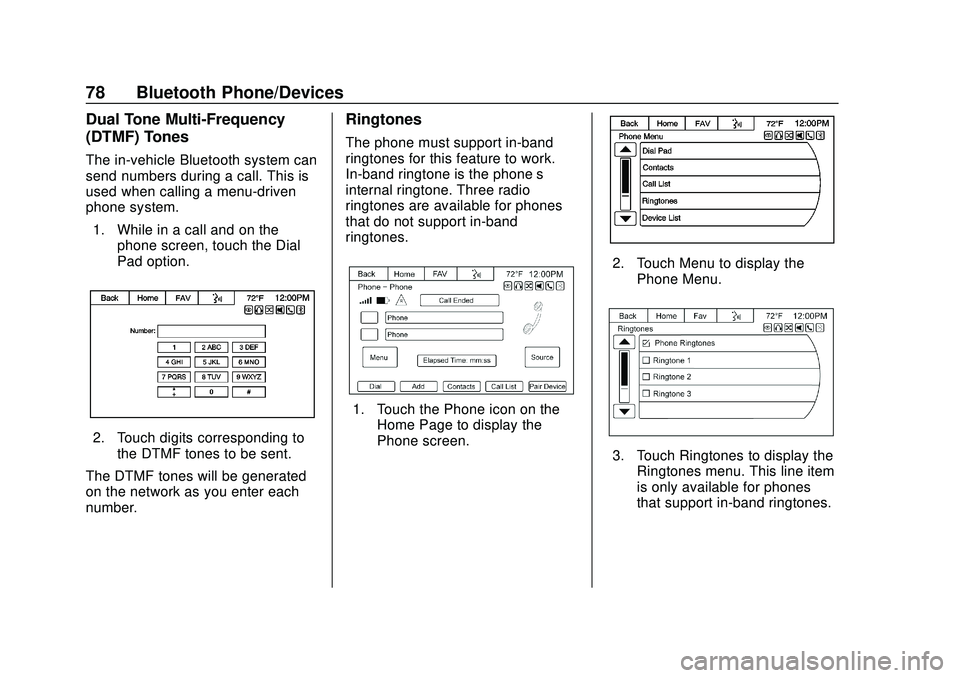
Express/Savana Infotainment System (GMNA Authoring U.S./Canada)
(GMNA-Localizing-U.S./Canada-13583185) - 2020 - CRC - 6/10/19
78 Bluetooth Phone/Devices
Dual Tone Multi-Frequency
(DTMF) Tones
The in-vehicle Bluetooth system can
send numbers during a call. This is
used when calling a menu-driven
phone system.1. While in a call and on the phone screen, touch the Dial
Pad option.
2. Touch digits corresponding tothe DTMF tones to be sent.
The DTMF tones will be generated
on the network as you enter each
number.
Ringtones
The phone must support in-band
ringtones for this feature to work.
In-band ringtone is the phone’s
internal ringtone. Three radio
ringtones are available for phones
that do not support in-band
ringtones.
1. Touch the Phone icon on the Home Page to display the
Phone screen.
2. Touch Menu to display the
Phone Menu.
3. Touch Ringtones to display theRingtones menu. This line item
is only available for phones
that support in-band ringtones.
Page 80 of 90
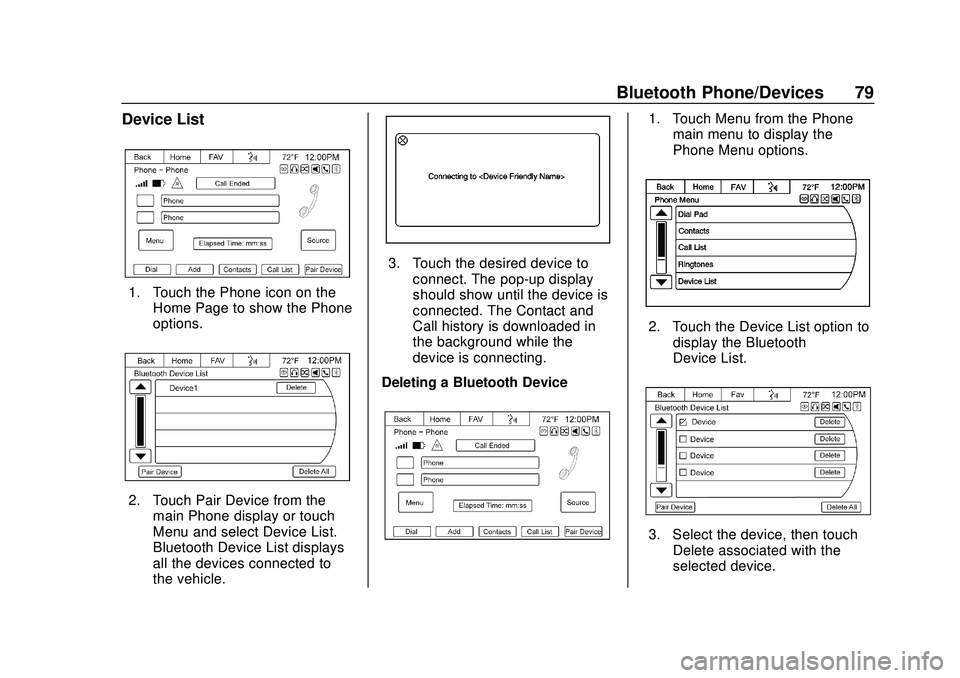
Express/Savana Infotainment System (GMNA Authoring U.S./Canada)
(GMNA-Localizing-U.S./Canada-13583185) - 2020 - CRC - 6/10/19
Bluetooth Phone/Devices 79
Device List
1. Touch the Phone icon on theHome Page to show the Phone
options.
2. Touch Pair Device from the
main Phone display or touch
Menu and select Device List.
Bluetooth Device List displays
all the devices connected to
the vehicle.
3. Touch the desired device toconnect. The pop-up display
should show until the device is
connected. The Contact and
Call history is downloaded in
the background while the
device is connecting.
Deleting a Bluetooth Device
1. Touch Menu from the Phone main menu to display the
Phone Menu options.
2. Touch the Device List option to
display the Bluetooth
Device List.
3. Select the device, then touchDelete associated with the
selected device.
Page 81 of 90
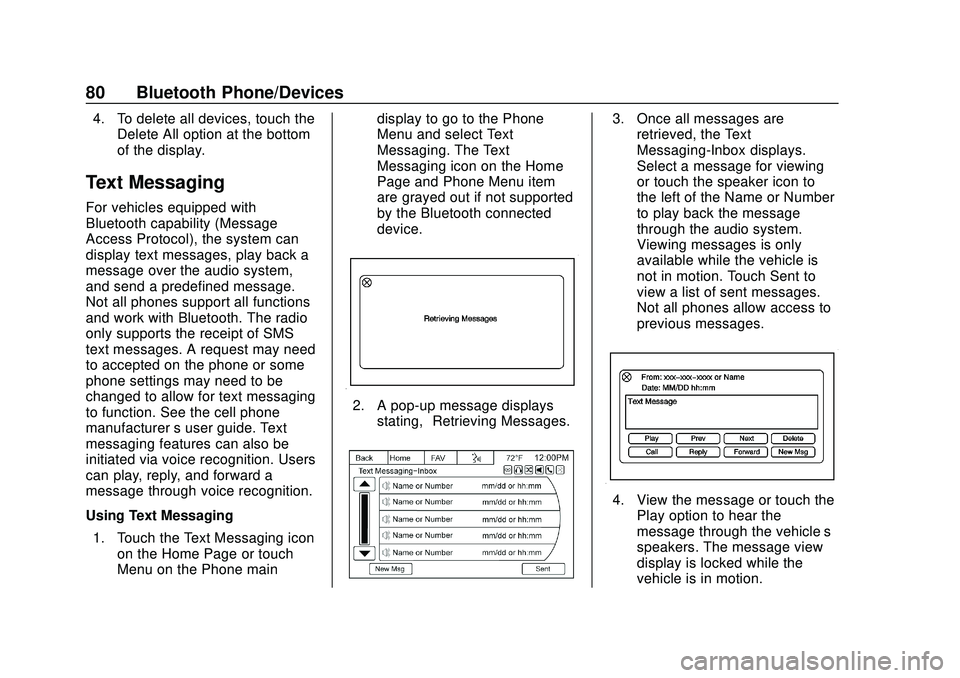
Express/Savana Infotainment System (GMNA Authoring U.S./Canada)
(GMNA-Localizing-U.S./Canada-13583185) - 2020 - CRC - 6/10/19
80 Bluetooth Phone/Devices
4. To delete all devices, touch theDelete All option at the bottom
of the display.
Text Messaging
For vehicles equipped with
Bluetooth capability (Message
Access Protocol), the system can
display text messages, play back a
message over the audio system,
and send a predefined message.
Not all phones support all functions
and work with Bluetooth. The radio
only supports the receipt of SMS
text messages. A request may need
to accepted on the phone or some
phone settings may need to be
changed to allow for text messaging
to function. See the cell phone
manufacturer ’s user guide. Text
messaging features can also be
initiated via voice recognition. Users
can play, reply, and forward a
message through voice recognition.
Using Text Messaging
1. Touch the Text Messaging icon on the Home Page or touch
Menu on the Phone main display to go to the Phone
Menu and select Text
Messaging. The Text
Messaging icon on the Home
Page and Phone Menu item
are grayed out if not supported
by the Bluetooth connected
device.
2. A pop-up message displays
stating, “Retrieving Messages.”
3. Once all messages are
retrieved, the Text
Messaging-Inbox displays.
Select a message for viewing
or touch the speaker icon to
the left of the Name or Number
to play back the message
through the audio system.
Viewing messages is only
available while the vehicle is
not in motion. Touch Sent to
view a list of sent messages.
Not all phones allow access to
previous messages.
4. View the message or touch the
Play option to hear the
message through the vehicle’s
speakers. The message view
display is locked while the
vehicle is in motion.
Page 82 of 90
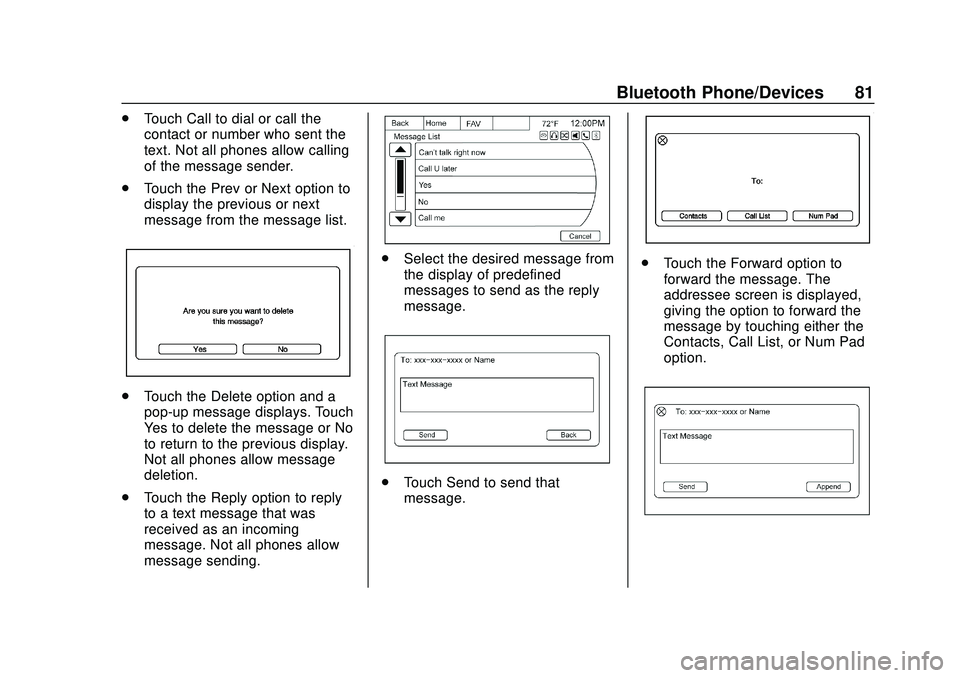
Express/Savana Infotainment System (GMNA Authoring U.S./Canada)
(GMNA-Localizing-U.S./Canada-13583185) - 2020 - CRC - 6/10/19
Bluetooth Phone/Devices 81
.Touch Call to dial or call the
contact or number who sent the
text. Not all phones allow calling
of the message sender.
. Touch the Prev or Next option to
display the previous or next
message from the message list.
.Touch the Delete option and a
pop-up message displays. Touch
Yes to delete the message or No
to return to the previous display.
Not all phones allow message
deletion.
. Touch the Reply option to reply
to a text message that was
received as an incoming
message. Not all phones allow
message sending.
.Select the desired message from
the display of predefined
messages to send as the reply
message.
.Touch Send to send that
message.
.
Touch the Forward option to
forward the message. The
addressee screen is displayed,
giving the option to forward the
message by touching either the
Contacts, Call List, or Num Pad
option.
Page 83 of 90

Express/Savana Infotainment System (GMNA Authoring U.S./Canada)
(GMNA-Localizing-U.S./Canada-13583185) - 2020 - CRC - 6/10/19
82 Bluetooth Phone/Devices
.Touch the Send option from the
forwarding confirmation send
display or touch Append to add
a predefined message to the
forwarded message.
. Touch the New Msg option to
create and send a new
message. A screen displays a
choice of selecting Contacts,
Call List, or Num Pad to help
you choose the desired number.
. Select the number to send a
predefined message. From the
predefined message list, select
the message you want.
. Touch Send.
Incoming Text MessagesA pop-up display is shown when
there is an incoming text. The
pop-up will remain on the display for
three minutes without interaction.
. Touch Play to hear the message
through voice recognition.
. Touch View to view the
message. Viewing is not
available while the vehicle is in
motion.
. Touch Reply to reply to the
message.
. Touch X to close the Incoming
Text pop-up display.
Text Messaging Settings
Text Messaging settings are
available from the Settings Home
Page icon.
. Select Text Message Options
from the Settings menu list.
. Select Incoming Text Alert from
the Text Message Options menu
list to enable/disable the new
incoming message display
pop-up and alert sound. .
Select Append Text Signature
from the Text Message Options
menu list to enable/disable the
vehicle signature appended to
messages sent from the radio
("Sent from my
Page 85 of 90
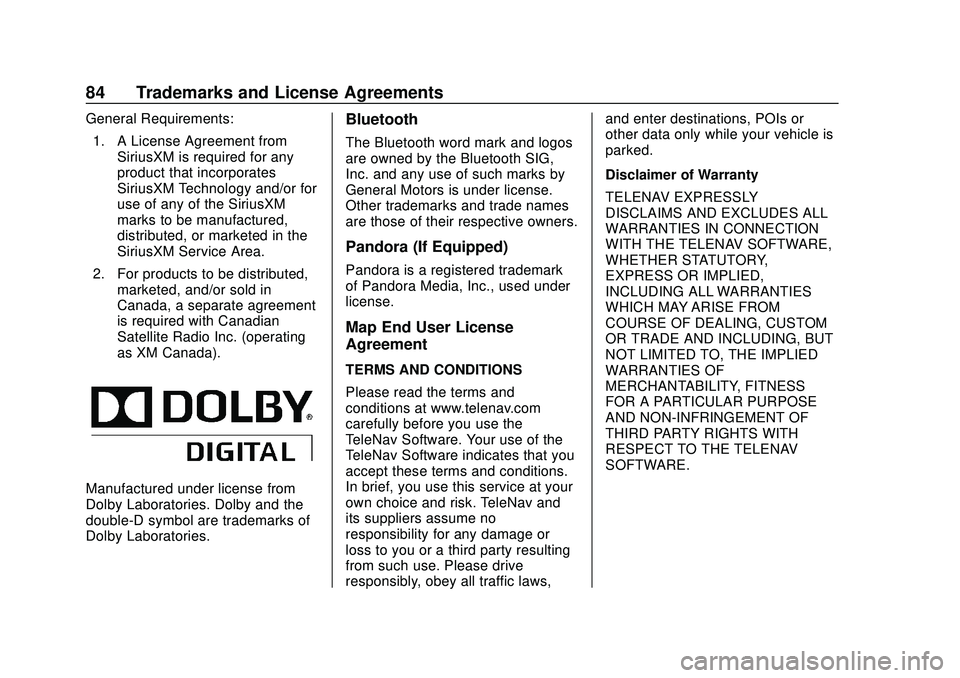
Express/Savana Infotainment System (GMNA Authoring U.S./Canada)
(GMNA-Localizing-U.S./Canada-13583185) - 2020 - CRC - 6/10/19
84 Trademarks and License Agreements
General Requirements:1. A License Agreement from SiriusXM is required for any
product that incorporates
SiriusXM Technology and/or for
use of any of the SiriusXM
marks to be manufactured,
distributed, or marketed in the
SiriusXM Service Area.
2. For products to be distributed, marketed, and/or sold in
Canada, a separate agreement
is required with Canadian
Satellite Radio Inc. (operating
as XM Canada).
Manufactured under license from
Dolby Laboratories. Dolby and the
double-D symbol are trademarks of
Dolby Laboratories.
Bluetooth
The Bluetooth word mark and logos
are owned by the Bluetooth SIG,
Inc. and any use of such marks by
General Motors is under license.
Other trademarks and trade names
are those of their respective owners.
Pandora (If Equipped)
Pandora is a registered trademark
of Pandora Media, Inc., used under
license.
Map End User License
Agreement
TERMS AND CONDITIONS
Please read the terms and
conditions at www.telenav.com
carefully before you use the
TeleNav Software. Your use of the
TeleNav Software indicates that you
accept these terms and conditions.
In brief, you use this service at your
own choice and risk. TeleNav and
its suppliers assume no
responsibility for any damage or
loss to you or a third party resulting
from such use. Please drive
responsibly, obey all traffic laws, and enter destinations, POIs or
other data only while your vehicle is
parked.
Disclaimer of Warranty
TELENAV EXPRESSLY
DISCLAIMS AND EXCLUDES ALL
WARRANTIES IN CONNECTION
WITH THE TELENAV SOFTWARE,
WHETHER STATUTORY,
EXPRESS OR IMPLIED,
INCLUDING ALL WARRANTIES
WHICH MAY ARISE FROM
COURSE OF DEALING, CUSTOM
OR TRADE AND INCLUDING, BUT
NOT LIMITED TO, THE IMPLIED
WARRANTIES OF
MERCHANTABILITY, FITNESS
FOR A PARTICULAR PURPOSE
AND NON-INFRINGEMENT OF
THIRD PARTY RIGHTS WITH
RESPECT TO THE TELENAV
SOFTWARE.
Page 87 of 90
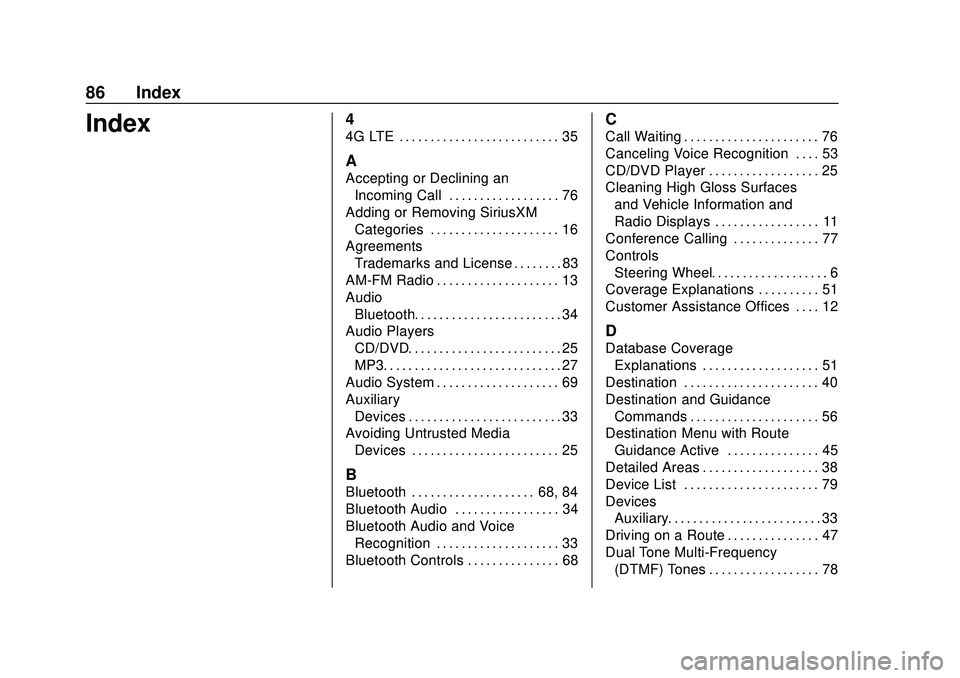
Express/Savana Infotainment System (GMNA Authoring U.S./Canada)
(GMNA-Localizing-U.S./Canada-13583185) - 2020 - CRC - 6/10/19
86 Index
Index4
4G LTE . . . . . . . . . . . . . . . . . . . . . . . . . . 35
A
Accepting or Declining anIncoming Call . . . . . . . . . . . . . . . . . . 76
Adding or Removing SiriusXM Categories . . . . . . . . . . . . . . . . . . . . . 16
Agreements Trademarks and License . . . . . . . . 83
AM-FM Radio . . . . . . . . . . . . . . . . . . . . 13
Audio
Bluetooth. . . . . . . . . . . . . . . . . . . . . . . . 34
Audio Players CD/DVD. . . . . . . . . . . . . . . . . . . . . . . . . 25
MP3. . . . . . . . . . . . . . . . . . . . . . . . . . . . . 27
Audio System . . . . . . . . . . . . . . . . . . . . 69
Auxiliary Devices . . . . . . . . . . . . . . . . . . . . . . . . . 33
Avoiding Untrusted Media
Devices . . . . . . . . . . . . . . . . . . . . . . . . 25
B
Bluetooth . . . . . . . . . . . . . . . . . . . . 68, 84
Bluetooth Audio . . . . . . . . . . . . . . . . . 34
Bluetooth Audio and VoiceRecognition . . . . . . . . . . . . . . . . . . . . 33
Bluetooth Controls . . . . . . . . . . . . . . . 68
C
Call Waiting . . . . . . . . . . . . . . . . . . . . . . 76
Canceling Voice Recognition . . . . 53
CD/DVD Player . . . . . . . . . . . . . . . . . . 25
Cleaning High Gloss Surfaces and Vehicle Information and
Radio Displays . . . . . . . . . . . . . . . . . 11
Conference Calling . . . . . . . . . . . . . . 77
Controls Steering Wheel. . . . . . . . . . . . . . . . . . . 6
Coverage Explanations . . . . . . . . . . 51
Customer Assistance Offices . . . . 12
D
Database Coverage Explanations . . . . . . . . . . . . . . . . . . . 51
Destination . . . . . . . . . . . . . . . . . . . . . . 40
Destination and Guidance Commands . . . . . . . . . . . . . . . . . . . . . 56
Destination Menu with Route
Guidance Active . . . . . . . . . . . . . . . 45
Detailed Areas . . . . . . . . . . . . . . . . . . . 38
Device List . . . . . . . . . . . . . . . . . . . . . . 79
Devices Auxiliary. . . . . . . . . . . . . . . . . . . . . . . . . 33
Driving on a Route . . . . . . . . . . . . . . . 47
Dual Tone Multi-Frequency (DTMF) Tones . . . . . . . . . . . . . . . . . . 78
Page 88 of 90
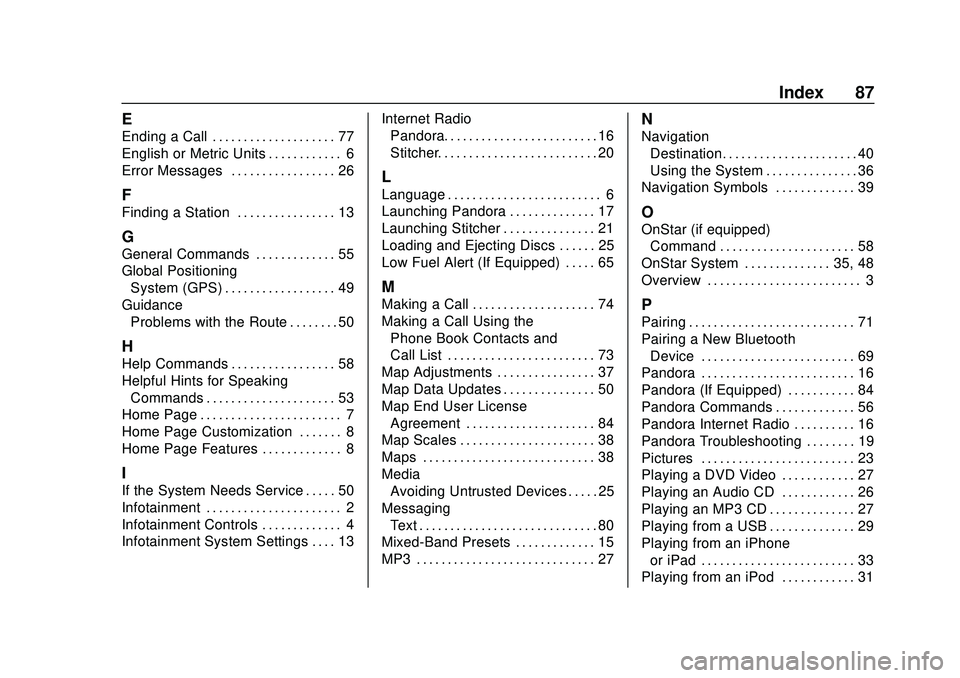
Express/Savana Infotainment System (GMNA Authoring U.S./Canada)
(GMNA-Localizing-U.S./Canada-13583185) - 2020 - CRC - 6/10/19
Index 87
E
Ending a Call . . . . . . . . . . . . . . . . . . . . 77
English or Metric Units . . . . . . . . . . . . 6
Error Messages . . . . . . . . . . . . . . . . . 26
F
Finding a Station . . . . . . . . . . . . . . . . 13
G
General Commands . . . . . . . . . . . . . 55
Global PositioningSystem (GPS) . . . . . . . . . . . . . . . . . . 49
Guidance Problems with the Route . . . . . . . . 50
H
Help Commands . . . . . . . . . . . . . . . . . 58
Helpful Hints for SpeakingCommands . . . . . . . . . . . . . . . . . . . . . 53
Home Page . . . . . . . . . . . . . . . . . . . . . . . 7
Home Page Customization . . . . . . . 8
Home Page Features . . . . . . . . . . . . . 8
I
If the System Needs Service . . . . . 50
Infotainment . . . . . . . . . . . . . . . . . . . . . . 2
Infotainment Controls . . . . . . . . . . . . . 4
Infotainment System Settings . . . . 13 Internet Radio
Pandora. . . . . . . . . . . . . . . . . . . . . . . . . 16
Stitcher. . . . . . . . . . . . . . . . . . . . . . . . . . 20
L
Language . . . . . . . . . . . . . . . . . . . . . . . . . 6
Launching Pandora . . . . . . . . . . . . . . 17
Launching Stitcher . . . . . . . . . . . . . . . 21
Loading and Ejecting Discs . . . . . . 25
Low Fuel Alert (If Equipped) . . . . . 65
M
Making a Call . . . . . . . . . . . . . . . . . . . . 74
Making a Call Using the
Phone Book Contacts and
Call List . . . . . . . . . . . . . . . . . . . . . . . . 73
Map Adjustments . . . . . . . . . . . . . . . . 37
Map Data Updates . . . . . . . . . . . . . . . 50
Map End User License
Agreement . . . . . . . . . . . . . . . . . . . . . 84
Map Scales . . . . . . . . . . . . . . . . . . . . . . 38
Maps . . . . . . . . . . . . . . . . . . . . . . . . . . . . 38
Media Avoiding Untrusted Devices . . . . . 25
Messaging Text . . . . . . . . . . . . . . . . . . . . . . . . . . . . . 80
Mixed-Band Presets . . . . . . . . . . . . . 15
MP3 . . . . . . . . . . . . . . . . . . . . . . . . . . . . . 27
N
Navigation
Destination. . . . . . . . . . . . . . . . . . . . . . 40
Using the System . . . . . . . . . . . . . . . 36
Navigation Symbols . . . . . . . . . . . . . 39
O
OnStar (if equipped)
Command . . . . . . . . . . . . . . . . . . . . . . 58
OnStar System . . . . . . . . . . . . . . 35, 48
Overview . . . . . . . . . . . . . . . . . . . . . . . . . 3
P
Pairing . . . . . . . . . . . . . . . . . . . . . . . . . . . 71
Pairing a New Bluetooth Device . . . . . . . . . . . . . . . . . . . . . . . . . 69
Pandora . . . . . . . . . . . . . . . . . . . . . . . . . 16
Pandora (If Equipped) . . . . . . . . . . . 84
Pandora Commands . . . . . . . . . . . . . 56
Pandora Internet Radio . . . . . . . . . . 16
Pandora Troubleshooting . . . . . . . . 19
Pictures . . . . . . . . . . . . . . . . . . . . . . . . . 23
Playing a DVD Video . . . . . . . . . . . . 27
Playing an Audio CD . . . . . . . . . . . . 26
Playing an MP3 CD . . . . . . . . . . . . . . 27
Playing from a USB . . . . . . . . . . . . . . 29
Playing from an iPhone or iPad . . . . . . . . . . . . . . . . . . . . . . . . . 33
Playing from an iPod . . . . . . . . . . . . 31