ESP CHEVROLET EXPRESS 2020 Infotainment System Manual
[x] Cancel search | Manufacturer: CHEVROLET, Model Year: 2020, Model line: EXPRESS, Model: CHEVROLET EXPRESS 2020Pages: 90, PDF Size: 1.62 MB
Page 49 of 90
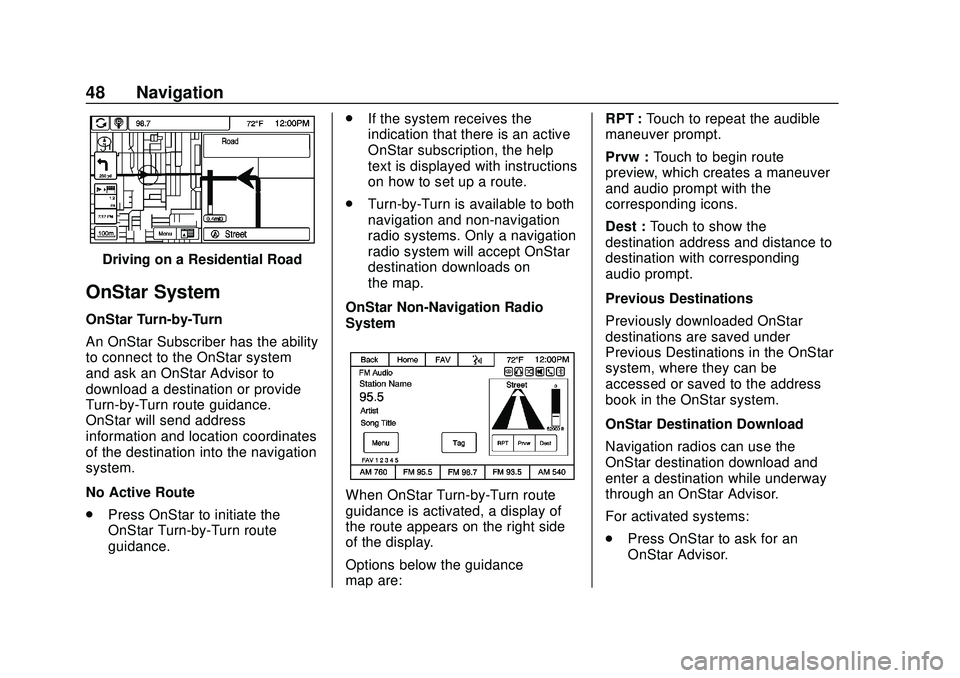
Express/Savana Infotainment System (GMNA Authoring U.S./Canada)
(GMNA-Localizing-U.S./Canada-13583185) - 2020 - CRC - 6/10/19
48 Navigation
Driving on a Residential Road
OnStar System
OnStar Turn-by-Turn
An OnStar Subscriber has the ability
to connect to the OnStar system
and ask an OnStar Advisor to
download a destination or provide
Turn-by-Turn route guidance.
OnStar will send address
information and location coordinates
of the destination into the navigation
system.
No Active Route
.Press OnStar to initiate the
OnStar Turn-by-Turn route
guidance. .
If the system receives the
indication that there is an active
OnStar subscription, the help
text is displayed with instructions
on how to set up a route.
. Turn-by-Turn is available to both
navigation and non-navigation
radio systems. Only a navigation
radio system will accept OnStar
destination downloads on
the map.
OnStar Non-Navigation Radio
System
When OnStar Turn-by-Turn route
guidance is activated, a display of
the route appears on the right side
of the display.
Options below the guidance
map are: RPT :
Touch to repeat the audible
maneuver prompt.
Prvw : Touch to begin route
preview, which creates a maneuver
and audio prompt with the
corresponding icons.
Dest : Touch to show the
destination address and distance to
destination with corresponding
audio prompt.
Previous Destinations
Previously downloaded OnStar
destinations are saved under
Previous Destinations in the OnStar
system, where they can be
accessed or saved to the address
book in the OnStar system.
OnStar Destination Download
Navigation radios can use the
OnStar destination download and
enter a destination while underway
through an OnStar Advisor.
For activated systems:
. Press OnStar to ask for an
OnStar Advisor.
Page 52 of 90
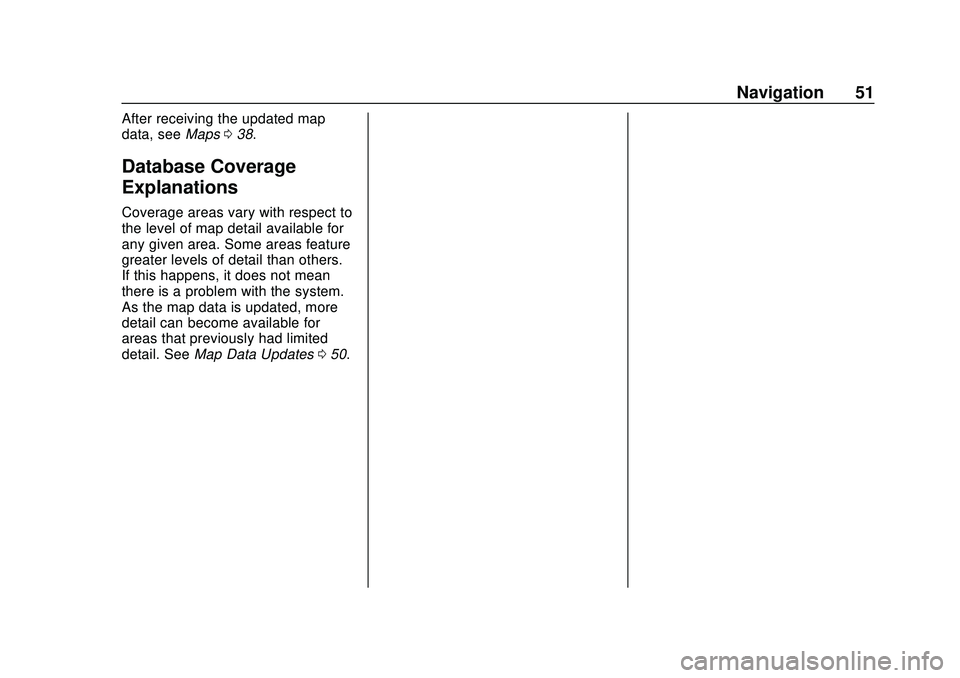
Express/Savana Infotainment System (GMNA Authoring U.S./Canada)
(GMNA-Localizing-U.S./Canada-13583185) - 2020 - CRC - 6/10/19
Navigation 51
After receiving the updated map
data, seeMaps038.
Database Coverage
Explanations
Coverage areas vary with respect to
the level of map detail available for
any given area. Some areas feature
greater levels of detail than others.
If this happens, it does not mean
there is a problem with the system.
As the map data is updated, more
detail can become available for
areas that previously had limited
detail. See Map Data Updates 050.
Page 54 of 90
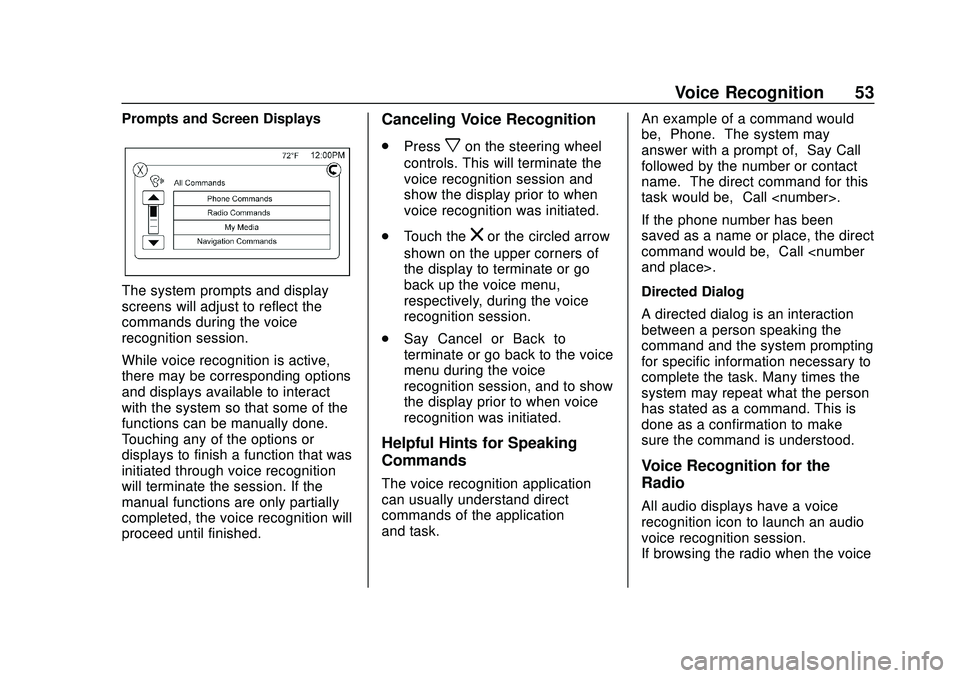
Express/Savana Infotainment System (GMNA Authoring U.S./Canada)
(GMNA-Localizing-U.S./Canada-13583185) - 2020 - CRC - 6/10/19
Voice Recognition 53
Prompts and Screen Displays
The system prompts and display
screens will adjust to reflect the
commands during the voice
recognition session.
While voice recognition is active,
there may be corresponding options
and displays available to interact
with the system so that some of the
functions can be manually done.
Touching any of the options or
displays to finish a function that was
initiated through voice recognition
will terminate the session. If the
manual functions are only partially
completed, the voice recognition will
proceed until finished.
Canceling Voice Recognition
.Pressxon the steering wheel
controls. This will terminate the
voice recognition session and
show the display prior to when
voice recognition was initiated.
. Touch the
zor the circled arrow
shown on the upper corners of
the display to terminate or go
back up the voice menu,
respectively, during the voice
recognition session.
. Say “Cancel” or“Back” to
terminate or go back to the voice
menu during the voice
recognition session, and to show
the display prior to when voice
recognition was initiated.
Helpful Hints for Speaking
Commands
The voice recognition application
can usually understand direct
commands of the application
and task. An example of a command would
be,
“Phone.” The system may
answer with a prompt of, “Say Call
followed by the number or contact
name.” The direct command for this
task would be, “Call
If the phone number has been
saved as a name or place, the direct
command would be, “Call
Directed Dialog
A directed dialog is an interaction
between a person speaking the
command and the system prompting
for specific information necessary to
complete the task. Many times the
system may repeat what the person
has stated as a command. This is
done as a confirmation to make
sure the command is understood.
Voice Recognition for the
Radio
All audio displays have a voice
recognition icon to launch an audio
voice recognition session.
If browsing the radio when the voice
Page 73 of 90
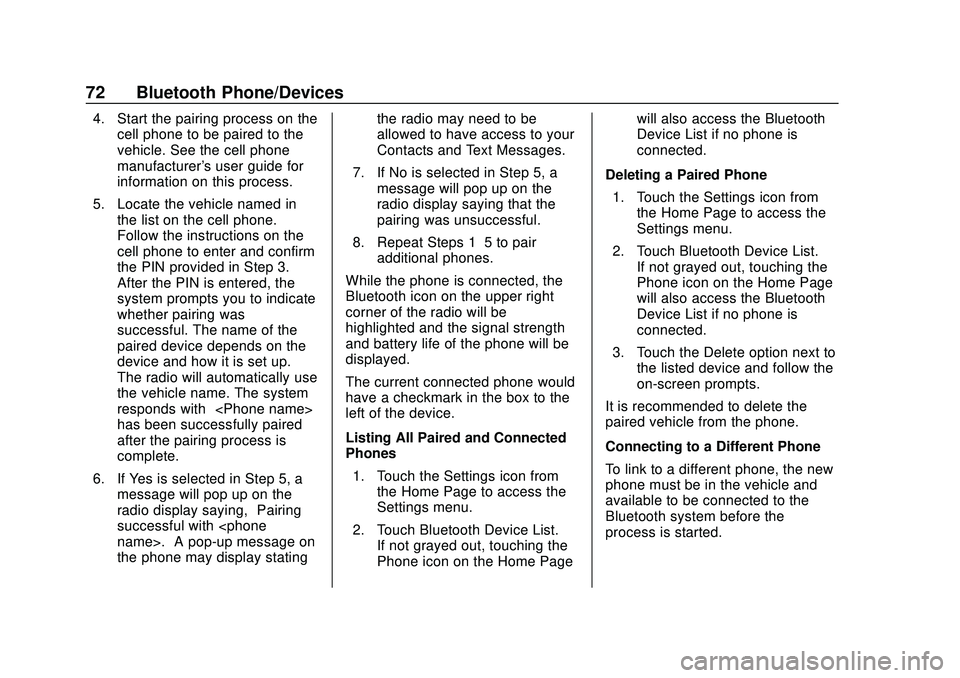
Express/Savana Infotainment System (GMNA Authoring U.S./Canada)
(GMNA-Localizing-U.S./Canada-13583185) - 2020 - CRC - 6/10/19
72 Bluetooth Phone/Devices
4. Start the pairing process on thecell phone to be paired to the
vehicle. See the cell phone
manufacturer's user guide for
information on this process.
5. Locate the vehicle named in the list on the cell phone.
Follow the instructions on the
cell phone to enter and confirm
the PIN provided in Step 3.
After the PIN is entered, the
system prompts you to indicate
whether pairing was
successful. The name of the
paired device depends on the
device and how it is set up.
The radio will automatically use
the vehicle name. The system
responds with “
has been successfully paired”
after the pairing process is
complete.
6. If Yes is selected in Step 5, a message will pop up on the
radio display saying, “Pairing
successful with
the phone may display stating the radio may need to be
allowed to have access to your
Contacts and Text Messages.
7. If No is selected in Step 5, a message will pop up on the
radio display saying that the
pairing was unsuccessful.
8. Repeat Steps 1–5 to pair additional phones.
While the phone is connected, the
Bluetooth icon on the upper right
corner of the radio will be
highlighted and the signal strength
and battery life of the phone will be
displayed.
The current connected phone would
have a checkmark in the box to the
left of the device.
Listing All Paired and Connected
Phones 1. Touch the Settings icon from the Home Page to access the
Settings menu.
2. Touch Bluetooth Device List. If not grayed out, touching the
Phone icon on the Home Page will also access the Bluetooth
Device List if no phone is
connected.
Deleting a Paired Phone 1. Touch the Settings icon from the Home Page to access the
Settings menu.
2. Touch Bluetooth Device List. If not grayed out, touching the
Phone icon on the Home Page
will also access the Bluetooth
Device List if no phone is
connected.
3. Touch the Delete option next to the listed device and follow the
on-screen prompts.
It is recommended to delete the
paired vehicle from the phone.
Connecting to a Different Phone
To link to a different phone, the new
phone must be in the vehicle and
available to be connected to the
Bluetooth system before the
process is started.
Page 74 of 90
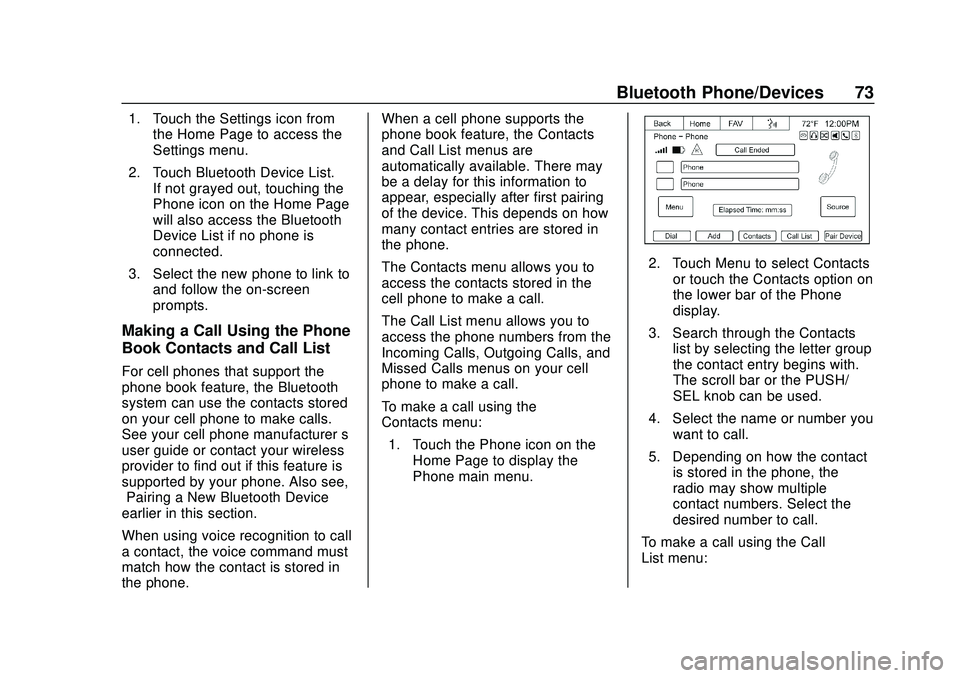
Express/Savana Infotainment System (GMNA Authoring U.S./Canada)
(GMNA-Localizing-U.S./Canada-13583185) - 2020 - CRC - 6/10/19
Bluetooth Phone/Devices 73
1. Touch the Settings icon fromthe Home Page to access the
Settings menu.
2. Touch Bluetooth Device List. If not grayed out, touching the
Phone icon on the Home Page
will also access the Bluetooth
Device List if no phone is
connected.
3. Select the new phone to link to and follow the on-screen
prompts.
Making a Call Using the Phone
Book Contacts and Call List
For cell phones that support the
phone book feature, the Bluetooth
system can use the contacts stored
on your cell phone to make calls.
See your cell phone manufacturer ’s
user guide or contact your wireless
provider to find out if this feature is
supported by your phone. Also see,
“Pairing a New Bluetooth Device”
earlier in this section.
When using voice recognition to call
a contact, the voice command must
match how the contact is stored in
the phone. When a cell phone supports the
phone book feature, the Contacts
and Call List menus are
automatically available. There may
be a delay for this information to
appear, especially after first pairing
of the device. This depends on how
many contact entries are stored in
the phone.
The Contacts menu allows you to
access the contacts stored in the
cell phone to make a call.
The Call List menu allows you to
access the phone numbers from the
Incoming Calls, Outgoing Calls, and
Missed Calls menus on your cell
phone to make a call.
To make a call using the
Contacts menu:
1. Touch the Phone icon on the Home Page to display the
Phone main menu.
2. Touch Menu to select Contactsor touch the Contacts option on
the lower bar of the Phone
display.
3. Search through the Contacts list by selecting the letter group
the contact entry begins with.
The scroll bar or the PUSH/
SEL knob can be used.
4. Select the name or number you want to call.
5. Depending on how the contact is stored in the phone, the
radio may show multiple
contact numbers. Select the
desired number to call.
To make a call using the Call
List menu:
Page 79 of 90
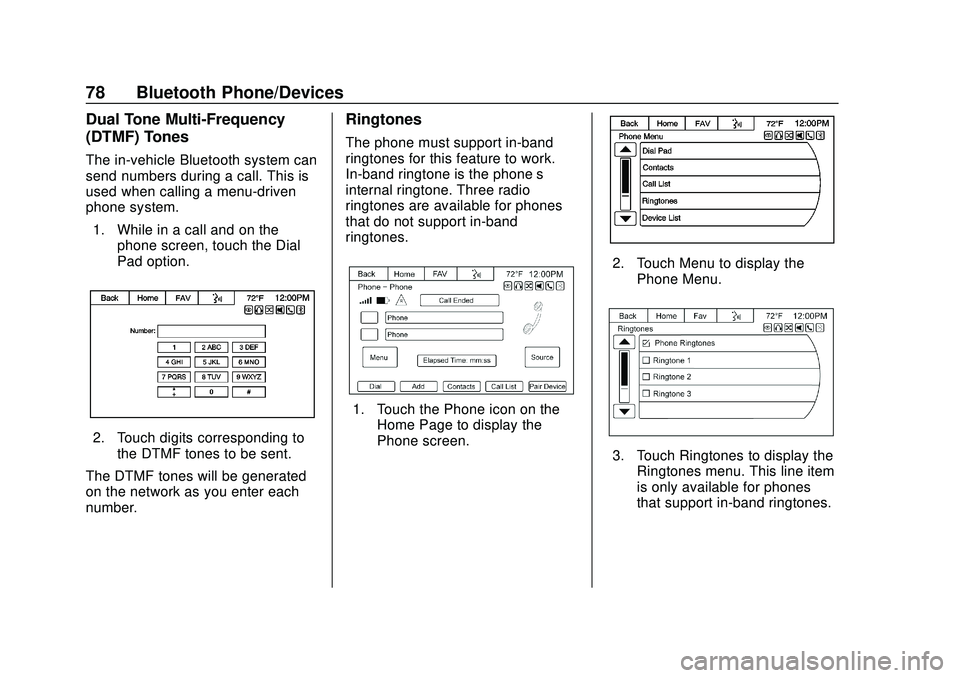
Express/Savana Infotainment System (GMNA Authoring U.S./Canada)
(GMNA-Localizing-U.S./Canada-13583185) - 2020 - CRC - 6/10/19
78 Bluetooth Phone/Devices
Dual Tone Multi-Frequency
(DTMF) Tones
The in-vehicle Bluetooth system can
send numbers during a call. This is
used when calling a menu-driven
phone system.1. While in a call and on the phone screen, touch the Dial
Pad option.
2. Touch digits corresponding tothe DTMF tones to be sent.
The DTMF tones will be generated
on the network as you enter each
number.
Ringtones
The phone must support in-band
ringtones for this feature to work.
In-band ringtone is the phone’s
internal ringtone. Three radio
ringtones are available for phones
that do not support in-band
ringtones.
1. Touch the Phone icon on the Home Page to display the
Phone screen.
2. Touch Menu to display the
Phone Menu.
3. Touch Ringtones to display theRingtones menu. This line item
is only available for phones
that support in-band ringtones.
Page 84 of 90
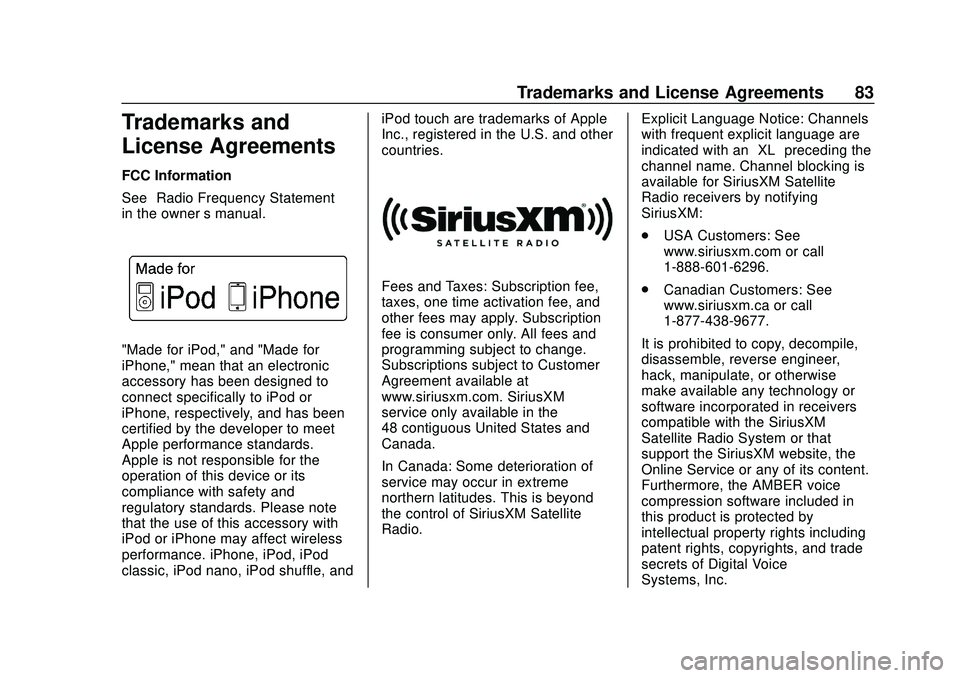
Express/Savana Infotainment System (GMNA Authoring U.S./Canada)
(GMNA-Localizing-U.S./Canada-13583185) - 2020 - CRC - 6/10/19
Trademarks and License Agreements 83
Trademarks and
License Agreements
FCC Information
See“Radio Frequency Statement”
in the owner ’s manual.
"Made for iPod," and "Made for
iPhone," mean that an electronic
accessory has been designed to
connect specifically to iPod or
iPhone, respectively, and has been
certified by the developer to meet
Apple performance standards.
Apple is not responsible for the
operation of this device or its
compliance with safety and
regulatory standards. Please note
that the use of this accessory with
iPod or iPhone may affect wireless
performance. iPhone, iPod, iPod
classic, iPod nano, iPod shuffle, and iPod touch are trademarks of Apple
Inc., registered in the U.S. and other
countries.
Fees and Taxes: Subscription fee,
taxes, one time activation fee, and
other fees may apply. Subscription
fee is consumer only. All fees and
programming subject to change.
Subscriptions subject to Customer
Agreement available at
www.siriusxm.com. SiriusXM
service only available in the
48 contiguous United States and
Canada.
In Canada: Some deterioration of
service may occur in extreme
northern latitudes. This is beyond
the control of SiriusXM Satellite
Radio.
Explicit Language Notice: Channels
with frequent explicit language are
indicated with an
“XL”preceding the
channel name. Channel blocking is
available for SiriusXM Satellite
Radio receivers by notifying
SiriusXM:
. USA Customers: See
www.siriusxm.com or call
1-888-601-6296.
. Canadian Customers: See
www.siriusxm.ca or call
1-877-438-9677.
It is prohibited to copy, decompile,
disassemble, reverse engineer,
hack, manipulate, or otherwise
make available any technology or
software incorporated in receivers
compatible with the SiriusXM
Satellite Radio System or that
support the SiriusXM website, the
Online Service or any of its content.
Furthermore, the AMBER voice
compression software included in
this product is protected by
intellectual property rights including
patent rights, copyrights, and trade
secrets of Digital Voice
Systems, Inc.
Page 85 of 90
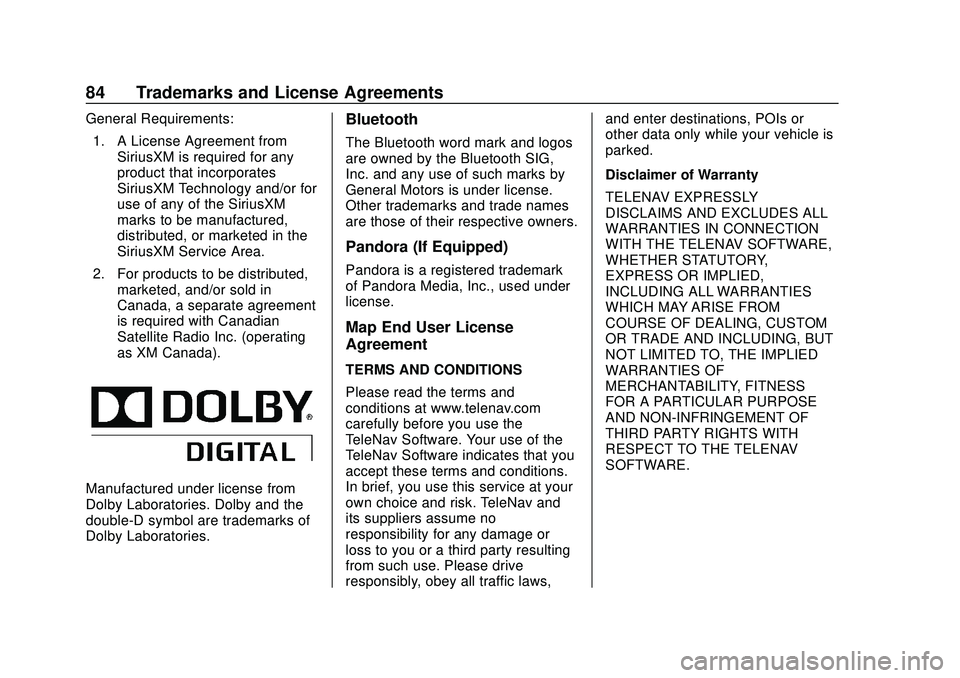
Express/Savana Infotainment System (GMNA Authoring U.S./Canada)
(GMNA-Localizing-U.S./Canada-13583185) - 2020 - CRC - 6/10/19
84 Trademarks and License Agreements
General Requirements:1. A License Agreement from SiriusXM is required for any
product that incorporates
SiriusXM Technology and/or for
use of any of the SiriusXM
marks to be manufactured,
distributed, or marketed in the
SiriusXM Service Area.
2. For products to be distributed, marketed, and/or sold in
Canada, a separate agreement
is required with Canadian
Satellite Radio Inc. (operating
as XM Canada).
Manufactured under license from
Dolby Laboratories. Dolby and the
double-D symbol are trademarks of
Dolby Laboratories.
Bluetooth
The Bluetooth word mark and logos
are owned by the Bluetooth SIG,
Inc. and any use of such marks by
General Motors is under license.
Other trademarks and trade names
are those of their respective owners.
Pandora (If Equipped)
Pandora is a registered trademark
of Pandora Media, Inc., used under
license.
Map End User License
Agreement
TERMS AND CONDITIONS
Please read the terms and
conditions at www.telenav.com
carefully before you use the
TeleNav Software. Your use of the
TeleNav Software indicates that you
accept these terms and conditions.
In brief, you use this service at your
own choice and risk. TeleNav and
its suppliers assume no
responsibility for any damage or
loss to you or a third party resulting
from such use. Please drive
responsibly, obey all traffic laws, and enter destinations, POIs or
other data only while your vehicle is
parked.
Disclaimer of Warranty
TELENAV EXPRESSLY
DISCLAIMS AND EXCLUDES ALL
WARRANTIES IN CONNECTION
WITH THE TELENAV SOFTWARE,
WHETHER STATUTORY,
EXPRESS OR IMPLIED,
INCLUDING ALL WARRANTIES
WHICH MAY ARISE FROM
COURSE OF DEALING, CUSTOM
OR TRADE AND INCLUDING, BUT
NOT LIMITED TO, THE IMPLIED
WARRANTIES OF
MERCHANTABILITY, FITNESS
FOR A PARTICULAR PURPOSE
AND NON-INFRINGEMENT OF
THIRD PARTY RIGHTS WITH
RESPECT TO THE TELENAV
SOFTWARE.