navigation system CHEVROLET EXPRESS 2020 Infotainment System Manual
[x] Cancel search | Manufacturer: CHEVROLET, Model Year: 2020, Model line: EXPRESS, Model: CHEVROLET EXPRESS 2020Pages: 90, PDF Size: 1.62 MB
Page 2 of 90
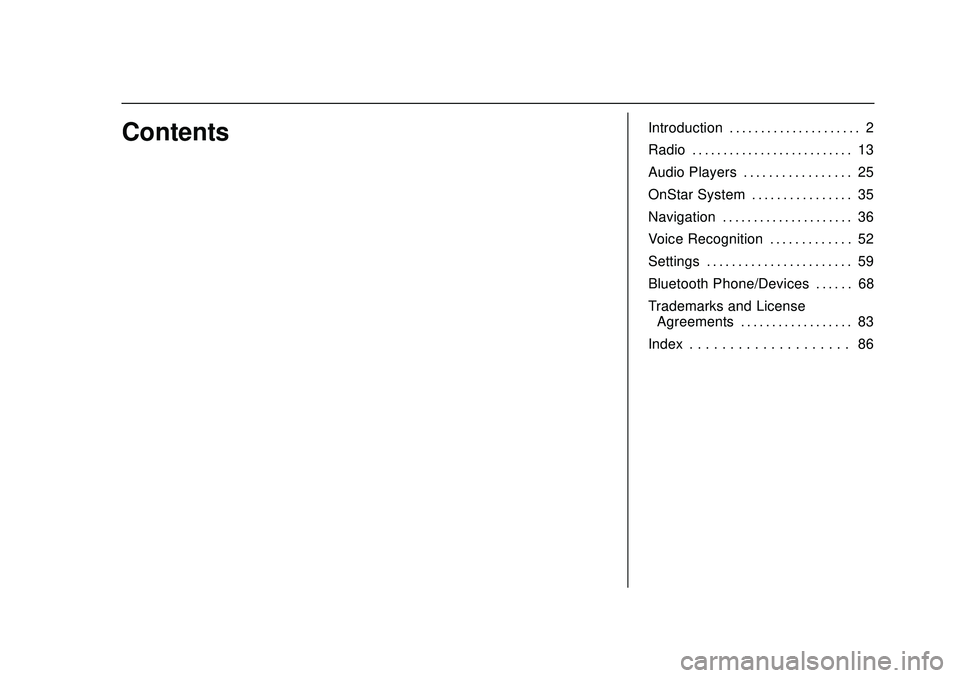
Express/Savana Infotainment System (GMNA Authoring U.S./Canada)
(GMNA-Localizing-U.S./Canada-13583185) - 2020 - CRC - 6/10/19
ContentsIntroduction . . . . . . . . . . . . . . . . . . . . . 2
Radio . . . . . . . . . . . . . . . . . . . . . . . . . . 13
Audio Players . . . . . . . . . . . . . . . . . 25
OnStar System . . . . . . . . . . . . . . . . 35
Navigation . . . . . . . . . . . . . . . . . . . . . 36
Voice Recognition . . . . . . . . . . . . . 52
Settings . . . . . . . . . . . . . . . . . . . . . . . 59
Bluetooth Phone/Devices . . . . . . 68
Trademarks and LicenseAgreements . . . . . . . . . . . . . . . . . . 83
Index . . . . . . . . . . . . . . . . . . . . 86
Page 5 of 90
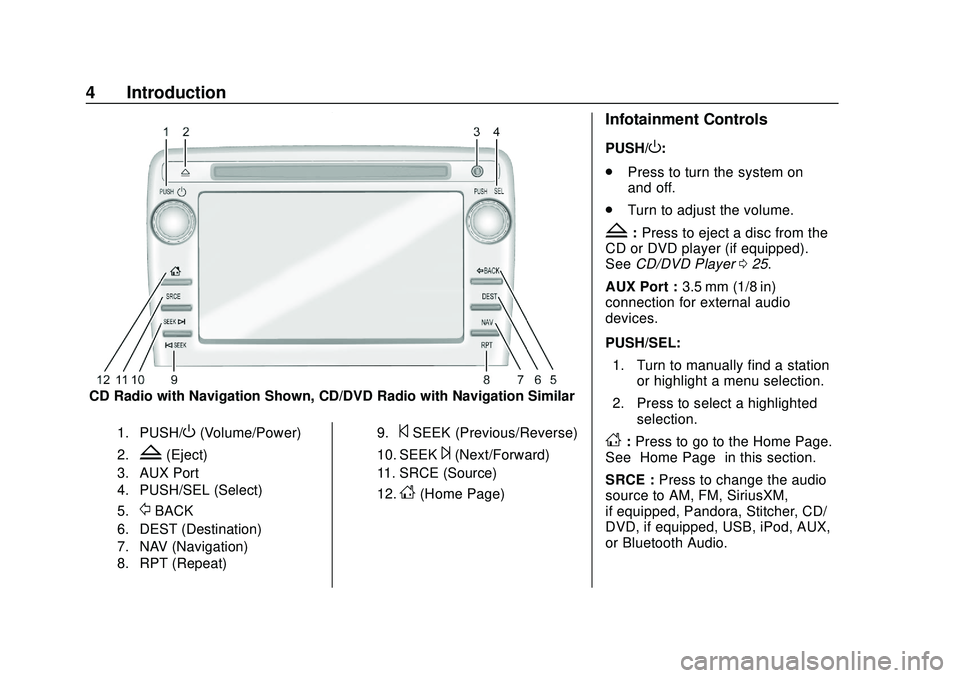
Express/Savana Infotainment System (GMNA Authoring U.S./Canada)
(GMNA-Localizing-U.S./Canada-13583185) - 2020 - CRC - 6/10/19
4 Introduction
CD Radio with Navigation Shown, CD/DVD Radio with Navigation Similar
1. PUSH/O(Volume/Power)
2.Z(Eject)
3. AUX Port
4. PUSH/SEL (Select)
5.
/BACK
6. DEST (Destination)
7. NAV (Navigation)
8. RPT (Repeat)9.
©SEEK (Previous/Reverse)
10. SEEK¨(Next/Forward)
11. SRCE (Source)
12.
D(Home Page)
Infotainment Controls
PUSH/O:
. Press to turn the system on
and off.
. Turn to adjust the volume.
Z:Press to eject a disc from the
CD or DVD player (if equipped).
See CD/DVD Player 025.
AUX Port : 3.5 mm (1/8 in)
connection for external audio
devices.
PUSH/SEL:
1. Turn to manually find a station or highlight a menu selection.
2. Press to select a highlighted selection.
D:Press to go to the Home Page.
See “Home Page” in this section.
SRCE : Press to change the audio
source to AM, FM, SiriusXM,
if equipped, Pandora, Stitcher, CD/
DVD, if equipped, USB, iPod, AUX,
or Bluetooth Audio.
Page 6 of 90
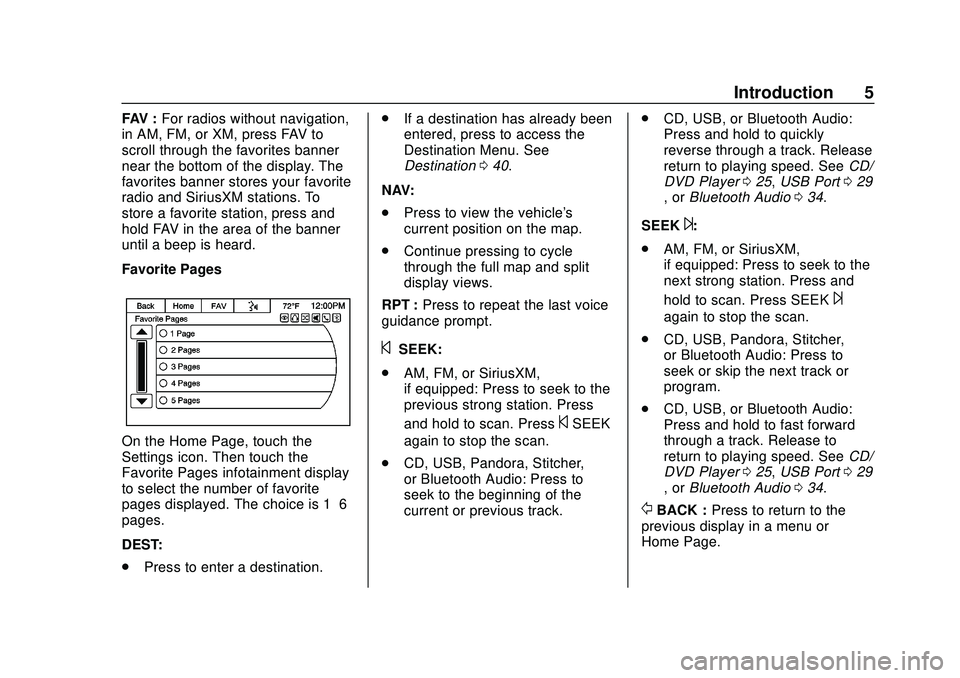
Express/Savana Infotainment System (GMNA Authoring U.S./Canada)
(GMNA-Localizing-U.S./Canada-13583185) - 2020 - CRC - 6/10/19
Introduction 5
FAV :For radios without navigation,
in AM, FM, or XM, press FAV to
scroll through the favorites banner
near the bottom of the display. The
favorites banner stores your favorite
radio and SiriusXM stations. To
store a favorite station, press and
hold FAV in the area of the banner
until a beep is heard.
Favorite Pages
On the Home Page, touch the
Settings icon. Then touch the
Favorite Pages infotainment display
to select the number of favorite
pages displayed. The choice is 1–6
pages.
DEST:
. Press to enter a destination. .
If a destination has already been
entered, press to access the
Destination Menu. See
Destination 040.
NAV:
. Press to view the vehicle's
current position on the map.
. Continue pressing to cycle
through the full map and split
display views.
RPT : Press to repeat the last voice
guidance prompt.
©SEEK:
. AM, FM, or SiriusXM,
if equipped: Press to seek to the
previous strong station. Press
and hold to scan. Press
©SEEK
again to stop the scan.
. CD, USB, Pandora, Stitcher,
or Bluetooth Audio: Press to
seek to the beginning of the
current or previous track. .
CD, USB, or Bluetooth Audio:
Press and hold to quickly
reverse through a track. Release
return to playing speed. See CD/
DVD Player 025, USB Port 029
, or Bluetooth Audio 034.
SEEK
¨:
. AM, FM, or SiriusXM,
if equipped: Press to seek to the
next strong station. Press and
hold to scan. Press SEEK
¨
again to stop the scan.
. CD, USB, Pandora, Stitcher,
or Bluetooth Audio: Press to
seek or skip the next track or
program.
. CD, USB, or Bluetooth Audio:
Press and hold to fast forward
through a track. Release to
return to playing speed. See CD/
DVD Player 025, USB Port 029
, or Bluetooth Audio 034.
/BACK : Press to return to the
previous display in a menu or
Home Page.
Page 7 of 90
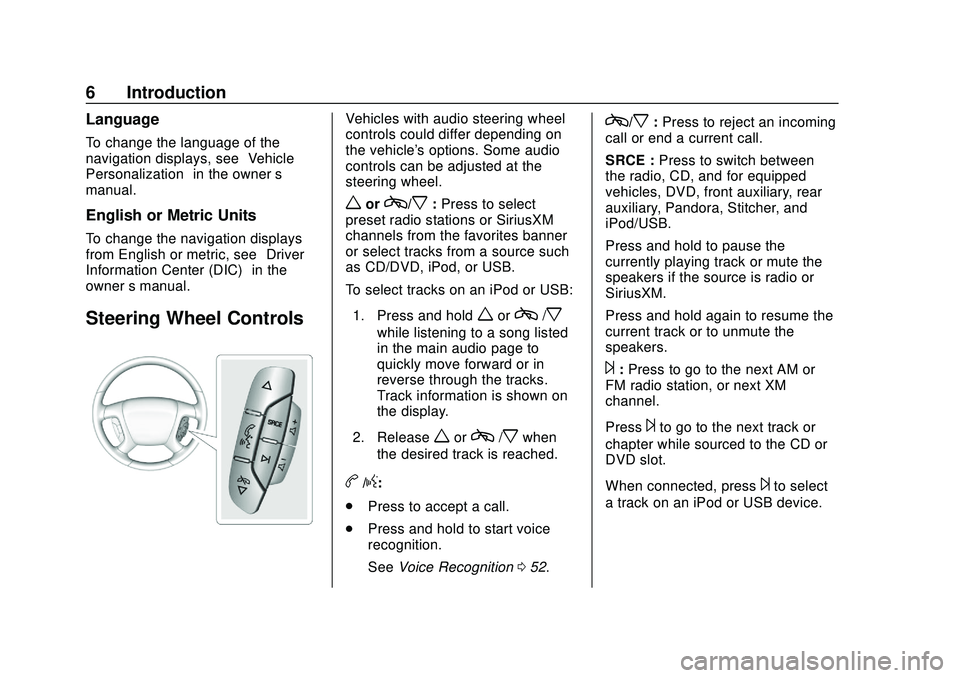
Express/Savana Infotainment System (GMNA Authoring U.S./Canada)
(GMNA-Localizing-U.S./Canada-13583185) - 2020 - CRC - 6/10/19
6 Introduction
Language
To change the language of the
navigation displays, see“Vehicle
Personalization” in the owner’s
manual.
English or Metric Units
To change the navigation displays
from English or metric, see “Driver
Information Center (DIC)” in the
owner ’s manual.
Steering Wheel Controls
Vehicles with audio steering wheel
controls could differ depending on
the vehicle's options. Some audio
controls can be adjusted at the
steering wheel.
worc/x:Press to select
preset radio stations or SiriusXM
channels from the favorites banner
or select tracks from a source such
as CD/DVD, iPod, or USB.
To select tracks on an iPod or USB:
1. Press and hold
worc/x
while listening to a song listed
in the main audio page to
quickly move forward or in
reverse through the tracks.
Track information is shown on
the display.
2. Release
worc/xwhen
the desired track is reached.
b/g:
. Press to accept a call.
. Press and hold to start voice
recognition.
See Voice Recognition 052.
c/x:Press to reject an incoming
call or end a current call.
SRCE : Press to switch between
the radio, CD, and for equipped
vehicles, DVD, front auxiliary, rear
auxiliary, Pandora, Stitcher, and
iPod/USB.
Press and hold to pause the
currently playing track or mute the
speakers if the source is radio or
SiriusXM.
Press and hold again to resume the
current track or to unmute the
speakers.
¨: Press to go to the next AM or
FM radio station, or next XM
channel.
Press
¨to go to the next track or
chapter while sourced to the CD or
DVD slot.
When connected, press
¨to select
a track on an iPod or USB device.
Page 10 of 90
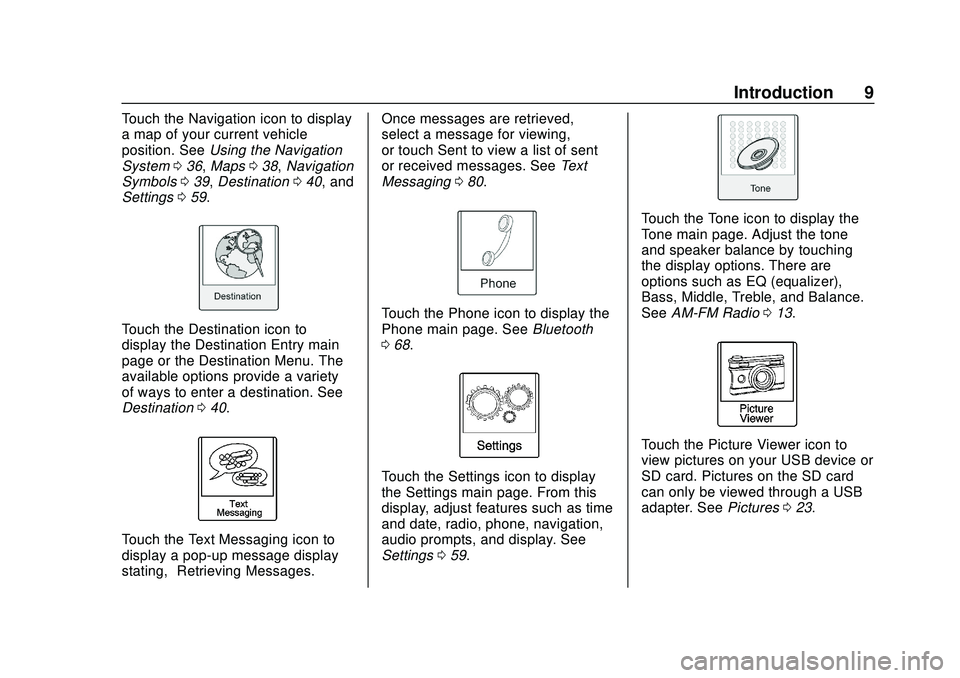
Express/Savana Infotainment System (GMNA Authoring U.S./Canada)
(GMNA-Localizing-U.S./Canada-13583185) - 2020 - CRC - 6/10/19
Introduction 9
Touch the Navigation icon to display
a map of your current vehicle
position. SeeUsing the Navigation
System 036, Maps 038, Navigation
Symbols 039, Destination 040, and
Settings 059.
Touch the Destination icon to
display the Destination Entry main
page or the Destination Menu. The
available options provide a variety
of ways to enter a destination. See
Destination 040.
Touch the Text Messaging icon to
display a pop-up message display
stating, “Retrieving Messages.” Once messages are retrieved,
select a message for viewing,
or touch Sent to view a list of sent
or received messages. See
Text
Messaging 080.
Touch the Phone icon to display the
Phone main page. See Bluetooth
0 68.
Touch the Settings icon to display
the Settings main page. From this
display, adjust features such as time
and date, radio, phone, navigation,
audio prompts, and display. See
Settings 059.
Touch the Tone icon to display the
Tone main page. Adjust the tone
and speaker balance by touching
the display options. There are
options such as EQ (equalizer),
Bass, Middle, Treble, and Balance.
See AM-FM Radio 013.
Touch the Picture Viewer icon to
view pictures on your USB device or
SD card. Pictures on the SD card
can only be viewed through a USB
adapter. See Pictures023.
Page 16 of 90
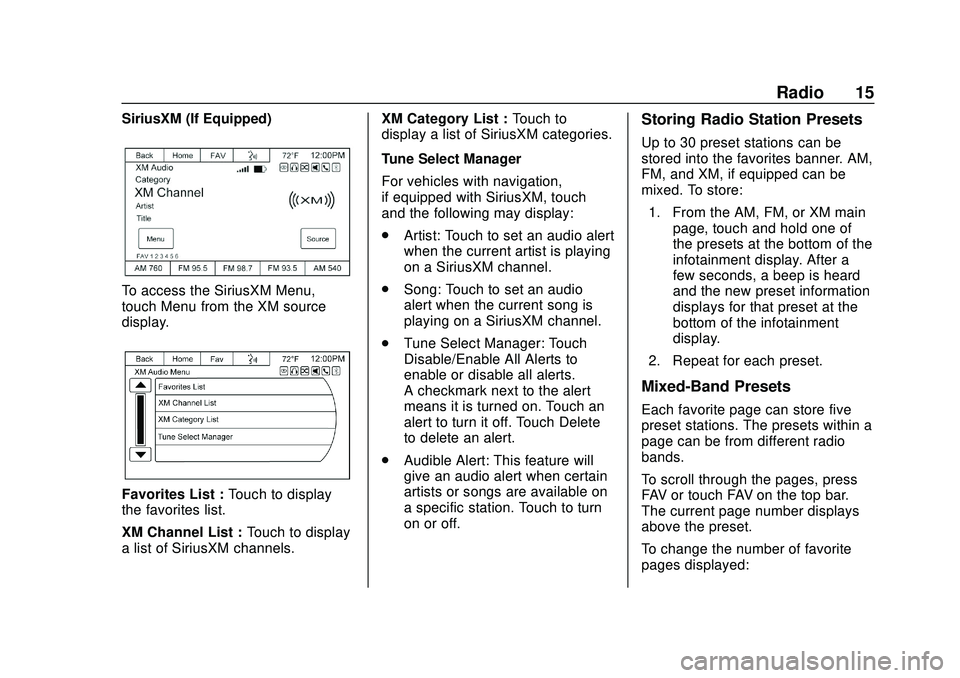
Express/Savana Infotainment System (GMNA Authoring U.S./Canada)
(GMNA-Localizing-U.S./Canada-13583185) - 2020 - CRC - 6/10/19
Radio 15
SiriusXM (If Equipped)
To access the SiriusXM Menu,
touch Menu from the XM source
display.
Favorites List :Touch to display
the favorites list.
XM Channel List : Touch to display
a list of SiriusXM channels. XM Category List :
Touch to
display a list of SiriusXM categories.
Tune Select Manager
For vehicles with navigation,
if equipped with SiriusXM, touch
and the following may display:
. Artist: Touch to set an audio alert
when the current artist is playing
on a SiriusXM channel.
. Song: Touch to set an audio
alert when the current song is
playing on a SiriusXM channel.
. Tune Select Manager: Touch
Disable/Enable All Alerts to
enable or disable all alerts.
A checkmark next to the alert
means it is turned on. Touch an
alert to turn it off. Touch Delete
to delete an alert.
. Audible Alert: This feature will
give an audio alert when certain
artists or songs are available on
a specific station. Touch to turn
on or off.
Storing Radio Station Presets
Up to 30 preset stations can be
stored into the favorites banner. AM,
FM, and XM, if equipped can be
mixed. To store:
1. From the AM, FM, or XM main page, touch and hold one of
the presets at the bottom of the
infotainment display. After a
few seconds, a beep is heard
and the new preset information
displays for that preset at the
bottom of the infotainment
display.
2. Repeat for each preset.
Mixed-Band Presets
Each favorite page can store five
preset stations. The presets within a
page can be from different radio
bands.
To scroll through the pages, press
FAV or touch FAV on the top bar.
The current page number displays
above the preset.
To change the number of favorite
pages displayed:
Page 28 of 90
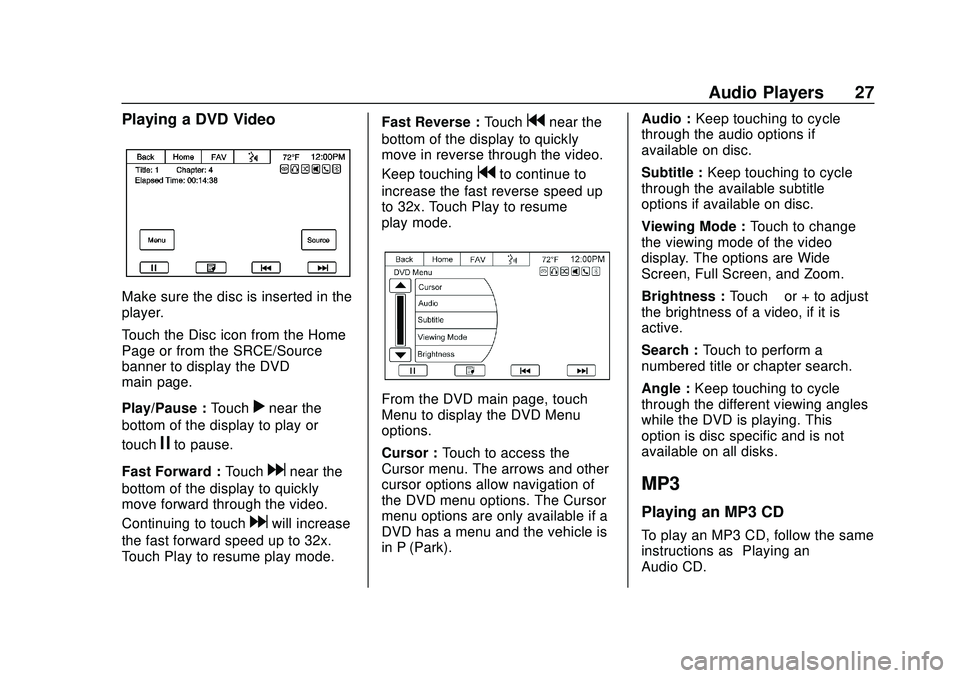
Express/Savana Infotainment System (GMNA Authoring U.S./Canada)
(GMNA-Localizing-U.S./Canada-13583185) - 2020 - CRC - 6/10/19
Audio Players 27
Playing a DVD Video
Make sure the disc is inserted in the
player.
Touch the Disc icon from the Home
Page or from the SRCE/Source
banner to display the DVD
main page.
Play/Pause :Touch
rnear the
bottom of the display to play or
touch
jto pause.
Fast Forward : Touch
dnear the
bottom of the display to quickly
move forward through the video.
Continuing to touch
dwill increase
the fast forward speed up to 32x.
Touch Play to resume play mode. Fast Reverse :
Touch
gnear the
bottom of the display to quickly
move in reverse through the video.
Keep touching
gto continue to
increase the fast reverse speed up
to 32x. Touch Play to resume
play mode.
From the DVD main page, touch
Menu to display the DVD Menu
options.
Cursor : Touch to access the
Cursor menu. The arrows and other
cursor options allow navigation of
the DVD menu options. The Cursor
menu options are only available if a
DVD has a menu and the vehicle is
in P (Park). Audio :
Keep touching to cycle
through the audio options if
available on disc.
Subtitle : Keep touching to cycle
through the available subtitle
options if available on disc.
Viewing Mode : Touch to change
the viewing mode of the video
display. The options are Wide
Screen, Full Screen, and Zoom.
Brightness : Touch–or + to adjust
the brightness of a video, if it is
active.
Search : Touch to perform a
numbered title or chapter search.
Angle : Keep touching to cycle
through the different viewing angles
while the DVD is playing. This
option is disc specific and is not
available on all disks.
MP3
Playing an MP3 CD
To play an MP3 CD, follow the same
instructions as “Playing an
Audio CD.”
Page 37 of 90
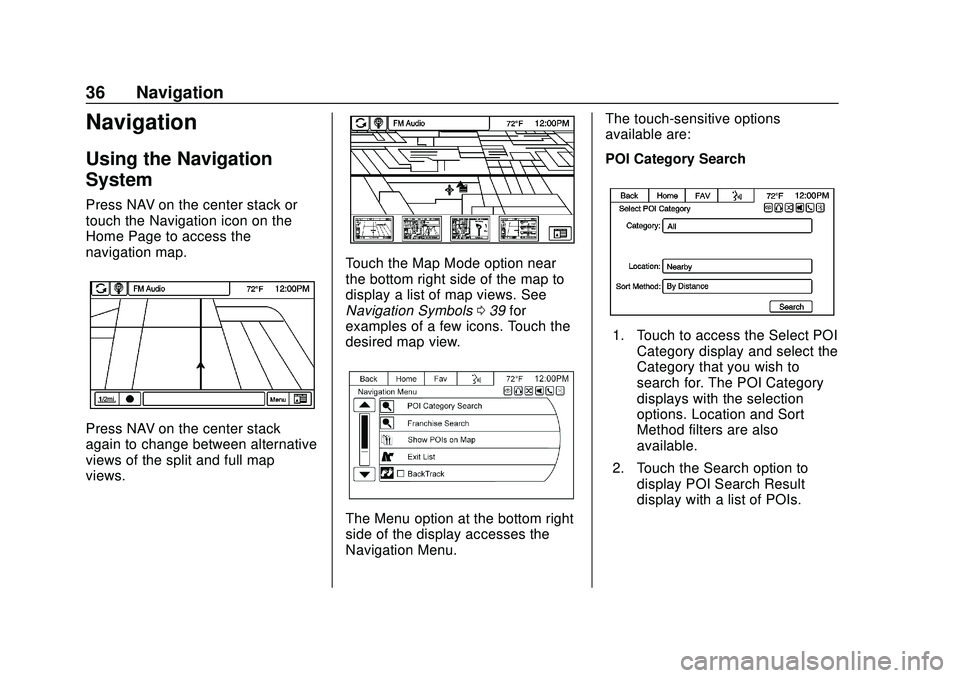
Express/Savana Infotainment System (GMNA Authoring U.S./Canada)
(GMNA-Localizing-U.S./Canada-13583185) - 2020 - CRC - 6/10/19
36 Navigation
Navigation
Using the Navigation
System
Press NAV on the center stack or
touch the Navigation icon on the
Home Page to access the
navigation map.
Press NAV on the center stack
again to change between alternative
views of the split and full map
views.
Touch the Map Mode option near
the bottom right side of the map to
display a list of map views. See
Navigation Symbols039 for
examples of a few icons. Touch the
desired map view.
The Menu option at the bottom right
side of the display accesses the
Navigation Menu. The touch-sensitive options
available are:
POI Category Search
1. Touch to access the Select POI
Category display and select the
Category that you wish to
search for. The POI Category
displays with the selection
options. Location and Sort
Method filters are also
available.
2. Touch the Search option to display POI Search Result
display with a list of POIs.
Page 38 of 90
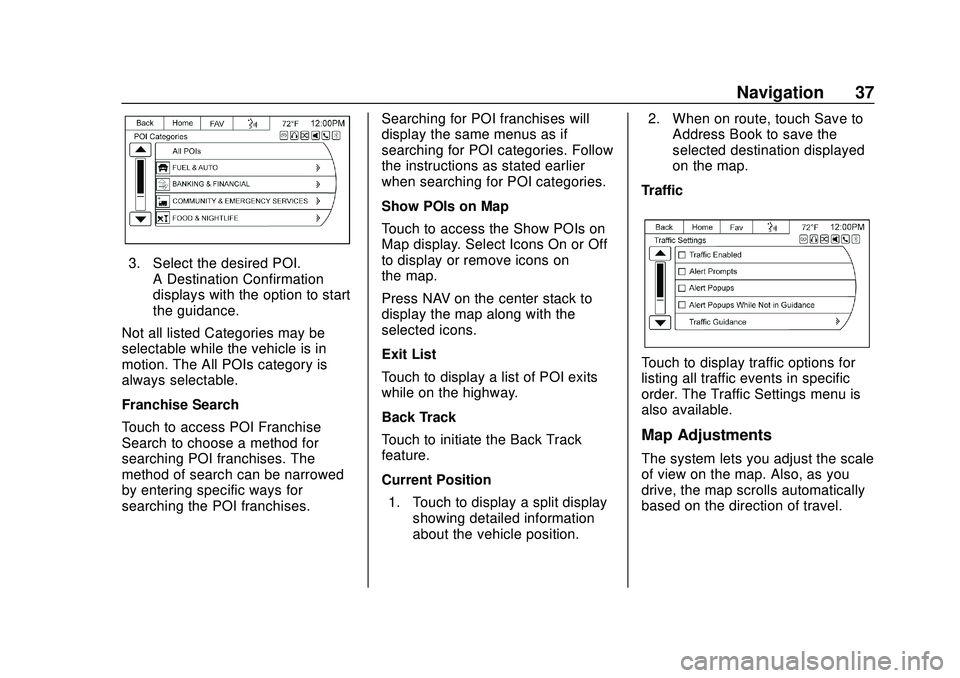
Express/Savana Infotainment System (GMNA Authoring U.S./Canada)
(GMNA-Localizing-U.S./Canada-13583185) - 2020 - CRC - 6/10/19
Navigation 37
3. Select the desired POI.A Destination Confirmation
displays with the option to start
the guidance.
Not all listed Categories may be
selectable while the vehicle is in
motion. The All POIs category is
always selectable.
Franchise Search
Touch to access POI Franchise
Search to choose a method for
searching POI franchises. The
method of search can be narrowed
by entering specific ways for
searching the POI franchises. Searching for POI franchises will
display the same menus as if
searching for POI categories. Follow
the instructions as stated earlier
when searching for POI categories.
Show POIs on Map
Touch to access the Show POIs on
Map display. Select Icons On or Off
to display or remove icons on
the map.
Press NAV on the center stack to
display the map along with the
selected icons.
Exit List
Touch to display a list of POI exits
while on the highway.
Back Track
Touch to initiate the Back Track
feature.
Current Position
1. Touch to display a split display showing detailed information
about the vehicle position. 2. When on route, touch Save to
Address Book to save the
selected destination displayed
on the map.
Traffic
Touch to display traffic options for
listing all traffic events in specific
order. The Traffic Settings menu is
also available.
Map Adjustments
The system lets you adjust the scale
of view on the map. Also, as you
drive, the map scrolls automatically
based on the direction of travel.
Page 39 of 90
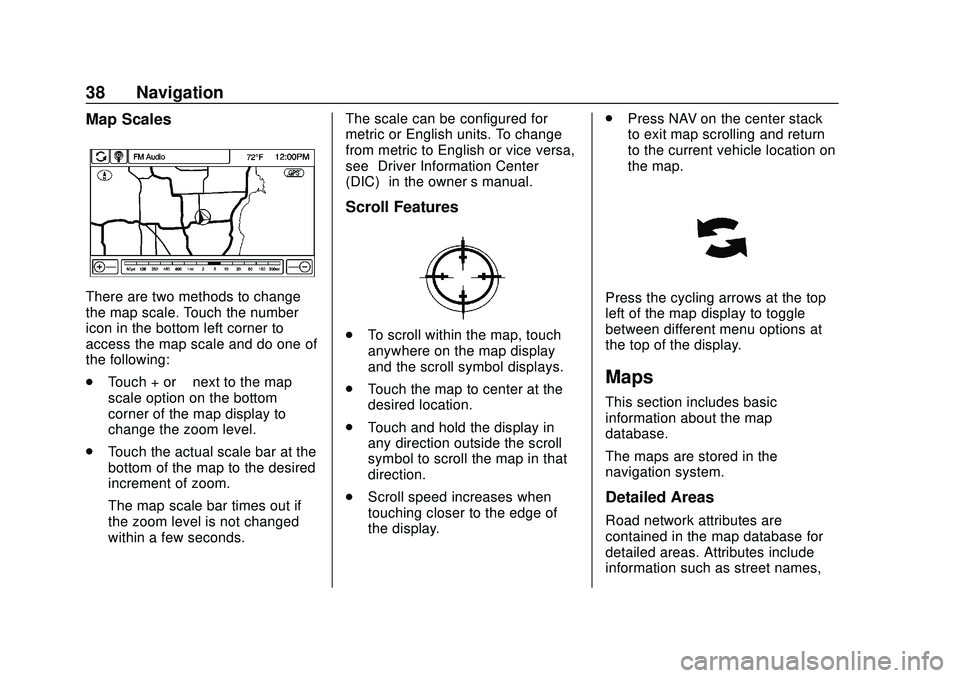
Express/Savana Infotainment System (GMNA Authoring U.S./Canada)
(GMNA-Localizing-U.S./Canada-13583185) - 2020 - CRC - 6/10/19
38 Navigation
Map Scales
There are two methods to change
the map scale. Touch the number
icon in the bottom left corner to
access the map scale and do one of
the following:
.Touch + or –next to the map
scale option on the bottom
corner of the map display to
change the zoom level.
. Touch the actual scale bar at the
bottom of the map to the desired
increment of zoom.
The map scale bar times out if
the zoom level is not changed
within a few seconds. The scale can be configured for
metric or English units. To change
from metric to English or vice versa,
see
“Driver Information Center
(DIC)” in the owner ’s manual.
Scroll Features
.
To scroll within the map, touch
anywhere on the map display
and the scroll symbol displays.
. Touch the map to center at the
desired location.
. Touch and hold the display in
any direction outside the scroll
symbol to scroll the map in that
direction.
. Scroll speed increases when
touching closer to the edge of
the display. .
Press NAV on the center stack
to exit map scrolling and return
to the current vehicle location on
the map.
Press the cycling arrows at the top
left of the map display to toggle
between different menu options at
the top of the display.
Maps
This section includes basic
information about the map
database.
The maps are stored in the
navigation system.
Detailed Areas
Road network attributes are
contained in the map database for
detailed areas. Attributes include
information such as street names,