navigation system CHEVROLET EXPRESS 2020 Infotainment System Manual
[x] Cancel search | Manufacturer: CHEVROLET, Model Year: 2020, Model line: EXPRESS, Model: CHEVROLET EXPRESS 2020Pages: 90, PDF Size: 1.62 MB
Page 50 of 90
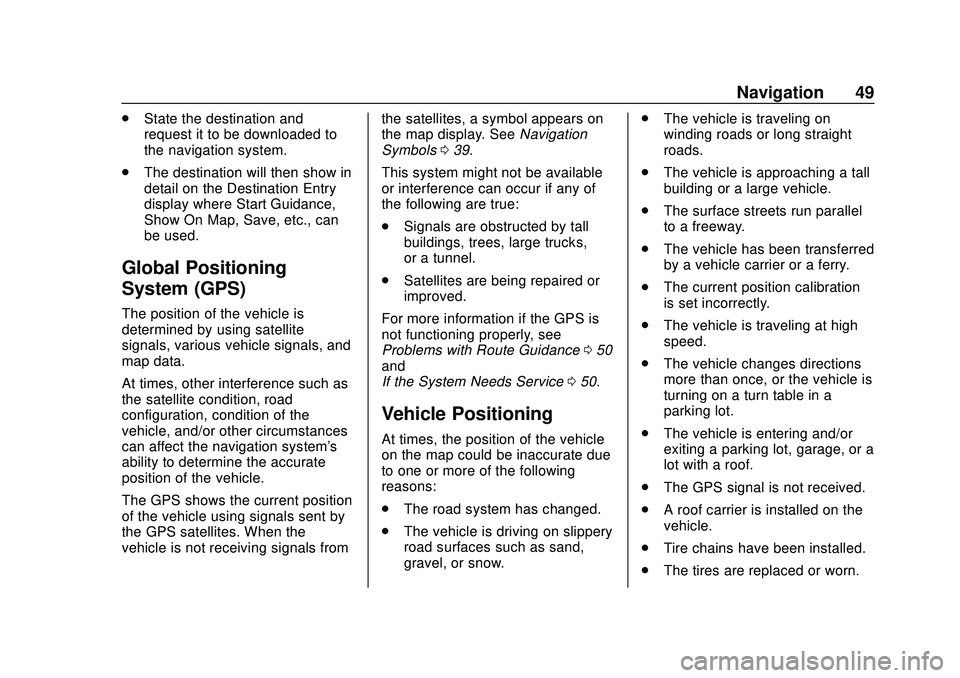
Express/Savana Infotainment System (GMNA Authoring U.S./Canada)
(GMNA-Localizing-U.S./Canada-13583185) - 2020 - CRC - 6/10/19
Navigation 49
.State the destination and
request it to be downloaded to
the navigation system.
. The destination will then show in
detail on the Destination Entry
display where Start Guidance,
Show On Map, Save, etc., can
be used.
Global Positioning
System (GPS)
The position of the vehicle is
determined by using satellite
signals, various vehicle signals, and
map data.
At times, other interference such as
the satellite condition, road
configuration, condition of the
vehicle, and/or other circumstances
can affect the navigation system's
ability to determine the accurate
position of the vehicle.
The GPS shows the current position
of the vehicle using signals sent by
the GPS satellites. When the
vehicle is not receiving signals from the satellites, a symbol appears on
the map display. See
Navigation
Symbols 039.
This system might not be available
or interference can occur if any of
the following are true:
. Signals are obstructed by tall
buildings, trees, large trucks,
or a tunnel.
. Satellites are being repaired or
improved.
For more information if the GPS is
not functioning properly, see
Problems with Route Guidance 050
and
If the System Needs Service 050.
Vehicle Positioning
At times, the position of the vehicle
on the map could be inaccurate due
to one or more of the following
reasons:
.
The road system has changed.
. The vehicle is driving on slippery
road surfaces such as sand,
gravel, or snow. .
The vehicle is traveling on
winding roads or long straight
roads.
. The vehicle is approaching a tall
building or a large vehicle.
. The surface streets run parallel
to a freeway.
. The vehicle has been transferred
by a vehicle carrier or a ferry.
. The current position calibration
is set incorrectly.
. The vehicle is traveling at high
speed.
. The vehicle changes directions
more than once, or the vehicle is
turning on a turn table in a
parking lot.
. The vehicle is entering and/or
exiting a parking lot, garage, or a
lot with a roof.
. The GPS signal is not received.
. A roof carrier is installed on the
vehicle.
. Tire chains have been installed.
. The tires are replaced or worn.
Page 51 of 90
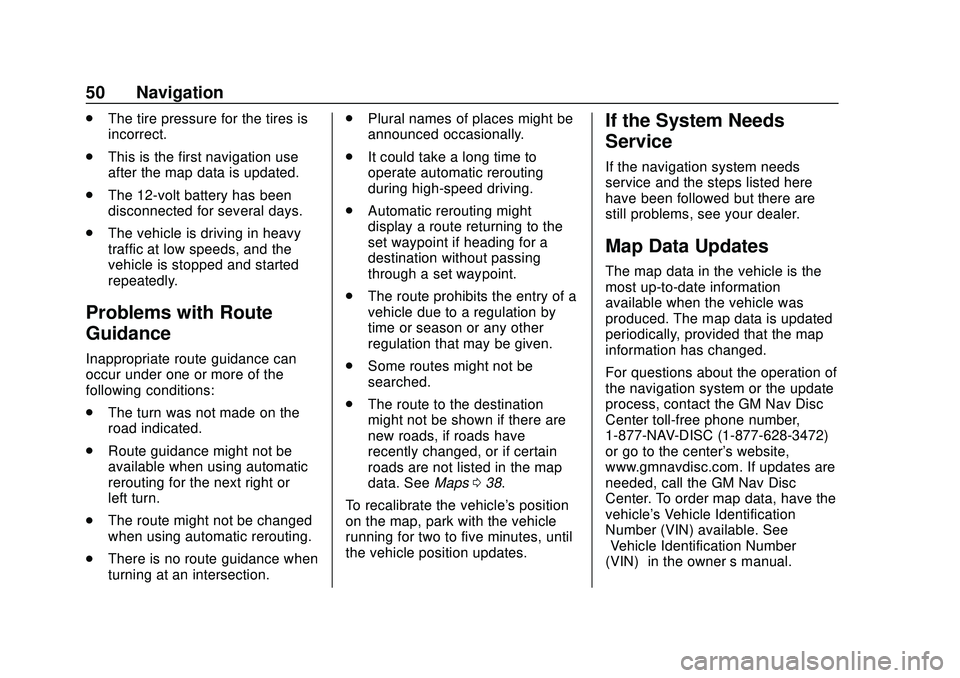
Express/Savana Infotainment System (GMNA Authoring U.S./Canada)
(GMNA-Localizing-U.S./Canada-13583185) - 2020 - CRC - 6/10/19
50 Navigation
.The tire pressure for the tires is
incorrect.
. This is the first navigation use
after the map data is updated.
. The 12-volt battery has been
disconnected for several days.
. The vehicle is driving in heavy
traffic at low speeds, and the
vehicle is stopped and started
repeatedly.
Problems with Route
Guidance
Inappropriate route guidance can
occur under one or more of the
following conditions:
.The turn was not made on the
road indicated.
. Route guidance might not be
available when using automatic
rerouting for the next right or
left turn.
. The route might not be changed
when using automatic rerouting.
. There is no route guidance when
turning at an intersection. .
Plural names of places might be
announced occasionally.
. It could take a long time to
operate automatic rerouting
during high-speed driving.
. Automatic rerouting might
display a route returning to the
set waypoint if heading for a
destination without passing
through a set waypoint.
. The route prohibits the entry of a
vehicle due to a regulation by
time or season or any other
regulation that may be given.
. Some routes might not be
searched.
. The route to the destination
might not be shown if there are
new roads, if roads have
recently changed, or if certain
roads are not listed in the map
data. See Maps038.
To recalibrate the vehicle's position
on the map, park with the vehicle
running for two to five minutes, until
the vehicle position updates.
If the System Needs
Service
If the navigation system needs
service and the steps listed here
have been followed but there are
still problems, see your dealer.
Map Data Updates
The map data in the vehicle is the
most up-to-date information
available when the vehicle was
produced. The map data is updated
periodically, provided that the map
information has changed.
For questions about the operation of
the navigation system or the update
process, contact the GM Nav Disc
Center toll-free phone number,
1-877-NAV-DISC (1-877-628-3472)
or go to the center's website,
www.gmnavdisc.com. If updates are
needed, call the GM Nav Disc
Center. To order map data, have the
vehicle's Vehicle Identification
Number (VIN) available. See
“Vehicle Identification Number
(VIN)” in the owner ’s manual.
Page 52 of 90
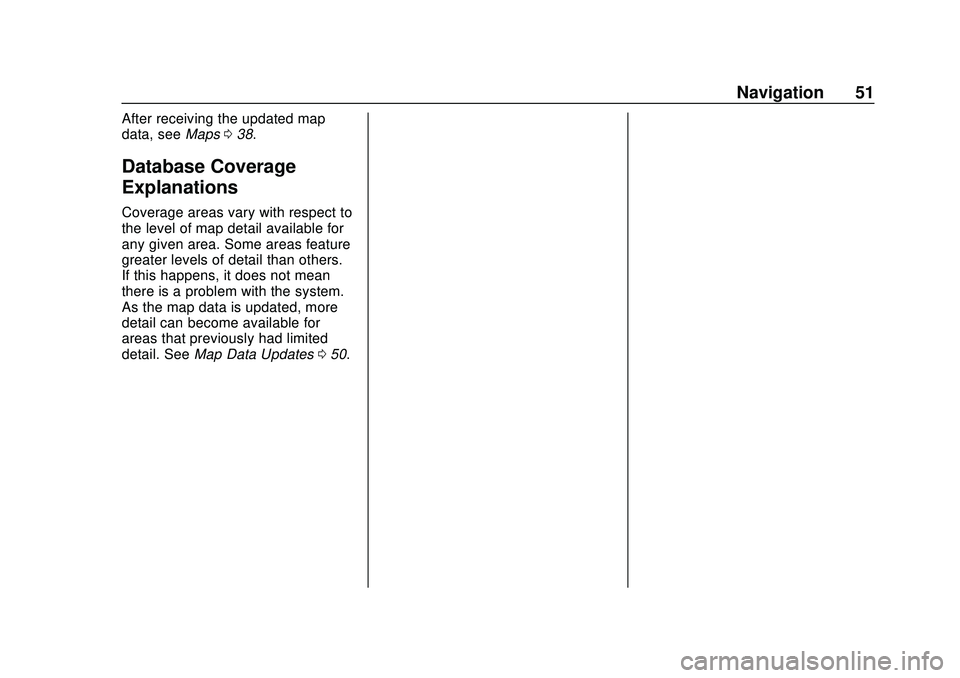
Express/Savana Infotainment System (GMNA Authoring U.S./Canada)
(GMNA-Localizing-U.S./Canada-13583185) - 2020 - CRC - 6/10/19
Navigation 51
After receiving the updated map
data, seeMaps038.
Database Coverage
Explanations
Coverage areas vary with respect to
the level of map detail available for
any given area. Some areas feature
greater levels of detail than others.
If this happens, it does not mean
there is a problem with the system.
As the map data is updated, more
detail can become available for
areas that previously had limited
detail. See Map Data Updates 050.
Page 56 of 90
![CHEVROLET EXPRESS 2020 Infotainment System Manual Express/Savana Infotainment System (GMNA Authoring U.S./Canada)
(GMNA-Localizing-U.S./Canada-13583185) - 2020 - CRC - 6/10/19
Voice Recognition 55
((pair [my / this] / add) [[a] new] /
connect [new]) CHEVROLET EXPRESS 2020 Infotainment System Manual Express/Savana Infotainment System (GMNA Authoring U.S./Canada)
(GMNA-Localizing-U.S./Canada-13583185) - 2020 - CRC - 6/10/19
Voice Recognition 55
((pair [my / this] / add) [[a] new] /
connect [new])](/img/24/35694/w960_35694-55.png)
Express/Savana Infotainment System (GMNA Authoring U.S./Canada)
(GMNA-Localizing-U.S./Canada-13583185) - 2020 - CRC - 6/10/19
Voice Recognition 55
((pair [my / this] / add) [[a] new] /
connect [new]) phone :Begin the
Bluetooth pairing process. Follow
instructions on the radio display.
((switch / change) [phone] to / use
/ select / connect)
different phone for outgoing calls.
(switch / to [my] other) / change)
phone : Select to another owned
phone.
redial [the] last (number / contact
/ number) : Initiate a call to the last
dialed number.
(call / dial) [a] contact [open]
(address / phone) book : Go to a
sub-menu location for contact
information.
[go to / start / use] [voice] keypad
/ international call : Go to a
sub-menu location for international
contact information.
Voice Pass-Thru
Voice pass-thru allows access to the
voice recognition commands on the
cell phone, for example, Siri or
Voice Command. See the cell phone manufacturer's user guide to
see if the cell phone supports this
feature. To activate the phone voice
recognition system, press and hold
gon the steering wheel for at least
three seconds.
General Commands
cancel : Instructs the system to
cancel the command.
cancel / stop / end / cancel
request : Instructs the system to
end the speech session.
[no] go back / back / previous
screen : Instructs the system to go
back to the Previous Menu /
Selection.
yes / correct / that is correct /
yeah / ya / yep / yup / sure / right /
OK / positive / you got it /
probably / you bet : Any of these
commands will be accepted by the
system as an answer of yes.
[no] [select / [it’ s] selection]
[number] one / [[no] select]
system to select the number one
line on a menu. [no] [select / [it’
s] selection]
[number] two / [[no] select]
system to select the number two
line on a menu.
[no] [select / [it’ s] selection]
[number] three / [[no] select]
system to select the number three
line on a menu.
[no] [select / [it’ s] selection]
[number] four / [[no] select]
system to select the number four
line on a menu.
no / incorrect / wrong / negative /
none are correct / none of these /
not really / no I said / did not /
nope / na / no way : Instructs the
system to reject the result and
switch the infotainment display.
Voice Recognition for
Navigation
If the voice icon is pressed while on
a map view, the system begins a
voice recognition session.
Page 60 of 90
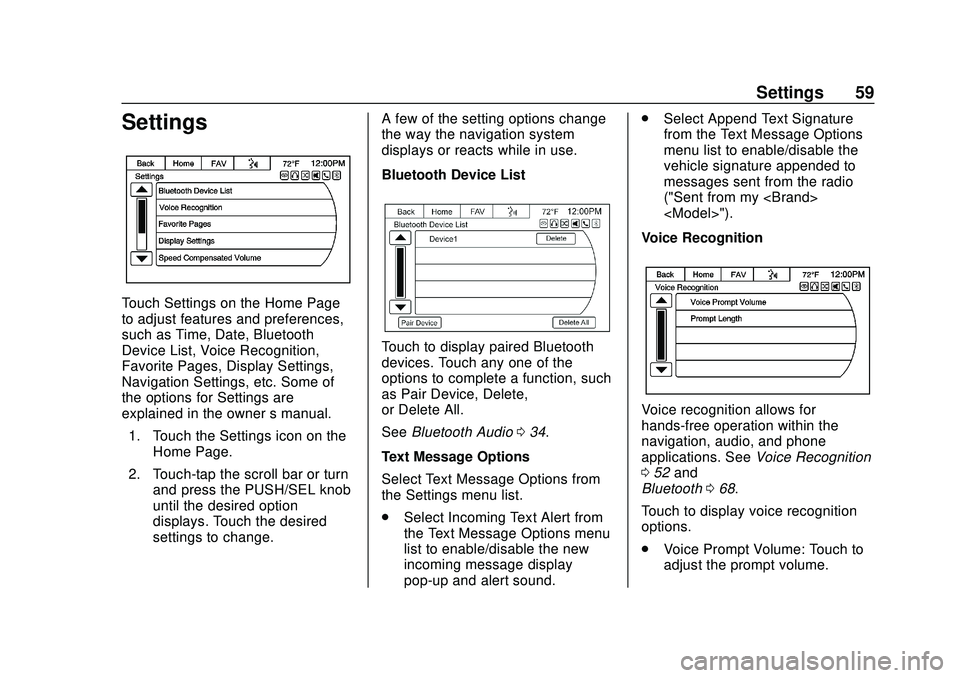
Express/Savana Infotainment System (GMNA Authoring U.S./Canada)
(GMNA-Localizing-U.S./Canada-13583185) - 2020 - CRC - 6/10/19
Settings 59
Settings
Touch Settings on the Home Page
to adjust features and preferences,
such as Time, Date, Bluetooth
Device List, Voice Recognition,
Favorite Pages, Display Settings,
Navigation Settings, etc. Some of
the options for Settings are
explained in the owner’s manual.
1. Touch the Settings icon on the Home Page.
2. Touch-tap the scroll bar or turn and press the PUSH/SEL knob
until the desired option
displays. Touch the desired
settings to change. A few of the setting options change
the way the navigation system
displays or reacts while in use.
Bluetooth Device List
Touch to display paired Bluetooth
devices. Touch any one of the
options to complete a function, such
as Pair Device, Delete,
or Delete All.
See
Bluetooth Audio 034.
Text Message Options
Select Text Message Options from
the Settings menu list.
. Select Incoming Text Alert from
the Text Message Options menu
list to enable/disable the new
incoming message display
pop-up and alert sound. .
Select Append Text Signature
from the Text Message Options
menu list to enable/disable the
vehicle signature appended to
messages sent from the radio
("Sent from my
Voice Recognition
Voice recognition allows for
hands-free operation within the
navigation, audio, and phone
applications. See Voice Recognition
0 52 and
Bluetooth 068.
Touch to display voice recognition
options.
. Voice Prompt Volume: Touch to
adjust the prompt volume.
Page 61 of 90
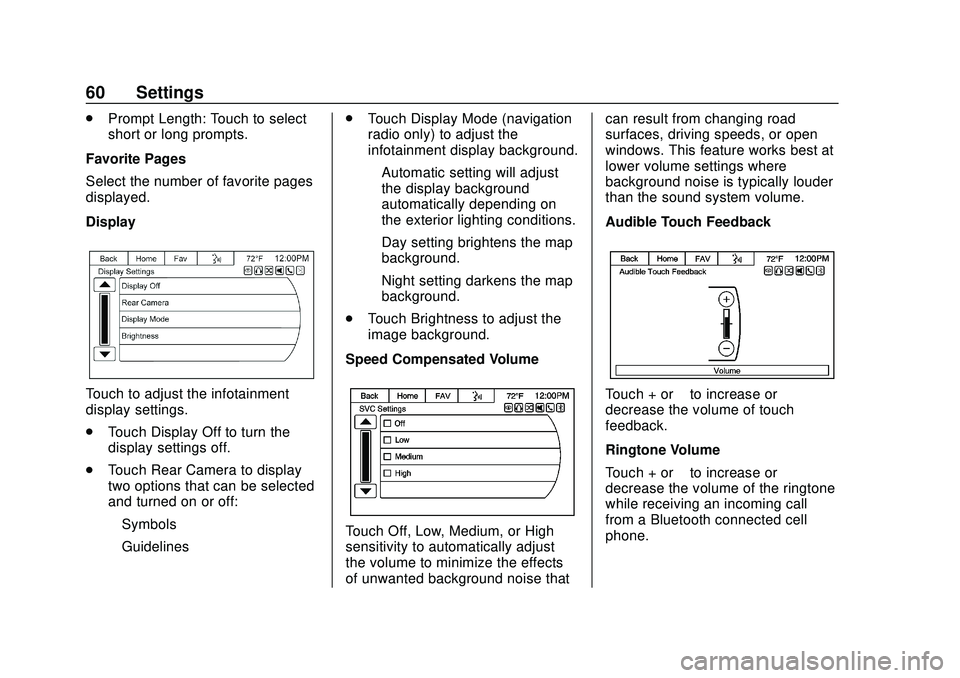
Express/Savana Infotainment System (GMNA Authoring U.S./Canada)
(GMNA-Localizing-U.S./Canada-13583185) - 2020 - CRC - 6/10/19
60 Settings
.Prompt Length: Touch to select
short or long prompts.
Favorite Pages
Select the number of favorite pages
displayed.
Display
Touch to adjust the infotainment
display settings.
. Touch Display Off to turn the
display settings off.
. Touch Rear Camera to display
two options that can be selected
and turned on or off:
‐Symbols
‐ Guidelines .
Touch Display Mode (navigation
radio only) to adjust the
infotainment display background.
‐Automatic setting will adjust
the display background
automatically depending on
the exterior lighting conditions.
‐ Day setting brightens the map
background.
‐ Night setting darkens the map
background.
. Touch Brightness to adjust the
image background.
Speed Compensated Volume
Touch Off, Low, Medium, or High
sensitivity to automatically adjust
the volume to minimize the effects
of unwanted background noise that can result from changing road
surfaces, driving speeds, or open
windows. This feature works best at
lower volume settings where
background noise is typically louder
than the sound system volume.
Audible Touch Feedback
Touch + or
–to increase or
decrease the volume of touch
feedback.
Ringtone Volume
Touch + or –to increase or
decrease the volume of the ringtone
while receiving an incoming call
from a Bluetooth connected cell
phone.
Page 63 of 90
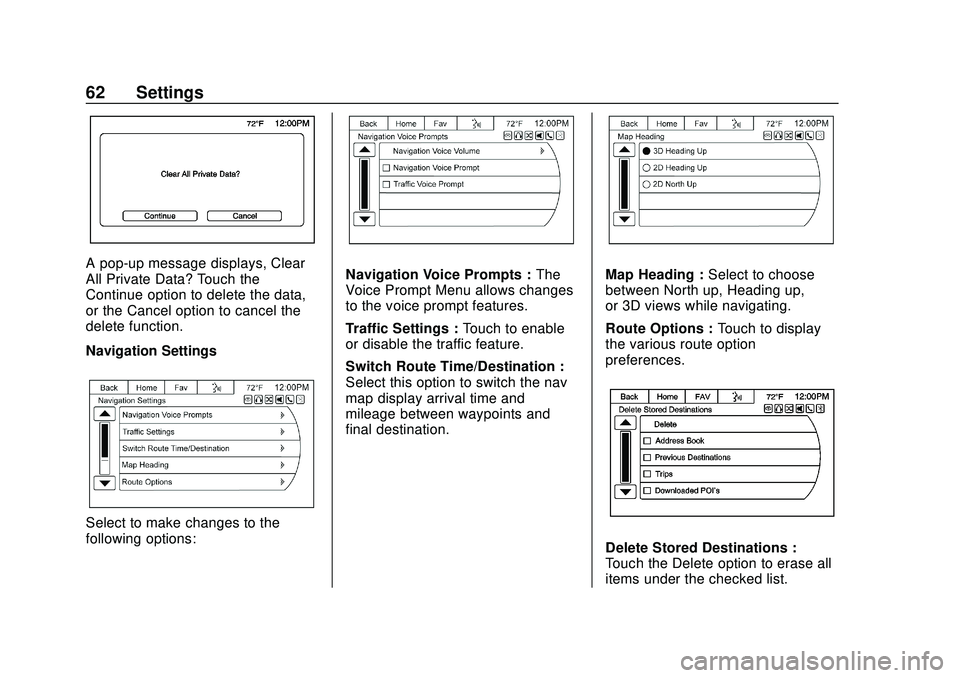
Express/Savana Infotainment System (GMNA Authoring U.S./Canada)
(GMNA-Localizing-U.S./Canada-13583185) - 2020 - CRC - 6/10/19
62 Settings
A pop-up message displays, Clear
All Private Data? Touch the
Continue option to delete the data,
or the Cancel option to cancel the
delete function.
Navigation Settings
Select to make changes to the
following options:
Navigation Voice Prompts :The
Voice Prompt Menu allows changes
to the voice prompt features.
Traffic Settings : Touch to enable
or disable the traffic feature.
Switch Route Time/Destination :
Select this option to switch the nav
map display arrival time and
mileage between waypoints and
final destination.Map Heading : Select to choose
between North up, Heading up,
or 3D views while navigating.
Route Options : Touch to display
the various route option
preferences.
Delete Stored Destinations :
Touch the Delete option to erase all
items under the checked list.
Page 64 of 90
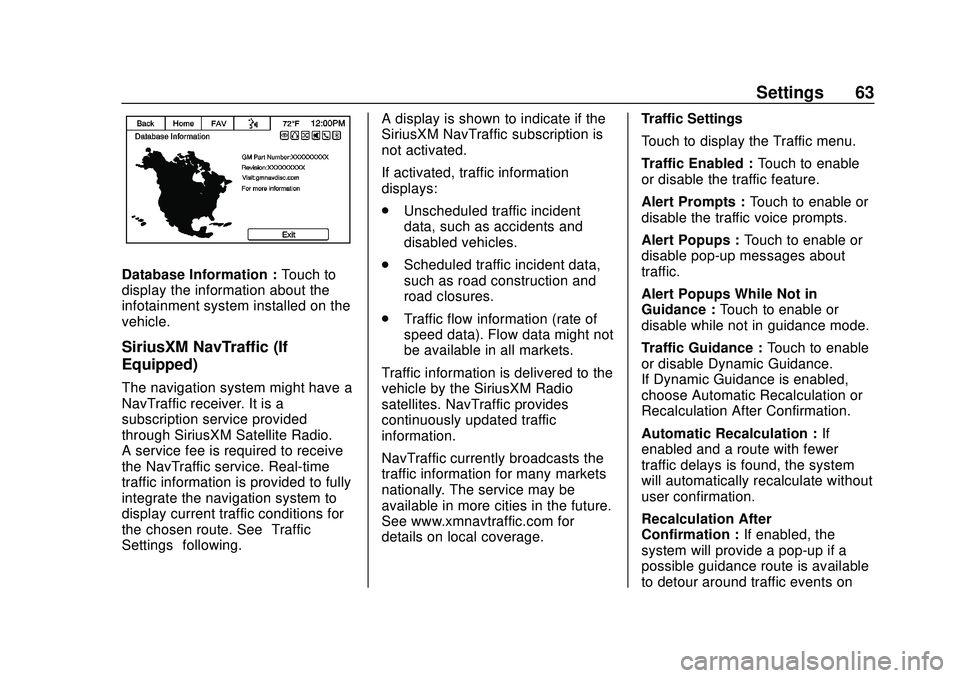
Express/Savana Infotainment System (GMNA Authoring U.S./Canada)
(GMNA-Localizing-U.S./Canada-13583185) - 2020 - CRC - 6/10/19
Settings 63
Database Information :Touch to
display the information about the
infotainment system installed on the
vehicle.
SiriusXM NavTraffic (If
Equipped)
The navigation system might have a
NavTraffic receiver. It is a
subscription service provided
through SiriusXM Satellite Radio.
A service fee is required to receive
the NavTraffic service. Real-time
traffic information is provided to fully
integrate the navigation system to
display current traffic conditions for
the chosen route. See “Traffic
Settings” following. A display is shown to indicate if the
SiriusXM NavTraffic subscription is
not activated.
If activated, traffic information
displays:
.
Unscheduled traffic incident
data, such as accidents and
disabled vehicles.
. Scheduled traffic incident data,
such as road construction and
road closures.
. Traffic flow information (rate of
speed data). Flow data might not
be available in all markets.
Traffic information is delivered to the
vehicle by the SiriusXM Radio
satellites. NavTraffic provides
continuously updated traffic
information.
NavTraffic currently broadcasts the
traffic information for many markets
nationally. The service may be
available in more cities in the future.
See www.xmnavtraffic.com for
details on local coverage. Traffic Settings
Touch to display the Traffic menu.
Traffic Enabled :
Touch to enable
or disable the traffic feature.
Alert Prompts : Touch to enable or
disable the traffic voice prompts.
Alert Popups : Touch to enable or
disable pop-up messages about
traffic.
Alert Popups While Not in
Guidance : Touch to enable or
disable while not in guidance mode.
Traffic Guidance : Touch to enable
or disable Dynamic Guidance.
If Dynamic Guidance is enabled,
choose Automatic Recalculation or
Recalculation After Confirmation.
Automatic Recalculation : If
enabled and a route with fewer
traffic delays is found, the system
will automatically recalculate without
user confirmation.
Recalculation After
Confirmation : If enabled, the
system will provide a pop-up if a
possible guidance route is available
to detour around traffic events on
Page 88 of 90
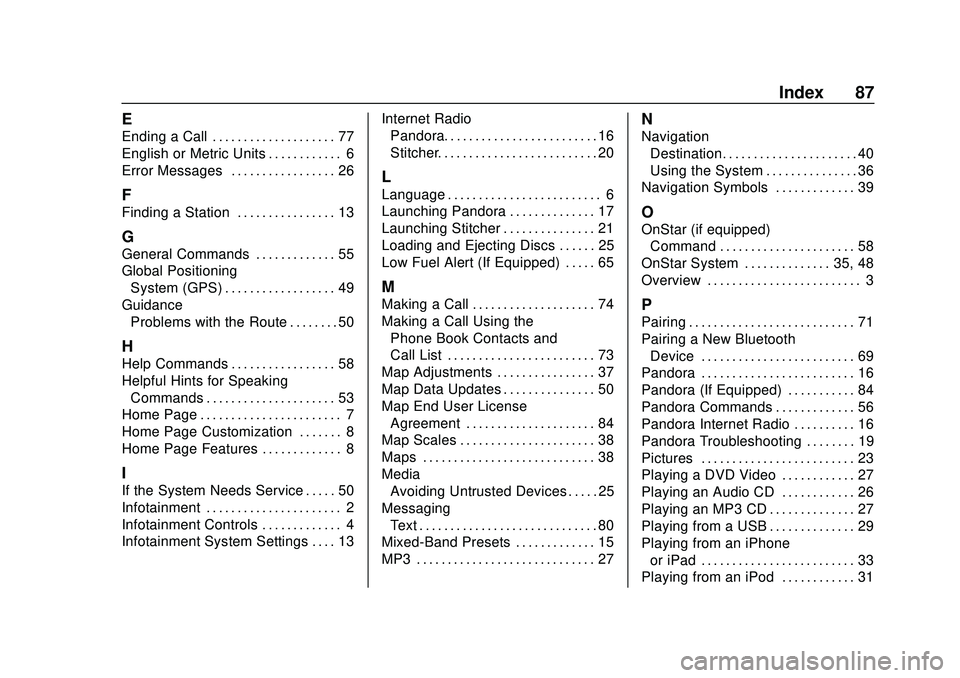
Express/Savana Infotainment System (GMNA Authoring U.S./Canada)
(GMNA-Localizing-U.S./Canada-13583185) - 2020 - CRC - 6/10/19
Index 87
E
Ending a Call . . . . . . . . . . . . . . . . . . . . 77
English or Metric Units . . . . . . . . . . . . 6
Error Messages . . . . . . . . . . . . . . . . . 26
F
Finding a Station . . . . . . . . . . . . . . . . 13
G
General Commands . . . . . . . . . . . . . 55
Global PositioningSystem (GPS) . . . . . . . . . . . . . . . . . . 49
Guidance Problems with the Route . . . . . . . . 50
H
Help Commands . . . . . . . . . . . . . . . . . 58
Helpful Hints for SpeakingCommands . . . . . . . . . . . . . . . . . . . . . 53
Home Page . . . . . . . . . . . . . . . . . . . . . . . 7
Home Page Customization . . . . . . . 8
Home Page Features . . . . . . . . . . . . . 8
I
If the System Needs Service . . . . . 50
Infotainment . . . . . . . . . . . . . . . . . . . . . . 2
Infotainment Controls . . . . . . . . . . . . . 4
Infotainment System Settings . . . . 13 Internet Radio
Pandora. . . . . . . . . . . . . . . . . . . . . . . . . 16
Stitcher. . . . . . . . . . . . . . . . . . . . . . . . . . 20
L
Language . . . . . . . . . . . . . . . . . . . . . . . . . 6
Launching Pandora . . . . . . . . . . . . . . 17
Launching Stitcher . . . . . . . . . . . . . . . 21
Loading and Ejecting Discs . . . . . . 25
Low Fuel Alert (If Equipped) . . . . . 65
M
Making a Call . . . . . . . . . . . . . . . . . . . . 74
Making a Call Using the
Phone Book Contacts and
Call List . . . . . . . . . . . . . . . . . . . . . . . . 73
Map Adjustments . . . . . . . . . . . . . . . . 37
Map Data Updates . . . . . . . . . . . . . . . 50
Map End User License
Agreement . . . . . . . . . . . . . . . . . . . . . 84
Map Scales . . . . . . . . . . . . . . . . . . . . . . 38
Maps . . . . . . . . . . . . . . . . . . . . . . . . . . . . 38
Media Avoiding Untrusted Devices . . . . . 25
Messaging Text . . . . . . . . . . . . . . . . . . . . . . . . . . . . . 80
Mixed-Band Presets . . . . . . . . . . . . . 15
MP3 . . . . . . . . . . . . . . . . . . . . . . . . . . . . . 27
N
Navigation
Destination. . . . . . . . . . . . . . . . . . . . . . 40
Using the System . . . . . . . . . . . . . . . 36
Navigation Symbols . . . . . . . . . . . . . 39
O
OnStar (if equipped)
Command . . . . . . . . . . . . . . . . . . . . . . 58
OnStar System . . . . . . . . . . . . . . 35, 48
Overview . . . . . . . . . . . . . . . . . . . . . . . . . 3
P
Pairing . . . . . . . . . . . . . . . . . . . . . . . . . . . 71
Pairing a New Bluetooth Device . . . . . . . . . . . . . . . . . . . . . . . . . 69
Pandora . . . . . . . . . . . . . . . . . . . . . . . . . 16
Pandora (If Equipped) . . . . . . . . . . . 84
Pandora Commands . . . . . . . . . . . . . 56
Pandora Internet Radio . . . . . . . . . . 16
Pandora Troubleshooting . . . . . . . . 19
Pictures . . . . . . . . . . . . . . . . . . . . . . . . . 23
Playing a DVD Video . . . . . . . . . . . . 27
Playing an Audio CD . . . . . . . . . . . . 26
Playing an MP3 CD . . . . . . . . . . . . . . 27
Playing from a USB . . . . . . . . . . . . . . 29
Playing from an iPhone or iPad . . . . . . . . . . . . . . . . . . . . . . . . . 33
Playing from an iPod . . . . . . . . . . . . 31
Page 89 of 90
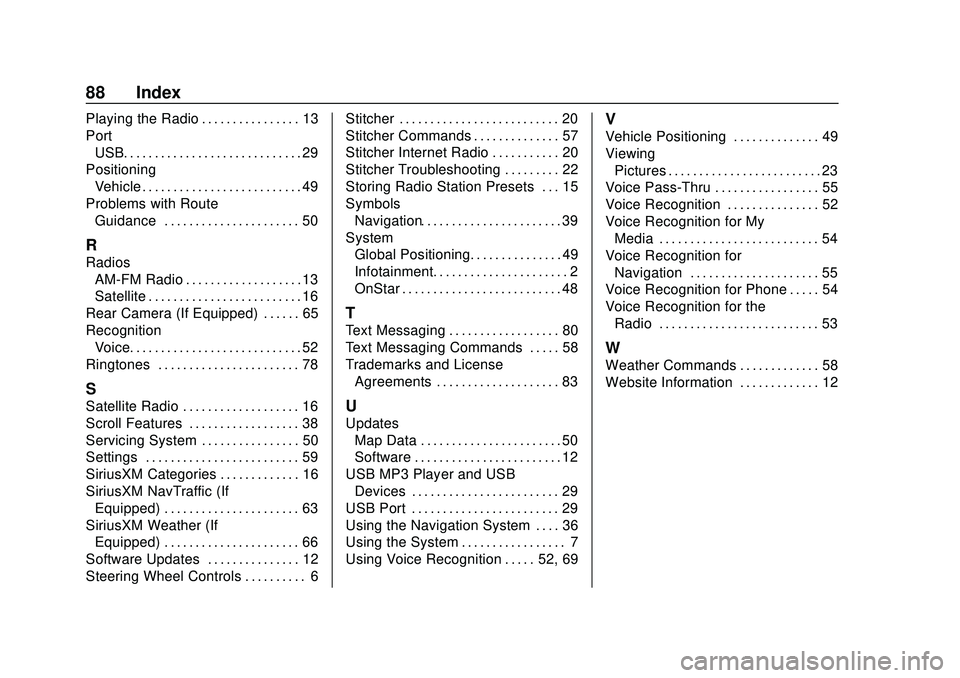
Express/Savana Infotainment System (GMNA Authoring U.S./Canada)
(GMNA-Localizing-U.S./Canada-13583185) - 2020 - CRC - 6/10/19
88 Index
Playing the Radio . . . . . . . . . . . . . . . . 13
PortUSB. . . . . . . . . . . . . . . . . . . . . . . . . . . . . 29
Positioning Vehicle . . . . . . . . . . . . . . . . . . . . . . . . . . 49
Problems with Route Guidance . . . . . . . . . . . . . . . . . . . . . . 50
R
Radios
AM-FM Radio . . . . . . . . . . . . . . . . . . . 13
Satellite . . . . . . . . . . . . . . . . . . . . . . . . . 16
Rear Camera (If Equipped) . . . . . . 65
Recognition Voice. . . . . . . . . . . . . . . . . . . . . . . . . . . . 52
Ringtones . . . . . . . . . . . . . . . . . . . . . . . 78
S
Satellite Radio . . . . . . . . . . . . . . . . . . . 16
Scroll Features . . . . . . . . . . . . . . . . . . 38
Servicing System . . . . . . . . . . . . . . . . 50
Settings . . . . . . . . . . . . . . . . . . . . . . . . . 59
SiriusXM Categories . . . . . . . . . . . . . 16
SiriusXM NavTraffic (If Equipped) . . . . . . . . . . . . . . . . . . . . . . 63
SiriusXM Weather (If Equipped) . . . . . . . . . . . . . . . . . . . . . . 66
Software Updates . . . . . . . . . . . . . . . 12
Steering Wheel Controls . . . . . . . . . . 6 Stitcher . . . . . . . . . . . . . . . . . . . . . . . . . . 20
Stitcher Commands . . . . . . . . . . . . . . 57
Stitcher Internet Radio . . . . . . . . . . . 20
Stitcher Troubleshooting . . . . . . . . . 22
Storing Radio Station Presets . . . 15
Symbols
Navigation. . . . . . . . . . . . . . . . . . . . . . . 39
System Global Positioning. . . . . . . . . . . . . . . 49
Infotainment. . . . . . . . . . . . . . . . . . . . . . 2
OnStar . . . . . . . . . . . . . . . . . . . . . . . . . . 48
T
Text Messaging . . . . . . . . . . . . . . . . . . 80
Text Messaging Commands . . . . . 58
Trademarks and LicenseAgreements . . . . . . . . . . . . . . . . . . . . 83
U
Updates
Map Data . . . . . . . . . . . . . . . . . . . . . . . 50
Software . . . . . . . . . . . . . . . . . . . . . . . . 12
USB MP3 Player and USB Devices . . . . . . . . . . . . . . . . . . . . . . . . 29
USB Port . . . . . . . . . . . . . . . . . . . . . . . . 29
Using the Navigation System . . . . 36
Using the System . . . . . . . . . . . . . . . . . 7
Using Voice Recognition . . . . . 52, 69
V
Vehicle Positioning . . . . . . . . . . . . . . 49
Viewing Pictures . . . . . . . . . . . . . . . . . . . . . . . . . 23
Voice Pass-Thru . . . . . . . . . . . . . . . . . 55
Voice Recognition . . . . . . . . . . . . . . . 52
Voice Recognition for My
Media . . . . . . . . . . . . . . . . . . . . . . . . . . 54
Voice Recognition for Navigation . . . . . . . . . . . . . . . . . . . . . 55
Voice Recognition for Phone . . . . . 54
Voice Recognition for the Radio . . . . . . . . . . . . . . . . . . . . . . . . . . 53
W
Weather Commands . . . . . . . . . . . . . 58
Website Information . . . . . . . . . . . . . 12