steering CHEVROLET EXPRESS 2020 Infotainment System Manual
[x] Cancel search | Manufacturer: CHEVROLET, Model Year: 2020, Model line: EXPRESS, Model: CHEVROLET EXPRESS 2020Pages: 90, PDF Size: 1.62 MB
Page 3 of 90
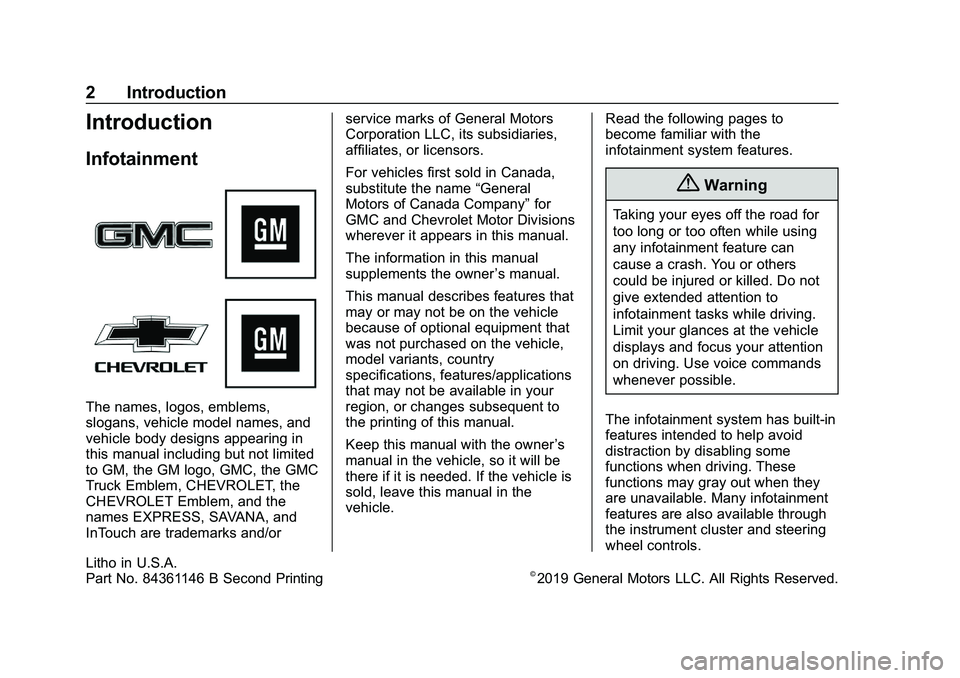
Express/Savana Infotainment System (GMNA Authoring U.S./Canada)
(GMNA-Localizing-U.S./Canada-13583185) - 2020 - CRC - 10/31/19
2 Introduction
Introduction
Infotainment
The names, logos, emblems,
slogans, vehicle model names, and
vehicle body designs appearing in
this manual including but not limited
to GM, the GM logo, GMC, the GMC
Truck Emblem, CHEVROLET, the
CHEVROLET Emblem, and the
names EXPRESS, SAVANA, and
InTouch are trademarks and/orservice marks of General Motors
Corporation LLC, its subsidiaries,
affiliates, or licensors.
For vehicles first sold in Canada,
substitute the name
“General
Motors of Canada Company” for
GMC and Chevrolet Motor Divisions
wherever it appears in this manual.
The information in this manual
supplements the owner ’s manual.
This manual describes features that
may or may not be on the vehicle
because of optional equipment that
was not purchased on the vehicle,
model variants, country
specifications, features/applications
that may not be available in your
region, or changes subsequent to
the printing of this manual.
Keep this manual with the owner ’s
manual in the vehicle, so it will be
there if it is needed. If the vehicle is
sold, leave this manual in the
vehicle. Read the following pages to
become familiar with the
infotainment system features.
{Warning
Taking your eyes off the road for
too long or too often while using
any infotainment feature can
cause a crash. You or others
could be injured or killed. Do not
give extended attention to
infotainment tasks while driving.
Limit your glances at the vehicle
displays and focus your attention
on driving. Use voice commands
whenever possible.
The infotainment system has built-in
features intended to help avoid
distraction by disabling some
functions when driving. These
functions may gray out when they
are unavailable. Many infotainment
features are also available through
the instrument cluster and steering
wheel controls.
Litho in U.S.A.
Part No. 84361146 B Second Printing©2019 General Motors LLC. All Rights Reserved.
Page 4 of 90
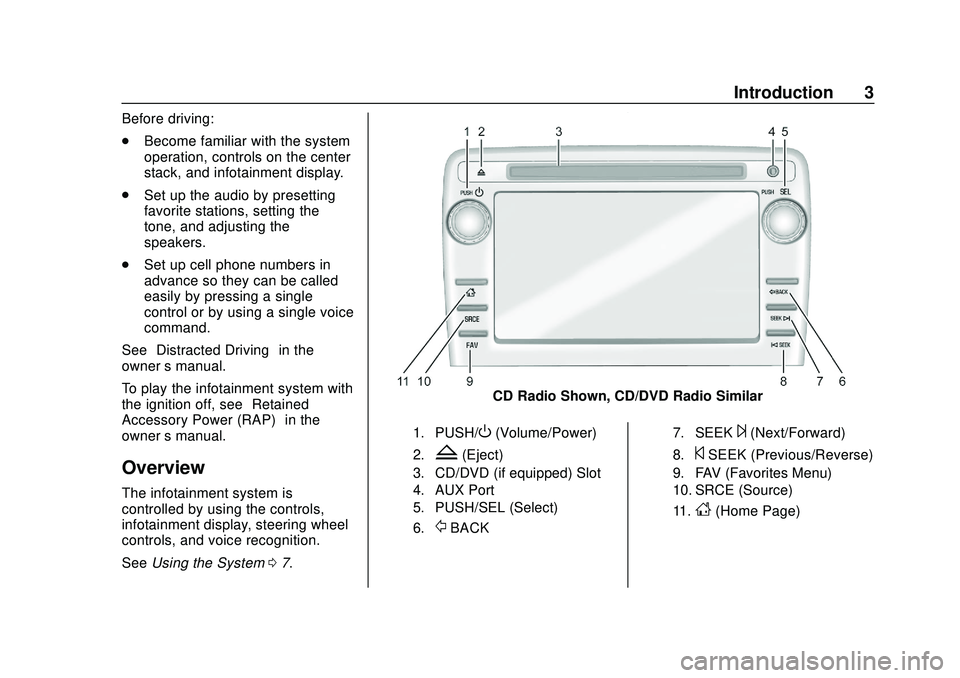
Express/Savana Infotainment System (GMNA Authoring U.S./Canada)
(GMNA-Localizing-U.S./Canada-13583185) - 2020 - CRC - 6/10/19
Introduction 3
Before driving:
.Become familiar with the system
operation, controls on the center
stack, and infotainment display.
. Set up the audio by presetting
favorite stations, setting the
tone, and adjusting the
speakers.
. Set up cell phone numbers in
advance so they can be called
easily by pressing a single
control or by using a single voice
command.
See “Distracted Driving” in the
owner ’s manual.
To play the infotainment system with
the ignition off, see “Retained
Accessory Power (RAP)” in the
owner ’s manual.
Overview
The infotainment system is
controlled by using the controls,
infotainment display, steering wheel
controls, and voice recognition.
SeeUsing the System 07.
CD Radio Shown, CD/DVD Radio Similar
1. PUSH/O(Volume/Power)
2.Z(Eject)
3. CD/DVD (if equipped) Slot
4. AUX Port
5. PUSH/SEL (Select)
6.
/BACK
7. SEEK¨(Next/Forward)
8.©SEEK (Previous/Reverse)
9. FAV (Favorites Menu)
10. SRCE (Source)
11.
D(Home Page)
Page 7 of 90
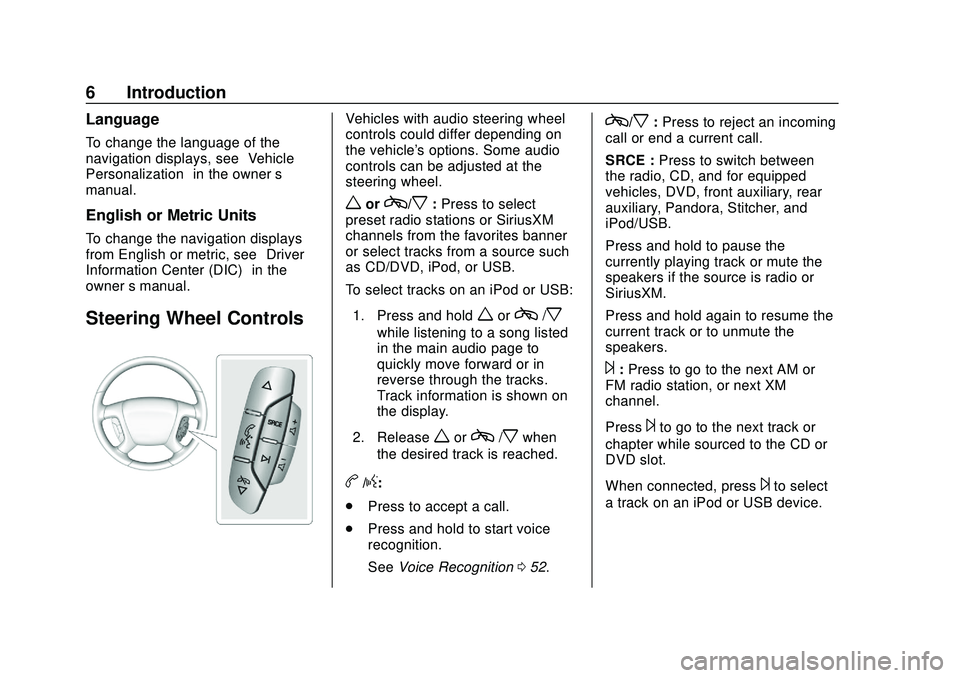
Express/Savana Infotainment System (GMNA Authoring U.S./Canada)
(GMNA-Localizing-U.S./Canada-13583185) - 2020 - CRC - 6/10/19
6 Introduction
Language
To change the language of the
navigation displays, see“Vehicle
Personalization” in the owner’s
manual.
English or Metric Units
To change the navigation displays
from English or metric, see “Driver
Information Center (DIC)” in the
owner ’s manual.
Steering Wheel Controls
Vehicles with audio steering wheel
controls could differ depending on
the vehicle's options. Some audio
controls can be adjusted at the
steering wheel.
worc/x:Press to select
preset radio stations or SiriusXM
channels from the favorites banner
or select tracks from a source such
as CD/DVD, iPod, or USB.
To select tracks on an iPod or USB:
1. Press and hold
worc/x
while listening to a song listed
in the main audio page to
quickly move forward or in
reverse through the tracks.
Track information is shown on
the display.
2. Release
worc/xwhen
the desired track is reached.
b/g:
. Press to accept a call.
. Press and hold to start voice
recognition.
See Voice Recognition 052.
c/x:Press to reject an incoming
call or end a current call.
SRCE : Press to switch between
the radio, CD, and for equipped
vehicles, DVD, front auxiliary, rear
auxiliary, Pandora, Stitcher, and
iPod/USB.
Press and hold to pause the
currently playing track or mute the
speakers if the source is radio or
SiriusXM.
Press and hold again to resume the
current track or to unmute the
speakers.
¨: Press to go to the next AM or
FM radio station, or next XM
channel.
Press
¨to go to the next track or
chapter while sourced to the CD or
DVD slot.
When connected, press
¨to select
a track on an iPod or USB device.
Page 8 of 90
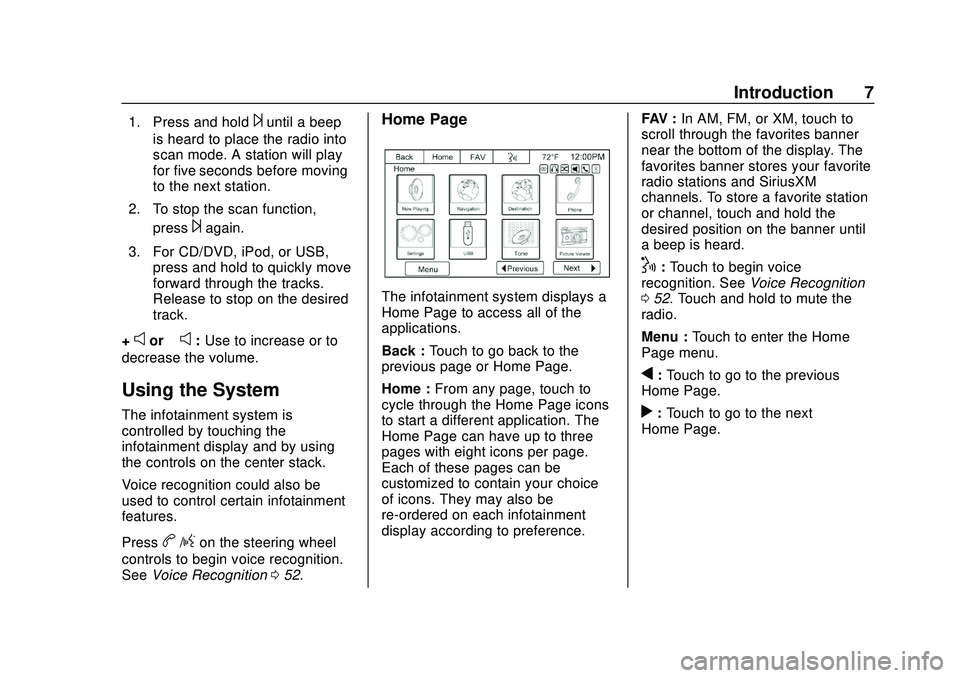
Express/Savana Infotainment System (GMNA Authoring U.S./Canada)
(GMNA-Localizing-U.S./Canada-13583185) - 2020 - CRC - 6/10/19
Introduction 7
1. Press and hold¨until a beep
is heard to place the radio into
scan mode. A station will play
for five seconds before moving
to the next station.
2. To stop the scan function, press
¨again.
3. For CD/DVD, iPod, or USB, press and hold to quickly move
forward through the tracks.
Release to stop on the desired
track.
+
eor –e:Use to increase or to
decrease the volume.
Using the System
The infotainment system is
controlled by touching the
infotainment display and by using
the controls on the center stack.
Voice recognition could also be
used to control certain infotainment
features.
Press
b/gon the steering wheel
controls to begin voice recognition.
See Voice Recognition 052.
Home Page
The infotainment system displays a
Home Page to access all of the
applications.
Back : Touch to go back to the
previous page or Home Page.
Home : From any page, touch to
cycle through the Home Page icons
to start a different application. The
Home Page can have up to three
pages with eight icons per page.
Each of these pages can be
customized to contain your choice
of icons. They may also be
re-ordered on each infotainment
display according to preference. FAV :
In AM, FM, or XM, touch to
scroll through the favorites banner
near the bottom of the display. The
favorites banner stores your favorite
radio stations and SiriusXM
channels. To store a favorite station
or channel, touch and hold the
desired position on the banner until
a beep is heard.
!: Touch to begin voice
recognition. See Voice Recognition
0 52. Touch and hold to mute the
radio.
Menu : Touch to enter the Home
Page menu.
q: Touch to go to the previous
Home Page.
r: Touch to go to the next
Home Page.
Page 14 of 90
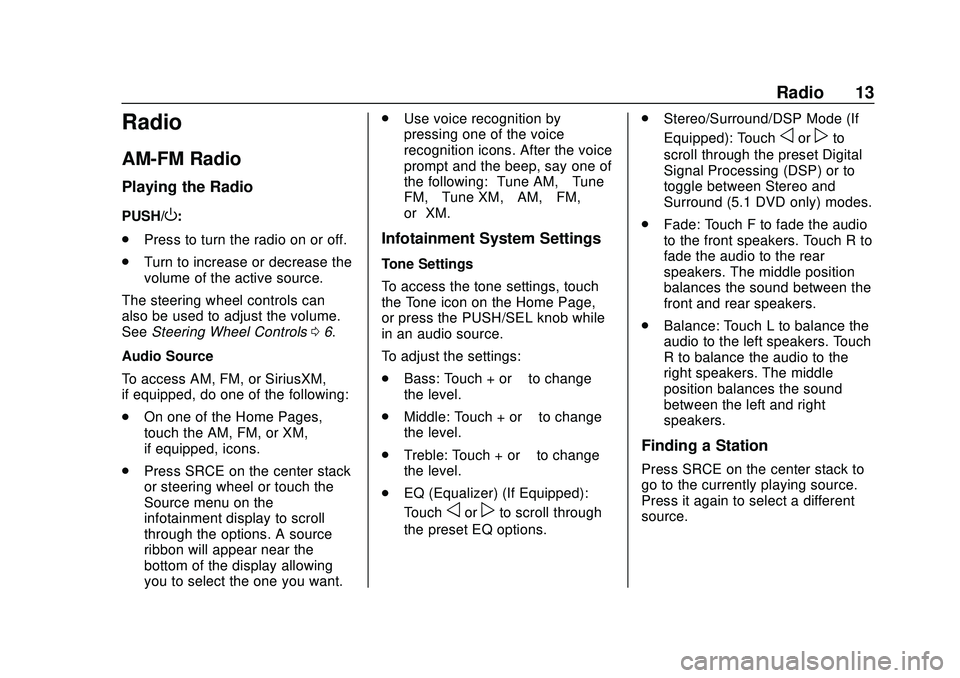
Express/Savana Infotainment System (GMNA Authoring U.S./Canada)
(GMNA-Localizing-U.S./Canada-13583185) - 2020 - CRC - 6/10/19
Radio 13
Radio
AM-FM Radio
Playing the Radio
PUSH/O:
. Press to turn the radio on or off.
. Turn to increase or decrease the
volume of the active source.
The steering wheel controls can
also be used to adjust the volume.
See Steering Wheel Controls 06.
Audio Source
To access AM, FM, or SiriusXM,
if equipped, do one of the following:
. On one of the Home Pages,
touch the AM, FM, or XM,
if equipped, icons.
. Press SRCE on the center stack
or steering wheel or touch the
Source menu on the
infotainment display to scroll
through the options. A source
ribbon will appear near the
bottom of the display allowing
you to select the one you want. .
Use voice recognition by
pressing one of the voice
recognition icons. After the voice
prompt and the beep, say one of
the following: “Tune AM,” “Tune
FM,” “Tune XM,” “AM,” “FM,”
or “XM.”
Infotainment System Settings
Tone Settings
To access the tone settings, touch
the Tone icon on the Home Page,
or press the PUSH/SEL knob while
in an audio source.
To adjust the settings:
.
Bass: Touch + or –to change
the level.
. Middle: Touch + or –to change
the level.
. Treble: Touch + or –to change
the level.
. EQ (Equalizer) (If Equipped):
Touch
oorpto scroll through
the preset EQ options. .
Stereo/Surround/DSP Mode (If
Equipped): Touch
oorpto
scroll through the preset Digital
Signal Processing (DSP) or to
toggle between Stereo and
Surround (5.1 DVD only) modes.
. Fade: Touch F to fade the audio
to the front speakers. Touch R to
fade the audio to the rear
speakers. The middle position
balances the sound between the
front and rear speakers.
. Balance: Touch L to balance the
audio to the left speakers. Touch
R to balance the audio to the
right speakers. The middle
position balances the sound
between the left and right
speakers.
Finding a Station
Press SRCE on the center stack to
go to the currently playing source.
Press it again to select a different
source.
Page 15 of 90
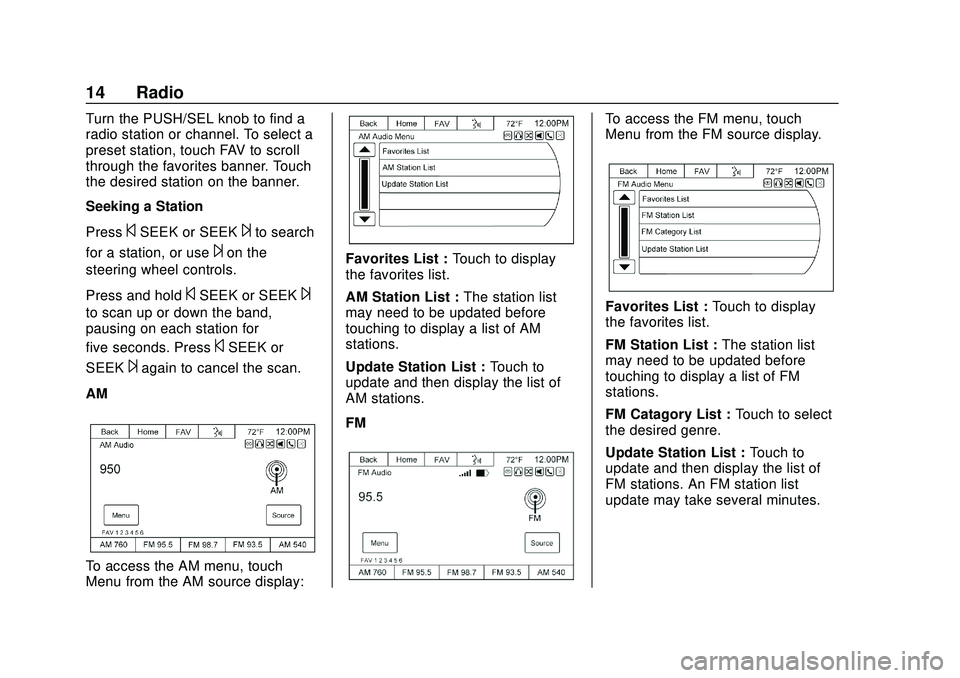
Express/Savana Infotainment System (GMNA Authoring U.S./Canada)
(GMNA-Localizing-U.S./Canada-13583185) - 2020 - CRC - 6/10/19
14 Radio
Turn the PUSH/SEL knob to find a
radio station or channel. To select a
preset station, touch FAV to scroll
through the favorites banner. Touch
the desired station on the banner.
Seeking a Station
Press
©SEEK or SEEK¨to search
for a station, or use
¨on the
steering wheel controls.
Press and hold
©SEEK or SEEK¨
to scan up or down the band,
pausing on each station for
five seconds. Press
©SEEK or
SEEK
¨again to cancel the scan.
AM
To access the AM menu, touch
Menu from the AM source display:
Favorites List : Touch to display
the favorites list.
AM Station List : The station list
may need to be updated before
touching to display a list of AM
stations.
Update Station List : Touch to
update and then display the list of
AM stations.
FM
To access the FM menu, touch
Menu from the FM source display.
Favorites List : Touch to display
the favorites list.
FM Station List : The station list
may need to be updated before
touching to display a list of FM
stations.
FM Catagory List : Touch to select
the desired genre.
Update Station List : Touch to
update and then display the list of
FM stations. An FM station list
update may take several minutes.
Page 18 of 90
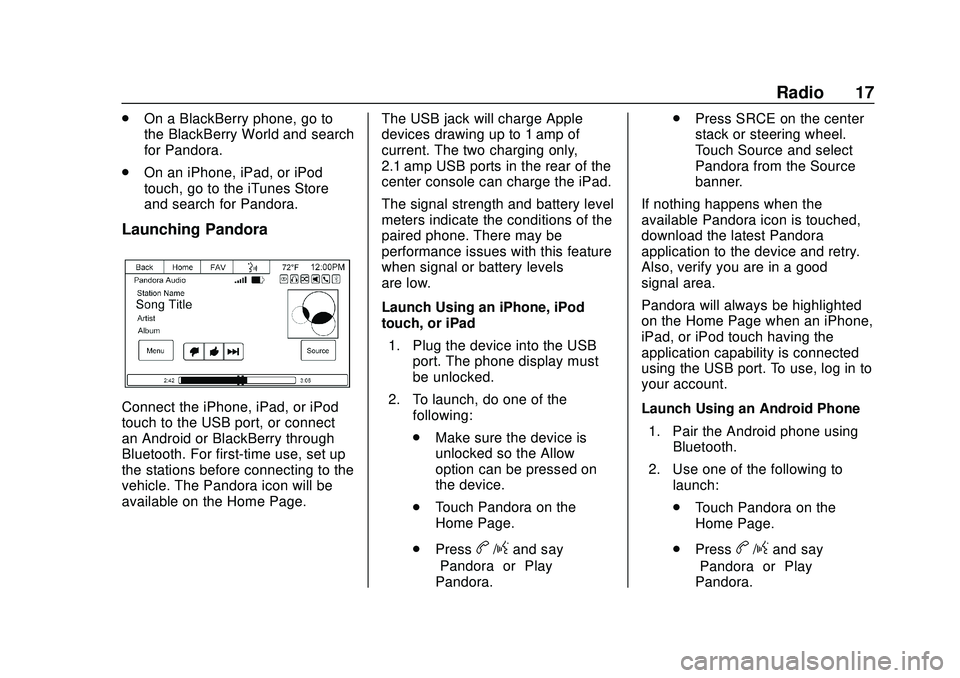
Express/Savana Infotainment System (GMNA Authoring U.S./Canada)
(GMNA-Localizing-U.S./Canada-13583185) - 2020 - CRC - 6/10/19
Radio 17
.On a BlackBerry phone, go to
the BlackBerry World and search
for Pandora.
. On an iPhone, iPad, or iPod
touch, go to the iTunes Store
and search for Pandora.
Launching Pandora
Connect the iPhone, iPad, or iPod
touch to the USB port, or connect
an Android or BlackBerry through
Bluetooth. For first-time use, set up
the stations before connecting to the
vehicle. The Pandora icon will be
available on the Home Page. The USB jack will charge Apple
devices drawing up to 1 amp of
current. The two charging only,
2.1 amp USB ports in the rear of the
center console can charge the iPad.
The signal strength and battery level
meters indicate the conditions of the
paired phone. There may be
performance issues with this feature
when signal or battery levels
are low.
Launch Using an iPhone, iPod
touch, or iPad
1. Plug the device into the USB port. The phone display must
be unlocked.
2. To launch, do one of the following:
.Make sure the device is
unlocked so the Allow
option can be pressed on
the device.
. Touch Pandora on the
Home Page.
. Press
b/gand say
“Pandora” or“Play
Pandora.” .
Press SRCE on the center
stack or steering wheel.
Touch Source and select
Pandora from the Source
banner.
If nothing happens when the
available Pandora icon is touched,
download the latest Pandora
application to the device and retry.
Also, verify you are in a good
signal area.
Pandora will always be highlighted
on the Home Page when an iPhone,
iPad, or iPod touch having the
application capability is connected
using the USB port. To use, log in to
your account.
Launch Using an Android Phone 1. Pair the Android phone using Bluetooth.
2. Use one of the following to launch:
.Touch Pandora on the
Home Page.
. Pressb/gand say
“Pandora” or“Play
Pandora.”
Page 19 of 90
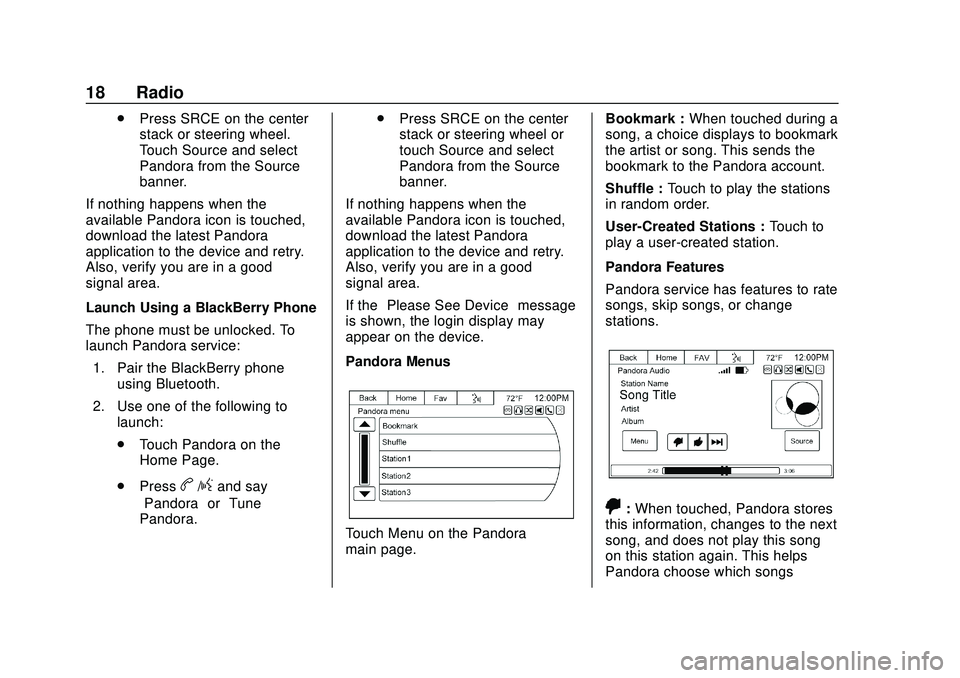
Express/Savana Infotainment System (GMNA Authoring U.S./Canada)
(GMNA-Localizing-U.S./Canada-13583185) - 2020 - CRC - 6/10/19
18 Radio
.Press SRCE on the center
stack or steering wheel.
Touch Source and select
Pandora from the Source
banner.
If nothing happens when the
available Pandora icon is touched,
download the latest Pandora
application to the device and retry.
Also, verify you are in a good
signal area.
Launch Using a BlackBerry Phone
The phone must be unlocked. To
launch Pandora service:
1. Pair the BlackBerry phone using Bluetooth.
2. Use one of the following to launch:
.Touch Pandora on the
Home Page.
. Press
b/gand say
“Pandora” or“Tune
Pandora.” .
Press SRCE on the center
stack or steering wheel or
touch Source and select
Pandora from the Source
banner.
If nothing happens when the
available Pandora icon is touched,
download the latest Pandora
application to the device and retry.
Also, verify you are in a good
signal area.
If the “Please See Device” message
is shown, the login display may
appear on the device.
Pandora Menus
Touch Menu on the Pandora
main page. Bookmark :
When touched during a
song, a choice displays to bookmark
the artist or song. This sends the
bookmark to the Pandora account.
Shuffle : Touch to play the stations
in random order.
User-Created Stations : Touch to
play a user-created station.
Pandora Features
Pandora service has features to rate
songs, skip songs, or change
stations.
,: When touched, Pandora stores
this information, changes to the next
song, and does not play this song
on this station again. This helps
Pandora choose which songs
Page 31 of 90
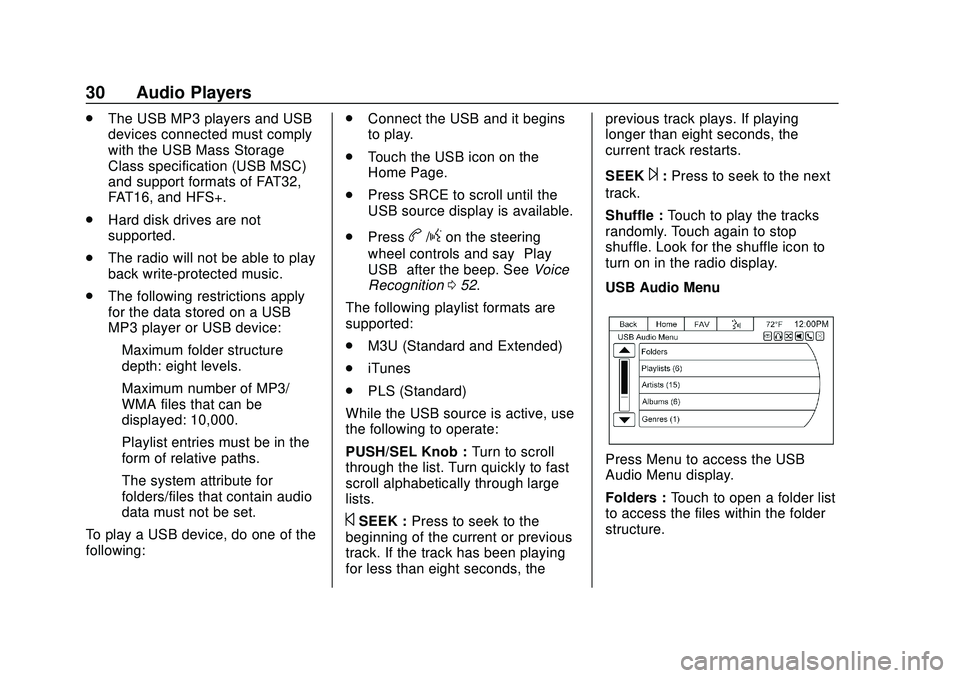
Express/Savana Infotainment System (GMNA Authoring U.S./Canada)
(GMNA-Localizing-U.S./Canada-13583185) - 2020 - CRC - 6/10/19
30 Audio Players
.The USB MP3 players and USB
devices connected must comply
with the USB Mass Storage
Class specification (USB MSC)
and support formats of FAT32,
FAT16, and HFS+.
. Hard disk drives are not
supported.
. The radio will not be able to play
back write-protected music.
. The following restrictions apply
for the data stored on a USB
MP3 player or USB device:
‐Maximum folder structure
depth: eight levels.
‐ Maximum number of MP3/
WMA files that can be
displayed: 10,000.
‐ Playlist entries must be in the
form of relative paths.
‐ The system attribute for
folders/files that contain audio
data must not be set.
To play a USB device, do one of the
following: .
Connect the USB and it begins
to play.
. Touch the USB icon on the
Home Page.
. Press SRCE to scroll until the
USB source display is available.
. Press
b/gon the steering
wheel controls and say “Play
USB” after the beep. See Voice
Recognition 052.
The following playlist formats are
supported:
. M3U (Standard and Extended)
. iTunes
. PLS (Standard)
While the USB source is active, use
the following to operate:
PUSH/SEL Knob : Turn to scroll
through the list. Turn quickly to fast
scroll alphabetically through large
lists.
©SEEK : Press to seek to the
beginning of the current or previous
track. If the track has been playing
for less than eight seconds, the previous track plays. If playing
longer than eight seconds, the
current track restarts.
SEEK
¨:
Press to seek to the next
track.
Shuffle : Touch to play the tracks
randomly. Touch again to stop
shuffle. Look for the shuffle icon to
turn on in the radio display.
USB Audio Menu
Press Menu to access the USB
Audio Menu display.
Folders : Touch to open a folder list
to access the files within the folder
structure.
Page 35 of 90
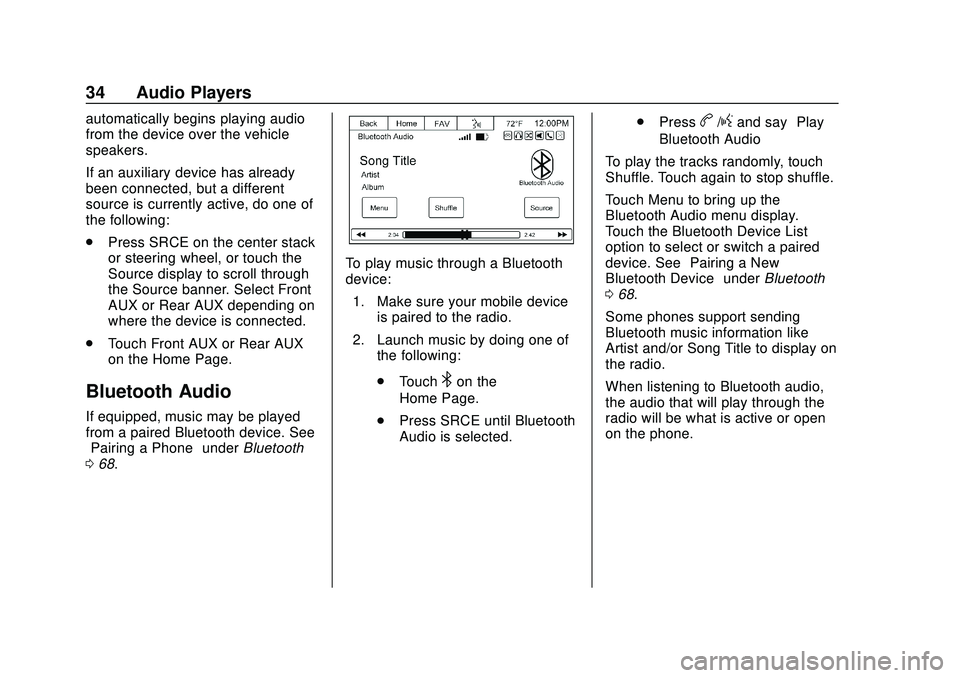
Express/Savana Infotainment System (GMNA Authoring U.S./Canada)
(GMNA-Localizing-U.S./Canada-13583185) - 2020 - CRC - 6/10/19
34 Audio Players
automatically begins playing audio
from the device over the vehicle
speakers.
If an auxiliary device has already
been connected, but a different
source is currently active, do one of
the following:
.Press SRCE on the center stack
or steering wheel, or touch the
Source display to scroll through
the Source banner. Select Front
AUX or Rear AUX depending on
where the device is connected.
. Touch Front AUX or Rear AUX
on the Home Page.
Bluetooth Audio
If equipped, music may be played
from a paired Bluetooth device. See
“Pairing a Phone” underBluetooth
0 68.
To play music through a Bluetooth
device:
1. Make sure your mobile device is paired to the radio.
2. Launch music by doing one of the following:
.Touch
4on the
Home Page.
. Press SRCE until Bluetooth
Audio is selected. .
Press
b/gand say “Play
Bluetooth Audio”
To play the tracks randomly, touch
Shuffle. Touch again to stop shuffle.
Touch Menu to bring up the
Bluetooth Audio menu display.
Touch the Bluetooth Device List
option to select or switch a paired
device. See “Pairing a New
Bluetooth Device” underBluetooth
0 68.
Some phones support sending
Bluetooth music information like
Artist and/or Song Title to display on
the radio.
When listening to Bluetooth audio,
the audio that will play through the
radio will be what is active or open
on the phone.