steering CHEVROLET EXPRESS 2020 Infotainment System Manual
[x] Cancel search | Manufacturer: CHEVROLET, Model Year: 2020, Model line: EXPRESS, Model: CHEVROLET EXPRESS 2020Pages: 90, PDF Size: 1.62 MB
Page 53 of 90
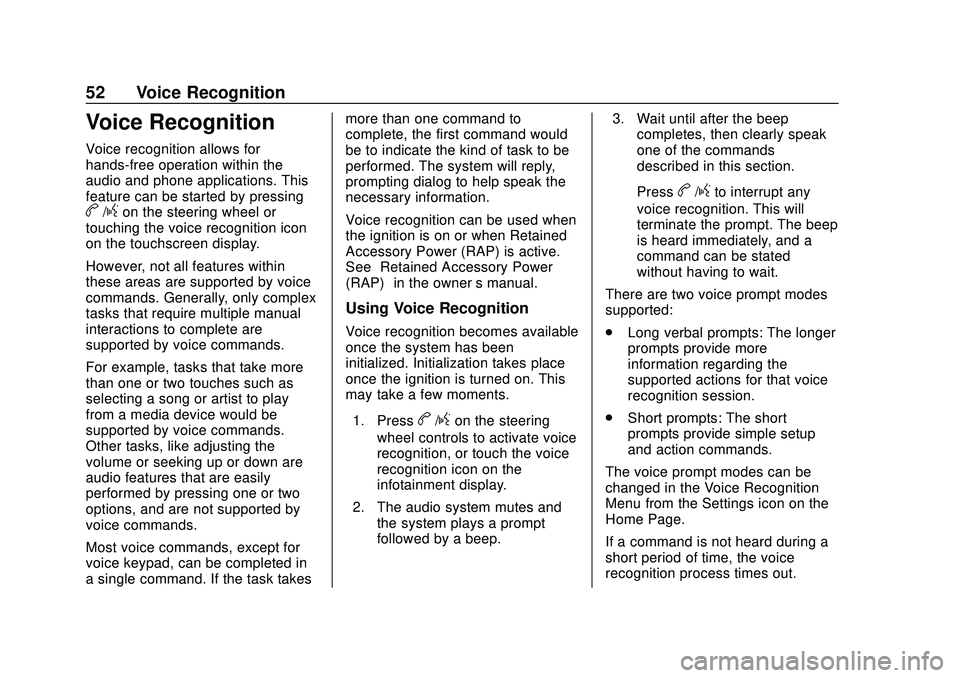
Express/Savana Infotainment System (GMNA Authoring U.S./Canada)
(GMNA-Localizing-U.S./Canada-13583185) - 2020 - CRC - 6/10/19
52 Voice Recognition
Voice Recognition
Voice recognition allows for
hands-free operation within the
audio and phone applications. This
feature can be started by pressing
b/gon the steering wheel or
touching the voice recognition icon
on the touchscreen display.
However, not all features within
these areas are supported by voice
commands. Generally, only complex
tasks that require multiple manual
interactions to complete are
supported by voice commands.
For example, tasks that take more
than one or two touches such as
selecting a song or artist to play
from a media device would be
supported by voice commands.
Other tasks, like adjusting the
volume or seeking up or down are
audio features that are easily
performed by pressing one or two
options, and are not supported by
voice commands.
Most voice commands, except for
voice keypad, can be completed in
a single command. If the task takes more than one command to
complete, the first command would
be to indicate the kind of task to be
performed. The system will reply,
prompting dialog to help speak the
necessary information.
Voice recognition can be used when
the ignition is on or when Retained
Accessory Power (RAP) is active.
See
“Retained Accessory Power
(RAP)” in the owner ’s manual.
Using Voice Recognition
Voice recognition becomes available
once the system has been
initialized. Initialization takes place
once the ignition is turned on. This
may take a few moments.
1. Press
b/gon the steering
wheel controls to activate voice
recognition, or touch the voice
recognition icon on the
infotainment display.
2. The audio system mutes and the system plays a prompt
followed by a beep. 3. Wait until after the beep
completes, then clearly speak
one of the commands
described in this section.
Press
b/gto interrupt any
voice recognition. This will
terminate the prompt. The beep
is heard immediately, and a
command can be stated
without having to wait.
There are two voice prompt modes
supported:
. Long verbal prompts: The longer
prompts provide more
information regarding the
supported actions for that voice
recognition session.
. Short prompts: The short
prompts provide simple setup
and action commands.
The voice prompt modes can be
changed in the Voice Recognition
Menu from the Settings icon on the
Home Page.
If a command is not heard during a
short period of time, the voice
recognition process times out.
Page 54 of 90
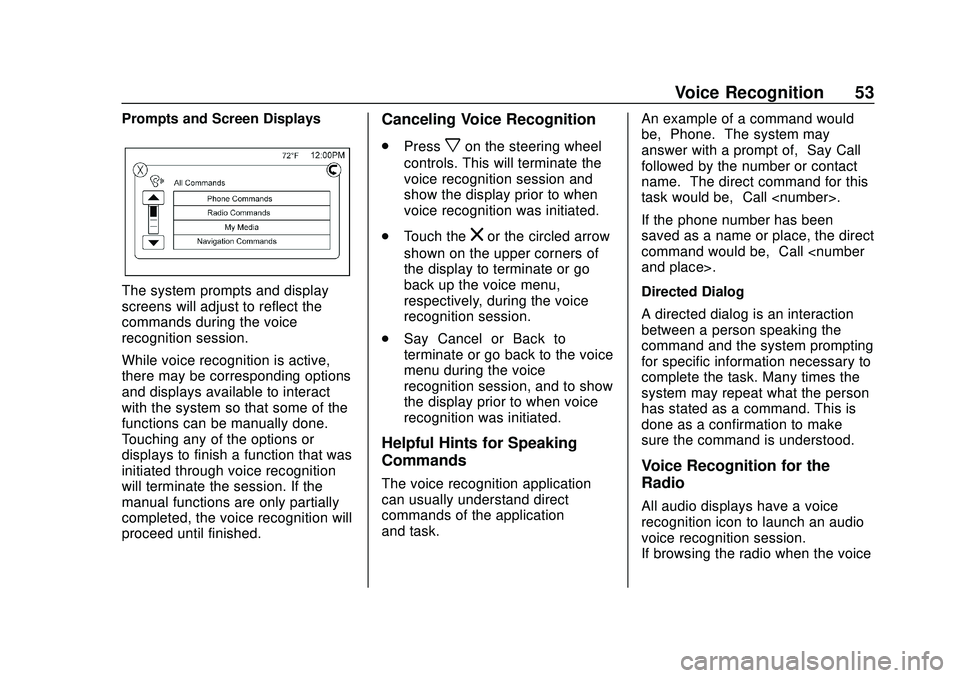
Express/Savana Infotainment System (GMNA Authoring U.S./Canada)
(GMNA-Localizing-U.S./Canada-13583185) - 2020 - CRC - 6/10/19
Voice Recognition 53
Prompts and Screen Displays
The system prompts and display
screens will adjust to reflect the
commands during the voice
recognition session.
While voice recognition is active,
there may be corresponding options
and displays available to interact
with the system so that some of the
functions can be manually done.
Touching any of the options or
displays to finish a function that was
initiated through voice recognition
will terminate the session. If the
manual functions are only partially
completed, the voice recognition will
proceed until finished.
Canceling Voice Recognition
.Pressxon the steering wheel
controls. This will terminate the
voice recognition session and
show the display prior to when
voice recognition was initiated.
. Touch the
zor the circled arrow
shown on the upper corners of
the display to terminate or go
back up the voice menu,
respectively, during the voice
recognition session.
. Say “Cancel” or“Back” to
terminate or go back to the voice
menu during the voice
recognition session, and to show
the display prior to when voice
recognition was initiated.
Helpful Hints for Speaking
Commands
The voice recognition application
can usually understand direct
commands of the application
and task. An example of a command would
be,
“Phone.” The system may
answer with a prompt of, “Say Call
followed by the number or contact
name.” The direct command for this
task would be, “Call
If the phone number has been
saved as a name or place, the direct
command would be, “Call
Directed Dialog
A directed dialog is an interaction
between a person speaking the
command and the system prompting
for specific information necessary to
complete the task. Many times the
system may repeat what the person
has stated as a command. This is
done as a confirmation to make
sure the command is understood.
Voice Recognition for the
Radio
All audio displays have a voice
recognition icon to launch an audio
voice recognition session.
If browsing the radio when the voice
Page 56 of 90
![CHEVROLET EXPRESS 2020 Infotainment System Manual Express/Savana Infotainment System (GMNA Authoring U.S./Canada)
(GMNA-Localizing-U.S./Canada-13583185) - 2020 - CRC - 6/10/19
Voice Recognition 55
((pair [my / this] / add) [[a] new] /
connect [new]) CHEVROLET EXPRESS 2020 Infotainment System Manual Express/Savana Infotainment System (GMNA Authoring U.S./Canada)
(GMNA-Localizing-U.S./Canada-13583185) - 2020 - CRC - 6/10/19
Voice Recognition 55
((pair [my / this] / add) [[a] new] /
connect [new])](/img/24/35694/w960_35694-55.png)
Express/Savana Infotainment System (GMNA Authoring U.S./Canada)
(GMNA-Localizing-U.S./Canada-13583185) - 2020 - CRC - 6/10/19
Voice Recognition 55
((pair [my / this] / add) [[a] new] /
connect [new]) phone :Begin the
Bluetooth pairing process. Follow
instructions on the radio display.
((switch / change) [phone] to / use
/ select / connect)
different phone for outgoing calls.
(switch / to [my] other) / change)
phone : Select to another owned
phone.
redial [the] last (number / contact
/ number) : Initiate a call to the last
dialed number.
(call / dial) [a] contact [open]
(address / phone) book : Go to a
sub-menu location for contact
information.
[go to / start / use] [voice] keypad
/ international call : Go to a
sub-menu location for international
contact information.
Voice Pass-Thru
Voice pass-thru allows access to the
voice recognition commands on the
cell phone, for example, Siri or
Voice Command. See the cell phone manufacturer's user guide to
see if the cell phone supports this
feature. To activate the phone voice
recognition system, press and hold
gon the steering wheel for at least
three seconds.
General Commands
cancel : Instructs the system to
cancel the command.
cancel / stop / end / cancel
request : Instructs the system to
end the speech session.
[no] go back / back / previous
screen : Instructs the system to go
back to the Previous Menu /
Selection.
yes / correct / that is correct /
yeah / ya / yep / yup / sure / right /
OK / positive / you got it /
probably / you bet : Any of these
commands will be accepted by the
system as an answer of yes.
[no] [select / [it’ s] selection]
[number] one / [[no] select]
system to select the number one
line on a menu. [no] [select / [it’
s] selection]
[number] two / [[no] select]
system to select the number two
line on a menu.
[no] [select / [it’ s] selection]
[number] three / [[no] select]
system to select the number three
line on a menu.
[no] [select / [it’ s] selection]
[number] four / [[no] select]
system to select the number four
line on a menu.
no / incorrect / wrong / negative /
none are correct / none of these /
not really / no I said / did not /
nope / na / no way : Instructs the
system to reject the result and
switch the infotainment display.
Voice Recognition for
Navigation
If the voice icon is pressed while on
a map view, the system begins a
voice recognition session.
Page 57 of 90
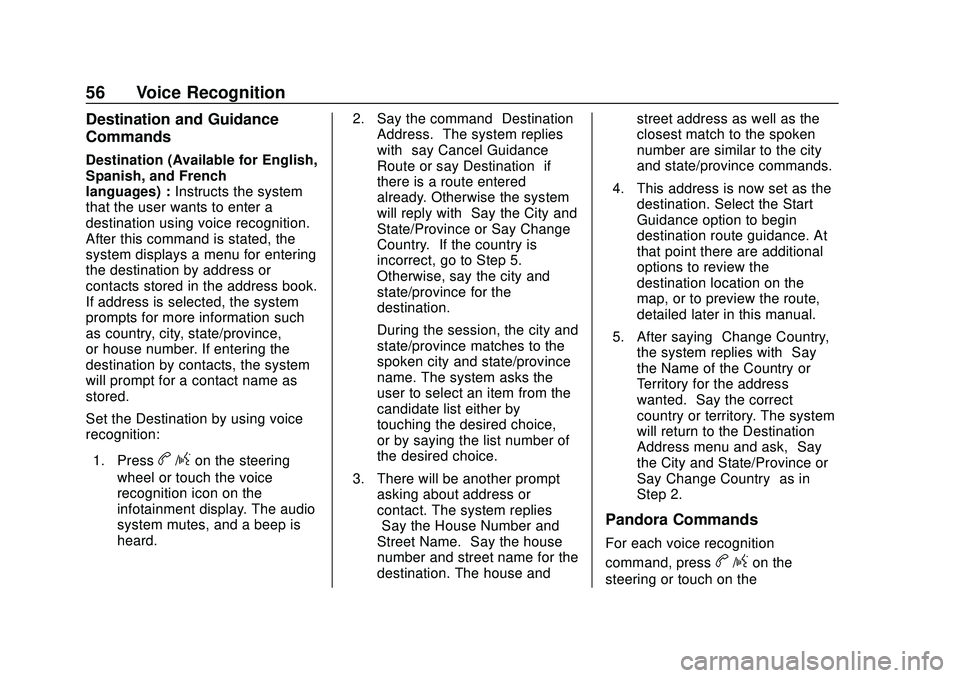
Express/Savana Infotainment System (GMNA Authoring U.S./Canada)
(GMNA-Localizing-U.S./Canada-13583185) - 2020 - CRC - 6/10/19
56 Voice Recognition
Destination and Guidance
Commands
Destination (Available for English,
Spanish, and French
languages) :Instructs the system
that the user wants to enter a
destination using voice recognition.
After this command is stated, the
system displays a menu for entering
the destination by address or
contacts stored in the address book.
If address is selected, the system
prompts for more information such
as country, city, state/province,
or house number. If entering the
destination by contacts, the system
will prompt for a contact name as
stored.
Set the Destination by using voice
recognition:
1. Press
b/gon the steering
wheel or touch the voice
recognition icon on the
infotainment display. The audio
system mutes, and a beep is
heard. 2. Say the command
“Destination
Address.” The system replies
with “say Cancel Guidance
Route or say Destination” if
there is a route entered
already. Otherwise the system
will reply with “Say the City and
State/Province or Say Change
Country.” If the country is
incorrect, go to Step 5.
Otherwise, say the city and
state/province for the
destination.
During the session, the city and
state/province matches to the
spoken city and state/province
name. The system asks the
user to select an item from the
candidate list either by
touching the desired choice,
or by saying the list number of
the desired choice.
3. There will be another prompt asking about address or
contact. The system replies
“Say the House Number and
Street Name.” Say the house
number and street name for the
destination. The house and street address as well as the
closest match to the spoken
number are similar to the city
and state/province commands.
4. This address is now set as the destination. Select the Start
Guidance option to begin
destination route guidance. At
that point there are additional
options to review the
destination location on the
map, or to preview the route,
detailed later in this manual.
5. After saying “Change Country,”
the system replies with “Say
the Name of the Country or
Territory for the address
wanted.” Say the correct
country or territory. The system
will return to the Destination
Address menu and ask, “Say
the City and State/Province or
Say Change Country” as in
Step 2.
Pandora Commands
For each voice recognition
command, press
b/gon the
steering or touch on the
Page 58 of 90
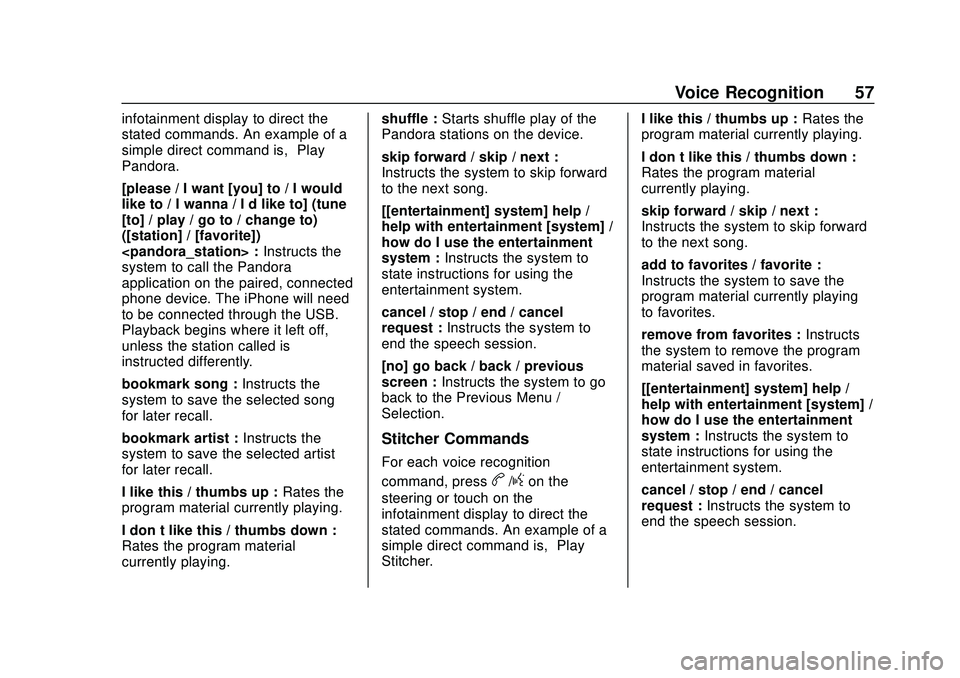
Express/Savana Infotainment System (GMNA Authoring U.S./Canada)
(GMNA-Localizing-U.S./Canada-13583185) - 2020 - CRC - 6/10/19
Voice Recognition 57
infotainment display to direct the
stated commands. An example of a
simple direct command is,“Play
Pandora.”
[please / I want [you] to / I would
like to / I wanna / I’d like to] (tune
[to] / play / go to / change to)
([station] / [favorite])
system to call the Pandora
application on the paired, connected
phone device. The iPhone will need
to be connected through the USB.
Playback begins where it left off,
unless the station called is
instructed differently.
bookmark song : Instructs the
system to save the selected song
for later recall.
bookmark artist : Instructs the
system to save the selected artist
for later recall.
I like this / thumbs up : Rates the
program material currently playing.
I don’t like this / thumbs down :
Rates the program material
currently playing. shuffle :
Starts shuffle play of the
Pandora stations on the device.
skip forward / skip / next :
Instructs the system to skip forward
to the next song.
[[entertainment] system] help /
help with entertainment [system] /
how do I use the entertainment
system : Instructs the system to
state instructions for using the
entertainment system.
cancel / stop / end / cancel
request : Instructs the system to
end the speech session.
[no] go back / back / previous
screen : Instructs the system to go
back to the Previous Menu /
Selection.
Stitcher Commands
For each voice recognition
command, press
b/gon the
steering or touch on the
infotainment display to direct the
stated commands. An example of a
simple direct command is, “Play
Stitcher.” I like this / thumbs up :
Rates the
program material currently playing.
I don’t like this / thumbs down :
Rates the program material
currently playing.
skip forward / skip / next :
Instructs the system to skip forward
to the next song.
add to favorites / favorite :
Instructs the system to save the
program material currently playing
to favorites.
remove from favorites : Instructs
the system to remove the program
material saved in favorites.
[[entertainment] system] help /
help with entertainment [system] /
how do I use the entertainment
system : Instructs the system to
state instructions for using the
entertainment system.
cancel / stop / end / cancel
request : Instructs the system to
end the speech session.
Page 69 of 90
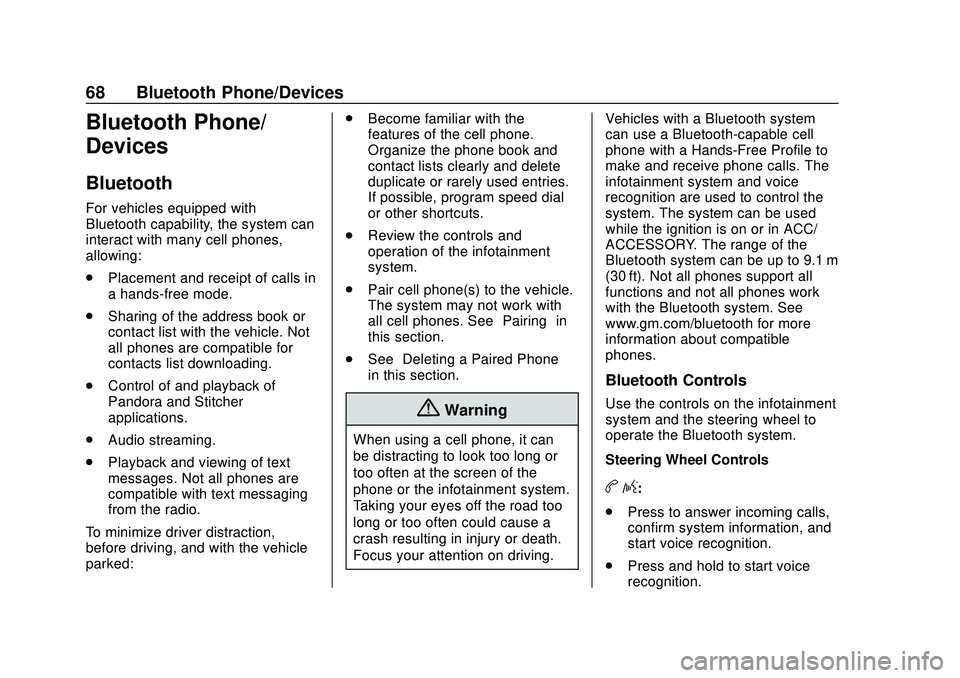
Express/Savana Infotainment System (GMNA Authoring U.S./Canada)
(GMNA-Localizing-U.S./Canada-13583185) - 2020 - CRC - 6/10/19
68 Bluetooth Phone/Devices
Bluetooth Phone/
Devices
Bluetooth
For vehicles equipped with
Bluetooth capability, the system can
interact with many cell phones,
allowing:
.Placement and receipt of calls in
a hands-free mode.
. Sharing of the address book or
contact list with the vehicle. Not
all phones are compatible for
contacts list downloading.
. Control of and playback of
Pandora and Stitcher
applications.
. Audio streaming.
. Playback and viewing of text
messages. Not all phones are
compatible with text messaging
from the radio.
To minimize driver distraction,
before driving, and with the vehicle
parked: .
Become familiar with the
features of the cell phone.
Organize the phone book and
contact lists clearly and delete
duplicate or rarely used entries.
If possible, program speed dial
or other shortcuts.
. Review the controls and
operation of the infotainment
system.
. Pair cell phone(s) to the vehicle.
The system may not work with
all cell phones. See “Pairing”in
this section.
. See “Deleting a Paired Phone”
in this section.
{Warning
When using a cell phone, it can
be distracting to look too long or
too often at the screen of the
phone or the infotainment system.
Taking your eyes off the road too
long or too often could cause a
crash resulting in injury or death.
Focus your attention on driving. Vehicles with a Bluetooth system
can use a Bluetooth-capable cell
phone with a Hands-Free Profile to
make and receive phone calls. The
infotainment system and voice
recognition are used to control the
system. The system can be used
while the ignition is on or in ACC/
ACCESSORY. The range of the
Bluetooth system can be up to 9.1 m
(30 ft). Not all phones support all
functions and not all phones work
with the Bluetooth system. See
www.gm.com/bluetooth for more
information about compatible
phones.
Bluetooth Controls
Use the controls on the infotainment
system and the steering wheel to
operate the Bluetooth system.
Steering Wheel Controls
b/g:
. Press to answer incoming calls,
confirm system information, and
start voice recognition.
. Press and hold to start voice
recognition.
Page 70 of 90
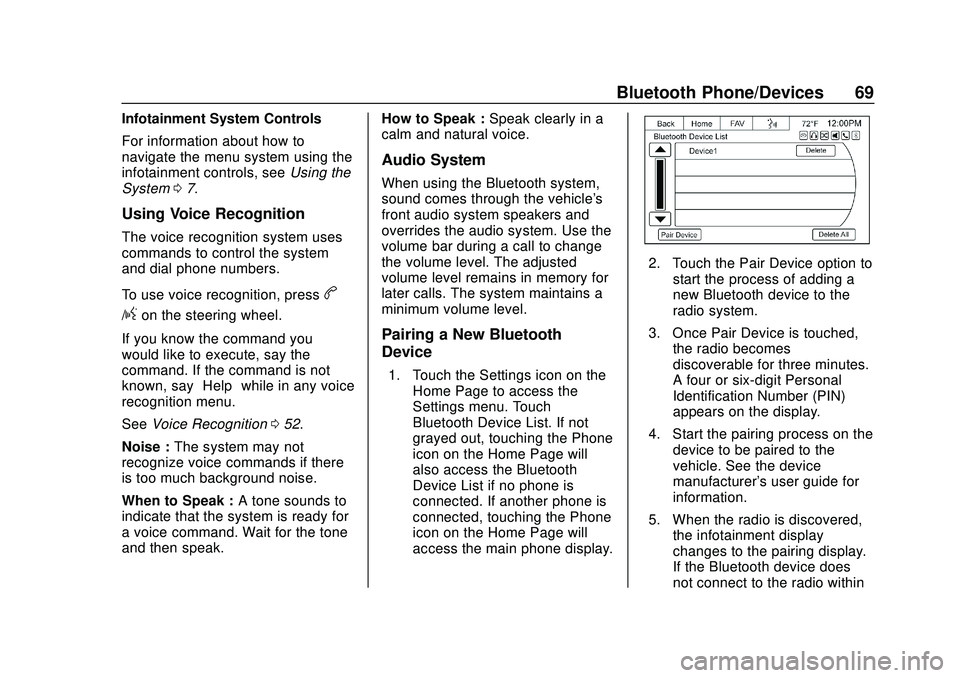
Express/Savana Infotainment System (GMNA Authoring U.S./Canada)
(GMNA-Localizing-U.S./Canada-13583185) - 2020 - CRC - 6/10/19
Bluetooth Phone/Devices 69
Infotainment System Controls
For information about how to
navigate the menu system using the
infotainment controls, seeUsing the
System 07.
Using Voice Recognition
The voice recognition system uses
commands to control the system
and dial phone numbers.
To use voice recognition, press
b
/gon the steering wheel.
If you know the command you
would like to execute, say the
command. If the command is not
known, say “Help”while in any voice
recognition menu.
See Voice Recognition 052.
Noise : The system may not
recognize voice commands if there
is too much background noise.
When to Speak : A tone sounds to
indicate that the system is ready for
a voice command. Wait for the tone
and then speak. How to Speak :
Speak clearly in a
calm and natural voice.
Audio System
When using the Bluetooth system,
sound comes through the vehicle's
front audio system speakers and
overrides the audio system. Use the
volume bar during a call to change
the volume level. The adjusted
volume level remains in memory for
later calls. The system maintains a
minimum volume level.
Pairing a New Bluetooth
Device
1. Touch the Settings icon on the Home Page to access the
Settings menu. Touch
Bluetooth Device List. If not
grayed out, touching the Phone
icon on the Home Page will
also access the Bluetooth
Device List if no phone is
connected. If another phone is
connected, touching the Phone
icon on the Home Page will
access the main phone display.
2. Touch the Pair Device option to
start the process of adding a
new Bluetooth device to the
radio system.
3. Once Pair Device is touched, the radio becomes
discoverable for three minutes.
A four or six-digit Personal
Identification Number (PIN)
appears on the display.
4. Start the pairing process on the device to be paired to the
vehicle. See the device
manufacturer's user guide for
information.
5. When the radio is discovered, the infotainment display
changes to the pairing display.
If the Bluetooth device does
not connect to the radio within
Page 78 of 90
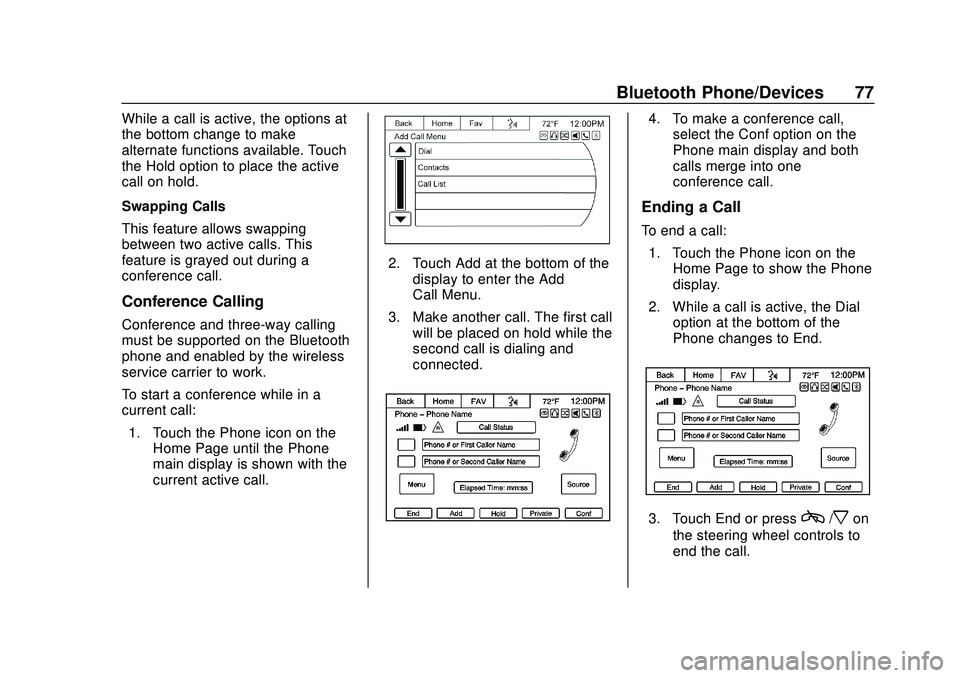
Express/Savana Infotainment System (GMNA Authoring U.S./Canada)
(GMNA-Localizing-U.S./Canada-13583185) - 2020 - CRC - 6/10/19
Bluetooth Phone/Devices 77
While a call is active, the options at
the bottom change to make
alternate functions available. Touch
the Hold option to place the active
call on hold.
Swapping Calls
This feature allows swapping
between two active calls. This
feature is grayed out during a
conference call.
Conference Calling
Conference and three-way calling
must be supported on the Bluetooth
phone and enabled by the wireless
service carrier to work.
To start a conference while in a
current call:1. Touch the Phone icon on the Home Page until the Phone
main display is shown with the
current active call.
2. Touch Add at the bottom of thedisplay to enter the Add
Call Menu.
3. Make another call. The first call will be placed on hold while the
second call is dialing and
connected.
4. To make a conference call,select the Conf option on the
Phone main display and both
calls merge into one
conference call.
Ending a Call
To end a call:
1. Touch the Phone icon on the Home Page to show the Phone
display.
2. While a call is active, the Dial option at the bottom of the
Phone changes to End.
3. Touch End or pressc/xon
the steering wheel controls to
end the call.
Page 87 of 90
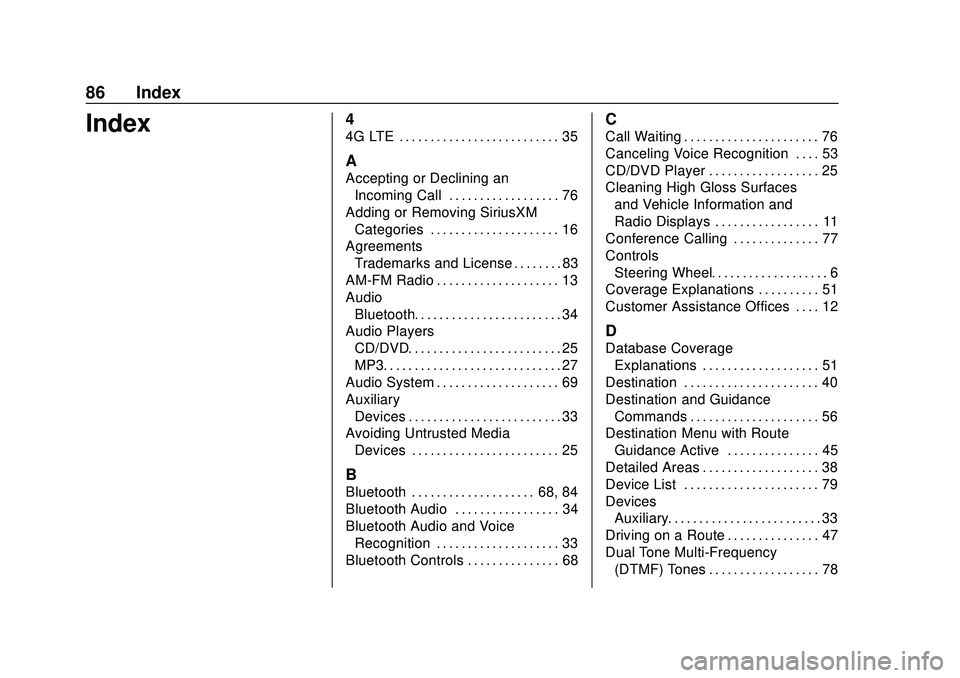
Express/Savana Infotainment System (GMNA Authoring U.S./Canada)
(GMNA-Localizing-U.S./Canada-13583185) - 2020 - CRC - 6/10/19
86 Index
Index4
4G LTE . . . . . . . . . . . . . . . . . . . . . . . . . . 35
A
Accepting or Declining anIncoming Call . . . . . . . . . . . . . . . . . . 76
Adding or Removing SiriusXM Categories . . . . . . . . . . . . . . . . . . . . . 16
Agreements Trademarks and License . . . . . . . . 83
AM-FM Radio . . . . . . . . . . . . . . . . . . . . 13
Audio
Bluetooth. . . . . . . . . . . . . . . . . . . . . . . . 34
Audio Players CD/DVD. . . . . . . . . . . . . . . . . . . . . . . . . 25
MP3. . . . . . . . . . . . . . . . . . . . . . . . . . . . . 27
Audio System . . . . . . . . . . . . . . . . . . . . 69
Auxiliary Devices . . . . . . . . . . . . . . . . . . . . . . . . . 33
Avoiding Untrusted Media
Devices . . . . . . . . . . . . . . . . . . . . . . . . 25
B
Bluetooth . . . . . . . . . . . . . . . . . . . . 68, 84
Bluetooth Audio . . . . . . . . . . . . . . . . . 34
Bluetooth Audio and VoiceRecognition . . . . . . . . . . . . . . . . . . . . 33
Bluetooth Controls . . . . . . . . . . . . . . . 68
C
Call Waiting . . . . . . . . . . . . . . . . . . . . . . 76
Canceling Voice Recognition . . . . 53
CD/DVD Player . . . . . . . . . . . . . . . . . . 25
Cleaning High Gloss Surfaces and Vehicle Information and
Radio Displays . . . . . . . . . . . . . . . . . 11
Conference Calling . . . . . . . . . . . . . . 77
Controls Steering Wheel. . . . . . . . . . . . . . . . . . . 6
Coverage Explanations . . . . . . . . . . 51
Customer Assistance Offices . . . . 12
D
Database Coverage Explanations . . . . . . . . . . . . . . . . . . . 51
Destination . . . . . . . . . . . . . . . . . . . . . . 40
Destination and Guidance Commands . . . . . . . . . . . . . . . . . . . . . 56
Destination Menu with Route
Guidance Active . . . . . . . . . . . . . . . 45
Detailed Areas . . . . . . . . . . . . . . . . . . . 38
Device List . . . . . . . . . . . . . . . . . . . . . . 79
Devices Auxiliary. . . . . . . . . . . . . . . . . . . . . . . . . 33
Driving on a Route . . . . . . . . . . . . . . . 47
Dual Tone Multi-Frequency (DTMF) Tones . . . . . . . . . . . . . . . . . . 78
Page 89 of 90
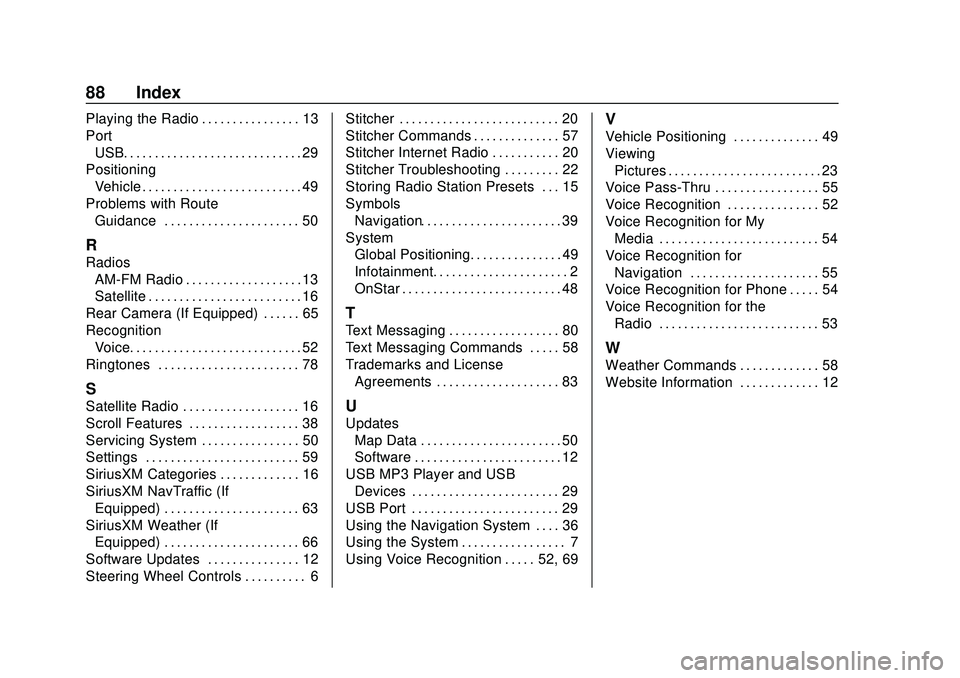
Express/Savana Infotainment System (GMNA Authoring U.S./Canada)
(GMNA-Localizing-U.S./Canada-13583185) - 2020 - CRC - 6/10/19
88 Index
Playing the Radio . . . . . . . . . . . . . . . . 13
PortUSB. . . . . . . . . . . . . . . . . . . . . . . . . . . . . 29
Positioning Vehicle . . . . . . . . . . . . . . . . . . . . . . . . . . 49
Problems with Route Guidance . . . . . . . . . . . . . . . . . . . . . . 50
R
Radios
AM-FM Radio . . . . . . . . . . . . . . . . . . . 13
Satellite . . . . . . . . . . . . . . . . . . . . . . . . . 16
Rear Camera (If Equipped) . . . . . . 65
Recognition Voice. . . . . . . . . . . . . . . . . . . . . . . . . . . . 52
Ringtones . . . . . . . . . . . . . . . . . . . . . . . 78
S
Satellite Radio . . . . . . . . . . . . . . . . . . . 16
Scroll Features . . . . . . . . . . . . . . . . . . 38
Servicing System . . . . . . . . . . . . . . . . 50
Settings . . . . . . . . . . . . . . . . . . . . . . . . . 59
SiriusXM Categories . . . . . . . . . . . . . 16
SiriusXM NavTraffic (If Equipped) . . . . . . . . . . . . . . . . . . . . . . 63
SiriusXM Weather (If Equipped) . . . . . . . . . . . . . . . . . . . . . . 66
Software Updates . . . . . . . . . . . . . . . 12
Steering Wheel Controls . . . . . . . . . . 6 Stitcher . . . . . . . . . . . . . . . . . . . . . . . . . . 20
Stitcher Commands . . . . . . . . . . . . . . 57
Stitcher Internet Radio . . . . . . . . . . . 20
Stitcher Troubleshooting . . . . . . . . . 22
Storing Radio Station Presets . . . 15
Symbols
Navigation. . . . . . . . . . . . . . . . . . . . . . . 39
System Global Positioning. . . . . . . . . . . . . . . 49
Infotainment. . . . . . . . . . . . . . . . . . . . . . 2
OnStar . . . . . . . . . . . . . . . . . . . . . . . . . . 48
T
Text Messaging . . . . . . . . . . . . . . . . . . 80
Text Messaging Commands . . . . . 58
Trademarks and LicenseAgreements . . . . . . . . . . . . . . . . . . . . 83
U
Updates
Map Data . . . . . . . . . . . . . . . . . . . . . . . 50
Software . . . . . . . . . . . . . . . . . . . . . . . . 12
USB MP3 Player and USB Devices . . . . . . . . . . . . . . . . . . . . . . . . 29
USB Port . . . . . . . . . . . . . . . . . . . . . . . . 29
Using the Navigation System . . . . 36
Using the System . . . . . . . . . . . . . . . . . 7
Using Voice Recognition . . . . . 52, 69
V
Vehicle Positioning . . . . . . . . . . . . . . 49
Viewing Pictures . . . . . . . . . . . . . . . . . . . . . . . . . 23
Voice Pass-Thru . . . . . . . . . . . . . . . . . 55
Voice Recognition . . . . . . . . . . . . . . . 52
Voice Recognition for My
Media . . . . . . . . . . . . . . . . . . . . . . . . . . 54
Voice Recognition for Navigation . . . . . . . . . . . . . . . . . . . . . 55
Voice Recognition for Phone . . . . . 54
Voice Recognition for the Radio . . . . . . . . . . . . . . . . . . . . . . . . . . 53
W
Weather Commands . . . . . . . . . . . . . 58
Website Information . . . . . . . . . . . . . 12