turn signal CHEVROLET EXPRESS 2020 Infotainment System Manual
[x] Cancel search | Manufacturer: CHEVROLET, Model Year: 2020, Model line: EXPRESS, Model: CHEVROLET EXPRESS 2020Pages: 90, PDF Size: 1.62 MB
Page 14 of 90
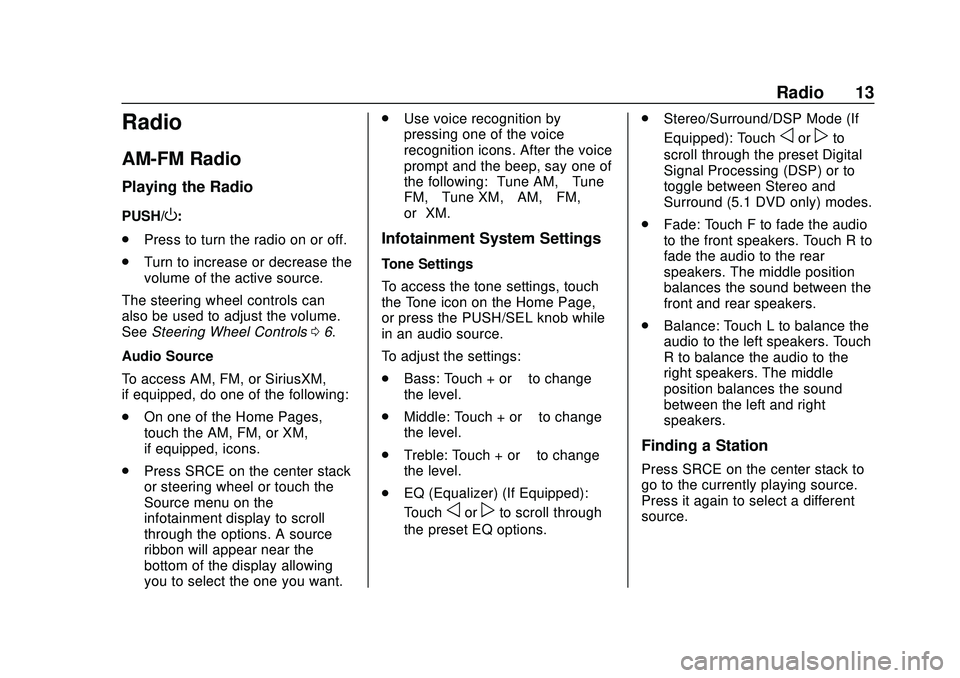
Express/Savana Infotainment System (GMNA Authoring U.S./Canada)
(GMNA-Localizing-U.S./Canada-13583185) - 2020 - CRC - 6/10/19
Radio 13
Radio
AM-FM Radio
Playing the Radio
PUSH/O:
. Press to turn the radio on or off.
. Turn to increase or decrease the
volume of the active source.
The steering wheel controls can
also be used to adjust the volume.
See Steering Wheel Controls 06.
Audio Source
To access AM, FM, or SiriusXM,
if equipped, do one of the following:
. On one of the Home Pages,
touch the AM, FM, or XM,
if equipped, icons.
. Press SRCE on the center stack
or steering wheel or touch the
Source menu on the
infotainment display to scroll
through the options. A source
ribbon will appear near the
bottom of the display allowing
you to select the one you want. .
Use voice recognition by
pressing one of the voice
recognition icons. After the voice
prompt and the beep, say one of
the following: “Tune AM,” “Tune
FM,” “Tune XM,” “AM,” “FM,”
or “XM.”
Infotainment System Settings
Tone Settings
To access the tone settings, touch
the Tone icon on the Home Page,
or press the PUSH/SEL knob while
in an audio source.
To adjust the settings:
.
Bass: Touch + or –to change
the level.
. Middle: Touch + or –to change
the level.
. Treble: Touch + or –to change
the level.
. EQ (Equalizer) (If Equipped):
Touch
oorpto scroll through
the preset EQ options. .
Stereo/Surround/DSP Mode (If
Equipped): Touch
oorpto
scroll through the preset Digital
Signal Processing (DSP) or to
toggle between Stereo and
Surround (5.1 DVD only) modes.
. Fade: Touch F to fade the audio
to the front speakers. Touch R to
fade the audio to the rear
speakers. The middle position
balances the sound between the
front and rear speakers.
. Balance: Touch L to balance the
audio to the left speakers. Touch
R to balance the audio to the
right speakers. The middle
position balances the sound
between the left and right
speakers.
Finding a Station
Press SRCE on the center stack to
go to the currently playing source.
Press it again to select a different
source.
Page 20 of 90
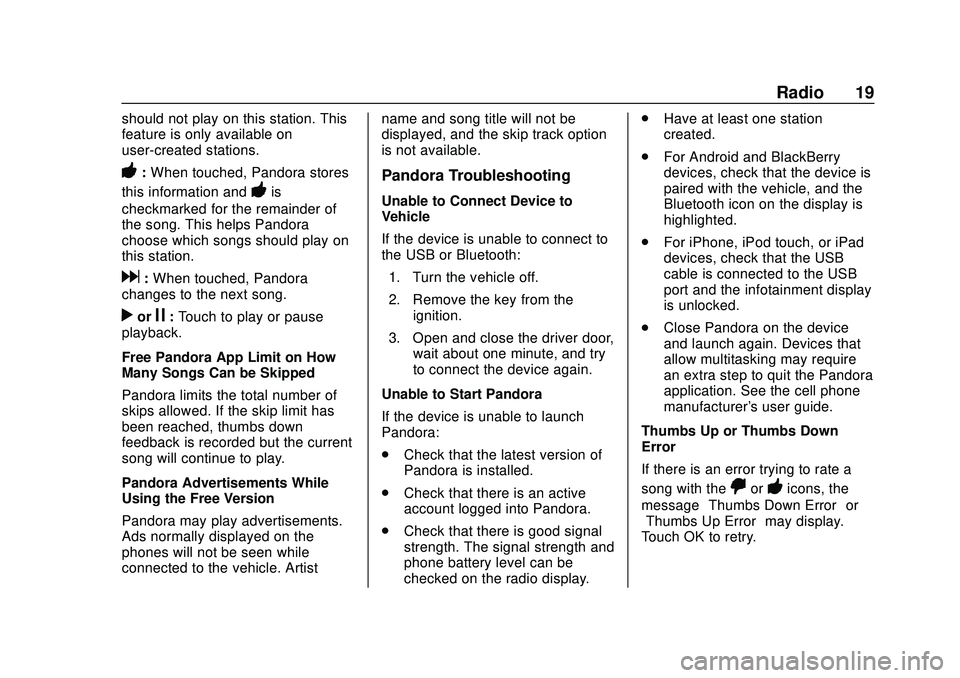
Express/Savana Infotainment System (GMNA Authoring U.S./Canada)
(GMNA-Localizing-U.S./Canada-13583185) - 2020 - CRC - 6/10/19
Radio 19
should not play on this station. This
feature is only available on
user-created stations.
-:When touched, Pandora stores
this information and
-is
checkmarked for the remainder of
the song. This helps Pandora
choose which songs should play on
this station.
d: When touched, Pandora
changes to the next song.
rorj: Touch to play or pause
playback.
Free Pandora App Limit on How
Many Songs Can be Skipped
Pandora limits the total number of
skips allowed. If the skip limit has
been reached, thumbs down
feedback is recorded but the current
song will continue to play.
Pandora Advertisements While
Using the Free Version
Pandora may play advertisements.
Ads normally displayed on the
phones will not be seen while
connected to the vehicle. Artist name and song title will not be
displayed, and the skip track option
is not available.
Pandora Troubleshooting
Unable to Connect Device to
Vehicle
If the device is unable to connect to
the USB or Bluetooth:
1. Turn the vehicle off.
2. Remove the key from the ignition.
3. Open and close the driver door, wait about one minute, and try
to connect the device again.
Unable to Start Pandora
If the device is unable to launch
Pandora:
. Check that the latest version of
Pandora is installed.
. Check that there is an active
account logged into Pandora.
. Check that there is good signal
strength. The signal strength and
phone battery level can be
checked on the radio display. .
Have at least one station
created.
. For Android and BlackBerry
devices, check that the device is
paired with the vehicle, and the
Bluetooth icon on the display is
highlighted.
. For iPhone, iPod touch, or iPad
devices, check that the USB
cable is connected to the USB
port and the infotainment display
is unlocked.
. Close Pandora on the device
and launch again. Devices that
allow multitasking may require
an extra step to quit the Pandora
application. See the cell phone
manufacturer's user guide.
Thumbs Up or Thumbs Down
Error
If there is an error trying to rate a
song with the
,or-icons, the
message “Thumbs Down Error” or
“Thumbs Up Error” may display.
Touch OK to retry.
Page 21 of 90
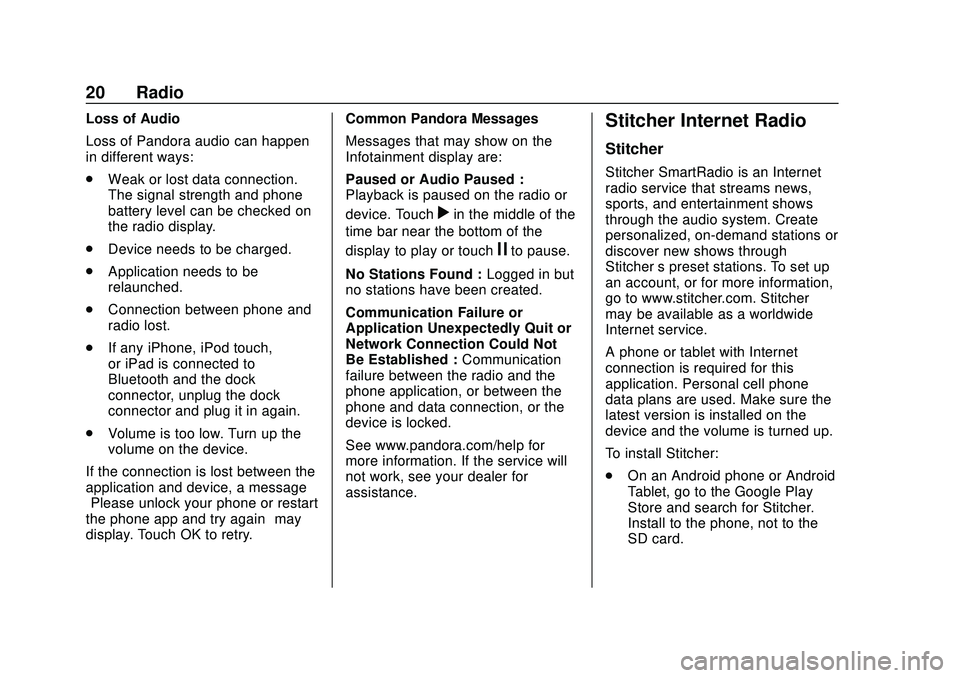
Express/Savana Infotainment System (GMNA Authoring U.S./Canada)
(GMNA-Localizing-U.S./Canada-13583185) - 2020 - CRC - 6/10/19
20 Radio
Loss of Audio
Loss of Pandora audio can happen
in different ways:
.Weak or lost data connection.
The signal strength and phone
battery level can be checked on
the radio display.
. Device needs to be charged.
. Application needs to be
relaunched.
. Connection between phone and
radio lost.
. If any iPhone, iPod touch,
or iPad is connected to
Bluetooth and the dock
connector, unplug the dock
connector and plug it in again.
. Volume is too low. Turn up the
volume on the device.
If the connection is lost between the
application and device, a message
“Please unlock your phone or restart
the phone app and try again” may
display. Touch OK to retry. Common Pandora Messages
Messages that may show on the
Infotainment display are:
Paused or Audio Paused :
Playback is paused on the radio or
device. Touch
rin the middle of the
time bar near the bottom of the
display to play or touch
jto pause.
No Stations Found : Logged in but
no stations have been created.
Communication Failure or
Application Unexpectedly Quit or
Network Connection Could Not
Be Established : Communication
failure between the radio and the
phone application, or between the
phone and data connection, or the
device is locked.
See www.pandora.com/help for
more information. If the service will
not work, see your dealer for
assistance.
Stitcher Internet Radio
Stitcher
Stitcher SmartRadio is an Internet
radio service that streams news,
sports, and entertainment shows
through the audio system. Create
personalized, on-demand stations or
discover new shows through
Stitcher ’s preset stations. To set up
an account, or for more information,
go to www.stitcher.com. Stitcher
may be available as a worldwide
Internet service.
A phone or tablet with Internet
connection is required for this
application. Personal cell phone
data plans are used. Make sure the
latest version is installed on the
device and the volume is turned up.
To install Stitcher:
. On an Android phone or Android
Tablet, go to the Google Play
Store and search for Stitcher.
Install to the phone, not to the
SD card.
Page 23 of 90
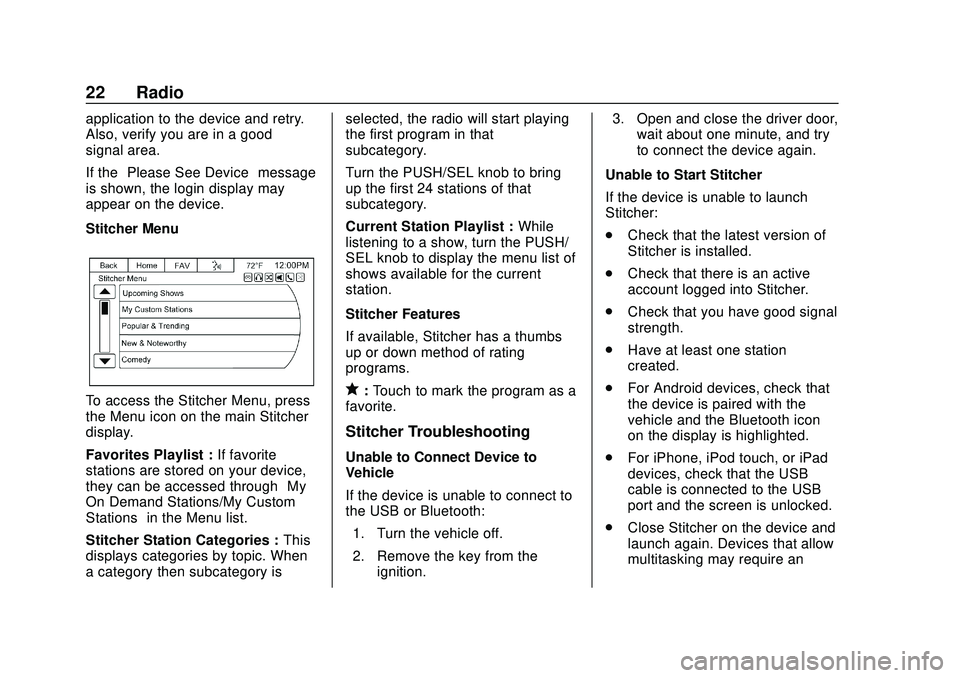
Express/Savana Infotainment System (GMNA Authoring U.S./Canada)
(GMNA-Localizing-U.S./Canada-13583185) - 2020 - CRC - 6/10/19
22 Radio
application to the device and retry.
Also, verify you are in a good
signal area.
If the“Please See Device” message
is shown, the login display may
appear on the device.
Stitcher Menu
To access the Stitcher Menu, press
the Menu icon on the main Stitcher
display.
Favorites Playlist : If favorite
stations are stored on your device,
they can be accessed through “My
On Demand Stations/My Custom
Stations” in the Menu list.
Stitcher Station Categories : This
displays categories by topic. When
a category then subcategory is selected, the radio will start playing
the first program in that
subcategory.
Turn the PUSH/SEL knob to bring
up the first 24 stations of that
subcategory.
Current Station Playlist :
While
listening to a show, turn the PUSH/
SEL knob to display the menu list of
shows available for the current
station.
Stitcher Features
If available, Stitcher has a thumbs
up or down method of rating
programs.q: Touch to mark the program as a
favorite.
Stitcher Troubleshooting
Unable to Connect Device to
Vehicle
If the device is unable to connect to
the USB or Bluetooth:
1. Turn the vehicle off.
2. Remove the key from the ignition. 3. Open and close the driver door,
wait about one minute, and try
to connect the device again.
Unable to Start Stitcher
If the device is unable to launch
Stitcher:
. Check that the latest version of
Stitcher is installed.
. Check that there is an active
account logged into Stitcher.
. Check that you have good signal
strength.
. Have at least one station
created.
. For Android devices, check that
the device is paired with the
vehicle and the Bluetooth icon
on the display is highlighted.
. For iPhone, iPod touch, or iPad
devices, check that the USB
cable is connected to the USB
port and the screen is unlocked.
. Close Stitcher on the device and
launch again. Devices that allow
multitasking may require an
Page 50 of 90
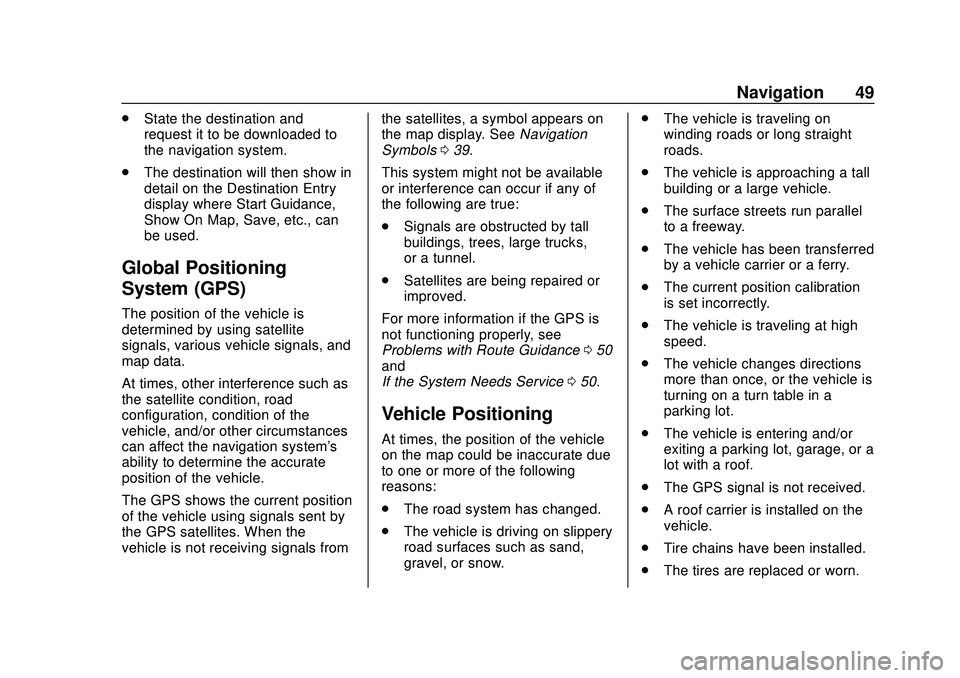
Express/Savana Infotainment System (GMNA Authoring U.S./Canada)
(GMNA-Localizing-U.S./Canada-13583185) - 2020 - CRC - 6/10/19
Navigation 49
.State the destination and
request it to be downloaded to
the navigation system.
. The destination will then show in
detail on the Destination Entry
display where Start Guidance,
Show On Map, Save, etc., can
be used.
Global Positioning
System (GPS)
The position of the vehicle is
determined by using satellite
signals, various vehicle signals, and
map data.
At times, other interference such as
the satellite condition, road
configuration, condition of the
vehicle, and/or other circumstances
can affect the navigation system's
ability to determine the accurate
position of the vehicle.
The GPS shows the current position
of the vehicle using signals sent by
the GPS satellites. When the
vehicle is not receiving signals from the satellites, a symbol appears on
the map display. See
Navigation
Symbols 039.
This system might not be available
or interference can occur if any of
the following are true:
. Signals are obstructed by tall
buildings, trees, large trucks,
or a tunnel.
. Satellites are being repaired or
improved.
For more information if the GPS is
not functioning properly, see
Problems with Route Guidance 050
and
If the System Needs Service 050.
Vehicle Positioning
At times, the position of the vehicle
on the map could be inaccurate due
to one or more of the following
reasons:
.
The road system has changed.
. The vehicle is driving on slippery
road surfaces such as sand,
gravel, or snow. .
The vehicle is traveling on
winding roads or long straight
roads.
. The vehicle is approaching a tall
building or a large vehicle.
. The surface streets run parallel
to a freeway.
. The vehicle has been transferred
by a vehicle carrier or a ferry.
. The current position calibration
is set incorrectly.
. The vehicle is traveling at high
speed.
. The vehicle changes directions
more than once, or the vehicle is
turning on a turn table in a
parking lot.
. The vehicle is entering and/or
exiting a parking lot, garage, or a
lot with a roof.
. The GPS signal is not received.
. A roof carrier is installed on the
vehicle.
. Tire chains have been installed.
. The tires are replaced or worn.