reset infotainment system CHEVROLET EXPRESS 2020 Infotainment System Manual
[x] Cancel search | Manufacturer: CHEVROLET, Model Year: 2020, Model line: EXPRESS, Model: CHEVROLET EXPRESS 2020Pages: 90, PDF Size: 1.62 MB
Page 4 of 90
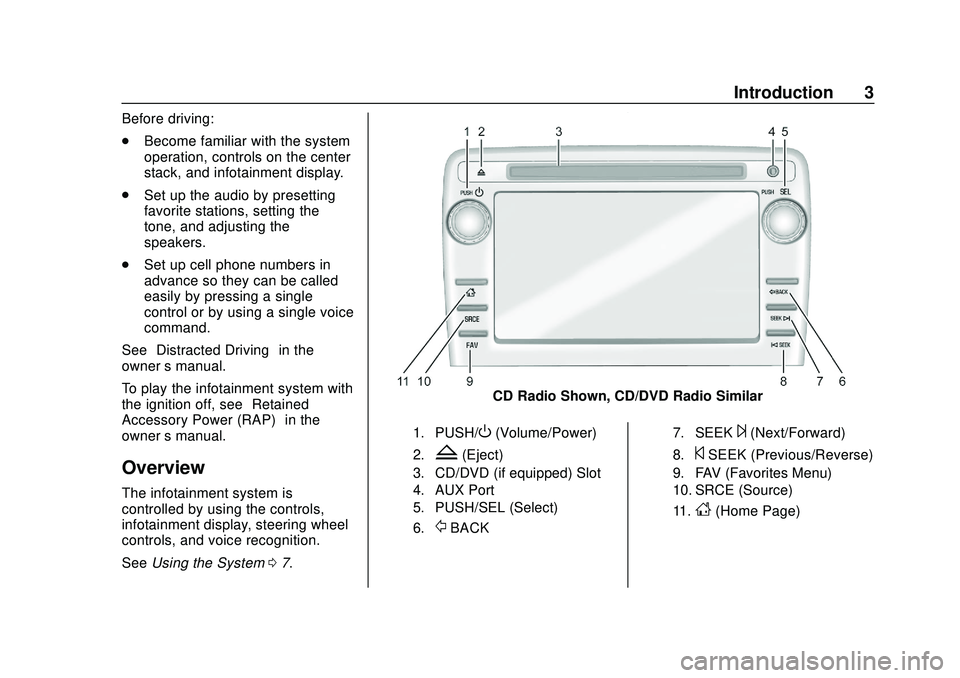
Express/Savana Infotainment System (GMNA Authoring U.S./Canada)
(GMNA-Localizing-U.S./Canada-13583185) - 2020 - CRC - 6/10/19
Introduction 3
Before driving:
.Become familiar with the system
operation, controls on the center
stack, and infotainment display.
. Set up the audio by presetting
favorite stations, setting the
tone, and adjusting the
speakers.
. Set up cell phone numbers in
advance so they can be called
easily by pressing a single
control or by using a single voice
command.
See “Distracted Driving” in the
owner ’s manual.
To play the infotainment system with
the ignition off, see “Retained
Accessory Power (RAP)” in the
owner ’s manual.
Overview
The infotainment system is
controlled by using the controls,
infotainment display, steering wheel
controls, and voice recognition.
SeeUsing the System 07.
CD Radio Shown, CD/DVD Radio Similar
1. PUSH/O(Volume/Power)
2.Z(Eject)
3. CD/DVD (if equipped) Slot
4. AUX Port
5. PUSH/SEL (Select)
6.
/BACK
7. SEEK¨(Next/Forward)
8.©SEEK (Previous/Reverse)
9. FAV (Favorites Menu)
10. SRCE (Source)
11.
D(Home Page)
Page 7 of 90
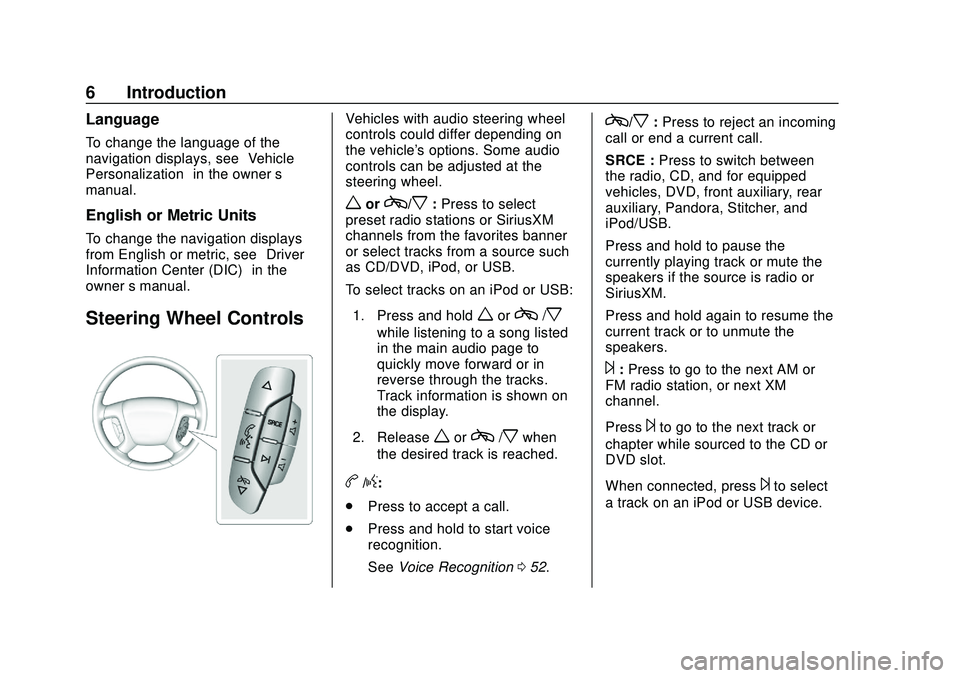
Express/Savana Infotainment System (GMNA Authoring U.S./Canada)
(GMNA-Localizing-U.S./Canada-13583185) - 2020 - CRC - 6/10/19
6 Introduction
Language
To change the language of the
navigation displays, see“Vehicle
Personalization” in the owner’s
manual.
English or Metric Units
To change the navigation displays
from English or metric, see “Driver
Information Center (DIC)” in the
owner ’s manual.
Steering Wheel Controls
Vehicles with audio steering wheel
controls could differ depending on
the vehicle's options. Some audio
controls can be adjusted at the
steering wheel.
worc/x:Press to select
preset radio stations or SiriusXM
channels from the favorites banner
or select tracks from a source such
as CD/DVD, iPod, or USB.
To select tracks on an iPod or USB:
1. Press and hold
worc/x
while listening to a song listed
in the main audio page to
quickly move forward or in
reverse through the tracks.
Track information is shown on
the display.
2. Release
worc/xwhen
the desired track is reached.
b/g:
. Press to accept a call.
. Press and hold to start voice
recognition.
See Voice Recognition 052.
c/x:Press to reject an incoming
call or end a current call.
SRCE : Press to switch between
the radio, CD, and for equipped
vehicles, DVD, front auxiliary, rear
auxiliary, Pandora, Stitcher, and
iPod/USB.
Press and hold to pause the
currently playing track or mute the
speakers if the source is radio or
SiriusXM.
Press and hold again to resume the
current track or to unmute the
speakers.
¨: Press to go to the next AM or
FM radio station, or next XM
channel.
Press
¨to go to the next track or
chapter while sourced to the CD or
DVD slot.
When connected, press
¨to select
a track on an iPod or USB device.
Page 14 of 90
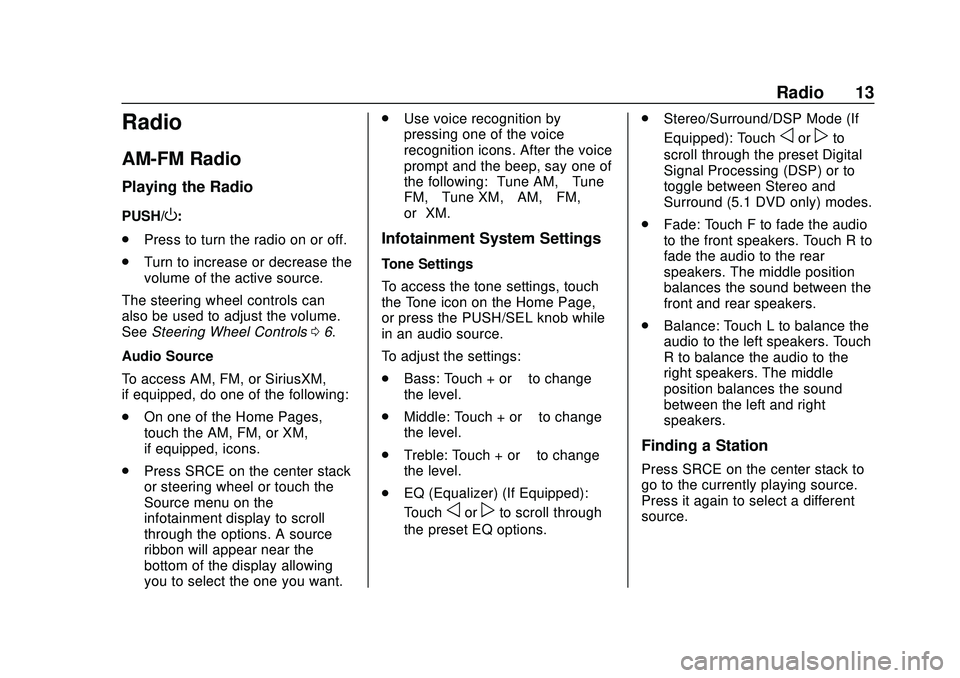
Express/Savana Infotainment System (GMNA Authoring U.S./Canada)
(GMNA-Localizing-U.S./Canada-13583185) - 2020 - CRC - 6/10/19
Radio 13
Radio
AM-FM Radio
Playing the Radio
PUSH/O:
. Press to turn the radio on or off.
. Turn to increase or decrease the
volume of the active source.
The steering wheel controls can
also be used to adjust the volume.
See Steering Wheel Controls 06.
Audio Source
To access AM, FM, or SiriusXM,
if equipped, do one of the following:
. On one of the Home Pages,
touch the AM, FM, or XM,
if equipped, icons.
. Press SRCE on the center stack
or steering wheel or touch the
Source menu on the
infotainment display to scroll
through the options. A source
ribbon will appear near the
bottom of the display allowing
you to select the one you want. .
Use voice recognition by
pressing one of the voice
recognition icons. After the voice
prompt and the beep, say one of
the following: “Tune AM,” “Tune
FM,” “Tune XM,” “AM,” “FM,”
or “XM.”
Infotainment System Settings
Tone Settings
To access the tone settings, touch
the Tone icon on the Home Page,
or press the PUSH/SEL knob while
in an audio source.
To adjust the settings:
.
Bass: Touch + or –to change
the level.
. Middle: Touch + or –to change
the level.
. Treble: Touch + or –to change
the level.
. EQ (Equalizer) (If Equipped):
Touch
oorpto scroll through
the preset EQ options. .
Stereo/Surround/DSP Mode (If
Equipped): Touch
oorpto
scroll through the preset Digital
Signal Processing (DSP) or to
toggle between Stereo and
Surround (5.1 DVD only) modes.
. Fade: Touch F to fade the audio
to the front speakers. Touch R to
fade the audio to the rear
speakers. The middle position
balances the sound between the
front and rear speakers.
. Balance: Touch L to balance the
audio to the left speakers. Touch
R to balance the audio to the
right speakers. The middle
position balances the sound
between the left and right
speakers.
Finding a Station
Press SRCE on the center stack to
go to the currently playing source.
Press it again to select a different
source.
Page 15 of 90
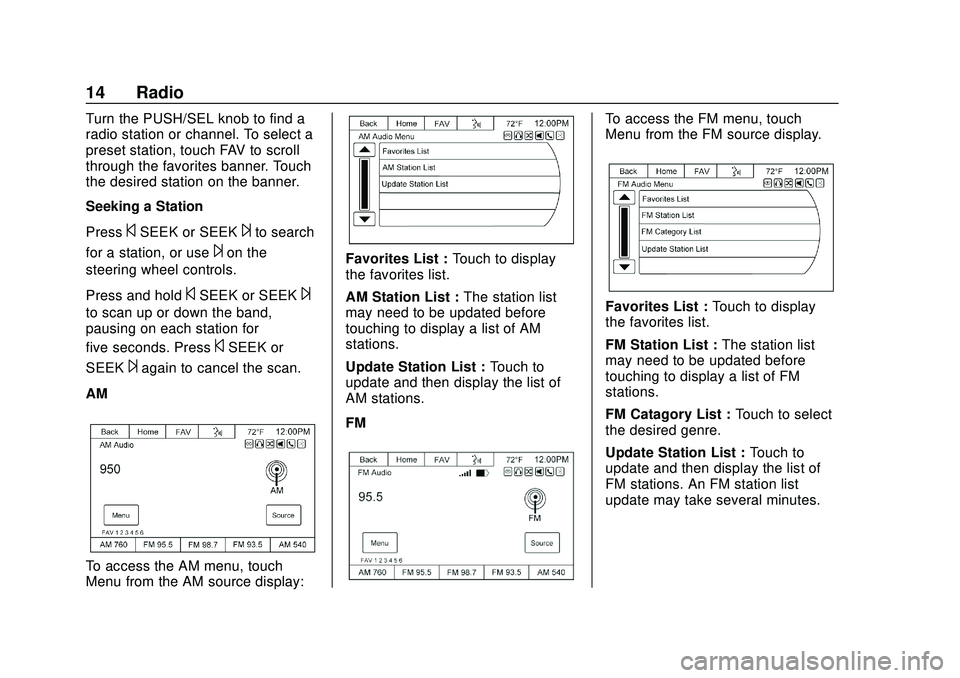
Express/Savana Infotainment System (GMNA Authoring U.S./Canada)
(GMNA-Localizing-U.S./Canada-13583185) - 2020 - CRC - 6/10/19
14 Radio
Turn the PUSH/SEL knob to find a
radio station or channel. To select a
preset station, touch FAV to scroll
through the favorites banner. Touch
the desired station on the banner.
Seeking a Station
Press
©SEEK or SEEK¨to search
for a station, or use
¨on the
steering wheel controls.
Press and hold
©SEEK or SEEK¨
to scan up or down the band,
pausing on each station for
five seconds. Press
©SEEK or
SEEK
¨again to cancel the scan.
AM
To access the AM menu, touch
Menu from the AM source display:
Favorites List : Touch to display
the favorites list.
AM Station List : The station list
may need to be updated before
touching to display a list of AM
stations.
Update Station List : Touch to
update and then display the list of
AM stations.
FM
To access the FM menu, touch
Menu from the FM source display.
Favorites List : Touch to display
the favorites list.
FM Station List : The station list
may need to be updated before
touching to display a list of FM
stations.
FM Catagory List : Touch to select
the desired genre.
Update Station List : Touch to
update and then display the list of
FM stations. An FM station list
update may take several minutes.
Page 16 of 90
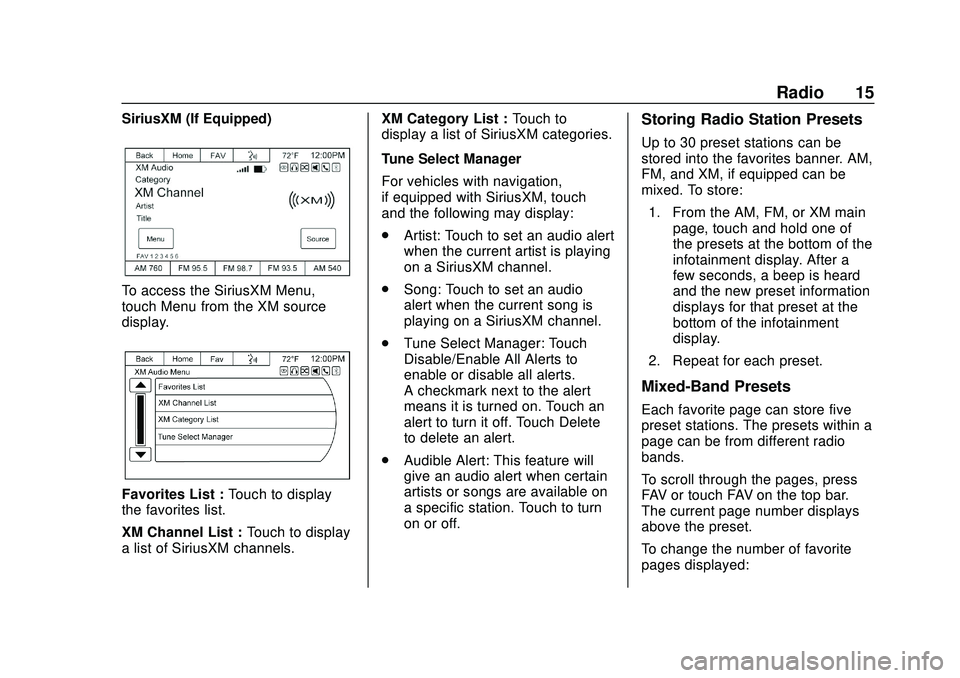
Express/Savana Infotainment System (GMNA Authoring U.S./Canada)
(GMNA-Localizing-U.S./Canada-13583185) - 2020 - CRC - 6/10/19
Radio 15
SiriusXM (If Equipped)
To access the SiriusXM Menu,
touch Menu from the XM source
display.
Favorites List :Touch to display
the favorites list.
XM Channel List : Touch to display
a list of SiriusXM channels. XM Category List :
Touch to
display a list of SiriusXM categories.
Tune Select Manager
For vehicles with navigation,
if equipped with SiriusXM, touch
and the following may display:
. Artist: Touch to set an audio alert
when the current artist is playing
on a SiriusXM channel.
. Song: Touch to set an audio
alert when the current song is
playing on a SiriusXM channel.
. Tune Select Manager: Touch
Disable/Enable All Alerts to
enable or disable all alerts.
A checkmark next to the alert
means it is turned on. Touch an
alert to turn it off. Touch Delete
to delete an alert.
. Audible Alert: This feature will
give an audio alert when certain
artists or songs are available on
a specific station. Touch to turn
on or off.
Storing Radio Station Presets
Up to 30 preset stations can be
stored into the favorites banner. AM,
FM, and XM, if equipped can be
mixed. To store:
1. From the AM, FM, or XM main page, touch and hold one of
the presets at the bottom of the
infotainment display. After a
few seconds, a beep is heard
and the new preset information
displays for that preset at the
bottom of the infotainment
display.
2. Repeat for each preset.
Mixed-Band Presets
Each favorite page can store five
preset stations. The presets within a
page can be from different radio
bands.
To scroll through the pages, press
FAV or touch FAV on the top bar.
The current page number displays
above the preset.
To change the number of favorite
pages displayed:
Page 17 of 90
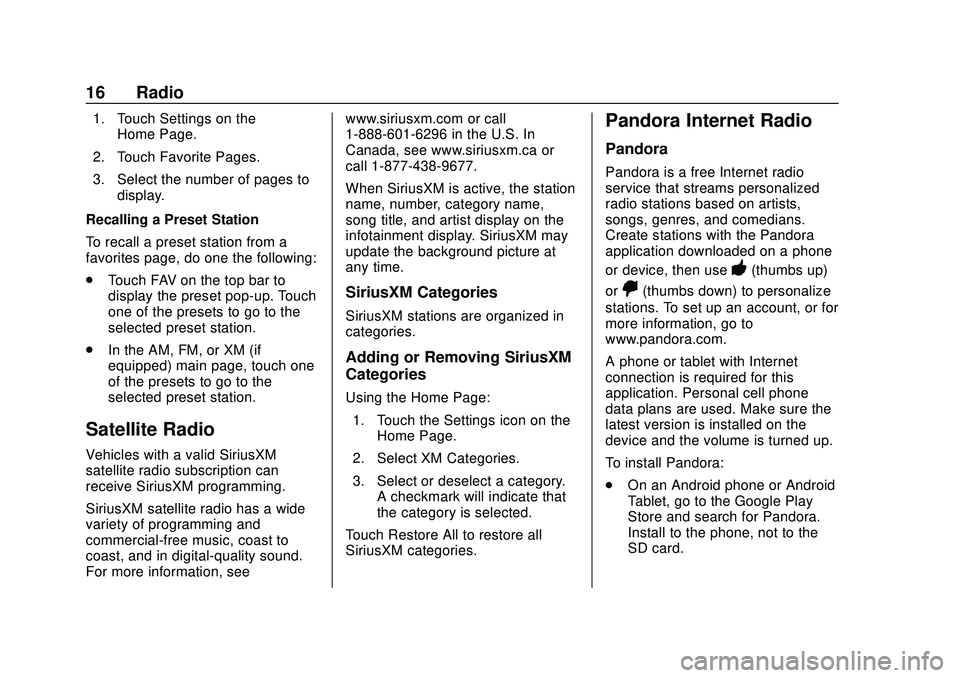
Express/Savana Infotainment System (GMNA Authoring U.S./Canada)
(GMNA-Localizing-U.S./Canada-13583185) - 2020 - CRC - 6/10/19
16 Radio
1. Touch Settings on theHome Page.
2. Touch Favorite Pages.
3. Select the number of pages to display.
Recalling a Preset Station
To recall a preset station from a
favorites page, do one the following:
. Touch FAV on the top bar to
display the preset pop-up. Touch
one of the presets to go to the
selected preset station.
. In the AM, FM, or XM (if
equipped) main page, touch one
of the presets to go to the
selected preset station.
Satellite Radio
Vehicles with a valid SiriusXM
satellite radio subscription can
receive SiriusXM programming.
SiriusXM satellite radio has a wide
variety of programming and
commercial-free music, coast to
coast, and in digital-quality sound.
For more information, see www.siriusxm.com or call
1-888-601-6296 in the U.S. In
Canada, see www.siriusxm.ca or
call 1-877-438-9677.
When SiriusXM is active, the station
name, number, category name,
song title, and artist display on the
infotainment display. SiriusXM may
update the background picture at
any time.
SiriusXM Categories
SiriusXM stations are organized in
categories.
Adding or Removing SiriusXM
Categories
Using the Home Page:
1. Touch the Settings icon on the Home Page.
2. Select XM Categories.
3. Select or deselect a category. A checkmark will indicate that
the category is selected.
Touch Restore All to restore all
SiriusXM categories.
Pandora Internet Radio
Pandora
Pandora is a free Internet radio
service that streams personalized
radio stations based on artists,
songs, genres, and comedians.
Create stations with the Pandora
application downloaded on a phone
or device, then use
-(thumbs up)
or
,(thumbs down) to personalize
stations. To set up an account, or for
more information, go to
www.pandora.com.
A phone or tablet with Internet
connection is required for this
application. Personal cell phone
data plans are used. Make sure the
latest version is installed on the
device and the volume is turned up.
To install Pandora:
. On an Android phone or Android
Tablet, go to the Google Play
Store and search for Pandora.
Install to the phone, not to the
SD card.
Page 21 of 90
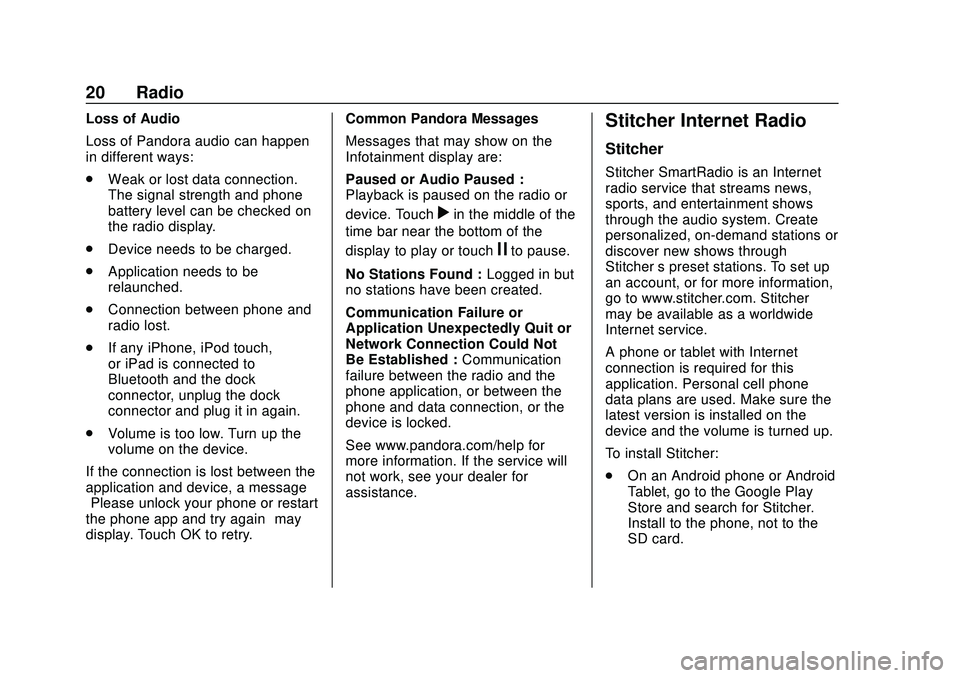
Express/Savana Infotainment System (GMNA Authoring U.S./Canada)
(GMNA-Localizing-U.S./Canada-13583185) - 2020 - CRC - 6/10/19
20 Radio
Loss of Audio
Loss of Pandora audio can happen
in different ways:
.Weak or lost data connection.
The signal strength and phone
battery level can be checked on
the radio display.
. Device needs to be charged.
. Application needs to be
relaunched.
. Connection between phone and
radio lost.
. If any iPhone, iPod touch,
or iPad is connected to
Bluetooth and the dock
connector, unplug the dock
connector and plug it in again.
. Volume is too low. Turn up the
volume on the device.
If the connection is lost between the
application and device, a message
“Please unlock your phone or restart
the phone app and try again” may
display. Touch OK to retry. Common Pandora Messages
Messages that may show on the
Infotainment display are:
Paused or Audio Paused :
Playback is paused on the radio or
device. Touch
rin the middle of the
time bar near the bottom of the
display to play or touch
jto pause.
No Stations Found : Logged in but
no stations have been created.
Communication Failure or
Application Unexpectedly Quit or
Network Connection Could Not
Be Established : Communication
failure between the radio and the
phone application, or between the
phone and data connection, or the
device is locked.
See www.pandora.com/help for
more information. If the service will
not work, see your dealer for
assistance.
Stitcher Internet Radio
Stitcher
Stitcher SmartRadio is an Internet
radio service that streams news,
sports, and entertainment shows
through the audio system. Create
personalized, on-demand stations or
discover new shows through
Stitcher ’s preset stations. To set up
an account, or for more information,
go to www.stitcher.com. Stitcher
may be available as a worldwide
Internet service.
A phone or tablet with Internet
connection is required for this
application. Personal cell phone
data plans are used. Make sure the
latest version is installed on the
device and the volume is turned up.
To install Stitcher:
. On an Android phone or Android
Tablet, go to the Google Play
Store and search for Stitcher.
Install to the phone, not to the
SD card.
Page 88 of 90
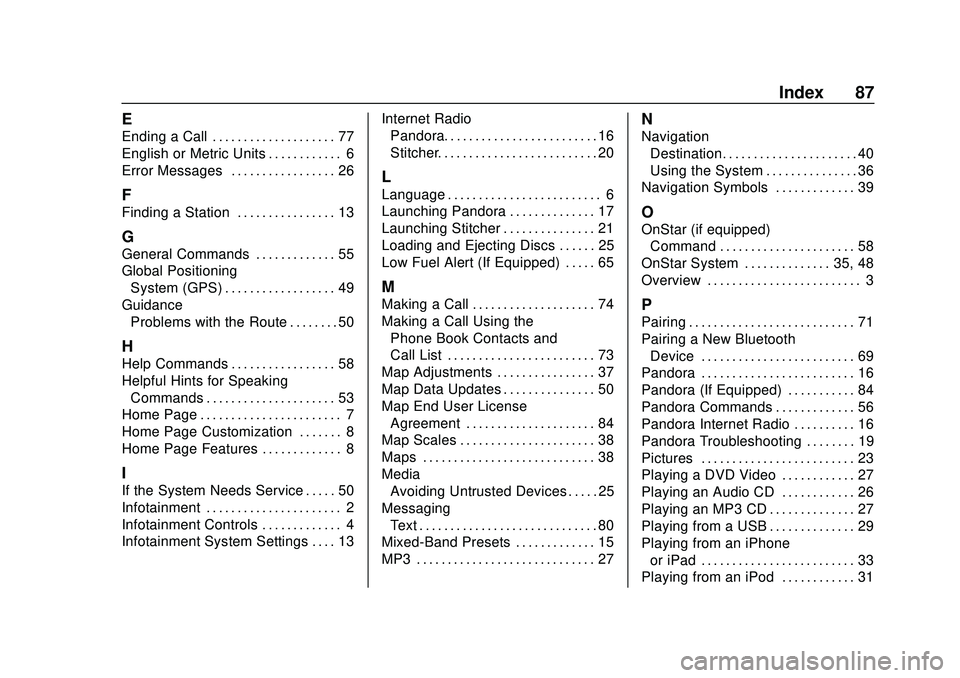
Express/Savana Infotainment System (GMNA Authoring U.S./Canada)
(GMNA-Localizing-U.S./Canada-13583185) - 2020 - CRC - 6/10/19
Index 87
E
Ending a Call . . . . . . . . . . . . . . . . . . . . 77
English or Metric Units . . . . . . . . . . . . 6
Error Messages . . . . . . . . . . . . . . . . . 26
F
Finding a Station . . . . . . . . . . . . . . . . 13
G
General Commands . . . . . . . . . . . . . 55
Global PositioningSystem (GPS) . . . . . . . . . . . . . . . . . . 49
Guidance Problems with the Route . . . . . . . . 50
H
Help Commands . . . . . . . . . . . . . . . . . 58
Helpful Hints for SpeakingCommands . . . . . . . . . . . . . . . . . . . . . 53
Home Page . . . . . . . . . . . . . . . . . . . . . . . 7
Home Page Customization . . . . . . . 8
Home Page Features . . . . . . . . . . . . . 8
I
If the System Needs Service . . . . . 50
Infotainment . . . . . . . . . . . . . . . . . . . . . . 2
Infotainment Controls . . . . . . . . . . . . . 4
Infotainment System Settings . . . . 13 Internet Radio
Pandora. . . . . . . . . . . . . . . . . . . . . . . . . 16
Stitcher. . . . . . . . . . . . . . . . . . . . . . . . . . 20
L
Language . . . . . . . . . . . . . . . . . . . . . . . . . 6
Launching Pandora . . . . . . . . . . . . . . 17
Launching Stitcher . . . . . . . . . . . . . . . 21
Loading and Ejecting Discs . . . . . . 25
Low Fuel Alert (If Equipped) . . . . . 65
M
Making a Call . . . . . . . . . . . . . . . . . . . . 74
Making a Call Using the
Phone Book Contacts and
Call List . . . . . . . . . . . . . . . . . . . . . . . . 73
Map Adjustments . . . . . . . . . . . . . . . . 37
Map Data Updates . . . . . . . . . . . . . . . 50
Map End User License
Agreement . . . . . . . . . . . . . . . . . . . . . 84
Map Scales . . . . . . . . . . . . . . . . . . . . . . 38
Maps . . . . . . . . . . . . . . . . . . . . . . . . . . . . 38
Media Avoiding Untrusted Devices . . . . . 25
Messaging Text . . . . . . . . . . . . . . . . . . . . . . . . . . . . . 80
Mixed-Band Presets . . . . . . . . . . . . . 15
MP3 . . . . . . . . . . . . . . . . . . . . . . . . . . . . . 27
N
Navigation
Destination. . . . . . . . . . . . . . . . . . . . . . 40
Using the System . . . . . . . . . . . . . . . 36
Navigation Symbols . . . . . . . . . . . . . 39
O
OnStar (if equipped)
Command . . . . . . . . . . . . . . . . . . . . . . 58
OnStar System . . . . . . . . . . . . . . 35, 48
Overview . . . . . . . . . . . . . . . . . . . . . . . . . 3
P
Pairing . . . . . . . . . . . . . . . . . . . . . . . . . . . 71
Pairing a New Bluetooth Device . . . . . . . . . . . . . . . . . . . . . . . . . 69
Pandora . . . . . . . . . . . . . . . . . . . . . . . . . 16
Pandora (If Equipped) . . . . . . . . . . . 84
Pandora Commands . . . . . . . . . . . . . 56
Pandora Internet Radio . . . . . . . . . . 16
Pandora Troubleshooting . . . . . . . . 19
Pictures . . . . . . . . . . . . . . . . . . . . . . . . . 23
Playing a DVD Video . . . . . . . . . . . . 27
Playing an Audio CD . . . . . . . . . . . . 26
Playing an MP3 CD . . . . . . . . . . . . . . 27
Playing from a USB . . . . . . . . . . . . . . 29
Playing from an iPhone or iPad . . . . . . . . . . . . . . . . . . . . . . . . . 33
Playing from an iPod . . . . . . . . . . . . 31
Page 89 of 90
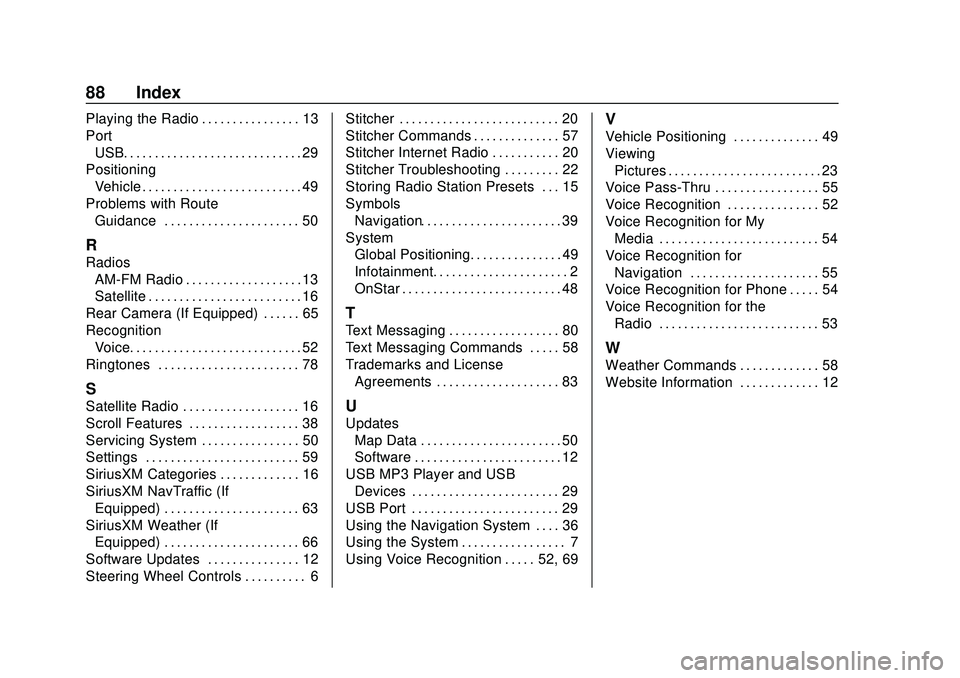
Express/Savana Infotainment System (GMNA Authoring U.S./Canada)
(GMNA-Localizing-U.S./Canada-13583185) - 2020 - CRC - 6/10/19
88 Index
Playing the Radio . . . . . . . . . . . . . . . . 13
PortUSB. . . . . . . . . . . . . . . . . . . . . . . . . . . . . 29
Positioning Vehicle . . . . . . . . . . . . . . . . . . . . . . . . . . 49
Problems with Route Guidance . . . . . . . . . . . . . . . . . . . . . . 50
R
Radios
AM-FM Radio . . . . . . . . . . . . . . . . . . . 13
Satellite . . . . . . . . . . . . . . . . . . . . . . . . . 16
Rear Camera (If Equipped) . . . . . . 65
Recognition Voice. . . . . . . . . . . . . . . . . . . . . . . . . . . . 52
Ringtones . . . . . . . . . . . . . . . . . . . . . . . 78
S
Satellite Radio . . . . . . . . . . . . . . . . . . . 16
Scroll Features . . . . . . . . . . . . . . . . . . 38
Servicing System . . . . . . . . . . . . . . . . 50
Settings . . . . . . . . . . . . . . . . . . . . . . . . . 59
SiriusXM Categories . . . . . . . . . . . . . 16
SiriusXM NavTraffic (If Equipped) . . . . . . . . . . . . . . . . . . . . . . 63
SiriusXM Weather (If Equipped) . . . . . . . . . . . . . . . . . . . . . . 66
Software Updates . . . . . . . . . . . . . . . 12
Steering Wheel Controls . . . . . . . . . . 6 Stitcher . . . . . . . . . . . . . . . . . . . . . . . . . . 20
Stitcher Commands . . . . . . . . . . . . . . 57
Stitcher Internet Radio . . . . . . . . . . . 20
Stitcher Troubleshooting . . . . . . . . . 22
Storing Radio Station Presets . . . 15
Symbols
Navigation. . . . . . . . . . . . . . . . . . . . . . . 39
System Global Positioning. . . . . . . . . . . . . . . 49
Infotainment. . . . . . . . . . . . . . . . . . . . . . 2
OnStar . . . . . . . . . . . . . . . . . . . . . . . . . . 48
T
Text Messaging . . . . . . . . . . . . . . . . . . 80
Text Messaging Commands . . . . . 58
Trademarks and LicenseAgreements . . . . . . . . . . . . . . . . . . . . 83
U
Updates
Map Data . . . . . . . . . . . . . . . . . . . . . . . 50
Software . . . . . . . . . . . . . . . . . . . . . . . . 12
USB MP3 Player and USB Devices . . . . . . . . . . . . . . . . . . . . . . . . 29
USB Port . . . . . . . . . . . . . . . . . . . . . . . . 29
Using the Navigation System . . . . 36
Using the System . . . . . . . . . . . . . . . . . 7
Using Voice Recognition . . . . . 52, 69
V
Vehicle Positioning . . . . . . . . . . . . . . 49
Viewing Pictures . . . . . . . . . . . . . . . . . . . . . . . . . 23
Voice Pass-Thru . . . . . . . . . . . . . . . . . 55
Voice Recognition . . . . . . . . . . . . . . . 52
Voice Recognition for My
Media . . . . . . . . . . . . . . . . . . . . . . . . . . 54
Voice Recognition for Navigation . . . . . . . . . . . . . . . . . . . . . 55
Voice Recognition for Phone . . . . . 54
Voice Recognition for the Radio . . . . . . . . . . . . . . . . . . . . . . . . . . 53
W
Weather Commands . . . . . . . . . . . . . 58
Website Information . . . . . . . . . . . . . 12