CD player CHEVROLET IMPALA 2020 Infotainment System Manual
[x] Cancel search | Manufacturer: CHEVROLET, Model Year: 2020, Model line: IMPALA, Model: CHEVROLET IMPALA 2020Pages: 97, PDF Size: 1.26 MB
Page 24 of 97
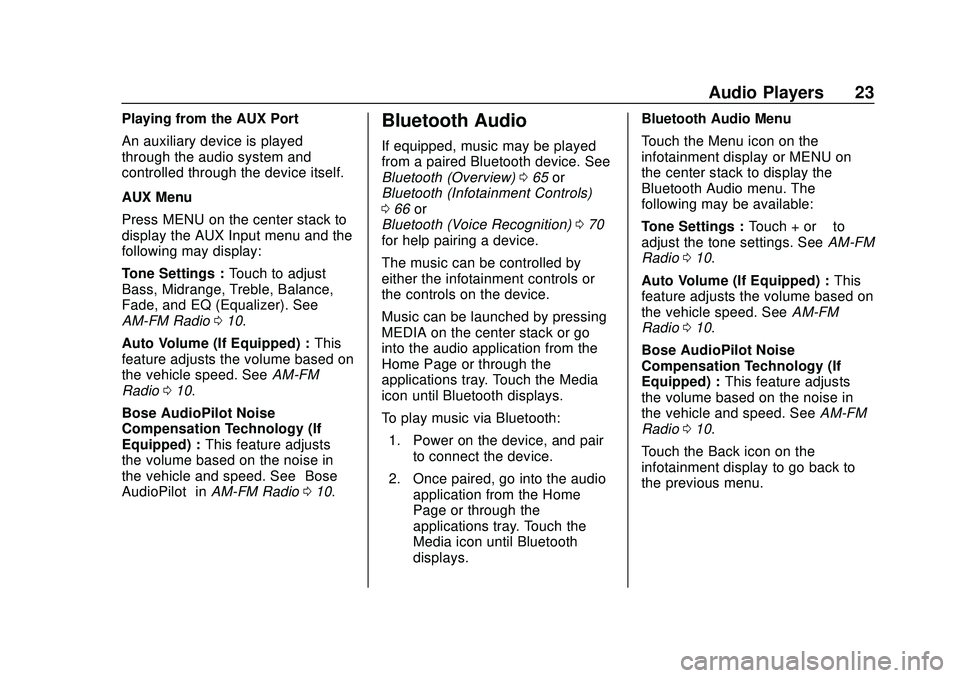
Chevrolet Impala Infotainment Manual (2.6) (GMNA-Localizing-U.S./Canada-
14402255) - 2020 - CRC - 6/5/19
Audio Players 23
Playing from the AUX Port
An auxiliary device is played
through the audio system and
controlled through the device itself.
AUX Menu
Press MENU on the center stack to
display the AUX Input menu and the
following may display:
Tone Settings :Touch to adjust
Bass, Midrange, Treble, Balance,
Fade, and EQ (Equalizer). See
AM-FM Radio 010.
Auto Volume (If Equipped) : This
feature adjusts the volume based on
the vehicle speed. See AM-FM
Radio 010.
Bose AudioPilot Noise
Compensation Technology (If
Equipped) : This feature adjusts
the volume based on the noise in
the vehicle and speed. See “Bose
AudioPilot” inAM-FM Radio 010.Bluetooth Audio
If equipped, music may be played
from a paired Bluetooth device. See
Bluetooth (Overview) 065 or
Bluetooth (Infotainment Controls)
0 66 or
Bluetooth (Voice Recognition) 070
for help pairing a device.
The music can be controlled by
either the infotainment controls or
the controls on the device.
Music can be launched by pressing
MEDIA on the center stack or go
into the audio application from the
Home Page or through the
applications tray. Touch the Media
icon until Bluetooth displays.
To play music via Bluetooth:
1. Power on the device, and pair to connect the device.
2. Once paired, go into the audio application from the Home
Page or through the
applications tray. Touch the
Media icon until Bluetooth
displays. Bluetooth Audio Menu
Touch the Menu icon on the
infotainment display or MENU on
the center stack to display the
Bluetooth Audio menu. The
following may be available:
Tone Settings :
Touch + or–to
adjust the tone settings. See AM-FM
Radio 010.
Auto Volume (If Equipped) : This
feature adjusts the volume based on
the vehicle speed. See AM-FM
Radio 010.
Bose AudioPilot Noise
Compensation Technology (If
Equipped) : This feature adjusts
the volume based on the noise in
the vehicle and speed. See AM-FM
Radio 010.
Touch the Back icon on the
infotainment display to go back to
the previous menu.
Page 25 of 97
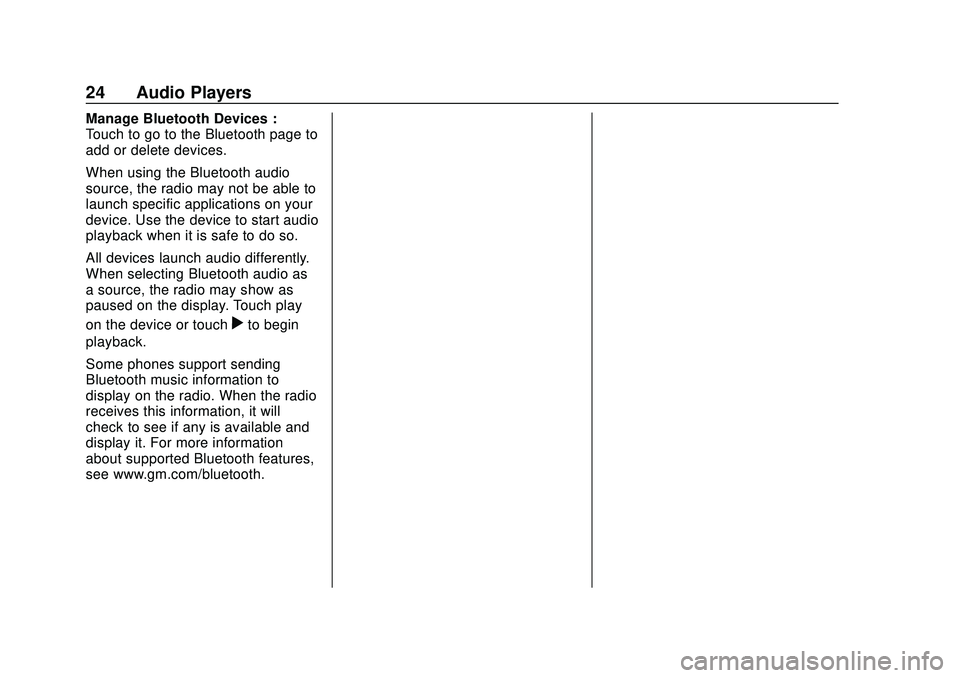
Chevrolet Impala Infotainment Manual (2.6) (GMNA-Localizing-U.S./Canada-
14402255) - 2020 - CRC - 6/5/19
24 Audio Players
Manage Bluetooth Devices :
Touch to go to the Bluetooth page to
add or delete devices.
When using the Bluetooth audio
source, the radio may not be able to
launch specific applications on your
device. Use the device to start audio
playback when it is safe to do so.
All devices launch audio differently.
When selecting Bluetooth audio as
a source, the radio may show as
paused on the display. Touch play
on the device or touch
rto begin
playback.
Some phones support sending
Bluetooth music information to
display on the radio. When the radio
receives this information, it will
check to see if any is available and
display it. For more information
about supported Bluetooth features,
see www.gm.com/bluetooth.
Page 67 of 97
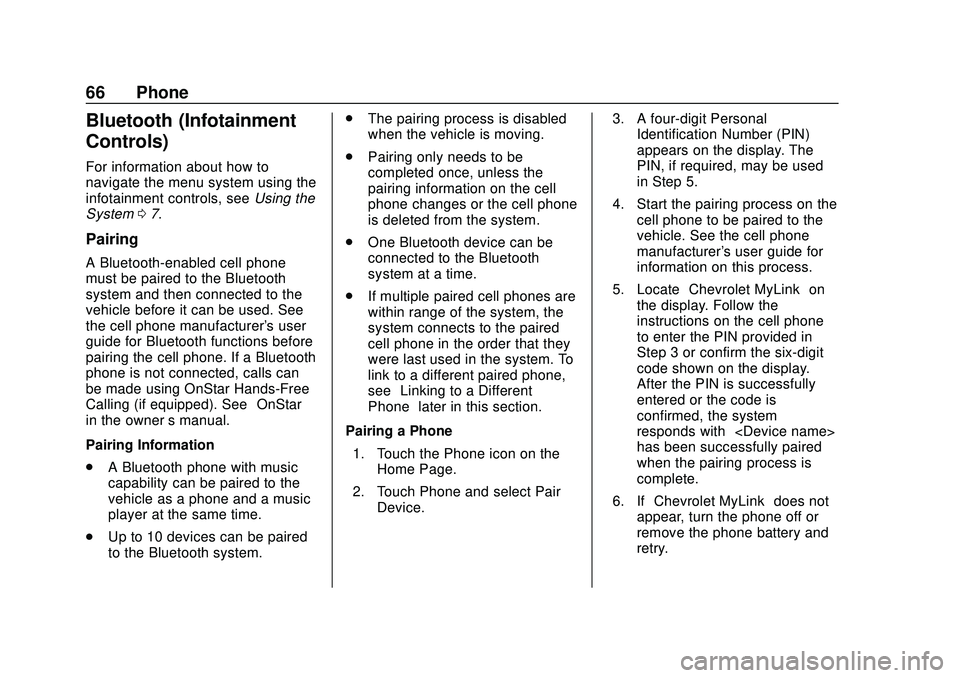
Chevrolet Impala Infotainment Manual (2.6) (GMNA-Localizing-U.S./Canada-
14402255) - 2020 - CRC - 6/5/19
66 Phone
Bluetooth (Infotainment
Controls)
For information about how to
navigate the menu system using the
infotainment controls, seeUsing the
System 07.
Pairing
A Bluetooth-enabled cell phone
must be paired to the Bluetooth
system and then connected to the
vehicle before it can be used. See
the cell phone manufacturer's user
guide for Bluetooth functions before
pairing the cell phone. If a Bluetooth
phone is not connected, calls can
be made using OnStar Hands-Free
Calling (if equipped). See “OnStar”
in the owner ’s manual.
Pairing Information
. A Bluetooth phone with music
capability can be paired to the
vehicle as a phone and a music
player at the same time.
. Up to 10 devices can be paired
to the Bluetooth system. .
The pairing process is disabled
when the vehicle is moving.
. Pairing only needs to be
completed once, unless the
pairing information on the cell
phone changes or the cell phone
is deleted from the system.
. One Bluetooth device can be
connected to the Bluetooth
system at a time.
. If multiple paired cell phones are
within range of the system, the
system connects to the paired
cell phone in the order that they
were last used in the system. To
link to a different paired phone,
see “Linking to a Different
Phone” later in this section.
Pairing a Phone 1. Touch the Phone icon on the Home Page.
2. Touch Phone and select Pair Device. 3. A four-digit Personal
Identification Number (PIN)
appears on the display. The
PIN, if required, may be used
in Step 5.
4. Start the pairing process on the cell phone to be paired to the
vehicle. See the cell phone
manufacturer's user guide for
information on this process.
5. Locate “Chevrolet MyLink” on
the display. Follow the
instructions on the cell phone
to enter the PIN provided in
Step 3 or confirm the six-digit
code shown on the display.
After the PIN is successfully
entered or the code is
confirmed, the system
responds with “
has been successfully paired”
when the pairing process is
complete.
6. If “Chevrolet MyLink” does not
appear, turn the phone off or
remove the phone battery and
retry.
Page 93 of 97
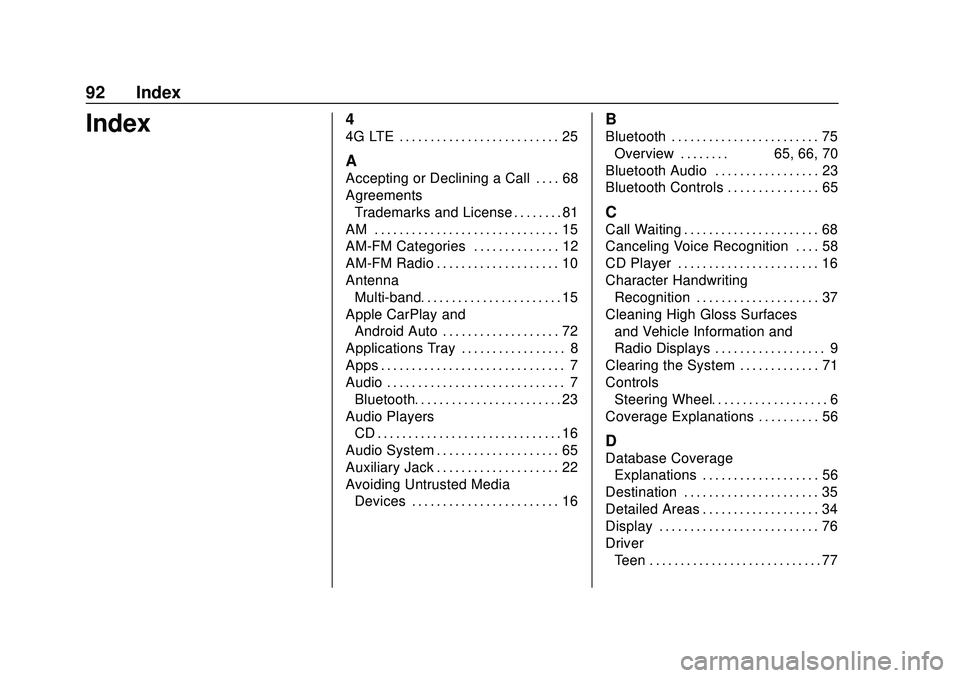
Chevrolet Impala Infotainment Manual (2.6) (GMNA-Localizing-U.S./Canada-
14402255) - 2020 - CRC - 6/5/19
92 Index
Index4
4G LTE . . . . . . . . . . . . . . . . . . . . . . . . . . 25
A
Accepting or Declining a Call . . . . 68
AgreementsTrademarks and License . . . . . . . . 81
AM . . . . . . . . . . . . . . . . . . . . . . . . . . . . . . 15
AM-FM Categories . . . . . . . . . . . . . . 12
AM-FM Radio . . . . . . . . . . . . . . . . . . . . 10
Antenna Multi-band. . . . . . . . . . . . . . . . . . . . . . . 15
Apple CarPlay and Android Auto . . . . . . . . . . . . . . . . . . . 72
Applications Tray . . . . . . . . . . . . . . . . . 8
Apps . . . . . . . . . . . . . . . . . . . . . . . . . . . . . . 7
Audio . . . . . . . . . . . . . . . . . . . . . . . . . . . . . 7
Bluetooth. . . . . . . . . . . . . . . . . . . . . . . . 23
Audio Players CD . . . . . . . . . . . . . . . . . . . . . . . . . . . . . . 16
Audio System . . . . . . . . . . . . . . . . . . . . 65
Auxiliary Jack . . . . . . . . . . . . . . . . . . . . 22
Avoiding Untrusted Media Devices . . . . . . . . . . . . . . . . . . . . . . . . 16
B
Bluetooth . . . . . . . . . . . . . . . . . . . . . . . . 75
Overview . . . . . . . . 65, 66, 70
Bluetooth Audio . . . . . . . . . . . . . . . . . 23
Bluetooth Controls . . . . . . . . . . . . . . . 65
C
Call Waiting . . . . . . . . . . . . . . . . . . . . . . 68
Canceling Voice Recognition . . . . 58
CD Player . . . . . . . . . . . . . . . . . . . . . . . 16
Character Handwriting Recognition . . . . . . . . . . . . . . . . . . . . 37
Cleaning High Gloss Surfaces and Vehicle Information and
Radio Displays . . . . . . . . . . . . . . . . . . 9
Clearing the System . . . . . . . . . . . . . 71
Controls Steering Wheel. . . . . . . . . . . . . . . . . . . 6
Coverage Explanations . . . . . . . . . . 56
D
Database Coverage Explanations . . . . . . . . . . . . . . . . . . . 56
Destination . . . . . . . . . . . . . . . . . . . . . . 35
Detailed Areas . . . . . . . . . . . . . . . . . . . 34
Display . . . . . . . . . . . . . . . . . . . . . . . . . . 76
Driver Teen . . . . . . . . . . . . . . . . . . . . . . . . . . . . 77