window CHEVROLET LOW CAB FORWARD 2020 Owner's Guide
[x] Cancel search | Manufacturer: CHEVROLET, Model Year: 2020, Model line: LOW CAB FORWARD, Model: CHEVROLET LOW CAB FORWARD 2020Pages: 374, PDF Size: 6.18 MB
Page 94 of 374
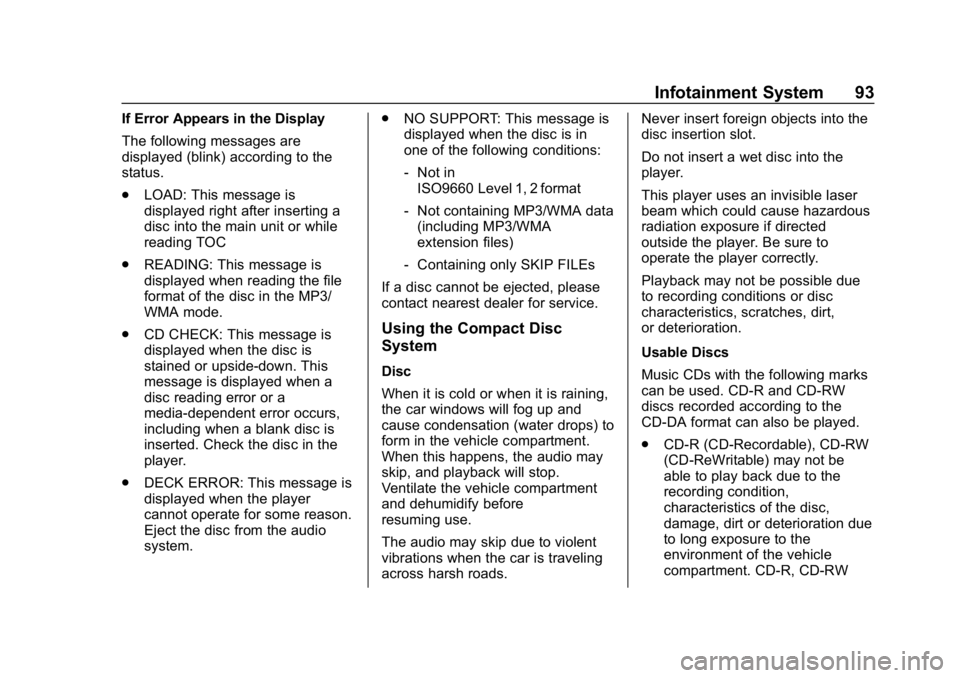
Chevrolet Low Cab Forward 5.2L Diesel Engine 4500 HD/XD/5500 HD/XD
Owner Manual (GMNA-Localizing-U.S.-13337621) - 2020 - crc - 12/5/18
Infotainment System 93
If Error Appears in the Display
The following messages are
displayed (blink) according to the
status.
.LOAD: This message is
displayed right after inserting a
disc into the main unit or while
reading TOC
. READING: This message is
displayed when reading the file
format of the disc in the MP3/
WMA mode.
. CD CHECK: This message is
displayed when the disc is
stained or upside-down. This
message is displayed when a
disc reading error or a
media-dependent error occurs,
including when a blank disc is
inserted. Check the disc in the
player.
. DECK ERROR: This message is
displayed when the player
cannot operate for some reason.
Eject the disc from the audio
system. .
NO SUPPORT: This message is
displayed when the disc is in
one of the following conditions:
‐Not in
ISO9660 Level 1, 2 format
‐ Not containing MP3/WMA data
(including MP3/WMA
extension files)
‐ Containing only SKIP FILEs
If a disc cannot be ejected, please
contact nearest dealer for service.
Using the Compact Disc
System
Disc
When it is cold or when it is raining,
the car windows will fog up and
cause condensation (water drops) to
form in the vehicle compartment.
When this happens, the audio may
skip, and playback will stop.
Ventilate the vehicle compartment
and dehumidify before
resuming use.
The audio may skip due to violent
vibrations when the car is traveling
across harsh roads. Never insert foreign objects into the
disc insertion slot.
Do not insert a wet disc into the
player.
This player uses an invisible laser
beam which could cause hazardous
radiation exposure if directed
outside the player. Be sure to
operate the player correctly.
Playback may not be possible due
to recording conditions or disc
characteristics, scratches, dirt,
or deterioration.
Usable Discs
Music CDs with the following marks
can be used. CD-R and CD-RW
discs recorded according to the
CD-DA format can also be played.
.
CD-R (CD-Recordable), CD-RW
(CD-ReWritable) may not be
able to play back due to the
recording condition,
characteristics of the disc,
damage, dirt or deterioration due
to long exposure to the
environment of the vehicle
compartment. CD-R, CD-RW
Page 96 of 374
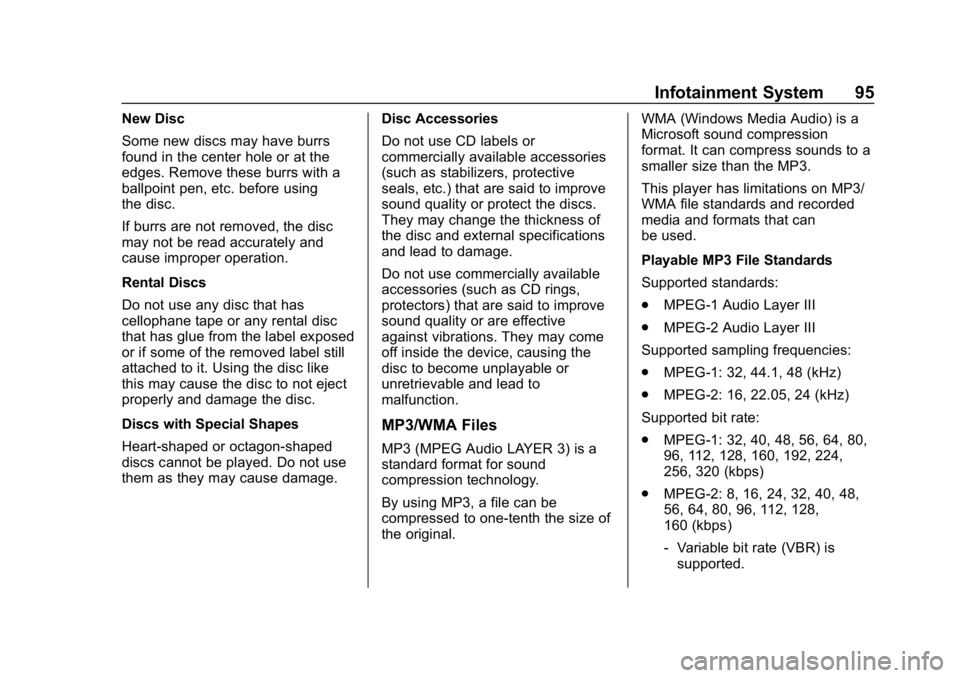
Chevrolet Low Cab Forward 5.2L Diesel Engine 4500 HD/XD/5500 HD/XD
Owner Manual (GMNA-Localizing-U.S.-13337621) - 2020 - crc - 12/5/18
Infotainment System 95
New Disc
Some new discs may have burrs
found in the center hole or at the
edges. Remove these burrs with a
ballpoint pen, etc. before using
the disc.
If burrs are not removed, the disc
may not be read accurately and
cause improper operation.
Rental Discs
Do not use any disc that has
cellophane tape or any rental disc
that has glue from the label exposed
or if some of the removed label still
attached to it. Using the disc like
this may cause the disc to not eject
properly and damage the disc.
Discs with Special Shapes
Heart-shaped or octagon-shaped
discs cannot be played. Do not use
them as they may cause damage.Disc Accessories
Do not use CD labels or
commercially available accessories
(such as stabilizers, protective
seals, etc.) that are said to improve
sound quality or protect the discs.
They may change the thickness of
the disc and external specifications
and lead to damage.
Do not use commercially available
accessories (such as CD rings,
protectors) that are said to improve
sound quality or are effective
against vibrations. They may come
off inside the device, causing the
disc to become unplayable or
unretrievable and lead to
malfunction.
MP3/WMA Files
MP3 (MPEG Audio LAYER 3) is a
standard format for sound
compression technology.
By using MP3, a file can be
compressed to one-tenth the size of
the original.WMA (Windows Media Audio) is a
Microsoft sound compression
format. It can compress sounds to a
smaller size than the MP3.
This player has limitations on MP3/
WMA file standards and recorded
media and formats that can
be used.
Playable MP3 File Standards
Supported standards:
.
MPEG-1 Audio Layer III
. MPEG-2 Audio Layer III
Supported sampling frequencies:
. MPEG-1: 32, 44.1, 48 (kHz)
. MPEG-2: 16, 22.05, 24 (kHz)
Supported bit rate:
. MPEG-1: 32, 40, 48, 56, 64, 80,
96, 112, 128, 160, 192, 224,
256, 320 (kbps)
. MPEG-2: 8, 16, 24, 32, 40, 48,
56, 64, 80, 96, 112, 128,
160 (kbps)
‐Variable bit rate (VBR) is
supported.
Page 101 of 374
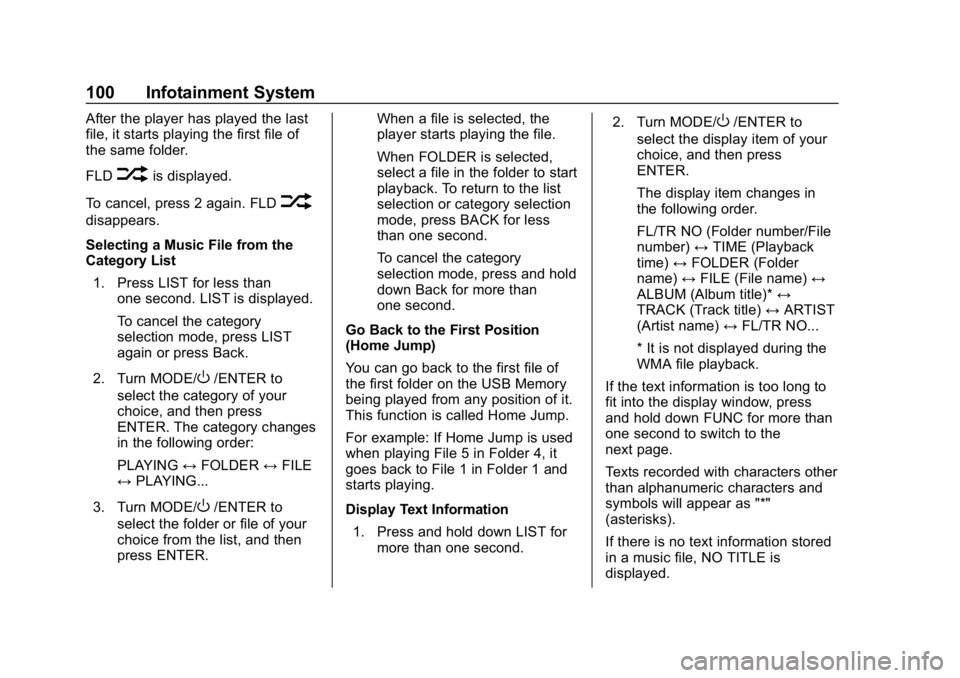
Chevrolet Low Cab Forward 5.2L Diesel Engine 4500 HD/XD/5500 HD/XD
Owner Manual (GMNA-Localizing-U.S.-13337621) - 2020 - crc - 12/5/18
100 Infotainment System
After the player has played the last
file, it starts playing the first file of
the same folder.
FLD
vis displayed.
To cancel, press 2 again. FLD
v
disappears.
Selecting a Music File from the
Category List 1. Press LIST for less than one second. LIST is displayed.
To cancel the category
selection mode, press LIST
again or press Back.
2. Turn MODE/
O/ENTER to
select the category of your
choice, and then press
ENTER. The category changes
in the following order:
PLAYING ↔FOLDER ↔FILE
↔ PLAYING...
3. Turn MODE/
O/ENTER to
select the folder or file of your
choice from the list, and then
press ENTER. When a file is selected, the
player starts playing the file.
When FOLDER is selected,
select a file in the folder to start
playback. To return to the list
selection or category selection
mode, press BACK for less
than one second.
To cancel the category
selection mode, press and hold
down Back for more than
one second.
Go Back to the First Position
(Home Jump)
You can go back to the first file of
the first folder on the USB Memory
being played from any position of it.
This function is called Home Jump.
For example: If Home Jump is used
when playing File 5 in Folder 4, it
goes back to File 1 in Folder 1 and
starts playing.
Display Text Information 1. Press and hold down LIST for more than one second. 2. Turn MODE/
O/ENTER to
select the display item of your
choice, and then press
ENTER.
The display item changes in
the following order.
FL/TR NO (Folder number/File
number) ↔TIME (Playback
time) ↔FOLDER (Folder
name) ↔FILE (File name) ↔
ALBUM (Album title)* ↔
TRACK (Track title) ↔ARTIST
(Artist name) ↔FL/TR NO...
* It is not displayed during the
WMA file playback.
If the text information is too long to
fit into the display window, press
and hold down FUNC for more than
one second to switch to the
next page.
Texts recorded with characters other
than alphanumeric characters and
symbols will appear as "*"
(asterisks).
If there is no text information stored
in a music file, NO TITLE is
displayed.
Page 105 of 374
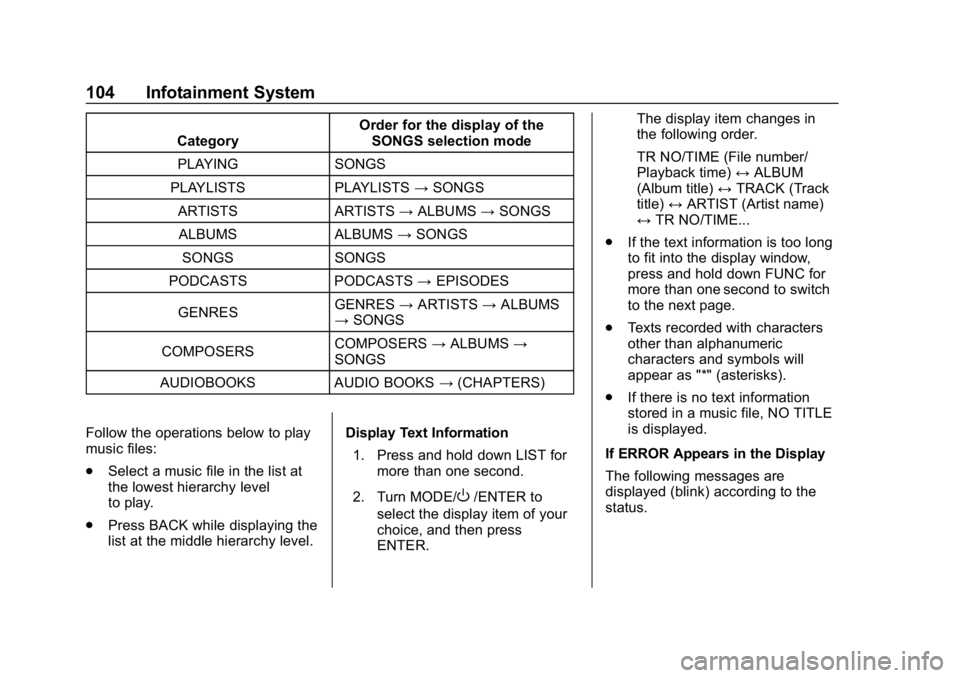
Chevrolet Low Cab Forward 5.2L Diesel Engine 4500 HD/XD/5500 HD/XD
Owner Manual (GMNA-Localizing-U.S.-13337621) - 2020 - crc - 12/5/18
104 Infotainment System
CategoryOrder for the display of the
SONGS selection mode
PLAYING SONGS
PLAYLISTS PLAYLISTS →SONGS
ARTISTS ARTISTS →ALBUMS →SONGS
ALBUMS ALBUMS →SONGS
SONGS SONGS
PODCASTS PODCASTS →EPISODES
GENRES GENRES
→ARTISTS →ALBUMS
→ SONGS
COMPOSERS COMPOSERS
→ALBUMS →
SONGS
AUDIOBOOKS AUDIO BOOKS →(CHAPTERS)
Follow the operations below to play
music files:
. Select a music file in the list at
the lowest hierarchy level
to play.
. Press BACK while displaying the
list at the middle hierarchy level. Display Text Information
1. Press and hold down LIST for more than one second.
2. Turn MODE/
O/ENTER to
select the display item of your
choice, and then press
ENTER. The display item changes in
the following order.
TR NO/TIME (File number/
Playback time)
↔ALBUM
(Album title) ↔TRACK (Track
title) ↔ARTIST (Artist name)
↔ TR NO/TIME...
. If the text information is too long
to fit into the display window,
press and hold down FUNC for
more than one second to switch
to the next page.
. Texts recorded with characters
other than alphanumeric
characters and symbols will
appear as "*" (asterisks).
. If there is no text information
stored in a music file, NO TITLE
is displayed.
If ERROR Appears in the Display
The following messages are
displayed (blink) according to the
status.
Page 111 of 374
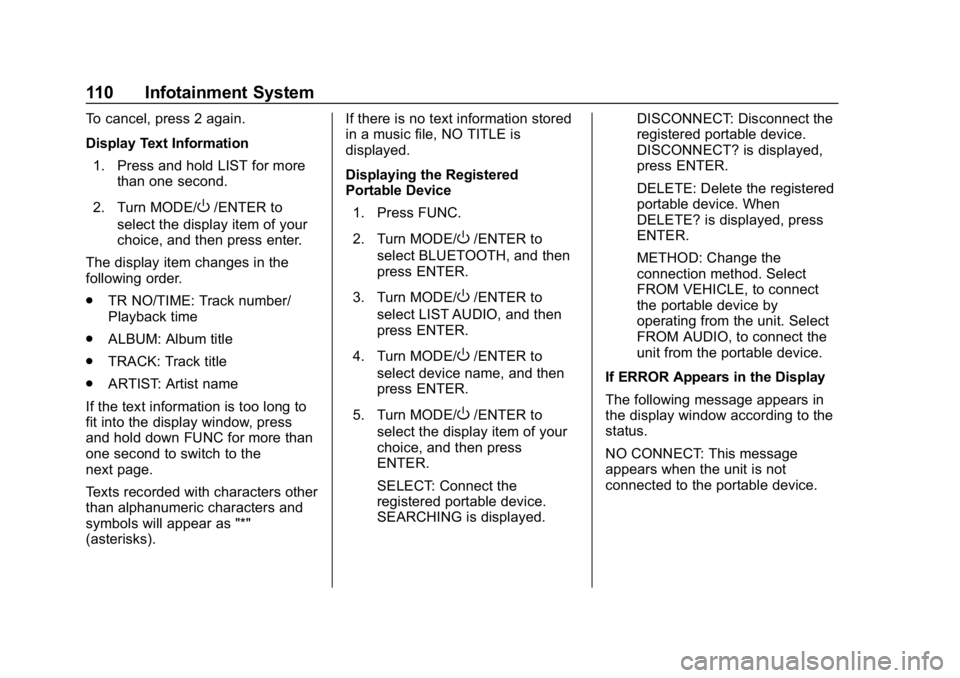
Chevrolet Low Cab Forward 5.2L Diesel Engine 4500 HD/XD/5500 HD/XD
Owner Manual (GMNA-Localizing-U.S.-13337621) - 2020 - crc - 12/5/18
110 Infotainment System
To cancel, press 2 again.
Display Text Information1. Press and hold LIST for more than one second.
2. Turn MODE/
O/ENTER to
select the display item of your
choice, and then press enter.
The display item changes in the
following order.
. TR NO/TIME: Track number/
Playback time
. ALBUM: Album title
. TRACK: Track title
. ARTIST: Artist name
If the text information is too long to
fit into the display window, press
and hold down FUNC for more than
one second to switch to the
next page.
Texts recorded with characters other
than alphanumeric characters and
symbols will appear as "*"
(asterisks). If there is no text information stored
in a music file, NO TITLE is
displayed.
Displaying the Registered
Portable Device
1. Press FUNC.
2. Turn MODE/
O/ENTER to
select BLUETOOTH, and then
press ENTER.
3. Turn MODE/
O/ENTER to
select LIST AUDIO, and then
press ENTER.
4. Turn MODE/
O/ENTER to
select device name, and then
press ENTER.
5. Turn MODE/
O/ENTER to
select the display item of your
choice, and then press
ENTER.
SELECT: Connect the
registered portable device.
SEARCHING is displayed. DISCONNECT: Disconnect the
registered portable device.
DISCONNECT? is displayed,
press ENTER.
DELETE: Delete the registered
portable device. When
DELETE? is displayed, press
ENTER.
METHOD: Change the
connection method. Select
FROM VEHICLE, to connect
the portable device by
operating from the unit. Select
FROM AUDIO, to connect the
unit from the portable device.
If ERROR Appears in the Display
The following message appears in
the display window according to the
status.
NO CONNECT: This message
appears when the unit is not
connected to the portable device.
Page 115 of 374
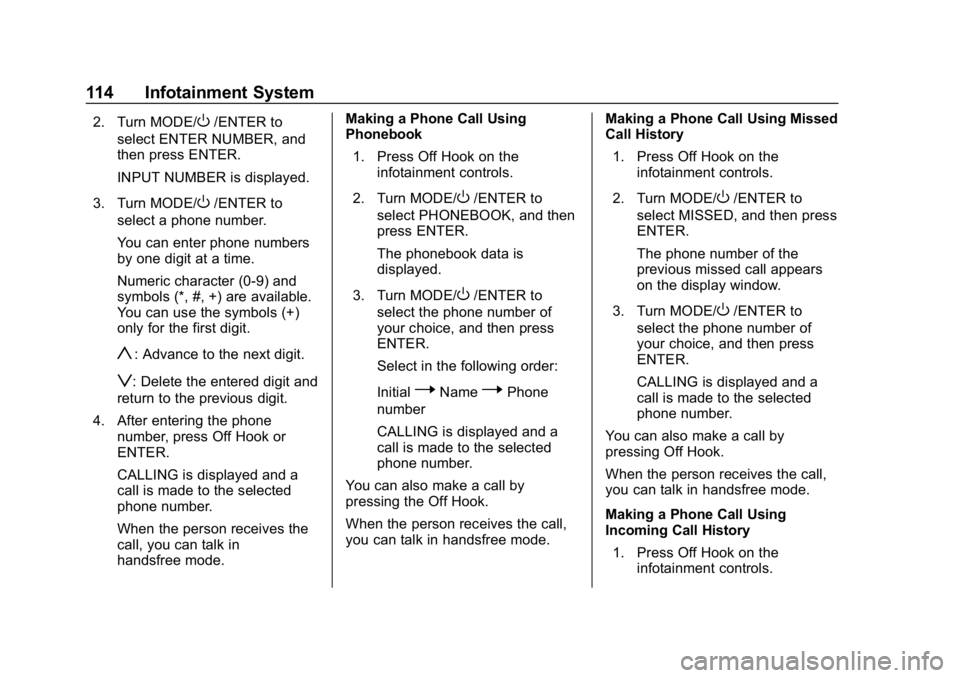
Chevrolet Low Cab Forward 5.2L Diesel Engine 4500 HD/XD/5500 HD/XD
Owner Manual (GMNA-Localizing-U.S.-13337621) - 2020 - crc - 12/5/18
114 Infotainment System
2. Turn MODE/O/ENTER to
select ENTER NUMBER, and
then press ENTER.
INPUT NUMBER is displayed.
3. Turn MODE/
O/ENTER to
select a phone number.
You can enter phone numbers
by one digit at a time.
Numeric character (0-9) and
symbols (*, #, +) are available.
You can use the symbols (+)
only for the first digit.
y: Advance to the next digit.
z: Delete the entered digit and
return to the previous digit.
4. After entering the phone number, press Off Hook or
ENTER.
CALLING is displayed and a
call is made to the selected
phone number.
When the person receives the
call, you can talk in
handsfree mode. Making a Phone Call Using
Phonebook
1. Press Off Hook on the infotainment controls.
2. Turn MODE/
O/ENTER to
select PHONEBOOK, and then
press ENTER.
The phonebook data is
displayed.
3. Turn MODE/
O/ENTER to
select the phone number of
your choice, and then press
ENTER.
Select in the following order:
Initial
PNamePPhone
number
CALLING is displayed and a
call is made to the selected
phone number.
You can also make a call by
pressing the Off Hook.
When the person receives the call,
you can talk in handsfree mode. Making a Phone Call Using Missed
Call History
1. Press Off Hook on the infotainment controls.
2. Turn MODE/
O/ENTER to
select MISSED, and then press
ENTER.
The phone number of the
previous missed call appears
on the display window.
3. Turn MODE/
O/ENTER to
select the phone number of
your choice, and then press
ENTER.
CALLING is displayed and a
call is made to the selected
phone number.
You can also make a call by
pressing Off Hook.
When the person receives the call,
you can talk in handsfree mode.
Making a Phone Call Using
Incoming Call History 1. Press Off Hook on the infotainment controls.
Page 119 of 374
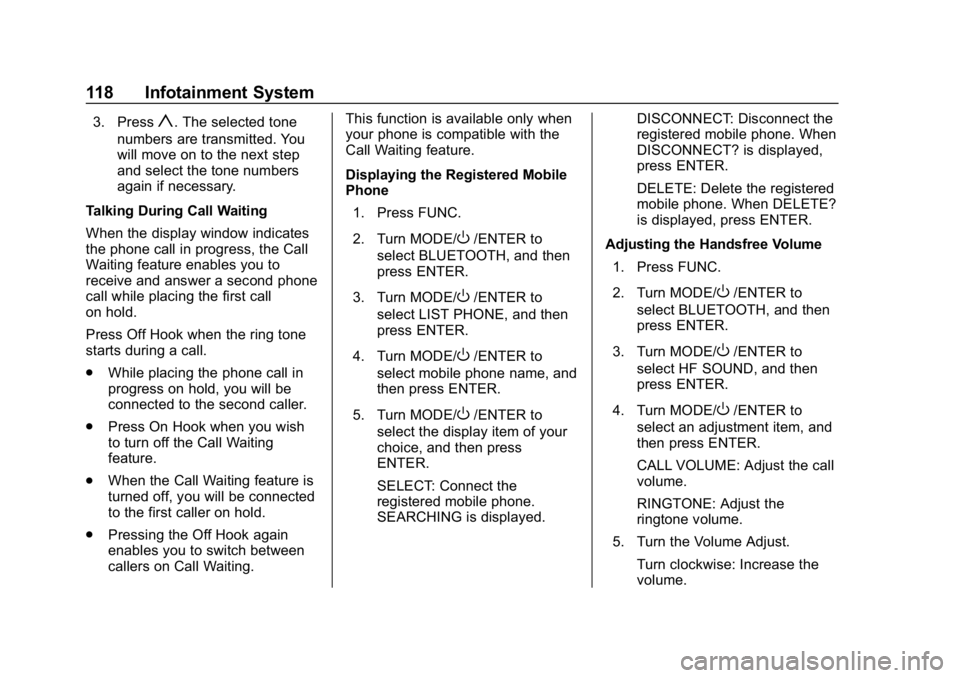
Chevrolet Low Cab Forward 5.2L Diesel Engine 4500 HD/XD/5500 HD/XD
Owner Manual (GMNA-Localizing-U.S.-13337621) - 2020 - crc - 12/5/18
118 Infotainment System
3. Pressy. The selected tone
numbers are transmitted. You
will move on to the next step
and select the tone numbers
again if necessary.
Talking During Call Waiting
When the display window indicates
the phone call in progress, the Call
Waiting feature enables you to
receive and answer a second phone
call while placing the first call
on hold.
Press Off Hook when the ring tone
starts during a call.
. While placing the phone call in
progress on hold, you will be
connected to the second caller.
. Press On Hook when you wish
to turn off the Call Waiting
feature.
. When the Call Waiting feature is
turned off, you will be connected
to the first caller on hold.
. Pressing the Off Hook again
enables you to switch between
callers on Call Waiting. This function is available only when
your phone is compatible with the
Call Waiting feature.
Displaying the Registered Mobile
Phone
1. Press FUNC.
2. Turn MODE/
O/ENTER to
select BLUETOOTH, and then
press ENTER.
3. Turn MODE/
O/ENTER to
select LIST PHONE, and then
press ENTER.
4. Turn MODE/
O/ENTER to
select mobile phone name, and
then press ENTER.
5. Turn MODE/
O/ENTER to
select the display item of your
choice, and then press
ENTER.
SELECT: Connect the
registered mobile phone.
SEARCHING is displayed. DISCONNECT: Disconnect the
registered mobile phone. When
DISCONNECT? is displayed,
press ENTER.
DELETE: Delete the registered
mobile phone. When DELETE?
is displayed, press ENTER.
Adjusting the Handsfree Volume 1. Press FUNC.
2. Turn MODE/
O/ENTER to
select BLUETOOTH, and then
press ENTER.
3. Turn MODE/
O/ENTER to
select HF SOUND, and then
press ENTER.
4. Turn MODE/
O/ENTER to
select an adjustment item, and
then press ENTER.
CALL VOLUME: Adjust the call
volume.
RINGTONE: Adjust the
ringtone volume.
5. Turn the Volume Adjust. Turn clockwise: Increase the
volume.
Page 122 of 374
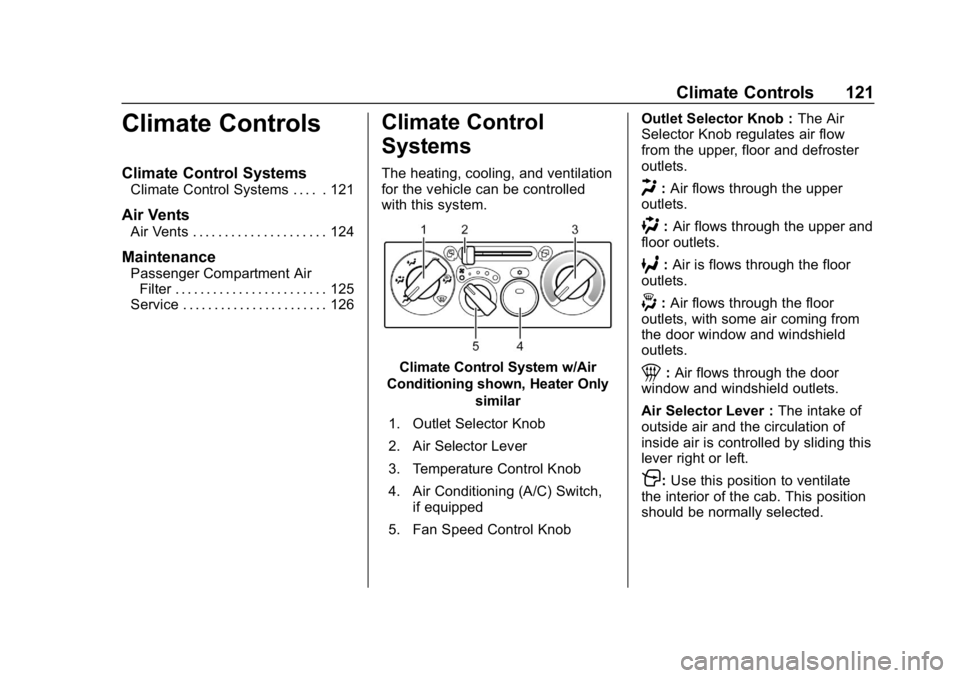
Chevrolet Low Cab Forward 5.2L Diesel Engine 4500 HD/XD/5500 HD/XD
Owner Manual (GMNA-Localizing-U.S.-13337621) - 2020 - crc - 12/5/18
Climate Controls 121
Climate Controls
Climate Control Systems
Climate Control Systems . . . . . 121
Air Vents
Air Vents . . . . . . . . . . . . . . . . . . . . . 124
Maintenance
Passenger Compartment AirFilter . . . . . . . . . . . . . . . . . . . . . . . . 125
Service . . . . . . . . . . . . . . . . . . . . . . . 126
Climate Control
Systems
The heating, cooling, and ventilation
for the vehicle can be controlled
with this system.
Climate Control System w/Air
Conditioning shown, Heater Only similar
1. Outlet Selector Knob
2. Air Selector Lever
3. Temperature Control Knob
4. Air Conditioning (A/C) Switch, if equipped
5. Fan Speed Control Knob Outlet Selector Knob :
The Air
Selector Knob regulates air flow
from the upper, floor and defroster
outlets.
H: Air flows through the upper
outlets.
): Air flows through the upper and
floor outlets.
6: Air is flows through the floor
outlets.
-: Air flows through the floor
outlets, with some air coming from
the door window and windshield
outlets.
1: Air flows through the door
window and windshield outlets.
Air Selector Lever : The intake of
outside air and the circulation of
inside air is controlled by sliding this
lever right or left.
P: Use this position to ventilate
the interior of the cab. This position
should be normally selected.
Page 123 of 374
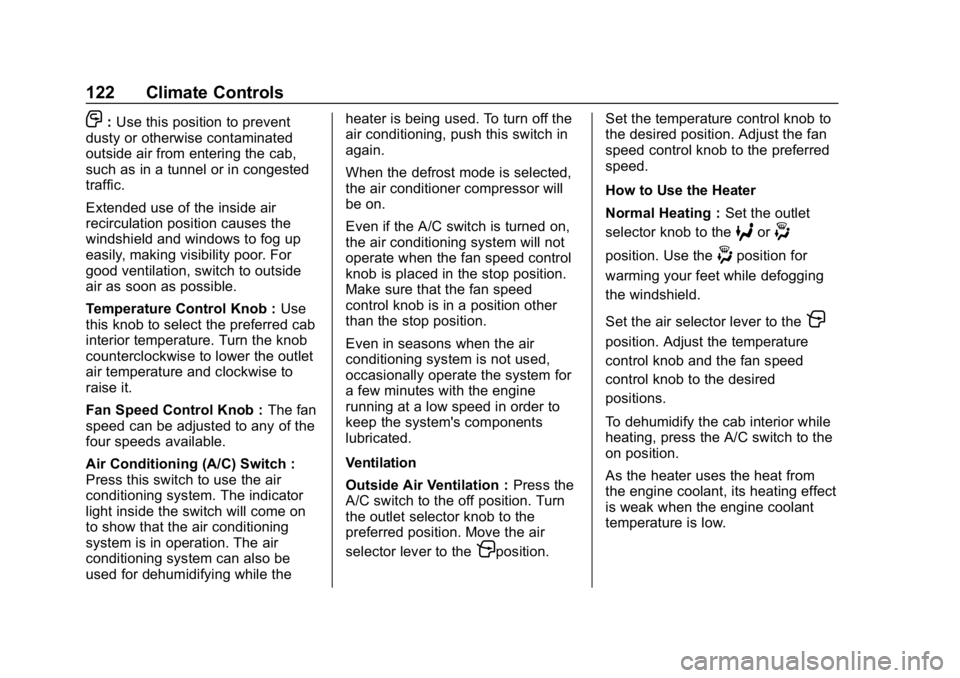
Chevrolet Low Cab Forward 5.2L Diesel Engine 4500 HD/XD/5500 HD/XD
Owner Manual (GMNA-Localizing-U.S.-13337621) - 2020 - crc - 12/5/18
122 Climate Controls
O:Use this position to prevent
dusty or otherwise contaminated
outside air from entering the cab,
such as in a tunnel or in congested
traffic.
Extended use of the inside air
recirculation position causes the
windshield and windows to fog up
easily, making visibility poor. For
good ventilation, switch to outside
air as soon as possible.
Temperature Control Knob : Use
this knob to select the preferred cab
interior temperature. Turn the knob
counterclockwise to lower the outlet
air temperature and clockwise to
raise it.
Fan Speed Control Knob : The fan
speed can be adjusted to any of the
four speeds available.
Air Conditioning (A/C) Switch :
Press this switch to use the air
conditioning system. The indicator
light inside the switch will come on
to show that the air conditioning
system is in operation. The air
conditioning system can also be
used for dehumidifying while the heater is being used. To turn off the
air conditioning, push this switch in
again.
When the defrost mode is selected,
the air conditioner compressor will
be on.
Even if the A/C switch is turned on,
the air conditioning system will not
operate when the fan speed control
knob is placed in the stop position.
Make sure that the fan speed
control knob is in a position other
than the stop position.
Even in seasons when the air
conditioning system is not used,
occasionally operate the system for
a few minutes with the engine
running at a low speed in order to
keep the system's components
lubricated.
Ventilation
Outside Air Ventilation :
Press the
A/C switch to the off position. Turn
the outlet selector knob to the
preferred position. Move the air
selector lever to the
Pposition. Set the temperature control knob to
the desired position. Adjust the fan
speed control knob to the preferred
speed.
How to Use the Heater
Normal Heating :
Set the outlet
selector knob to the
6or-
position. Use the-position for
warming your feet while defogging
the windshield.
Set the air selector lever to the
P
position. Adjust the temperature
control knob and the fan speed
control knob to the desired
positions.
To dehumidify the cab interior while
heating, press the A/C switch to the
on position.
As the heater uses the heat from
the engine coolant, its heating effect
is weak when the engine coolant
temperature is low.
Page 125 of 374
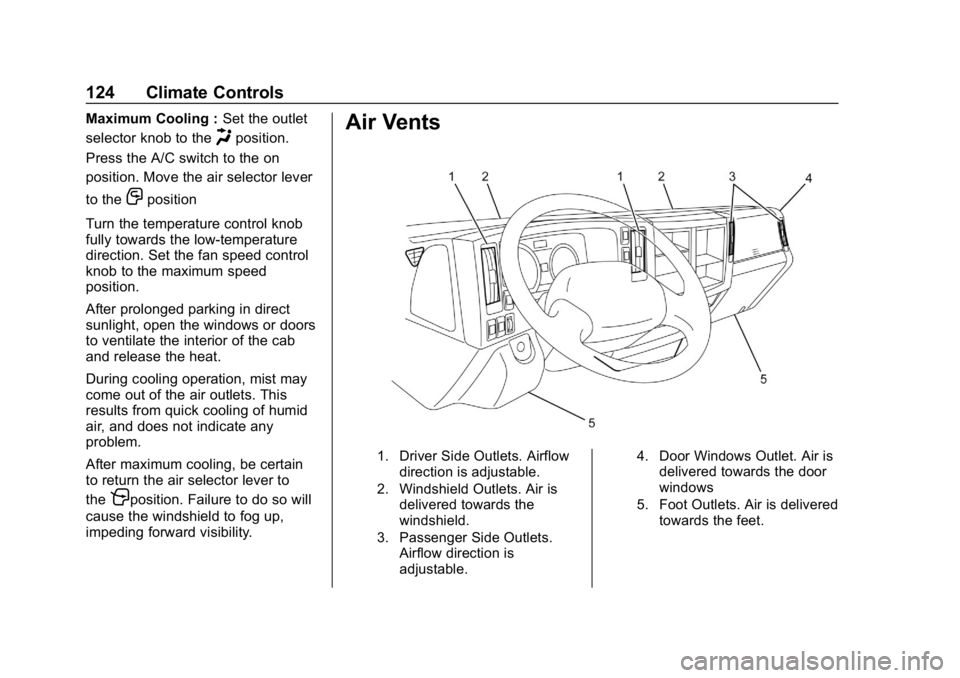
Chevrolet Low Cab Forward 5.2L Diesel Engine 4500 HD/XD/5500 HD/XD
Owner Manual (GMNA-Localizing-U.S.-13337621) - 2020 - crc - 12/5/18
124 Climate Controls
Maximum Cooling :Set the outlet
selector knob to the
Hposition.
Press the A/C switch to the on
position. Move the air selector lever
to the
Oposition
Turn the temperature control knob
fully towards the low-temperature
direction. Set the fan speed control
knob to the maximum speed
position.
After prolonged parking in direct
sunlight, open the windows or doors
to ventilate the interior of the cab
and release the heat.
During cooling operation, mist may
come out of the air outlets. This
results from quick cooling of humid
air, and does not indicate any
problem.
After maximum cooling, be certain
to return the air selector lever to
the
Pposition. Failure to do so will
cause the windshield to fog up,
impeding forward visibility.
Air Vents
1. Driver Side Outlets. Airflow direction is adjustable.
2. Windshield Outlets. Air is delivered towards the
windshield.
3. Passenger Side Outlets. Airflow direction is
adjustable. 4. Door Windows Outlet. Air is
delivered towards the door
windows
5. Foot Outlets. Air is delivered towards the feet.