infotainment CHEVROLET LOW CAB FORWARD 2020 Owner's Guide
[x] Cancel search | Manufacturer: CHEVROLET, Model Year: 2020, Model line: LOW CAB FORWARD, Model: CHEVROLET LOW CAB FORWARD 2020Pages: 374, PDF Size: 6.18 MB
Page 115 of 374
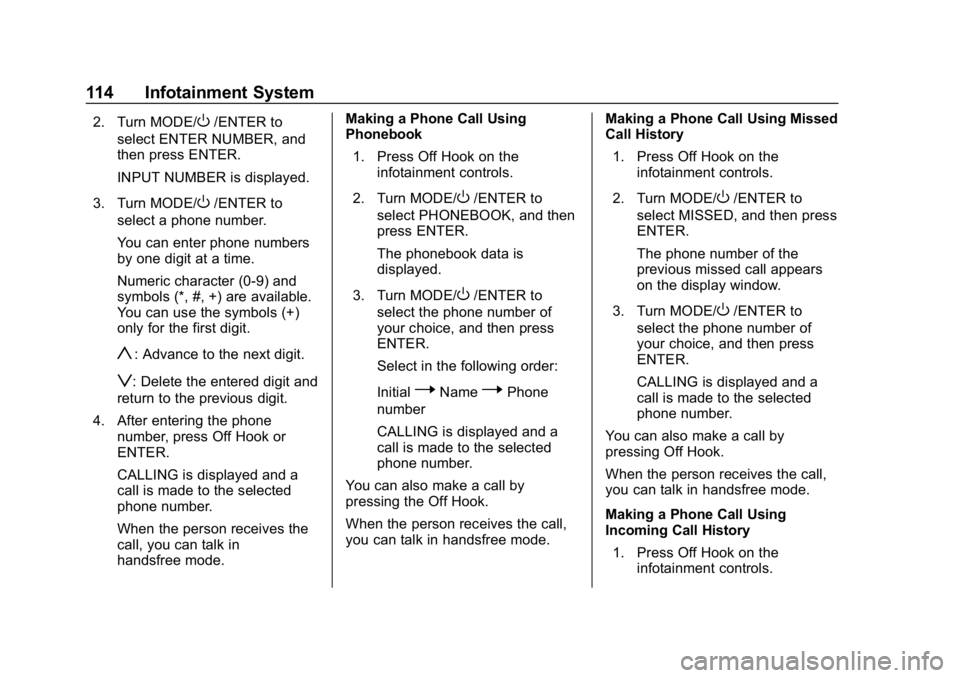
Chevrolet Low Cab Forward 5.2L Diesel Engine 4500 HD/XD/5500 HD/XD
Owner Manual (GMNA-Localizing-U.S.-13337621) - 2020 - crc - 12/5/18
114 Infotainment System
2. Turn MODE/O/ENTER to
select ENTER NUMBER, and
then press ENTER.
INPUT NUMBER is displayed.
3. Turn MODE/
O/ENTER to
select a phone number.
You can enter phone numbers
by one digit at a time.
Numeric character (0-9) and
symbols (*, #, +) are available.
You can use the symbols (+)
only for the first digit.
y: Advance to the next digit.
z: Delete the entered digit and
return to the previous digit.
4. After entering the phone number, press Off Hook or
ENTER.
CALLING is displayed and a
call is made to the selected
phone number.
When the person receives the
call, you can talk in
handsfree mode. Making a Phone Call Using
Phonebook
1. Press Off Hook on the infotainment controls.
2. Turn MODE/
O/ENTER to
select PHONEBOOK, and then
press ENTER.
The phonebook data is
displayed.
3. Turn MODE/
O/ENTER to
select the phone number of
your choice, and then press
ENTER.
Select in the following order:
Initial
PNamePPhone
number
CALLING is displayed and a
call is made to the selected
phone number.
You can also make a call by
pressing the Off Hook.
When the person receives the call,
you can talk in handsfree mode. Making a Phone Call Using Missed
Call History
1. Press Off Hook on the infotainment controls.
2. Turn MODE/
O/ENTER to
select MISSED, and then press
ENTER.
The phone number of the
previous missed call appears
on the display window.
3. Turn MODE/
O/ENTER to
select the phone number of
your choice, and then press
ENTER.
CALLING is displayed and a
call is made to the selected
phone number.
You can also make a call by
pressing Off Hook.
When the person receives the call,
you can talk in handsfree mode.
Making a Phone Call Using
Incoming Call History 1. Press Off Hook on the infotainment controls.
Page 116 of 374
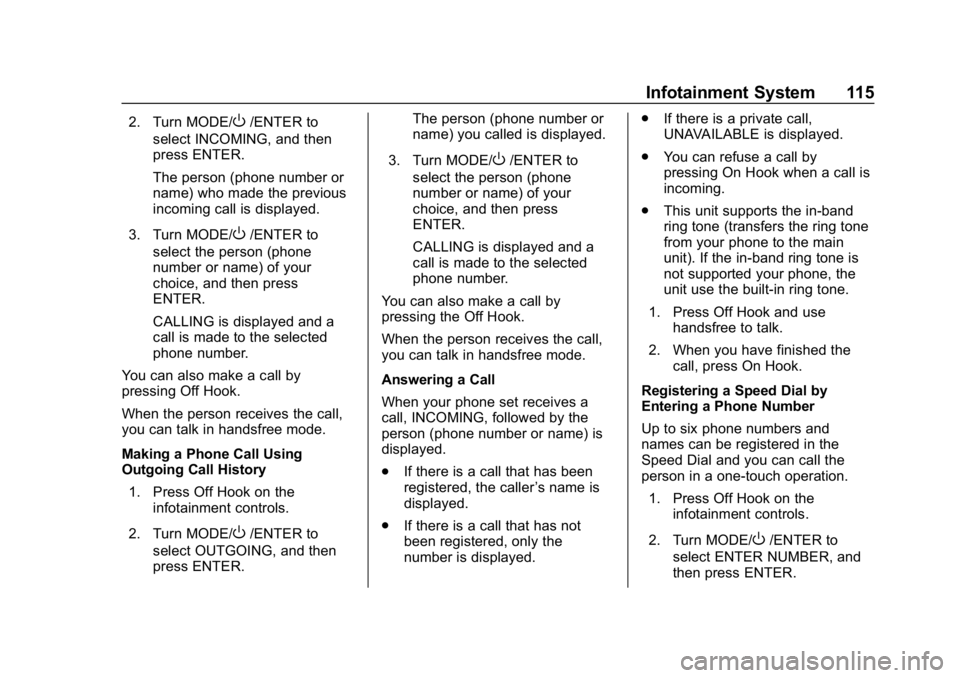
Chevrolet Low Cab Forward 5.2L Diesel Engine 4500 HD/XD/5500 HD/XD
Owner Manual (GMNA-Localizing-U.S.-13337621) - 2020 - crc - 12/5/18
Infotainment System 115
2. Turn MODE/O/ENTER to
select INCOMING, and then
press ENTER.
The person (phone number or
name) who made the previous
incoming call is displayed.
3. Turn MODE/
O/ENTER to
select the person (phone
number or name) of your
choice, and then press
ENTER.
CALLING is displayed and a
call is made to the selected
phone number.
You can also make a call by
pressing Off Hook.
When the person receives the call,
you can talk in handsfree mode.
Making a Phone Call Using
Outgoing Call History 1. Press Off Hook on the infotainment controls.
2. Turn MODE/
O/ENTER to
select OUTGOING, and then
press ENTER. The person (phone number or
name) you called is displayed.
3. Turn MODE/
O/ENTER to
select the person (phone
number or name) of your
choice, and then press
ENTER.
CALLING is displayed and a
call is made to the selected
phone number.
You can also make a call by
pressing the Off Hook.
When the person receives the call,
you can talk in handsfree mode.
Answering a Call
When your phone set receives a
call, INCOMING, followed by the
person (phone number or name) is
displayed.
. If there is a call that has been
registered, the caller ’s name is
displayed.
. If there is a call that has not
been registered, only the
number is displayed. .
If there is a private call,
UNAVAILABLE is displayed.
. You can refuse a call by
pressing On Hook when a call is
incoming.
. This unit supports the in-band
ring tone (transfers the ring tone
from your phone to the main
unit). If the in-band ring tone is
not supported your phone, the
unit use the built-in ring tone.
1. Press Off Hook and use handsfree to talk.
2. When you have finished the call, press On Hook.
Registering a Speed Dial by
Entering a Phone Number
Up to six phone numbers and
names can be registered in the
Speed Dial and you can call the
person in a one-touch operation. 1. Press Off Hook on the infotainment controls.
2. Turn MODE/
O/ENTER to
select ENTER NUMBER, and
then press ENTER.
Page 117 of 374
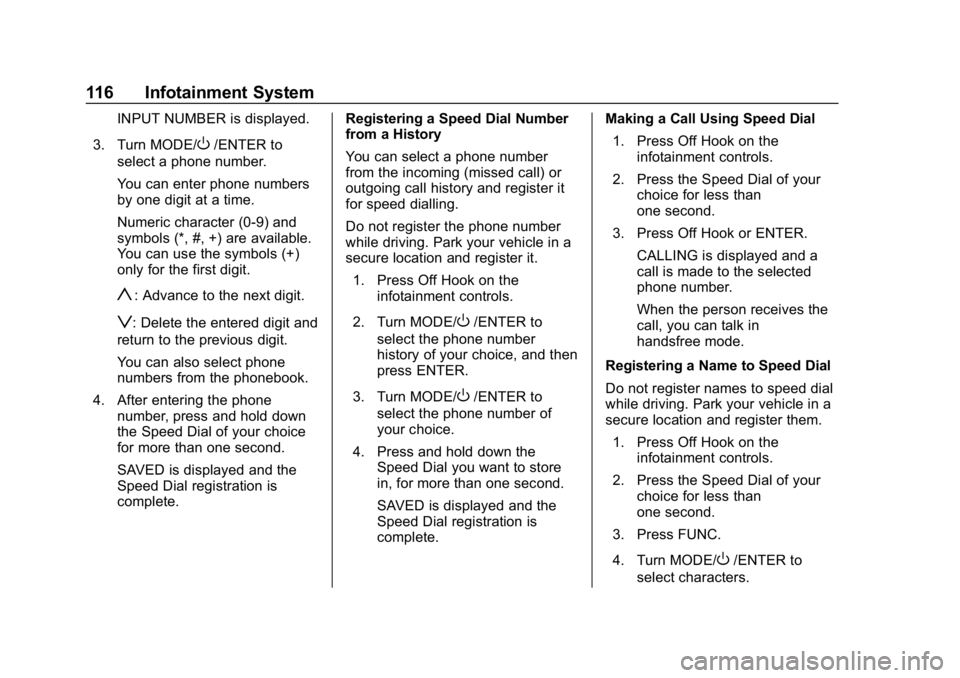
Chevrolet Low Cab Forward 5.2L Diesel Engine 4500 HD/XD/5500 HD/XD
Owner Manual (GMNA-Localizing-U.S.-13337621) - 2020 - crc - 12/5/18
116 Infotainment System
INPUT NUMBER is displayed.
3. Turn MODE/
O/ENTER to
select a phone number.
You can enter phone numbers
by one digit at a time.
Numeric character (0-9) and
symbols (*, #, +) are available.
You can use the symbols (+)
only for the first digit.
y: Advance to the next digit.
z: Delete the entered digit and
return to the previous digit.
You can also select phone
numbers from the phonebook.
4. After entering the phone number, press and hold down
the Speed Dial of your choice
for more than one second.
SAVED is displayed and the
Speed Dial registration is
complete. Registering a Speed Dial Number
from a History
You can select a phone number
from the incoming (missed call) or
outgoing call history and register it
for speed dialling.
Do not register the phone number
while driving. Park your vehicle in a
secure location and register it.
1. Press Off Hook on the infotainment controls.
2. Turn MODE/O/ENTER to
select the phone number
history of your choice, and then
press ENTER.
3. Turn MODE/
O/ENTER to
select the phone number of
your choice.
4. Press and hold down the Speed Dial you want to store
in, for more than one second.
SAVED is displayed and the
Speed Dial registration is
complete. Making a Call Using Speed Dial
1. Press Off Hook on the infotainment controls.
2. Press the Speed Dial of your choice for less than
one second.
3. Press Off Hook or ENTER. CALLING is displayed and a
call is made to the selected
phone number.
When the person receives the
call, you can talk in
handsfree mode.
Registering a Name to Speed Dial
Do not register names to speed dial
while driving. Park your vehicle in a
secure location and register them. 1. Press Off Hook on the infotainment controls.
2. Press the Speed Dial of your choice for less than
one second.
3. Press FUNC.
4. Turn MODE/
O/ENTER to
select characters.
Page 118 of 374
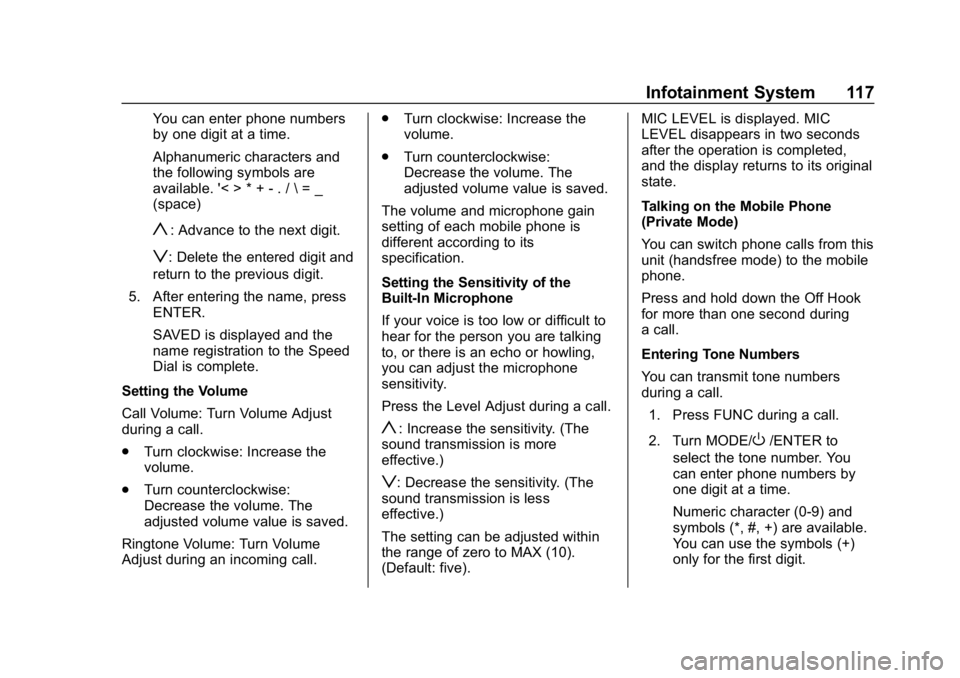
Chevrolet Low Cab Forward 5.2L Diesel Engine 4500 HD/XD/5500 HD/XD
Owner Manual (GMNA-Localizing-U.S.-13337621) - 2020 - crc - 12/5/18
Infotainment System 117
You can enter phone numbers
by one digit at a time.
Alphanumeric characters and
the following symbols are
available. '< > * + - . / \ = _
(space)
y: Advance to the next digit.
z: Delete the entered digit and
return to the previous digit.
5. After entering the name, press ENTER.
SAVED is displayed and the
name registration to the Speed
Dial is complete.
Setting the Volume
Call Volume: Turn Volume Adjust
during a call.
. Turn clockwise: Increase the
volume.
. Turn counterclockwise:
Decrease the volume. The
adjusted volume value is saved.
Ringtone Volume: Turn Volume
Adjust during an incoming call. .
Turn clockwise: Increase the
volume.
. Turn counterclockwise:
Decrease the volume. The
adjusted volume value is saved.
The volume and microphone gain
setting of each mobile phone is
different according to its
specification.
Setting the Sensitivity of the
Built-In Microphone
If your voice is too low or difficult to
hear for the person you are talking
to, or there is an echo or howling,
you can adjust the microphone
sensitivity.
Press the Level Adjust during a call.
y: Increase the sensitivity. (The
sound transmission is more
effective.)
z: Decrease the sensitivity. (The
sound transmission is less
effective.)
The setting can be adjusted within
the range of zero to MAX (10).
(Default: five). MIC LEVEL is displayed. MIC
LEVEL disappears in two seconds
after the operation is completed,
and the display returns to its original
state.
Talking on the Mobile Phone
(Private Mode)
You can switch phone calls from this
unit (handsfree mode) to the mobile
phone.
Press and hold down the Off Hook
for more than one second during
a call.
Entering Tone Numbers
You can transmit tone numbers
during a call.
1. Press FUNC during a call.
2. Turn MODE/
O/ENTER to
select the tone number. You
can enter phone numbers by
one digit at a time.
Numeric character (0-9) and
symbols (*, #, +) are available.
You can use the symbols (+)
only for the first digit.
Page 119 of 374
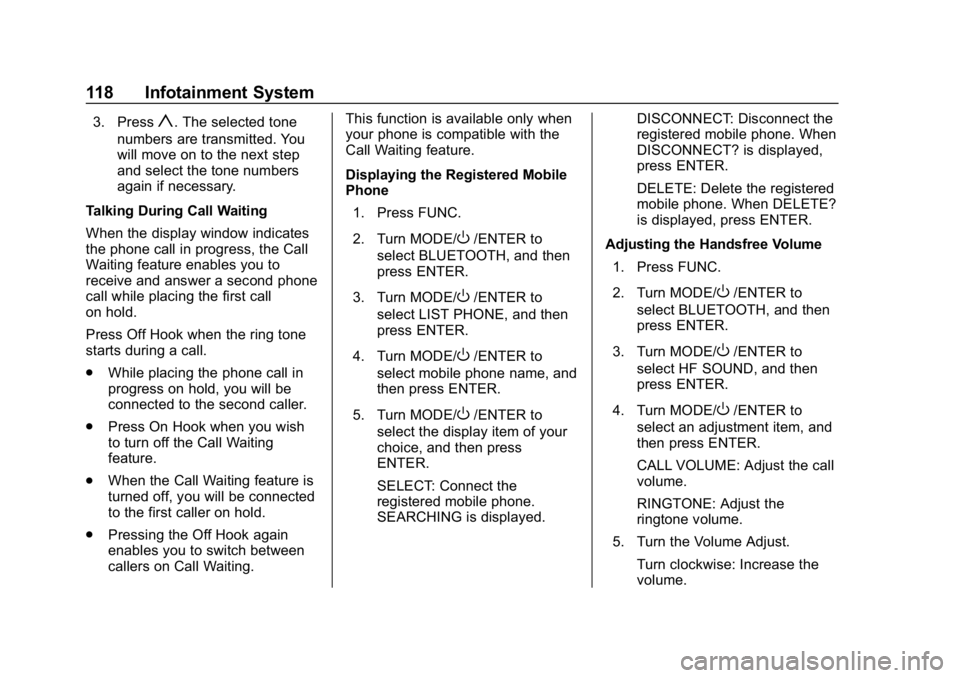
Chevrolet Low Cab Forward 5.2L Diesel Engine 4500 HD/XD/5500 HD/XD
Owner Manual (GMNA-Localizing-U.S.-13337621) - 2020 - crc - 12/5/18
118 Infotainment System
3. Pressy. The selected tone
numbers are transmitted. You
will move on to the next step
and select the tone numbers
again if necessary.
Talking During Call Waiting
When the display window indicates
the phone call in progress, the Call
Waiting feature enables you to
receive and answer a second phone
call while placing the first call
on hold.
Press Off Hook when the ring tone
starts during a call.
. While placing the phone call in
progress on hold, you will be
connected to the second caller.
. Press On Hook when you wish
to turn off the Call Waiting
feature.
. When the Call Waiting feature is
turned off, you will be connected
to the first caller on hold.
. Pressing the Off Hook again
enables you to switch between
callers on Call Waiting. This function is available only when
your phone is compatible with the
Call Waiting feature.
Displaying the Registered Mobile
Phone
1. Press FUNC.
2. Turn MODE/
O/ENTER to
select BLUETOOTH, and then
press ENTER.
3. Turn MODE/
O/ENTER to
select LIST PHONE, and then
press ENTER.
4. Turn MODE/
O/ENTER to
select mobile phone name, and
then press ENTER.
5. Turn MODE/
O/ENTER to
select the display item of your
choice, and then press
ENTER.
SELECT: Connect the
registered mobile phone.
SEARCHING is displayed. DISCONNECT: Disconnect the
registered mobile phone. When
DISCONNECT? is displayed,
press ENTER.
DELETE: Delete the registered
mobile phone. When DELETE?
is displayed, press ENTER.
Adjusting the Handsfree Volume 1. Press FUNC.
2. Turn MODE/
O/ENTER to
select BLUETOOTH, and then
press ENTER.
3. Turn MODE/
O/ENTER to
select HF SOUND, and then
press ENTER.
4. Turn MODE/
O/ENTER to
select an adjustment item, and
then press ENTER.
CALL VOLUME: Adjust the call
volume.
RINGTONE: Adjust the
ringtone volume.
5. Turn the Volume Adjust. Turn clockwise: Increase the
volume.
Page 120 of 374
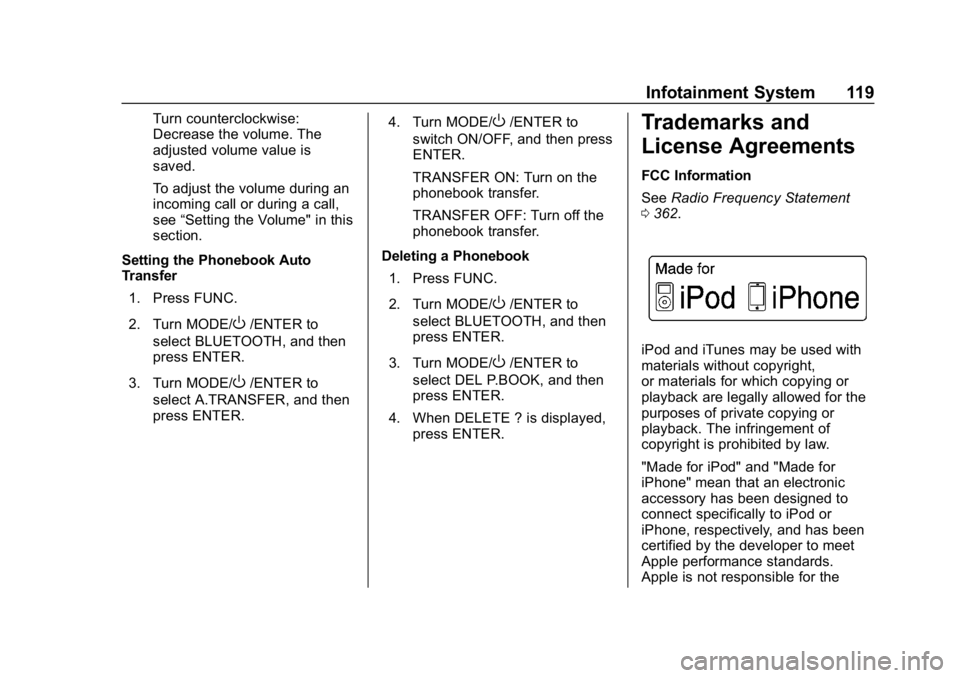
Chevrolet Low Cab Forward 5.2L Diesel Engine 4500 HD/XD/5500 HD/XD
Owner Manual (GMNA-Localizing-U.S.-13337621) - 2020 - crc - 12/5/18
Infotainment System 119
Turn counterclockwise:
Decrease the volume. The
adjusted volume value is
saved.
To adjust the volume during an
incoming call or during a call,
see“Setting the Volume" in this
section.
Setting the Phonebook Auto
Transfer 1. Press FUNC.
2. Turn MODE/
O/ENTER to
select BLUETOOTH, and then
press ENTER.
3. Turn MODE/
O/ENTER to
select A.TRANSFER, and then
press ENTER. 4. Turn MODE/
O/ENTER to
switch ON/OFF, and then press
ENTER.
TRANSFER ON: Turn on the
phonebook transfer.
TRANSFER OFF: Turn off the
phonebook transfer.
Deleting a Phonebook 1. Press FUNC.
2. Turn MODE/
O/ENTER to
select BLUETOOTH, and then
press ENTER.
3. Turn MODE/
O/ENTER to
select DEL P.BOOK, and then
press ENTER.
4. When DELETE ? is displayed, press ENTER.
Trademarks and
License Agreements
FCC Information
See Radio Frequency Statement
0 362.
iPod and iTunes may be used with
materials without copyright,
or materials for which copying or
playback are legally allowed for the
purposes of private copying or
playback. The infringement of
copyright is prohibited by law.
"Made for iPod" and "Made for
iPhone" mean that an electronic
accessory has been designed to
connect specifically to iPod or
iPhone, respectively, and has been
certified by the developer to meet
Apple performance standards.
Apple is not responsible for the
Page 121 of 374
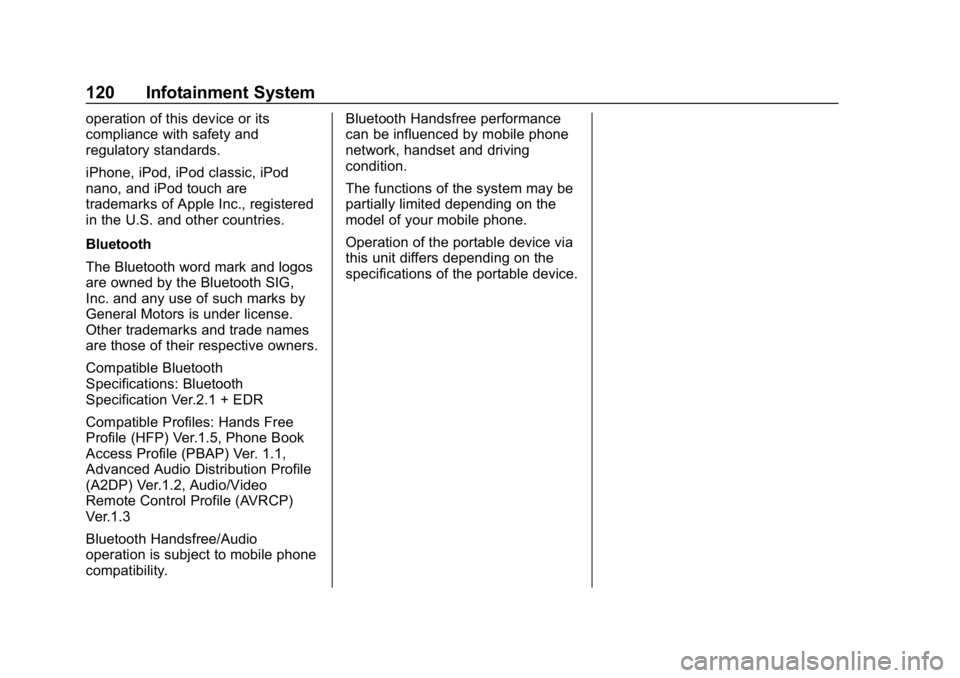
Chevrolet Low Cab Forward 5.2L Diesel Engine 4500 HD/XD/5500 HD/XD
Owner Manual (GMNA-Localizing-U.S.-13337621) - 2020 - crc - 12/5/18
120 Infotainment System
operation of this device or its
compliance with safety and
regulatory standards.
iPhone, iPod, iPod classic, iPod
nano, and iPod touch are
trademarks of Apple Inc., registered
in the U.S. and other countries.
Bluetooth
The Bluetooth word mark and logos
are owned by the Bluetooth SIG,
Inc. and any use of such marks by
General Motors is under license.
Other trademarks and trade names
are those of their respective owners.
Compatible Bluetooth
Specifications: Bluetooth
Specification Ver.2.1 + EDR
Compatible Profiles: Hands Free
Profile (HFP) Ver.1.5, Phone Book
Access Profile (PBAP) Ver. 1.1,
Advanced Audio Distribution Profile
(A2DP) Ver.1.2, Audio/Video
Remote Control Profile (AVRCP)
Ver.1.3
Bluetooth Handsfree/Audio
operation is subject to mobile phone
compatibility.Bluetooth Handsfree performance
can be influenced by mobile phone
network, handset and driving
condition.
The functions of the system may be
partially limited depending on the
model of your mobile phone.
Operation of the portable device via
this unit differs depending on the
specifications of the portable device.
Page 363 of 374
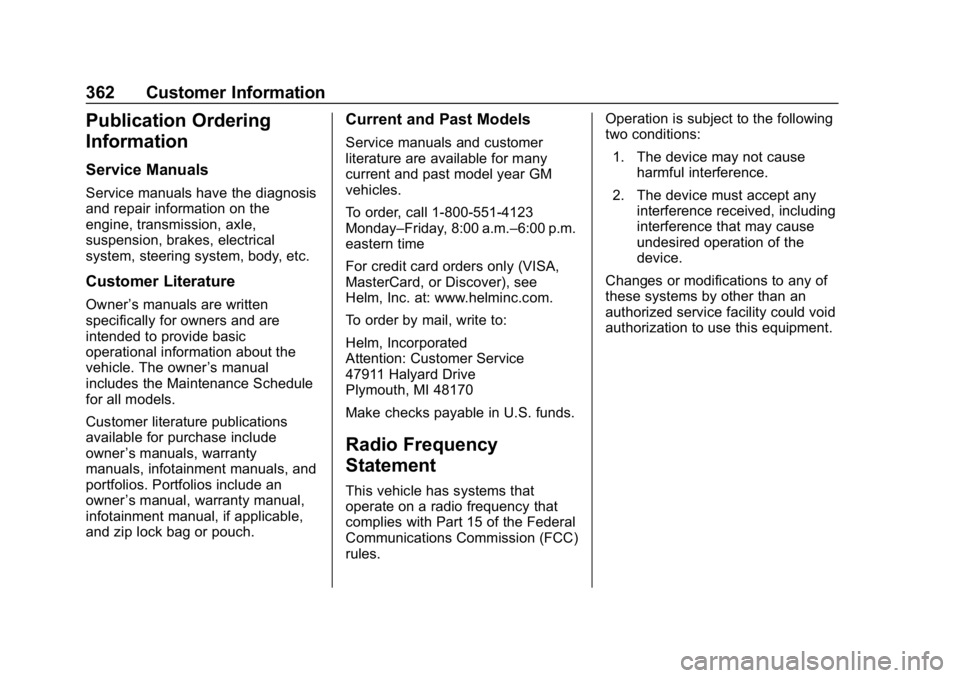
Chevrolet Low Cab Forward 5.2L Diesel Engine 4500 HD/XD/5500 HD/XD
Owner Manual (GMNA-Localizing-U.S.-13337621) - 2020 - crc - 12/5/18
362 Customer Information
Publication Ordering
Information
Service Manuals
Service manuals have the diagnosis
and repair information on the
engine, transmission, axle,
suspension, brakes, electrical
system, steering system, body, etc.
Customer Literature
Owner’s manuals are written
specifically for owners and are
intended to provide basic
operational information about the
vehicle. The owner ’s manual
includes the Maintenance Schedule
for all models.
Customer literature publications
available for purchase include
owner ’s manuals, warranty
manuals, infotainment manuals, and
portfolios. Portfolios include an
owner ’s manual, warranty manual,
infotainment manual, if applicable,
and zip lock bag or pouch.
Current and Past Models
Service manuals and customer
literature are available for many
current and past model year GM
vehicles.
To order, call 1-800-551-4123
Monday–Friday, 8:00 a.m.–6:00 p.m.
eastern time
For credit card orders only (VISA,
MasterCard, or Discover), see
Helm, Inc. at: www.helminc.com.
To order by mail, write to:
Helm, Incorporated
Attention: Customer Service
47911 Halyard Drive
Plymouth, MI 48170
Make checks payable in U.S. funds.
Radio Frequency
Statement
This vehicle has systems that
operate on a radio frequency that
complies with Part 15 of the Federal
Communications Commission (FCC)
rules. Operation is subject to the following
two conditions:
1. The device may not cause harmful interference.
2. The device must accept any interference received, including
interference that may cause
undesired operation of the
device.
Changes or modifications to any of
these systems by other than an
authorized service facility could void
authorization to use this equipment.