infotainment CHEVROLET LOW CAB FORWARD 2020 User Guide
[x] Cancel search | Manufacturer: CHEVROLET, Model Year: 2020, Model line: LOW CAB FORWARD, Model: CHEVROLET LOW CAB FORWARD 2020Pages: 374, PDF Size: 6.18 MB
Page 95 of 374
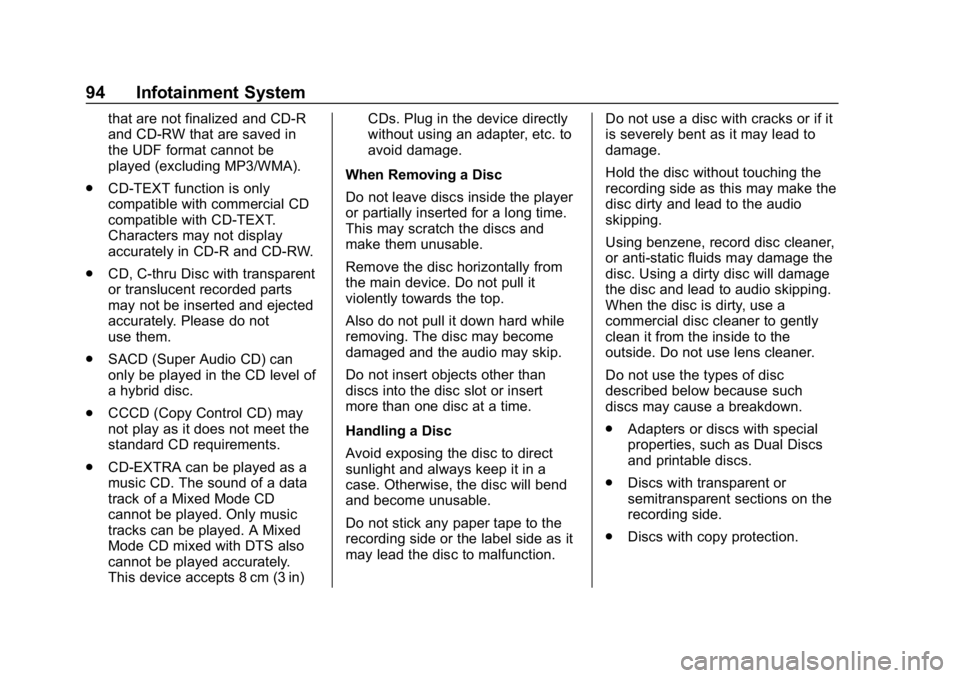
Chevrolet Low Cab Forward 5.2L Diesel Engine 4500 HD/XD/5500 HD/XD
Owner Manual (GMNA-Localizing-U.S.-13337621) - 2020 - crc - 12/5/18
94 Infotainment System
that are not finalized and CD-R
and CD-RW that are saved in
the UDF format cannot be
played (excluding MP3/WMA).
. CD-TEXT function is only
compatible with commercial CD
compatible with CD-TEXT.
Characters may not display
accurately in CD-R and CD-RW.
. CD, C-thru Disc with transparent
or translucent recorded parts
may not be inserted and ejected
accurately. Please do not
use them.
. SACD (Super Audio CD) can
only be played in the CD level of
a hybrid disc.
. CCCD (Copy Control CD) may
not play as it does not meet the
standard CD requirements.
. CD-EXTRA can be played as a
music CD. The sound of a data
track of a Mixed Mode CD
cannot be played. Only music
tracks can be played. A Mixed
Mode CD mixed with DTS also
cannot be played accurately.
This device accepts 8 cm (3 in) CDs. Plug in the device directly
without using an adapter, etc. to
avoid damage.
When Removing a Disc
Do not leave discs inside the player
or partially inserted for a long time.
This may scratch the discs and
make them unusable.
Remove the disc horizontally from
the main device. Do not pull it
violently towards the top.
Also do not pull it down hard while
removing. The disc may become
damaged and the audio may skip.
Do not insert objects other than
discs into the disc slot or insert
more than one disc at a time.
Handling a Disc
Avoid exposing the disc to direct
sunlight and always keep it in a
case. Otherwise, the disc will bend
and become unusable.
Do not stick any paper tape to the
recording side or the label side as it
may lead the disc to malfunction. Do not use a disc with cracks or if it
is severely bent as it may lead to
damage.
Hold the disc without touching the
recording side as this may make the
disc dirty and lead to the audio
skipping.
Using benzene, record disc cleaner,
or anti-static fluids may damage the
disc. Using a dirty disc will damage
the disc and lead to audio skipping.
When the disc is dirty, use a
commercial disc cleaner to gently
clean it from the inside to the
outside. Do not use lens cleaner.
Do not use the types of disc
described below because such
discs may cause a breakdown.
.
Adapters or discs with special
properties, such as Dual Discs
and printable discs.
. Discs with transparent or
semitransparent sections on the
recording side.
. Discs with copy protection.
Page 96 of 374
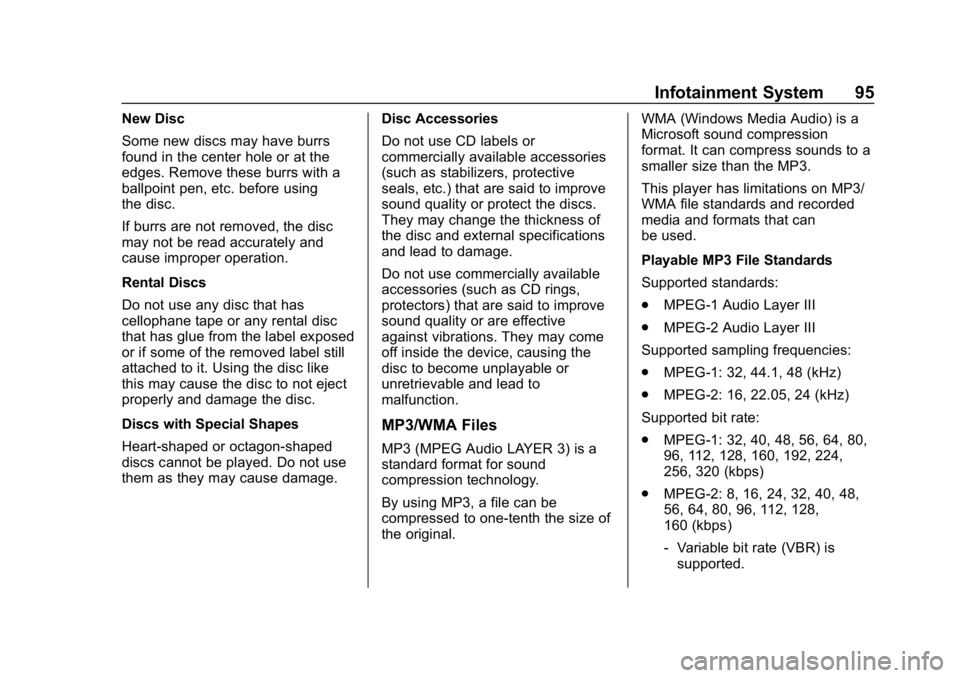
Chevrolet Low Cab Forward 5.2L Diesel Engine 4500 HD/XD/5500 HD/XD
Owner Manual (GMNA-Localizing-U.S.-13337621) - 2020 - crc - 12/5/18
Infotainment System 95
New Disc
Some new discs may have burrs
found in the center hole or at the
edges. Remove these burrs with a
ballpoint pen, etc. before using
the disc.
If burrs are not removed, the disc
may not be read accurately and
cause improper operation.
Rental Discs
Do not use any disc that has
cellophane tape or any rental disc
that has glue from the label exposed
or if some of the removed label still
attached to it. Using the disc like
this may cause the disc to not eject
properly and damage the disc.
Discs with Special Shapes
Heart-shaped or octagon-shaped
discs cannot be played. Do not use
them as they may cause damage.Disc Accessories
Do not use CD labels or
commercially available accessories
(such as stabilizers, protective
seals, etc.) that are said to improve
sound quality or protect the discs.
They may change the thickness of
the disc and external specifications
and lead to damage.
Do not use commercially available
accessories (such as CD rings,
protectors) that are said to improve
sound quality or are effective
against vibrations. They may come
off inside the device, causing the
disc to become unplayable or
unretrievable and lead to
malfunction.
MP3/WMA Files
MP3 (MPEG Audio LAYER 3) is a
standard format for sound
compression technology.
By using MP3, a file can be
compressed to one-tenth the size of
the original.WMA (Windows Media Audio) is a
Microsoft sound compression
format. It can compress sounds to a
smaller size than the MP3.
This player has limitations on MP3/
WMA file standards and recorded
media and formats that can
be used.
Playable MP3 File Standards
Supported standards:
.
MPEG-1 Audio Layer III
. MPEG-2 Audio Layer III
Supported sampling frequencies:
. MPEG-1: 32, 44.1, 48 (kHz)
. MPEG-2: 16, 22.05, 24 (kHz)
Supported bit rate:
. MPEG-1: 32, 40, 48, 56, 64, 80,
96, 112, 128, 160, 192, 224,
256, 320 (kbps)
. MPEG-2: 8, 16, 24, 32, 40, 48,
56, 64, 80, 96, 112, 128,
160 (kbps)
‐Variable bit rate (VBR) is
supported.
Page 97 of 374
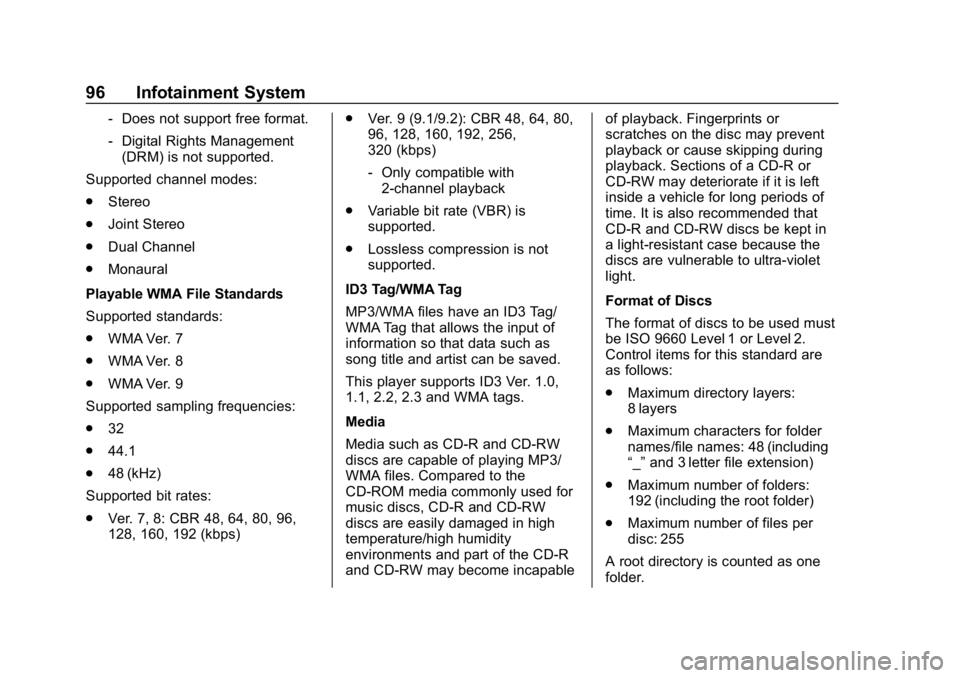
Chevrolet Low Cab Forward 5.2L Diesel Engine 4500 HD/XD/5500 HD/XD
Owner Manual (GMNA-Localizing-U.S.-13337621) - 2020 - crc - 12/5/18
96 Infotainment System
‐Does not support free format.
‐ Digital Rights Management
(DRM) is not supported.
Supported channel modes:
. Stereo
. Joint Stereo
. Dual Channel
. Monaural
Playable WMA File Standards
Supported standards:
. WMA Ver. 7
. WMA Ver. 8
. WMA Ver. 9
Supported sampling frequencies:
. 32
. 44.1
. 48 (kHz)
Supported bit rates:
. Ver. 7, 8: CBR 48, 64, 80, 96,
128, 160, 192 (kbps) .
Ver. 9 (9.1/9.2): CBR 48, 64, 80,
96, 128, 160, 192, 256,
320 (kbps)
‐Only compatible with
2-channel playback
. Variable bit rate (VBR) is
supported.
. Lossless compression is not
supported.
ID3 Tag/WMA Tag
MP3/WMA files have an ID3 Tag/
WMA Tag that allows the input of
information so that data such as
song title and artist can be saved.
This player supports ID3 Ver. 1.0,
1.1, 2.2, 2.3 and WMA tags.
Media
Media such as CD-R and CD-RW
discs are capable of playing MP3/
WMA files. Compared to the
CD-ROM media commonly used for
music discs, CD-R and CD-RW
discs are easily damaged in high
temperature/high humidity
environments and part of the CD-R
and CD-RW may become incapable of playback. Fingerprints or
scratches on the disc may prevent
playback or cause skipping during
playback. Sections of a CD-R or
CD-RW may deteriorate if it is left
inside a vehicle for long periods of
time. It is also recommended that
CD-R and CD-RW discs be kept in
a light-resistant case because the
discs are vulnerable to ultra-violet
light.
Format of Discs
The format of discs to be used must
be ISO 9660 Level 1 or Level 2.
Control items for this standard are
as follows:
.
Maximum directory layers:
8 layers
. Maximum characters for folder
names/file names: 48 (including
“_”and 3 letter file extension)
. Maximum number of folders:
192 (including the root folder)
. Maximum number of files per
disc: 255
A root directory is counted as one
folder.
Page 98 of 374
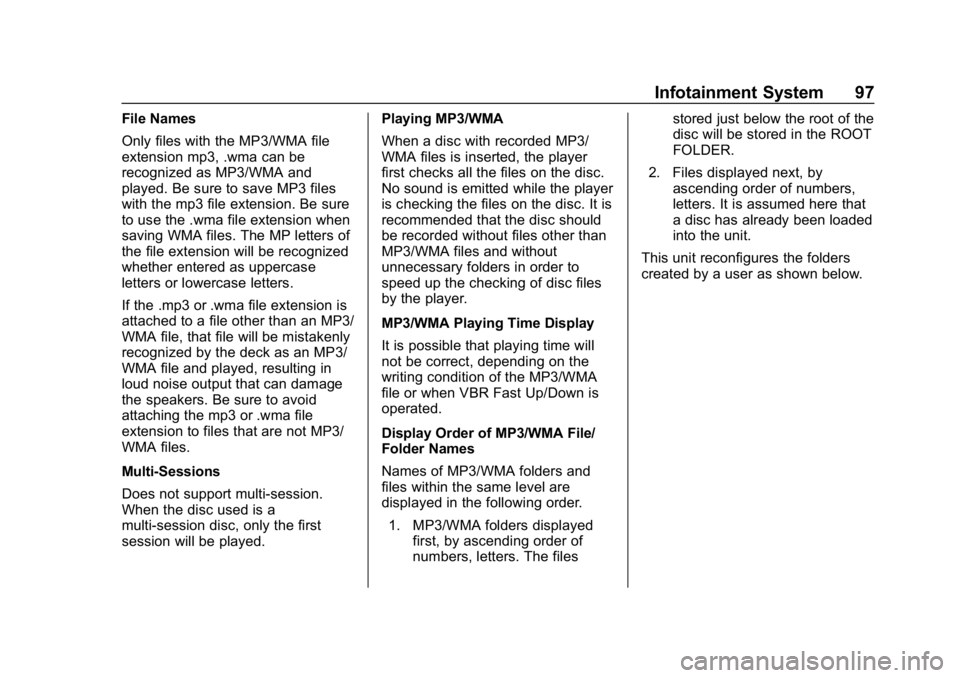
Chevrolet Low Cab Forward 5.2L Diesel Engine 4500 HD/XD/5500 HD/XD
Owner Manual (GMNA-Localizing-U.S.-13337621) - 2020 - crc - 12/5/18
Infotainment System 97
File Names
Only files with the MP3/WMA file
extension mp3, .wma can be
recognized as MP3/WMA and
played. Be sure to save MP3 files
with the mp3 file extension. Be sure
to use the .wma file extension when
saving WMA files. The MP letters of
the file extension will be recognized
whether entered as uppercase
letters or lowercase letters.
If the .mp3 or .wma file extension is
attached to a file other than an MP3/
WMA file, that file will be mistakenly
recognized by the deck as an MP3/
WMA file and played, resulting in
loud noise output that can damage
the speakers. Be sure to avoid
attaching the mp3 or .wma file
extension to files that are not MP3/
WMA files.
Multi-Sessions
Does not support multi-session.
When the disc used is a
multi-session disc, only the first
session will be played.Playing MP3/WMA
When a disc with recorded MP3/
WMA files is inserted, the player
first checks all the files on the disc.
No sound is emitted while the player
is checking the files on the disc. It is
recommended that the disc should
be recorded without files other than
MP3/WMA files and without
unnecessary folders in order to
speed up the checking of disc files
by the player.
MP3/WMA Playing Time Display
It is possible that playing time will
not be correct, depending on the
writing condition of the MP3/WMA
file or when VBR Fast Up/Down is
operated.
Display Order of MP3/WMA File/
Folder Names
Names of MP3/WMA folders and
files within the same level are
displayed in the following order.
1. MP3/WMA folders displayed first, by ascending order of
numbers, letters. The files stored just below the root of the
disc will be stored in the ROOT
FOLDER.
2. Files displayed next, by ascending order of numbers,
letters. It is assumed here that
a disc has already been loaded
into the unit.
This unit reconfigures the folders
created by a user as shown below.
Page 99 of 374
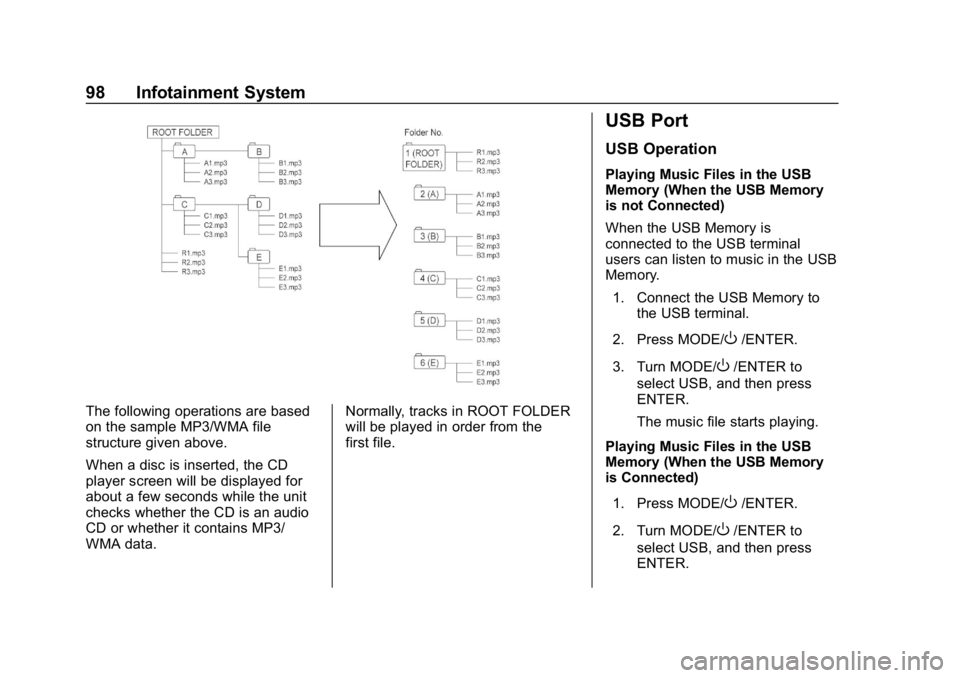
Chevrolet Low Cab Forward 5.2L Diesel Engine 4500 HD/XD/5500 HD/XD
Owner Manual (GMNA-Localizing-U.S.-13337621) - 2020 - crc - 12/5/18
98 Infotainment System
The following operations are based
on the sample MP3/WMA file
structure given above.
When a disc is inserted, the CD
player screen will be displayed for
about a few seconds while the unit
checks whether the CD is an audio
CD or whether it contains MP3/
WMA data.Normally, tracks in ROOT FOLDER
will be played in order from the
first file.
USB Port
USB Operation
Playing Music Files in the USB
Memory (When the USB Memory
is not Connected)
When the USB Memory is
connected to the USB terminal
users can listen to music in the USB
Memory.
1. Connect the USB Memory to the USB terminal.
2. Press MODE/
O/ENTER.
3. Turn MODE/
O/ENTER to
select USB, and then press
ENTER.
The music file starts playing.
Playing Music Files in the USB
Memory (When the USB Memory
is Connected)
1. Press MODE/
O/ENTER.
2. Turn MODE/
O/ENTER to
select USB, and then press
ENTER.
Page 100 of 374
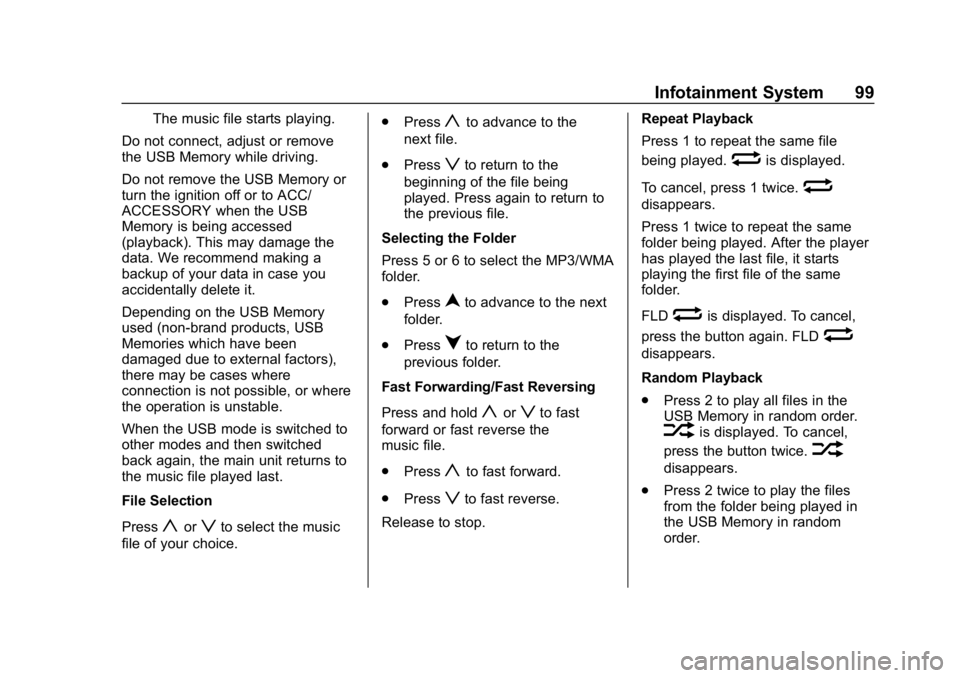
Chevrolet Low Cab Forward 5.2L Diesel Engine 4500 HD/XD/5500 HD/XD
Owner Manual (GMNA-Localizing-U.S.-13337621) - 2020 - crc - 12/5/18
Infotainment System 99
The music file starts playing.
Do not connect, adjust or remove
the USB Memory while driving.
Do not remove the USB Memory or
turn the ignition off or to ACC/
ACCESSORY when the USB
Memory is being accessed
(playback). This may damage the
data. We recommend making a
backup of your data in case you
accidentally delete it.
Depending on the USB Memory
used (non-brand products, USB
Memories which have been
damaged due to external factors),
there may be cases where
connection is not possible, or where
the operation is unstable.
When the USB mode is switched to
other modes and then switched
back again, the main unit returns to
the music file played last.
File Selection
Press
yorzto select the music
file of your choice. .
Press
yto advance to the
next file.
. Press
zto return to the
beginning of the file being
played. Press again to return to
the previous file.
Selecting the Folder
Press 5 or 6 to select the MP3/WMA
folder.
. Press
nto advance to the next
folder.
. Press
qto return to the
previous folder.
Fast Forwarding/Fast Reversing
Press and hold
yorzto fast
forward or fast reverse the
music file.
. Press
yto fast forward.
. Press
zto fast reverse.
Release to stop. Repeat Playback
Press 1 to repeat the same file
being played.
wis displayed.
To cancel, press 1 twice.
w
disappears.
Press 1 twice to repeat the same
folder being played. After the player
has played the last file, it starts
playing the first file of the same
folder.
FLD
wis displayed. To cancel,
press the button again. FLD
w
disappears.
Random Playback
. Press 2 to play all files in the
USB Memory in random order.
vis displayed. To cancel,
press the button twice.
v
disappears.
. Press 2 twice to play the files
from the folder being played in
the USB Memory in random
order.
Page 101 of 374
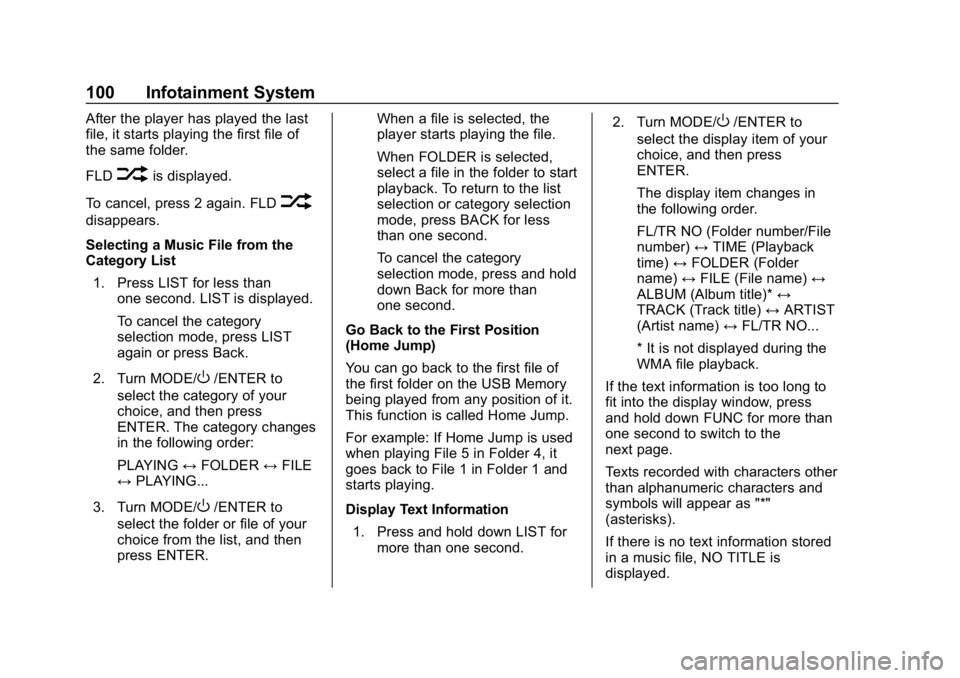
Chevrolet Low Cab Forward 5.2L Diesel Engine 4500 HD/XD/5500 HD/XD
Owner Manual (GMNA-Localizing-U.S.-13337621) - 2020 - crc - 12/5/18
100 Infotainment System
After the player has played the last
file, it starts playing the first file of
the same folder.
FLD
vis displayed.
To cancel, press 2 again. FLD
v
disappears.
Selecting a Music File from the
Category List 1. Press LIST for less than one second. LIST is displayed.
To cancel the category
selection mode, press LIST
again or press Back.
2. Turn MODE/
O/ENTER to
select the category of your
choice, and then press
ENTER. The category changes
in the following order:
PLAYING ↔FOLDER ↔FILE
↔ PLAYING...
3. Turn MODE/
O/ENTER to
select the folder or file of your
choice from the list, and then
press ENTER. When a file is selected, the
player starts playing the file.
When FOLDER is selected,
select a file in the folder to start
playback. To return to the list
selection or category selection
mode, press BACK for less
than one second.
To cancel the category
selection mode, press and hold
down Back for more than
one second.
Go Back to the First Position
(Home Jump)
You can go back to the first file of
the first folder on the USB Memory
being played from any position of it.
This function is called Home Jump.
For example: If Home Jump is used
when playing File 5 in Folder 4, it
goes back to File 1 in Folder 1 and
starts playing.
Display Text Information 1. Press and hold down LIST for more than one second. 2. Turn MODE/
O/ENTER to
select the display item of your
choice, and then press
ENTER.
The display item changes in
the following order.
FL/TR NO (Folder number/File
number) ↔TIME (Playback
time) ↔FOLDER (Folder
name) ↔FILE (File name) ↔
ALBUM (Album title)* ↔
TRACK (Track title) ↔ARTIST
(Artist name) ↔FL/TR NO...
* It is not displayed during the
WMA file playback.
If the text information is too long to
fit into the display window, press
and hold down FUNC for more than
one second to switch to the
next page.
Texts recorded with characters other
than alphanumeric characters and
symbols will appear as "*"
(asterisks).
If there is no text information stored
in a music file, NO TITLE is
displayed.
Page 102 of 374
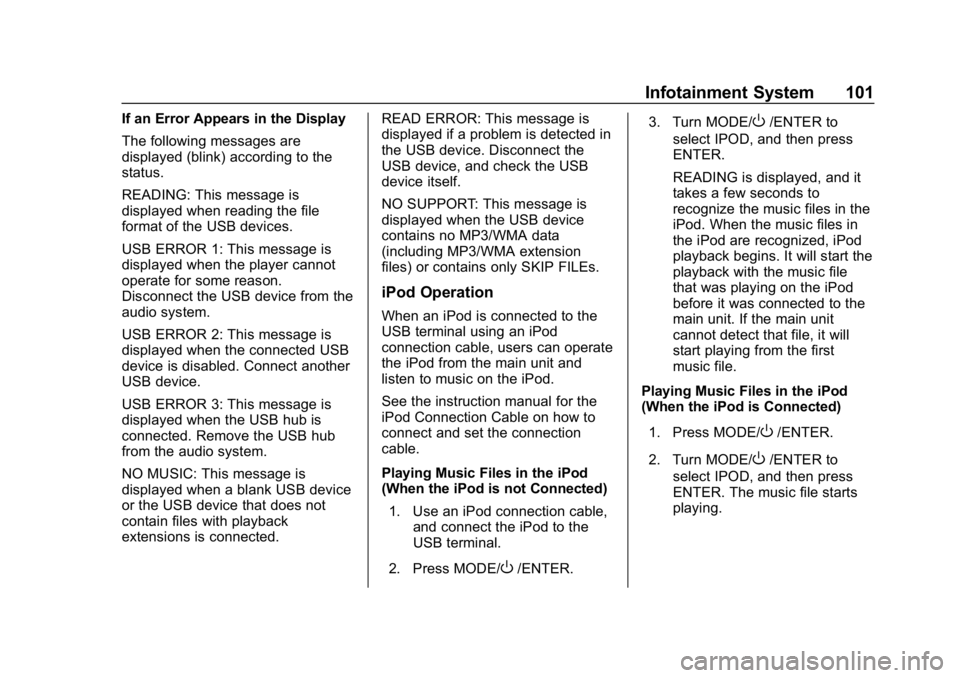
Chevrolet Low Cab Forward 5.2L Diesel Engine 4500 HD/XD/5500 HD/XD
Owner Manual (GMNA-Localizing-U.S.-13337621) - 2020 - crc - 12/5/18
Infotainment System 101
If an Error Appears in the Display
The following messages are
displayed (blink) according to the
status.
READING: This message is
displayed when reading the file
format of the USB devices.
USB ERROR 1: This message is
displayed when the player cannot
operate for some reason.
Disconnect the USB device from the
audio system.
USB ERROR 2: This message is
displayed when the connected USB
device is disabled. Connect another
USB device.
USB ERROR 3: This message is
displayed when the USB hub is
connected. Remove the USB hub
from the audio system.
NO MUSIC: This message is
displayed when a blank USB device
or the USB device that does not
contain files with playback
extensions is connected.READ ERROR: This message is
displayed if a problem is detected in
the USB device. Disconnect the
USB device, and check the USB
device itself.
NO SUPPORT: This message is
displayed when the USB device
contains no MP3/WMA data
(including MP3/WMA extension
files) or contains only SKIP FILEs.
iPod Operation
When an iPod is connected to the
USB terminal using an iPod
connection cable, users can operate
the iPod from the main unit and
listen to music on the iPod.
See the instruction manual for the
iPod Connection Cable on how to
connect and set the connection
cable.
Playing Music Files in the iPod
(When the iPod is not Connected)
1. Use an iPod connection cable, and connect the iPod to the
USB terminal.
2. Press MODE/
O/ENTER. 3. Turn MODE/
O/ENTER to
select IPOD, and then press
ENTER.
READING is displayed, and it
takes a few seconds to
recognize the music files in the
iPod. When the music files in
the iPod are recognized, iPod
playback begins. It will start the
playback with the music file
that was playing on the iPod
before it was connected to the
main unit. If the main unit
cannot detect that file, it will
start playing from the first
music file.
Playing Music Files in the iPod
(When the iPod is Connected)
1. Press MODE/
O/ENTER.
2. Turn MODE/
O/ENTER to
select IPOD, and then press
ENTER. The music file starts
playing.
Page 103 of 374
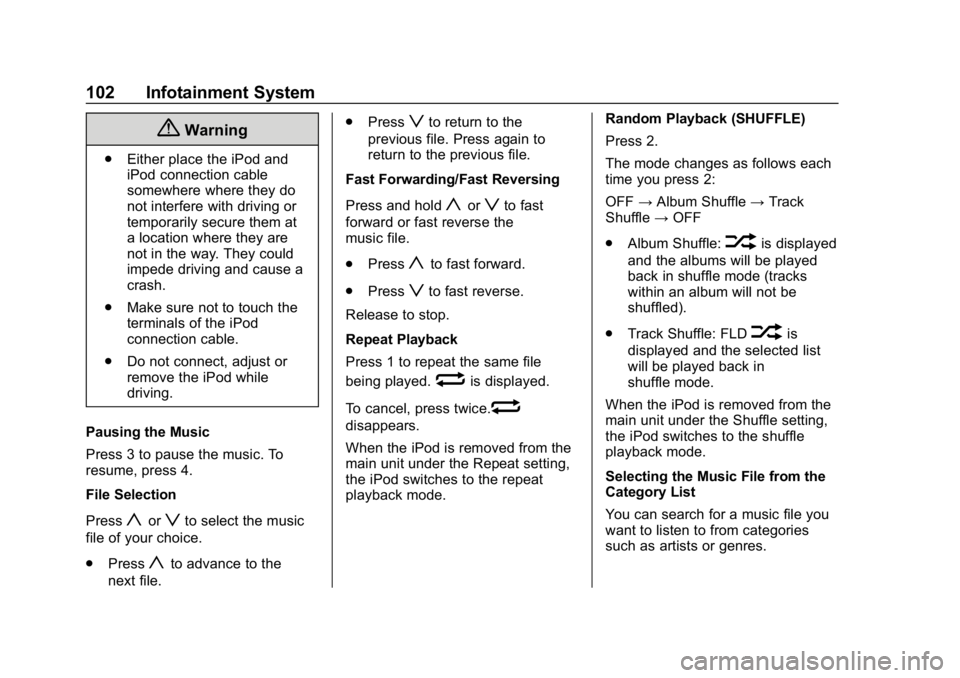
Chevrolet Low Cab Forward 5.2L Diesel Engine 4500 HD/XD/5500 HD/XD
Owner Manual (GMNA-Localizing-U.S.-13337621) - 2020 - crc - 12/5/18
102 Infotainment System
{Warning
.Either place the iPod and
iPod connection cable
somewhere where they do
not interfere with driving or
temporarily secure them at
a location where they are
not in the way. They could
impede driving and cause a
crash.
. Make sure not to touch the
terminals of the iPod
connection cable.
. Do not connect, adjust or
remove the iPod while
driving.
Pausing the Music
Press 3 to pause the music. To
resume, press 4.
File Selection
Press
yorzto select the music
file of your choice.
. Press
yto advance to the
next file. .
Press
zto return to the
previous file. Press again to
return to the previous file.
Fast Forwarding/Fast Reversing
Press and hold
yorzto fast
forward or fast reverse the
music file.
. Press
yto fast forward.
. Press
zto fast reverse.
Release to stop.
Repeat Playback
Press 1 to repeat the same file
being played.
wis displayed.
To cancel, press twice.
w
disappears.
When the iPod is removed from the
main unit under the Repeat setting,
the iPod switches to the repeat
playback mode. Random Playback (SHUFFLE)
Press 2.
The mode changes as follows each
time you press 2:
OFF
→Album Shuffle →Track
Shuffle →OFF
. Album Shuffle:
vis displayed
and the albums will be played
back in shuffle mode (tracks
within an album will not be
shuffled).
. Track Shuffle: FLD
vis
displayed and the selected list
will be played back in
shuffle mode.
When the iPod is removed from the
main unit under the Shuffle setting,
the iPod switches to the shuffle
playback mode.
Selecting the Music File from the
Category List
You can search for a music file you
want to listen to from categories
such as artists or genres.
Page 104 of 374
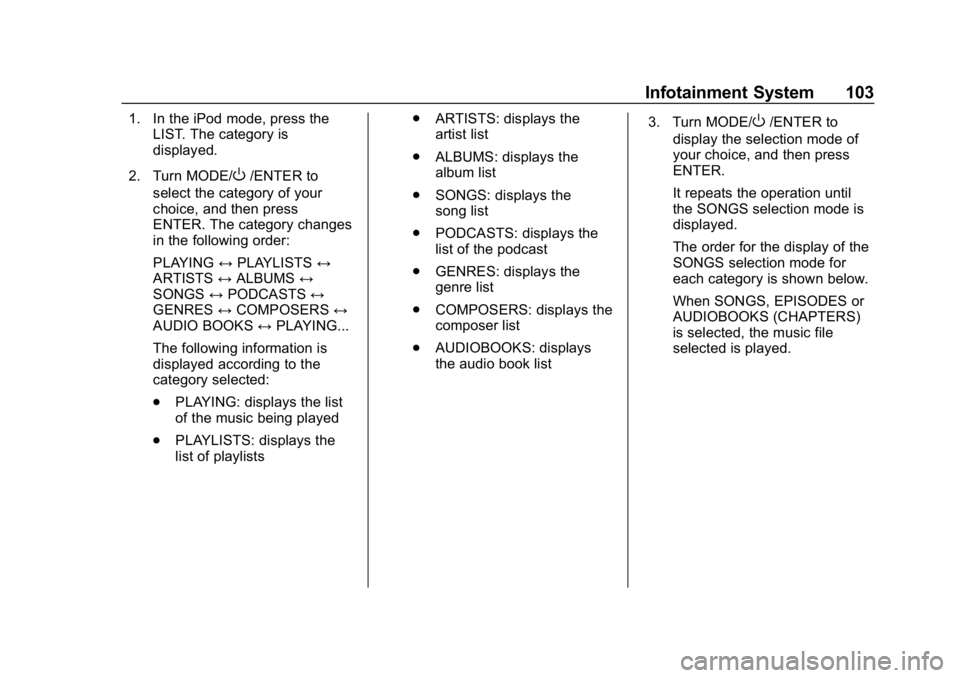
Chevrolet Low Cab Forward 5.2L Diesel Engine 4500 HD/XD/5500 HD/XD
Owner Manual (GMNA-Localizing-U.S.-13337621) - 2020 - crc - 12/5/18
Infotainment System 103
1. In the iPod mode, press theLIST. The category is
displayed.
2. Turn MODE/
O/ENTER to
select the category of your
choice, and then press
ENTER. The category changes
in the following order:
PLAYING ↔PLAYLISTS ↔
ARTISTS ↔ALBUMS ↔
SONGS ↔PODCASTS ↔
GENRES ↔COMPOSERS ↔
AUDIO BOOKS ↔PLAYING...
The following information is
displayed according to the
category selected:
. PLAYING: displays the list
of the music being played
. PLAYLISTS: displays the
list of playlists .
ARTISTS: displays the
artist list
. ALBUMS: displays the
album list
. SONGS: displays the
song list
. PODCASTS: displays the
list of the podcast
. GENRES: displays the
genre list
. COMPOSERS: displays the
composer list
. AUDIOBOOKS: displays
the audio book list 3. Turn MODE/
O/ENTER to
display the selection mode of
your choice, and then press
ENTER.
It repeats the operation until
the SONGS selection mode is
displayed.
The order for the display of the
SONGS selection mode for
each category is shown below.
When SONGS, EPISODES or
AUDIOBOOKS (CHAPTERS)
is selected, the music file
selected is played.