infotainment CHEVROLET LOW CAB FORWARD 2020 Owner's Guide
[x] Cancel search | Manufacturer: CHEVROLET, Model Year: 2020, Model line: LOW CAB FORWARD, Model: CHEVROLET LOW CAB FORWARD 2020Pages: 374, PDF Size: 6.18 MB
Page 105 of 374
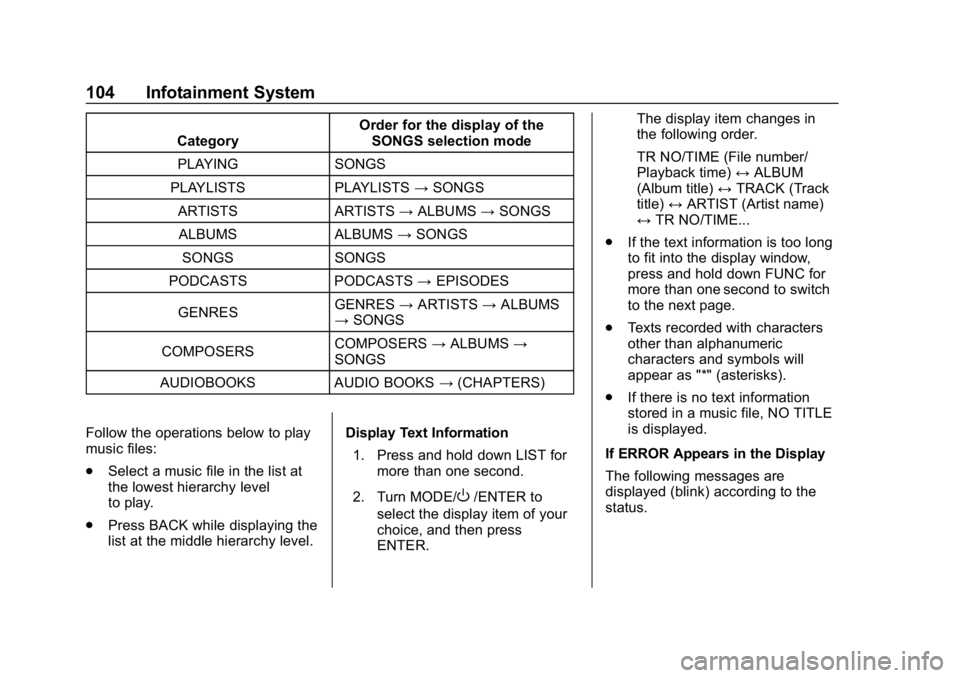
Chevrolet Low Cab Forward 5.2L Diesel Engine 4500 HD/XD/5500 HD/XD
Owner Manual (GMNA-Localizing-U.S.-13337621) - 2020 - crc - 12/5/18
104 Infotainment System
CategoryOrder for the display of the
SONGS selection mode
PLAYING SONGS
PLAYLISTS PLAYLISTS →SONGS
ARTISTS ARTISTS →ALBUMS →SONGS
ALBUMS ALBUMS →SONGS
SONGS SONGS
PODCASTS PODCASTS →EPISODES
GENRES GENRES
→ARTISTS →ALBUMS
→ SONGS
COMPOSERS COMPOSERS
→ALBUMS →
SONGS
AUDIOBOOKS AUDIO BOOKS →(CHAPTERS)
Follow the operations below to play
music files:
. Select a music file in the list at
the lowest hierarchy level
to play.
. Press BACK while displaying the
list at the middle hierarchy level. Display Text Information
1. Press and hold down LIST for more than one second.
2. Turn MODE/
O/ENTER to
select the display item of your
choice, and then press
ENTER. The display item changes in
the following order.
TR NO/TIME (File number/
Playback time)
↔ALBUM
(Album title) ↔TRACK (Track
title) ↔ARTIST (Artist name)
↔ TR NO/TIME...
. If the text information is too long
to fit into the display window,
press and hold down FUNC for
more than one second to switch
to the next page.
. Texts recorded with characters
other than alphanumeric
characters and symbols will
appear as "*" (asterisks).
. If there is no text information
stored in a music file, NO TITLE
is displayed.
If ERROR Appears in the Display
The following messages are
displayed (blink) according to the
status.
Page 106 of 374
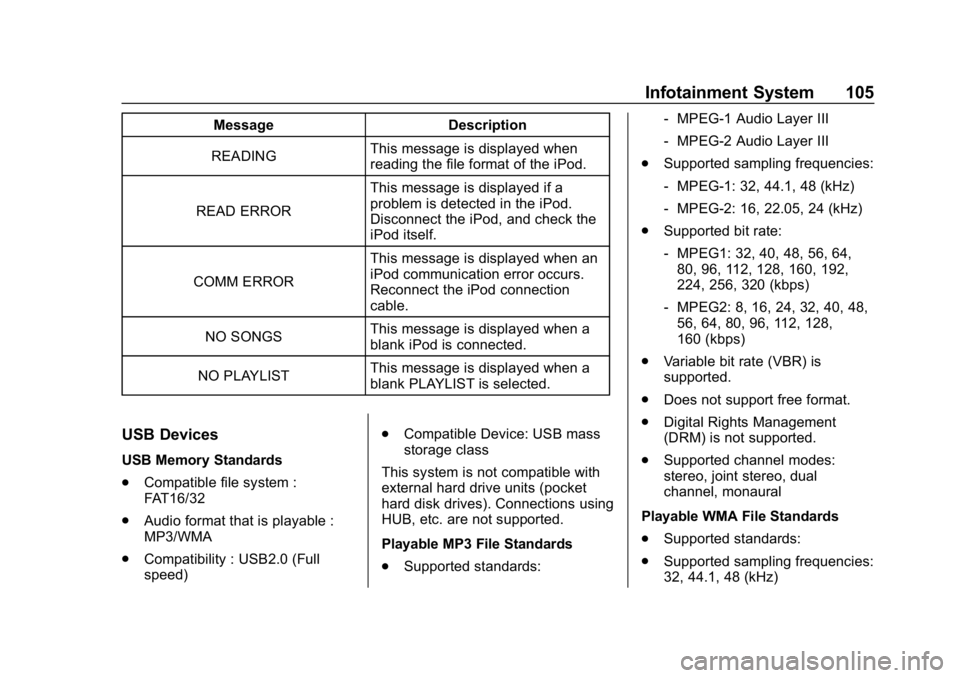
Chevrolet Low Cab Forward 5.2L Diesel Engine 4500 HD/XD/5500 HD/XD
Owner Manual (GMNA-Localizing-U.S.-13337621) - 2020 - crc - 12/5/18
Infotainment System 105
MessageDescription
READING This message is displayed when
reading the file format of the iPod.
READ ERROR This message is displayed if a
problem is detected in the iPod.
Disconnect the iPod, and check the
iPod itself.
COMM ERROR This message is displayed when an
iPod communication error occurs.
Reconnect the iPod connection
cable.
NO SONGS This message is displayed when a
blank iPod is connected.
NO PLAYLIST This message is displayed when a
blank PLAYLIST is selected.
USB Devices
USB Memory Standards
.
Compatible file system :
FAT16/32
. Audio format that is playable :
MP3/WMA
. Compatibility : USB2.0 (Full
speed) .
Compatible Device: USB mass
storage class
This system is not compatible with
external hard drive units (pocket
hard disk drives). Connections using
HUB, etc. are not supported.
Playable MP3 File Standards
. Supported standards: ‐
MPEG-1 Audio Layer III
‐ MPEG-2 Audio Layer III
. Supported sampling frequencies:
‐MPEG-1: 32, 44.1, 48 (kHz)
‐ MPEG-2: 16, 22.05, 24 (kHz)
. Supported bit rate:
‐MPEG1: 32, 40, 48, 56, 64,
80, 96, 112, 128, 160, 192,
224, 256, 320 (kbps)
‐ MPEG2: 8, 16, 24, 32, 40, 48,
56, 64, 80, 96, 112, 128,
160 (kbps)
. Variable bit rate (VBR) is
supported.
. Does not support free format.
. Digital Rights Management
(DRM) is not supported.
. Supported channel modes:
stereo, joint stereo, dual
channel, monaural
Playable WMA File Standards
. Supported standards:
. Supported sampling frequencies:
32, 44.1, 48 (kHz)
Page 107 of 374
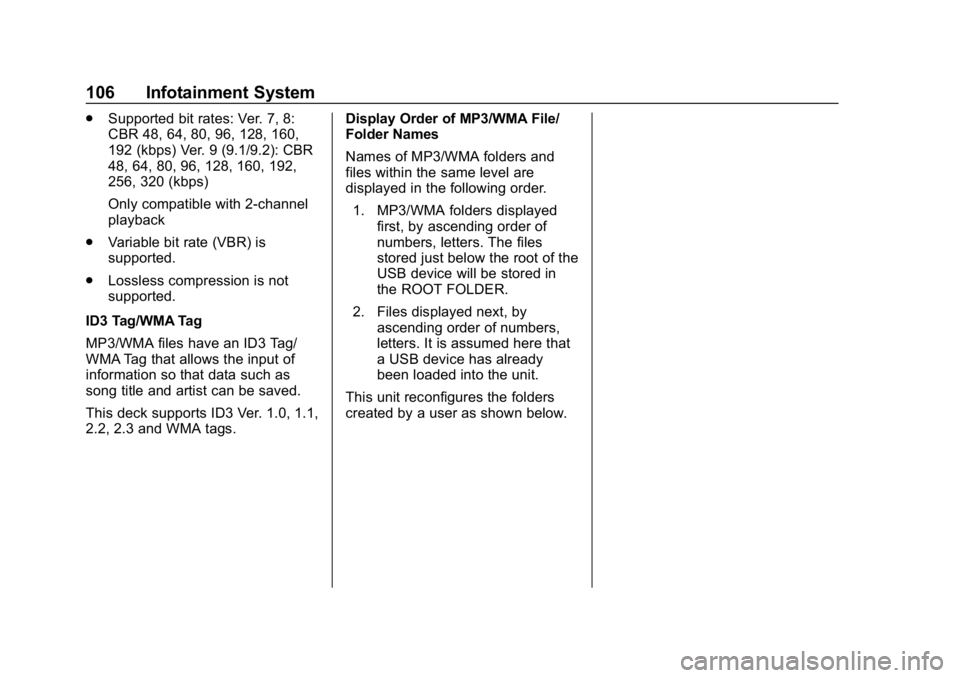
Chevrolet Low Cab Forward 5.2L Diesel Engine 4500 HD/XD/5500 HD/XD
Owner Manual (GMNA-Localizing-U.S.-13337621) - 2020 - crc - 12/5/18
106 Infotainment System
.Supported bit rates: Ver. 7, 8:
CBR 48, 64, 80, 96, 128, 160,
192 (kbps) Ver. 9 (9.1/9.2): CBR
48, 64, 80, 96, 128, 160, 192,
256, 320 (kbps)
Only compatible with 2-channel
playback
. Variable bit rate (VBR) is
supported.
. Lossless compression is not
supported.
ID3 Tag/WMA Tag
MP3/WMA files have an ID3 Tag/
WMA Tag that allows the input of
information so that data such as
song title and artist can be saved.
This deck supports ID3 Ver. 1.0, 1.1,
2.2, 2.3 and WMA tags. Display Order of MP3/WMA File/
Folder Names
Names of MP3/WMA folders and
files within the same level are
displayed in the following order.
1. MP3/WMA folders displayed first, by ascending order of
numbers, letters. The files
stored just below the root of the
USB device will be stored in
the ROOT FOLDER.
2. Files displayed next, by ascending order of numbers,
letters. It is assumed here that
a USB device has already
been loaded into the unit.
This unit reconfigures the folders
created by a user as shown below.
Page 108 of 374
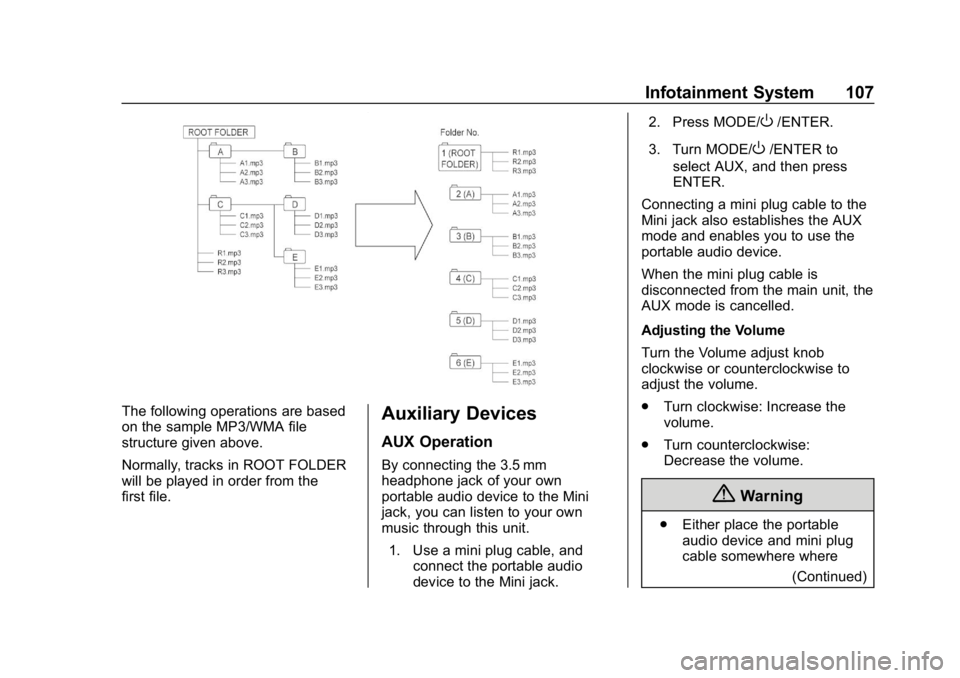
Chevrolet Low Cab Forward 5.2L Diesel Engine 4500 HD/XD/5500 HD/XD
Owner Manual (GMNA-Localizing-U.S.-13337621) - 2020 - crc - 12/5/18
Infotainment System 107
The following operations are based
on the sample MP3/WMA file
structure given above.
Normally, tracks in ROOT FOLDER
will be played in order from the
first file.Auxiliary Devices
AUX Operation
By connecting the 3.5 mm
headphone jack of your own
portable audio device to the Mini
jack, you can listen to your own
music through this unit.1. Use a mini plug cable, and connect the portable audio
device to the Mini jack. 2. Press MODE/
O/ENTER.
3. Turn MODE/
O/ENTER to
select AUX, and then press
ENTER.
Connecting a mini plug cable to the
Mini jack also establishes the AUX
mode and enables you to use the
portable audio device.
When the mini plug cable is
disconnected from the main unit, the
AUX mode is cancelled.
Adjusting the Volume
Turn the Volume adjust knob
clockwise or counterclockwise to
adjust the volume.
. Turn clockwise: Increase the
volume.
. Turn counterclockwise:
Decrease the volume.
{Warning
.Either place the portable
audio device and mini plug
cable somewhere where
(Continued)
Page 109 of 374
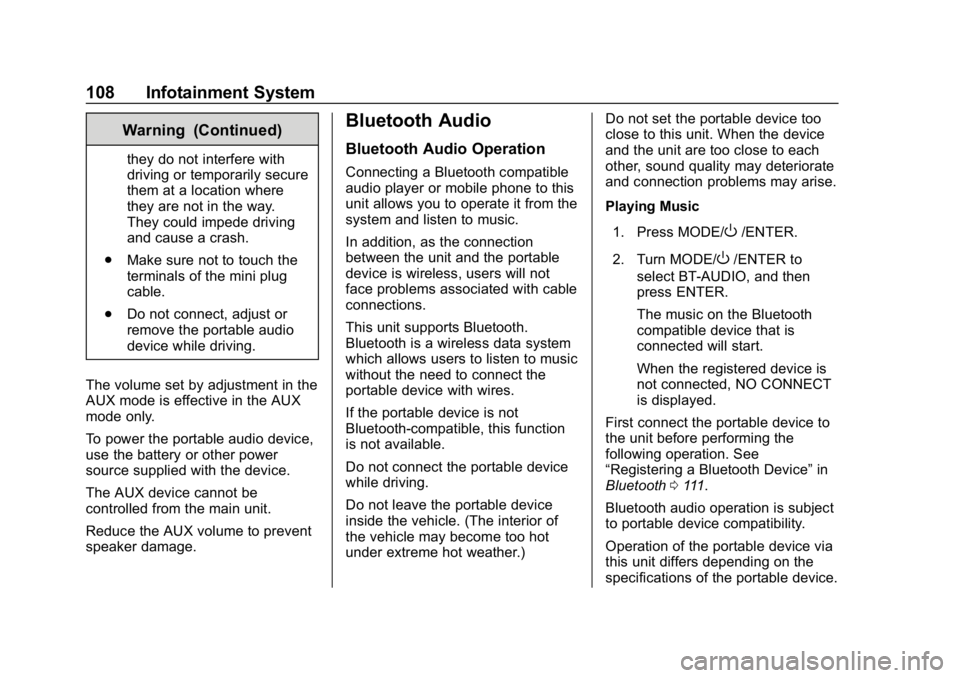
Chevrolet Low Cab Forward 5.2L Diesel Engine 4500 HD/XD/5500 HD/XD
Owner Manual (GMNA-Localizing-U.S.-13337621) - 2020 - crc - 12/5/18
108 Infotainment System
Warning (Continued)
they do not interfere with
driving or temporarily secure
them at a location where
they are not in the way.
They could impede driving
and cause a crash.
. Make sure not to touch the
terminals of the mini plug
cable.
. Do not connect, adjust or
remove the portable audio
device while driving.
The volume set by adjustment in the
AUX mode is effective in the AUX
mode only.
To power the portable audio device,
use the battery or other power
source supplied with the device.
The AUX device cannot be
controlled from the main unit.
Reduce the AUX volume to prevent
speaker damage.
Bluetooth Audio
Bluetooth Audio Operation
Connecting a Bluetooth compatible
audio player or mobile phone to this
unit allows you to operate it from the
system and listen to music.
In addition, as the connection
between the unit and the portable
device is wireless, users will not
face problems associated with cable
connections.
This unit supports Bluetooth.
Bluetooth is a wireless data system
which allows users to listen to music
without the need to connect the
portable device with wires.
If the portable device is not
Bluetooth-compatible, this function
is not available.
Do not connect the portable device
while driving.
Do not leave the portable device
inside the vehicle. (The interior of
the vehicle may become too hot
under extreme hot weather.) Do not set the portable device too
close to this unit. When the device
and the unit are too close to each
other, sound quality may deteriorate
and connection problems may arise.
Playing Music
1. Press MODE/
O/ENTER.
2. Turn MODE/
O/ENTER to
select BT-AUDIO, and then
press ENTER.
The music on the Bluetooth
compatible device that is
connected will start.
When the registered device is
not connected, NO CONNECT
is displayed.
First connect the portable device to
the unit before performing the
following operation. See
“Registering a Bluetooth Device” in
Bluetooth 0111.
Bluetooth audio operation is subject
to portable device compatibility.
Operation of the portable device via
this unit differs depending on the
specifications of the portable device.
Page 110 of 374
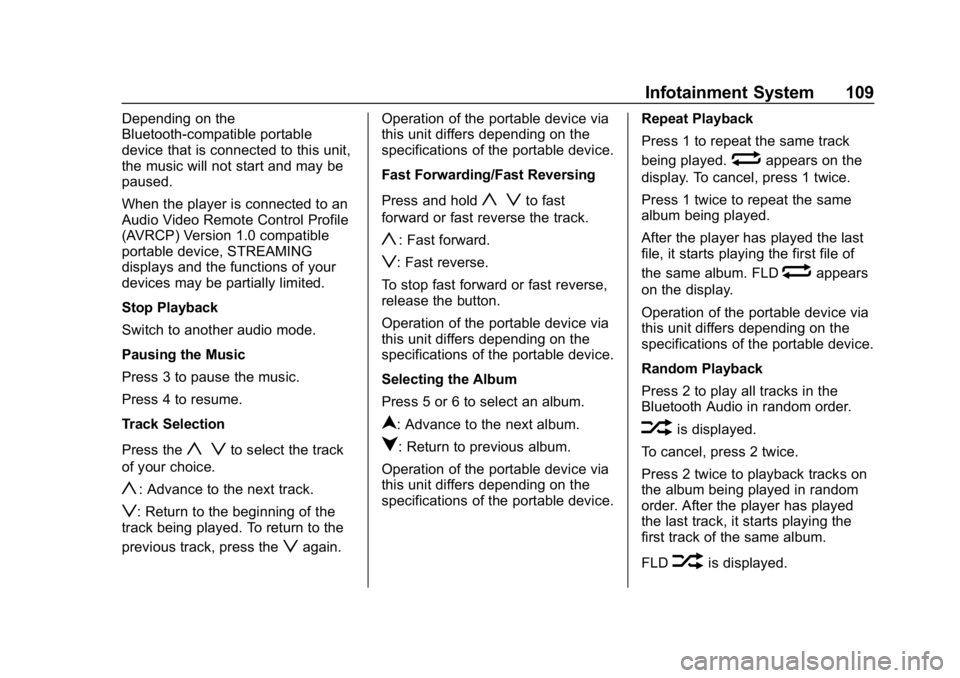
Chevrolet Low Cab Forward 5.2L Diesel Engine 4500 HD/XD/5500 HD/XD
Owner Manual (GMNA-Localizing-U.S.-13337621) - 2020 - crc - 12/5/18
Infotainment System 109
Depending on the
Bluetooth-compatible portable
device that is connected to this unit,
the music will not start and may be
paused.
When the player is connected to an
Audio Video Remote Control Profile
(AVRCP) Version 1.0 compatible
portable device, STREAMING
displays and the functions of your
devices may be partially limited.
Stop Playback
Switch to another audio mode.
Pausing the Music
Press 3 to pause the music.
Press 4 to resume.
Track Selection
Press the
y zto select the track
of your choice.
y: Advance to the next track.
z: Return to the beginning of the
track being played. To return to the
previous track, press the
zagain. Operation of the portable device via
this unit differs depending on the
specifications of the portable device.
Fast Forwarding/Fast Reversing
Press and hold
y zto fast
forward or fast reverse the track.
y: Fast forward.
z: Fast reverse.
To stop fast forward or fast reverse,
release the button.
Operation of the portable device via
this unit differs depending on the
specifications of the portable device.
Selecting the Album
Press 5 or 6 to select an album.
n: Advance to the next album.
q: Return to previous album.
Operation of the portable device via
this unit differs depending on the
specifications of the portable device. Repeat Playback
Press 1 to repeat the same track
being played.
wappears on the
display. To cancel, press 1 twice.
Press 1 twice to repeat the same
album being played.
After the player has played the last
file, it starts playing the first file of
the same album. FLD
wappears
on the display.
Operation of the portable device via
this unit differs depending on the
specifications of the portable device.
Random Playback
Press 2 to play all tracks in the
Bluetooth Audio in random order.
vis displayed.
To cancel, press 2 twice.
Press 2 twice to playback tracks on
the album being played in random
order. After the player has played
the last track, it starts playing the
first track of the same album.
FLD
vis displayed.
Page 111 of 374
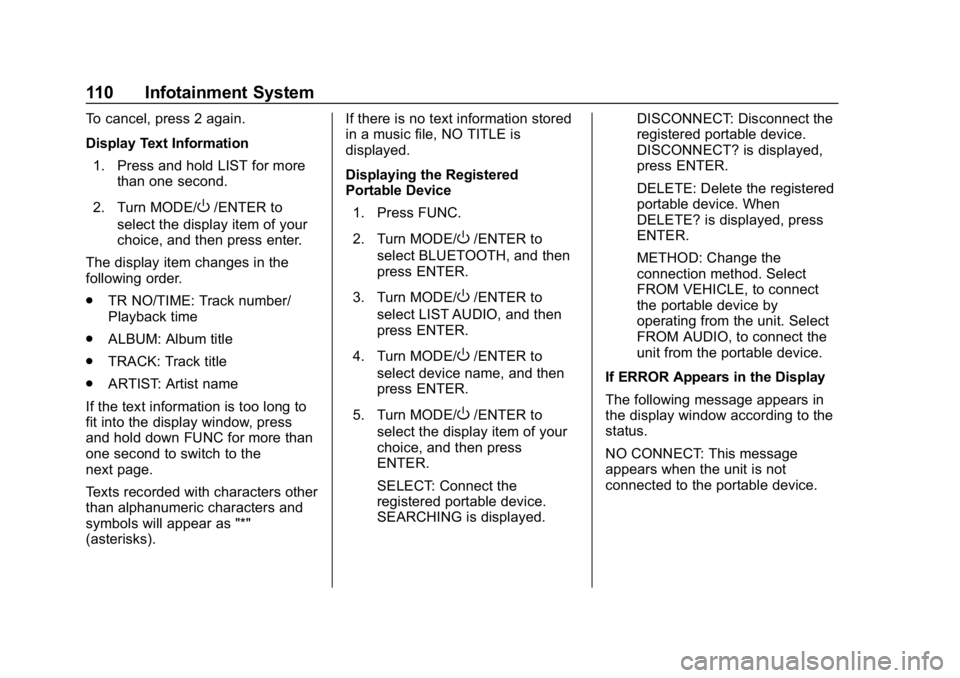
Chevrolet Low Cab Forward 5.2L Diesel Engine 4500 HD/XD/5500 HD/XD
Owner Manual (GMNA-Localizing-U.S.-13337621) - 2020 - crc - 12/5/18
110 Infotainment System
To cancel, press 2 again.
Display Text Information1. Press and hold LIST for more than one second.
2. Turn MODE/
O/ENTER to
select the display item of your
choice, and then press enter.
The display item changes in the
following order.
. TR NO/TIME: Track number/
Playback time
. ALBUM: Album title
. TRACK: Track title
. ARTIST: Artist name
If the text information is too long to
fit into the display window, press
and hold down FUNC for more than
one second to switch to the
next page.
Texts recorded with characters other
than alphanumeric characters and
symbols will appear as "*"
(asterisks). If there is no text information stored
in a music file, NO TITLE is
displayed.
Displaying the Registered
Portable Device
1. Press FUNC.
2. Turn MODE/
O/ENTER to
select BLUETOOTH, and then
press ENTER.
3. Turn MODE/
O/ENTER to
select LIST AUDIO, and then
press ENTER.
4. Turn MODE/
O/ENTER to
select device name, and then
press ENTER.
5. Turn MODE/
O/ENTER to
select the display item of your
choice, and then press
ENTER.
SELECT: Connect the
registered portable device.
SEARCHING is displayed. DISCONNECT: Disconnect the
registered portable device.
DISCONNECT? is displayed,
press ENTER.
DELETE: Delete the registered
portable device. When
DELETE? is displayed, press
ENTER.
METHOD: Change the
connection method. Select
FROM VEHICLE, to connect
the portable device by
operating from the unit. Select
FROM AUDIO, to connect the
unit from the portable device.
If ERROR Appears in the Display
The following message appears in
the display window according to the
status.
NO CONNECT: This message
appears when the unit is not
connected to the portable device.
Page 112 of 374
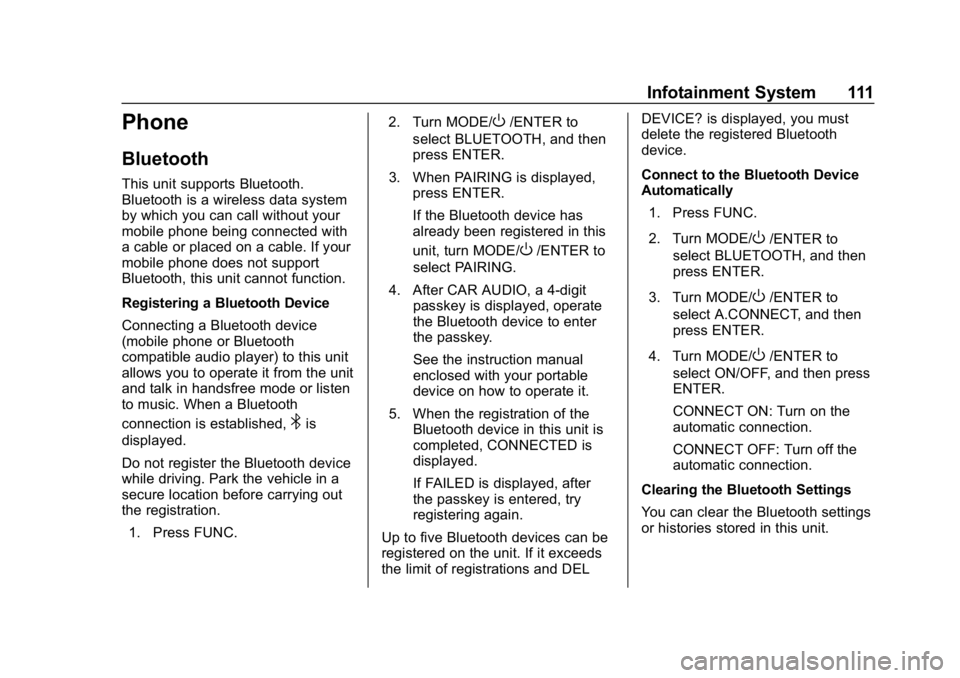
Chevrolet Low Cab Forward 5.2L Diesel Engine 4500 HD/XD/5500 HD/XD
Owner Manual (GMNA-Localizing-U.S.-13337621) - 2020 - crc - 12/5/18
Infotainment System 111
Phone
Bluetooth
This unit supports Bluetooth.
Bluetooth is a wireless data system
by which you can call without your
mobile phone being connected with
a cable or placed on a cable. If your
mobile phone does not support
Bluetooth, this unit cannot function.
Registering a Bluetooth Device
Connecting a Bluetooth device
(mobile phone or Bluetooth
compatible audio player) to this unit
allows you to operate it from the unit
and talk in handsfree mode or listen
to music. When a Bluetooth
connection is established,
4is
displayed.
Do not register the Bluetooth device
while driving. Park the vehicle in a
secure location before carrying out
the registration.
1. Press FUNC. 2. Turn MODE/
O/ENTER to
select BLUETOOTH, and then
press ENTER.
3. When PAIRING is displayed, press ENTER.
If the Bluetooth device has
already been registered in this
unit, turn MODE/
O/ENTER to
select PAIRING.
4. After CAR AUDIO, a 4-digit passkey is displayed, operate
the Bluetooth device to enter
the passkey.
See the instruction manual
enclosed with your portable
device on how to operate it.
5. When the registration of the Bluetooth device in this unit is
completed, CONNECTED is
displayed.
If FAILED is displayed, after
the passkey is entered, try
registering again.
Up to five Bluetooth devices can be
registered on the unit. If it exceeds
the limit of registrations and DEL DEVICE? is displayed, you must
delete the registered Bluetooth
device.
Connect to the Bluetooth Device
Automatically
1. Press FUNC.
2. Turn MODE/O/ENTER to
select BLUETOOTH, and then
press ENTER.
3. Turn MODE/
O/ENTER to
select A.CONNECT, and then
press ENTER.
4. Turn MODE/
O/ENTER to
select ON/OFF, and then press
ENTER.
CONNECT ON: Turn on the
automatic connection.
CONNECT OFF: Turn off the
automatic connection.
Clearing the Bluetooth Settings
You can clear the Bluetooth settings
or histories stored in this unit.
Page 113 of 374
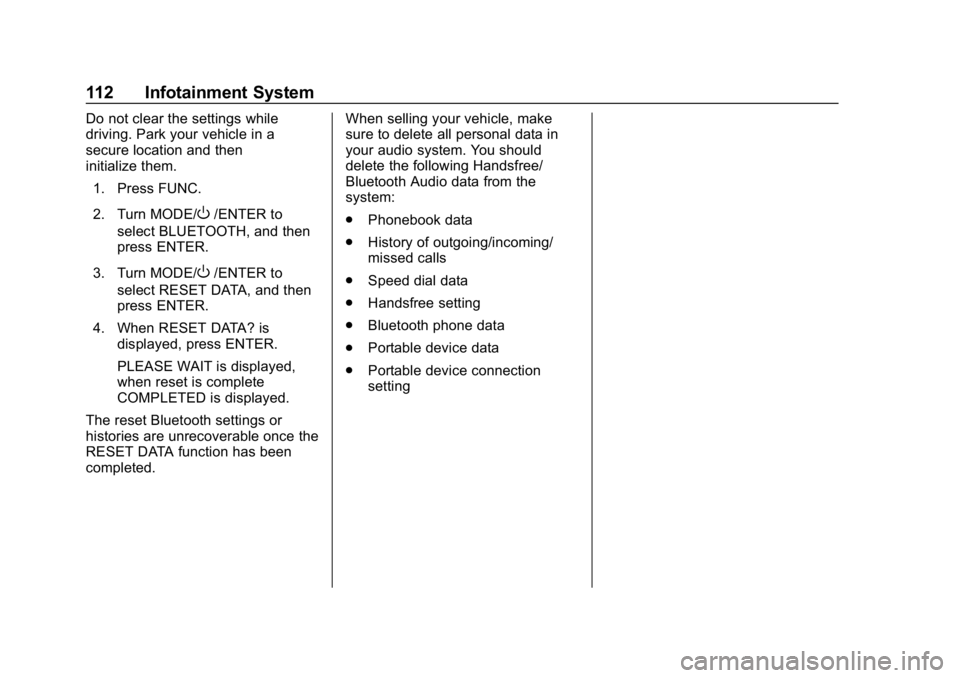
Chevrolet Low Cab Forward 5.2L Diesel Engine 4500 HD/XD/5500 HD/XD
Owner Manual (GMNA-Localizing-U.S.-13337621) - 2020 - crc - 12/5/18
112 Infotainment System
Do not clear the settings while
driving. Park your vehicle in a
secure location and then
initialize them.1. Press FUNC.
2. Turn MODE/
O/ENTER to
select BLUETOOTH, and then
press ENTER.
3. Turn MODE/
O/ENTER to
select RESET DATA, and then
press ENTER.
4. When RESET DATA? is displayed, press ENTER.
PLEASE WAIT is displayed,
when reset is complete
COMPLETED is displayed.
The reset Bluetooth settings or
histories are unrecoverable once the
RESET DATA function has been
completed. When selling your vehicle, make
sure to delete all personal data in
your audio system. You should
delete the following Handsfree/
Bluetooth Audio data from the
system:
.
Phonebook data
. History of outgoing/incoming/
missed calls
. Speed dial data
. Handsfree setting
. Bluetooth phone data
. Portable device data
. Portable device connection
setting
Page 114 of 374
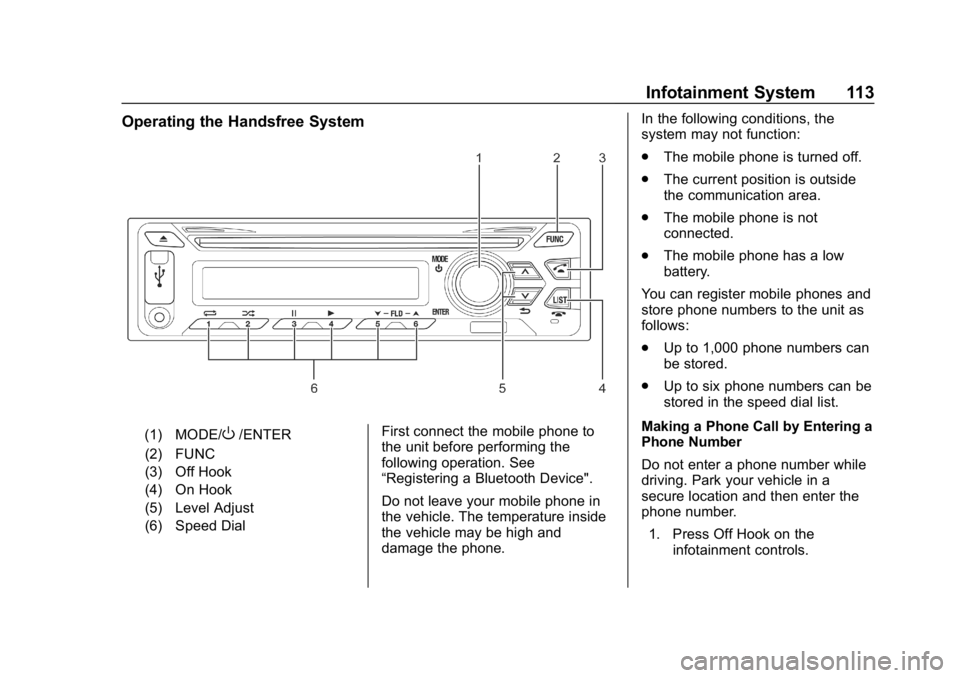
Chevrolet Low Cab Forward 5.2L Diesel Engine 4500 HD/XD/5500 HD/XD
Owner Manual (GMNA-Localizing-U.S.-13337621) - 2020 - crc - 12/5/18
Infotainment System 113
Operating the Handsfree System
(1) MODE/O/ENTER
(2) FUNC
(3) Off Hook
(4) On Hook
(5) Level Adjust
(6) Speed Dial First connect the mobile phone to
the unit before performing the
following operation. See
“Registering a Bluetooth Device".
Do not leave your mobile phone in
the vehicle. The temperature inside
the vehicle may be high and
damage the phone. In the following conditions, the
system may not function:
.
The mobile phone is turned off.
. The current position is outside
the communication area.
. The mobile phone is not
connected.
. The mobile phone has a low
battery.
You can register mobile phones and
store phone numbers to the unit as
follows:
. Up to 1,000 phone numbers can
be stored.
. Up to six phone numbers can be
stored in the speed dial list.
Making a Phone Call by Entering a
Phone Number
Do not enter a phone number while
driving. Park your vehicle in a
secure location and then enter the
phone number. 1. Press Off Hook on the infotainment controls.