USB CHEVROLET LOW CAB FORWARD 2020 Owner's Manual
[x] Cancel search | Manufacturer: CHEVROLET, Model Year: 2020, Model line: LOW CAB FORWARD, Model: CHEVROLET LOW CAB FORWARD 2020Pages: 374, PDF Size: 6.18 MB
Page 10 of 374
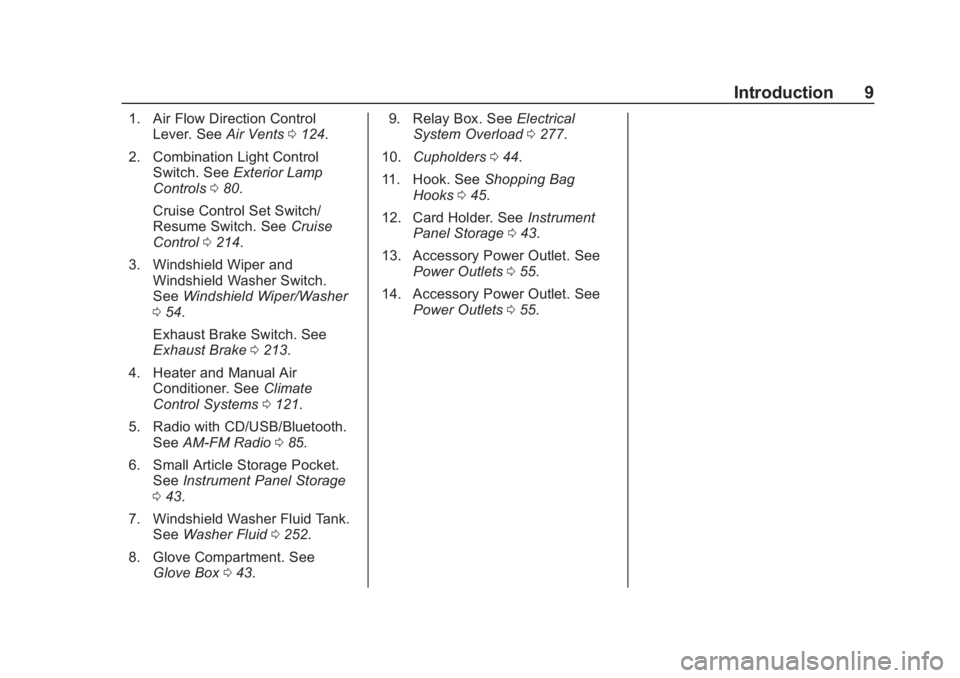
Chevrolet Low Cab Forward 5.2L Diesel Engine 4500 HD/XD/5500 HD/XD
Owner Manual (GMNA-Localizing-U.S.-13337621) - 2020 - crc - 12/5/18
Introduction 9
1. Air Flow Direction ControlLever. See Air Vents0124.
2. Combination Light Control Switch. See Exterior Lamp
Controls 080.
Cruise Control Set Switch/
Resume Switch. See Cruise
Control 0214.
3. Windshield Wiper and Windshield Washer Switch.
See Windshield Wiper/Washer
0 54.
Exhaust Brake Switch. See
Exhaust Brake 0213.
4. Heater and Manual Air Conditioner. See Climate
Control Systems 0121.
5. Radio with CD/USB/Bluetooth. See AM-FM Radio 085.
6. Small Article Storage Pocket. See Instrument Panel Storage
0 43.
7. Windshield Washer Fluid Tank. See Washer Fluid 0252.
8. Glove Compartment. See Glove Box 043. 9. Relay Box. See
Electrical
System Overload 0277.
10. Cupholders 044.
11. Hook. See Shopping Bag
Hooks 045.
12. Card Holder. See Instrument
Panel Storage 043.
13. Accessory Power Outlet. See Power Outlets 055.
14. Accessory Power Outlet. See Power Outlets 055.
Page 86 of 374
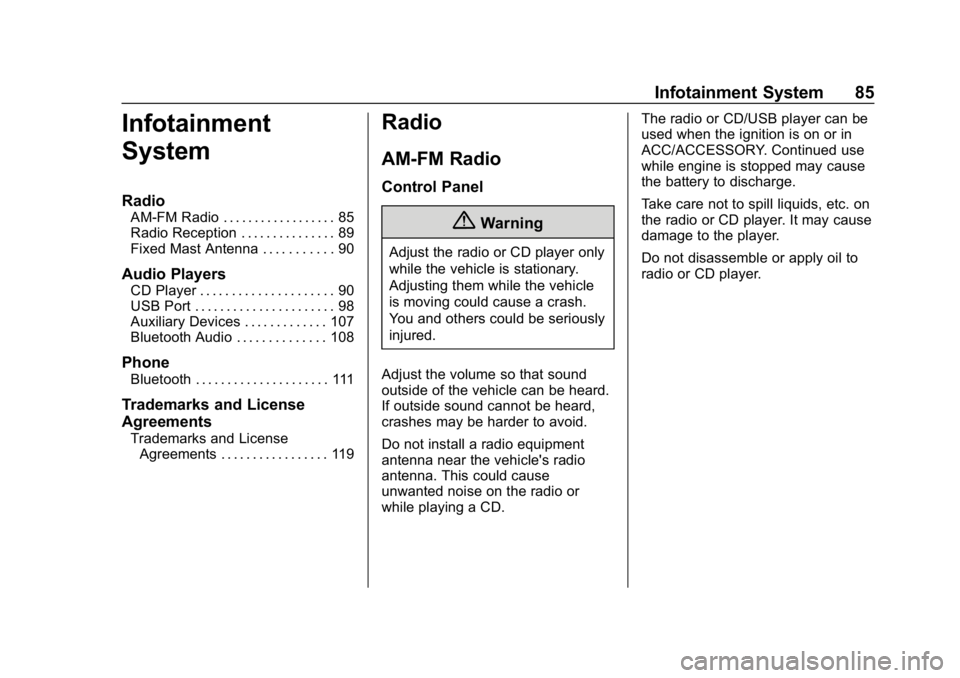
Chevrolet Low Cab Forward 5.2L Diesel Engine 4500 HD/XD/5500 HD/XD
Owner Manual (GMNA-Localizing-U.S.-13337621) - 2020 - crc - 12/5/18
Infotainment System 85
Infotainment
System
Radio
AM-FM Radio . . . . . . . . . . . . . . . . . . 85
Radio Reception . . . . . . . . . . . . . . . 89
Fixed Mast Antenna . . . . . . . . . . . 90
Audio Players
CD Player . . . . . . . . . . . . . . . . . . . . . 90
USB Port . . . . . . . . . . . . . . . . . . . . . . 98
Auxiliary Devices . . . . . . . . . . . . . 107
Bluetooth Audio . . . . . . . . . . . . . . 108
Phone
Bluetooth . . . . . . . . . . . . . . . . . . . . . 111
Trademarks and License
Agreements
Trademarks and LicenseAgreements . . . . . . . . . . . . . . . . . 119
Radio
AM-FM Radio
Control Panel
{Warning
Adjust the radio or CD player only
while the vehicle is stationary.
Adjusting them while the vehicle
is moving could cause a crash.
You and others could be seriously
injured.
Adjust the volume so that sound
outside of the vehicle can be heard.
If outside sound cannot be heard,
crashes may be harder to avoid.
Do not install a radio equipment
antenna near the vehicle's radio
antenna. This could cause
unwanted noise on the radio or
while playing a CD. The radio or CD/USB player can be
used when the ignition is on or in
ACC/ACCESSORY. Continued use
while engine is stopped may cause
the battery to discharge.
Take care not to spill liquids, etc. on
the radio or CD player. It may cause
damage to the player.
Do not disassemble or apply oil to
radio or CD player.
Page 87 of 374
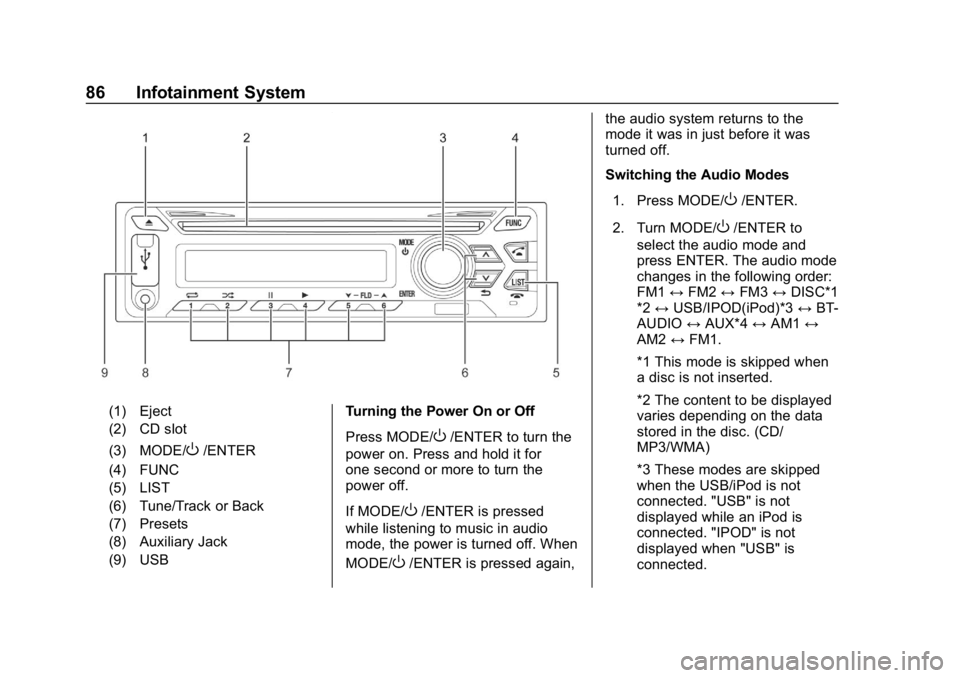
Chevrolet Low Cab Forward 5.2L Diesel Engine 4500 HD/XD/5500 HD/XD
Owner Manual (GMNA-Localizing-U.S.-13337621) - 2020 - crc - 12/5/18
86 Infotainment System
(1) Eject
(2) CD slot
(3) MODE/
O/ENTER
(4) FUNC
(5) LIST
(6) Tune/Track or Back
(7) Presets
(8) Auxiliary Jack
(9) USB Turning the Power On or Off
Press MODE/O/ENTER to turn the
power on. Press and hold it for
one second or more to turn the
power off.
If MODE/
O/ENTER is pressed
while listening to music in audio
mode, the power is turned off. When
MODE/
O/ENTER is pressed again, the audio system returns to the
mode it was in just before it was
turned off.
Switching the Audio Modes
1. Press MODE/
O/ENTER.
2. Turn MODE/
O/ENTER to
select the audio mode and
press ENTER. The audio mode
changes in the following order:
FM1 ↔FM2 ↔FM3 ↔DISC*1
*2 ↔ USB/IPOD(iPod)*3 ↔BT-
AUDIO ↔AUX*4 ↔AM1 ↔
AM2 ↔FM1.
*1 This mode is skipped when
a disc is not inserted.
*2 The content to be displayed
varies depending on the data
stored in the disc. (CD/
MP3/WMA)
*3 These modes are skipped
when the USB/iPod is not
connected. "USB" is not
displayed while an iPod is
connected. "IPOD" is not
displayed when "USB" is
connected.
Page 99 of 374
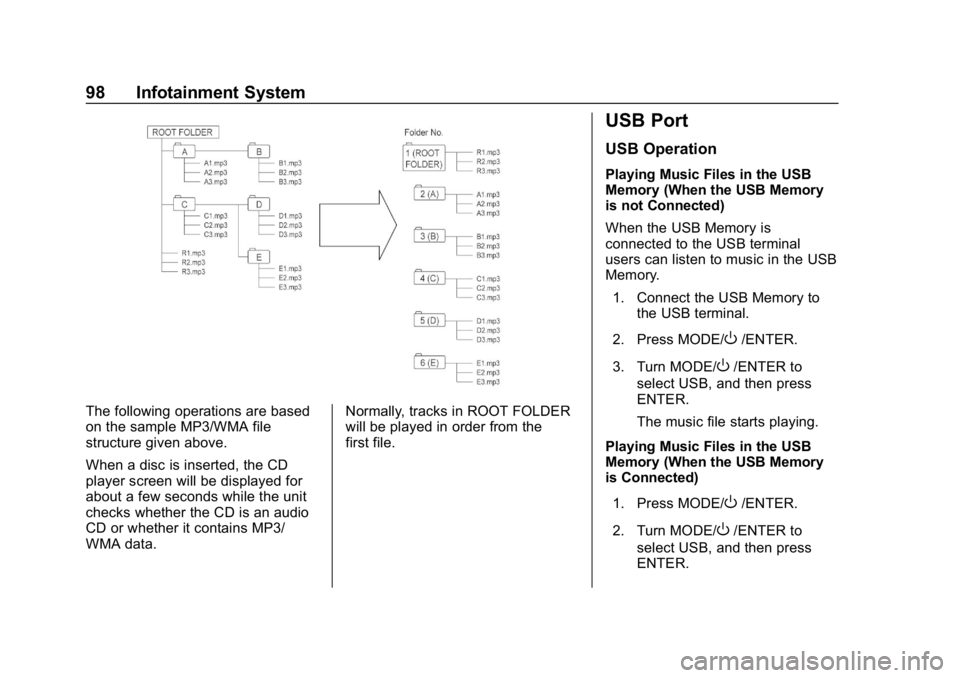
Chevrolet Low Cab Forward 5.2L Diesel Engine 4500 HD/XD/5500 HD/XD
Owner Manual (GMNA-Localizing-U.S.-13337621) - 2020 - crc - 12/5/18
98 Infotainment System
The following operations are based
on the sample MP3/WMA file
structure given above.
When a disc is inserted, the CD
player screen will be displayed for
about a few seconds while the unit
checks whether the CD is an audio
CD or whether it contains MP3/
WMA data.Normally, tracks in ROOT FOLDER
will be played in order from the
first file.
USB Port
USB Operation
Playing Music Files in the USB
Memory (When the USB Memory
is not Connected)
When the USB Memory is
connected to the USB terminal
users can listen to music in the USB
Memory.
1. Connect the USB Memory to the USB terminal.
2. Press MODE/
O/ENTER.
3. Turn MODE/
O/ENTER to
select USB, and then press
ENTER.
The music file starts playing.
Playing Music Files in the USB
Memory (When the USB Memory
is Connected)
1. Press MODE/
O/ENTER.
2. Turn MODE/
O/ENTER to
select USB, and then press
ENTER.
Page 100 of 374
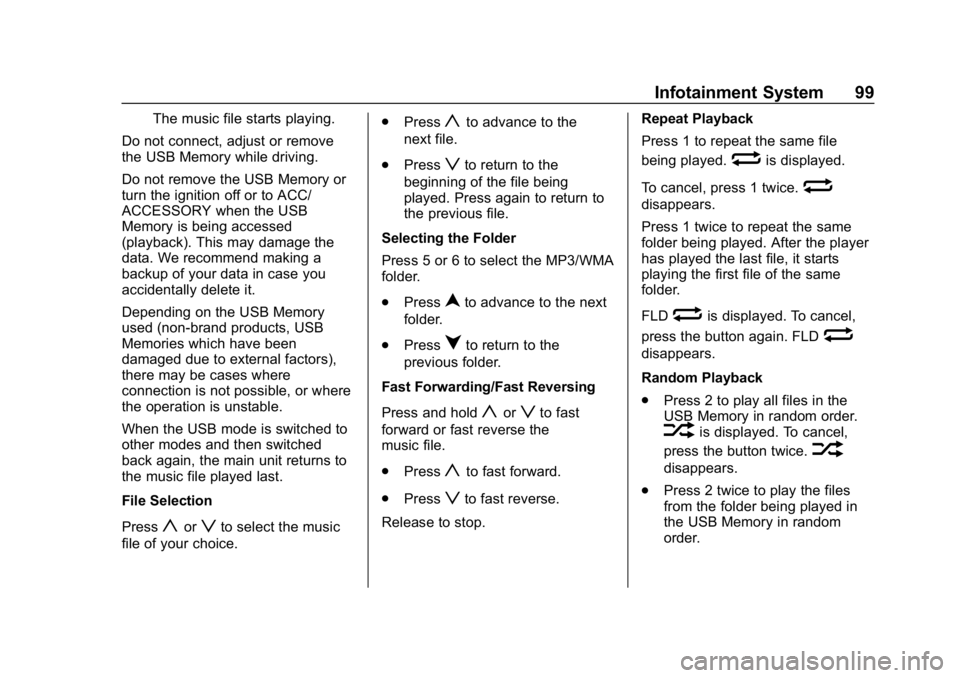
Chevrolet Low Cab Forward 5.2L Diesel Engine 4500 HD/XD/5500 HD/XD
Owner Manual (GMNA-Localizing-U.S.-13337621) - 2020 - crc - 12/5/18
Infotainment System 99
The music file starts playing.
Do not connect, adjust or remove
the USB Memory while driving.
Do not remove the USB Memory or
turn the ignition off or to ACC/
ACCESSORY when the USB
Memory is being accessed
(playback). This may damage the
data. We recommend making a
backup of your data in case you
accidentally delete it.
Depending on the USB Memory
used (non-brand products, USB
Memories which have been
damaged due to external factors),
there may be cases where
connection is not possible, or where
the operation is unstable.
When the USB mode is switched to
other modes and then switched
back again, the main unit returns to
the music file played last.
File Selection
Press
yorzto select the music
file of your choice. .
Press
yto advance to the
next file.
. Press
zto return to the
beginning of the file being
played. Press again to return to
the previous file.
Selecting the Folder
Press 5 or 6 to select the MP3/WMA
folder.
. Press
nto advance to the next
folder.
. Press
qto return to the
previous folder.
Fast Forwarding/Fast Reversing
Press and hold
yorzto fast
forward or fast reverse the
music file.
. Press
yto fast forward.
. Press
zto fast reverse.
Release to stop. Repeat Playback
Press 1 to repeat the same file
being played.
wis displayed.
To cancel, press 1 twice.
w
disappears.
Press 1 twice to repeat the same
folder being played. After the player
has played the last file, it starts
playing the first file of the same
folder.
FLD
wis displayed. To cancel,
press the button again. FLD
w
disappears.
Random Playback
. Press 2 to play all files in the
USB Memory in random order.
vis displayed. To cancel,
press the button twice.
v
disappears.
. Press 2 twice to play the files
from the folder being played in
the USB Memory in random
order.
Page 101 of 374
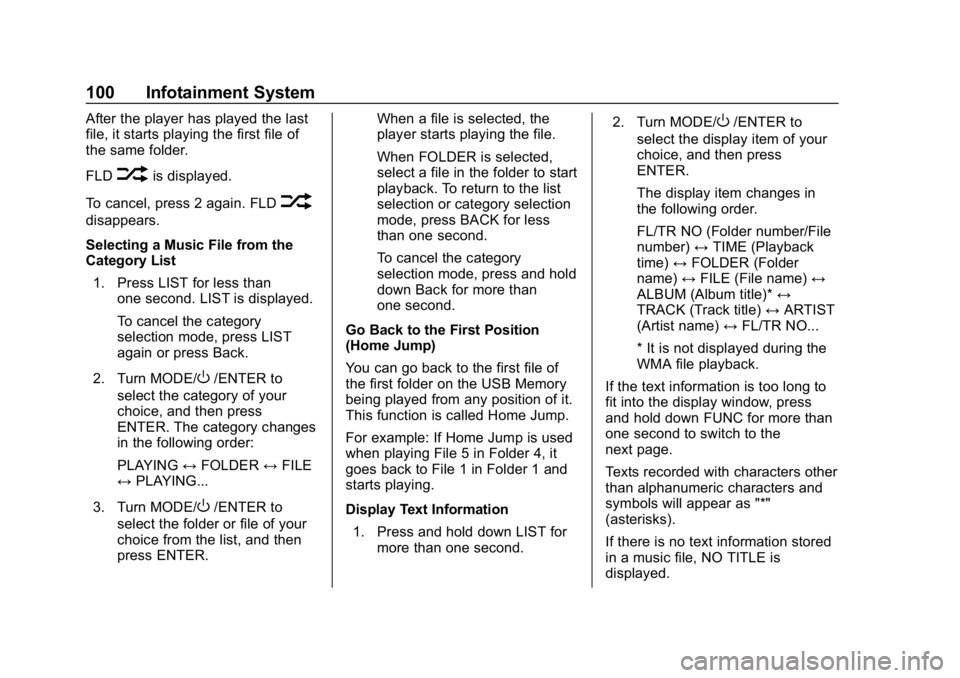
Chevrolet Low Cab Forward 5.2L Diesel Engine 4500 HD/XD/5500 HD/XD
Owner Manual (GMNA-Localizing-U.S.-13337621) - 2020 - crc - 12/5/18
100 Infotainment System
After the player has played the last
file, it starts playing the first file of
the same folder.
FLD
vis displayed.
To cancel, press 2 again. FLD
v
disappears.
Selecting a Music File from the
Category List 1. Press LIST for less than one second. LIST is displayed.
To cancel the category
selection mode, press LIST
again or press Back.
2. Turn MODE/
O/ENTER to
select the category of your
choice, and then press
ENTER. The category changes
in the following order:
PLAYING ↔FOLDER ↔FILE
↔ PLAYING...
3. Turn MODE/
O/ENTER to
select the folder or file of your
choice from the list, and then
press ENTER. When a file is selected, the
player starts playing the file.
When FOLDER is selected,
select a file in the folder to start
playback. To return to the list
selection or category selection
mode, press BACK for less
than one second.
To cancel the category
selection mode, press and hold
down Back for more than
one second.
Go Back to the First Position
(Home Jump)
You can go back to the first file of
the first folder on the USB Memory
being played from any position of it.
This function is called Home Jump.
For example: If Home Jump is used
when playing File 5 in Folder 4, it
goes back to File 1 in Folder 1 and
starts playing.
Display Text Information 1. Press and hold down LIST for more than one second. 2. Turn MODE/
O/ENTER to
select the display item of your
choice, and then press
ENTER.
The display item changes in
the following order.
FL/TR NO (Folder number/File
number) ↔TIME (Playback
time) ↔FOLDER (Folder
name) ↔FILE (File name) ↔
ALBUM (Album title)* ↔
TRACK (Track title) ↔ARTIST
(Artist name) ↔FL/TR NO...
* It is not displayed during the
WMA file playback.
If the text information is too long to
fit into the display window, press
and hold down FUNC for more than
one second to switch to the
next page.
Texts recorded with characters other
than alphanumeric characters and
symbols will appear as "*"
(asterisks).
If there is no text information stored
in a music file, NO TITLE is
displayed.
Page 102 of 374
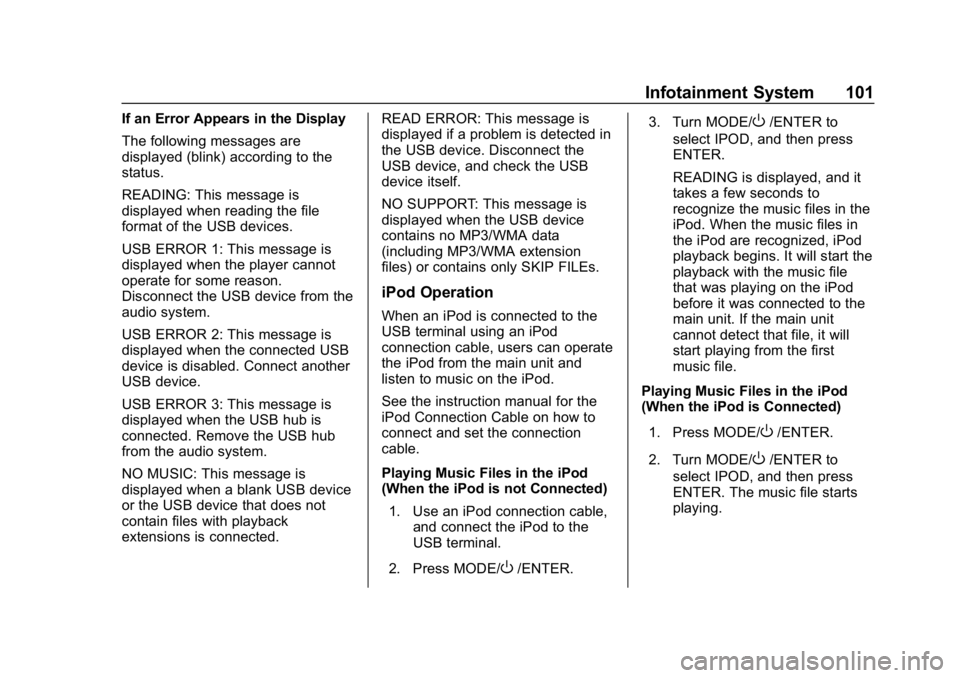
Chevrolet Low Cab Forward 5.2L Diesel Engine 4500 HD/XD/5500 HD/XD
Owner Manual (GMNA-Localizing-U.S.-13337621) - 2020 - crc - 12/5/18
Infotainment System 101
If an Error Appears in the Display
The following messages are
displayed (blink) according to the
status.
READING: This message is
displayed when reading the file
format of the USB devices.
USB ERROR 1: This message is
displayed when the player cannot
operate for some reason.
Disconnect the USB device from the
audio system.
USB ERROR 2: This message is
displayed when the connected USB
device is disabled. Connect another
USB device.
USB ERROR 3: This message is
displayed when the USB hub is
connected. Remove the USB hub
from the audio system.
NO MUSIC: This message is
displayed when a blank USB device
or the USB device that does not
contain files with playback
extensions is connected.READ ERROR: This message is
displayed if a problem is detected in
the USB device. Disconnect the
USB device, and check the USB
device itself.
NO SUPPORT: This message is
displayed when the USB device
contains no MP3/WMA data
(including MP3/WMA extension
files) or contains only SKIP FILEs.
iPod Operation
When an iPod is connected to the
USB terminal using an iPod
connection cable, users can operate
the iPod from the main unit and
listen to music on the iPod.
See the instruction manual for the
iPod Connection Cable on how to
connect and set the connection
cable.
Playing Music Files in the iPod
(When the iPod is not Connected)
1. Use an iPod connection cable, and connect the iPod to the
USB terminal.
2. Press MODE/
O/ENTER. 3. Turn MODE/
O/ENTER to
select IPOD, and then press
ENTER.
READING is displayed, and it
takes a few seconds to
recognize the music files in the
iPod. When the music files in
the iPod are recognized, iPod
playback begins. It will start the
playback with the music file
that was playing on the iPod
before it was connected to the
main unit. If the main unit
cannot detect that file, it will
start playing from the first
music file.
Playing Music Files in the iPod
(When the iPod is Connected)
1. Press MODE/
O/ENTER.
2. Turn MODE/
O/ENTER to
select IPOD, and then press
ENTER. The music file starts
playing.
Page 106 of 374
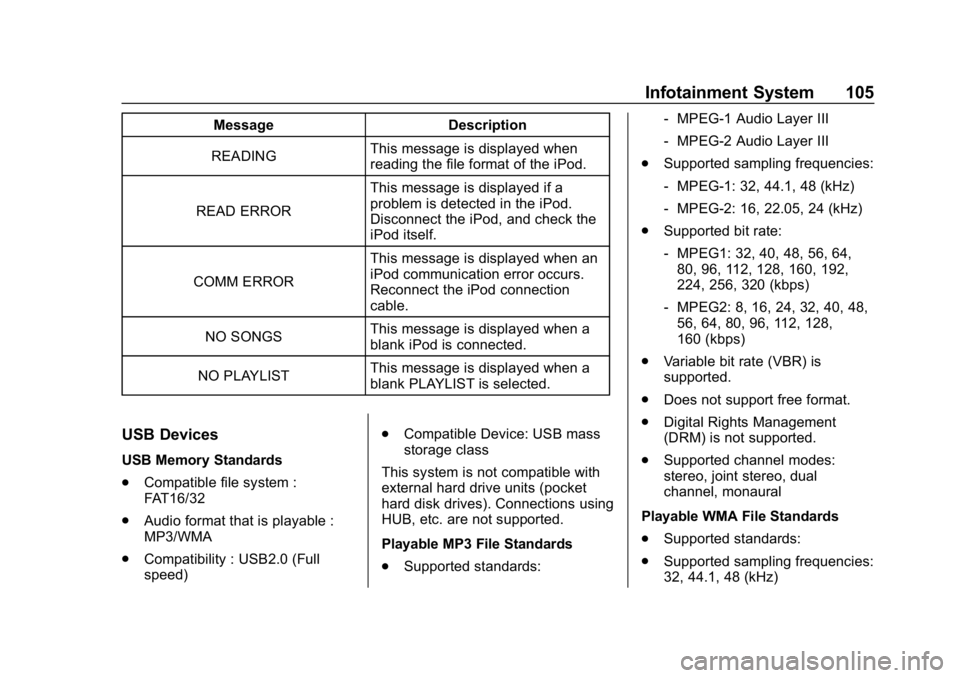
Chevrolet Low Cab Forward 5.2L Diesel Engine 4500 HD/XD/5500 HD/XD
Owner Manual (GMNA-Localizing-U.S.-13337621) - 2020 - crc - 12/5/18
Infotainment System 105
MessageDescription
READING This message is displayed when
reading the file format of the iPod.
READ ERROR This message is displayed if a
problem is detected in the iPod.
Disconnect the iPod, and check the
iPod itself.
COMM ERROR This message is displayed when an
iPod communication error occurs.
Reconnect the iPod connection
cable.
NO SONGS This message is displayed when a
blank iPod is connected.
NO PLAYLIST This message is displayed when a
blank PLAYLIST is selected.
USB Devices
USB Memory Standards
.
Compatible file system :
FAT16/32
. Audio format that is playable :
MP3/WMA
. Compatibility : USB2.0 (Full
speed) .
Compatible Device: USB mass
storage class
This system is not compatible with
external hard drive units (pocket
hard disk drives). Connections using
HUB, etc. are not supported.
Playable MP3 File Standards
. Supported standards: ‐
MPEG-1 Audio Layer III
‐ MPEG-2 Audio Layer III
. Supported sampling frequencies:
‐MPEG-1: 32, 44.1, 48 (kHz)
‐ MPEG-2: 16, 22.05, 24 (kHz)
. Supported bit rate:
‐MPEG1: 32, 40, 48, 56, 64,
80, 96, 112, 128, 160, 192,
224, 256, 320 (kbps)
‐ MPEG2: 8, 16, 24, 32, 40, 48,
56, 64, 80, 96, 112, 128,
160 (kbps)
. Variable bit rate (VBR) is
supported.
. Does not support free format.
. Digital Rights Management
(DRM) is not supported.
. Supported channel modes:
stereo, joint stereo, dual
channel, monaural
Playable WMA File Standards
. Supported standards:
. Supported sampling frequencies:
32, 44.1, 48 (kHz)
Page 107 of 374
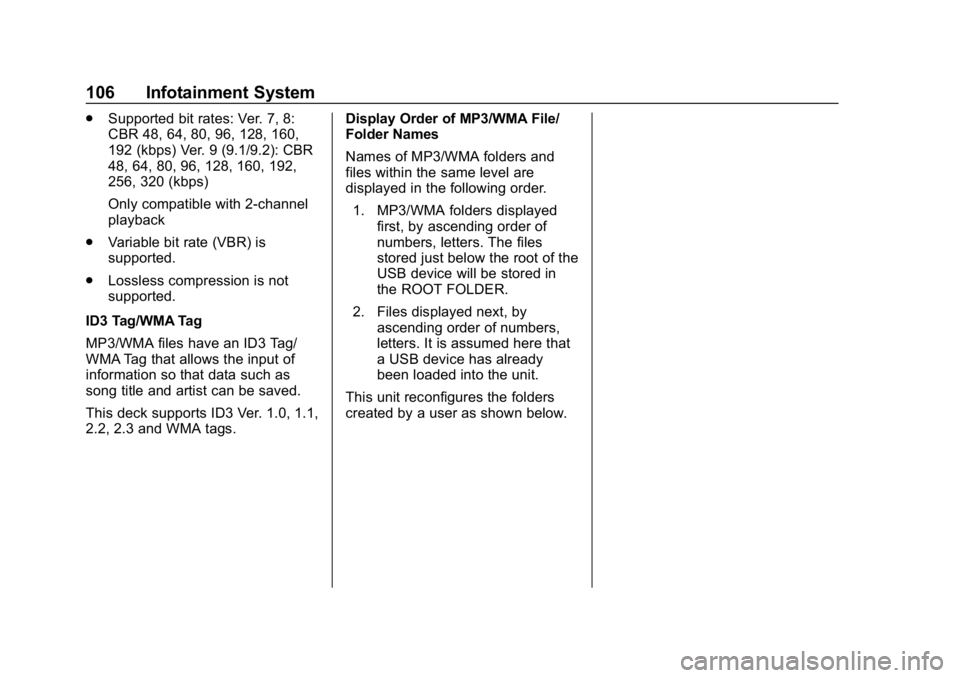
Chevrolet Low Cab Forward 5.2L Diesel Engine 4500 HD/XD/5500 HD/XD
Owner Manual (GMNA-Localizing-U.S.-13337621) - 2020 - crc - 12/5/18
106 Infotainment System
.Supported bit rates: Ver. 7, 8:
CBR 48, 64, 80, 96, 128, 160,
192 (kbps) Ver. 9 (9.1/9.2): CBR
48, 64, 80, 96, 128, 160, 192,
256, 320 (kbps)
Only compatible with 2-channel
playback
. Variable bit rate (VBR) is
supported.
. Lossless compression is not
supported.
ID3 Tag/WMA Tag
MP3/WMA files have an ID3 Tag/
WMA Tag that allows the input of
information so that data such as
song title and artist can be saved.
This deck supports ID3 Ver. 1.0, 1.1,
2.2, 2.3 and WMA tags. Display Order of MP3/WMA File/
Folder Names
Names of MP3/WMA folders and
files within the same level are
displayed in the following order.
1. MP3/WMA folders displayed first, by ascending order of
numbers, letters. The files
stored just below the root of the
USB device will be stored in
the ROOT FOLDER.
2. Files displayed next, by ascending order of numbers,
letters. It is assumed here that
a USB device has already
been loaded into the unit.
This unit reconfigures the folders
created by a user as shown below.
Page 371 of 374
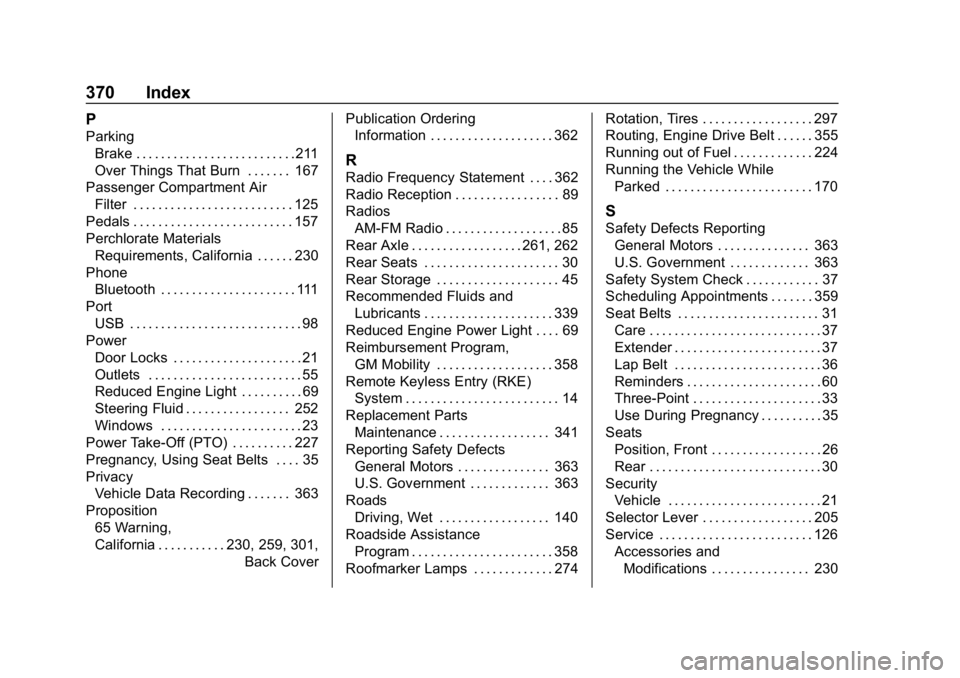
Chevrolet Low Cab Forward 5.2L Diesel Engine 4500 HD/XD/5500 HD/XD
Owner Manual (GMNA-Localizing-U.S.-13337621) - 2020 - crc - 12/5/18
370 Index
P
ParkingBrake . . . . . . . . . . . . . . . . . . . . . . . . . .211
Over Things That Burn . . . . . . . 167
Passenger Compartment Air
Filter . . . . . . . . . . . . . . . . . . . . . . . . . . 125
Pedals . . . . . . . . . . . . . . . . . . . . . . . . . . 157
Perchlorate Materials Requirements, California . . . . . . 230
Phone
Bluetooth . . . . . . . . . . . . . . . . . . . . . . 111
Port USB . . . . . . . . . . . . . . . . . . . . . . . . . . . . 98
Power
Door Locks . . . . . . . . . . . . . . . . . . . . . 21
Outlets . . . . . . . . . . . . . . . . . . . . . . . . . 55
Reduced Engine Light . . . . . . . . . . 69
Steering Fluid . . . . . . . . . . . . . . . . . 252
Windows . . . . . . . . . . . . . . . . . . . . . . . 23
Power Take-Off (PTO) . . . . . . . . . . 227
Pregnancy, Using Seat Belts . . . . 35
Privacy Vehicle Data Recording . . . . . . . 363
Proposition
65 Warning,
California . . . . . . . . . . . .230, 259, 301, Back CoverPublication Ordering
Information . . . . . . . . . . . . . . . . . . . . 362
R
Radio Frequency Statement . . . . 362
Radio Reception . . . . . . . . . . . . . . . . . 89
Radios
AM-FM Radio . . . . . . . . . . . . . . . . . . . 85
Rear Axle . . . . . . . . . . . . . . . . . . 261, 262
Rear Seats . . . . . . . . . . . . . . . . . . . . . . 30
Rear Storage . . . . . . . . . . . . . . . . . . . . 45
Recommended Fluids and Lubricants . . . . . . . . . . . . . . . . . . . . . 339
Reduced Engine Power Light . . . . 69
Reimbursement Program, GM Mobility . . . . . . . . . . . . . . . . . . . 358
Remote Keyless Entry (RKE)
System . . . . . . . . . . . . . . . . . . . . . . . . . 14
Replacement Parts Maintenance . . . . . . . . . . . . . . . . . . 341
Reporting Safety Defects
General Motors . . . . . . . . . . . . . . . 363
U.S. Government . . . . . . . . . . . . . 363
Roads Driving, Wet . . . . . . . . . . . . . . . . . . 140
Roadside Assistance
Program . . . . . . . . . . . . . . . . . . . . . . . 358
Roofmarker Lamps . . . . . . . . . . . . . 274 Rotation, Tires . . . . . . . . . . . . . . . . . . 297
Routing, Engine Drive Belt . . . . . . 355
Running out of Fuel . . . . . . . . . . . . . 224
Running the Vehicle While
Parked . . . . . . . . . . . . . . . . . . . . . . . . 170
S
Safety Defects ReportingGeneral Motors . . . . . . . . . . . . . . . 363
U.S. Government . . . . . . . . . . . . . 363
Safety System Check . . . . . . . . . . . . 37
Scheduling Appointments . . . . . . . 359
Seat Belts . . . . . . . . . . . . . . . . . . . . . . . 31 Care . . . . . . . . . . . . . . . . . . . . . . . . . . . . 37
Extender . . . . . . . . . . . . . . . . . . . . . . . . 37
Lap Belt . . . . . . . . . . . . . . . . . . . . . . . . 36
Reminders . . . . . . . . . . . . . . . . . . . . . . 60
Three-Point . . . . . . . . . . . . . . . . . . . . . 33
Use During Pregnancy . . . . . . . . . . 35
Seats Position, Front . . . . . . . . . . . . . . . . . . 26
Rear . . . . . . . . . . . . . . . . . . . . . . . . . . . . 30
Security Vehicle . . . . . . . . . . . . . . . . . . . . . . . . . 21
Selector Lever . . . . . . . . . . . . . . . . . . 205
Service . . . . . . . . . . . . . . . . . . . . . . . . . 126 Accessories andModifications . . . . . . . . . . . . . . . . 230