CHEVROLET MALIBU 2007 6.G Owners Manual
Manufacturer: CHEVROLET, Model Year: 2007, Model line: MALIBU, Model: CHEVROLET MALIBU 2007 6.GPages: 510, PDF Size: 2.8 MB
Page 241 of 510
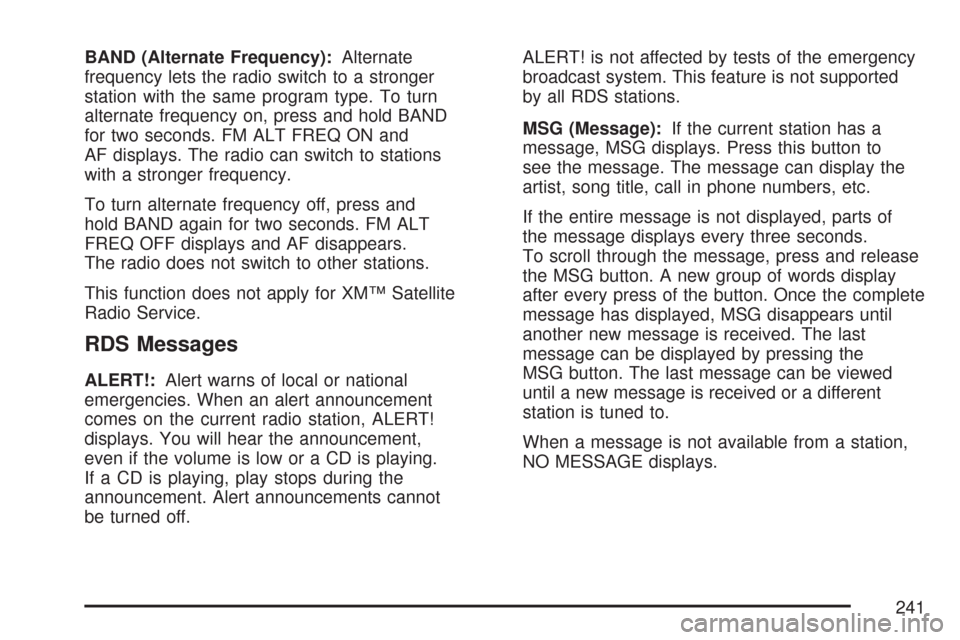
BAND (Alternate Frequency):Alternate
frequency lets the radio switch to a stronger
station with the same program type. To turn
alternate frequency on, press and hold BAND
for two seconds. FM ALT FREQ ON and
AF displays. The radio can switch to stations
with a stronger frequency.
To turn alternate frequency off, press and
hold BAND again for two seconds. FM ALT
FREQ OFF displays and AF disappears.
The radio does not switch to other stations.
This function does not apply for XM™ Satellite
Radio Service.
RDS Messages
ALERT!:Alert warns of local or national
emergencies. When an alert announcement
comes on the current radio station, ALERT!
displays. You will hear the announcement,
even if the volume is low or a CD is playing.
If a CD is playing, play stops during the
announcement. Alert announcements cannot
be turned off.ALERT! is not affected by tests of the emergency
broadcast system. This feature is not supported
by all RDS stations.
MSG (Message):If the current station has a
message, MSG displays. Press this button to
see the message. The message can display the
artist, song title, call in phone numbers, etc.
If the entire message is not displayed, parts of
the message displays every three seconds.
To scroll through the message, press and release
the MSG button. A new group of words display
after every press of the button. Once the complete
message has displayed, MSG disappears until
another new message is received. The last
message can be displayed by pressing the
MSG button. The last message can be viewed
until a new message is received or a different
station is tuned to.
When a message is not available from a station,
NO MESSAGE displays.
241
Page 242 of 510
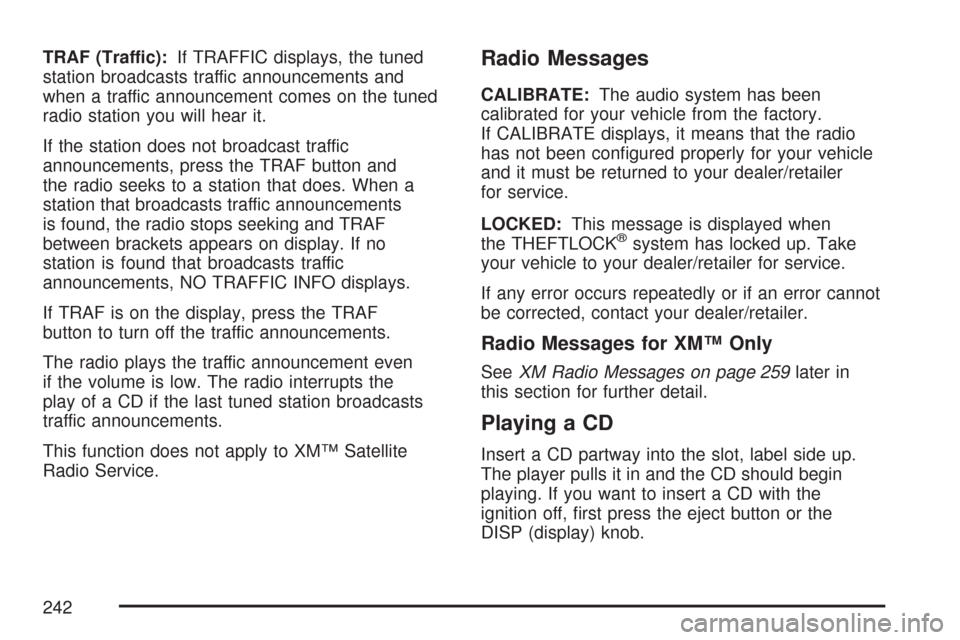
TRAF (Traffic):If TRAFFIC displays, the tuned
station broadcasts traffic announcements and
when a traffic announcement comes on the tuned
radio station you will hear it.
If the station does not broadcast traffic
announcements, press the TRAF button and
the radio seeks to a station that does. When a
station that broadcasts traffic announcements
is found, the radio stops seeking and TRAF
between brackets appears on display. If no
station is found that broadcasts traffic
announcements, NO TRAFFIC INFO displays.
If TRAF is on the display, press the TRAF
button to turn off the traffic announcements.
The radio plays the traffic announcement even
if the volume is low. The radio interrupts the
play of a CD if the last tuned station broadcasts
traffic announcements.
This function does not apply to XM™ Satellite
Radio Service.Radio Messages
CALIBRATE:The audio system has been
calibrated for your vehicle from the factory.
If CALIBRATE displays, it means that the radio
has not been con�gured properly for your vehicle
and it must be returned to your dealer/retailer
for service.
LOCKED:This message is displayed when
the THEFTLOCK
®system has locked up. Take
your vehicle to your dealer/retailer for service.
If any error occurs repeatedly or if an error cannot
be corrected, contact your dealer/retailer.
Radio Messages for XM™ Only
SeeXM Radio Messages on page 259later in
this section for further detail.
Playing a CD
Insert a CD partway into the slot, label side up.
The player pulls it in and the CD should begin
playing. If you want to insert a CD with the
ignition off, �rst press the eject button or the
DISP (display) knob.
242
Page 243 of 510
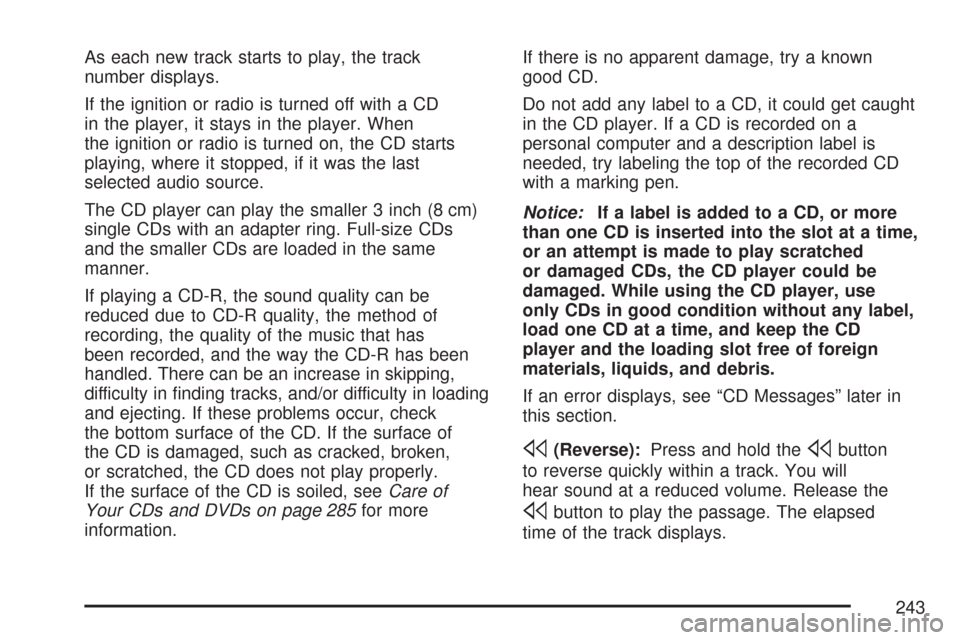
As each new track starts to play, the track
number displays.
If the ignition or radio is turned off with a CD
in the player, it stays in the player. When
the ignition or radio is turned on, the CD starts
playing, where it stopped, if it was the last
selected audio source.
The CD player can play the smaller 3 inch (8 cm)
single CDs with an adapter ring. Full-size CDs
and the smaller CDs are loaded in the same
manner.
If playing a CD-R, the sound quality can be
reduced due to CD-R quality, the method of
recording, the quality of the music that has
been recorded, and the way the CD-R has been
handled. There can be an increase in skipping,
difficulty in �nding tracks, and/or difficulty in loading
and ejecting. If these problems occur, check
the bottom surface of the CD. If the surface of
the CD is damaged, such as cracked, broken,
or scratched, the CD does not play properly.
If the surface of the CD is soiled, seeCare of
Your CDs and DVDs on page 285for more
information.If there is no apparent damage, try a known
good CD.
Do not add any label to a CD, it could get caught
in the CD player. If a CD is recorded on a
personal computer and a description label is
needed, try labeling the top of the recorded CD
with a marking pen.
Notice:If a label is added to a CD, or more
than one CD is inserted into the slot at a time,
or an attempt is made to play scratched
or damaged CDs, the CD player could be
damaged. While using the CD player, use
only CDs in good condition without any label,
load one CD at a time, and keep the CD
player and the loading slot free of foreign
materials, liquids, and debris.
If an error displays, see “CD Messages” later in
this section.
s(Reverse):Press and hold thesbutton
to reverse quickly within a track. You will
hear sound at a reduced volume. Release the
sbutton to play the passage. The elapsed
time of the track displays.
243
Page 244 of 510

\(Fast Forward):Press and hold the\button
to advance quickly within a track. You will hear
sound at a reduced volume. Release the
\button
to play the passage. The elapsed time of the
track displays.
RPT (Repeat):Press this button once to hear
a track over again. REPEAT ON and RPT
displays. The current track continues to repeat.
Press RPT again to turn off repeat play.
REPEAT OFF displays and RPT disappears.
RDM (Random):Press this button to hear
the tracks in random, rather than sequential,
order. T#, RANDOM, and RDM displays, T and
the track number displays when each track
starts to play. Press RDM again to turn off
random play. RANDOM OFF displays and
RDM disappears.
xSEEKw:Press the downxSEEK arrow to
go to the start of the current track if more than
eight seconds have played. If this arrow is pressed
more than once, the player continues moving
backward through the CD.Press the up
wSEEK arrow to go to the start
of the next track. If this arrow is pressed more
than once, the player continues moving forward
through the CD.
If either the down
xor upwSEEK arrow is
held or pressed for more than two seconds,
the CD enters CD scan mode and the CD plays
the �rst 10 seconds of each track. Press either
the down
xor upwSEEK arrow again to
stop scanning.
DISP (Display):Press this knob to see how
long the current track has been playing. T, the
track number, and the elapsed time of the
track appears on the display. To change the
default on the display, time or elapsed time,
press the knob until the desired option displays,
then hold the knob for two seconds. The radio
produces one beep and the selected display
becomes the default. Pressing this button
also displays text on commercially recorded
CDs (if available).
244
Page 245 of 510
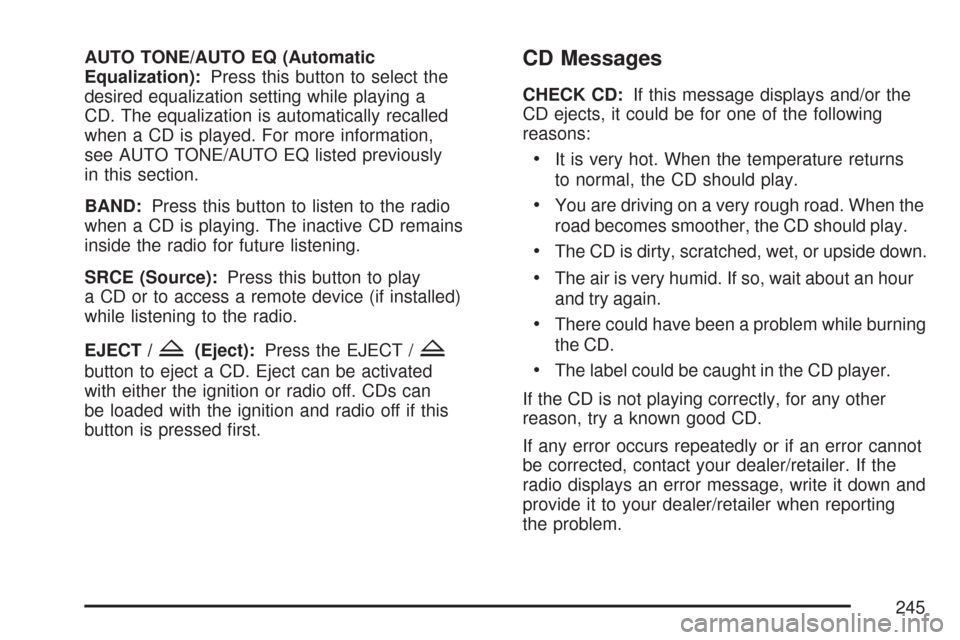
AUTO TONE/AUTO EQ (Automatic
Equalization):Press this button to select the
desired equalization setting while playing a
CD. The equalization is automatically recalled
when a CD is played. For more information,
see AUTO TONE/AUTO EQ listed previously
in this section.
BAND:Press this button to listen to the radio
when a CD is playing. The inactive CD remains
inside the radio for future listening.
SRCE (Source):Press this button to play
a CD or to access a remote device (if installed)
while listening to the radio.
EJECT /
Z(Eject):Press the EJECT /Z
button to eject a CD. Eject can be activated
with either the ignition or radio off. CDs can
be loaded with the ignition and radio off if this
button is pressed �rst.
CD Messages
CHECK CD:If this message displays and/or the
CD ejects, it could be for one of the following
reasons:
It is very hot. When the temperature returns
to normal, the CD should play.
You are driving on a very rough road. When the
road becomes smoother, the CD should play.
The CD is dirty, scratched, wet, or upside down.
The air is very humid. If so, wait about an hour
and try again.
There could have been a problem while burning
the CD.
The label could be caught in the CD player.
If the CD is not playing correctly, for any other
reason, try a known good CD.
If any error occurs repeatedly or if an error cannot
be corrected, contact your dealer/retailer. If the
radio displays an error message, write it down and
provide it to your dealer/retailer when reporting
the problem.
245
Page 246 of 510
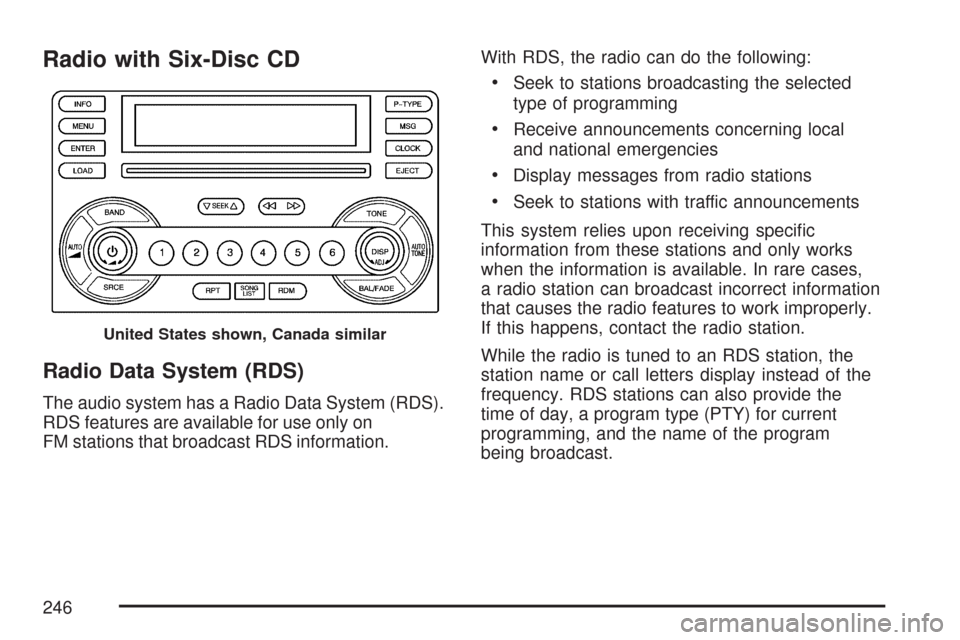
Radio with Six-Disc CD
Radio Data System (RDS)
The audio system has a Radio Data System (RDS).
RDS features are available for use only on
FM stations that broadcast RDS information.With RDS, the radio can do the following:
Seek to stations broadcasting the selected
type of programming
Receive announcements concerning local
and national emergencies
Display messages from radio stations
Seek to stations with traffic announcements
This system relies upon receiving speci�c
information from these stations and only works
when the information is available. In rare cases,
a radio station can broadcast incorrect information
that causes the radio features to work improperly.
If this happens, contact the radio station.
While the radio is tuned to an RDS station, the
station name or call letters display instead of the
frequency. RDS stations can also provide the
time of day, a program type (PTY) for current
programming, and the name of the program
being broadcast.
United States shown, Canada similar
246
Page 247 of 510
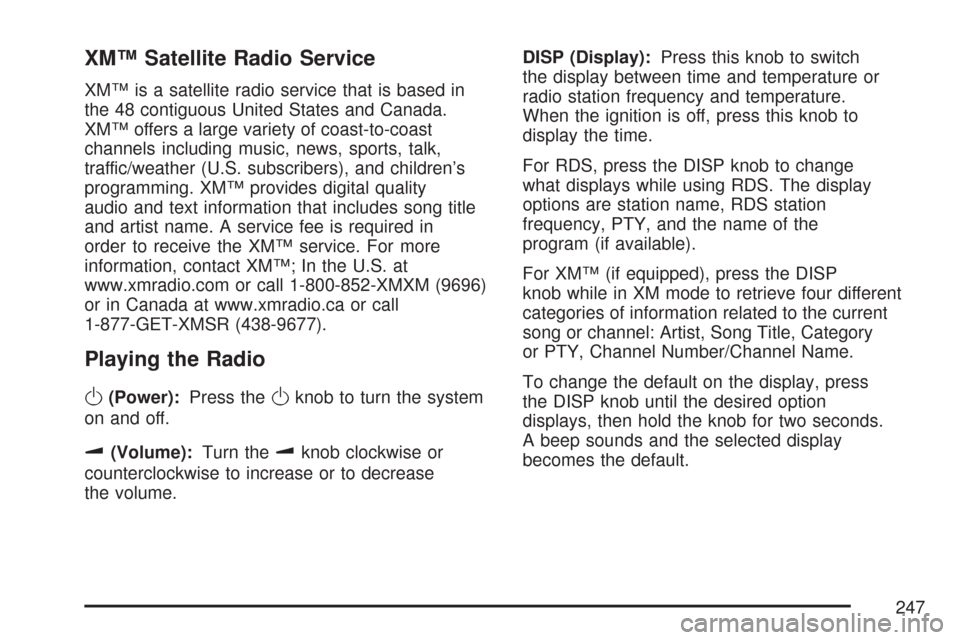
XM™ Satellite Radio Service
XM™ is a satellite radio service that is based in
the 48 contiguous United States and Canada.
XM™ offers a large variety of coast-to-coast
channels including music, news, sports, talk,
traffic/weather (U.S. subscribers), and children’s
programming. XM™ provides digital quality
audio and text information that includes song title
and artist name. A service fee is required in
order to receive the XM™ service. For more
information, contact XM™; In the U.S. at
www.xmradio.com or call 1-800-852-XMXM (9696)
or in Canada at www.xmradio.ca or call
1-877-GET-XMSR (438-9677).
Playing the Radio
O
(Power):Press theOknob to turn the system
on and off.
u(Volume):Turn theuknob clockwise or
counterclockwise to increase or to decrease
the volume.DISP (Display):Press this knob to switch
the display between time and temperature or
radio station frequency and temperature.
When the ignition is off, press this knob to
display the time.
For RDS, press the DISP knob to change
what displays while using RDS. The display
options are station name, RDS station
frequency, PTY, and the name of the
program (if available).
For XM™ (if equipped), press the DISP
knob while in XM mode to retrieve four different
categories of information related to the current
song or channel: Artist, Song Title, Category
or PTY, Channel Number/Channel Name.
To change the default on the display, press
the DISP knob until the desired option
displays, then hold the knob for two seconds.
A beep sounds and the selected display
becomes the default.
247
Page 248 of 510
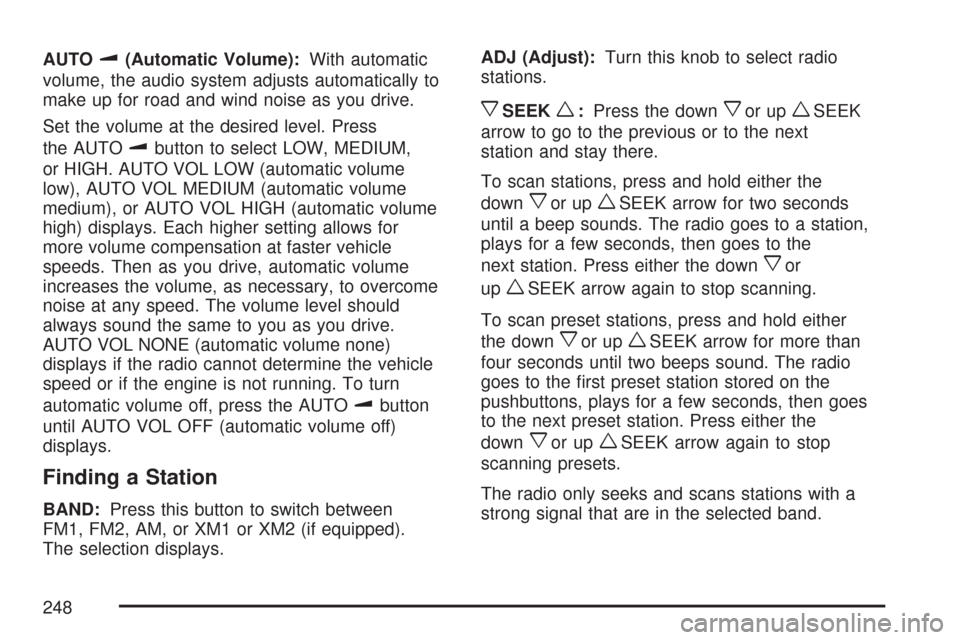
AUTOu(Automatic Volume):With automatic
volume, the audio system adjusts automatically to
make up for road and wind noise as you drive.
Set the volume at the desired level. Press
the AUTO
ubutton to select LOW, MEDIUM,
or HIGH. AUTO VOL LOW (automatic volume
low), AUTO VOL MEDIUM (automatic volume
medium), or AUTO VOL HIGH (automatic volume
high) displays. Each higher setting allows for
more volume compensation at faster vehicle
speeds. Then as you drive, automatic volume
increases the volume, as necessary, to overcome
noise at any speed. The volume level should
always sound the same to you as you drive.
AUTO VOL NONE (automatic volume none)
displays if the radio cannot determine the vehicle
speed or if the engine is not running. To turn
automatic volume off, press the AUTO
ubutton
until AUTO VOL OFF (automatic volume off)
displays.
Finding a Station
BAND:Press this button to switch between
FM1, FM2, AM, or XM1 or XM2 (if equipped).
The selection displays.ADJ (Adjust):Turn this knob to select radio
stations.
xSEEKw:Press the downxor upwSEEK
arrow to go to the previous or to the next
station and stay there.
To scan stations, press and hold either the
down
xor upwSEEK arrow for two seconds
until a beep sounds. The radio goes to a station,
plays for a few seconds, then goes to the
next station. Press either the down
xor
up
wSEEK arrow again to stop scanning.
To scan preset stations, press and hold either
the down
xor upwSEEK arrow for more than
four seconds until two beeps sound. The radio
goes to the �rst preset station stored on the
pushbuttons, plays for a few seconds, then goes
to the next preset station. Press either the
down
xor upwSEEK arrow again to stop
scanning presets.
The radio only seeks and scans stations with a
strong signal that are in the selected band.
248
Page 249 of 510
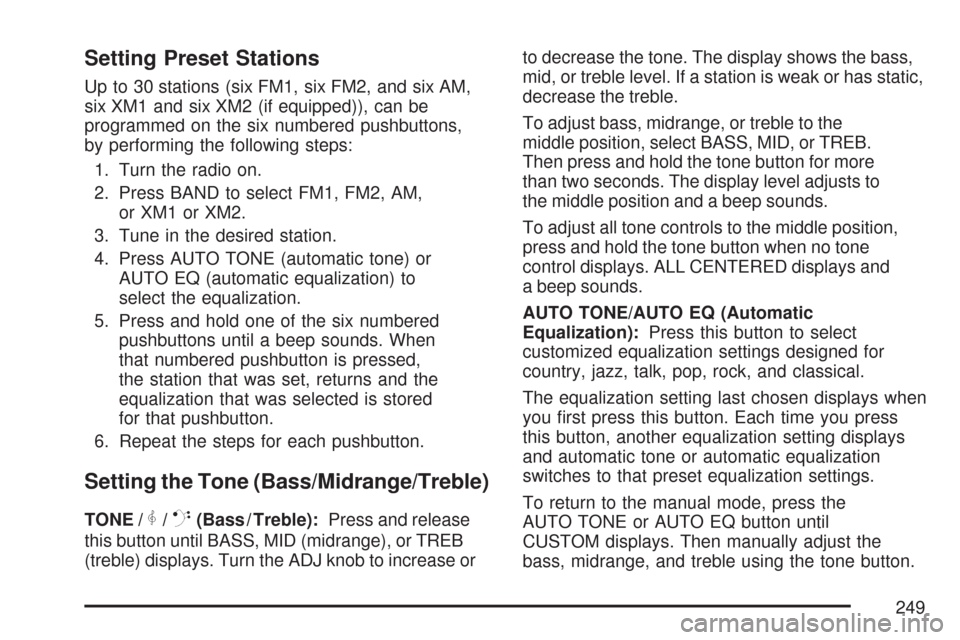
Setting Preset Stations
Up to 30 stations (six FM1, six FM2, and six AM,
six XM1 and six XM2 (if equipped)), can be
programmed on the six numbered pushbuttons,
by performing the following steps:
1. Turn the radio on.
2. Press BAND to select FM1, FM2, AM,
or XM1 or XM2.
3. Tune in the desired station.
4. Press AUTO TONE (automatic tone) or
AUTO EQ (automatic equalization) to
select the equalization.
5. Press and hold one of the six numbered
pushbuttons until a beep sounds. When
that numbered pushbutton is pressed,
the station that was set, returns and the
equalization that was selected is stored
for that pushbutton.
6. Repeat the steps for each pushbutton.
Setting the Tone (Bass/Midrange/Treble)
TONE /P/Q(Bass / Treble):Press and release
this button until BASS, MID (midrange), or TREB
(treble) displays. Turn the ADJ knob to increase orto decrease the tone. The display shows the bass,
mid, or treble level. If a station is weak or has static,
decrease the treble.
To adjust bass, midrange, or treble to the
middle position, select BASS, MID, or TREB.
Then press and hold the tone button for more
than two seconds. The display level adjusts to
the middle position and a beep sounds.
To adjust all tone controls to the middle position,
press and hold the tone button when no tone
control displays. ALL CENTERED displays and
a beep sounds.
AUTO TONE/AUTO EQ (Automatic
Equalization):Press this button to select
customized equalization settings designed for
country, jazz, talk, pop, rock, and classical.
The equalization setting last chosen displays when
you �rst press this button. Each time you press
this button, another equalization setting displays
and automatic tone or automatic equalization
switches to that preset equalization settings.
To return to the manual mode, press the
AUTO TONE or AUTO EQ button until
CUSTOM displays. Then manually adjust the
bass, midrange, and treble using the tone button.
249
Page 250 of 510
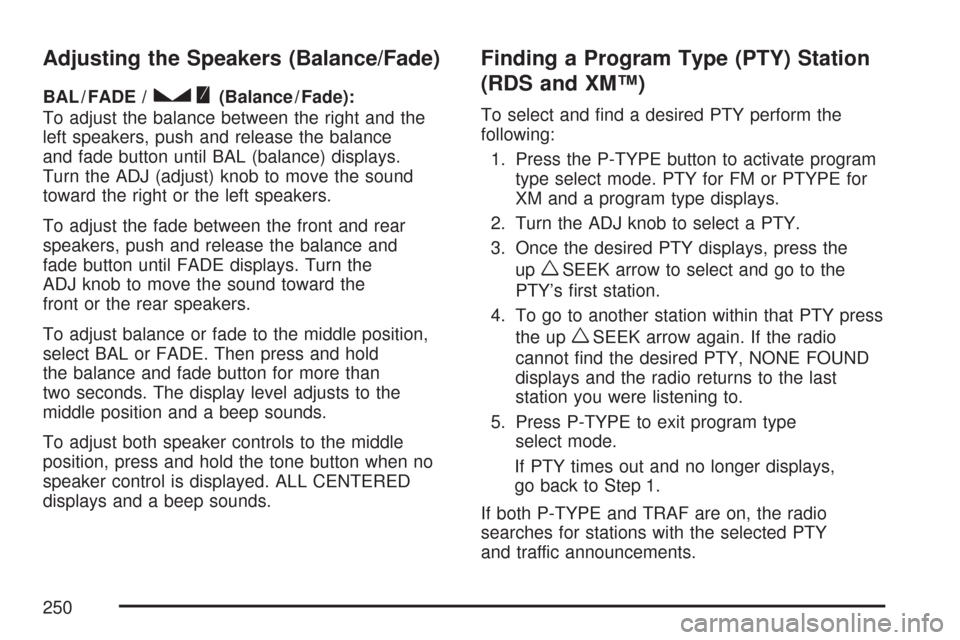
Adjusting the Speakers (Balance/Fade)
BAL / FADE /S(Balance / Fade):
To adjust the balance between the right and the
left speakers, push and release the balance
and fade button until BAL (balance) displays.
Turn the ADJ (adjust) knob to move the sound
toward the right or the left speakers.
To adjust the fade between the front and rear
speakers, push and release the balance and
fade button until FADE displays. Turn the
ADJ knob to move the sound toward the
front or the rear speakers.
To adjust balance or fade to the middle position,
select BAL or FADE. Then press and hold
the balance and fade button for more than
two seconds. The display level adjusts to the
middle position and a beep sounds.
To adjust both speaker controls to the middle
position, press and hold the tone button when no
speaker control is displayed. ALL CENTERED
displays and a beep sounds.
Finding a Program Type (PTY) Station
(RDS and XM™)
To select and �nd a desired PTY perform the
following:
1. Press the P-TYPE button to activate program
type select mode. PTY for FM or PTYPE for
XM and a program type displays.
2. Turn the ADJ knob to select a PTY.
3. Once the desired PTY displays, press the
up
wSEEK arrow to select and go to the
PTY’s �rst station.
4. To go to another station within that PTY press
the up
wSEEK arrow again. If the radio
cannot �nd the desired PTY, NONE FOUND
displays and the radio returns to the last
station you were listening to.
5. Press P-TYPE to exit program type
select mode.
If PTY times out and no longer displays,
go back to Step 1.
If both P-TYPE and TRAF are on, the radio
searches for stations with the selected PTY
and traffic announcements.
250