change time CHEVROLET MALIBU 2018 Get To Know Guide
[x] Cancel search | Manufacturer: CHEVROLET, Model Year: 2018, Model line: MALIBU, Model: CHEVROLET MALIBU 2018Pages: 16, PDF Size: 2.19 MB
Page 10 of 16
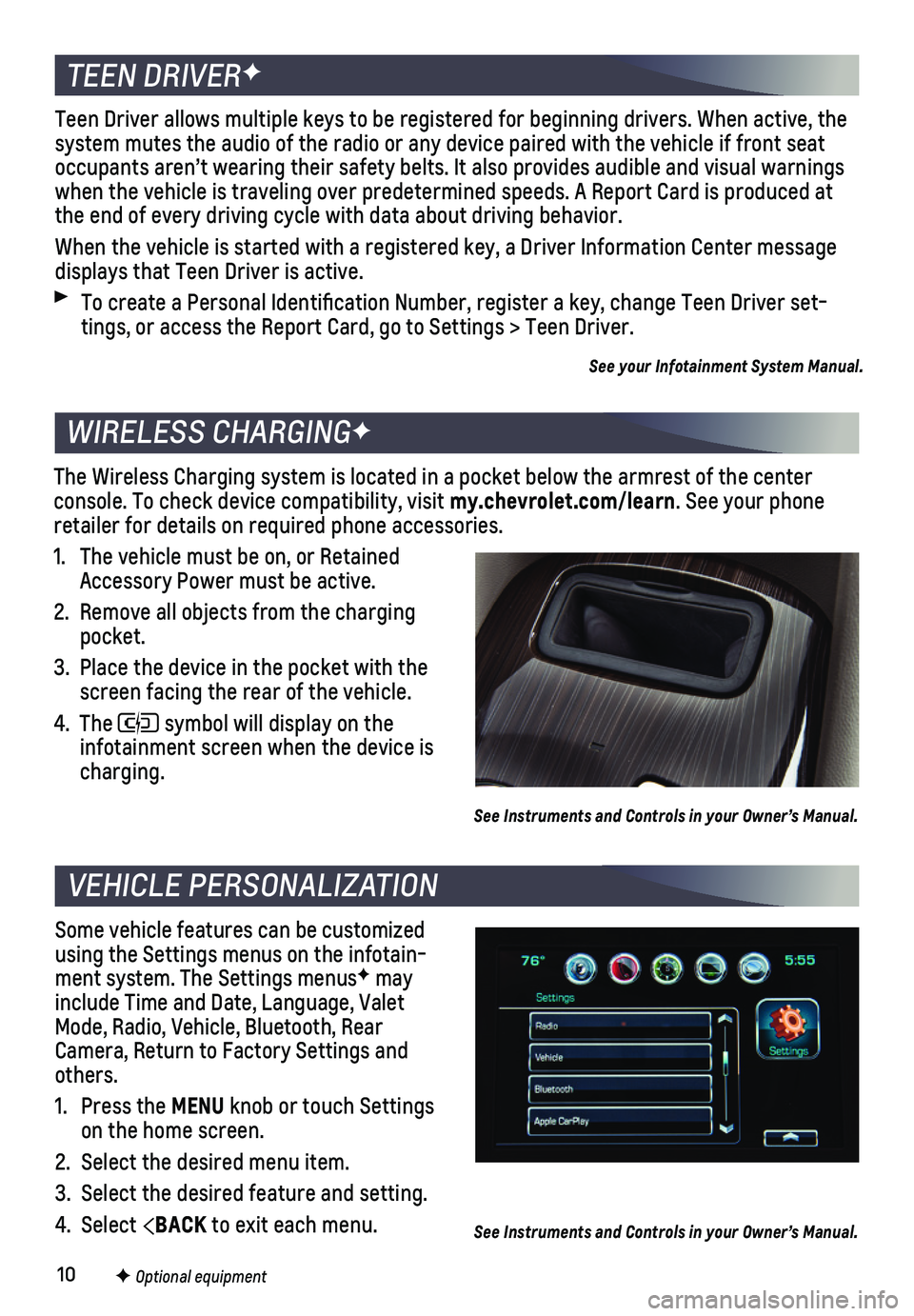
10F Optional equipment
Some vehicle features can be customized using the Settings menus on the infotain-ment system. The Settings menusF may include Time and Date, Language, Valet Mode, Radio, Vehicle, Bluetooth, Rear Camera, Return to Factory Settings and others.
1. Press the MENU knob or touch Settings on the home screen.
2. Select the desired menu item.
3. Select the desired feature and setting.
4. Select BACK to exit each menu.
VEHICLE PERSONALIZATION
The Wireless Charging system is located in a pocket below the armrest of\
the center console. To check device compatibility, visit my.chevrolet.com/learn. See your phone retailer for details on required phone accessories.
1. The vehicle must be on, or Retained Accessory Power must be active.
2. Remove all objects from the charging pocket.
3. Place the device in the pocket with the screen facing the rear of the vehicle.
4. The symbol will display on the
infotainment screen when the device is charging.
See Instruments and Controls in your Owner’s Manual.
WIRELESS CHARGINGF
TEEN DRIVERF
Teen Driver allows multiple keys to be registered for beginning drivers.\
When active, the system mutes the audio of the radio or any device paired with the vehicl\
e if front seat occupants aren’t wearing their safety belts. It also provides audible\
and visual warnings when the vehicle is traveling over predetermined speeds. A Report Card i\
s produced at the end of every driving cycle with data about driving behavior.
When the vehicle is started with a registered key, a Driver Information \
Center message displays that Teen Driver is active.
To create a Personal Identification Number, register a key, change Tee\
n Driver set-tings, or access the Report Card, go to Settings > Teen Driver.
See your Infotainment System Manual.
See Instruments and Controls in your Owner’s Manual.
Page 13 of 16

13F Optional equipment
DRIVER ASSISTANCE SYSTEMS
TRACTION CONTROL AND STABILITRAK® – The full-time Traction Control system limits wheelspin and the StabiliTrak electronic stability control system assist\
s with directional control of the vehicle in difficult driving conditions. Both systems t\
urn on automatically every time the vehicle is started. Traction Control should be turned off\
if the vehicle is stuck, and rocking the vehicle is required.
To turn Traction Control on or off, press the Traction Control/StabiliTrak Off
button on the center console.
LANE KEEP ASSIST WITH LANE DEPARTURE WARNINGF – The system may help avoid
collisions due to unintentional lane departures. The Lane Keep Assist indicator is green on the instrument cluster if the system is available to assist.\
If the vehicle approaches a detected lane marking without using a turn signal in that d\
irection, the system may assist by gently turning the steering wheel and displaying an\
amber .
If active driver steering is not detected, the amber may flash and 3 beeps may sound on the side of the departure direction as the lane marking is crossed. I\
n order to use this system safely, the driver needs to steer and be in complete control of t\
he vehicle.
To turn the system on or off, press the Lane Keep Assist button on the steering wheel.
FORWARD COLLISION ALERTF – The
Vehicle Ahead indicator is green on the instrument cluster when a vehicle is
detected and is amber when following a vehicle ahead too closely. When approach-ing a vehicle directly ahead too rapidly, a red alert flashes on the windshield and rapid beeps sound.
The following distance is indicated in
seconds under the Info menu on the Driver Information Center (DIC). If no vehicle is detected ahead, dashes are \
displayed.
Press the Collision Alert button on the steering wheel to set the alert timing to Far, Medium, Near or Off. The setting is displayed on the Driver Informa\
tion Center.
FRONT PEDESTRIAN DETECTIONF – During daytime driving, the system detects pedes-trians directly ahead up to a distance of approximately 131 feet and dis\
plays an amber indicator. When approaching a detected pedestrian too quickly, a red ale\
rt flashes on the windshield and beeps sound. The system may prepare the brakes or automat\
ically brake the vehicle.
To set the system to Alert and Brake, Alert Only, or Off, go to Settings\
> Vehicle > Collision/Detection Systems > Front Pedestrian Detection.
LANE CHANGE ALERT WITH SIDE BLIND ZONE ALERTF – While driving, the system displays a warning symbol on the left or right side mirror when a vehicle is detect\
ed in that side blind zone area or rapidly approaching that area. The warni\
ng symbol flashes if a turn signal is activated when a vehicle has been detected on the sa\
me side.
To turn the system on or off, go to Settings > Vehicle > Collision/Detec\
tion Systems > Lane Change Alert.See Driving and Operating in your Owner’s Manual.
Page 16 of 16

16
ROADSIDE ASSISTANCE
1-800-CHEV-USA TTY Users: 1-888-889-2438 (1-800-243-8872)As the owner of a new Chevrolet, you are automatically enrolled in the C\
hevrolet Roadside Assistance program for up to 5 years/60,000 miles, whichever oc\
curs first, at no expense to you. Chevrolet’s Roadside Assistance toll-free number i\
s staffed by a team of trained advisors who are available 24 hours a day, 365 days a year, t\
o contact a ser-vice provider for light services (fuel delivery, jump-starts, flat ti\
re and lock-outs) or make arrangements to tow your vehicle to the nearest Chevrolet dealer for any\
repairs.
Roadside Assistance and OnStar®
If you require roadside service and have a current OnStar service plan, \
press the OnStar button and the vehicle will send your current GPS location to an OnStar \
Advisor who will speak to you, assess your problem, contact Roadside Assistance and relay\
your exact
location so you will get the help you need.
To learn more about OnStar services, press the blue OnStar button, visit onstar.com, call 1-888-4-ONSTAR (1-888-466-7827), or refer to your Owner’s Manual.
CHEVROLET OWNER CENTER
MYCHEVROLET MOBILE APP
Get to know your vehicle inside and out with the Chevrolet Owner Center.\
Check out
personalized information, including an online Owner’s Manual and help\
ful how-to videos, track your service history and warranty status, review your current OnSt\
ar Vehicle Diagnostics report (active OnStar account required) and more. Create a\
n account today at my.chevrolet.com.
!23378947=A!
Certain restrictions, precautions and safety procedures apply to your ve\
hicle. Please read your Owner’s Manual for complete instructions. All information contained in this guide is ba\
sed on the latest information available at the time of printing and is subject to change without notice. Copyright \
2017 General Motors. All rights reserved.
We recommend always using ACDelco or genuine GM service parts.
The myChevrolet mobile app connects owners with a compatible mobile devi\
ce to a variety of vehicle information and services, such as a searchable O\
wner’s Manual, real-time fuel information, OnStar Vehicle Diagnostic informatio\
n and Roadside Assistance.
The myChevrolet mobile app also enables users to send remote commands —\
including remotely starting the vehicle and locking/unlocking the doors \
— as well as to locate the vehicle on a map and send destinations to the navigation syst\
em (vehicles must be properly equipped).
Download the mobile app from your compatible mobile device’s app stor\
e.
23378947 A