buttons CHEVROLET SPARK 2016 4.G Infotainment Manual
[x] Cancel search | Manufacturer: CHEVROLET, Model Year: 2016, Model line: SPARK, Model: CHEVROLET SPARK 2016 4.GPages: 113, PDF Size: 1.4 MB
Page 53 of 113
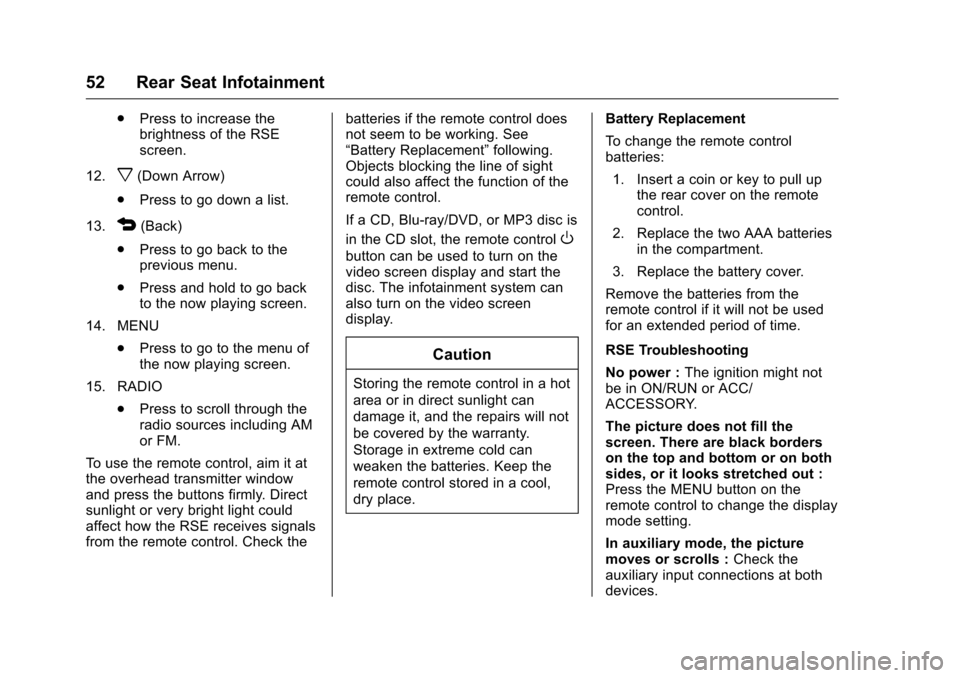
Chevrolet MyLink Infotainment System (GMNA-Localizing-U.S/Canada-
9085900) - 2016 - CRC - 8/10/15
52 Rear Seat Infotainment
.Press to increase the
brightness of the RSE
screen.
12.
x(Down Arrow)
. Press to go down a list.
13.
4(Back)
. Press to go back to the
previous menu.
. Press and hold to go back
to the now playing screen.
14. MENU .Press to go to the menu of
the now playing screen.
15. RADIO .Press to scroll through the
radio sources including AM
or FM.
To use the remote control, aim it at
the overhead transmitter window
and press the buttons firmly. Direct
sunlight or very bright light could
affect how the RSE receives signals
from the remote control. Check the batteries if the remote control does
not seem to be working. See
“Battery Replacement”
following.
Objects blocking the line of sight
could also affect the function of the
remote control.
If a CD, Blu-ray/DVD, or MP3 disc is
in the CD slot, the remote controlO
button can be used to turn on the
video screen display and start the
disc. The infotainment system can
also turn on the video screen
display.
Caution
Storing the remote control in a hot
area or in direct sunlight can
damage it, and the repairs will not
be covered by the warranty.
Storage in extreme cold can
weaken the batteries. Keep the
remote control stored in a cool,
dry place. Battery Replacement
To change the remote control
batteries:
1. Insert a coin or key to pull up the rear cover on the remote
control.
2. Replace the two AAA batteries in the compartment.
3. Replace the battery cover.
Remove the batteries from the
remote control if it will not be used
for an extended period of time.
RSE Troubleshooting
No power : The ignition might not
be in ON/RUN or ACC/
ACCESSORY.
The picture does not fill the
screen. There are black borders
on the top and bottom or on both
sides, or it looks stretched out :
Press the MENU button on the
remote control to change the display
mode setting.
In auxiliary mode, the picture
moves or scrolls : Check the
auxiliary input connections at both
devices.
Page 55 of 113
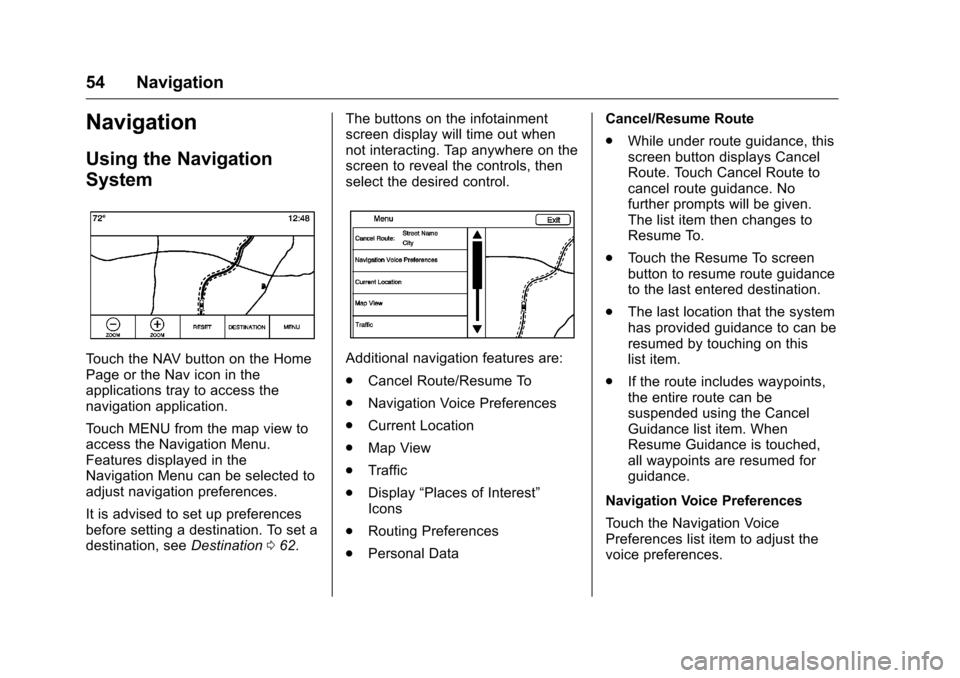
Chevrolet MyLink Infotainment System (GMNA-Localizing-U.S/Canada-
9085900) - 2016 - CRC - 8/10/15
54 Navigation
Navigation
Using the Navigation
System
Touch the NAV button on the Home
Page or the Nav icon in the
applications tray to access the
navigation application.
Touch MENU from the map view to
access the Navigation Menu.
Features displayed in the
Navigation Menu can be selected to
adjust navigation preferences.
It is advised to set up preferences
before setting a destination. To set a
destination, seeDestination062. The buttons on the infotainment
screen display will time out when
not interacting. Tap anywhere on the
screen to reveal the controls, then
select the desired control.Additional navigation features are:
.
Cancel Route/Resume To
. Navigation Voice Preferences
. Current Location
. Map View
. Traffic
. Display “Places of Interest”
Icons
. Routing Preferences
. Personal Data Cancel/Resume Route
.
While under route guidance, this
screen button displays Cancel
Route. Touch Cancel Route to
cancel route guidance. No
further prompts will be given.
The list item then changes to
Resume To.
. Touch the Resume To screen
button to resume route guidance
to the last entered destination.
. The last location that the system
has provided guidance to can be
resumed by touching on this
list item.
. If the route includes waypoints,
the entire route can be
suspended using the Cancel
Guidance list item. When
Resume Guidance is touched,
all waypoints are resumed for
guidance.
Navigation Voice Preferences
Touch the Navigation Voice
Preferences list item to adjust the
voice preferences.
Page 67 of 113

Chevrolet MyLink Infotainment System (GMNA-Localizing-U.S/Canada-
9085900) - 2016 - CRC - 8/10/15
66 Navigation
Browsing Downloaded POIs
Access the downloaded POIs by
selecting the My POIs list item in the
POIs list.
Edit My POIs
Downloaded POIs can be edited at
a category level. These POIs can
either be deleted as an entire
category or reassigned as another
category. To edit the categories:
.Select the Edit button at the
main category view to edit the
POIs. Edit buttons display next
to each category name. There is
no POI browsing in this mode;
only edit functions are available. .
Once an action such as deleting
or reassigning has been
selected, the changes are saved
immediately.
Changing POI Categories
POI categories can be assigned to a
different category by using the same
method as assigning a category for
an Address Book entry. When
editing, the right side of the screen
displays the current category name.
Deleting POI
POI categories can be deleted by
selecting Edit and then Delete.
A pop-up displays to confirm the
deletion. Saved Destinations
Select a saved destination from the
Contacts or Recent Destinations.
ContactsSelect the CONTACTS button to
view the vehicle’s contact list or a
connected Bluetooth device. If a
particular contact has a single
address associated with it, that
contact has a Quick Route list item
function button next to it. Contacts
without this Quick Route button
either have multiple addresses or no
address at all. Touch the Quick
Route button to go to the
Destination Details view.
Touch on an address, either from
the Quick Route on the contact list
or a specific address from the
Page 68 of 113

Chevrolet MyLink Infotainment System (GMNA-Localizing-U.S/Canada-
9085900) - 2016 - CRC - 8/10/15
Navigation 67
contact detail list, to go to the
destination view showing that
address on the map.
Trips from Contacts can be saved
and recalled. The order is based on
when the trip was last used. When
the trips are saved, they are given a
default title of the final destination
name. If there are no saved trips,
this list item is hidden.
Favorite Destinations
.Destinations can be saved as
Favorites for recall later.
Depending on the favorite, when
an address or POI favorite is
recalled, the Destination Details
View is shown. .
When a favorite address is being
routed to, it is shown active.
Touch on the active favorite to
suspend that route.
. Save locations as Favorites for
recall later in the Destination
Details View.
. Save trips from the
Address Book.
Storing Favorites from the Contact
Details List
A contact name or any of the
contact’ s information such as phone
number, e-mail address, or address
from Contact Details can be stored
as a Favorite.
. Touch and drag up on the row of
Interaction Selector buttons to
reveal the Favorite buttons.
. Touch and hold on the favorite
location while viewing a contact
on the Contact Details List. The
contact name and all contact
information can be stored.
. Touch to save as a favorite. The
favorite label will be the name of
the contact. .
Touch on the Favorite to display
the destination view.
Storing Favorites from MapFavorite locations can be stored
from the Map View.
If not under route guidance, the
current vehicle location will be
saved as a Favorite. If under route
guidance, the final destination will
be saved.
Touch and drag up on the row of
Interaction Selector buttons to
reveal the Favorite buttons. Touch
and hold on the favorite location
from the Map View to save it.
Page 69 of 113

Chevrolet MyLink Infotainment System (GMNA-Localizing-U.S/Canada-
9085900) - 2016 - CRC - 8/10/15
68 Navigation
Route Guidance
.Touch GO to go to the main
navigation view and to start
route guidance.
. If the system has an active
route, a pop-up will display,
“What would you like to do with
this destination?” The options
are: Add As Waypoint, Set New
Destination, or Cancel.
. If a waypoint is added, it is
placed in the location that leads
to the most efficient route.
. There is a maximum number of
waypoints that can be added to
the system. When the maximum
number of waypoints has been
reached, a pop-up displays
indicating that a waypoint must first be deleted before a new one
can be added. The system will
hold this waypoint into a
Pending Waypoints list and will
automatically be added to the
route once a position is
available, either by arriving at a
waypoint, or by deleting one.
. To save a location, tap on the
Q
to display the Favorite buttons.
Touch and hold on a favorite
location to save the shown
location as a Favorite.
Estimated Time of Arrival (ETA)
and Distance
. When under route guidance, the
system shows the ETA or travel
time, or the driving distance.
. The ETA and travel time are
calculated using any available
traffic information.
. If in a waypoint trip, the ETA,
travel time, and driving distance
are all shown relative to the final
destination. .
The final ETA is shown taking
into consideration any time zone
crossings that the route has
traveled through.
. Touch the ETA information area
to switch between the estimated
arrival time, total driving time
resulting, and driving distance.Turn List
Touch on the next turn indicator
shown on the map to display the
turn list or waypoint list. The
Interaction Selector is minimized
automatically. Touch
Qto reveal the
following options:
Destination
Touch the DESTINATION screen
button to add a waypoint or change
the destination while viewing the
turn list. When the DESTINATION
screen button is touched, the
display shows the Destination
screens.
End Guidance
Touch the End screen button to
suspend the current route in the turn
list. When the End screen button is
Page 73 of 113
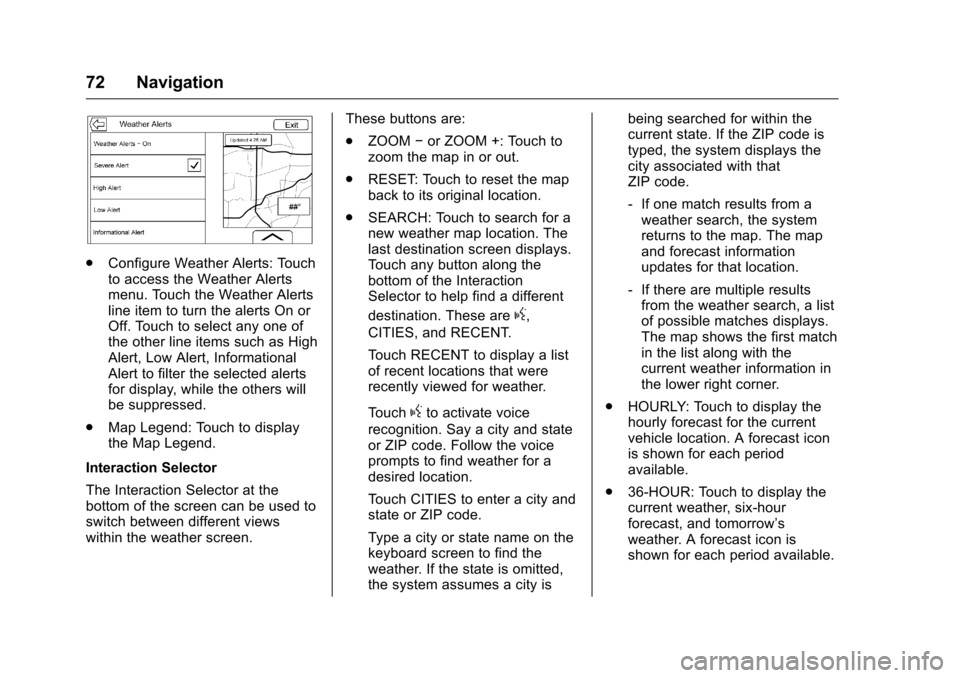
Chevrolet MyLink Infotainment System (GMNA-Localizing-U.S/Canada-
9085900) - 2016 - CRC - 8/10/15
72 Navigation
.Configure Weather Alerts: Touch
to access the Weather Alerts
menu. Touch the Weather Alerts
line item to turn the alerts On or
Off. Touch to select any one of
the other line items such as High
Alert, Low Alert, Informational
Alert to filter the selected alerts
for display, while the others will
be suppressed.
. Map Legend: Touch to display
the Map Legend.
Interaction Selector
The Interaction Selector at the
bottom of the screen can be used to
switch between different views
within the weather screen. These buttons are:
.
ZOOM −or ZOOM +: Touch to
zoom the map in or out.
. RESET: Touch to reset the map
back to its original location.
. SEARCH: Touch to search for a
new weather map location. The
last destination screen displays.
Touch any button along the
bottom of the Interaction
Selector to help find a different
destination. These are
g,
CITIES, and RECENT.
Touch RECENT to display a list
of recent locations that were
recently viewed for weather.
Touch
gto activate voice
recognition. Say a city and state
or ZIP code. Follow the voice
prompts to find weather for a
desired location.
Touch CITIES to enter a city and
state or ZIP code.
Type a city or state name on the
keyboard screen to find the
weather. If the state is omitted,
the system assumes a city is being searched for within the
current state. If the ZIP code is
typed, the system displays the
city associated with that
ZIP code.
‐
If one match results from a
weather search, the system
returns to the map. The map
and forecast information
updates for that location.
‐ If there are multiple results
from the weather search, a list
of possible matches displays.
The map shows the first match
in the list along with the
current weather information in
the lower right corner.
. HOURLY: Touch to display the
hourly forecast for the current
vehicle location. A forecast icon
is shown for each period
available.
. 36-HOUR: Touch to display the
current weather, six-hour
forecast, and tomorrow’s
weather. A forecast icon is
shown for each period available.
Page 81 of 113
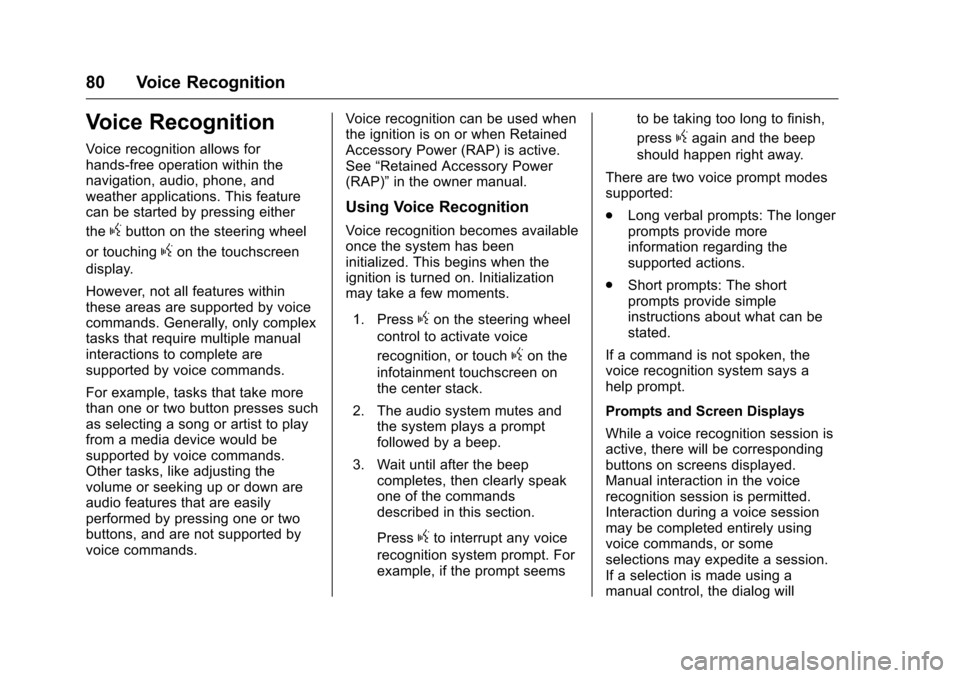
Chevrolet MyLink Infotainment System (GMNA-Localizing-U.S/Canada-
9085900) - 2016 - CRC - 8/10/15
80 Voice Recognition
Voice Recognition
Voice recognition allows for
hands-free operation within the
navigation, audio, phone, and
weather applications. This feature
can be started by pressing either
the
gbutton on the steering wheel
or touching
gon the touchscreen
display.
However, not all features within
these areas are supported by voice
commands. Generally, only complex
tasks that require multiple manual
interactions to complete are
supported by voice commands.
For example, tasks that take more
than one or two button presses such
as selecting a song or artist to play
from a media device would be
supported by voice commands.
Other tasks, like adjusting the
volume or seeking up or down are
audio features that are easily
performed by pressing one or two
buttons, and are not supported by
voice commands. Voice recognition can be used when
the ignition is on or when Retained
Accessory Power (RAP) is active.
See
“Retained Accessory Power
(RAP)” in the owner manual.
Using Voice Recognition
Voice recognition becomes available
once the system has been
initialized. This begins when the
ignition is turned on. Initialization
may take a few moments.
1. Press
gon the steering wheel
control to activate voice
recognition, or touch
gon the
infotainment touchscreen on
the center stack.
2. The audio system mutes and the system plays a prompt
followed by a beep.
3. Wait until after the beep completes, then clearly speak
one of the commands
described in this section.
Press
gto interrupt any voice
recognition system prompt. For
example, if the prompt seems to be taking too long to finish,
press
gagain and the beep
should happen right away.
There are two voice prompt modes
supported:
. Long verbal prompts: The longer
prompts provide more
information regarding the
supported actions.
. Short prompts: The short
prompts provide simple
instructions about what can be
stated.
If a command is not spoken, the
voice recognition system says a
help prompt.
Prompts and Screen Displays
While a voice recognition session is
active, there will be corresponding
buttons on screens displayed.
Manual interaction in the voice
recognition session is permitted.
Interaction during a voice session
may be completed entirely using
voice commands, or some
selections may expedite a session.
If a selection is made using a
manual control, the dialog will
Page 88 of 113
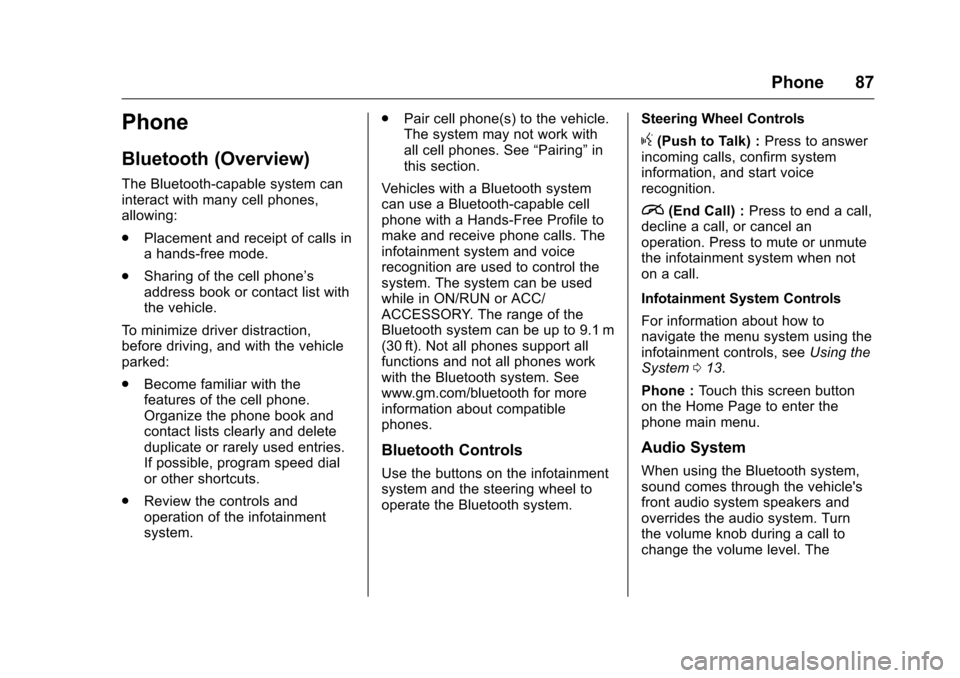
Chevrolet MyLink Infotainment System (GMNA-Localizing-U.S/Canada-
9085900) - 2016 - CRC - 8/10/15
Phone 87
Phone
Bluetooth (Overview)
The Bluetooth-capable system can
interact with many cell phones,
allowing:
.Placement and receipt of calls in
a hands-free mode.
. Sharing of the cell phone’s
address book or contact list with
the vehicle.
To minimize driver distraction,
before driving, and with the vehicle
parked:
. Become familiar with the
features of the cell phone.
Organize the phone book and
contact lists clearly and delete
duplicate or rarely used entries.
If possible, program speed dial
or other shortcuts.
. Review the controls and
operation of the infotainment
system. .
Pair cell phone(s) to the vehicle.
The system may not work with
all cell phones. See “Pairing”in
this section.
Vehicles with a Bluetooth system
can use a Bluetooth-capable cell
phone with a Hands-Free Profile to
make and receive phone calls. The
infotainment system and voice
recognition are used to control the
system. The system can be used
while in ON/RUN or ACC/
ACCESSORY. The range of the
Bluetooth system can be up to 9.1 m
(30 ft). Not all phones support all
functions and not all phones work
with the Bluetooth system. See
www.gm.com/bluetooth for more
information about compatible
phones.
Bluetooth Controls
Use the buttons on the infotainment
system and the steering wheel to
operate the Bluetooth system. Steering Wheel Controls
g(Push to Talk) :
Press to answer
incoming calls, confirm system
information, and start voice
recognition.
i(End Call) : Press to end a call,
decline a call, or cancel an
operation. Press to mute or unmute
the infotainment system when not
on a call.
Infotainment System Controls
For information about how to
navigate the menu system using the
infotainment controls, see Using the
System 013.
Phone : Touch this screen button
on the Home Page to enter the
phone main menu.
Audio System
When using the Bluetooth system,
sound comes through the vehicle's
front audio system speakers and
overrides the audio system. Turn
the volume knob during a call to
change the volume level. The
Page 112 of 113

Chevrolet MyLink Infotainment System (GMNA-Localizing-U.S/Canada-
9085900) - 2016 - CRC - 8/10/15
Index 111
PortUSB. . . . . . . . . . . . . . . . . . . . . . . . . . . . . 29
Positioning Vehicle . . . . . . . . . . . . . . . . . . . . . . . . . . 77
Problems with Route Guidance . . . . . . . . . . . . . . . . . . . . . . 78
R
Radio . . . . . . . . . . . . . . . . . . . . . . . . . . . . 95HD Technology. . . . . . . . . . . . . . . . . . 20
Radio Reception . . . . . . . . . . . . . . . . . 22
Radios AM-FM Radio . . . . . . . . . . . . . . . . . . . 17
Satellite . . . . . . . . . . . . . . . . . . . . . . . . . 21
Rear Camera . . . . . . . . . . . . . . . . . . . . 96
Rear Seat Entertainment System . . . . . . . . . . . . . . . . . . . . . . . . . 36
Recognition Voice. . . . . . . . . . . . . . . . . . . . . . . . . . . . 80
Remote Control . . . . . . . . . . . . . . . . . . 50
Return to Factory Settings . . . . . . . 97
RSE Controls Available from the Front Screen . . . . . . . . . . . . . . . 45
S
Satellite Radio . . . . . . . . . . . . . . . . . . . 21
Schedule I: Gracenote EULA . . . 101
Scroll Features . . . . . . . . . . . . . . . . . . 60
SD Card Reader . . . . . . . . . . . . . . . . . 32 Servicing System . . . . . . . . . . . . . . . . 79
Settings . . . . . . . . . . . . . . . . . 76, 95, 14
SiriusXM Menu . . . . . . . . . . . . . . . . . . 21
SiriusXM NavTraffic (If
Equipped) . . . . . . . . . . . . . . . . . . . . . . 73
SiriusXM Travel Link Fuel Pricing . . . . . . . . . . . . . . . . . . . . . . . . . 74
SiriusXM Travel Link Movie Listings . . . . . . . . . . . . . . . . . . . . . . . . 74
SiriusXM Travel Link Weather (If Equipped) . . . . . . . . . . . . . . . . . . . 70
SiriusXM
®Satellite Radio
Service . . . . . . . . . . . . . . . . . . . . . . . . . 22
SiriusXM
®Satellite Radio
Service (If Equipped) . . . . . . . . . . . 21
Software Updates . . . . . . . . . . . . . . . 16
Sources . . . . . . . . . . . . . . . . . . . . . . . . . 37
Steering Wheel
Controls . . . . . . . . . . . . . . . . . . 9, 11–13
Storing Media Favorites . . . . . . . . . 28
Storing Radio Station Presets . . . 19
Switching to Handset or Handsfree Mode . . . . . . . . . . . . . . . 89
Symbols Navigation. . . . . . . . . . . . . . . . . . . . . . . 61 System
Global Positioning. . . . . . . . . . . . . . . 77
OnStar
®. . . . . . . . . . . . . . . . . . . . . . . . . 75
Rear Seat Entertainment . . . . . . . . 36
System Operation . . . . . . . . . . . . . . . 36
T
Text Menu . . . . . . . . . . . . . . . . . . . . . . . 93
Text Messaging . . . . . . . . . . . . . . . . . . 92
Text Settings . . . . . . . . . . . . . . . . . . . . . 93
Three-Way Calling . . . . . . . . . . . . . . . 91
Time and Date . . . . . . . . . . . . . . . . . . . 95
Timeshifting (If Equipped) . . . . . . . . 19
Touchscreen Buttons . . . . . . . . . . . . 13
Trademarks and License Agreements . . . . . . . . . . . . . . . . . . . . 98
Turn List . . . . . . . . . . . . . . . . . . . . . . . . . 68
U
Updates
Map Data . . . . . . . . . . . . . . . . . . . . . . . 79
Software . . . . . . . . . . . . . . . . . . . . . . . . 16
USB Port . . . . . . . . . . . . . . . . . . . . . . . . 29
Using Bluetooth Voice Recognition . . . . . . . . . . . . . . . . . . . . 91
Using the Navigation System . . . . 54
Using the System . . . . . . . . . . . . . . . . 13
Using Voice Recognition . . . . . . . . . 80