USB CHEVROLET SPARK 2016 4.G Infotainment Manual
[x] Cancel search | Manufacturer: CHEVROLET, Model Year: 2016, Model line: SPARK, Model: CHEVROLET SPARK 2016 4.GPages: 113, PDF Size: 1.4 MB
Page 5 of 113
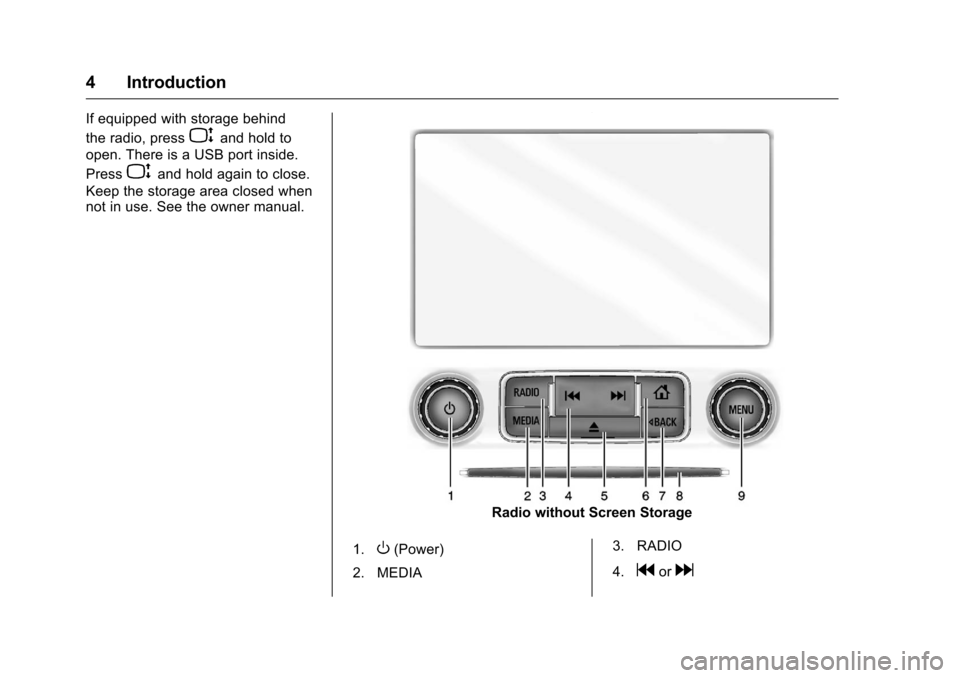
Chevrolet MyLink Infotainment System (GMNA-Localizing-U.S/Canada-
9085900) - 2016 - CRC - 8/10/15
4 Introduction
If equipped with storage behind
the radio, press
Pand hold to
open. There is a USB port inside.
Press
Pand hold again to close.
Keep the storage area closed when
not in use. See the owner manual.
Radio without Screen Storage
1.
O(Power)
2. MEDIA 3. RADIO
4.
gord
Page 14 of 113
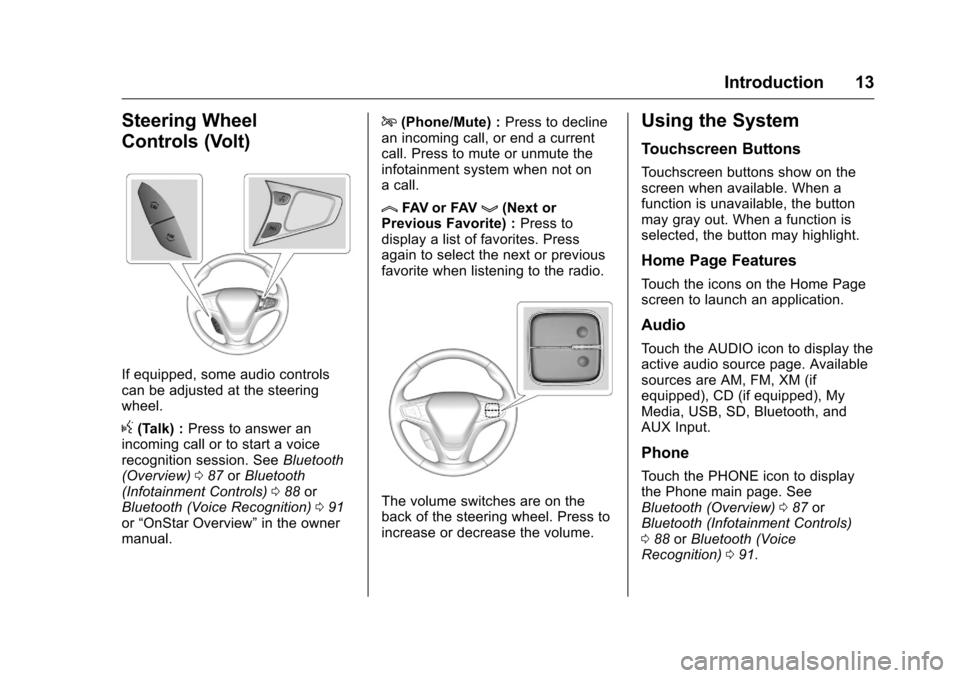
Chevrolet MyLink Infotainment System (GMNA-Localizing-U.S/Canada-
9085900) - 2016 - CRC - 8/10/15
Introduction 13
Steering Wheel
Controls (Volt)
If equipped, some audio controls
can be adjusted at the steering
wheel.
g(Talk) :Press to answer an
incoming call or to start a voice
recognition session. See Bluetooth
(Overview) 087 orBluetooth
(Infotainment Controls) 088 or
Bluetooth (Voice Recognition) 091
or “OnStar Overview” in the owner
manual.
i(Phone/Mute) : Press to decline
an incoming call, or end a current
call. Press to mute or unmute the
infotainment system when not on
a call.
lFAV or FAVg(Next or
Previous Favorite) : Press to
display a list of favorites. Press
again to select the next or previous
favorite when listening to the radio.
The volume switches are on the
back of the steering wheel. Press to
increase or decrease the volume.
Using the System
Touchscreen Buttons
Touchscreen buttons show on the
screen when available. When a
function is unavailable, the button
may gray out. When a function is
selected, the button may highlight.
Home Page Features
Touch the icons on the Home Page
screen to launch an application.
Audio
Touch the AUDIO icon to display the
active audio source page. Available
sources are AM, FM, XM (if
equipped), CD (if equipped), My
Media, USB, SD, Bluetooth, and
AUX Input.
Phone
Touch the PHONE icon to display
the Phone main page. See
Bluetooth (Overview) 087 or
Bluetooth (Infotainment Controls)
0 88 orBluetooth (Voice
Recognition) 091.
Page 18 of 113
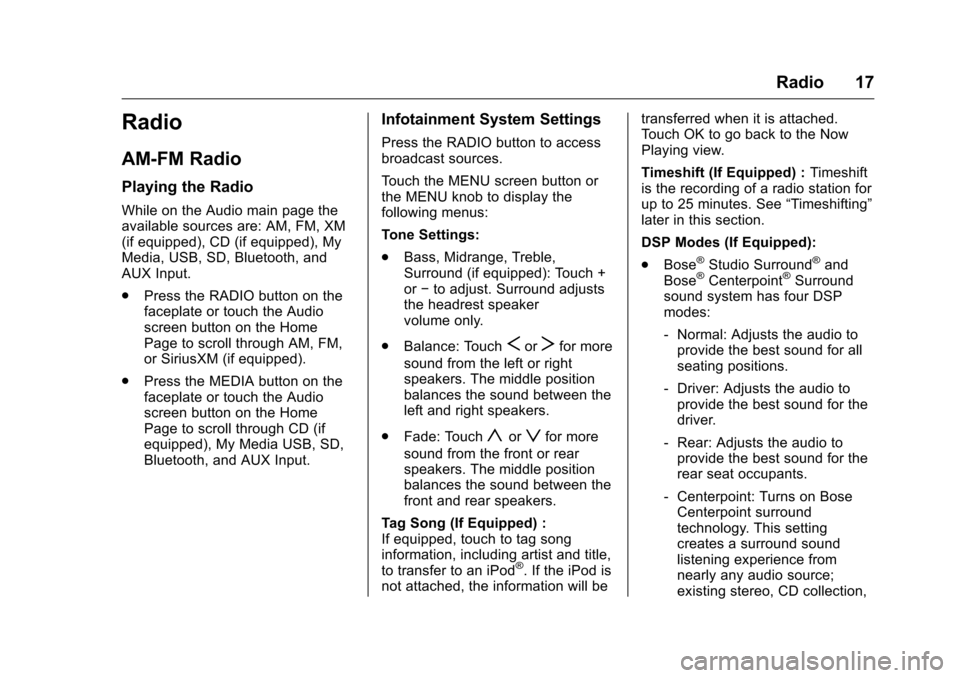
Chevrolet MyLink Infotainment System (GMNA-Localizing-U.S/Canada-
9085900) - 2016 - CRC - 8/10/15
Radio 17
Radio
AM-FM Radio
Playing the Radio
While on the Audio main page the
available sources are: AM, FM, XM
(if equipped), CD (if equipped), My
Media, USB, SD, Bluetooth, and
AUX Input.
.Press the RADIO button on the
faceplate or touch the Audio
screen button on the Home
Page to scroll through AM, FM,
or SiriusXM (if equipped).
. Press the MEDIA button on the
faceplate or touch the Audio
screen button on the Home
Page to scroll through CD (if
equipped), My Media USB, SD,
Bluetooth, and AUX Input.
Infotainment System Settings
Press the RADIO button to access
broadcast sources.
Touch the MENU screen button or
the MENU knob to display the
following menus:
Tone Settings:
.Bass, Midrange, Treble,
Surround (if equipped): Touch +
or−to adjust. Surround adjusts
the headrest speaker
volume only.
. Balance: Touch
SorTfor more
sound from the left or right
speakers. The middle position
balances the sound between the
left and right speakers.
. Fade: Touch
yorzfor more
sound from the front or rear
speakers. The middle position
balances the sound between the
front and rear speakers.
Tag Song (If Equipped) :
If equipped, touch to tag song
information, including artist and title,
to transfer to an iPod
®. If the iPod is
not attached, the information will be transferred when it is attached.
Touch OK to go back to the Now
Playing view.
Timeshift (If Equipped) :
Timeshift
is the recording of a radio station for
up to 25 minutes. See “Timeshifting”
later in this section.
DSP Modes (If Equipped):
. Bose
®Studio Surround®and
Bose®Centerpoint®Surround
sound system has four DSP
modes:
‐ Normal: Adjusts the audio to
provide the best sound for all
seating positions.
‐ Driver: Adjusts the audio to
provide the best sound for the
driver.
‐ Rear: Adjusts the audio to
provide the best sound for the
rear seat occupants.
‐ Centerpoint: Turns on Bose
Centerpoint surround
technology. This setting
creates a surround sound
listening experience from
nearly any audio source;
existing stereo, CD collection,
Page 24 of 113
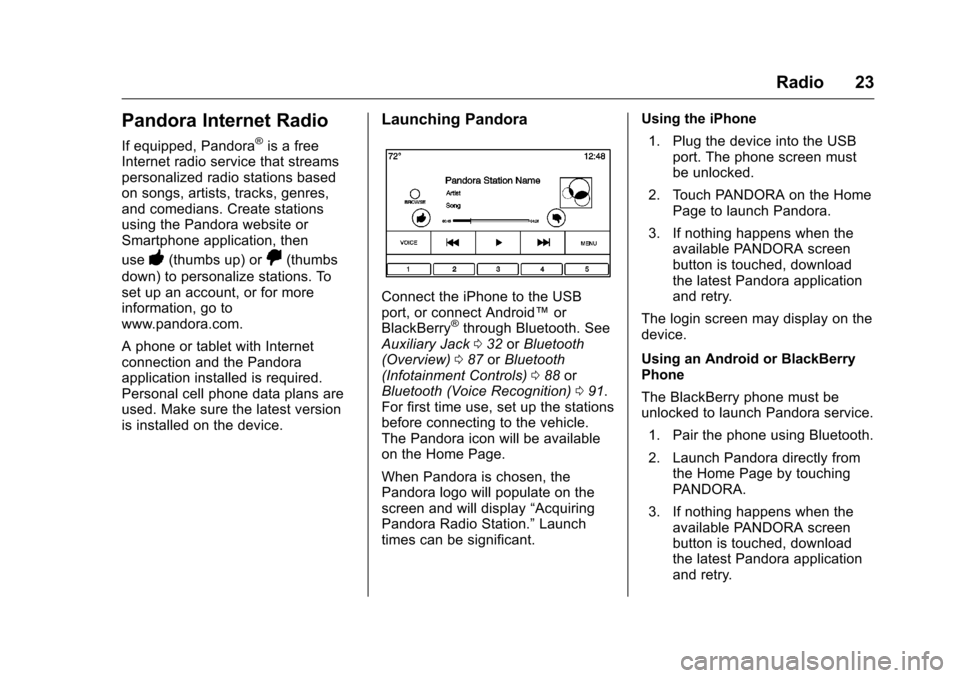
Chevrolet MyLink Infotainment System (GMNA-Localizing-U.S/Canada-
9085900) - 2016 - CRC - 8/10/15
Radio 23
Pandora Internet Radio
If equipped, Pandora®is a free
Internet radio service that streams
personalized radio stations based
on songs, artists, tracks, genres,
and comedians. Create stations
using the Pandora website or
Smartphone application, then
use
-(thumbs up) or,(thumbs
down) to personalize stations. To
set up an account, or for more
information, go to
www.pandora.com.
A phone or tablet with Internet
connection and the Pandora
application installed is required.
Personal cell phone data plans are
used. Make sure the latest version
is installed on the device.
Launching Pandora
Connect the iPhone to the USB
port, or connect Android™ or
BlackBerry
®through Bluetooth. See
Auxiliary Jack 032 orBluetooth
(Overview) 087 orBluetooth
(Infotainment Controls) 088 or
Bluetooth (Voice Recognition) 091.
For first time use, set up the stations
before connecting to the vehicle.
The Pandora icon will be available
on the Home Page.
When Pandora is chosen, the
Pandora logo will populate on the
screen and will display “Acquiring
Pandora Radio Station.” Launch
times can be significant. Using the iPhone
1. Plug the device into the USB port. The phone screen must
be unlocked.
2. Touch PANDORA on the Home Page to launch Pandora.
3. If nothing happens when the available PANDORA screen
button is touched, download
the latest Pandora application
and retry.
The login screen may display on the
device.
Using an Android or BlackBerry
Phone
The BlackBerry phone must be
unlocked to launch Pandora service. 1. Pair the phone using Bluetooth.
2. Launch Pandora directly from the Home Page by touching
PANDORA.
3. If nothing happens when the available PANDORA screen
button is touched, download
the latest Pandora application
and retry.
Page 26 of 113
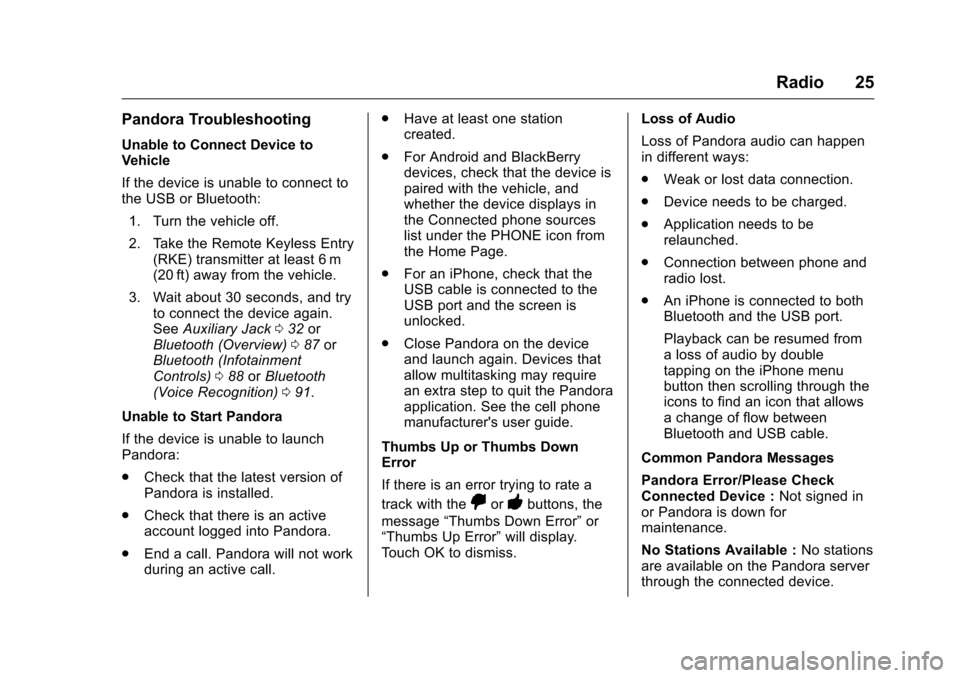
Chevrolet MyLink Infotainment System (GMNA-Localizing-U.S/Canada-
9085900) - 2016 - CRC - 8/10/15
Radio 25
Pandora Troubleshooting
Unable to Connect Device to
Vehicle
If the device is unable to connect to
the USB or Bluetooth:1. Turn the vehicle off.
2. Take the Remote Keyless Entry (RKE) transmitter at least 6 m
(20 ft) away from the vehicle.
3. Wait about 30 seconds, and try to connect the device again.
See Auxiliary Jack 032 or
Bluetooth (Overview) 087 or
Bluetooth (Infotainment
Controls) 088 orBluetooth
(Voice Recognition) 091.
Unable to Start Pandora
If the device is unable to launch
Pandora:
. Check that the latest version of
Pandora is installed.
. Check that there is an active
account logged into Pandora.
. End a call. Pandora will not work
during an active call. .
Have at least one station
created.
. For Android and BlackBerry
devices, check that the device is
paired with the vehicle, and
whether the device displays in
the Connected phone sources
list under the PHONE icon from
the Home Page.
. For an iPhone, check that the
USB cable is connected to the
USB port and the screen is
unlocked.
. Close Pandora on the device
and launch again. Devices that
allow multitasking may require
an extra step to quit the Pandora
application. See the cell phone
manufacturer's user guide.
Thumbs Up or Thumbs Down
Error
If there is an error trying to rate a
track with the
,or-buttons, the
message “Thumbs Down Error” or
“Thumbs Up Error” will display.
Touch OK to dismiss. Loss of Audio
Loss of Pandora audio can happen
in different ways:
.
Weak or lost data connection.
. Device needs to be charged.
. Application needs to be
relaunched.
. Connection between phone and
radio lost.
. An iPhone is connected to both
Bluetooth and the USB port.
Playback can be resumed from
a loss of audio by double
tapping on the iPhone menu
button then scrolling through the
icons to find an icon that allows
a change of flow between
Bluetooth and USB cable.
Common Pandora Messages
Pandora Error/Please Check
Connected Device : Not signed in
or Pandora is down for
maintenance.
No Stations Available : No stations
are available on the Pandora server
through the connected device.
Page 30 of 113
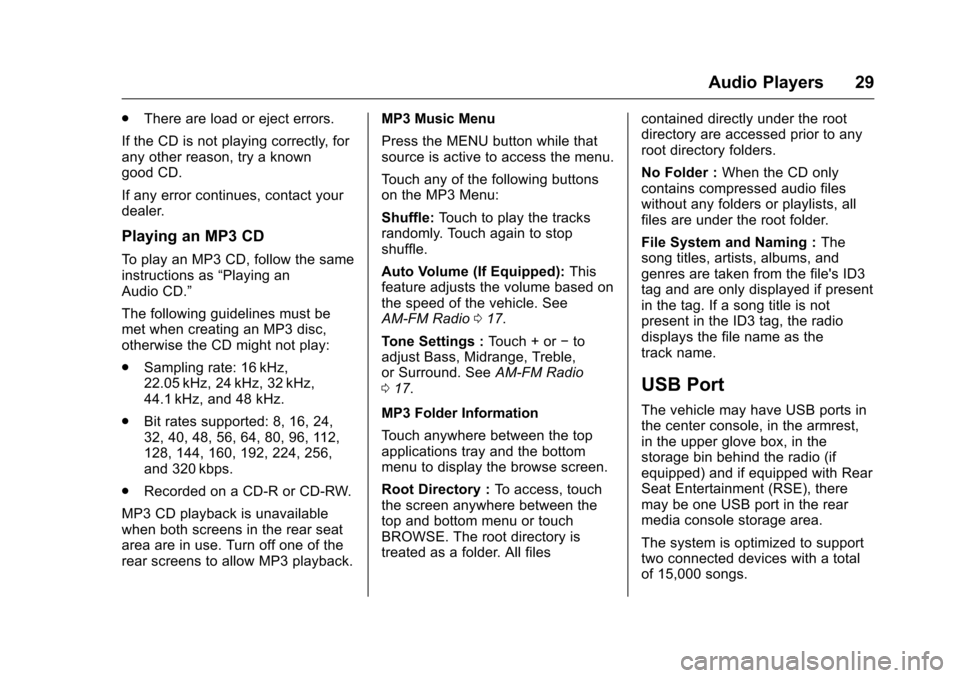
Chevrolet MyLink Infotainment System (GMNA-Localizing-U.S/Canada-
9085900) - 2016 - CRC - 8/10/15
Audio Players 29
.There are load or eject errors.
If the CD is not playing correctly, for
any other reason, try a known
good CD.
If any error continues, contact your
dealer.
Playing an MP3 CD
To play an MP3 CD, follow the same
instructions as “Playing an
Audio CD.”
The following guidelines must be
met when creating an MP3 disc,
otherwise the CD might not play:
. Sampling rate: 16 kHz,
22.05 kHz, 24 kHz, 32 kHz,
44.1 kHz, and 48 kHz.
. Bit rates supported: 8, 16, 24,
32, 40, 48, 56, 64, 80, 96, 112,
128, 144, 160, 192, 224, 256,
and 320 kbps.
. Recorded on a CD-R or CD-RW.
MP3 CD playback is unavailable
when both screens in the rear seat
area are in use. Turn off one of the
rear screens to allow MP3 playback. MP3 Music Menu
Press the MENU button while that
source is active to access the menu.
Touch any of the following buttons
on the MP3 Menu:
Shuffle:
Touch to play the tracks
randomly. Touch again to stop
shuffle.
Auto Volume (If Equipped): This
feature adjusts the volume based on
the speed of the vehicle. See
AM-FM Radio 017.
Tone Settings : Touch + or−to
adjust Bass, Midrange, Treble,
or Surround. See AM-FM Radio
0 17.
MP3 Folder Information
Touch anywhere between the top
applications tray and the bottom
menu to display the browse screen.
Root Directory : To access, touch
the screen anywhere between the
top and bottom menu or touch
BROWSE. The root directory is
treated as a folder. All files contained directly under the root
directory are accessed prior to any
root directory folders.
No Folder :
When the CD only
contains compressed audio files
without any folders or playlists, all
files are under the root folder.
File System and Naming : The
song titles, artists, albums, and
genres are taken from the file's ID3
tag and are only displayed if present
in the tag. If a song title is not
present in the ID3 tag, the radio
displays the file name as the
track name.
USB Port
The vehicle may have USB ports in
the center console, in the armrest,
in the upper glove box, in the
storage bin behind the radio (if
equipped) and if equipped with Rear
Seat Entertainment (RSE), there
may be one USB port in the rear
media console storage area.
The system is optimized to support
two connected devices with a total
of 15,000 songs.
Page 31 of 113
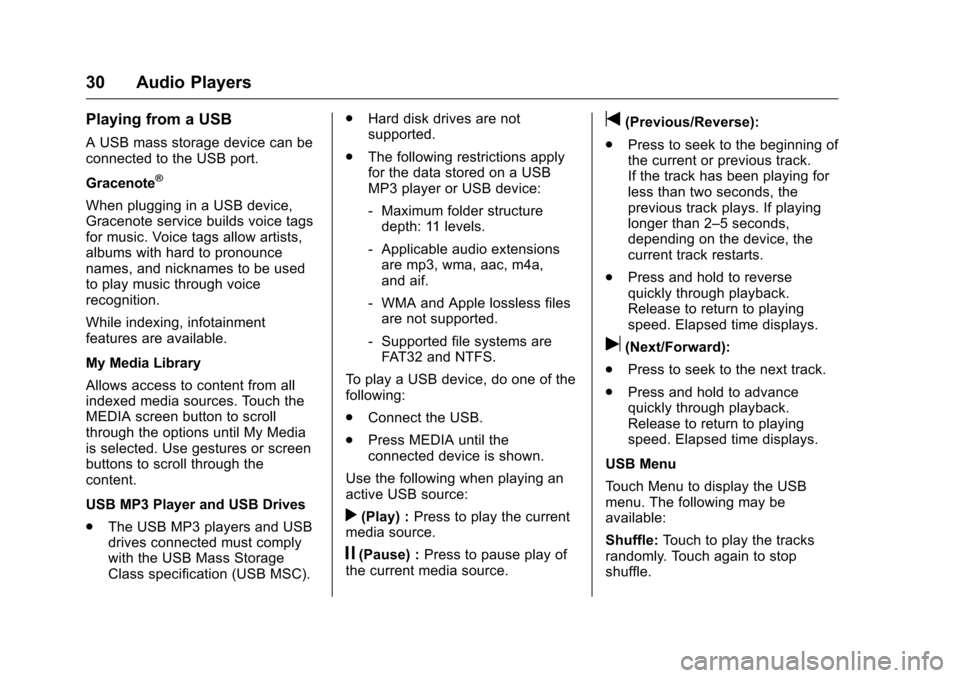
Chevrolet MyLink Infotainment System (GMNA-Localizing-U.S/Canada-
9085900) - 2016 - CRC - 8/10/15
30 Audio Players
Playing from a USB
A USB mass storage device can be
connected to the USB port.
Gracenote
®
When plugging in a USB device,
Gracenote service builds voice tags
for music. Voice tags allow artists,
albums with hard to pronounce
names, and nicknames to be used
to play music through voice
recognition.
While indexing, infotainment
features are available.
My Media Library
Allows access to content from all
indexed media sources. Touch the
MEDIA screen button to scroll
through the options until My Media
is selected. Use gestures or screen
buttons to scroll through the
content.
USB MP3 Player and USB Drives
.The USB MP3 players and USB
drives connected must comply
with the USB Mass Storage
Class specification (USB MSC). .
Hard disk drives are not
supported.
. The following restrictions apply
for the data stored on a USB
MP3 player or USB device:
‐Maximum folder structure
depth: 11 levels.
‐ Applicable audio extensions
are mp3, wma, aac, m4a,
and aif.
‐ WMA and Apple lossless files
are not supported.
‐ Supported file systems are
FAT32 and NTFS.
To play a USB device, do one of the
following:
. Connect the USB.
. Press MEDIA until the
connected device is shown.
Use the following when playing an
active USB source:
r(Play) : Press to play the current
media source.
j(Pause) : Press to pause play of
the current media source.
t(Previous/Reverse):
. Press to seek to the beginning of
the current or previous track.
If the track has been playing for
less than two seconds, the
previous track plays. If playing
longer than 2–5 seconds,
depending on the device, the
current track restarts.
. Press and hold to reverse
quickly through playback.
Release to return to playing
speed. Elapsed time displays.
u(Next/Forward):
. Press to seek to the next track.
. Press and hold to advance
quickly through playback.
Release to return to playing
speed. Elapsed time displays.
USB Menu
Touch Menu to display the USB
menu. The following may be
available:
Shuffle: Touch to play the tracks
randomly. Touch again to stop
shuffle.
Page 32 of 113
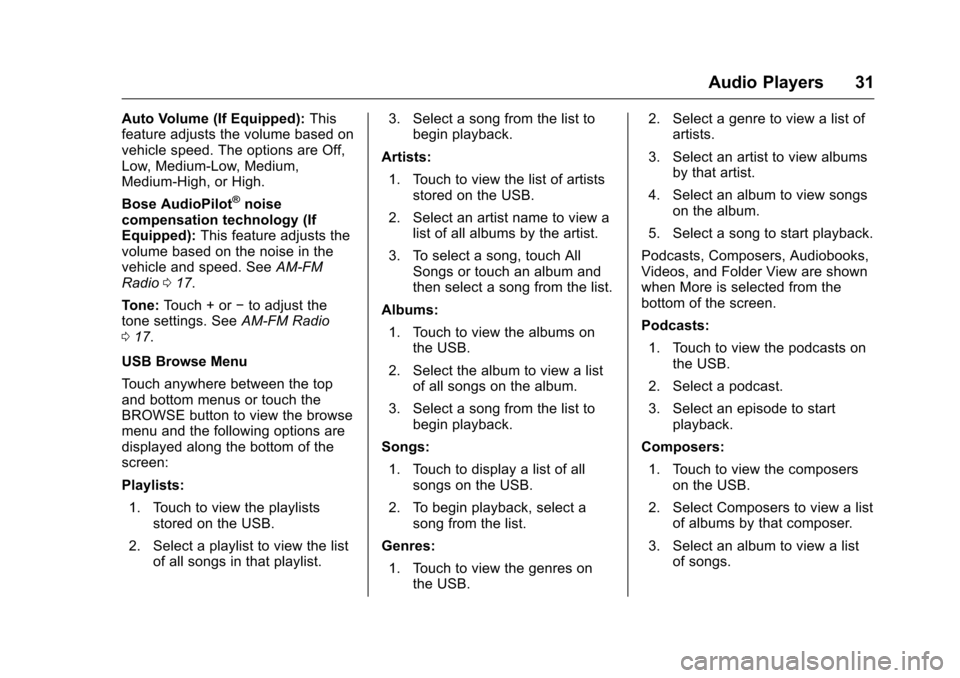
Chevrolet MyLink Infotainment System (GMNA-Localizing-U.S/Canada-
9085900) - 2016 - CRC - 8/10/15
Audio Players 31
Auto Volume (If Equipped):This
feature adjusts the volume based on
vehicle speed. The options are Off,
Low, Medium-Low, Medium,
Medium-High, or High.
Bose AudioPilot
®noise
compensation technology (If
Equipped): This feature adjusts the
volume based on the noise in the
vehicle and speed. See AM-FM
Radio 017.
Tone: Touch + or −to adjust the
tone settings. See AM-FM Radio
0 17.
USB Browse Menu
Touch anywhere between the top
and bottom menus or touch the
BROWSE button to view the browse
menu and the following options are
displayed along the bottom of the
screen:
Playlists: 1. Touch to view the playlists stored on the USB.
2. Select a playlist to view the list of all songs in that playlist. 3. Select a song from the list to
begin playback.
Artists: 1. Touch to view the list of artists stored on the USB.
2. Select an artist name to view a list of all albums by the artist.
3. To select a song, touch All Songs or touch an album and
then select a song from the list.
Albums: 1. Touch to view the albums on the USB.
2. Select the album to view a list of all songs on the album.
3. Select a song from the list to begin playback.
Songs: 1. Touch to display a list of all songs on the USB.
2. To begin playback, select a song from the list.
Genres: 1. Touch to view the genres on the USB. 2. Select a genre to view a list of
artists.
3. Select an artist to view albums by that artist.
4. Select an album to view songs on the album.
5. Select a song to start playback.
Podcasts, Composers, Audiobooks,
Videos, and Folder View are shown
when More is selected from the
bottom of the screen.
Podcasts: 1. Touch to view the podcasts on the USB.
2. Select a podcast.
3. Select an episode to start playback.
Composers: 1. Touch to view the composers on the USB.
2. Select Composers to view a list of albums by that composer.
3. Select an album to view a list of songs.
Page 33 of 113
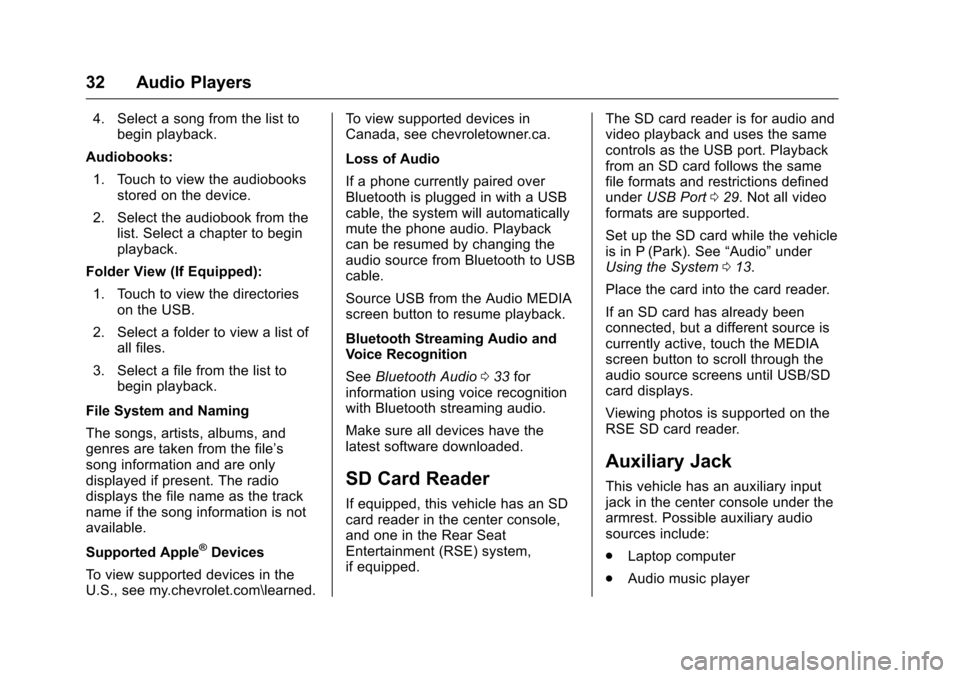
Chevrolet MyLink Infotainment System (GMNA-Localizing-U.S/Canada-
9085900) - 2016 - CRC - 8/10/15
32 Audio Players
4. Select a song from the list tobegin playback.
Audiobooks: 1. Touch to view the audiobooks stored on the device.
2. Select the audiobook from the list. Select a chapter to begin
playback.
Folder View (If Equipped):
1. Touch to view the directories on the USB.
2. Select a folder to view a list of all files.
3. Select a file from the list to begin playback.
File System and Naming
The songs, artists, albums, and
genres are taken from the file’s
song information and are only
displayed if present. The radio
displays the file name as the track
name if the song information is not
available.
Supported Apple
®Devices
To view supported devices in the
U.S., see my.chevrolet.com\learned. To view supported devices in
Canada, see chevroletowner.ca.
Loss of Audio
If a phone currently paired over
Bluetooth is plugged in with a USB
cable, the system will automatically
mute the phone audio. Playback
can be resumed by changing the
audio source from Bluetooth to USB
cable.
Source USB from the Audio MEDIA
screen button to resume playback.
Bluetooth Streaming Audio and
Voice Recognition
See
Bluetooth Audio 033 for
information using voice recognition
with Bluetooth streaming audio.
Make sure all devices have the
latest software downloaded.
SD Card Reader
If equipped, this vehicle has an SD
card reader in the center console,
and one in the Rear Seat
Entertainment (RSE) system,
if equipped. The SD card reader is for audio and
video playback and uses the same
controls as the USB port. Playback
from an SD card follows the same
file formats and restrictions defined
under
USB Port 029. Not all video
formats are supported.
Set up the SD card while the vehicle
is in P (Park). See “Audio”under
Using the System 013.
Place the card into the card reader.
If an SD card has already been
connected, but a different source is
currently active, touch the MEDIA
screen button to scroll through the
audio source screens until USB/SD
card displays.
Viewing photos is supported on the
RSE SD card reader.
Auxiliary Jack
This vehicle has an auxiliary input
jack in the center console under the
armrest. Possible auxiliary audio
sources include:
. Laptop computer
. Audio music player
Page 37 of 113
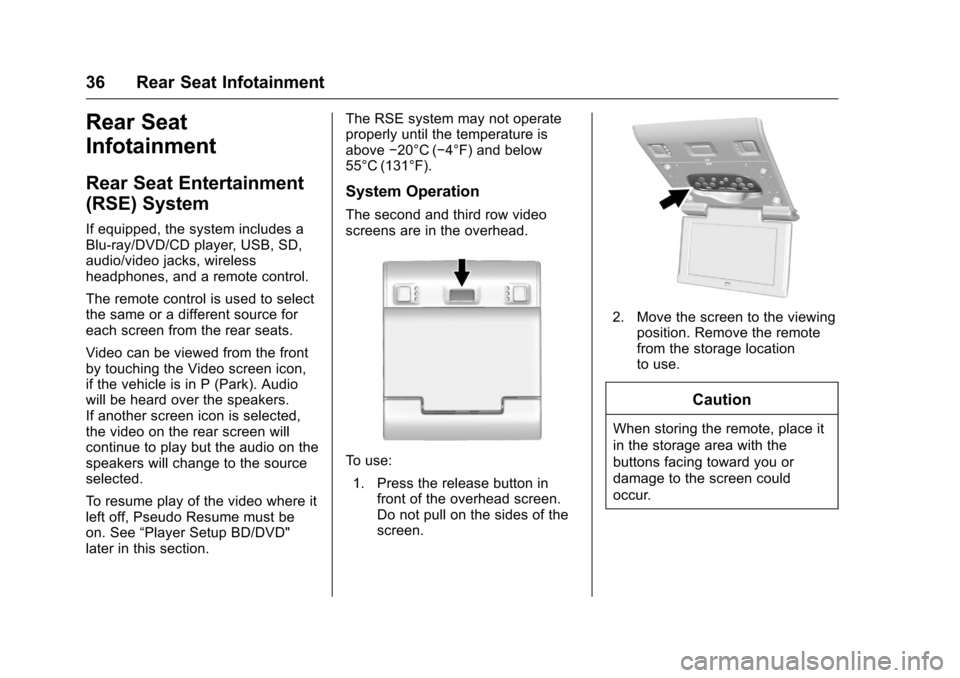
Chevrolet MyLink Infotainment System (GMNA-Localizing-U.S/Canada-
9085900) - 2016 - CRC - 8/10/15
36 Rear Seat Infotainment
Rear Seat
Infotainment
Rear Seat Entertainment
(RSE) System
If equipped, the system includes a
Blu-ray/DVD/CD player, USB, SD,
audio/video jacks, wireless
headphones, and a remote control.
The remote control is used to select
the same or a different source for
each screen from the rear seats.
Video can be viewed from the front
by touching the Video screen icon,
if the vehicle is in P (Park). Audio
will be heard over the speakers.
If another screen icon is selected,
the video on the rear screen will
continue to play but the audio on the
speakers will change to the source
selected.
To resume play of the video where it
left off, Pseudo Resume must be
on. See“Player Setup BD/DVD"
later in this section. The RSE system may not operate
properly until the temperature is
above
−20°C (−4°F) and below
55°C (131°F).
System Operation
The second and third row video
screens are in the overhead.
To use:
1. Press the release button in front of the overhead screen.
Do not pull on the sides of the
screen.
2. Move the screen to the viewing
position. Remove the remote
from the storage location
to use.
Caution
When storing the remote, place it
in the storage area with the
buttons facing toward you or
damage to the screen could
occur.