android auto CHEVROLET SPARK 2020 Owner's Manual
[x] Cancel search | Manufacturer: CHEVROLET, Model Year: 2020, Model line: SPARK, Model: CHEVROLET SPARK 2020Pages: 329, PDF Size: 5.06 MB
Page 117 of 329
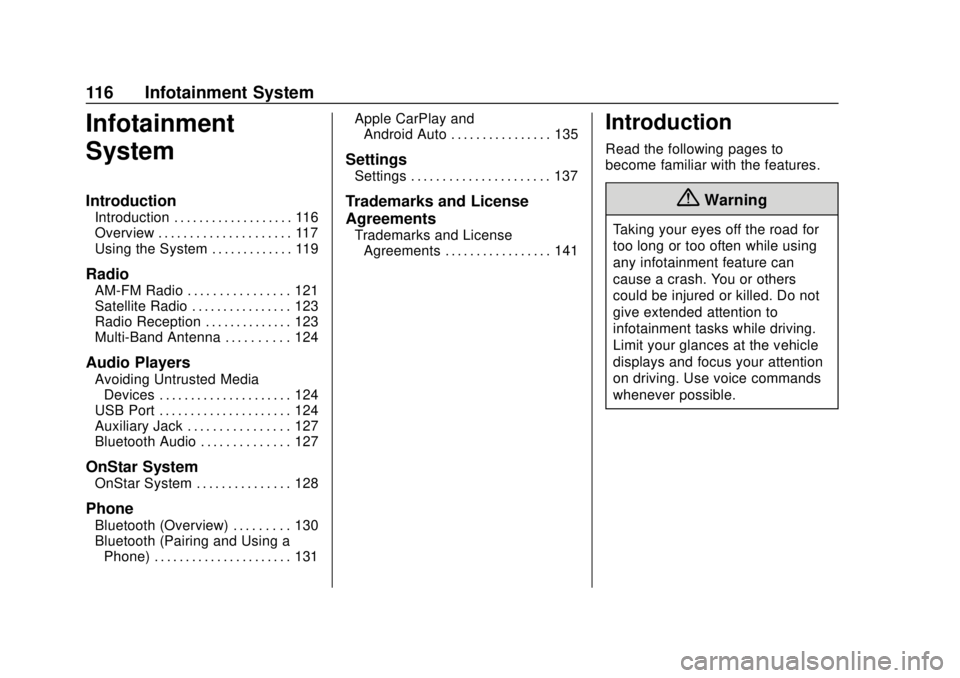
Chevrolet Spark Owner Manual (GMNA-Localizing-U.S./Canada-13556236) -
2020 - CRC - 4/23/19
116 Infotainment System
Infotainment
System
Introduction
Introduction . . . . . . . . . . . . . . . . . . . 116
Overview . . . . . . . . . . . . . . . . . . . . . 117
Using the System . . . . . . . . . . . . . 119
Radio
AM-FM Radio . . . . . . . . . . . . . . . . 121
Satellite Radio . . . . . . . . . . . . . . . . 123
Radio Reception . . . . . . . . . . . . . . 123
Multi-Band Antenna . . . . . . . . . . 124
Audio Players
Avoiding Untrusted MediaDevices . . . . . . . . . . . . . . . . . . . . . 124
USB Port . . . . . . . . . . . . . . . . . . . . . 124
Auxiliary Jack . . . . . . . . . . . . . . . . 127
Bluetooth Audio . . . . . . . . . . . . . . 127
OnStar System
OnStar System . . . . . . . . . . . . . . . 128
Phone
Bluetooth (Overview) . . . . . . . . . 130
Bluetooth (Pairing and Using a Phone) . . . . . . . . . . . . . . . . . . . . . . 131 Apple CarPlay and
Android Auto . . . . . . . . . . . . . . . . 135
Settings
Settings . . . . . . . . . . . . . . . . . . . . . . 137
Trademarks and License
Agreements
Trademarks and LicenseAgreements . . . . . . . . . . . . . . . . . 141
Introduction
Read the following pages to
become familiar with the features.
{Warning
Taking your eyes off the road for
too long or too often while using
any infotainment feature can
cause a crash. You or others
could be injured or killed. Do not
give extended attention to
infotainment tasks while driving.
Limit your glances at the vehicle
displays and focus your attention
on driving. Use voice commands
whenever possible.
Page 120 of 329
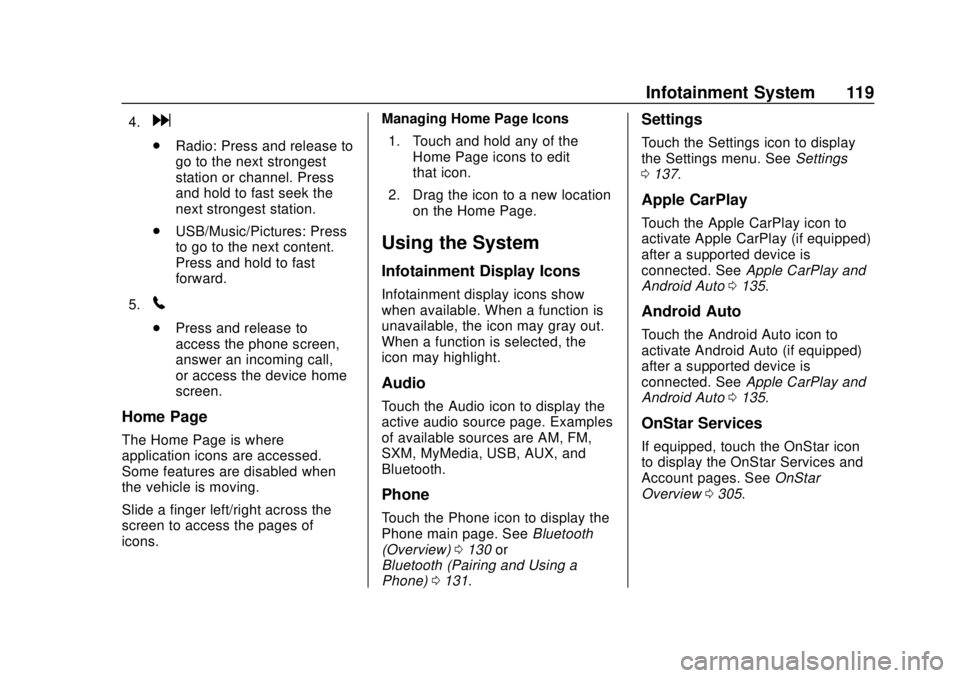
Chevrolet Spark Owner Manual (GMNA-Localizing-U.S./Canada-13556236) -
2020 - CRC - 4/23/19
Infotainment System 119
4.d
.Radio: Press and release to
go to the next strongest
station or channel. Press
and hold to fast seek the
next strongest station.
. USB/Music/Pictures: Press
to go to the next content.
Press and hold to fast
forward.
5.
5
. Press and release to
access the phone screen,
answer an incoming call,
or access the device home
screen.
Home Page
The Home Page is where
application icons are accessed.
Some features are disabled when
the vehicle is moving.
Slide a finger left/right across the
screen to access the pages of
icons. Managing Home Page Icons
1. Touch and hold any of the Home Page icons to edit
that icon.
2. Drag the icon to a new location on the Home Page.
Using the System
Infotainment Display Icons
Infotainment display icons show
when available. When a function is
unavailable, the icon may gray out.
When a function is selected, the
icon may highlight.
Audio
Touch the Audio icon to display the
active audio source page. Examples
of available sources are AM, FM,
SXM, MyMedia, USB, AUX, and
Bluetooth.
Phone
Touch the Phone icon to display the
Phone main page. See Bluetooth
(Overview) 0130 or
Bluetooth (Pairing and Using a
Phone) 0131.
Settings
Touch the Settings icon to display
the Settings menu. See Settings
0 137.
Apple CarPlay
Touch the Apple CarPlay icon to
activate Apple CarPlay (if equipped)
after a supported device is
connected. See Apple CarPlay and
Android Auto 0135.
Android Auto
Touch the Android Auto icon to
activate Android Auto (if equipped)
after a supported device is
connected. See Apple CarPlay and
Android Auto 0135.
OnStar Services
If equipped, touch the OnStar icon
to display the OnStar Services and
Account pages. See OnStar
Overview 0305.
Page 136 of 329
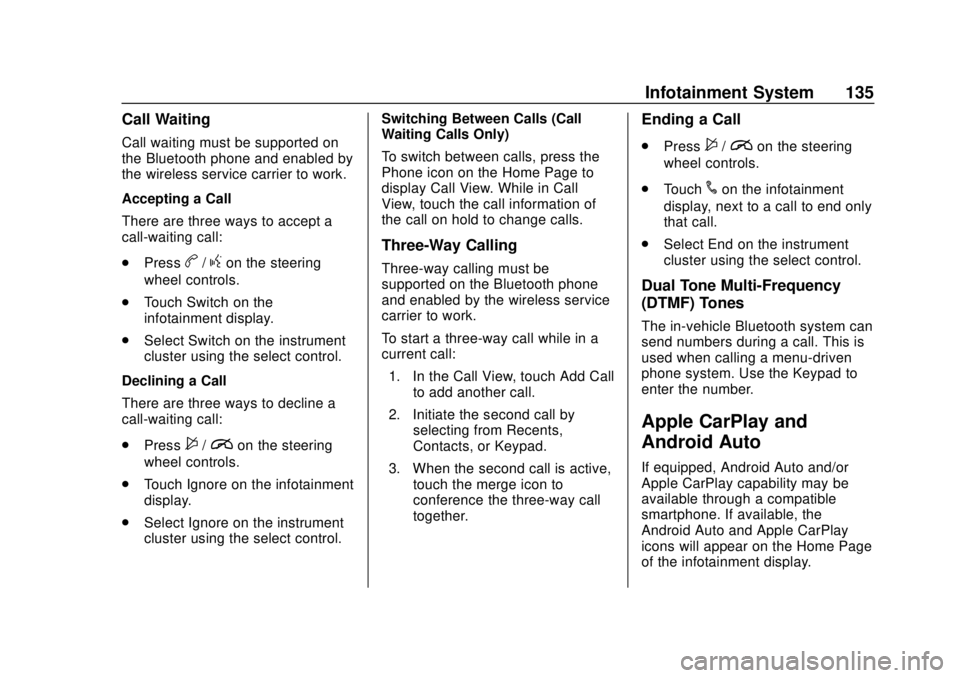
Chevrolet Spark Owner Manual (GMNA-Localizing-U.S./Canada-13556236) -
2020 - CRC - 4/23/19
Infotainment System 135
Call Waiting
Call waiting must be supported on
the Bluetooth phone and enabled by
the wireless service carrier to work.
Accepting a Call
There are three ways to accept a
call-waiting call:
.Press
b/gon the steering
wheel controls.
. Touch Switch on the
infotainment display.
. Select Switch on the instrument
cluster using the select control.
Declining a Call
There are three ways to decline a
call-waiting call:
. Press
$/ion the steering
wheel controls.
. Touch Ignore on the infotainment
display.
. Select Ignore on the instrument
cluster using the select control. Switching Between Calls (Call
Waiting Calls Only)
To switch between calls, press the
Phone icon on the Home Page to
display Call View. While in Call
View, touch the call information of
the call on hold to change calls.
Three-Way Calling
Three-way calling must be
supported on the Bluetooth phone
and enabled by the wireless service
carrier to work.
To start a three-way call while in a
current call:
1. In the Call View, touch Add Call to add another call.
2. Initiate the second call by selecting from Recents,
Contacts, or Keypad.
3. When the second call is active, touch the merge icon to
conference the three-way call
together.
Ending a Call
.Press$/ion the steering
wheel controls.
. Touch
#on the infotainment
display, next to a call to end only
that call.
. Select End on the instrument
cluster using the select control.
Dual Tone Multi-Frequency
(DTMF) Tones
The in-vehicle Bluetooth system can
send numbers during a call. This is
used when calling a menu-driven
phone system. Use the Keypad to
enter the number.
Apple CarPlay and
Android Auto
If equipped, Android Auto and/or
Apple CarPlay capability may be
available through a compatible
smartphone. If available, the
Android Auto and Apple CarPlay
icons will appear on the Home Page
of the infotainment display.
Page 137 of 329
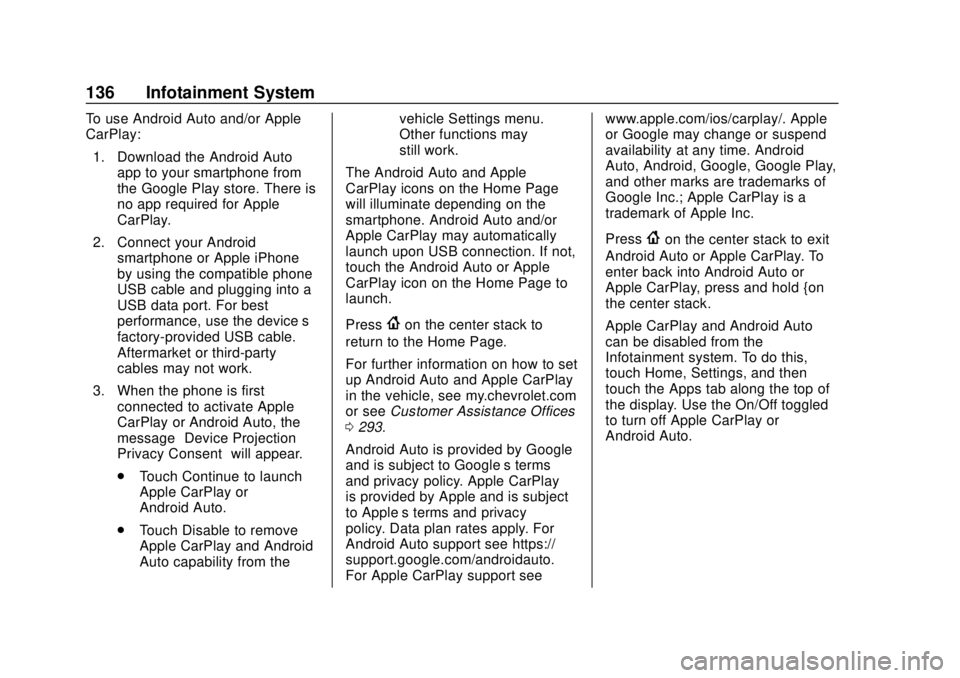
Chevrolet Spark Owner Manual (GMNA-Localizing-U.S./Canada-13556236) -
2020 - CRC - 4/23/19
136 Infotainment System
To use Android Auto and/or Apple
CarPlay:1. Download the Android Auto app to your smartphone from
the Google Play store. There is
no app required for Apple
CarPlay.
2. Connect your Android smartphone or Apple iPhone
by using the compatible phone
USB cable and plugging into a
USB data port. For best
performance, use the device’ s
factory-provided USB cable.
Aftermarket or third-party
cables may not work.
3. When the phone is first connected to activate Apple
CarPlay or Android Auto, the
message “Device Projection
Privacy Consent” will appear.
. Touch Continue to launch
Apple CarPlay or
Android Auto.
. Touch Disable to remove
Apple CarPlay and Android
Auto capability from the vehicle Settings menu.
Other functions may
still work.
The Android Auto and Apple
CarPlay icons on the Home Page
will illuminate depending on the
smartphone. Android Auto and/or
Apple CarPlay may automatically
launch upon USB connection. If not,
touch the Android Auto or Apple
CarPlay icon on the Home Page to
launch.
Press
{on the center stack to
return to the Home Page.
For further information on how to set
up Android Auto and Apple CarPlay
in the vehicle, see my.chevrolet.com
or see Customer Assistance Offices
0 293.
Android Auto is provided by Google
and is subject to Google’s terms
and privacy policy. Apple CarPlay
is provided by Apple and is subject
to Apple’ s terms and privacy
policy. Data plan rates apply. For
Android Auto support see https://
support.google.com/androidauto.
For Apple CarPlay support see www.apple.com/ios/carplay/. Apple
or Google may change or suspend
availability at any time. Android
Auto, Android, Google, Google Play,
and other marks are trademarks of
Google Inc.; Apple CarPlay is a
trademark of Apple Inc.
Press
{on the center stack to exit
Android Auto or Apple CarPlay. To
enter back into Android Auto or
Apple CarPlay, press and hold {on
the center stack.
Apple CarPlay and Android Auto
can be disabled from the
Infotainment system. To do this,
touch Home, Settings, and then
touch the Apps tab along the top of
the display. Use the On/Off toggled
to turn off Apple CarPlay or
Android Auto.
Page 140 of 329
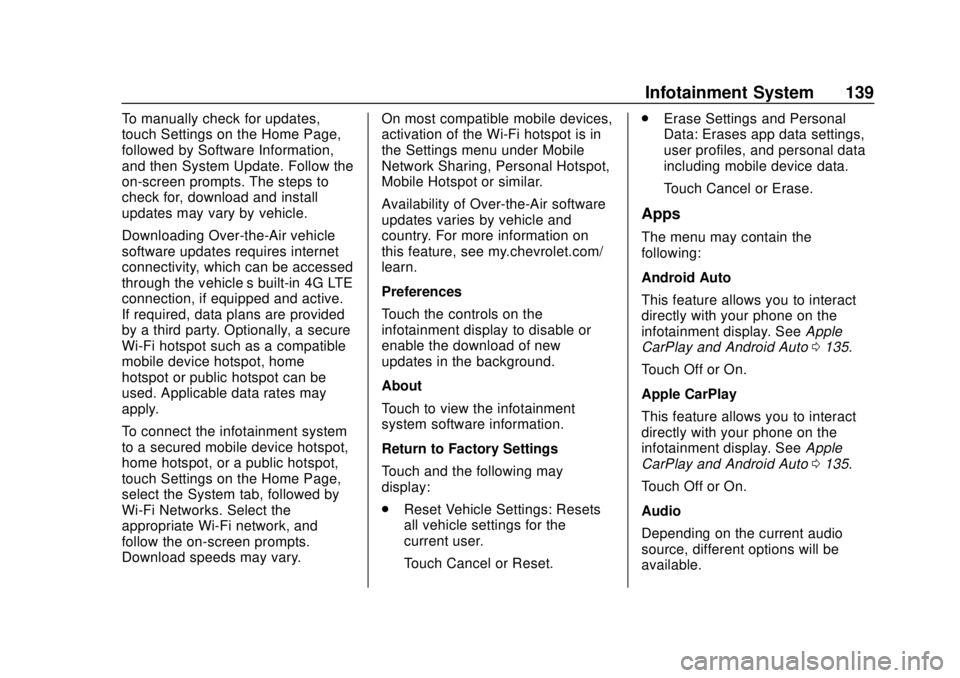
Chevrolet Spark Owner Manual (GMNA-Localizing-U.S./Canada-13556236) -
2020 - CRC - 4/23/19
Infotainment System 139
To manually check for updates,
touch Settings on the Home Page,
followed by Software Information,
and then System Update. Follow the
on-screen prompts. The steps to
check for, download and install
updates may vary by vehicle.
Downloading Over-the-Air vehicle
software updates requires internet
connectivity, which can be accessed
through the vehicle’s built-in 4G LTE
connection, if equipped and active.
If required, data plans are provided
by a third party. Optionally, a secure
Wi-Fi hotspot such as a compatible
mobile device hotspot, home
hotspot or public hotspot can be
used. Applicable data rates may
apply.
To connect the infotainment system
to a secured mobile device hotspot,
home hotspot, or a public hotspot,
touch Settings on the Home Page,
select the System tab, followed by
Wi-Fi Networks. Select the
appropriate Wi-Fi network, and
follow the on-screen prompts.
Download speeds may vary. On most compatible mobile devices,
activation of the Wi-Fi hotspot is in
the Settings menu under Mobile
Network Sharing, Personal Hotspot,
Mobile Hotspot or similar.
Availability of Over-the-Air software
updates varies by vehicle and
country. For more information on
this feature, see my.chevrolet.com/
learn.
Preferences
Touch the controls on the
infotainment display to disable or
enable the download of new
updates in the background.
About
Touch to view the infotainment
system software information.
Return to Factory Settings
Touch and the following may
display:
.
Reset Vehicle Settings: Resets
all vehicle settings for the
current user.
Touch Cancel or Reset. .
Erase Settings and Personal
Data: Erases app data settings,
user profiles, and personal data
including mobile device data.
Touch Cancel or Erase.
Apps
The menu may contain the
following:
Android Auto
This feature allows you to interact
directly with your phone on the
infotainment display. See Apple
CarPlay and Android Auto 0135.
Touch Off or On.
Apple CarPlay
This feature allows you to interact
directly with your phone on the
infotainment display. See Apple
CarPlay and Android Auto 0135.
Touch Off or On.
Audio
Depending on the current audio
source, different options will be
available.
Page 316 of 329
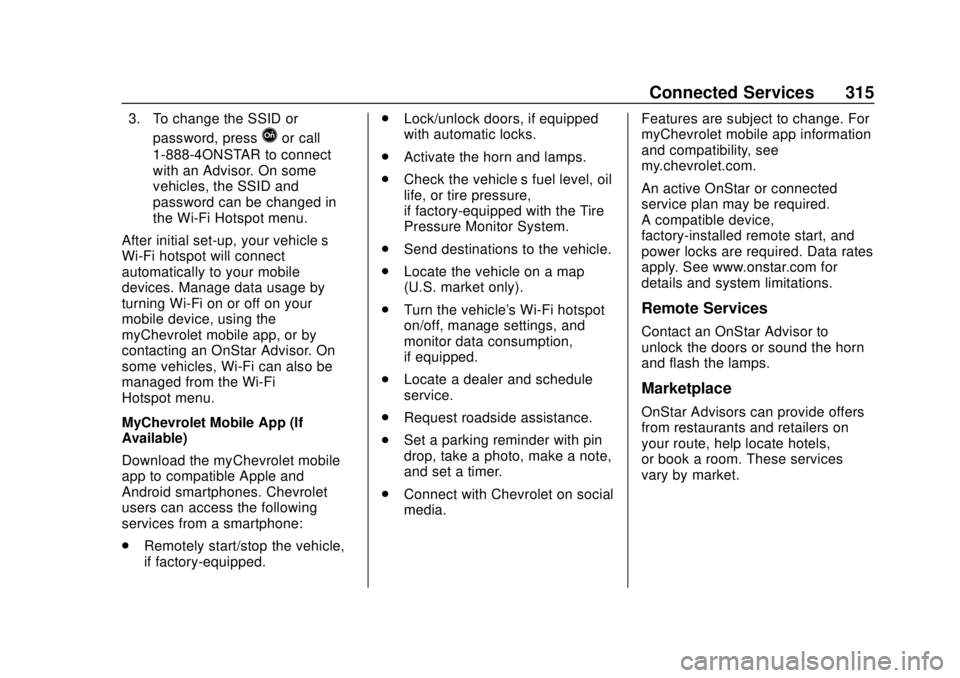
Chevrolet Spark Owner Manual (GMNA-Localizing-U.S./Canada-13556236) -
2020 - CRC - 4/23/19
Connected Services 315
3. To change the SSID orpassword, press
Qor call
1-888-4ONSTAR to connect
with an Advisor. On some
vehicles, the SSID and
password can be changed in
the Wi-Fi Hotspot menu.
After initial set-up, your vehicle’s
Wi-Fi hotspot will connect
automatically to your mobile
devices. Manage data usage by
turning Wi-Fi on or off on your
mobile device, using the
myChevrolet mobile app, or by
contacting an OnStar Advisor. On
some vehicles, Wi-Fi can also be
managed from the Wi-Fi
Hotspot menu.
MyChevrolet Mobile App (If
Available)
Download the myChevrolet mobile
app to compatible Apple and
Android smartphones. Chevrolet
users can access the following
services from a smartphone:
. Remotely start/stop the vehicle,
if factory-equipped. .
Lock/unlock doors, if equipped
with automatic locks.
. Activate the horn and lamps.
. Check the vehicle’s fuel level, oil
life, or tire pressure,
if factory-equipped with the Tire
Pressure Monitor System.
. Send destinations to the vehicle.
. Locate the vehicle on a map
(U.S. market only).
. Turn the vehicle's Wi-Fi hotspot
on/off, manage settings, and
monitor data consumption,
if equipped.
. Locate a dealer and schedule
service.
. Request roadside assistance.
. Set a parking reminder with pin
drop, take a photo, make a note,
and set a timer.
. Connect with Chevrolet on social
media. Features are subject to change. For
myChevrolet mobile app information
and compatibility, see
my.chevrolet.com.
An active OnStar or connected
service plan may be required.
A compatible device,
factory-installed remote start, and
power locks are required. Data rates
apply. See www.onstar.com for
details and system limitations.
Remote Services
Contact an OnStar Advisor to
unlock the doors or sound the horn
and flash the lamps.
Marketplace
OnStar Advisors can provide offers
from restaurants and retailers on
your route, help locate hotels,
or book a room. These services
vary by market.
Page 318 of 329
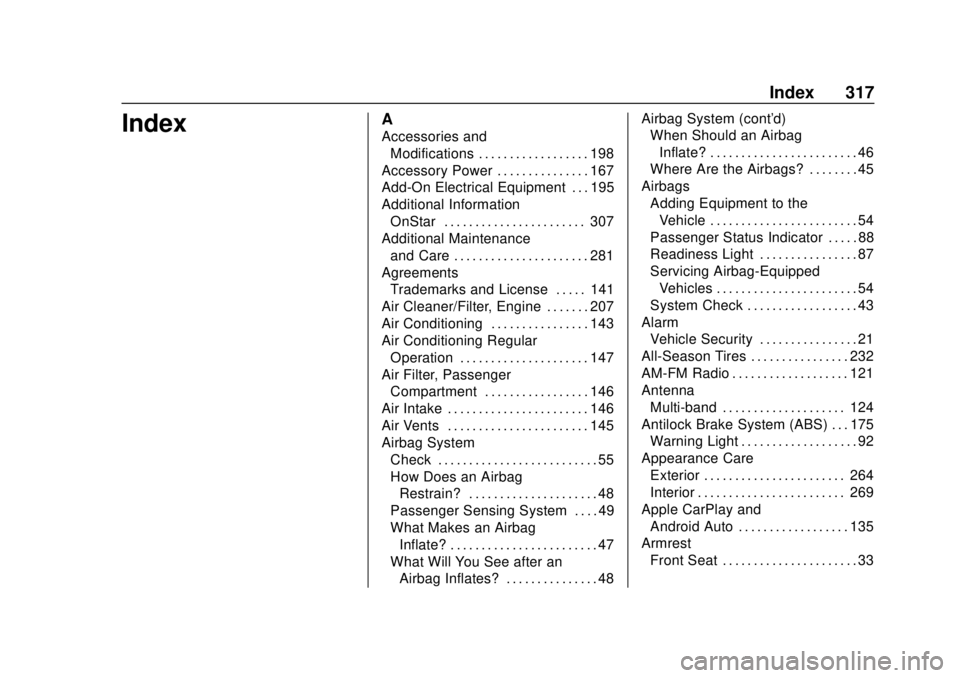
Chevrolet Spark Owner Manual (GMNA-Localizing-U.S./Canada-13556236) -
2020 - CRC - 4/23/19
Index 317
IndexA
Accessories andModifications . . . . . . . . . . . . . . . . . . 198
Accessory Power . . . . . . . . . . . . . . . 167
Add-On Electrical Equipment . . . 195
Additional Information OnStar . . . . . . . . . . . . . . . . . . . . . . . 307
Additional Maintenance and Care . . . . . . . . . . . . . . . . . . . . . . 281
Agreements
Trademarks and License . . . . . 141
Air Cleaner/Filter, Engine . . . . . . . 207
Air Conditioning . . . . . . . . . . . . . . . . 143
Air Conditioning Regular Operation . . . . . . . . . . . . . . . . . . . . . 147
Air Filter, Passenger Compartment . . . . . . . . . . . . . . . . . 146
Air Intake . . . . . . . . . . . . . . . . . . . . . . . 146
Air Vents . . . . . . . . . . . . . . . . . . . . . . . 145
Airbag System Check . . . . . . . . . . . . . . . . . . . . . . . . . . 55
How Does an AirbagRestrain? . . . . . . . . . . . . . . . . . . . . . 48
Passenger Sensing System . . . . 49
What Makes an Airbag
Inflate? . . . . . . . . . . . . . . . . . . . . . . . . 47
What Will You See after an Airbag Inflates? . . . . . . . . . . . . . . . 48 Airbag System (cont'd)
When Should an Airbag
Inflate? . . . . . . . . . . . . . . . . . . . . . . . . 46
Where Are the Airbags? . . . . . . . . 45
Airbags Adding Equipment to theVehicle . . . . . . . . . . . . . . . . . . . . . . . . 54
Passenger Status Indicator . . . . . 88
Readiness Light . . . . . . . . . . . . . . . . 87
Servicing Airbag-Equipped Vehicles . . . . . . . . . . . . . . . . . . . . . . . 54
System Check . . . . . . . . . . . . . . . . . . 43
Alarm Vehicle Security . . . . . . . . . . . . . . . . 21
All-Season Tires . . . . . . . . . . . . . . . . 232
AM-FM Radio . . . . . . . . . . . . . . . . . . . 121
Antenna Multi-band . . . . . . . . . . . . . . . . . . . . 124
Antilock Brake System (ABS) . . . 175 Warning Light . . . . . . . . . . . . . . . . . . . 92
Appearance Care Exterior . . . . . . . . . . . . . . . . . . . . . . . 264
Interior . . . . . . . . . . . . . . . . . . . . . . . . 269
Apple CarPlay and Android Auto . . . . . . . . . . . . . . . . . . 135
Armrest Front Seat . . . . . . . . . . . . . . . . . . . . . . 33
Page 325 of 329
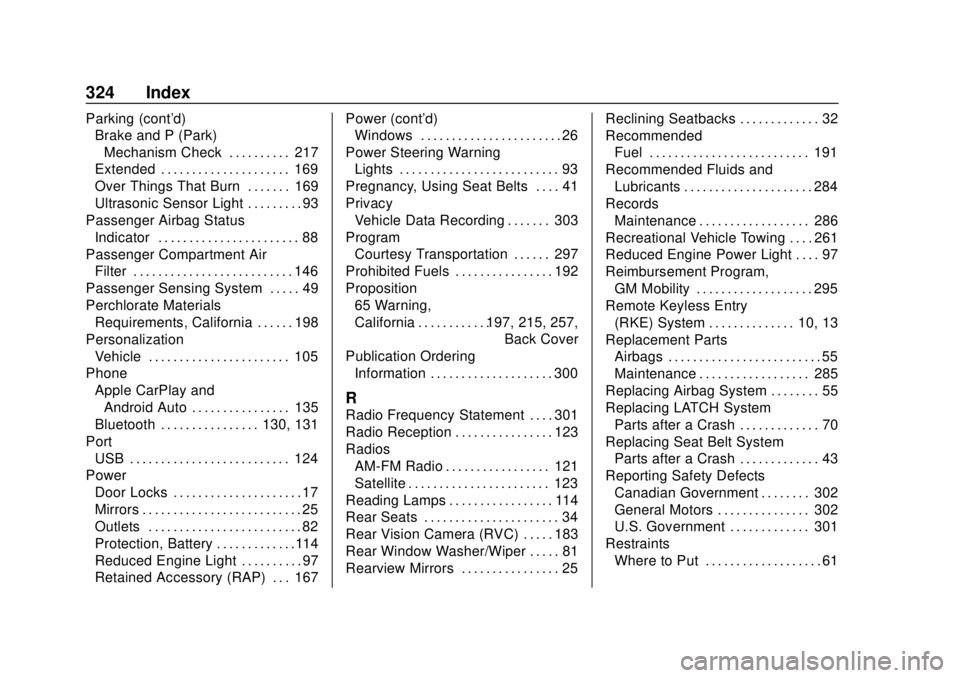
Chevrolet Spark Owner Manual (GMNA-Localizing-U.S./Canada-13556236) -
2020 - CRC - 4/23/19
324 Index
Parking (cont'd)Brake and P (Park)
Mechanism Check . . . . . . . . . . 217
Extended . . . . . . . . . . . . . . . . . . . . . 169
Over Things That Burn . . . . . . . 169
Ultrasonic Sensor Light . . . . . . . . . 93
Passenger Airbag Status Indicator . . . . . . . . . . . . . . . . . . . . . . . 88
Passenger Compartment Air
Filter . . . . . . . . . . . . . . . . . . . . . . . . . . 146
Passenger Sensing System . . . . . 49
Perchlorate Materials Requirements, California . . . . . . 198
Personalization
Vehicle . . . . . . . . . . . . . . . . . . . . . . . 105
Phone Apple CarPlay andAndroid Auto . . . . . . . . . . . . . . . . 135
Bluetooth . . . . . . . . . . . . . . . . 130, 131
Port USB . . . . . . . . . . . . . . . . . . . . . . . . . . 124
Power Door Locks . . . . . . . . . . . . . . . . . . . . . 17
Mirrors . . . . . . . . . . . . . . . . . . . . . . . . . . 25
Outlets . . . . . . . . . . . . . . . . . . . . . . . . . 82
Protection, Battery . . . . . . . . . . . . .114
Reduced Engine Light . . . . . . . . . . 97
Retained Accessory (RAP) . . . 167 Power (cont'd)
Windows . . . . . . . . . . . . . . . . . . . . . . . 26
Power Steering Warning Lights . . . . . . . . . . . . . . . . . . . . . . . . . . 93
Pregnancy, Using Seat Belts . . . . 41
Privacy Vehicle Data Recording . . . . . . . 303
Program Courtesy Transportation . . . . . . 297
Prohibited Fuels . . . . . . . . . . . . . . . . 192
Proposition 65 Warning,
California . . . . . . . . . . . .197, 215, 257, Back Cover
Publication Ordering Information . . . . . . . . . . . . . . . . . . . . 300
R
Radio Frequency Statement . . . . 301
Radio Reception . . . . . . . . . . . . . . . . 123
RadiosAM-FM Radio . . . . . . . . . . . . . . . . . 121
Satellite . . . . . . . . . . . . . . . . . . . . . . . 123
Reading Lamps . . . . . . . . . . . . . . . . . 114
Rear Seats . . . . . . . . . . . . . . . . . . . . . . 34
Rear Vision Camera (RVC) . . . . . 183
Rear Window Washer/Wiper . . . . . 81
Rearview Mirrors . . . . . . . . . . . . . . . . 25 Reclining Seatbacks . . . . . . . . . . . . . 32
Recommended
Fuel . . . . . . . . . . . . . . . . . . . . . . . . . . 191
Recommended Fluids and Lubricants . . . . . . . . . . . . . . . . . . . . . 284
Records Maintenance . . . . . . . . . . . . . . . . . . 286
Recreational Vehicle Towing . . . . 261
Reduced Engine Power Light . . . . 97
Reimbursement Program, GM Mobility . . . . . . . . . . . . . . . . . . . 295
Remote Keyless Entry (RKE) System . . . . . . . . . . . . . . 10, 13
Replacement Parts Airbags . . . . . . . . . . . . . . . . . . . . . . . . . 55
Maintenance . . . . . . . . . . . . . . . . . . 285
Replacing Airbag System . . . . . . . . 55
Replacing LATCH System Parts after a Crash . . . . . . . . . . . . . 70
Replacing Seat Belt System Parts after a Crash . . . . . . . . . . . . . 43
Reporting Safety Defects Canadian Government . . . . . . . . 302
General Motors . . . . . . . . . . . . . . . 302
U.S. Government . . . . . . . . . . . . . 301
Restraints Where to Put . . . . . . . . . . . . . . . . . . . 61