lock CHEVROLET TAHOE 2018 Get To Know Guide
[x] Cancel search | Manufacturer: CHEVROLET, Model Year: 2018, Model line: TAHOE, Model: CHEVROLET TAHOE 2018Pages: 20, PDF Size: 2.87 MB
Page 3 of 20
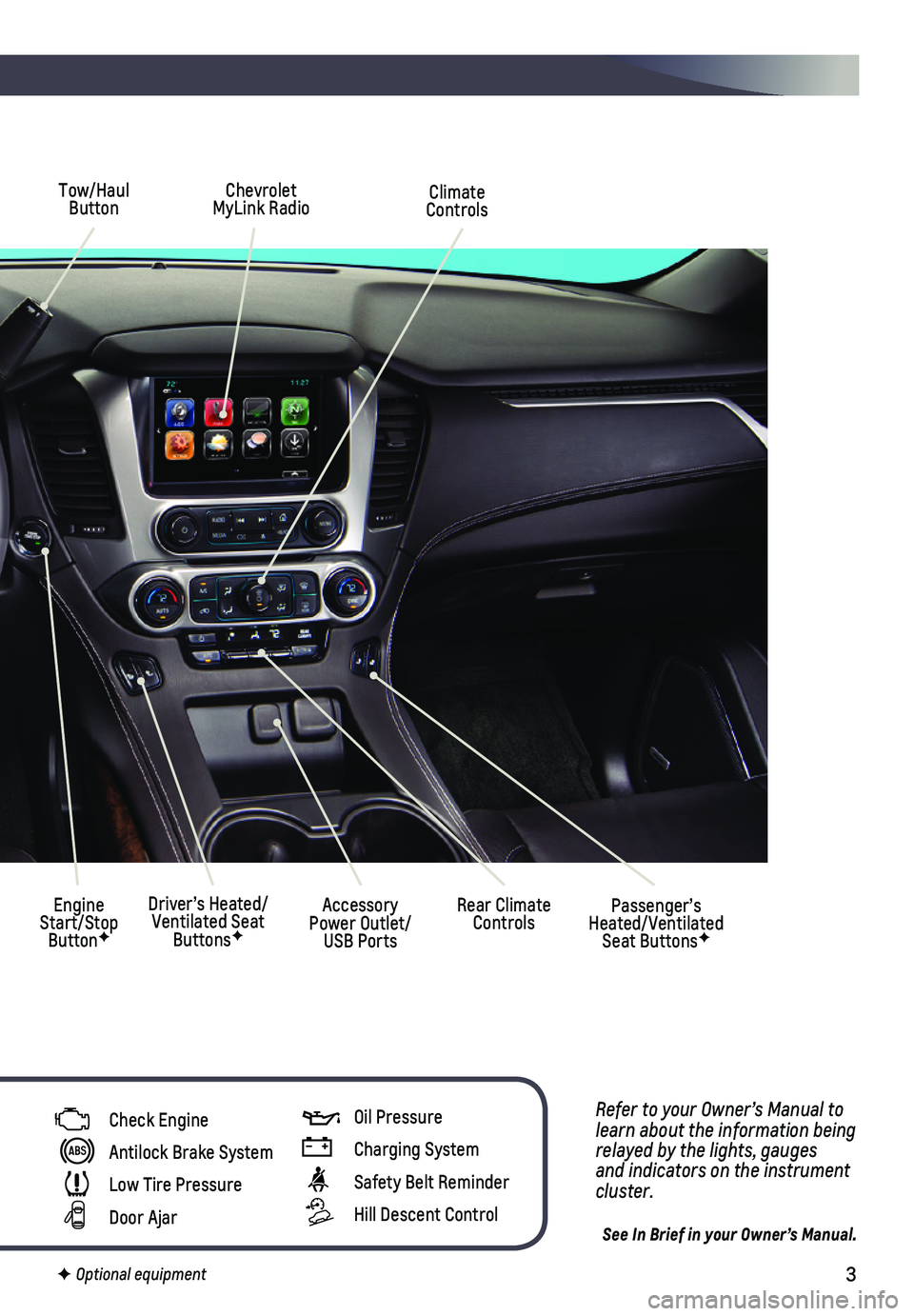
3
Tow/Haul Button
Driver’s Heated/Ventilated Seat ButtonsF
Climate Controls
Passenger’s Heated/Ventilated Seat ButtonsF
Accessory Power Outlet/USB Ports
Engine Start/Stop ButtonF
Chevrolet MyLink Radio
Rear Climate Controls
Refer to your Owner’s Manual to learn about the information being relayed by the lights, gauges and indicators on the instrument cluster.
See In Brief in your Owner’s Manual.
Check Engine
Antilock Brake System
Low Tire Pressure
Door Ajar
F Optional equipment
Oil Pressure
Charging System
Safety Belt Reminder
Hill Descent Control
Page 4 of 20
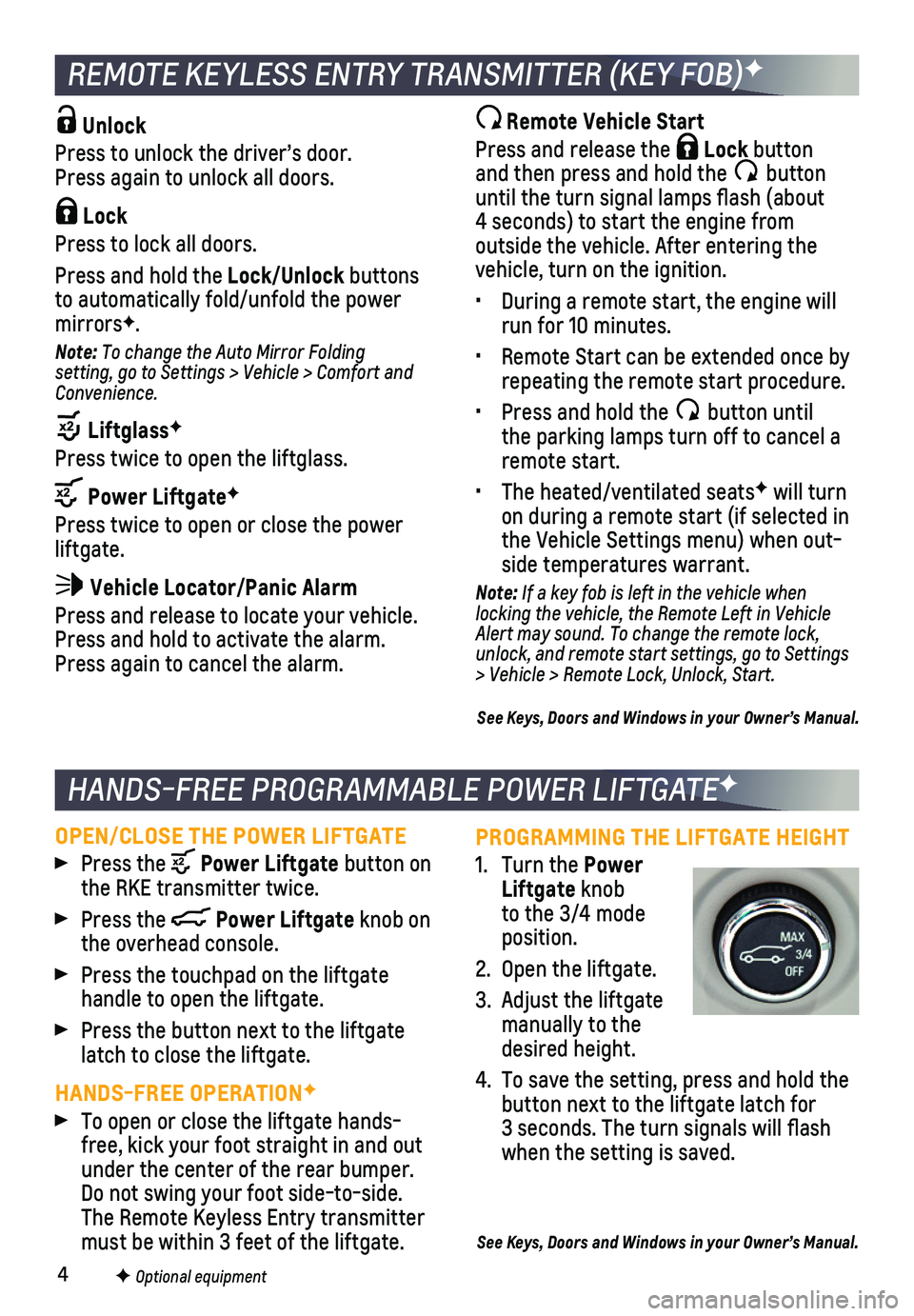
4
PROGRAMMING THE LIFTGATE HEIGHT
1. Turn the Power Liftgate knob to the 3/4 mode position.
2. Open the liftgate.
3. Adjust the liftgate manually to the desired height.
4. To save the setting, press and hold the button next to the liftgate latch for 3 seconds. The turn signals will flash when the setting is saved.
See Keys, Doors and Windows in your Owner’s Manual.
Unlock
Press to unlock the driver’s door. Press again to unlock all doors.
Lock
Press to lock all doors.
Press and hold the Lock/Unlock buttons to automatically fold/unfold the power mirrorsF.
Note: To change the Auto Mirror Folding setting, go to Settings > Vehicle > Comfort and Convenience.
LiftglassF
Press twice to open the liftglass.
Power LiftgateF
Press twice to open or close the power liftgate.
Vehicle Locator/Panic Alarm
Press and release to locate your vehicle. Press and hold to activate the alarm. Press again to cancel the alarm.
OPEN/CLOSE THE POWER LIFTGATE
Press the Power Liftgate button on the RKE transmitter twice.
Press the Power Liftgate knob on the overhead console.
Press the touchpad on the liftgate
handle to open the liftgate.
Press the button next to the liftgate latch to close the liftgate.
HANDS-FREE OPERATIONF
To open or close the liftgate hands-free, kick your foot straight in and out under the center of the rear bumper. Do not swing your foot side-to-side. The Remote Keyless Entry transmitter must be within 3 feet of the liftgate.
Remote Vehicle Start
Press and release the Lock button and then press and hold the button until the turn signal lamps flash (about 4 seconds) to start the engine from outside the vehicle. After entering the vehicle, turn on the ignition.
• During a remote start, the engine will run for 10 minutes.
• Remote Start can be extended once by repeating the remote start procedure.
• Press and hold the button until the parking lamps turn off to cancel a remote start.
• The heated/ventilated seatsF will turn on during a remote start (if selected in the Vehicle Settings menu) when out-side temperatures warrant.
Note: If a key fob is left in the vehicle when locking the vehicle, the Remote Left in Vehicle Alert may sound. To change the remote lock, unlock, and remote start settings, go to Settings > Vehicle > Remote Lock, Unlock, Start.
See Keys, Doors and Windows in your Owner’s Manual.
F Optional equipment
HANDS-FREE PROGRAMMABLE POWER LIFTGATEF
REMOTE KEYLESS ENTRY TRANSMITTER (KEY FOB)F
Page 5 of 20
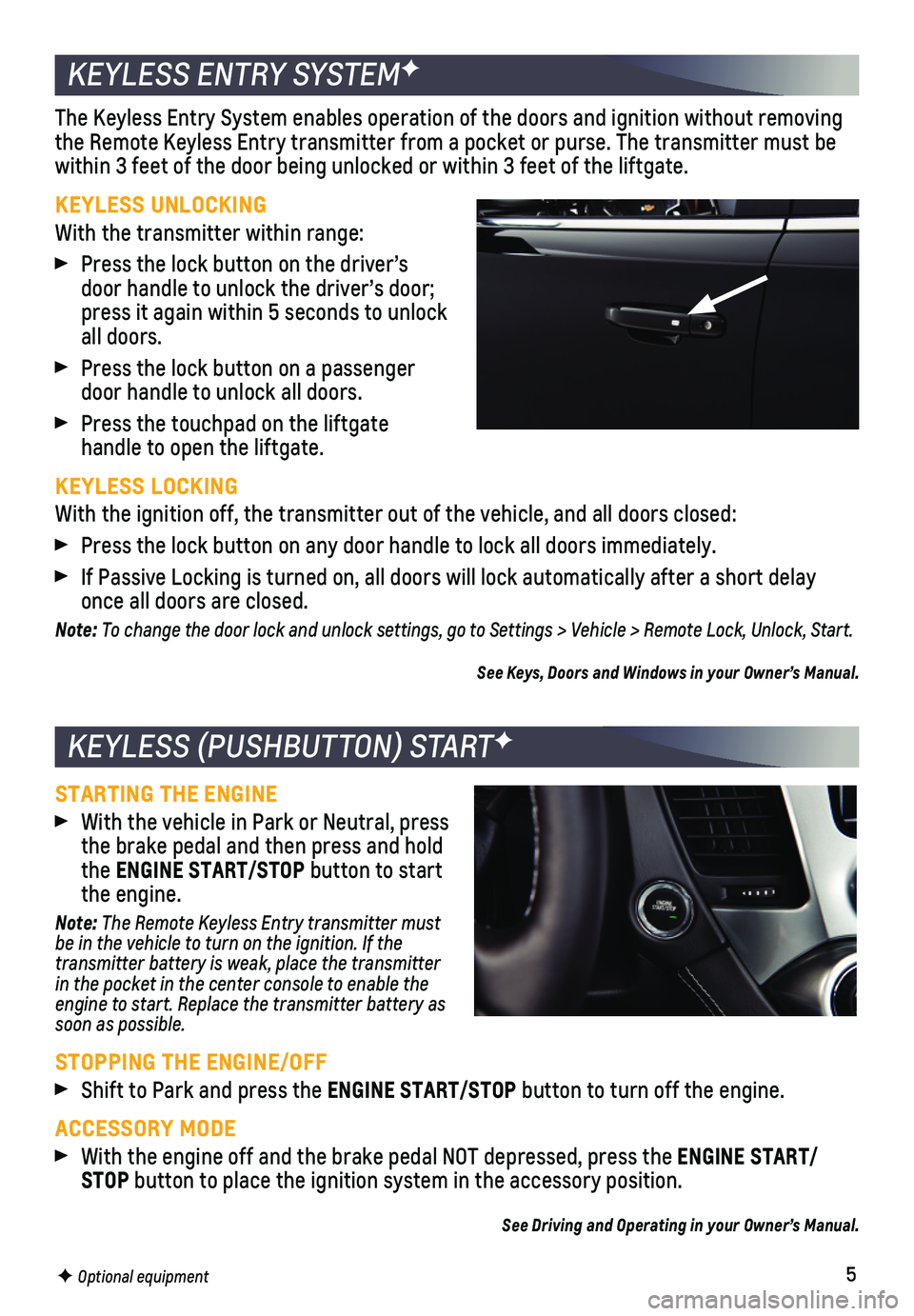
5
STARTING THE ENGINE
With the vehicle in Park or Neutral, press the brake pedal and then press and hold the ENGINE START/STOP button to start the engine.
Note: The Remote Keyless Entry transmitter must be in the vehicle to turn on the ignition. If the transmitter battery is weak, place the transmitter in the pocket in the center console to enable the engine to start. Replace the transmitter battery as soon as possible.
STOPPING THE ENGINE/OFF
Shift to Park and press the ENGINE START/STOP button to turn off the engine.
ACCESSORY MODE
With the engine off and the brake pedal NOT depressed, press the ENGINE START/STOP button to place the ignition system in the accessory position.
See Driving and Operating in your Owner’s Manual.
The Keyless Entry System enables operation of the doors and ignition wit\
hout removing the Remote Keyless Entry transmitter from a pocket or purse. The transmi\
tter must be within 3 feet of the door being unlocked or within 3 feet of the liftgat\
e.
KEYLESS UNLOCKING
With the transmitter within range:
Press the lock button on the driver’s door handle to unlock the driver’s door; press it again within 5 seconds to unlock all doors.
Press the lock button on a passenger door handle to unlock all doors.
Press the touchpad on the liftgate
handle to open the liftgate.
KEYLESS LOCKING
With the ignition off, the transmitter out of the vehicle, and all doors\
closed:
Press the lock button on any door handle to lock all doors immediately.
If Passive Locking is turned on, all doors will lock automatically after\
a short delay once all doors are closed.
Note: To change the door lock and unlock settings, go to Settings > Vehicle > Remote Lock, Unlock, Start.
See Keys, Doors and Windows in your Owner’s Manual.
F Optional equipment
KEYLESS (PUSHBUTTON) STARTF
KEYLESS ENTRY SYSTEMF
Page 7 of 20
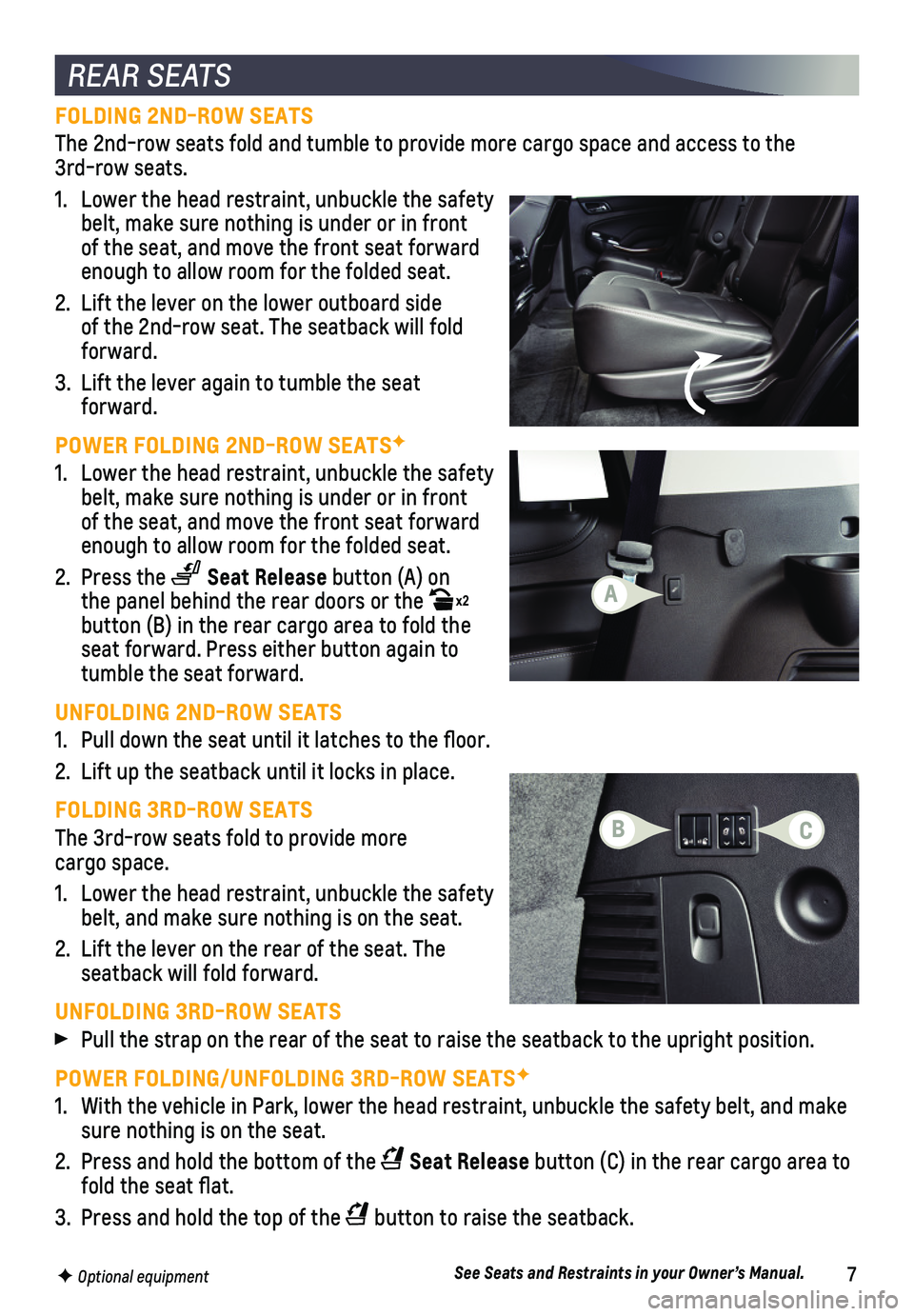
7
FOLDING 2ND-ROW SEATS
The 2nd-row seats fold and tumble to provide more cargo space and access\
to the 3rd-row seats.
1. Lower the head restraint, unbuckle the safety belt, make sure nothing is under or in front of the seat, and move the front seat forward enough to allow room for the folded seat.
2. Lift the lever on the lower outboard side of the 2nd-row seat. The seatback will fold forward.
3. Lift the lever again to tumble the seat forward.
POWER FOLDING 2ND-ROW SEATSF
1. Lower the head restraint, unbuckle the safety belt, make sure nothing is under or in front of the seat, and move the front seat forward enough to allow room for the folded seat.
2. Press the Seat Release button (A) on the panel behind the rear doors or the x2 button (B) in the rear cargo area to fold the seat forward. Press either button again to tumble the seat forward.
UNFOLDING 2ND-ROW SEATS
1. Pull down the seat until it latches to the floor.
2. Lift up the seatback until it locks in place.
FOLDING 3RD-ROW SEATS
The 3rd-row seats fold to provide more cargo space.
1. Lower the head restraint, unbuckle the safety belt, and make sure nothing is on the seat.
2. Lift the lever on the rear of the seat. The
seatback will fold forward.
UNFOLDING 3RD-ROW SEATS
Pull the strap on the rear of the seat to raise the seatback to the upri\
ght position.
POWER FOLDING/UNFOLDING 3RD-ROW SEATSF
1. With the vehicle in Park, lower the head restraint, unbuckle the safety \
belt, and make sure nothing is on the seat.
2. Press and hold the bottom of the Seat Release button (C) in the rear cargo area to fold the seat flat.
3. Press and hold the top of the button to raise the seatback.
REAR SEATS
F Optional equipmentSee Seats and Restraints in your Owner’s Manual.
CB
A
Page 14 of 20
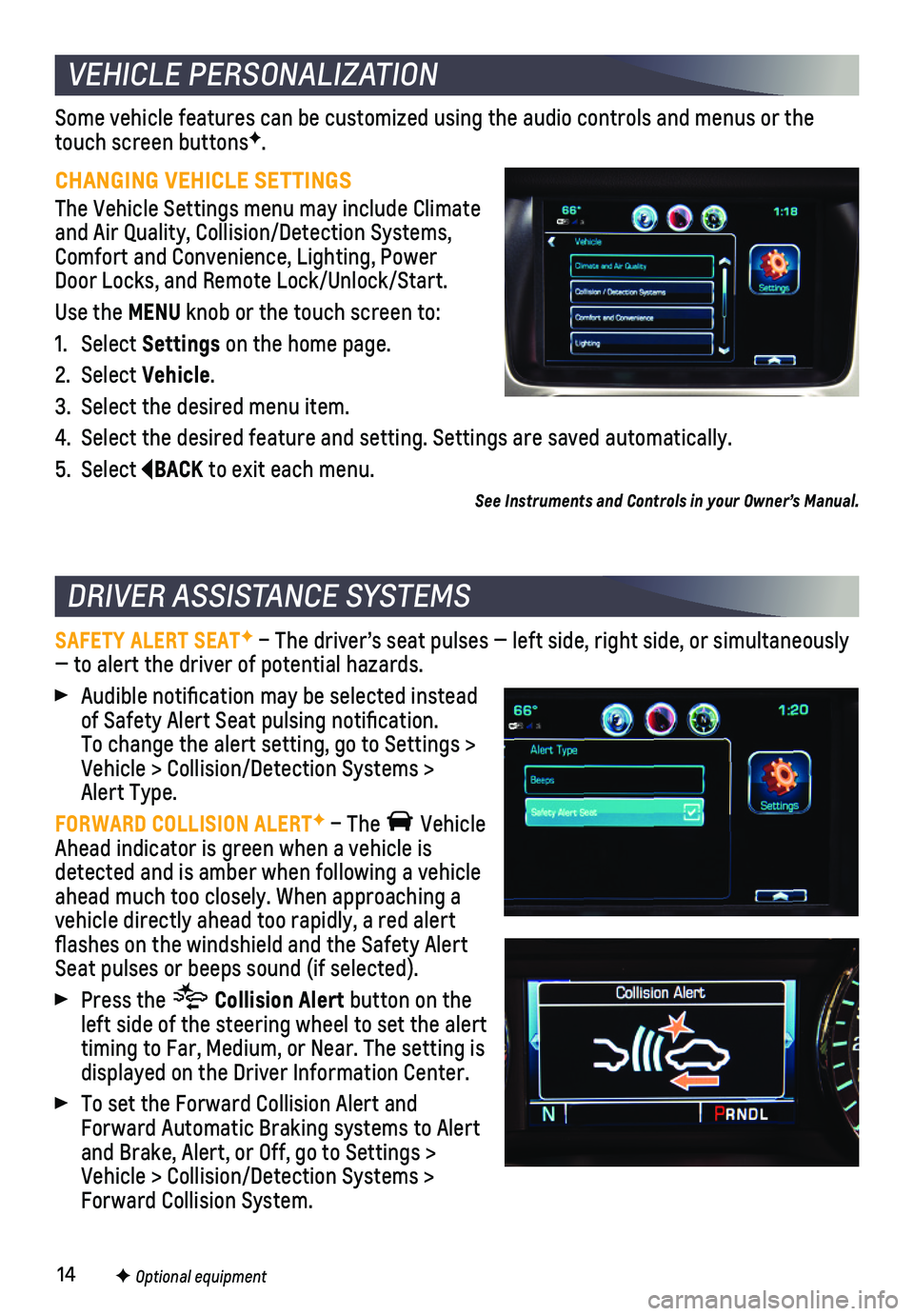
14
Some vehicle features can be customized using the audio controls and men\
us or the touch screen buttonsF.
CHANGING VEHICLE SETTINGS
The Vehicle Settings menu may include Climate and Air Quality, Collision/Detection Systems, Comfort and Convenience, Lighting, Power Door Locks, and Remote Lock/Unlock/Start.
Use the MENU knob or the touch screen to:
1. Select Settings on the home page.
2. Select Vehicle.
3. Select the desired menu item.
4. Select the desired feature and setting. Settings are saved automatically\
.
5. Select BACK to exit each menu.
SAFETY ALERT SEATF – The driver’s seat pulses — left side, right side, or simulta\
neously — to alert the driver of potential hazards.
Audible notification may be selected instead of Safety Alert Seat pulsing notification. To change the alert setting, go to Settings > Vehicle > Collision/Detection Systems > Alert Type.
FORWARD COLLISION ALERTF – The Vehicle Ahead indicator is green when a vehicle is detected and is amber when following a vehicle ahead much too closely. When approaching a vehicle directly ahead too rapidly, a red alert flashes on the windshield and the Safety Alert Seat pulses or beeps sound (if selected).
Press the Collision Alert button on the left side of the steering wheel to set the alert timing to Far, Medium, or Near. The setting is displayed on the Driver Information Center.
To set the Forward Collision Alert and Forward Automatic Braking systems to Alert and Brake, Alert, or Off, go to Settings > Vehicle > Collision/Detection Systems > Forward Collision System.
VEHICLE PERSONALIZATION
DRIVER ASSISTANCE SYSTEMS
F Optional equipment
See Instruments and Controls in your Owner’s Manual.
Page 16 of 20
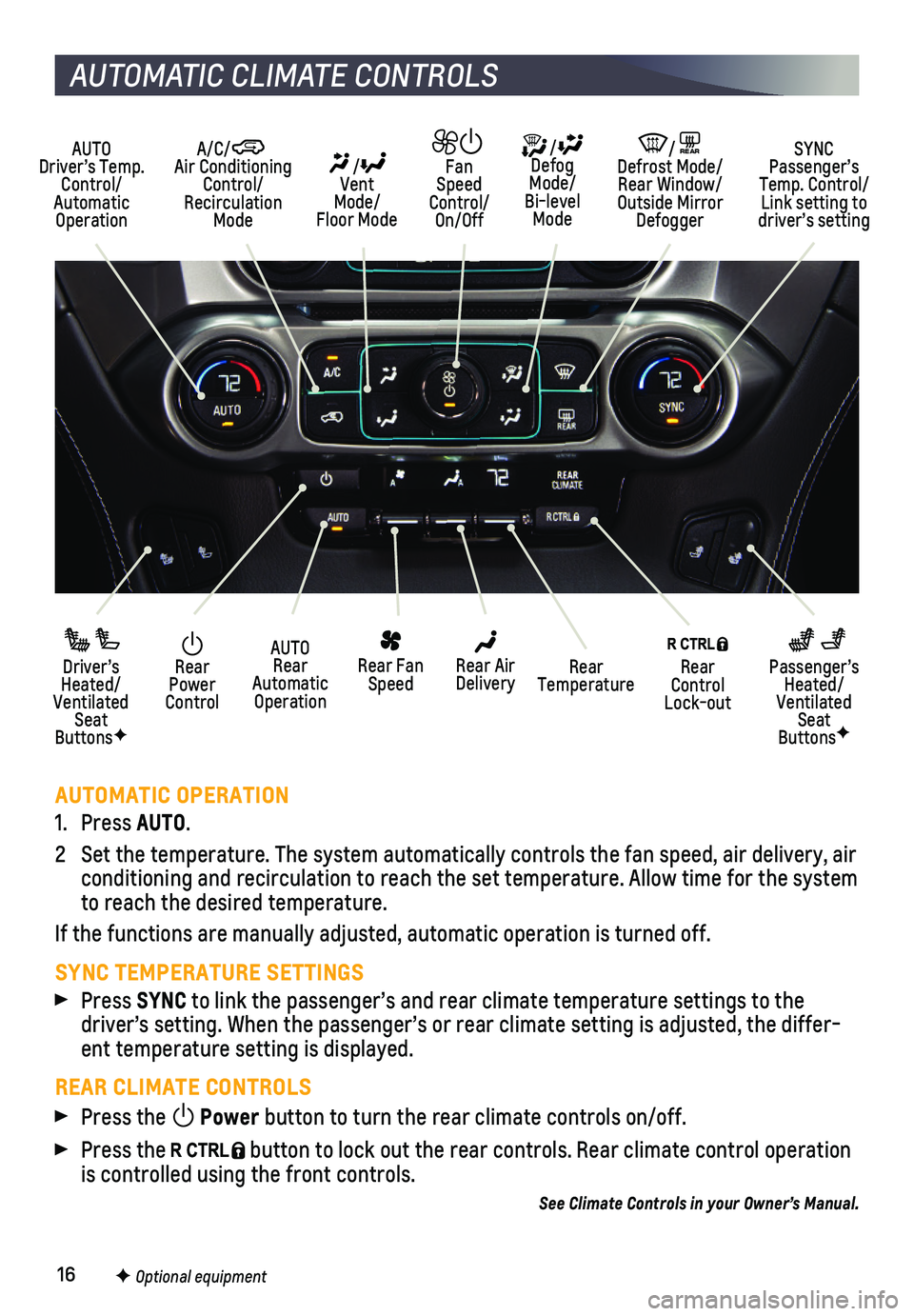
16
AUTOMATIC OPERATION
1. Press AUTO.
2 Set the temperature. The system automatically controls the fan speed, ai\
r delivery, air conditioning and recirculation to reach the set temperature. Allow time \
for the system to reach the desired temperature.
If the functions are manually adjusted, automatic operation is turned of\
f.
SYNC TEMPERATURE SETTINGS
Press SYNC to link the passenger’s and rear climate temperature settings to the\
driver’s setting. When the passenger’s or rear climate setting is \
adjusted, the differ-ent temperature setting is displayed.
REAR CLIMATE CONTROLS
Press the Power button to turn the rear climate controls on/off.
Press the button to lock out the rear controls. Rear climate control operation is controlled using the front controls.
See Climate Controls in your Owner’s Manual.
Rear Power Control
Driver’s Heated/Ventilated Seat ButtonsF
Passenger’s Heated/Ventilated Seat ButtonsF
AUTO Rear Automatic Operation
Rear Fan Speed
Rear Control Lock-out
Rear Air DeliveryRear Temperature
AUTO Driver’s Temp. Control/Automatic Operation
/ Defog Mode/ Bi-level Mode
/REAR Defrost Mode/ Rear Window/Outside Mirror Defogger
SYNC Passenger’s Temp. Control/Link setting to driver’s setting
/ Vent Mode/ Floor Mode
Fan Speed Control/On/Off
A/C/ Air Conditioning Control/Recirculation Mode
AUTOMATIC CLIMATE CONTROLS
F Optional equipment
Page 20 of 20
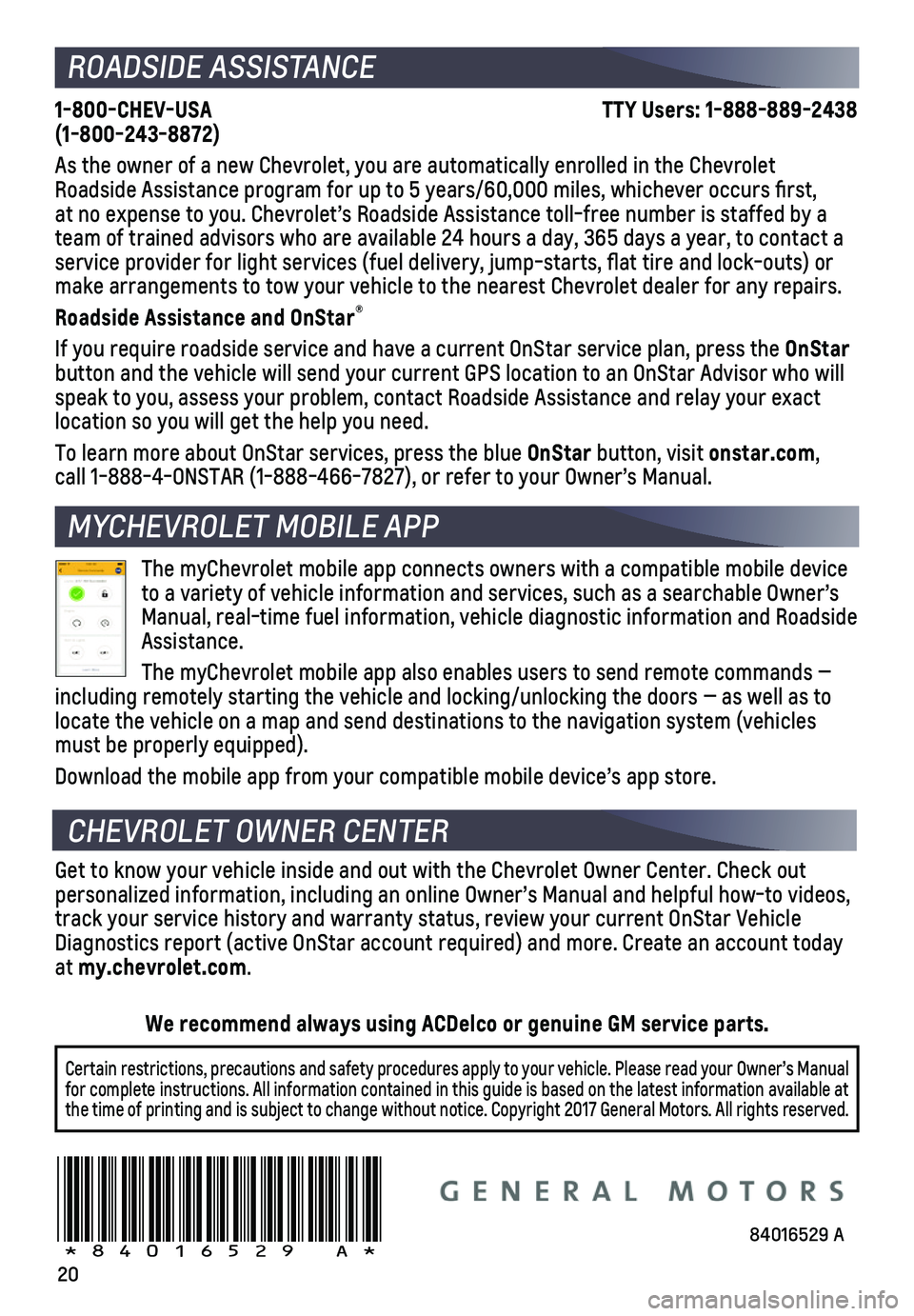
20
1-800-CHEV-USA TTY Users: 1-888-889-2438 (1-800-243-8872)
As the owner of a new Chevrolet, you are automatically enrolled in the C\
hevrolet Roadside Assistance program for up to 5 years/60,000 miles, whichever oc\
curs first, at no expense to you. Chevrolet’s Roadside Assistance toll-free numbe\
r is staffed by a team of trained advisors who are available 24 hours a day, 365 days a ye\
ar, to contact a
service provider for light services (fuel delivery, jump-starts, flat\
tire and lock-outs) or make arrangements to tow your vehicle to the nearest Chevrolet dealer fo\
r any repairs.
Roadside Assistance and OnStar®
If you require roadside service and have a current OnStar service plan, \
press the OnStar button and the vehicle will send your current GPS location to an OnStar \
Advisor who will speak to you, assess your problem, contact Roadside Assistance and relay\
your exact
location so you will get the help you need.
To learn more about OnStar services, press the blue OnStar button, visit onstar.com, call 1-888-4-ONSTAR (1-888-466-7827), or refer to your Owner’s Manual.
Get to know your vehicle inside and out with the Chevrolet Owner Center.\
Check out personalized information, including an online Owner’s Manual and help\
ful how-to videos, track your service history and warranty status, review your current OnSt\
ar Vehicle Diagnostics report (active OnStar account required) and more. Create a\
n account today at my.chevrolet.com.
The myChevrolet mobile app connects owners with a compatible mobile devi\
ce to a variety of vehicle information and services, such as a searchable O\
wner’s Manual, real-time fuel information, vehicle diagnostic information and R\
oadside Assistance.
The myChevrolet mobile app also enables users to send remote commands —\
including remotely starting the vehicle and locking/unlocking the doors \
— as well as to locate the vehicle on a map and send destinations to the navigation syst\
em (vehicles must be properly equipped).
Download the mobile app from your compatible mobile device’s app stor\
e.
ROADSIDE ASSISTANCE
CHEVROLET OWNER CENTER
MYCHEVROLET MOBILE APP
84016529 A!84016529=A!
Certain restrictions, precautions and safety procedures apply to your ve\
hicle. Please read your Owner’s Manual for complete instructions. All information contained in this guide is ba\
sed on the latest information available at the time of printing and is subject to change without notice. Copyright \
2017 General Motors. All rights reserved.
We recommend always using ACDelco or genuine GM service parts.