CHEVROLET TAHOE 2018 Get To Know Guide
Manufacturer: CHEVROLET, Model Year: 2018, Model line: TAHOE, Model: CHEVROLET TAHOE 2018Pages: 20, PDF Size: 2.87 MB
Page 1 of 20
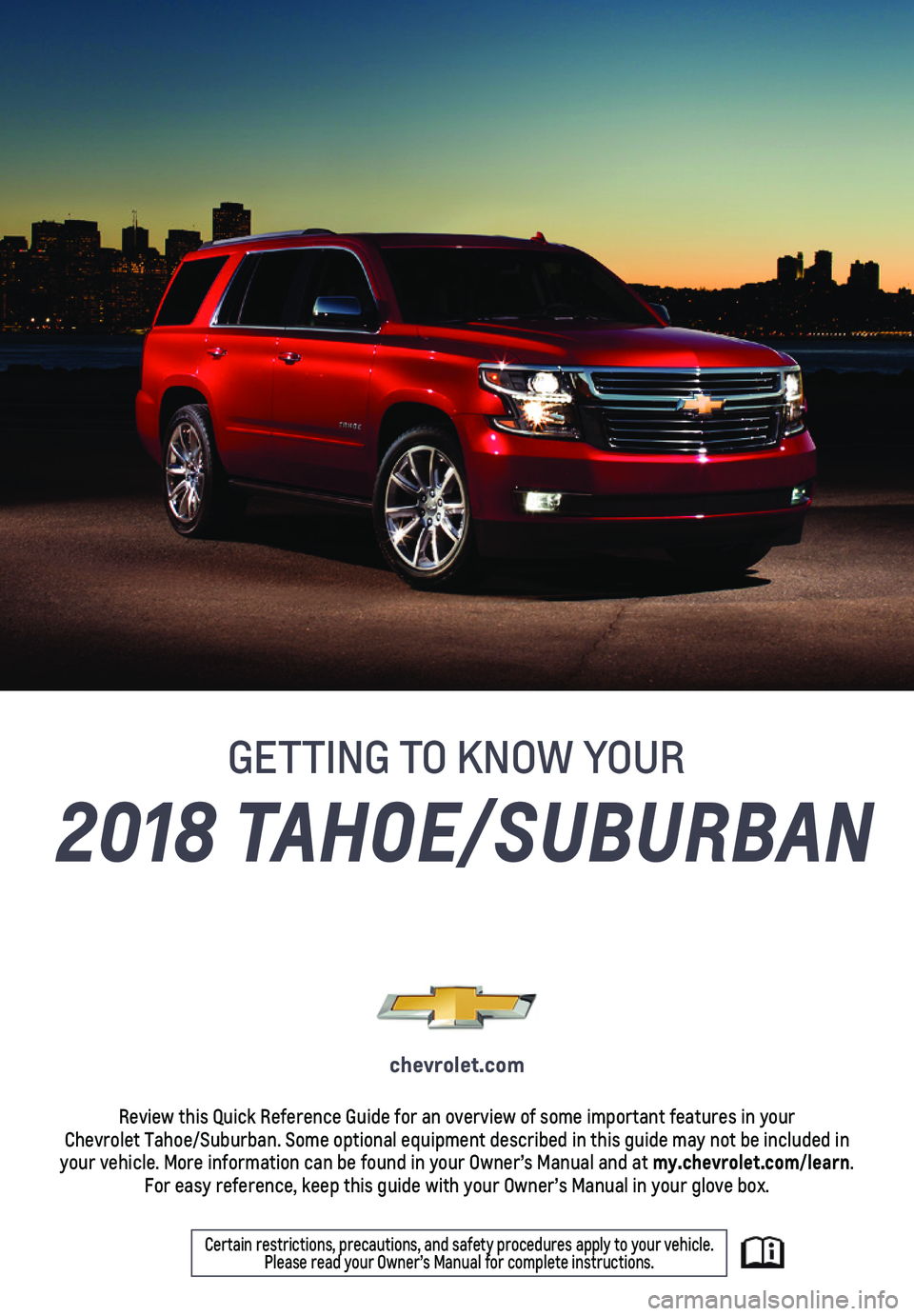
1
2018 TAHOE/SUBURBAN
chevrolet.com
Review this Quick Reference Guide for an overview of some important feat\
ures in your Chevrolet Tahoe/Suburban. Some optional equipment described in this guid\
e may not be included in your vehicle. More information can be found in your Owner’s Manual an\
d at my.chevrolet.com/learn. For easy reference, keep this guide with your Owner’s Manual in your \
glove box.
Certain restrictions, precautions, and safety procedures apply to your v\
ehicle. Please read your Owner’s Manual for complete instructions.
GETTING TO KNOW YOUR
Page 2 of 20
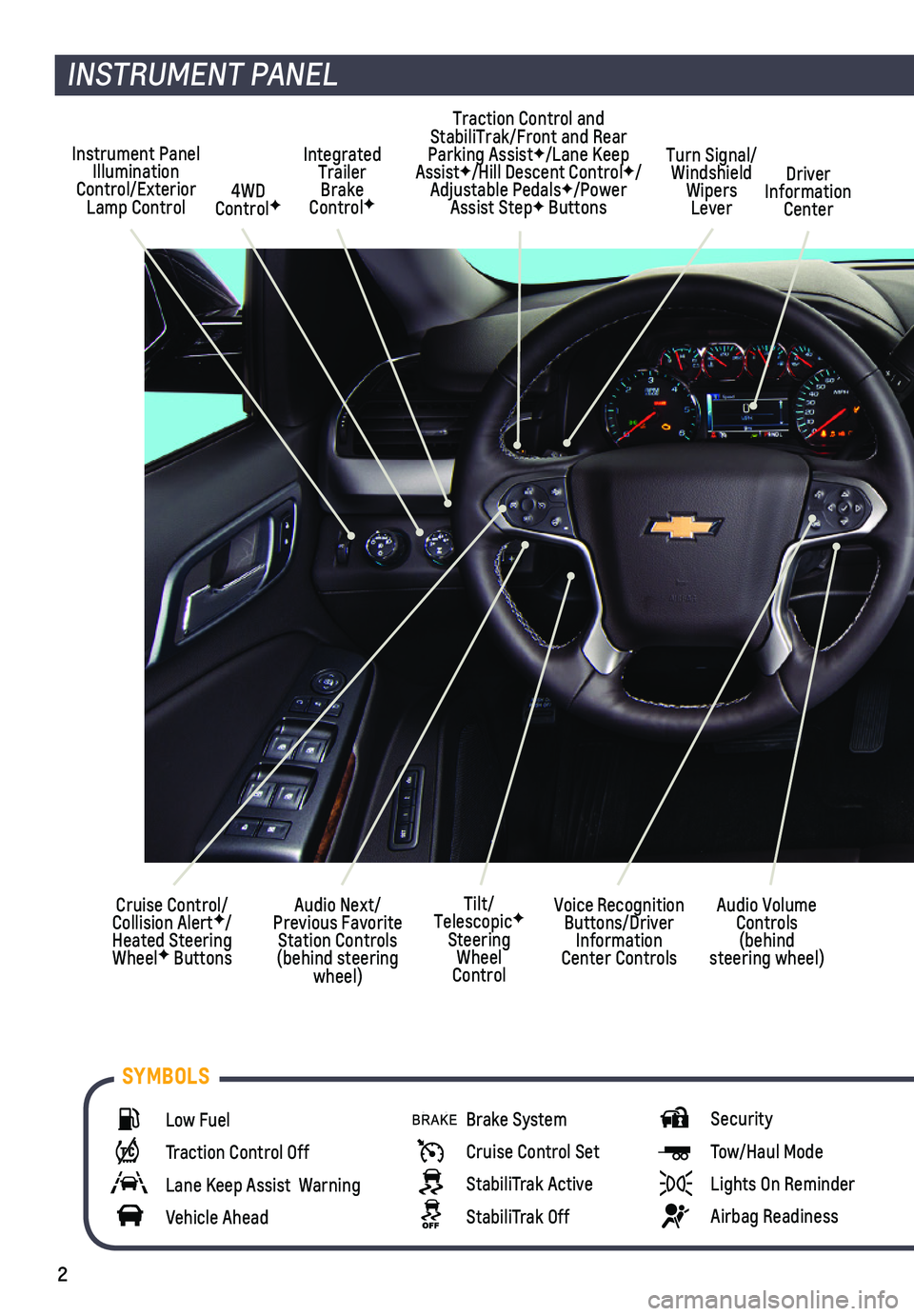
2
Instrument Panel Illumination Control/Exterior Lamp Control4WD ControlF
Traction Control and StabiliTrak/Front and Rear Parking AssistF/Lane Keep AssistF/Hill Descent ControlF/Adjustable PedalsF/Power Assist StepF Buttons
Driver Information Center
Turn Signal/Windshield Wipers Lever
Audio Next/Previous Favorite Station Controls (behind steering wheel)
Integrated Trailer Brake ControlF
Cruise Control/ Collision AlertF/Heated Steering WheelF Buttons
INSTRUMENT PANEL
Audio Volume Controls (behind steering wheel)
Voice Recognition Buttons/Driver Information Center Controls
Tilt/TelescopicF Steering Wheel Control
Low Fuel
Traction Control Off
Lane Keep Assist Warning
Vehicle Ahead
Brake System
Cruise Control Set
StabiliTrak Active
StabiliTrak Off
Security
Tow/Haul Mode
Lights On Reminder
Airbag Readiness
SYMBOLS
Page 3 of 20
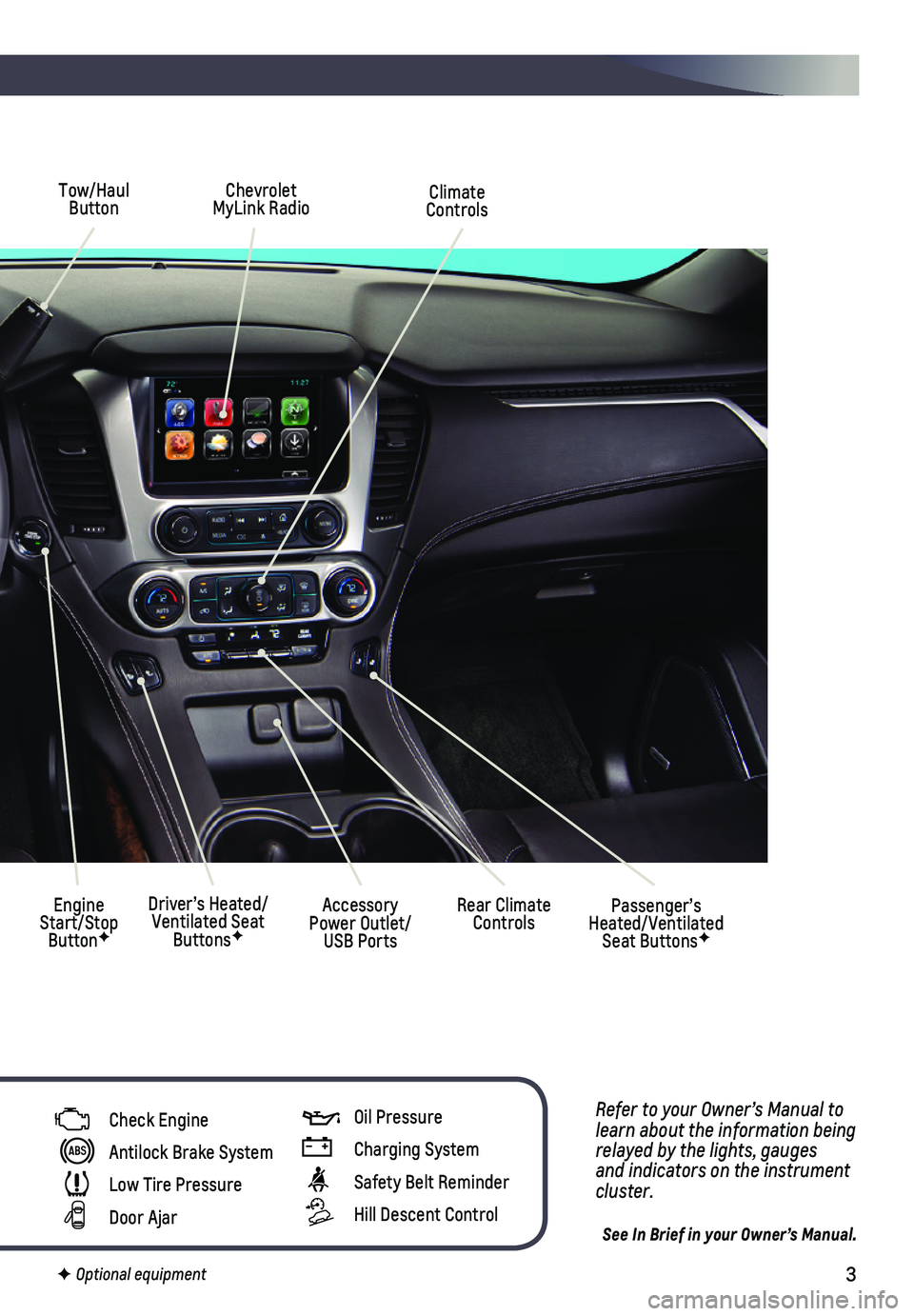
3
Tow/Haul Button
Driver’s Heated/Ventilated Seat ButtonsF
Climate Controls
Passenger’s Heated/Ventilated Seat ButtonsF
Accessory Power Outlet/USB Ports
Engine Start/Stop ButtonF
Chevrolet MyLink Radio
Rear Climate Controls
Refer to your Owner’s Manual to learn about the information being relayed by the lights, gauges and indicators on the instrument cluster.
See In Brief in your Owner’s Manual.
Check Engine
Antilock Brake System
Low Tire Pressure
Door Ajar
F Optional equipment
Oil Pressure
Charging System
Safety Belt Reminder
Hill Descent Control
Page 4 of 20
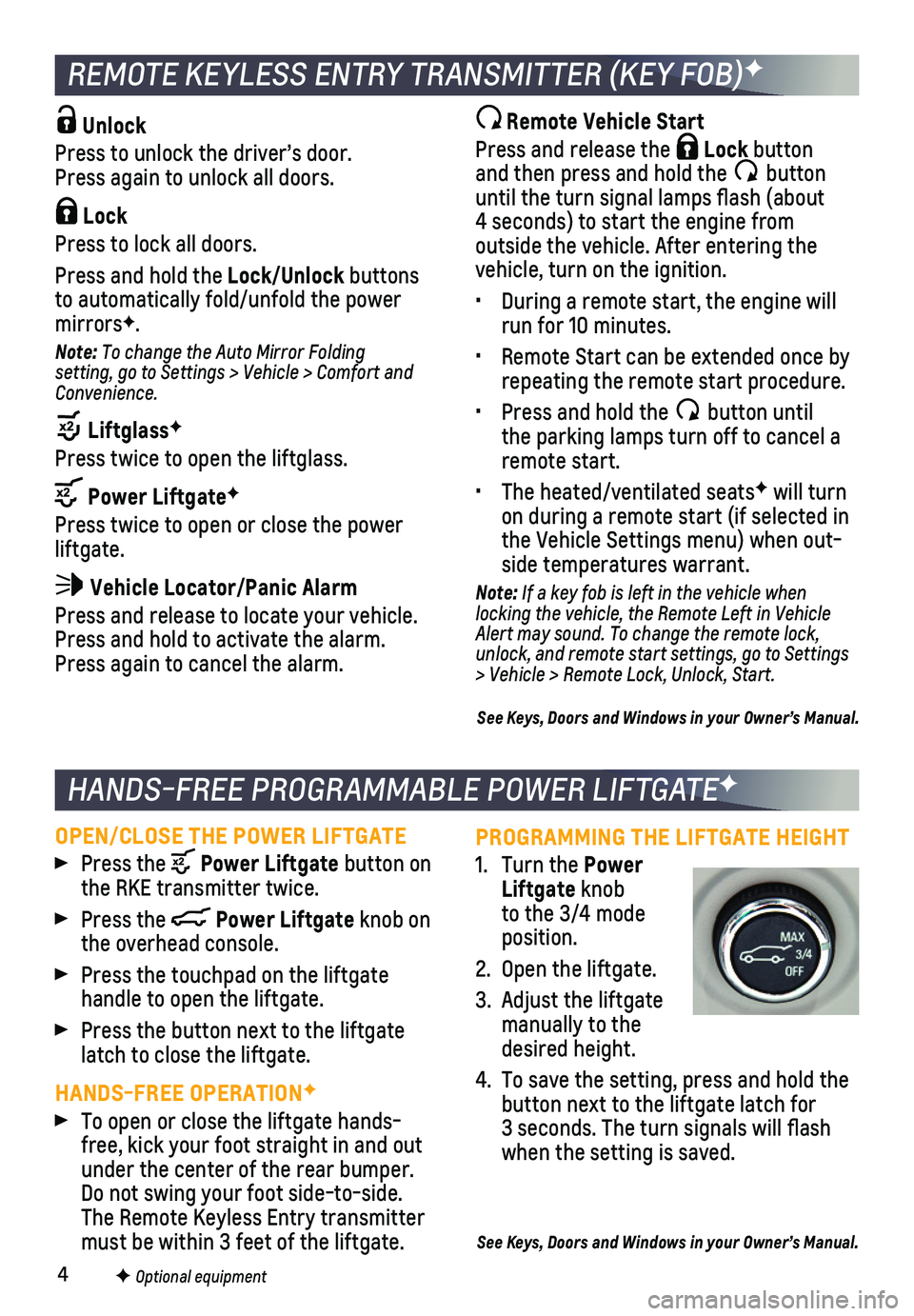
4
PROGRAMMING THE LIFTGATE HEIGHT
1. Turn the Power Liftgate knob to the 3/4 mode position.
2. Open the liftgate.
3. Adjust the liftgate manually to the desired height.
4. To save the setting, press and hold the button next to the liftgate latch for 3 seconds. The turn signals will flash when the setting is saved.
See Keys, Doors and Windows in your Owner’s Manual.
Unlock
Press to unlock the driver’s door. Press again to unlock all doors.
Lock
Press to lock all doors.
Press and hold the Lock/Unlock buttons to automatically fold/unfold the power mirrorsF.
Note: To change the Auto Mirror Folding setting, go to Settings > Vehicle > Comfort and Convenience.
LiftglassF
Press twice to open the liftglass.
Power LiftgateF
Press twice to open or close the power liftgate.
Vehicle Locator/Panic Alarm
Press and release to locate your vehicle. Press and hold to activate the alarm. Press again to cancel the alarm.
OPEN/CLOSE THE POWER LIFTGATE
Press the Power Liftgate button on the RKE transmitter twice.
Press the Power Liftgate knob on the overhead console.
Press the touchpad on the liftgate
handle to open the liftgate.
Press the button next to the liftgate latch to close the liftgate.
HANDS-FREE OPERATIONF
To open or close the liftgate hands-free, kick your foot straight in and out under the center of the rear bumper. Do not swing your foot side-to-side. The Remote Keyless Entry transmitter must be within 3 feet of the liftgate.
Remote Vehicle Start
Press and release the Lock button and then press and hold the button until the turn signal lamps flash (about 4 seconds) to start the engine from outside the vehicle. After entering the vehicle, turn on the ignition.
• During a remote start, the engine will run for 10 minutes.
• Remote Start can be extended once by repeating the remote start procedure.
• Press and hold the button until the parking lamps turn off to cancel a remote start.
• The heated/ventilated seatsF will turn on during a remote start (if selected in the Vehicle Settings menu) when out-side temperatures warrant.
Note: If a key fob is left in the vehicle when locking the vehicle, the Remote Left in Vehicle Alert may sound. To change the remote lock, unlock, and remote start settings, go to Settings > Vehicle > Remote Lock, Unlock, Start.
See Keys, Doors and Windows in your Owner’s Manual.
F Optional equipment
HANDS-FREE PROGRAMMABLE POWER LIFTGATEF
REMOTE KEYLESS ENTRY TRANSMITTER (KEY FOB)F
Page 5 of 20
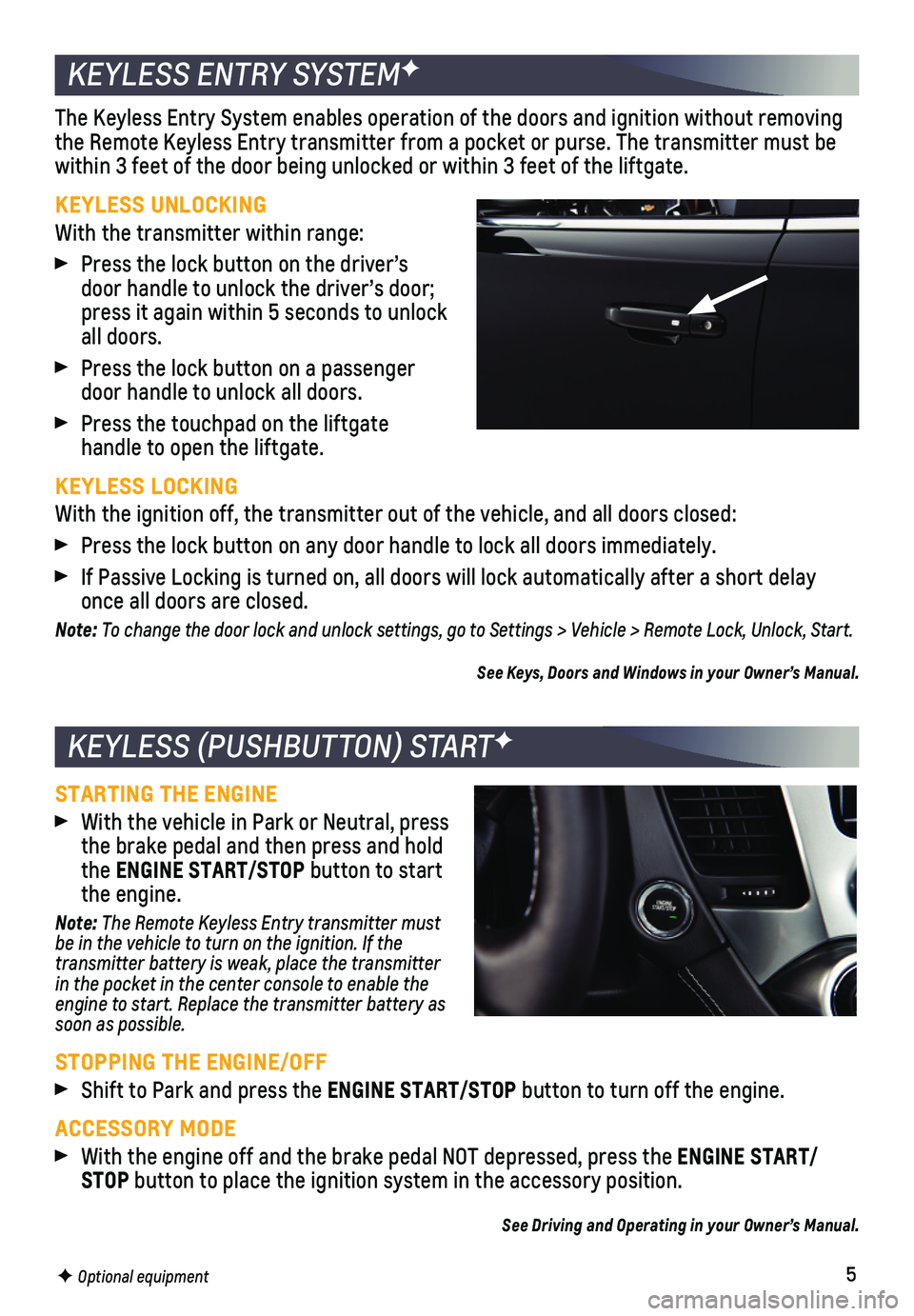
5
STARTING THE ENGINE
With the vehicle in Park or Neutral, press the brake pedal and then press and hold the ENGINE START/STOP button to start the engine.
Note: The Remote Keyless Entry transmitter must be in the vehicle to turn on the ignition. If the transmitter battery is weak, place the transmitter in the pocket in the center console to enable the engine to start. Replace the transmitter battery as soon as possible.
STOPPING THE ENGINE/OFF
Shift to Park and press the ENGINE START/STOP button to turn off the engine.
ACCESSORY MODE
With the engine off and the brake pedal NOT depressed, press the ENGINE START/STOP button to place the ignition system in the accessory position.
See Driving and Operating in your Owner’s Manual.
The Keyless Entry System enables operation of the doors and ignition wit\
hout removing the Remote Keyless Entry transmitter from a pocket or purse. The transmi\
tter must be within 3 feet of the door being unlocked or within 3 feet of the liftgat\
e.
KEYLESS UNLOCKING
With the transmitter within range:
Press the lock button on the driver’s door handle to unlock the driver’s door; press it again within 5 seconds to unlock all doors.
Press the lock button on a passenger door handle to unlock all doors.
Press the touchpad on the liftgate
handle to open the liftgate.
KEYLESS LOCKING
With the ignition off, the transmitter out of the vehicle, and all doors\
closed:
Press the lock button on any door handle to lock all doors immediately.
If Passive Locking is turned on, all doors will lock automatically after\
a short delay once all doors are closed.
Note: To change the door lock and unlock settings, go to Settings > Vehicle > Remote Lock, Unlock, Start.
See Keys, Doors and Windows in your Owner’s Manual.
F Optional equipment
KEYLESS (PUSHBUTTON) STARTF
KEYLESS ENTRY SYSTEMF
Page 6 of 20
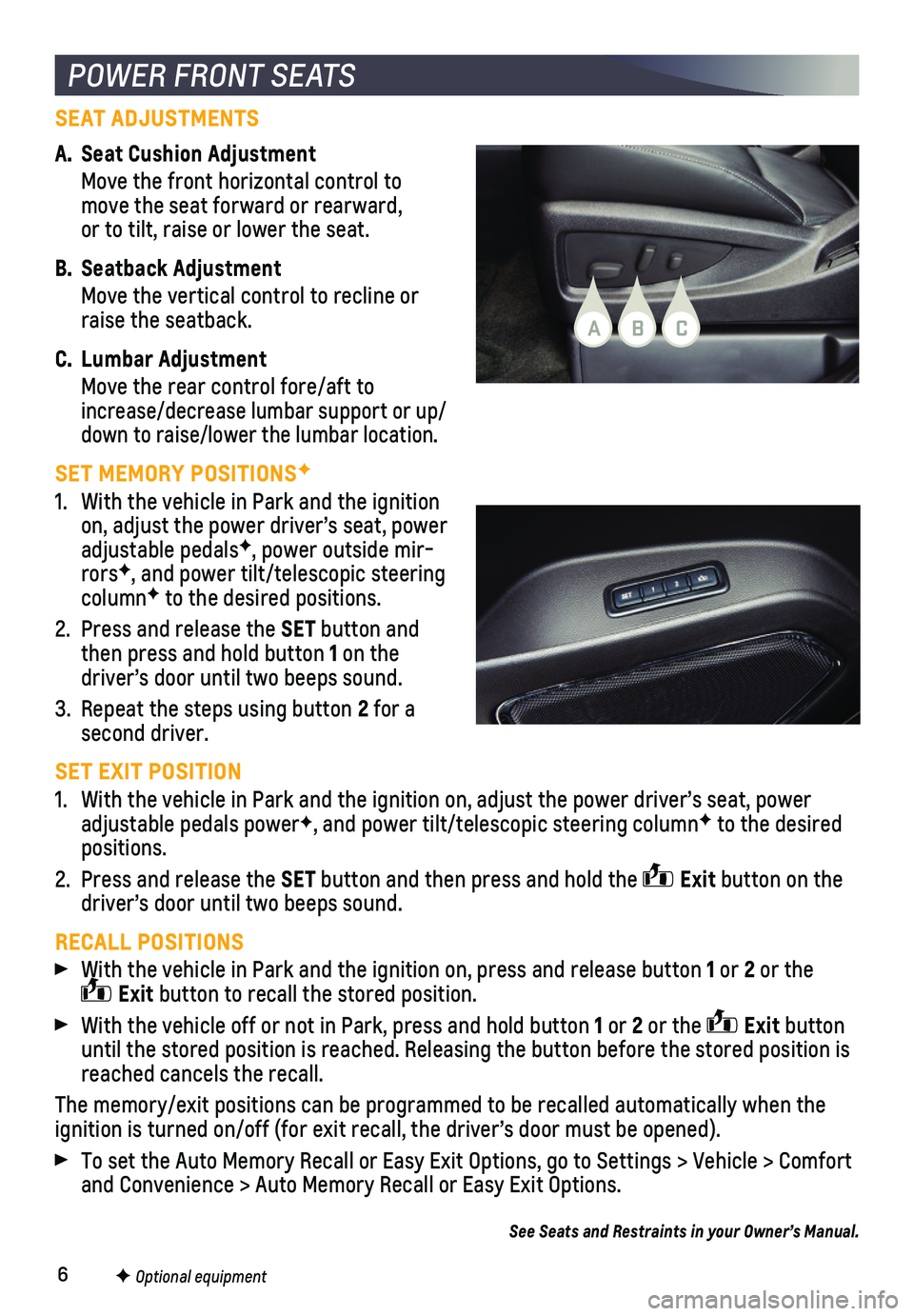
6
SEAT ADJUSTMENTS
A. Seat Cushion Adjustment
Move the front horizontal control to move the seat forward or rearward, or to tilt, raise or lower the seat.
B. Seatback Adjustment
Move the vertical control to recline or raise the seatback.
C. Lumbar Adjustment
Move the rear control fore/aft to increase/decrease lumbar support or up/down to raise/lower the lumbar location.
SET MEMORY POSITIONSF
1. With the vehicle in Park and the ignition on, adjust the power driver’s seat, power adjustable pedalsF, power outside mir-rorsF, and power tilt/telescopic steering columnF to the desired positions.
2. Press and release the SET button and then press and hold button 1 on the driver’s door until two beeps sound.
3. Repeat the steps using button 2 for a second driver.
SET EXIT POSITION
1. With the vehicle in Park and the ignition on, adjust the power driver’\
s seat, power adjustable pedals powerF, and power tilt/telescopic steering columnF to the desired positions.
2. Press and release the SET button and then press and hold the Exit button on the driver’s door until two beeps sound.
RECALL POSITIONS
With the vehicle in Park and the ignition on, press and release button 1 or 2 or the Exit button to recall the stored position.
With the vehicle off or not in Park, press and hold button 1 or 2 or the Exit button until the stored position is reached. Releasing the button before the st\
ored position is reached cancels the recall.
The memory/exit positions can be programmed to be recalled automatically\
when the ignition is turned on/off (for exit recall, the driver’s door must b\
e opened).
To set the Auto Memory Recall or Easy Exit Options, go to Settings > Veh\
icle > Comfort and Convenience > Auto Memory Recall or Easy Exit Options.
POWER FRONT SEATS
F Optional equipment
See Seats and Restraints in your Owner’s Manual.
BAC
Page 7 of 20
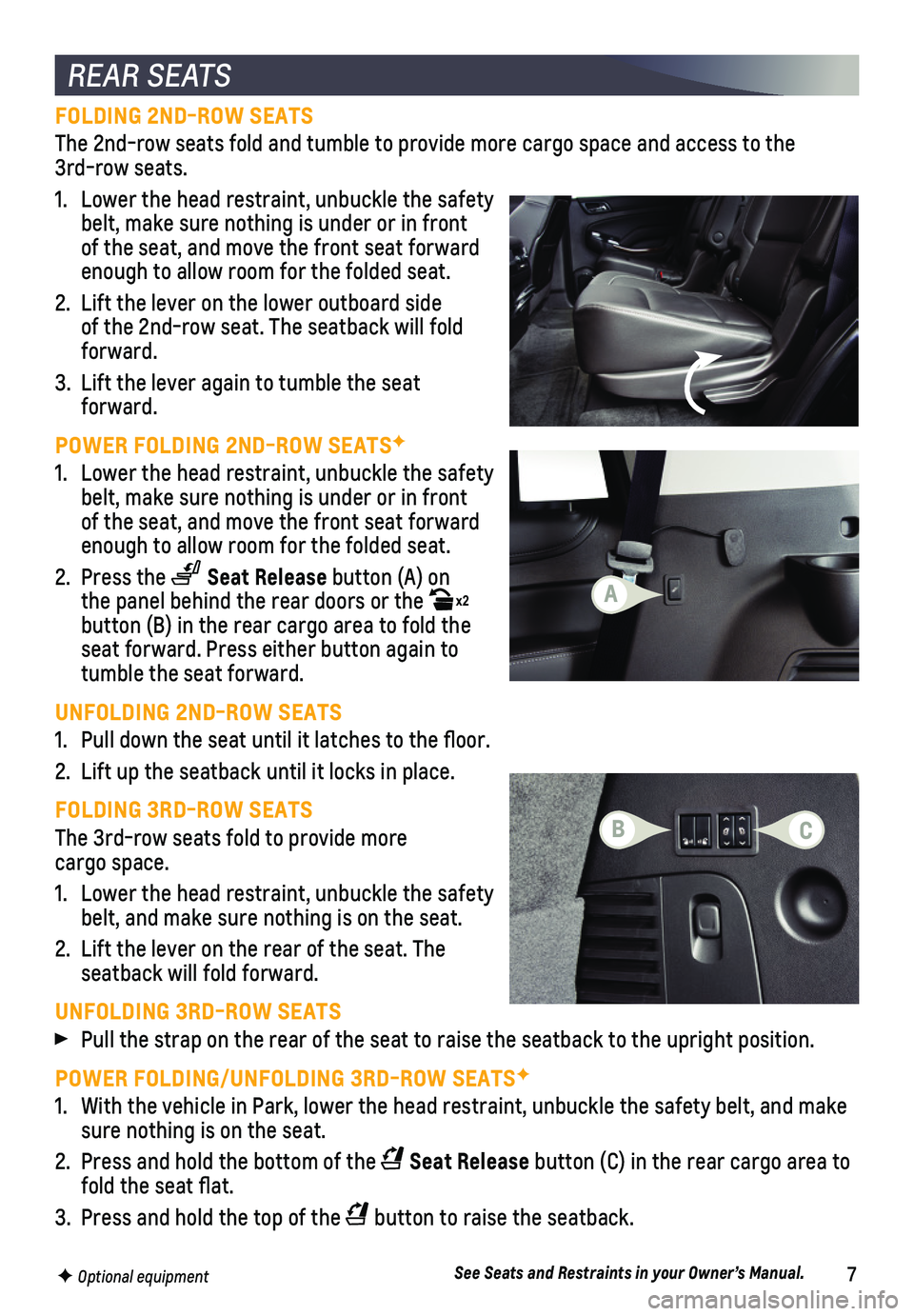
7
FOLDING 2ND-ROW SEATS
The 2nd-row seats fold and tumble to provide more cargo space and access\
to the 3rd-row seats.
1. Lower the head restraint, unbuckle the safety belt, make sure nothing is under or in front of the seat, and move the front seat forward enough to allow room for the folded seat.
2. Lift the lever on the lower outboard side of the 2nd-row seat. The seatback will fold forward.
3. Lift the lever again to tumble the seat forward.
POWER FOLDING 2ND-ROW SEATSF
1. Lower the head restraint, unbuckle the safety belt, make sure nothing is under or in front of the seat, and move the front seat forward enough to allow room for the folded seat.
2. Press the Seat Release button (A) on the panel behind the rear doors or the x2 button (B) in the rear cargo area to fold the seat forward. Press either button again to tumble the seat forward.
UNFOLDING 2ND-ROW SEATS
1. Pull down the seat until it latches to the floor.
2. Lift up the seatback until it locks in place.
FOLDING 3RD-ROW SEATS
The 3rd-row seats fold to provide more cargo space.
1. Lower the head restraint, unbuckle the safety belt, and make sure nothing is on the seat.
2. Lift the lever on the rear of the seat. The
seatback will fold forward.
UNFOLDING 3RD-ROW SEATS
Pull the strap on the rear of the seat to raise the seatback to the upri\
ght position.
POWER FOLDING/UNFOLDING 3RD-ROW SEATSF
1. With the vehicle in Park, lower the head restraint, unbuckle the safety \
belt, and make sure nothing is on the seat.
2. Press and hold the bottom of the Seat Release button (C) in the rear cargo area to fold the seat flat.
3. Press and hold the top of the button to raise the seatback.
REAR SEATS
F Optional equipmentSee Seats and Restraints in your Owner’s Manual.
CB
A
Page 8 of 20
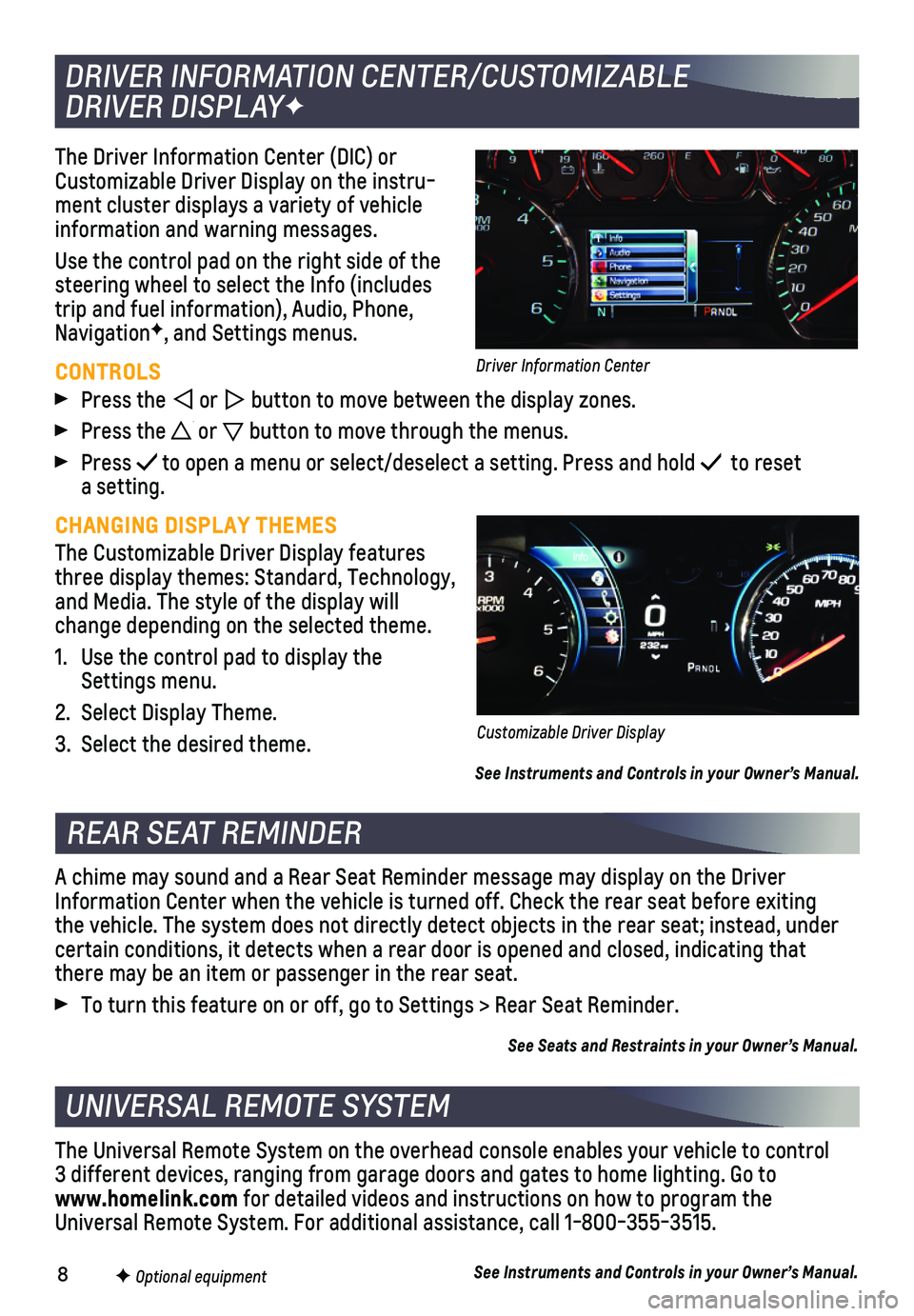
8
The Driver Information Center (DIC) or Customizable Driver Display on the instru-ment cluster displays a variety of vehicle information and warning messages.
Use the control pad on the right side of the steering wheel to select the Info (includes trip and fuel information), Audio, Phone, NavigationF, and Settings menus.
CONTROLS
Press the or button to move between the display zones.
Press the or button to move through the menus.
Press to open a menu or select/deselect a setting. Press and hold to reset a setting.
CHANGING DISPLAY THEMES
The Customizable Driver Display features three display themes: Standard, Technology, and Media. The style of the display will change depending on the selected theme.
1. Use the control pad to display the Settings menu.
2. Select Display Theme.
3. Select the desired theme.
See Instruments and Controls in your Owner’s Manual.
DRIVER INFORMATION CENTER/CUSTOMIZABLE
DRIVER DISPLAYF
REAR SEAT REMINDER
UNIVERSAL REMOTE SYSTEM
F Optional equipment
A chime may sound and a Rear Seat Reminder message may display on the Dr\
iver Information Center when the vehicle is turned off. Check the rear seat b\
efore exiting the vehicle. The system does not directly detect objects in the rear sea\
t; instead, under
certain conditions, it detects when a rear door is opened and closed, in\
dicating that there may be an item or passenger in the rear seat.
To turn this feature on or off, go to Settings > Rear Seat Reminder.
See Seats and Restraints in your Owner’s Manual.
The Universal Remote System on the overhead console enables your vehicle\
to control 3 different devices, ranging from garage doors and gates to home lightin\
g. Go to www.homelink.com for detailed videos and instructions on how to program the Universal Remote System. For additional assistance, call 1-800-355-3515.\
See Instruments and Controls in your Owner’s Manual.
Customizable Driver Display
Driver Information Center
Page 9 of 20
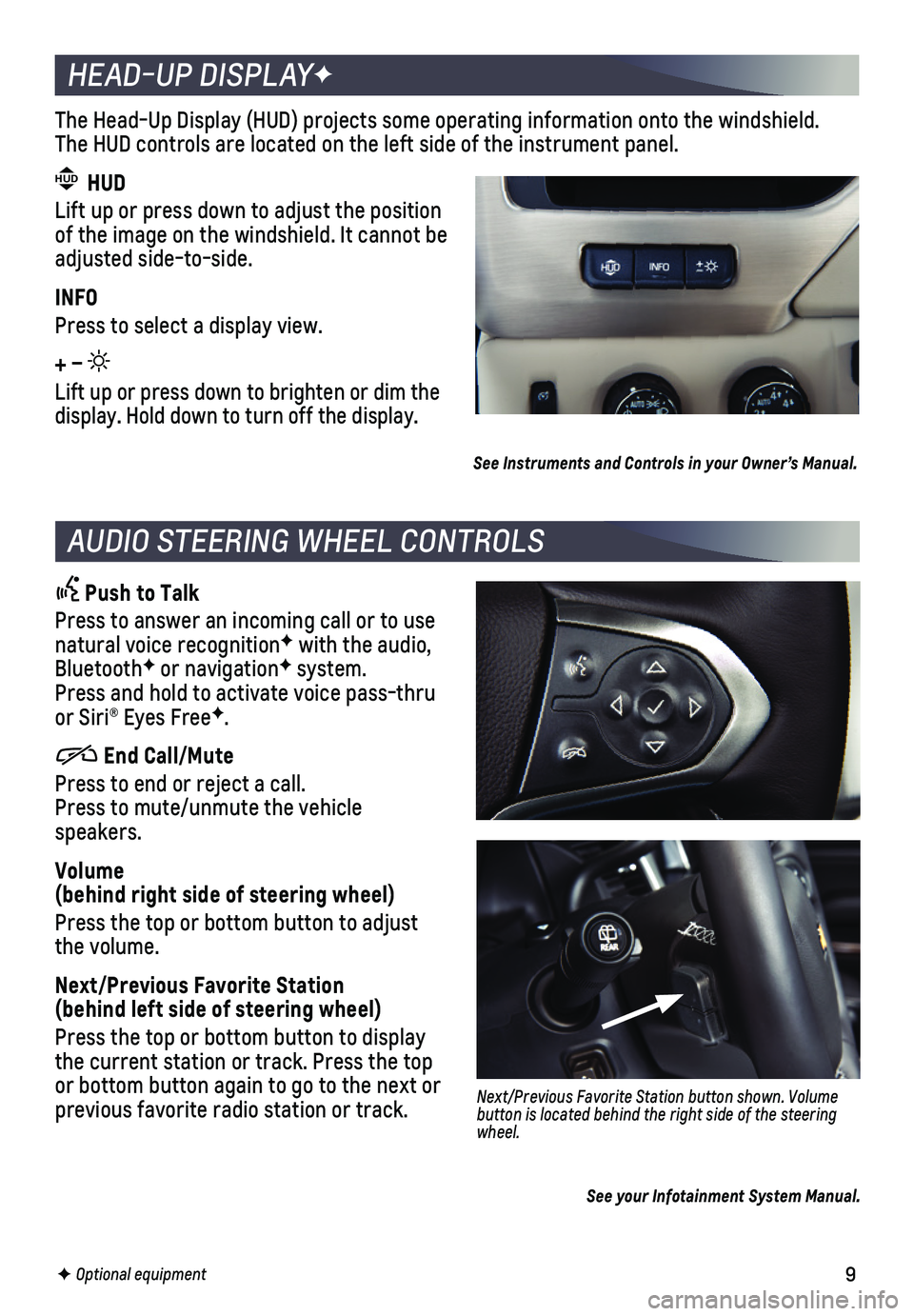
9
Push to Talk
Press to answer an incoming call or to use natural voice recognitionF with the audio, BluetoothF or navigationF system. Press and hold to activate voice pass-thru or Siri® Eyes FreeF.
End Call/Mute
Press to end or reject a call. Press to mute/unmute the vehicle speakers.
Volume (behind right side of steering wheel)
Press the top or bottom button to adjust the volume.
Next/Previous Favorite Station (behind left side of steering wheel)
Press the top or bottom button to display the current station or track. Press the top or bottom button again to go to the next or previous favorite radio station or track.Next/Previous Favorite Station button shown. Volume button is located behind the right side of the steering wheel.
AUDIO STEERING WHEEL CONTROLS
HEAD-UP DISPLAYF
F Optional equipment
HEAD-UP DISPLAY
The Head-Up Display (HUD) projects some operating information onto the\
windshield. The HUD controls are located on the left side of the instrument panel.
HUD HUD
Lift up or press down to adjust the position of the image on the windshield. It cannot be adjusted side-to-side.
INFO
Press to select a display view.
+ –
Lift up or press down to brighten or dim the display. Hold down to turn off the display.
See Instruments and Controls in your Owner’s Manual.
See your Infotainment System Manual.
Page 10 of 20
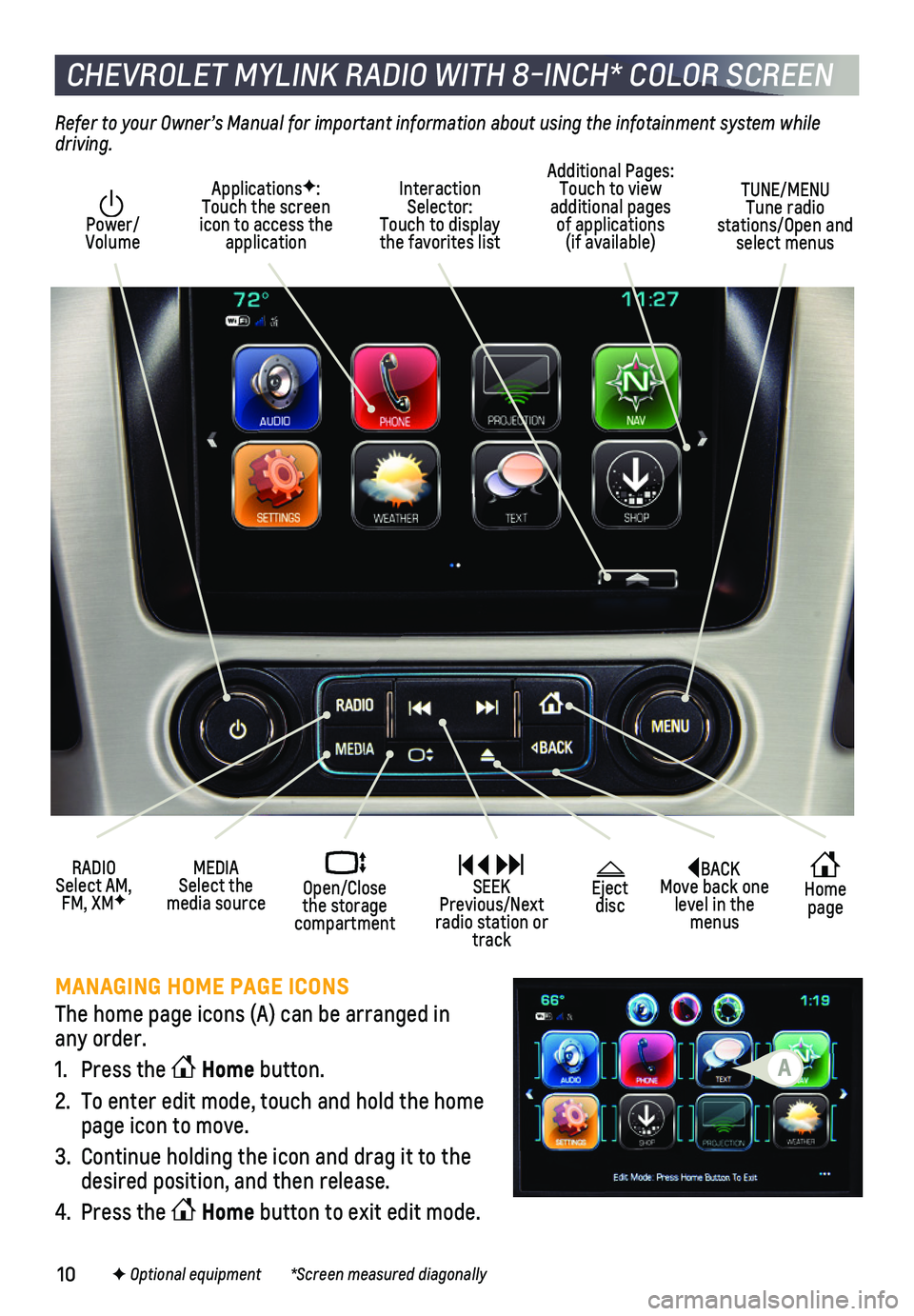
10
BACK Move back one level in the menus
Home page
Eject disc
Interaction Selector: Touch to display the favorites list
TUNE/MENU Tune radio stations/Open and select menus
ApplicationsF: Touch the screen icon to access the application
Additional Pages: Touch to view additional pages of applications (if available)
Power/ Volume
MEDIA Select the media source
Open/Close the storage compartment
RADIO Select AM, FM, XMF
SEEK Previous/Next radio station or track
Refer to your Owner’s Manual for important information about using the infotainment system while driving.
CHEVROLET MYLINK RADIO WITH 8-INCH* COLOR SCREEN
F Optional equipment *Screen measured diagonally
MANAGING HOME PAGE ICONS
The home page icons (A) can be arranged in any order.
1. Press the Home button.
2. To enter edit mode, touch and hold the home page icon to move.
3. Continue holding the icon and drag it to the desired position, and then release.
4. Press the Home button to exit edit mode.
A