CHEVROLET TRAIL BLAZER 2007 1.G Owners Manual
Manufacturer: CHEVROLET, Model Year: 2007, Model line: TRAIL BLAZER, Model: CHEVROLET TRAIL BLAZER 2007 1.GPages: 574, PDF Size: 2.94 MB
Page 261 of 574
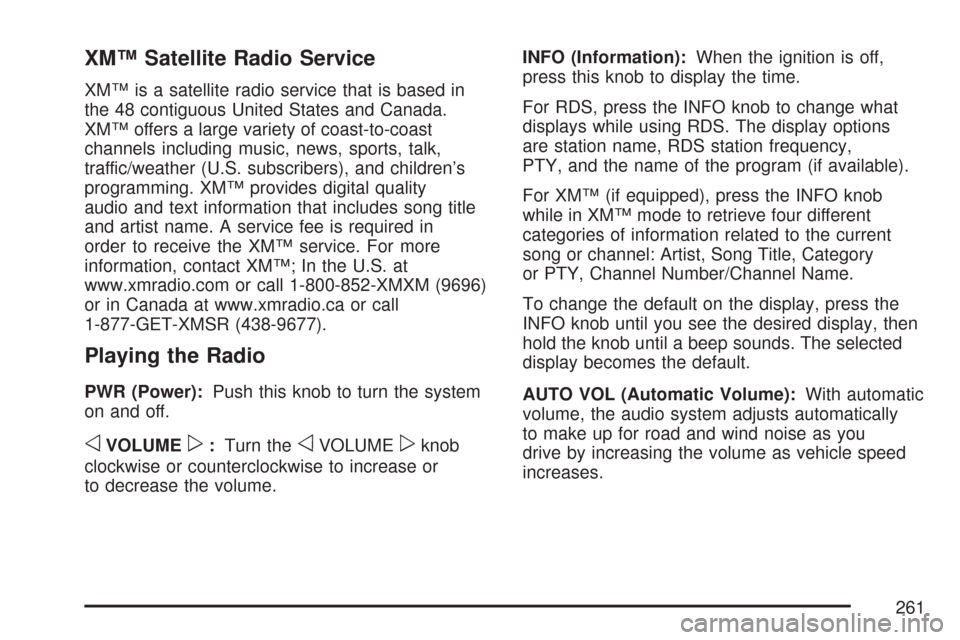
XM™ Satellite Radio Service
XM™ is a satellite radio service that is based in
the 48 contiguous United States and Canada.
XM™ offers a large variety of coast-to-coast
channels including music, news, sports, talk,
traffic/weather (U.S. subscribers), and children’s
programming. XM™ provides digital quality
audio and text information that includes song title
and artist name. A service fee is required in
order to receive the XM™ service. For more
information, contact XM™; In the U.S. at
www.xmradio.com or call 1-800-852-XMXM (9696)
or in Canada at www.xmradio.ca or call
1-877-GET-XMSR (438-9677).
Playing the Radio
PWR (Power):Push this knob to turn the system
on and off.
oVOLUMEp:Turn theoVOLUMEpknob
clockwise or counterclockwise to increase or
to decrease the volume.INFO (Information):When the ignition is off,
press this knob to display the time.
For RDS, press the INFO knob to change what
displays while using RDS. The display options
are station name, RDS station frequency,
PTY, and the name of the program (if available).
For XM™ (if equipped), press the INFO knob
while in XM™ mode to retrieve four different
categories of information related to the current
song or channel: Artist, Song Title, Category
or PTY, Channel Number/Channel Name.
To change the default on the display, press the
INFO knob until you see the desired display, then
hold the knob until a beep sounds. The selected
display becomes the default.
AUTO VOL (Automatic Volume):With automatic
volume, the audio system adjusts automatically
to make up for road and wind noise as you
drive by increasing the volume as vehicle speed
increases.
261
Page 262 of 574
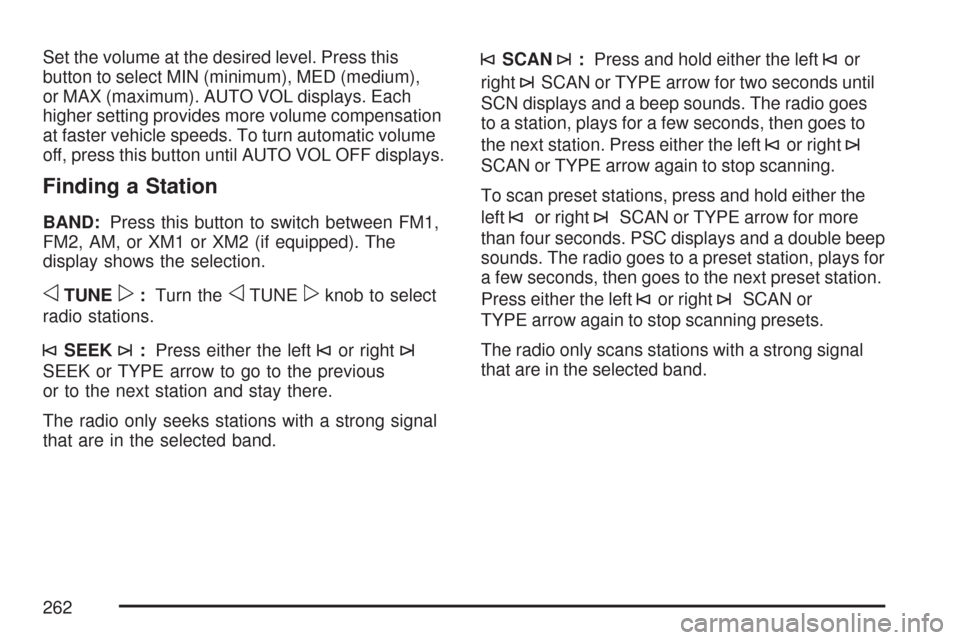
Set the volume at the desired level. Press this
button to select MIN (minimum), MED (medium),
or MAX (maximum). AUTO VOL displays. Each
higher setting provides more volume compensation
at faster vehicle speeds. To turn automatic volume
off, press this button until AUTO VOL OFF displays.
Finding a Station
BAND:Press this button to switch between FM1,
FM2, AM, or XM1 or XM2 (if equipped). The
display shows the selection.
oTUNEp:Turn theoTUNEpknob to select
radio stations.
©SEEK¨:Press either the left©or right¨
SEEK or TYPE arrow to go to the previous
or to the next station and stay there.
The radio only seeks stations with a strong signal
that are in the selected band.
©SCAN¨:Press and hold either the left©or
right
¨SCAN or TYPE arrow for two seconds until
SCN displays and a beep sounds. The radio goes
to a station, plays for a few seconds, then goes to
the next station. Press either the left
©or right¨
SCAN or TYPE arrow again to stop scanning.
To scan preset stations, press and hold either the
left
©or right¨SCAN or TYPE arrow for more
than four seconds. PSC displays and a double beep
sounds. The radio goes to a preset station, plays for
a few seconds, then goes to the next preset station.
Press either the left
©or right¨SCAN or
TYPE arrow again to stop scanning presets.
The radio only scans stations with a strong signal
that are in the selected band.
262
Page 263 of 574
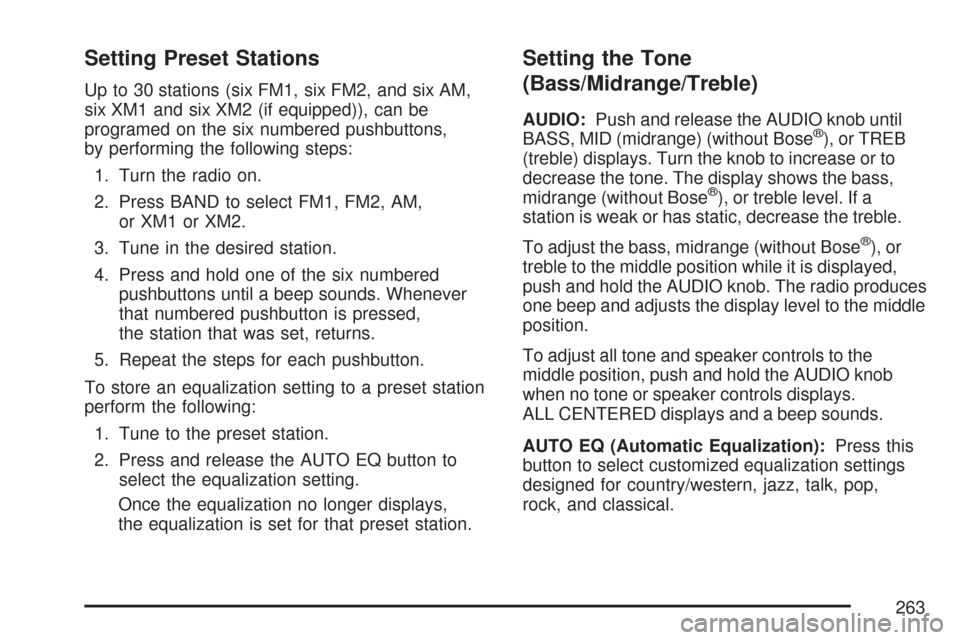
Setting Preset Stations
Up to 30 stations (six FM1, six FM2, and six AM,
six XM1 and six XM2 (if equipped)), can be
programed on the six numbered pushbuttons,
by performing the following steps:
1. Turn the radio on.
2. Press BAND to select FM1, FM2, AM,
or XM1 or XM2.
3. Tune in the desired station.
4. Press and hold one of the six numbered
pushbuttons until a beep sounds. Whenever
that numbered pushbutton is pressed,
the station that was set, returns.
5. Repeat the steps for each pushbutton.
To store an equalization setting to a preset station
perform the following:
1. Tune to the preset station.
2. Press and release the AUTO EQ button to
select the equalization setting.
Once the equalization no longer displays,
the equalization is set for that preset station.
Setting the Tone
(Bass/Midrange/Treble)
AUDIO:Push and release the AUDIO knob until
BASS, MID (midrange) (without Bose®), or TREB
(treble) displays. Turn the knob to increase or to
decrease the tone. The display shows the bass,
midrange (without Bose
®), or treble level. If a
station is weak or has static, decrease the treble.
To adjust the bass, midrange (without Bose
®), or
treble to the middle position while it is displayed,
push and hold the AUDIO knob. The radio produces
one beep and adjusts the display level to the middle
position.
To adjust all tone and speaker controls to the
middle position, push and hold the AUDIO knob
when no tone or speaker controls displays.
ALL CENTERED displays and a beep sounds.
AUTO EQ (Automatic Equalization):Press this
button to select customized equalization settings
designed for country/western, jazz, talk, pop,
rock, and classical.
263
Page 264 of 574
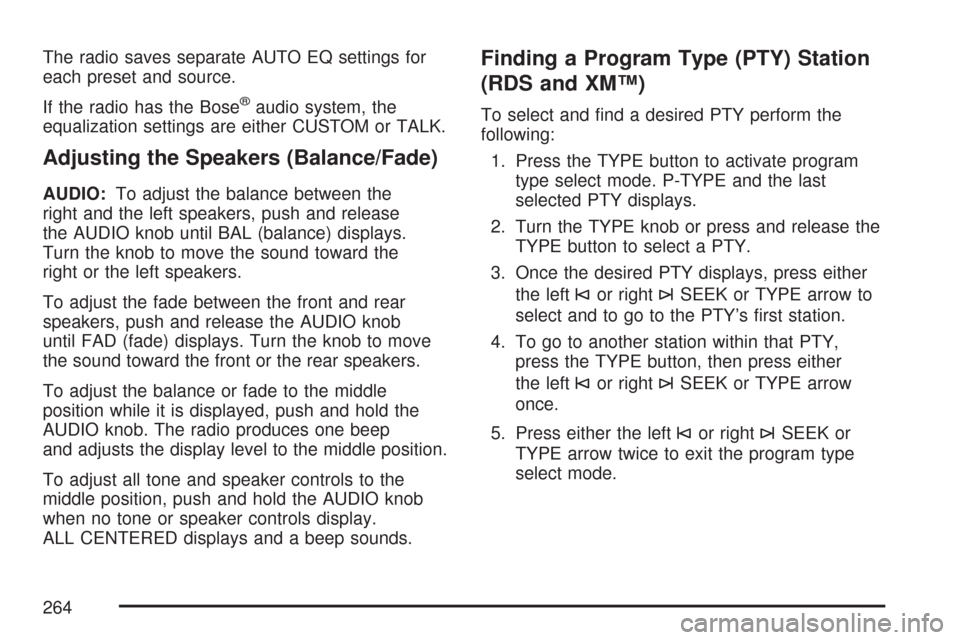
The radio saves separate AUTO EQ settings for
each preset and source.
If the radio has the Bose
®audio system, the
equalization settings are either CUSTOM or TALK.
Adjusting the Speakers (Balance/Fade)
AUDIO:To adjust the balance between the
right and the left speakers, push and release
the AUDIO knob until BAL (balance) displays.
Turn the knob to move the sound toward the
right or the left speakers.
To adjust the fade between the front and rear
speakers, push and release the AUDIO knob
until FAD (fade) displays. Turn the knob to move
the sound toward the front or the rear speakers.
To adjust the balance or fade to the middle
position while it is displayed, push and hold the
AUDIO knob. The radio produces one beep
and adjusts the display level to the middle position.
To adjust all tone and speaker controls to the
middle position, push and hold the AUDIO knob
when no tone or speaker controls display.
ALL CENTERED displays and a beep sounds.
Finding a Program Type (PTY) Station
(RDS and XM™)
To select and �nd a desired PTY perform the
following:
1. Press the TYPE button to activate program
type select mode. P-TYPE and the last
selected PTY displays.
2. Turn the TYPE knob or press and release the
TYPE button to select a PTY.
3. Once the desired PTY displays, press either
the left
©or right¨SEEK or TYPE arrow to
select and to go to the PTY’s �rst station.
4. To go to another station within that PTY,
press the TYPE button, then press either
the left
©or right¨SEEK or TYPE arrow
once.
5. Press either the left
©or right¨SEEK or
TYPE arrow twice to exit the program type
select mode.
264
Page 265 of 574
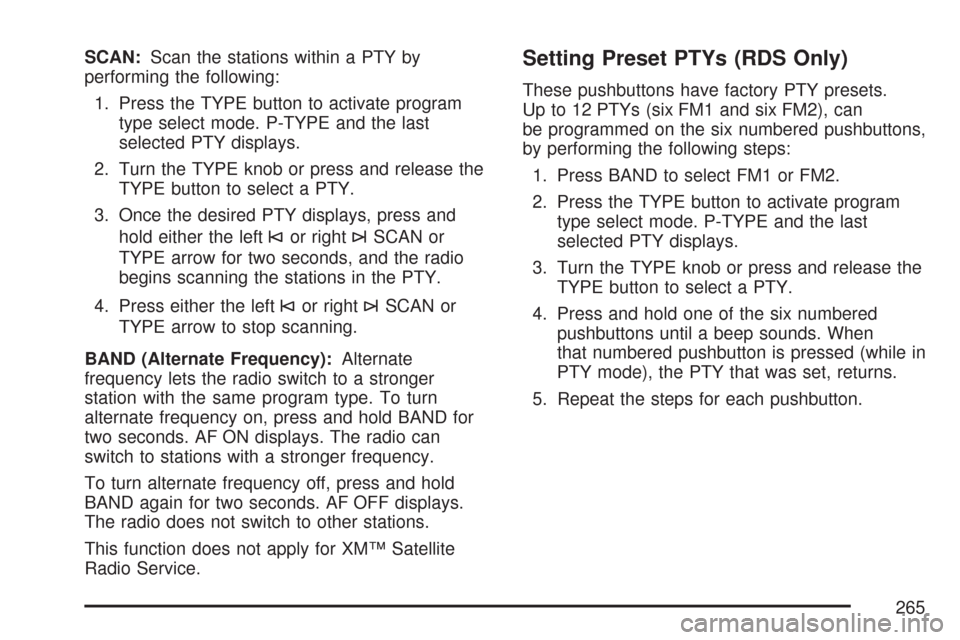
SCAN:Scan the stations within a PTY by
performing the following:
1. Press the TYPE button to activate program
type select mode. P-TYPE and the last
selected PTY displays.
2. Turn the TYPE knob or press and release the
TYPE button to select a PTY.
3. Once the desired PTY displays, press and
hold either the left
©or right¨SCAN or
TYPE arrow for two seconds, and the radio
begins scanning the stations in the PTY.
4. Press either the left
©or right¨SCAN or
TYPE arrow to stop scanning.
BAND (Alternate Frequency):Alternate
frequency lets the radio switch to a stronger
station with the same program type. To turn
alternate frequency on, press and hold BAND for
two seconds. AF ON displays. The radio can
switch to stations with a stronger frequency.
To turn alternate frequency off, press and hold
BAND again for two seconds. AF OFF displays.
The radio does not switch to other stations.
This function does not apply for XM™ Satellite
Radio Service.
Setting Preset PTYs (RDS Only)
These pushbuttons have factory PTY presets.
Up to 12 PTYs (six FM1 and six FM2), can
be programmed on the six numbered pushbuttons,
by performing the following steps:
1. Press BAND to select FM1 or FM2.
2. Press the TYPE button to activate program
type select mode. P-TYPE and the last
selected PTY displays.
3. Turn the TYPE knob or press and release the
TYPE button to select a PTY.
4. Press and hold one of the six numbered
pushbuttons until a beep sounds. When
that numbered pushbutton is pressed (while in
PTY mode), the PTY that was set, returns.
5. Repeat the steps for each pushbutton.
265
Page 266 of 574
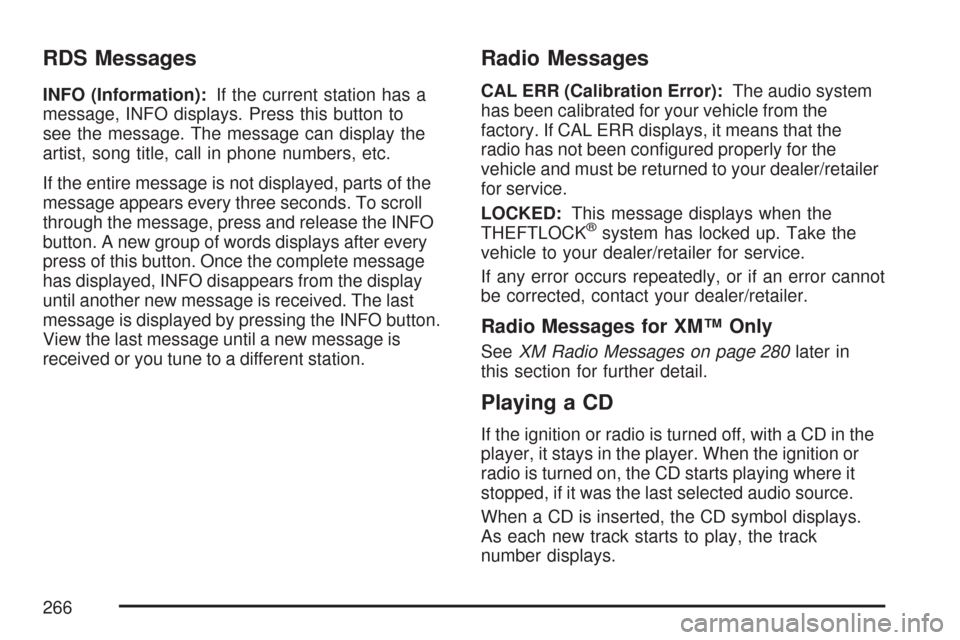
RDS Messages
INFO (Information):If the current station has a
message, INFO displays. Press this button to
see the message. The message can display the
artist, song title, call in phone numbers, etc.
If the entire message is not displayed, parts of the
message appears every three seconds. To scroll
through the message, press and release the INFO
button. A new group of words displays after every
press of this button. Once the complete message
has displayed, INFO disappears from the display
until another new message is received. The last
message is displayed by pressing the INFO button.
View the last message until a new message is
received or you tune to a different station.
Radio Messages
CAL ERR (Calibration Error):The audio system
has been calibrated for your vehicle from the
factory. If CAL ERR displays, it means that the
radio has not been con�gured properly for the
vehicle and must be returned to your dealer/retailer
for service.
LOCKED:This message displays when the
THEFTLOCK
®system has locked up. Take the
vehicle to your dealer/retailer for service.
If any error occurs repeatedly, or if an error cannot
be corrected, contact your dealer/retailer.
Radio Messages for XM™ Only
SeeXM Radio Messages on page 280later in
this section for further detail.
Playing a CD
If the ignition or radio is turned off, with a CD in the
player, it stays in the player. When the ignition or
radio is turned on, the CD starts playing where it
stopped, if it was the last selected audio source.
When a CD is inserted, the CD symbol displays.
As each new track starts to play, the track
number displays.
266
Page 267 of 574
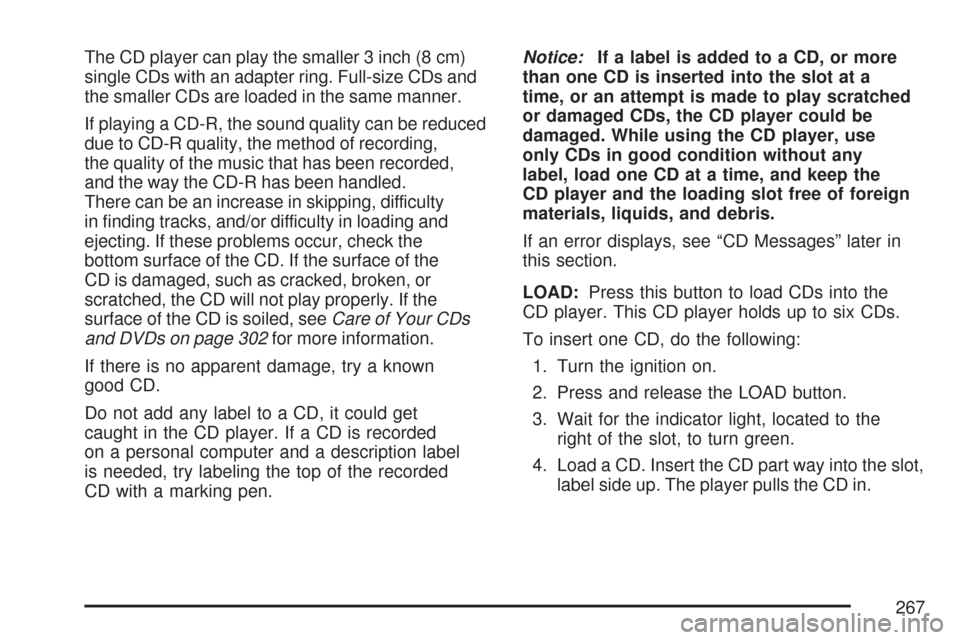
The CD player can play the smaller 3 inch (8 cm)
single CDs with an adapter ring. Full-size CDs and
the smaller CDs are loaded in the same manner.
If playing a CD-R, the sound quality can be reduced
due to CD-R quality, the method of recording,
the quality of the music that has been recorded,
and the way the CD-R has been handled.
There can be an increase in skipping, difficulty
in �nding tracks, and/or difficulty in loading and
ejecting. If these problems occur, check the
bottom surface of the CD. If the surface of the
CD is damaged, such as cracked, broken, or
scratched, the CD will not play properly. If the
surface of the CD is soiled, seeCare of Your CDs
and DVDs on page 302for more information.
If there is no apparent damage, try a known
good CD.
Do not add any label to a CD, it could get
caught in the CD player. If a CD is recorded
on a personal computer and a description label
is needed, try labeling the top of the recorded
CD with a marking pen.Notice:If a label is added to a CD, or more
than one CD is inserted into the slot at a
time, or an attempt is made to play scratched
or damaged CDs, the CD player could be
damaged. While using the CD player, use
only CDs in good condition without any
label, load one CD at a time, and keep the
CD player and the loading slot free of foreign
materials, liquids, and debris.
If an error displays, see “CD Messages” later in
this section.
LOAD:Press this button to load CDs into the
CD player. This CD player holds up to six CDs.
To insert one CD, do the following:
1. Turn the ignition on.
2. Press and release the LOAD button.
3. Wait for the indicator light, located to the
right of the slot, to turn green.
4. Load a CD. Insert the CD part way into the slot,
label side up. The player pulls the CD in.
267
Page 268 of 574
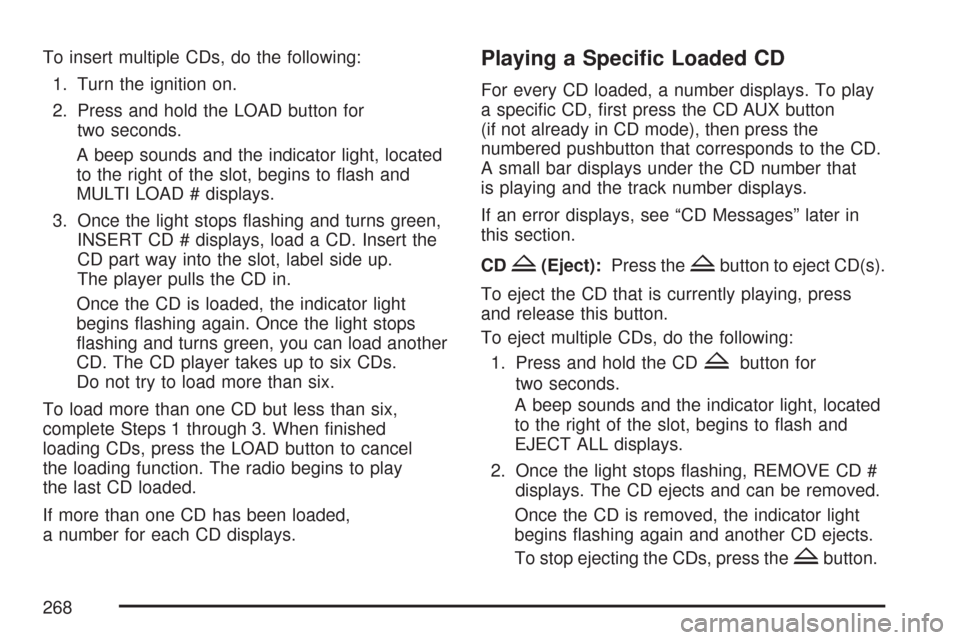
To insert multiple CDs, do the following:
1. Turn the ignition on.
2. Press and hold the LOAD button for
two seconds.
A beep sounds and the indicator light, located
to the right of the slot, begins to �ash and
MULTI LOAD # displays.
3. Once the light stops �ashing and turns green,
INSERT CD # displays, load a CD. Insert the
CD part way into the slot, label side up.
The player pulls the CD in.
Once the CD is loaded, the indicator light
begins �ashing again. Once the light stops
�ashing and turns green, you can load another
CD. The CD player takes up to six CDs.
Do not try to load more than six.
To load more than one CD but less than six,
complete Steps 1 through 3. When �nished
loading CDs, press the LOAD button to cancel
the loading function. The radio begins to play
the last CD loaded.
If more than one CD has been loaded,
a number for each CD displays.Playing a Speci�c Loaded CD
For every CD loaded, a number displays. To play
a speci�c CD, �rst press the CD AUX button
(if not already in CD mode), then press the
numbered pushbutton that corresponds to the CD.
A small bar displays under the CD number that
is playing and the track number displays.
If an error displays, see “CD Messages” later in
this section.
CD
Z(Eject):Press theZbutton to eject CD(s).
To eject the CD that is currently playing, press
and release this button.
To eject multiple CDs, do the following:
1. Press and hold the CD
Zbutton for
two seconds.
A beep sounds and the indicator light, located
to the right of the slot, begins to �ash and
EJECT ALL displays.
2. Once the light stops �ashing, REMOVE CD #
displays. The CD ejects and can be removed.
Once the CD is removed, the indicator light
begins �ashing again and another CD ejects.
To stop ejecting the CDs, press the
Zbutton.
268
Page 269 of 574
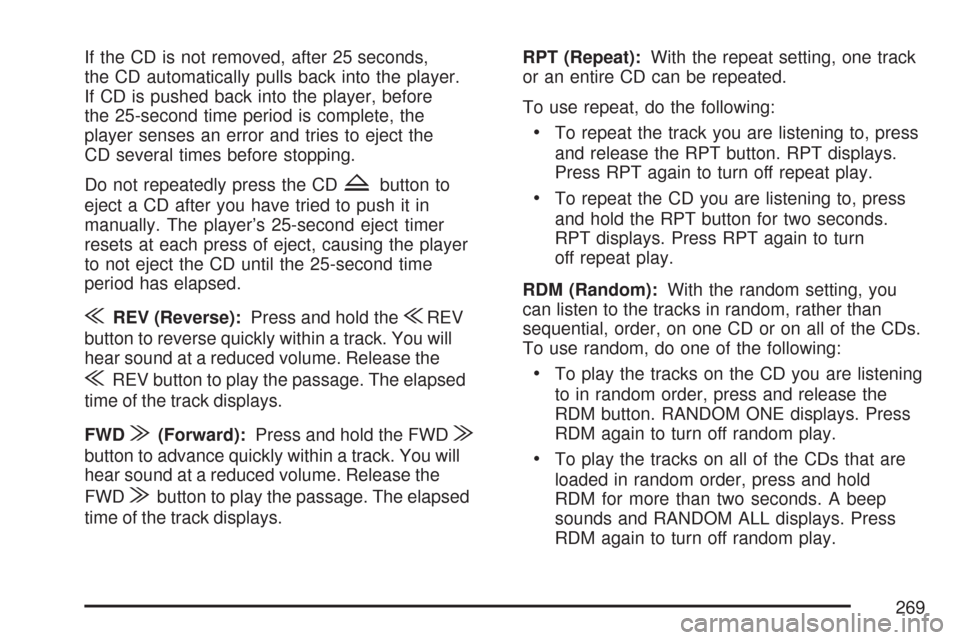
If the CD is not removed, after 25 seconds,
the CD automatically pulls back into the player.
If CD is pushed back into the player, before
the 25-second time period is complete, the
player senses an error and tries to eject the
CD several times before stopping.
Do not repeatedly press the CD
Zbutton to
eject a CD after you have tried to push it in
manually. The player’s 25-second eject timer
resets at each press of eject, causing the player
to not eject the CD until the 25-second time
period has elapsed.
{REV (Reverse):Press and hold the{REV
button to reverse quickly within a track. You will
hear sound at a reduced volume. Release the
{REV button to play the passage. The elapsed
time of the track displays.
FWD
|(Forward):Press and hold the FWD|
button to advance quickly within a track. You will
hear sound at a reduced volume. Release the
FWD
|button to play the passage. The elapsed
time of the track displays.RPT (Repeat):With the repeat setting, one track
or an entire CD can be repeated.
To use repeat, do the following:
To repeat the track you are listening to, press
and release the RPT button. RPT displays.
Press RPT again to turn off repeat play.
To repeat the CD you are listening to, press
and hold the RPT button for two seconds.
RPT displays. Press RPT again to turn
off repeat play.
RDM (Random):With the random setting, you
can listen to the tracks in random, rather than
sequential, order, on one CD or on all of the CDs.
To use random, do one of the following:
To play the tracks on the CD you are listening
to in random order, press and release the
RDM button. RANDOM ONE displays. Press
RDM again to turn off random play.
To play the tracks on all of the CDs that are
loaded in random order, press and hold
RDM for more than two seconds. A beep
sounds and RANDOM ALL displays. Press
RDM again to turn off random play.
269
Page 270 of 574
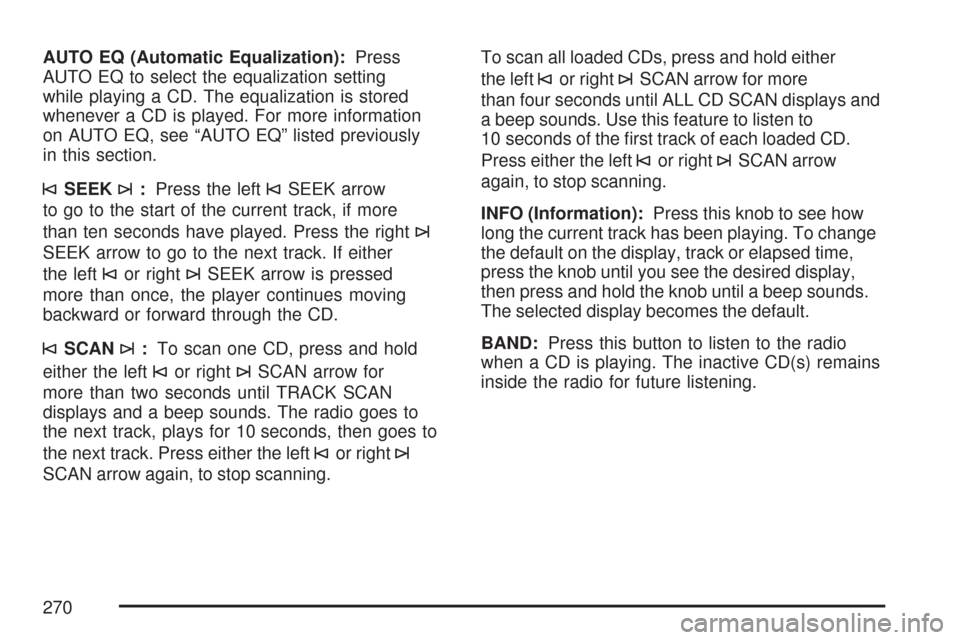
AUTO EQ (Automatic Equalization):Press
AUTO EQ to select the equalization setting
while playing a CD. The equalization is stored
whenever a CD is played. For more information
on AUTO EQ, see “AUTO EQ” listed previously
in this section.
©SEEK¨:Press the left©SEEK arrow
to go to the start of the current track, if more
than ten seconds have played. Press the right
¨
SEEK arrow to go to the next track. If either
the left
©or right¨SEEK arrow is pressed
more than once, the player continues moving
backward or forward through the CD.
©SCAN¨:To scan one CD, press and hold
either the left
©or right¨SCAN arrow for
more than two seconds until TRACK SCAN
displays and a beep sounds. The radio goes to
the next track, plays for 10 seconds, then goes to
the next track. Press either the left
©or right¨
SCAN arrow again, to stop scanning.To scan all loaded CDs, press and hold either
the left
©or right¨SCAN arrow for more
than four seconds until ALL CD SCAN displays and
a beep sounds. Use this feature to listen to
10 seconds of the �rst track of each loaded CD.
Press either the left
©or right¨SCAN arrow
again, to stop scanning.
INFO (Information):Press this knob to see how
long the current track has been playing. To change
the default on the display, track or elapsed time,
press the knob until you see the desired display,
then press and hold the knob until a beep sounds.
The selected display becomes the default.
BAND:Press this button to listen to the radio
when a CD is playing. The inactive CD(s) remains
inside the radio for future listening.
270