CHEVROLET TRAIL BLAZER 2007 1.G Owners Manual
Manufacturer: CHEVROLET, Model Year: 2007, Model line: TRAIL BLAZER, Model: CHEVROLET TRAIL BLAZER 2007 1.GPages: 574, PDF Size: 2.94 MB
Page 291 of 574
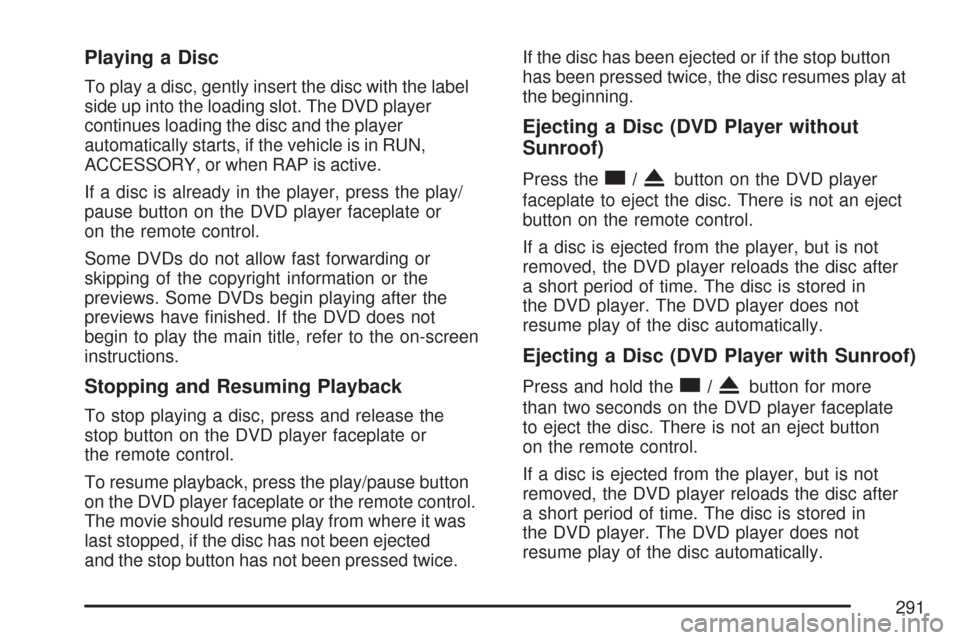
Playing a Disc
To play a disc, gently insert the disc with the label
side up into the loading slot. The DVD player
continues loading the disc and the player
automatically starts, if the vehicle is in RUN,
ACCESSORY, or when RAP is active.
If a disc is already in the player, press the play/
pause button on the DVD player faceplate or
on the remote control.
Some DVDs do not allow fast forwarding or
skipping of the copyright information or the
previews. Some DVDs begin playing after the
previews have �nished. If the DVD does not
begin to play the main title, refer to the on-screen
instructions.
Stopping and Resuming Playback
To stop playing a disc, press and release the
stop button on the DVD player faceplate or
the remote control.
To resume playback, press the play/pause button
on the DVD player faceplate or the remote control.
The movie should resume play from where it was
last stopped, if the disc has not been ejected
and the stop button has not been pressed twice.If the disc has been ejected or if the stop button
has been pressed twice, the disc resumes play at
the beginning.
Ejecting a Disc (DVD Player without
Sunroof)
Press thec/Xbutton on the DVD player
faceplate to eject the disc. There is not an eject
button on the remote control.
If a disc is ejected from the player, but is not
removed, the DVD player reloads the disc after
a short period of time. The disc is stored in
the DVD player. The DVD player does not
resume play of the disc automatically.
Ejecting a Disc (DVD Player with Sunroof)
Press and hold thec/Xbutton for more
than two seconds on the DVD player faceplate
to eject the disc. There is not an eject button
on the remote control.
If a disc is ejected from the player, but is not
removed, the DVD player reloads the disc after
a short period of time. The disc is stored in
the DVD player. The DVD player does not
resume play of the disc automatically.
291
Page 292 of 574
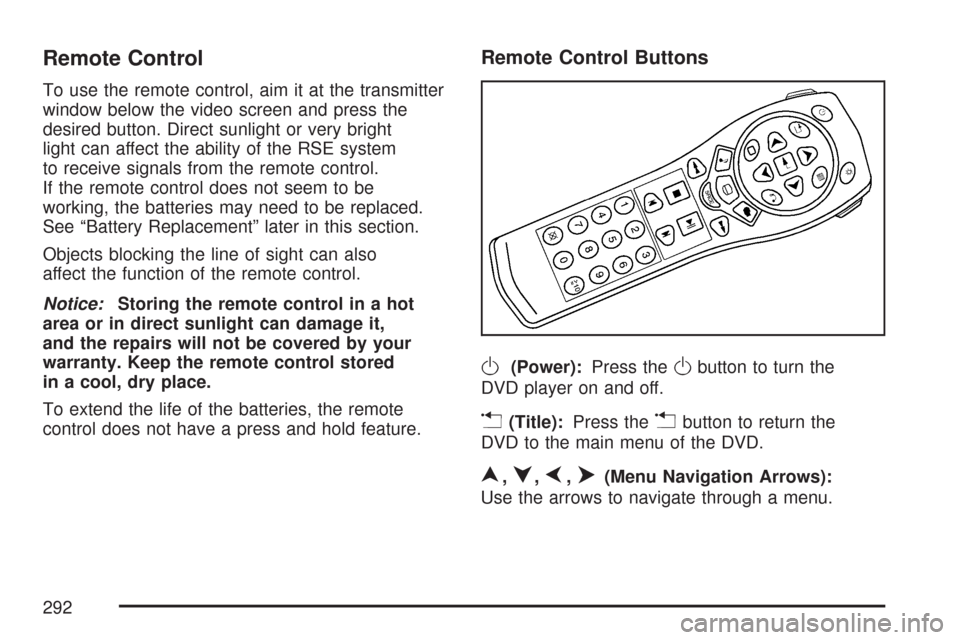
Remote Control
To use the remote control, aim it at the transmitter
window below the video screen and press the
desired button. Direct sunlight or very bright
light can affect the ability of the RSE system
to receive signals from the remote control.
If the remote control does not seem to be
working, the batteries may need to be replaced.
See “Battery Replacement” later in this section.
Objects blocking the line of sight can also
affect the function of the remote control.
Notice:Storing the remote control in a hot
area or in direct sunlight can damage it,
and the repairs will not be covered by your
warranty. Keep the remote control stored
in a cool, dry place.
To extend the life of the batteries, the remote
control does not have a press and hold feature.
Remote Control Buttons
O(Power):Press theObutton to turn the
DVD player on and off.
v(Title):Press thevbutton to return the
DVD to the main menu of the DVD.
n,q,p,o(Menu Navigation Arrows):
Use the arrows to navigate through a menu.
292
Page 293 of 574
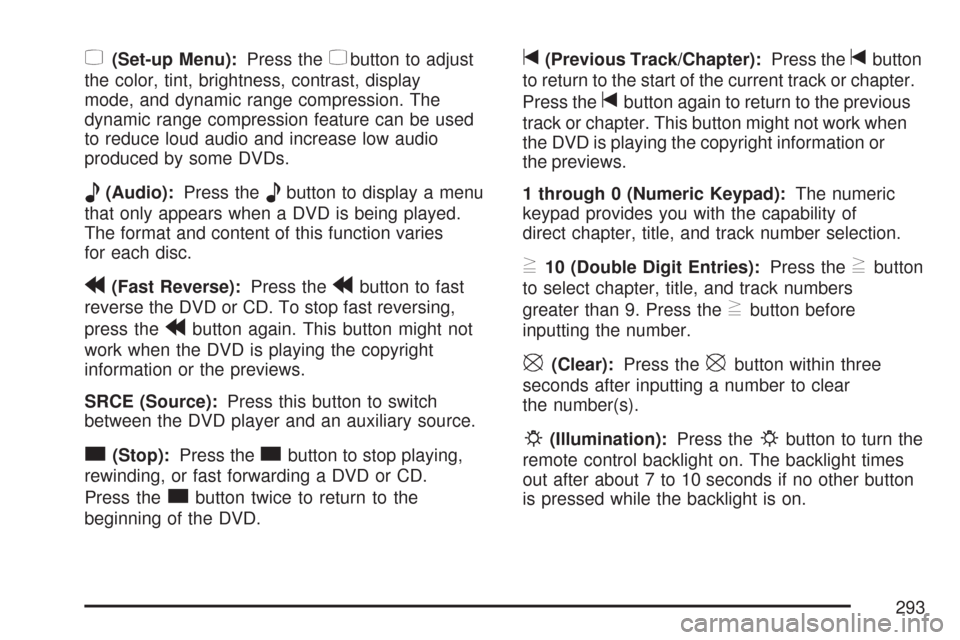
z(Set-up Menu):Press thezbutton to adjust
the color, tint, brightness, contrast, display
mode, and dynamic range compression. The
dynamic range compression feature can be used
to reduce loud audio and increase low audio
produced by some DVDs.
e(Audio):Press theebutton to display a menu
that only appears when a DVD is being played.
The format and content of this function varies
for each disc.
r(Fast Reverse):Press therbutton to fast
reverse the DVD or CD. To stop fast reversing,
press the
rbutton again. This button might not
work when the DVD is playing the copyright
information or the previews.
SRCE (Source):Press this button to switch
between the DVD player and an auxiliary source.
c(Stop):Press thecbutton to stop playing,
rewinding, or fast forwarding a DVD or CD.
Press the
cbutton twice to return to the
beginning of the DVD.
t(Previous Track/Chapter):Press thetbutton
to return to the start of the current track or chapter.
Press the
tbutton again to return to the previous
track or chapter. This button might not work when
the DVD is playing the copyright information or
the previews.
1 through 0 (Numeric Keypad):The numeric
keypad provides you with the capability of
direct chapter, title, and track number selection.
}10 (Double Digit Entries):Press the}button
to select chapter, title, and track numbers
greater than 9. Press the
}button before
inputting the number.
\(Clear):Press the\button within three
seconds after inputting a number to clear
the number(s).
P(Illumination):Press thePbutton to turn the
remote control backlight on. The backlight times
out after about 7 to 10 seconds if no other button
is pressed while the backlight is on.
293
Page 294 of 574
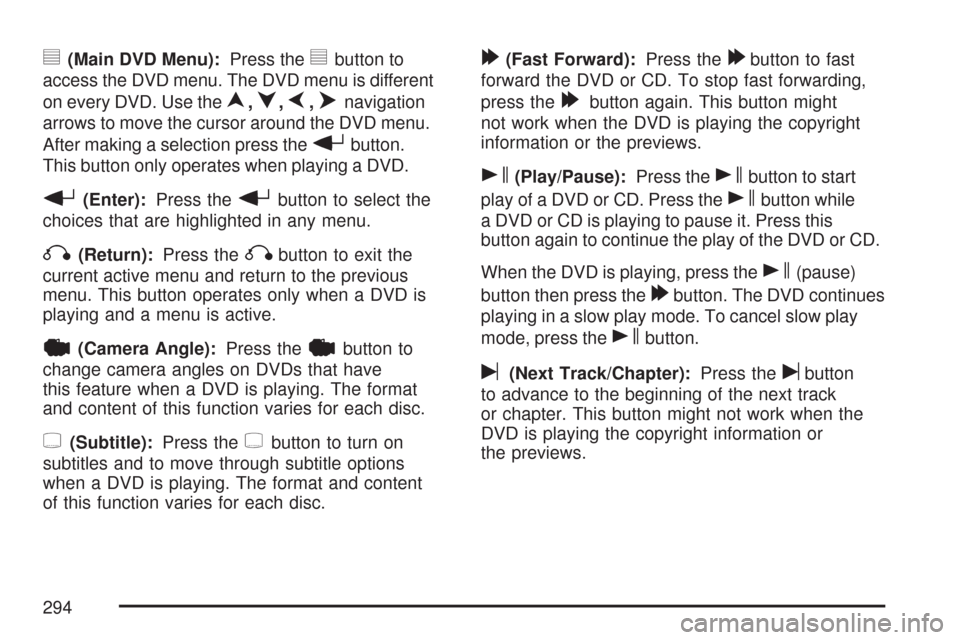
y(Main DVD Menu):Press theybutton to
access the DVD menu. The DVD menu is different
on every DVD. Use the
n,q,p,onavigation
arrows to move the cursor around the DVD menu.
After making a selection press the
rbutton.
This button only operates when playing a DVD.
r(Enter):Press therbutton to select the
choices that are highlighted in any menu.
q(Return):Press theqbutton to exit the
current active menu and return to the previous
menu. This button operates only when a DVD is
playing and a menu is active.
|(Camera Angle):Press the|button to
change camera angles on DVDs that have
this feature when a DVD is playing. The format
and content of this function varies for each disc.
{(Subtitle):Press the{button to turn on
subtitles and to move through subtitle options
when a DVD is playing. The format and content
of this function varies for each disc.
[(Fast Forward):Press the[button to fast
forward the DVD or CD. To stop fast forwarding,
press the
[button again. This button might
not work when the DVD is playing the copyright
information or the previews.
s(Play/Pause):Press thesbutton to start
play of a DVD or CD. Press the
sbutton while
a DVD or CD is playing to pause it. Press this
button again to continue the play of the DVD or CD.
When the DVD is playing, press the
s(pause)
button then press the
[button. The DVD continues
playing in a slow play mode. To cancel slow play
mode, press the
sbutton.
u(Next Track/Chapter):Press theubutton
to advance to the beginning of the next track
or chapter. This button might not work when the
DVD is playing the copyright information or
the previews.
294
Page 295 of 574
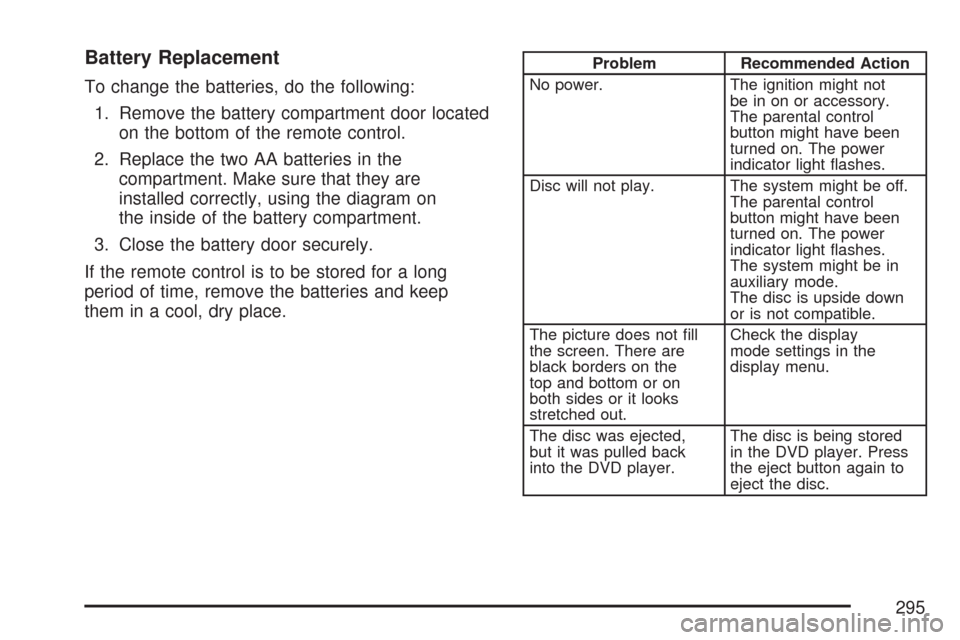
Battery Replacement
To change the batteries, do the following:
1. Remove the battery compartment door located
on the bottom of the remote control.
2. Replace the two AA batteries in the
compartment. Make sure that they are
installed correctly, using the diagram on
the inside of the battery compartment.
3. Close the battery door securely.
If the remote control is to be stored for a long
period of time, remove the batteries and keep
them in a cool, dry place.
Problem Recommended Action
No power. The ignition might not
be in on or accessory.
The parental control
button might have been
turned on. The power
indicator light �ashes.
Disc will not play. The system might be off.
The parental control
button might have been
turned on. The power
indicator light �ashes.
The system might be in
auxiliary mode.
The disc is upside down
or is not compatible.
The picture does not �ll
the screen. There are
black borders on the
top and bottom or on
both sides or it looks
stretched out.Check the display
mode settings in the
display menu.
The disc was ejected,
but it was pulled back
into the DVD player.The disc is being stored
in the DVD player. Press
the eject button again to
eject the disc.
295
Page 296 of 574
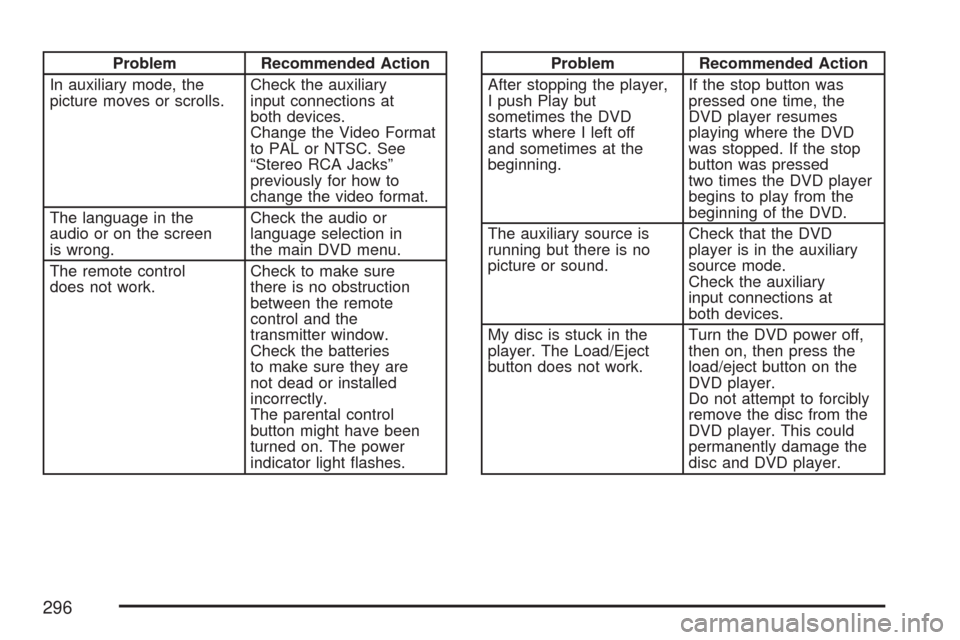
Problem Recommended Action
In auxiliary mode, the
picture moves or scrolls.Check the auxiliary
input connections at
both devices.
Change the Video Format
to PAL or NTSC. See
“Stereo RCA Jacks”
previously for how to
change the video format.
The language in the
audio or on the screen
is wrong.Check the audio or
language selection in
the main DVD menu.
The remote control
does not work.Check to make sure
there is no obstruction
between the remote
control and the
transmitter window.
Check the batteries
to make sure they are
not dead or installed
incorrectly.
The parental control
button might have been
turned on. The power
indicator light �ashes.Problem Recommended Action
After stopping the player,
I push Play but
sometimes the DVD
starts where I left off
and sometimes at the
beginning.If the stop button was
pressed one time, the
DVD player resumes
playing where the DVD
was stopped. If the stop
button was pressed
two times the DVD player
begins to play from the
beginning of the DVD.
The auxiliary source is
running but there is no
picture or sound.Check that the DVD
player is in the auxiliary
source mode.
Check the auxiliary
input connections at
both devices.
My disc is stuck in the
player. The Load/Eject
button does not work.Turn the DVD power off,
then on, then press the
load/eject button on the
DVD player.
Do not attempt to forcibly
remove the disc from the
DVD player. This could
permanently damage the
disc and DVD player.
296
Page 297 of 574
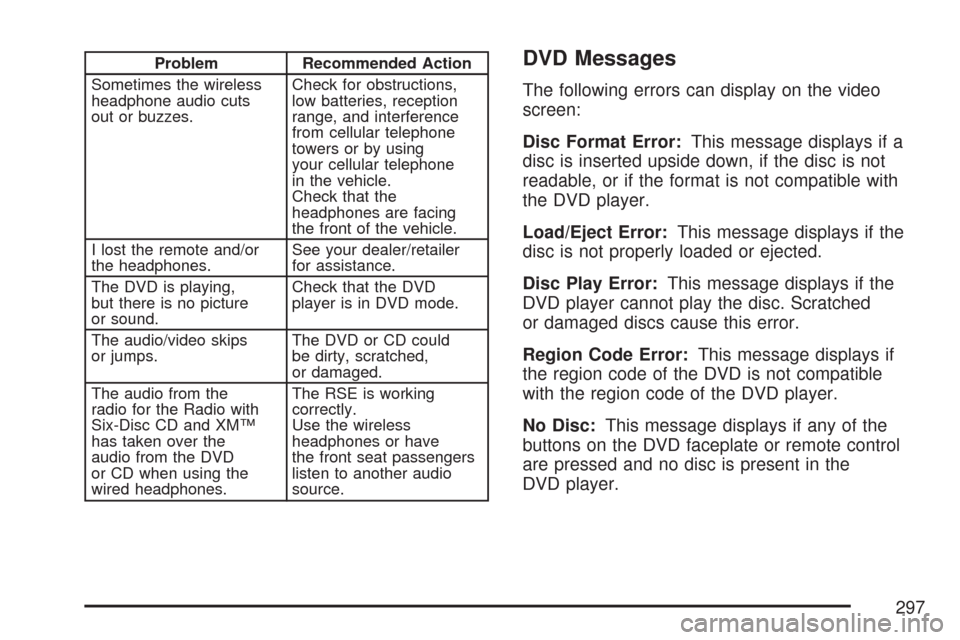
Problem Recommended Action
Sometimes the wireless
headphone audio cuts
out or buzzes.Check for obstructions,
low batteries, reception
range, and interference
from cellular telephone
towers or by using
your cellular telephone
in the vehicle.
Check that the
headphones are facing
the front of the vehicle.
I lost the remote and/or
the headphones.See your dealer/retailer
for assistance.
The DVD is playing,
but there is no picture
or sound.Check that the DVD
player is in DVD mode.
The audio/video skips
or jumps.The DVD or CD could
be dirty, scratched,
or damaged.
The audio from the
radio for the Radio with
Six-Disc CD and XM™
has taken over the
audio from the DVD
or CD when using the
wired headphones.The RSE is working
correctly.
Use the wireless
headphones or have
the front seat passengers
listen to another audio
source.DVD Messages
The following errors can display on the video
screen:
Disc Format Error:This message displays if a
disc is inserted upside down, if the disc is not
readable, or if the format is not compatible with
the DVD player.
Load/Eject Error:This message displays if the
disc is not properly loaded or ejected.
Disc Play Error:This message displays if the
DVD player cannot play the disc. Scratched
or damaged discs cause this error.
Region Code Error:This message displays if
the region code of the DVD is not compatible
with the region code of the DVD player.
No Disc:This message displays if any of the
buttons on the DVD faceplate or remote control
are pressed and no disc is present in the
DVD player.
297
Page 298 of 574
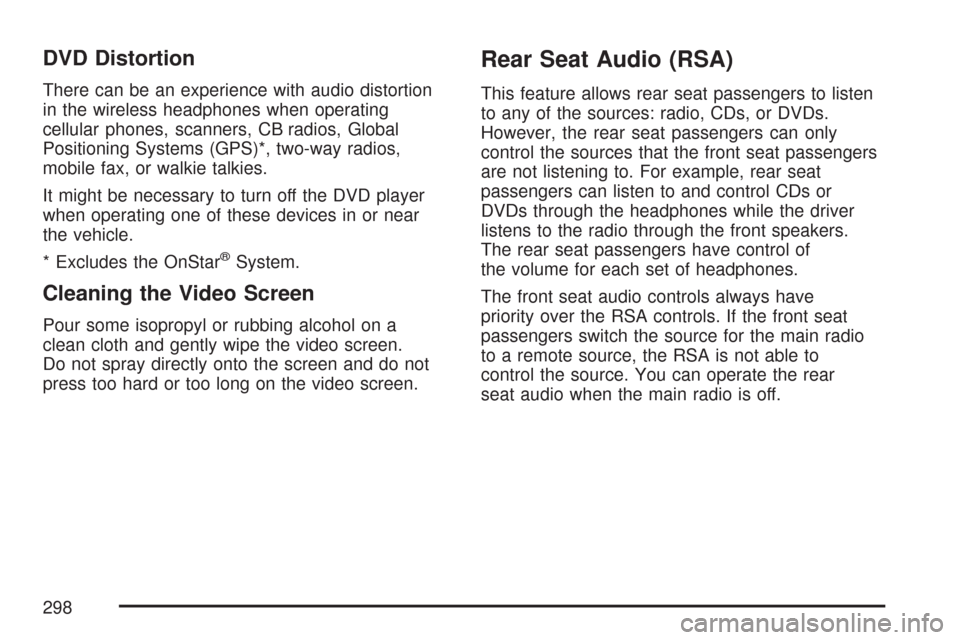
DVD Distortion
There can be an experience with audio distortion
in the wireless headphones when operating
cellular phones, scanners, CB radios, Global
Positioning Systems (GPS)*, two-way radios,
mobile fax, or walkie talkies.
It might be necessary to turn off the DVD player
when operating one of these devices in or near
the vehicle.
* Excludes the OnStar
®System.
Cleaning the Video Screen
Pour some isopropyl or rubbing alcohol on a
clean cloth and gently wipe the video screen.
Do not spray directly onto the screen and do not
press too hard or too long on the video screen.
Rear Seat Audio (RSA)
This feature allows rear seat passengers to listen
to any of the sources: radio, CDs, or DVDs.
However, the rear seat passengers can only
control the sources that the front seat passengers
are not listening to. For example, rear seat
passengers can listen to and control CDs or
DVDs through the headphones while the driver
listens to the radio through the front speakers.
The rear seat passengers have control of
the volume for each set of headphones.
The front seat audio controls always have
priority over the RSA controls. If the front seat
passengers switch the source for the main radio
to a remote source, the RSA is not able to
control the source. You can operate the rear
seat audio when the main radio is off.
298
Page 299 of 574
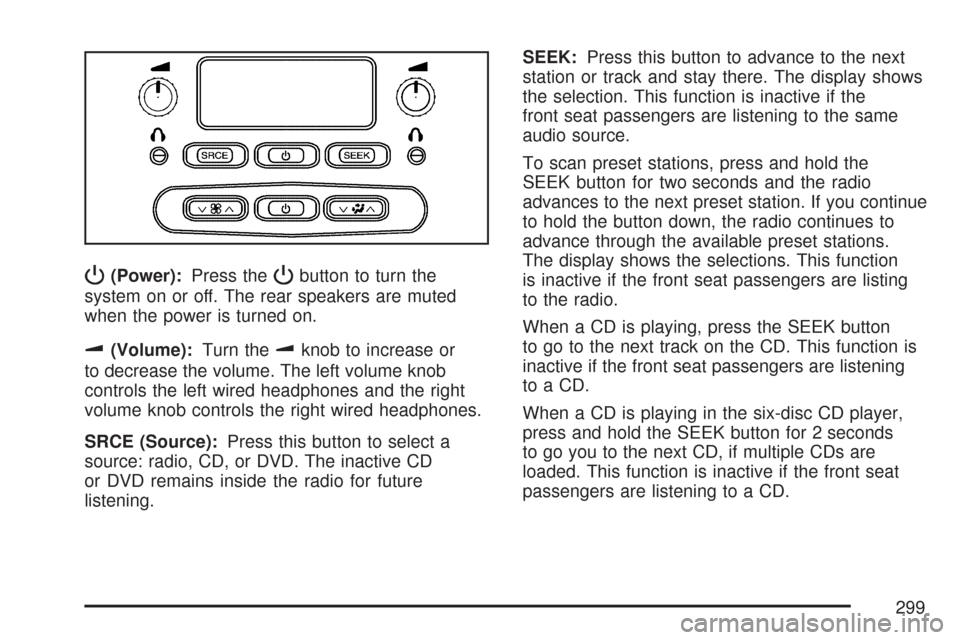
P(Power):Press thePbutton to turn the
system on or off. The rear speakers are muted
when the power is turned on.
u(Volume):Turn theuknob to increase or
to decrease the volume. The left volume knob
controls the left wired headphones and the right
volume knob controls the right wired headphones.
SRCE (Source):Press this button to select a
source: radio, CD, or DVD. The inactive CD
or DVD remains inside the radio for future
listening.SEEK:Press this button to advance to the next
station or track and stay there. The display shows
the selection. This function is inactive if the
front seat passengers are listening to the same
audio source.
To scan preset stations, press and hold the
SEEK button for two seconds and the radio
advances to the next preset station. If you continue
to hold the button down, the radio continues to
advance through the available preset stations.
The display shows the selections. This function
is inactive if the front seat passengers are listing
to the radio.
When a CD is playing, press the SEEK button
to go to the next track on the CD. This function is
inactive if the front seat passengers are listening
to a CD.
When a CD is playing in the six-disc CD player,
press and hold the SEEK button for 2 seconds
to go you to the next CD, if multiple CDs are
loaded. This function is inactive if the front seat
passengers are listening to a CD.
299
Page 300 of 574
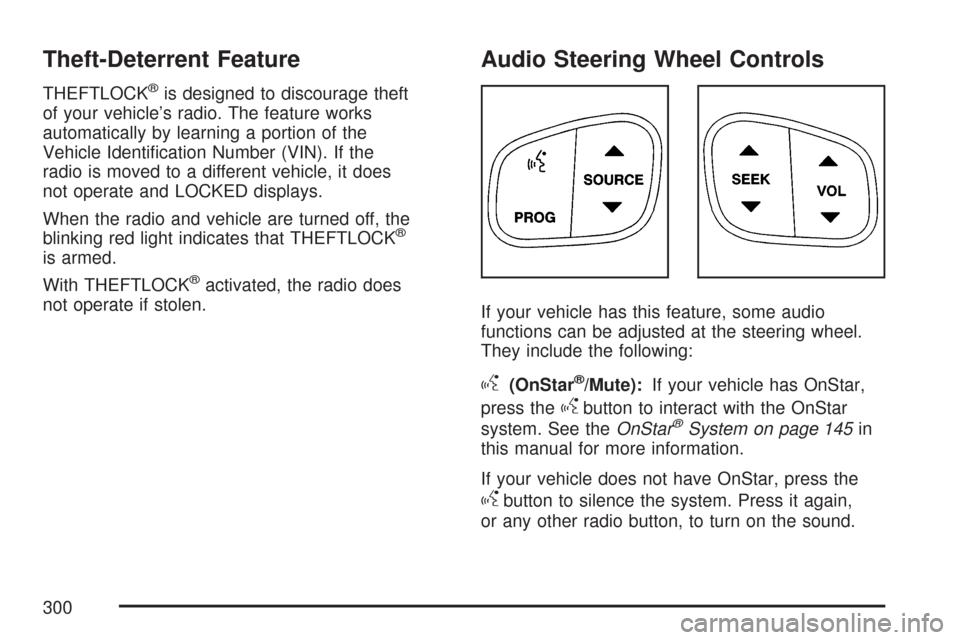
Theft-Deterrent Feature
THEFTLOCK®is designed to discourage theft
of your vehicle’s radio. The feature works
automatically by learning a portion of the
Vehicle Identi�cation Number (VIN). If the
radio is moved to a different vehicle, it does
not operate and LOCKED displays.
When the radio and vehicle are turned off, the
blinking red light indicates that THEFTLOCK
®
is armed.
With THEFTLOCK
®activated, the radio does
not operate if stolen.
Audio Steering Wheel Controls
If your vehicle has this feature, some audio
functions can be adjusted at the steering wheel.
They include the following:
g(OnStar®/Mute):If your vehicle has OnStar,
press the
gbutton to interact with the OnStar
system. See theOnStar®System on page 145in
this manual for more information.
If your vehicle does not have OnStar, press the
gbutton to silence the system. Press it again,
or any other radio button, to turn on the sound.
300